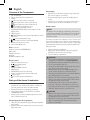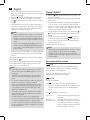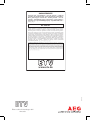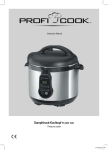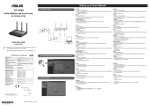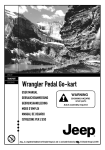Download BLUETOOTH MUSIK CENTER - produktinfo.conrad.com
Transcript
GB Bluetooth Music Center BLUETOOTH MUSIK CENTER MC 4461 BT Instruction Manual 45 2 Inhalt English Contents Overview of the Components..........................................Page 3 Instruction Manual..............................................................Page45 Technical Data......................................................................Page 51 Disposal.................................................................................Page 51 3 Übersicht der Bedienelemente Locatie van bedieningselementen Liste des différents éléments de commande Indicación de los elementos de manejo Elementi di comando Overview of the Components English Instruction Manual Thank you for choosing our product. We hope you will enjoy using the appliance. Symbols in these Instructions for Use Important information for your safety is specially marked. It is essential to comply with these instructions in order to avoid accidents and prevent damage to the machine: WARNING: This warns you of dangers to your health and indicates possible injury risks. CAUTION: This refers to possible hazards to the machine or other objects. NOTE: This highlights tips and information. General Safety Instructions Read the operating instructions carefully before putting the appliance into operation and keep the instructions including the warranty, the receipt and, if possible, the box with the internal packing. If you give this device to other people, please also pass on the operating instructions. • To avoid the risk of fire or electric shock, you should not expose the device to rain or humidity. Do not use the device near water (e.g. bathroom, swimming pool, humid cellars). • Do not use the unit in extremely hot, cold, dusty, or damp places. • The unit is designed solely for private use and its intended purpose. This unit is not designed for commercial use. • Make sure that the power cable is not bent, pinched, or comes into contact with heat sources. • Make sure that the power cable is not a tripping hazard. • Never touch the mains plug or the cord with wet hands. • Always connect the unit to a properly installed plug socket. Be sure the device voltage corresponds to the grid voltage. • The mains plug must always be easily accessible. • Always install batteries in the correct direction. • Never cover the vent holes with objects, such as magazines, tablecloths, curtains etc. • This appliance shall not be exposed to dripping or splashing water and that no object filled with liquids such as vases shall be placed on apparatus. • Open sources of fire, such as e.g. burning candles may not be placed onto the unit. 45 • Never open the device’s case. Improper repairs can cause severe danger to the user. If the device or particularly the power cord is damaged, don’t use the device any further and have it repaired by a qualified specialist. Check the power cord regularly for damages. • To avoid any danger, a damaged power cord must be replaced only by the producer, its customer service or a similarly qualified person with an equal cord. • If the device won’t be used over an extended period of time, disconnect the power cord and remove the batteries. These symbols may be found on the machine and are intended to indicate the following: The lightning symbol should advise the user of parts in the inside of the device which carry dangerously high voltage levels. The symbol with an exclamation mark should advise the user of important operation or maintenance instructions in the accompanying documentation. Devices bearing this symbol work with a “class 1 laser” for tracing the CD. The built-in safety switches should prevent the user being exposed to dangerous laser light, which is invisible to the human eye, when the CD compartment is opened. Under no circumstances should these safety switches be bypassed or manipulated, as this could result in a danger of exposure to the laser light. Children and Frail Individuals • In order to ensure your children‘s safety, please keep all packaging (plastic bags, boxes, polystyrene etc.) out of their reach. WARNING! Caution! Do not allow small children to play with the foil as there is a danger of suffocation! • This device is not intended to be used by individuals (including children) who have restricted physical, sensory or mental abilities and/or insufficient knowledge and/or experience, unless they are supervised by an individual who is responsible for their safety or have received instructions on how to use the device. • Children should be supervised at all times in order to ensure that they do not play with the device. Special safety information This device works with a class 1 laser. 46 English Overview of the Components 1 CD compartment 2 Tab for opening the CD compartment 3Display 4 button (next title/ search run forward) 5 button (decrease volume / alarm time 1) 6 button (increase volume / alarm time 2) 7 button (album-/equalizer function) 8 Control for tuning the radio stations 9 MODE/DISPLAY/CLK SET button (setting of mode/ display/ time) 10 USB connection 11 /FUNCTION button (on/ operational readiness / selecting source) 12 / button (replay/ pause/ stop) 13 button (previous track / search run backward) 14 IR sensor for the remote control 15 Control lamp (Bluetooth) Back (not shown) Speaker connections (SPEAKERS R/L) Mains cable FM dipole antenna AUX jack PHONES headphone jack Remote control 1 FUNC. button (select source) button (replay/ pause) 2 3 / buttons 4 ALBUM-/ALBUM+ buttons 5 PROG button 6 MODE/CLK button (set mode/ time) 7 V-/AL1 / V+/AL2 buttons (volume/ alarm time) 8 button (stop) 9 button (On/ operational readiness) Start-up of the device/ Introduction • Select a suitable location for the device and the loudspeakers. An even, skid-resistant surface on which you can easily operate the device would be suitable. • Ensure that the device is adequately ventilated! • Connect the speakers on the back to the terminals “SPEAKERS R and L”. • Sensitive areas, such as the display may be protected with foil. Remove these foils. Transport protection CD compartment • Open the CD compartment (1) by pulling the lid upward by the tab (2). • If present, remove the transport protection from the CD player before use. Power Supply • Pay attention to the mains voltage! The type plate lists the correct voltage for your device. • Insert the mains plug into a properly installed power socket. • If the device is not used for a longer period of time, the mains plug must be disconnected from the socket. Remote control NOTE: The lithium cell in the battery compartment of the remote control was secured with foil for transport. This extends the battery life. Remove this foil before initial use to operate the remote control. For wireless operation from a distance of up to 5 meters. During operation, please ensure a clear line of view between the remote control and the sensor (14) on the device. If this range should diminish, the battery must be replaced. Replace the battery as follows: 1. Open the battery compartment. 2. Replace the cell with a battery of the same type (CR 2025). Please observe the correct polarity. 3. Close the battery compartment. WARNING: • Do not expose the batteries to intense heat such as sunlight, fire or similar. There is a risk of explosion! • Keep batteries away from children! They are not a toy. • Do not open batteries with force. • Avoid contact with metallic objects (rings, nails, screws, etc.). There is a risk of short circuit! • Batteries may heat up considerably through a short circuit or may even ignite. It could result in burns. • The battery terminals should be covered with adhesive tape during transport for your safety. • Batteries can leak out and can lose battery acid. If the device is not used for a longer period of time, remove the battery from the remote control. • If a battery does leak out, do not rub the liquid into your eyes or the mucous membranes. In case of contact, wash your hands, rinse your eyes with clear water, and if the symptoms persist, consult a doctor. CAUTION: • Batteries can leak out and can lose battery acid. If the device is not used for a longer period of time, remove the battery from the remote control. • Batteries do not belong in the household waste. Please dispose of spent batteries at authorized collection points or at the dealer. English Setting the time The time can only be set when the device is in standby. 1. Press the CLK SET button (9/6) for about 2 seconds. The display for the year (YEAR) will start to blink. 2. Perform the setting with the / buttons. 3. Press the CLK SET button to save the entry. 4. Repeat steps 2 – 3 to consecutively perform the settings for month (MONTH), day (DATE), time format (24 or 12 hour display), hours or minutes. NOTE: • The following will appear in the display with the 12-hour display: AM = Morning, PM = Afternoon. • The setting for the weekday is done automatically. • The stored time is lost as soon as the power supply has been interrupted. General Operation NOTE: Some buttons are located both on the device and on the remote control. Identical buttons have the same effect. Turning on/ off the device • Turning on: Press the /FUNCTION button (11/9) to turn the device on • Turning off: Press the /FUNCTION button (11) on the device for about 2 seconds or press the button (9) on the remote control. The time will show on the display. NOTE: Automatic standby function The USB port from your device is also suitable for charging your smartphone. The music center must be turned on for this purpose. In order to comply with the “ErP 2 (Energy-related Products)” Eco-design Directive (2009/125/EC) that is aimed at improving energy efficiency and general environmental compatibility of electrical appliances, the devices must switch off independently after a certain amount of time without a signal. To ensure that your smartphone is charged, the device will therefore only switch automatically to standby after about 3 hours without signal. Volume / (5/6) buttons on the device, or You can use the V-/AL1 / V+/AL2 (7) on the remote control to set the desired volume. Preset equalizer function Different sound modes are available (F = FLAT, C = CLASSIC, r = ROCK, P = POP, J = JAZZ). To select the sound modes, proceed as follows: 1. Press the button (7) for about 3 seconds. The currently set sound mode will be displayed. 47 2. Press the button again while the sound mode is being displayed. 3. If no other button is pressed within about 2 seconds, the setting will be accepted. The set sound mode cannot be permanently shown in the display for technical reasons. Headphone jack (Back of the unit) For headphone operation, use headphones with a 3.5 mm jack plug which you insert into the PHONES headphone jack. The speakers are turned off. Listening to radio 1. Completely unwind the dipole antenna. 2. Repeatedly press the /FUNCTION button (11) on the device, or FUNC (1) on the remote control until “FM” is displayed. 3. Use the control (8) to set the desired station. The respective frequency is shown on the display. NOTE: If the received station has atmospheric noise, try to improve the reception by changing the position and unwinding or winding up the antenna. To play back music via Bluetooth Bluetooth involves a technology for wireless radio connection of devices over a short distance. Devices with Bluetooth standard are transmitting between 2.402 and 2.480 GHz in the ISM band (Industrial, Scientific and Medical). Interference can be caused for example by WLAN-networks, DAB radios, cordless phones, or microwave ovens which work on the same frequency band. This device offers you the possibility to use a Bluetoothenabled device. The functional radius is limited to approx. 15 metres depending on the surroundings and the unit used. If your playing device supports the A2DP profile (Advanced Audio Distribution Profile) and has a music-player function, then you can also wirelessly transfer music to the device. The A2DP profile involves a multi-vendor Bluetooth profile. By streaming, stereo-audio signals are wirelessly transferred between the playing device (source) and the receiving device. To be able to control the source remotely, the playback device must support the AVRCP profile (Audio Video Remote Control Profile). Due to the different device manufacturers, models, and software versions, a full functionality cannot be guaranteed. Logging on devices (Pairing) Before you listen to music via the unit, you must pair the devices. 48 English 1. Ensure, that the Bluetooth function is activated in your player (e.g. mobile phone). For this, refer to the operation manual of your player. 2. Press the /FUNCTION / FUNC button (11/1) repeatedly, until “bt” is shown on the display. The indicator light (15) will flash to show that the device is in pairing mode. 3. Chose the Bluetooth menu in your player and register the device in your player. For this, refer to the operation manual of your player. The device “AEG MC 4461 BT” will show in your player as a selection. NOTE: • Only one playback device may be connected with the music center at one time. If the music center is already connected with a different playback device, the music center will not appear in the BT selection menu. • To disconnect an already existing Bluetooth connection, press the MODE/DISPLAY/CLK button (9) on the device, or the MODE/CLK button (6) on the remote control. 4. Now enter the password “0000” in your player, depending on the device manufacturers, model, and software version. If the pairing has been carried out successfully, the indicator lamp will light up (15). For the further procedure, please refer to the user manual of the playback unit. If possible, adjust the volume of the external unit to a comfortable level. NOTE: • Depending on the device manufacturer, you need to perform the registration (PAIRING) again to connect the devices. • The Bluetooth compatibility cannot be ensured for devices (e.g. mobile phones) getting released in the future. • To ensure an optimal connection, make sure that the battery of your player is completely charged. • Some of the mobile phone brands have an energysaving mode. Deactivate the energy-saving mode as it can otherwise result in problems during the data transfer through Bluetooth. • To be able to transfer audio data, Bluetooth needs to stay activated in your player. Observe the operation manual of your player. • If a mobile phone on which you are playing music receives a call, the music will be interrupted. The sound is not however played back by the speakers. After you have completed your phone call, the devices are reconnected with each other. You may have to possibly restart the playback. Playing CDs/MP3 1. Press the /FUNCTION / FUNC button (11/1) until “cd” shows in the display. 2. Open the CD compartment (1) by pulling the lid upward by the tab (2). 3. Insert an audio CD with the printed side facing upwards on to the central cone so that the CD clicks into place and then close the lid of the CD compartment. The message “- - - -” will be shown on the display for a short time. Then, the total number of tracks is shown. 4. The CD will play from the first title. The current track, or MP3 and the elapsed playing time are shown on the display. 5. In order to remove a CD, keep the / button (12) on the device pressed, or press the button (8) on the remote control. Then open the CD compartment and carefully lift the CD out. Always keep the CD deck closed. NOTE: • When a disc is inserted upside down or when no disc is inserted, “NO” (no disc) is shown on the display. • Playback of CDs produced by the user cannot be guaranteed due to the large variety of software and CD media available. Description of the controls / (12/2) You can briefly interrupt and resume playback using this button. The elapsed playing time will blink in the display. Pressing again continues playback. Function of the buttons on the device only: Keep the button pressed to stop replay. / (4/13/3) During music playback: With you can jump to the next or previous track etc. • If the button is kept pressed down, the machine starts to search through the tracks. (The sound is thereby set to mute.) The button can be used as follows: Press once = Starts the current song from the beginning again. Press twice = This jumps back to the previous track. Press three times = This plays the song before etc. If the button is kept pressed down, the machine starts to search through the tracks. (The sound is thereby set to mute.) English (8 on the remote control) The music playback is stopped. MODE/DISPLAY/CLK SET (9 on the device) or MODE/CLK (6 on the remote control) In case of a playing Audio CD: emits a fixed light) the current ( track is repeated continuously. Press twice = ( ALL all emits a fixed light) the whole CD is played continuously. Press three times = (RAND emits a fixed light) all tracks are played back in random order. Press four times = all functions are cancelled. The normal play mode is resumed. Press once = Only with MP3 music playback: Press once = the current track is repeated continuously ( appears in the display). Press twice = the current folder of the MP3 CD or of the USB storage medium is repeated continuously (REP ALBUM appears in the display). You can select the individual folders with the buttons ALBUM+ and ALBUM- (4 on the remote control). Press the button (7) on the device to select the folders. Press three times = the whole CD is played continuously ALL appears in the display). ( Press four times = (RAND emits a fixed light) All tracks are played back in random order. Press five times = the function is deactivated and the CD is played in the normal mode. ALBUM+ or ALBUM- (4 on the remote control) Press these buttons during playback to select the next folder up or down. If this button is pressed in stop mode the display also appears briefly. Then start playback with the / button (12/2). Press the button (7) on the device to select the folders. 49 3. Select the next track with the / buttons and press the PROG button again. Repeat the procedure until all the desired tracks are selected. 4. Press the / button (12/2). The playback starts. The first selected title number is shown on the display, and the indicator PROG or MP3 PROG lights up. 5. If you press the button (8 on the remote control), playback stops. The programming will remain in the memory. The device stops automatically after all the programmed tracks have been played back. The programmed sequence will remain in the memory until you change to the other mode or until the device is turned off. Deleting programmed playback Press the button (8 on the remote control) while in stop mode. The display PROG will go out. Playing back Music in MP3 Format With this device it is possible to play back pieces of music in MP3 format. The device also supports all standard CD types: CD, CD-RW, CD-R. This machine of is able to play MP3 CDs. Up to 200 tracks can be compressed and stored on these CDs. Your machine detects an MP3 CD automatically (the total number of tracks and MP3s appears in the display). If you would like to play one of these CDs, proceed as described under “Playing CDs/MP3”. Tracks can be programmed as described under “Programmed Play”. Please note: There are a number of different recording and compression methods, as well as quality differences between CDs and selfrecorded CDs. Further more, the music industry does not adhere to fixed standards (copy protection). For these reasons it is possible that in rare cases there are problems with the playback of CDs and MP3 CDs. This is not a malfunction of the device. Programmed Play Connection of external devices This can be used to program any desired sequence of tracks. (Only for CD/USB operation) USB Connection (10) This device has been developed in accordance with the latest technical developments in the USB field. Unfortunately the large number of different types of USB storage media on offer today makes it impossible to guarantee full compatibility with all USB storage media. For this reason there may be problems in rare cases with playing back from USB storage media. This is not a malfunction of the device. 1. Press the button (8 on the remote control). 2. Press the PROG button (5 on the remote control). The notification “P01” is shown on the display (memory slot). Use the / buttons (4/13/3) to select the desired track and then press the PROG button again. The display changes to memory slot P02. NOTE: When the storage capacity of the titles to be programmed has been reached, the message “FUL” will appear on the display. 1. Press the /FUNCTION / FUNC button (11/1) until USB shows in the display. 2. Insert a USB storage medium directly into the corre sponding connection. 50 English 3. “- - - -” appears briefly on the display. The number of tracks will then be shown. 4. Playback then begins. The current track, MP3 and the elapsed playing time is shown on the display For operating instructions please see the section “Description of the controls”. NOTE: • Always directly connect a USB storage medium to the USB port to prevent any malfunctions. • The USB port is also suitable for charging your smartphone. Use the USB cable from your smartphone for the connection. Due to the different smartphone models that are offered nowadays and their different charging capacities, the charging duration depends on the smartphones used and their operating mode. CAUTION: Before you remove the USB storage medium, use the / FUNCTION / FUNC button to switch the unit to RADIO or CD. AUX jack (Back of the unit) Connect analogue playback devices. When connecting to this jack you may also listen to the audio of other devices, such as MP3 or CD players etc., via the speakers. 1. Please connect the external device via 3.5 mm plug jack to the AUX jack. 2. Now use /FUNCTION / FUNC button (11/1) to select AUX mode. 3. You can hear the sound from the external device through the loudspeakers. You can use the buttons (5/6/7) to adjust the volume. The CD buttons are not active. 4. For further functions please refer to the user manual of the external audio device. NOTE: Set the volume of the external device to a proper audible level. Alarm Function General Information • The alarm times can only be set when the device is in standby. • Would you like to be woken up with radio? Set the station in advance that you would like to be woken up with. • Would you like to be woken up with CD or USB? Insert a CD, or connect a USB storage device to the USB port. • Once the alarm time has been reached, the symbol will flash for the first or second alarm time. • The setting of the alarm time is described with the buttons of the remote control. Setting of the alarm time You have the option of setting two alarm times. Proceed as follows: 1. Press the V+/AL1 button for about 3 seconds. The hours of the currently set alarm time will start to flash. 2. Perform the settings with the and buttons. 3. Press the V+/AL1 button to confirm. The minutes will start to flash. 4. Perform the settings with the and buttons. 5. Press the V+/AL1 button to confirm. Then choose how you would like to be woken up. Perform the settings with the and buttons. The selection is as follows: • FM: As soon as the set alarm time has been reached, the radio will turn on. The last preset station will play. The volume will slowly increase to the factory default volume. • MP3 (CD): As soon as the set alarm time has been reached, the device will turn on in CD mode. The inserted CD will be played from the first track. The volume will slowly increase to the factory default volume. • USB: As soon as the set alarm time has been reached, the device will turn on in USB mode. The tracks of the connected storage device will be played from the first track. The volume will slowly increase to the factory default volume. (Signaling tone): • A buzzer will sound when reaching the alarm time. The volume will slowly increase to the factory default volume. 6. Finally, press the button V+/AL1 one more time. The first alarm time is now activated. To set the second alarm time, repeat each of the above steps with the VOL-/AL2 button (6). NOTE: When the alarm time is activated, the correct symbol ( ) will be lit. or Turning off of the alarm signal. Were you woken up? To turn off the alarm signal until the next day, press the /FUNCTION button (11/9). Automatic snooze function The automatically set alarm function can be switched off with the SNOOZE button (16) for about 9 minutes. NOTE: The activated function is shown in the display through the “SNOOZE” notification. English Deactivating the alarm function (in standby mode) In order to deactivate the alarm function, press the V+/AL 1, or V-/AL 2 button (4). The symbol “ ”, or “ ” will go out. Cleaning and Maintenance • Always remove the mains plug before cleaning the machine. • Any marks on the surface can be wiped off with a slightly damp cloth without any additives. Troubleshooting Symptoms CD can not be played back. Course CD is not inserted or inserted incorrectly. CD jumps during Check the disc for playback. fingerprints, dirt or scratches. The device can- The device is not be operated. blocked, i.e. "stuck". Solution Ensure that the disc is inserted with the label facing upwards. Check the disc for fingerprints, dirt or scratches. Remove the mains plug for approximately 5 seconds. Then turn the device on again. No audio signal Device has not Check whether there during Bluetooth been registered is a connection. connection with the audio Reregister the device with the audio source, source. if necessary. Volume too low Increase the volume on the device. Increase the volume on the audio source. Bluetooth con- Registration Check, whether the nection cannot doesn’t work audio source supports be established the A2DP protocol. Audio source is Turn the audio source turned off on Bluetooth is Turn on the Bluetooth turned off on the function on the audio audio source. source. Bluetooth version Use a different playis not supported. back device. 51 Technical Data Model:............................................................................ MC 4461 BT Power supply:.......................................................220-240 V~ 50 Hz Power consumption:����������������������������������������������������������������11 W Protection class:��������������������������������������������������������������������������������II Net weight:..............................................................................2.21 kg Radio section: Frequency ranges:...............................FM 87.5 ~ 108.0 MHz Bluetooth Bluetooth support:��������������������������������������������������������V2.1 + EDR Range:...................................................................approx. 15 meters Transmission frequency:��������������������������������������2.402-2.480 GHz Protocols:.....................................................................A2DP, AVRCP The right to make technical and design modifications in the course of continuous product development remains reserved. This device has been tested according to all relevant current CE guidelines, such as electromagnetic compatibility and low voltage directives, and has been constructed in accordance with the latest safety regulations. Disposal Meaning of the “Dustbin” Symbol Protect our environment: do not dispose of electrical equipment in the domestic waste. Please return any electrical equipment that you will no longer use to the collection points provided for their disposal. This helps avoid the potential effects of incorrect disposal on the environment and human health. This will contribute to the recycling and other forms of reutilisation of electrical and electronic equipment. Information concerning where the equipment can be disposed of can be obtained from your local authority. GARANTIEKARTE warranty card • garantiekaart • carte de garantie • scheda di garanzia • tarjeta de garantía • cartão de garantia • garantikort • karta gwarancyjna • záruční list • kartica jamstva • carte de garanţie • Гаранционна карта • záručný list • garancijski list • garanciajegy • гарантійнийформуляр • Гарантийный талон • نامض ةقاطب MC 4461 BT 24 Monate Garantie gemäß Garantieerklärung • 24 months warranty according to warranty declaration • 24 maanden garantie volgens garantieverklaring • 24 mois de garantie selon la déclaration de garantie • 24 mesi di garanzia secondo la dichiarazione di garanzia • 24 meses de garantía de acuerdo con la declaración de garantía • 24 meses de garantia, de acordo com a declaração de garantia • 24 måneders garanti i henhold til garantibetingelsene • 24 miesiące gwarancji na podstawie oświadczenia gwarancyjnego • záruka 24 měsíců podle prohlášení o záruce • 24 mjesečno jamstvo u skladu s jamstvenom deklaracijom • 24 luni garanţie conform declaraţiei de garanţie • 24 месеца гаранция в съответствие с гаранционната декларация • 24-mesačná záruka podľa vyhlásenia o záruke • 24-mesečna garancija, skladno z garancijsko izjavo • 24 hónap garancia a garanciafeltételekben leírtak szerint • гарантія на 24 місяці відповідно заяві про гарантію • Гарантия 24 месяца согласно заявленным гарантийным правилам • ةدمل نامض24 نامضلا نايبل ًاقفو ًارهش Kaufdatum, Händlerstempel, Unterschrift • date of purchase, dealer stamp, signature • aankoopdatum, dealerstempel, handtekening • date d‘achat, tampon du concessionnaire, signature • data di acquisto, timbro del rivenditore, firma • fecha de compra, sello del distribuidor, firma • data de compra, carimbo do distribuidor, assinatura • kjøpsdato, forhandlerstempel, signatur • data zakupu, pieczęć sprzedawcy, podpis • datum zakoupení, razítko prodejce, podpis • datum kupovine, žig trgovca, potpis • data de achiziţie, ştampila furnizorului, semnătura • Дата на покупката, Печат на Продавача, Подпис • dátum nákupu, pečiatka obchodníka/predajcu, podpis • datum nakupa, žig trgovca, podpis • vásárlás dátuma, kereskedő bélyegzője, aláírás • дата придбання, печатка продавця, підпис • Дата приобретения, Штамп продавца, Подпись • ءارشلا خيرات, ليكولا متخ/عئابلا, عيقوتلا Stand 09/13 www.etv.de Elektro-technische Vertriebsges. mbH www.etv.de