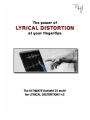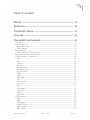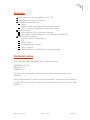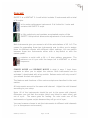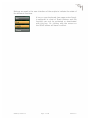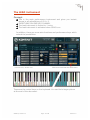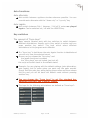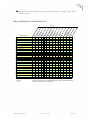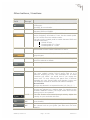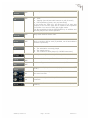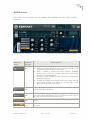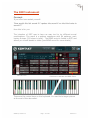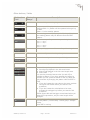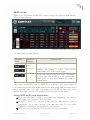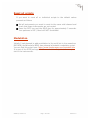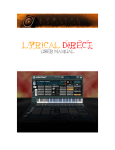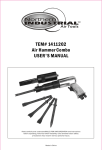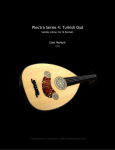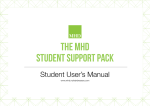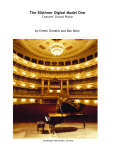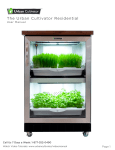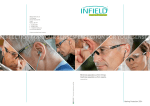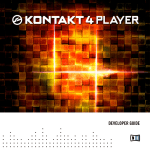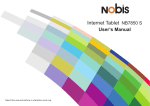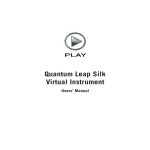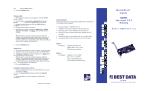Download The LEAD instrument - Guitar and Bass Sample Libraries for Kontakt
Transcript
Table of content About .................................................................. 4 Features.............................................................. 5 Technical notes ................................................... 5 Concept ............................................................... 6 The LEAD instrument .......................................... 8 Concept ............................................................................... 8 Auto functions ....................................................................... 9 Auto alternate..................................................................... 9 Auto Legato ....................................................................... 9 Key switches......................................................................... 9 The concept of “force keys” .................................................... 9 Key switches for articulations ................................................... 10 Other buttons / functions ........................................................ 11 Riff ................................................................................. 11 Solo ................................................................................ 11 Legato ............................................................................. 11 Stereo ............................................................................. 11 Round robin ...................................................................... 11 Random cycle .................................................................... 11 Dig velocity ....................................................................... 11 Slide ............................................................................... 11 Fade................................................................................ 11 Retrigger .......................................................................... 12 Trill ................................................................................. 12 Down only ........................................................................ 12 Up only ............................................................................ 12 Info................................................................................. 12 PB Range.......................................................................... 12 Lock all ............................................................................ 12 Noise............................................................................... 12 Interval............................................................................ 12 SLIDE menu ........................................................................ 13 Slide ............................................................................... 13 Fade................................................................................ 13 Retrigger .......................................................................... 13 Preset mode...................................................................... 13 Auto mode........................................................................ 13 Pick decay ........................................................................ 14 SHIZIT 2, Vers ion 1.0 Page : 2 of 26 Version 1.0 Delay .............................................................................. 14 Decay .............................................................................. 14 Speed.............................................................................. 14 Attack.............................................................................. 14 Step ................................................................................ 14 Fade Speed ....................................................................... 14 Fade Attack....................................................................... 14 Using SHIZIT2 with your sequencer ........................................... 15 The CHORD instrument ......................................16 The RIFF instrument ..........................................17 Concept .............................................................................. 17 Auto run on....................................................................... 18 Auto run off ...................................................................... 18 Articulation ....................................................................... 18 Note length ....................................................................... 18 Note offset........................................................................ 18 Edit................................................................................. 19 Next................................................................................ 19 Play ................................................................................ 19 Shift................................................................................ 19 Retrigger .......................................................................... 19 Ignore NV......................................................................... 19 Init Pattern ....................................................................... 19 BEND menu ......................................................................... 21 Range.............................................................................. 21 Delay .............................................................................. 21 Back................................................................................ 21 Using RIFF with your sequencer ................................................ 21 Reset all scripts .................................................22 Modulation .........................................................22 Key ranges of the different articulations............23 SHIZIT control keys ...........................................24 RIFF control keys ...............................................25 RIFF template ....................................................26 SHIZIT 2, Vers ion 1.0 Page : 3 of 26 Version 1.0 About Combining different playing techniques (articulations) is one of the keys to achieve realistic results with sample libraries. As a trade off, the more articulations, the more difficult the handling will be. LYRICAL DISTORTION offers several different articulations and comes with a lot of different patches. For more details please read the user manual. The KONTAKT2.1 multi for LYRICAL DISTORTION 1 + 2 described in this document has been created to make it faster and easier to access the these articulations and combine them by using the script feature of KONTAKT2. Please read the following pages to get the most out of the additional features. I would like to thank Aaron Dirk from Bela D Media for his support and inspiration. I addition, I thank Nils Liberg for providing his excellent KONTAKT script editor to the scripting community. Have fun Günter Hirscher Vienna, May 2006 License Agreement Copyright © 2006 Günter Hirscher. All rights reserved. Permission to use, copy, and dis tribute this software for any purpose and without fee is hereby granted, provided that the above copyright notice appear in all copies and that both the above copyright notice and this permission notice and warranty disclaimer appear in supporting documentation. GÜNTER HIRSCHER DISCLAIMS ALL WARRANTIES WITH REGARD TO THIS SOFTWARE, INCLUDING ALL IMPLIED WARRANTIES OF MERCHANTABILITY AND FITNESS. IN NO EVENT SHALL GÜNTER HIRSCHER BE LIABLE FOR ANY SPECIAL, INDIRECT OR CONSEQUENTIAL DAMAGES OR ANY DAMAGES WHATSOEVER RESULTING FROM LOSS OF USE, DATA OR PROFITS, WHETHER IN AN ACTION OF CONTRACT, NEGLIGENCE OR OTHER TORTIOUS ACTION, ARISING OUT OF OR IN CONNECTION WITH THE USE OR PERFORMANCE OF THIS SOFTWARE. LYRICAL DISTORTION is a trademark of Bela D Media. KONTAKT2 is a trademark of NATIVE-INSTRUMENTS . All other products mentioned in this document are trademarks of the respective companies. SHIZIT 2, Vers ion 1.0 Page : 4 of 26 Version 1.0 Features Easy access to all articulations of LD 1+2 Everything on one midi channel Different instruments for LEAD CHORD, with auto adjustment of note volumes RIFF, a pattern sequencer or auto key switch Auto functions Auto alternate (up- and down strokes) Auto legato (switch between pick, hammer and pull off) Performance functions: Key switches for articulations Trill Slide / Fade Extended power chords Mono / Stereo Switch between round robin or random cycling Technical notes This multi has been developed on PC platform using: WINDOWS XP SP2 KONTAKT 2.1 CUBASE 3.1.1. You will need a keyboard with 88 keys to access all the control keys / functions. During development I have received information, that the synchronization of the RIFF script to the tempo of the host does not work correct with SONAR. SHIZIT 2, Vers ion 1.0 Page : 5 of 26 Version 1.0 Concept SHIZIT 2 is a KONTAKT 2.1 multi which includes 5 instruments with a total of 6 scripts. is the main performance instrument. It is limited to 1 voice and contains the SHIZIT 2 script is fully polyphonic and contains an extended version of the SHIZIT 2 script which allows auto adjustment of note volumes. Both instruments give you access to all of the articulations of LD 1+2. The reason for separating these two instruments was to allow you to assign them to different outputs with different effect settings. You can switch between these two instruments either with a key-switch or with the sustain pedal. contains a script with a 64 x 8 step pattern sequencer. The patterns run in sync with the tempo set in KONTAKT or a host sequencer. FINGER NOISE and RELEASE NOISE is what it says. I kept them separate to allow you to adjust the volume. Both instruments can be activated / deactivated with a key-switch. Release noise will only sound if you release the last note played. The features and functions of the various scripts are described in the next section. All instruments are set to the same midi channel. Adjust the midi channel according to your setup. Note: All of the instruments should be set to the same midi channel. Otherwise you risk that the scripts (which are linked to each other) get out of sync. The same goes for muting. Do note mute one of the instruments or bypass scripts because they will go out of sync. You may however choose to set the instruments to different midi channels (i.e. in a sequencer environment). SHIZIT 2, Vers ion 1.0 Page : 6 of 26 Version 1.0 Buttons are used in the user interface of the scripts to indicate the state of the different functions. A key on your keyboard (see page control keys) is assigned to most of these buttons and the function can only be activated or deactivated with this key. I.e. clicking with the mouse on the SOLO button will have no effect. SHIZIT 2, Vers ion 1.0 Page : 7 of 26 Version 1.0 The LEAD instrument Concept This is the main performance instrument and gives you instant access to all articulations of LD 1+2. EVERYTHING ON ONE MIDI CHANNEL The lead instrument is limited to 1 voice. The lead instrument is activated when SOLO is on In addition, there are some auto-functions and performance keys which extend the possibilities: Click here to activate the Slide menu Lead instrument, SHIZIT2 menu These are the control keys on the keyboard. You can find a larger picture at the end of the document. SHIZIT 2, Vers ion 1.0 Page : 8 of 26 Version 1.0 Auto functions Auto alternate Auto switch between up/down strokes wherever possible. You can override auto alternate with the “down only” or “up only” key Auto Legato Auto switch between Pick / Hammer / Pull off if notes are played legato. Can be switched on / off with the LEGATO key Key switches The concept of “force keys” Many sample libraries work with key switches to switch between different articulations. Usually such a key switch is active until you press another key switch. The keys which select different articulations in this program work different: If a “force key” is held down the auto legato function is disabled and you will only hear the selected sound As soon as you release the “force key” and the legato functions is enabled the “force keys” are not locked (see lock all) the script will switch back to the default status Example: You are playing with the default settings (auto alternation, auto legato) but for some notes you want only the palm sounds. Simply hold the palm key while playing these notes and then release this key and you will be back into default mode without pressing another key. You can change the “force keys” to act like standard key sw itches if you like. See “Lock all” below. The keys for the following articulations are defined as “force keys”: SHIZIT 2, Vers ion 1.0 Page : 9 of 26 Version 1.0 Most of the articulations can be accessed with a single key, some need 2 keys: Key switches for articulations * dow n * up SHIZIT 2, Vers ion 1.0 * up y n* cit x x do w Ve lo Po we r cc at o Mu te d Su s2 Su s4 Fx St a lm Pa we r Po Ha mm er Pu ll o ff Pa lm Art ic ula tion Pic k dn P ic k up Ha mmer P ull off P alm dn P alm up P alm hamme r P ow erc h dn P ow erc h up P ow erc h hammer P alm pow erc h dn P alm pow erc h up P alm pow erc h hamme r St ac c at o P alm st ac c at o P ow er st ac c a to P alm pow er st ac c a to Mut ed note s dn Mut ed note s up Mut ed str dn Mut ed str up Sus2 Sus4 Dig * * Fx Pic k Key s x x x x x x x x x x x x x x x x x x x x x x x x x x x x x x x x x x x x x x x x x x x If non of these keys is ac tivat ed t he sc ript w ill a ut omat ic a lly a lt erna te be tw e en up a nd down Page : 10 of 26 Version 1.0 Other buttons / functions Button/ field Riff Solo Legato Stereo Round robin Status/ Range ON Bypass LEAD and CHORD instrument. See RIFF for more details. OFF The RIFF instrument is deactivated and you can switch between LEAD and CHORD. ON If “SOLO” is on (and RIFF is off) the LEAD instrument is active. Polyphony is limited to 1 note. Use the sustain pedal to “tie” sounds for more realistic results. You can use the sustain pedal to switch between LEAD and CHORD instrument: Switch off solo Sustain pedal off = Chord Sustain pedal on = Lead OFF If “SOLO” is off (and RIFF is off) the LEAD instrument is deactivated and the CHORD instrument is active. ON Auto switch between Pick / Hammer / Pull off if notes are played legato. OFF If legato is off and no other articulation is selected the pick sound is selected as default. ON Stereo output OFF Mono output ON Switch between Round Robin / Random Cycling. For more realistic results, LD1+2 comes with up to 8 different samples per note. This eliminates the so called “machine gun effect” you would have if you repeat the same note. To save memory this patch uses 4 different samples per note. Round Robin and Random Cycling are two different methods to select these different samples. Round Robin Groups are selected in a sequential order (1,2,3,4,1,2,….) OFF Random Cycle Groups are selected on a random base. In opposite to the standard KONTAKT feature, the script makes sure that the same group is not repeated. The DIG sounds are accessed through velocity. Adjust the velocity to your need with this field. Random cycle Dig velocity Slide Fade Description 1-127 and activates the RIFF ON OFF Simulates a slide from note A to note B (see slide menu for more details). ON OFF Simulates a volume fade in, just as if you would play with the volume knob on your guitar (see slide menu for more details). SHIZIT 2, Vers ion 1.0 Page : 11 of 26 Version 1.0 Retrigger ON OFF This key is used in combination with TRILL / SLIDE or FADE. Trill ON OFF This function can be used for : v Trill’s v Tapping (sounds best with hammer or pull of sound) v Fast repetitions (Aaron, can you beat that?) If you press the TRILL key, the first note (if no note was played) or the current note will be captured and repeated on release. You can mix TRILL with legato mode. For fast repetitions hold the RETRIGGER key in addition and the last played note will be repeated. Down only ON OFF Overrides the default auto alternation. Only down strokes will be used. Up only ON OFF Overrides the default auto alternation. Only up strokes will be used (if possible, not all articulations do have up strokes). Shows v The articulation currently played v The sample group v The number of notes played (in CHORD instrument) Info 1 - 12 Here you can adjust the range for the pitch bend wheel Lock all ON OFF If activated all the keys will act like standard key-switches. Noise ON OFF Switches finger noise and release noise on / off. PB Range This button displays the currently played auto interval (3 rd to 8th ) Interval 0 - -20 dB This knob let you adjust the volume of the second note in the auto intervals. Delay 0 – 100 ms Her you can adjust the delay of the second note in the auto intervals. Dbl root -1/+1 You can double the root note of the auto intervals (+1 / -1 octave). Volume SHIZIT 2, Vers ion 1.0 Page : 12 of 26 Version 1.0 SLIDE menu The slide menu allows you to adjust the settings for the slide / fade function. Lead instrument, SLIDE menu Click here to go back to the SHIZIT2 menu Button/ field Status/ Range Slide ON OFF Lit when SLIDE is activated. v SLIDE works with sustained notes only (Pick, Hammer, Pull off, Power, Power hammer, Sus2, Sus4). v When a SLIDE is played with PICK selected, HAMMER sounds will be used for upward slides and or PULL OFF sounds for downward slides. v You can use the HAMMER or PULL OFF key to override this automatic selection. v If SLIDE and FADE are activated at the same time the first note will be skipped. This allows you to start with a slide without having a pick note before. Fade ON OFF Lit when FADE is activated. (Otherwise same as above) Retrigger ON OFF If the RETRIGGER key is held down with the SLIDE key the first note will be retriggered. You can define the decay time of the first note with the PICK DECAY knob. Preset mode ON OFF In Preset mode the interval for the slide is defined by the STEP knob. Auto mode ON OFF In Auto mode the interval for the slide is defined by the keys you play SHIZIT 2, Vers ion 1.0 Description Page : 13 of 26 Version 1.0 Pick decay 0.00 99.00 Defines the decay time if the first note. This only affects the first note if the RETRIGGER key is used. Delay 0.00 3.00 Set the delay when the SLIDE / FADE start. Decay 0.00 3.00 Set the decay time of the SLIDE / FADE notes. Speed 0.00 1.00 Set the SLIDE speed. Attack 0.00 20.00 Set the attack time of the SLIDE notes -12 / +12 Defines the interval for the SLIDE. Is only used when Preset mode is on. Fade Speed 0.00 1.00 Set the FADE speed. Fade Attack 0.00 20.00 Set the attack time of the FADE notes. Step TIP: You can use the fade key as second slide key by changing the values accordingly. You can use the slide key as second fade key by changing the values accordingly. This allows you to use 2 slide or fade settings with different speeds. SHIZIT 2, Vers ion 1.0 Page : 14 of 26 Version 1.0 Using SHIZIT2 with your sequencer SHIZIT2 makes your life with a sequencer much easier because all the articulations are in one instrument (= one midi channel) and this makes editing much simpler. Example 1: You basically only have to check whether notes overlap or not: Example 2: The same notes like above but the “force” keys have been used so the first 4 notes will all be played with the PICK sound and the other 3 notes will be played with the HAMMER sound. SHIZIT 2, Vers ion 1.0 Page : 15 of 26 Version 1.0 The CHORD instrument This instrument offers the same functionality like the LEAD instrument plus: Full polyphony Auto volume adjustment for chord notes The CHORD instrument is active when SOLO is switched off. Click here to activate the chord menu. Time between notes Notes after threshold start a new chord SHIZIT 2, Vers ion 1.0 Click here to go back to the SHIZIT or SLIDE menu Volume offset of note 2 - 6 Notes of the last chord played Page : 16 of 26 Version 1.0 The RIFF instrument Concept If you ever have asked yourself: “ Ho w wo uld this lic k so und if I repl ac e t he s o und X o n the thi rd no t e to s o und Y? ” then this is for you. The intention of RIFF was to have an easy tool to try different sound combinations. The result is a pattern sequencer with 64 patterns, each having 8 steps (512 steps in total). The BEND script is linked to RIFF and allows you to add bends or slides (see BEND menu for more details). RIFF main menu Click here to activate the BEND menu. These are the control keys on the keyboard. You can find a larger picture at the end of the document. SHIZIT 2, Vers ion 1.0 Page : 17 of 26 Version 1.0 RIFF can operate in two modes: Auto run on Pattern (and linked patterns) will be played automatically in sync with KONTAKT or a host sequencer when a key is pressed. Keys can change while pattern is running (you need to play legato) and the pattern will be transposed to the new key. If you release the last key the script will reset to the starting pattern / 1st step. Note: There is no input quantize implemented. If you press the first key out of time the whole sequence will be played the same amount out of time. Auto run off In manual mode, RIFF is like an auto keys switch program with up to 512 key switches. Every time you press a key the script will move 1 step forward and select the assigned sound group. Special groups (tie, pause, skip) are ignored in manual mode. There is no key assigned to the button “AUTORUN”. Click on the button to change the status. For each step you can define: Button/ field Status/ Range menu Articulation Note length Note offset SHIZIT 2, Vers ion 1.0 Description The different articulations of LD1 + LD2 Special groups: Slides : Pick- and Power slides Tie : Extends the previous step Pause : What it says Skip : This step is ignored menu 1/1 – 1/64 Length of the step Note: The script does not take care if the total of all steps in a pattern / pattern chain matches the current signature -24/+24 You can assign a note value relative to the key pressed for each step Page : 18 of 26 Version 1.0 Other buttons / fields: Button/ field Edit Next Play Shift Retrigger Ignore NV Init Pattern Status/ Range Description 1-64 Selects which pattern is going to be edited 0-64 0 = pattern will be played 1 time Same as Edit # = pattern will be repeated as long a key is down Other = Link to another pattern 1-64 The starting pattern if you press the first key. Note that the starting pattern may be different from the EDIT pattern. Shifts the steps of a pattern 1 step to the right On Step Step … Step Step 1 -> Step 2 2 -> Step 3 7 -> Step 8 8 -> Step 1 On On key change pattern will start with position 1 again Off No restart of pattern when key changes On Note values assigned to each step will be ignored Off Note values assigned to each step will be used Resets all steps in a pattern to: v Sound group defined in the init sound menu v Note-length defined in the init note-length menu v Note-value : 0 You need to press the button twice (on and off) to initialize a pattern. If you have pressed the button by mistake you can (while the button is still on) abort the init procedure by changing the pattern with the EDIT # field v If you don’t want the note value to be reset, activate the Ignore NV button before you start the init procedure. v If you don’t want the articulations to be reset, activate the retrigger key before you start the init procedure. If both Ignore NV and Retrigger are activated when you start the init procedure, only the note length will be changed. Status display. Shows : Current pattern / Current step - Sound group - Sample Group when Riff is running SHIZIT 2, Vers ion 1.0 Page : 19 of 26 Version 1.0 In addition following keys have functions assigned: Button/ field Status/ Range Description A-2 Key 21 Reset to step 1 of the pattern defined in play (use in combination with the manual mode) C-1 Key 24 Velocity 1 – 64 = next pattern to be played (1 – 64) Can be used with your sequencer to select patterns The input from the sequencer overrides the next pattern which is stored with each pattern. Example: You have a pattern chain of pattern 1 + 2 + 3 In the PLAY field the starting pattern is 1 You start the sequencer The script starts with pattern 1 / step 1 While pattern 2 is played a note 24 with velocity 36 is sent from the sequencer (because you have put it there) The script will switch to pattern 36 instead of 3 after pattern 2 is finished C#-1 Key 25 D-1 Key 26 Set to pattern 1 If RIFF is not running, the current pattern in the field “Play” will be changed to pattern 1 If RIFF is running, pattern 1 will be used after the currently played pattern but the pattern # in field “Play” remains unchanged Velocity 1 – 64 = Set Play to pattern 1-64 Can be used with your sequencer to select patterns. D#-1 F#-1 Key 27 Key 30 Set to pattern 10 (as above) Set to pattern 20 (as above) G#-1 A#-1 Key 32 Key 34 Set to pattern 30 (as above) Set to pattern 40 (as above) C#-0 Key 37 Set to pattern 50 (as above) D#-0 F#-0 Key 39 Key 41 Set to pattern 60 (as above) Copy pattern Select the pattern you want to copy in the EDIT field Press the copy key Select the destination pattern in the EDIT field Press the copy key v The value in the NEXT field is ignored v To abort the copy procedure simple press any other key If you want patterns with more then one note at the same time or chords you can add more RIFF instruments to your multi. SHIZIT 2, Vers ion 1.0 Page : 20 of 26 Version 1.0 BEND menu BEND is an extension of the RIFF script and can be used to add bends / slides to the patterns. Riff, Bend menu Click here to go back to the RIFF menu For each step you can define: Button/ field Range Status/ Range +12/-12 notes The range for the bend / slide. 1 – 100 Delays the bend / slide. The represents a % of the note length. 1 – 100 Used only with bends. The value represents a % of the note length. I.e. 85 means that after 85% of the note length the note is tuned back. Delay Back Description value The speed for SLIDES (not for BENDS) is relative to the note length. If you want long notes with a fast slide in the beginning split the note into a short starting note (i.e. 1/8) and attach the SLIDE to this note. Then extend this note with the TIE function from the note length menu. Using RIFF with your sequencer RIFF will only start to play if you start your sequencer. As soon as you stop your sequencer RIFF will stop. KONTAKT does not receive song position information from a sequencer. As a work around you can use note D-1 to select patterns for different song positions (see above). RIFF will not work perfect in loop mode of your sequencer. SHIZIT 2, Vers ion 1.0 Page : 21 of 26 Version 1.0 Reset all scripts If you want to reset all or individual scripts to the default values proceed as follows: Set all instruments you want to reset to the same midi channel and check that these instruments are not muted. Press the RIFF key and the SOLO key for approximately 3 seconds. Your patterns in Riff / Bend will NOT be deleted. Modulation Initially I had planned to add modulation to the multi but in the meantime BIG BOB (aka Wonderful BOB) has released a fantastic modulation script. You can find this script here: http://www.theokrueger.com/kontakt2.htm It is part of the SIPS package. Put the modulation script in a free script slot of the instruments. SHIZIT 2, Vers ion 1.0 Page : 22 of 26 Version 1.0 Key ranges of the different articulations Note: The lowest 4 notes are not active in the LEAD and CHORD instruments. SHIZIT 2, Vers ion 1.0 Page : 23 of 26 Version 1.0 SHIZIT control keys SHIZIT 2, Vers ion 1.0 Page : 24 of 26 Vers ion 1.0 RIFF control keys SHIZIT 2, Vers ion 1.0 Page : 25 of 26 Vers ion 1.0 Pattern # Title: Next: Notes: Init key: RIFF template Date: STEP 1 STEP 2 STEP 3 STEP 4 Articulation Articulation Articulation Articulation Note length Note length Note length Note length Note offset Note offset Note offset Note offset Slide/Bend range Slide/Bend range Slide/Bend range Slide/Bend range Delay Delay Delay Delay Back Back Back Back STEP 5 STEP 6 STEP 7 STEP 8 Articulation Articulation Articulation Articulation Note length Note length Note length Note length Note offset Note offset Note offset Note offset Slide/Bend range Slide/Bend range Slide/Bend range Slide/Bend range Delay Delay Delay Delay Back Back Back Back SHIZIT 2, Vers ion 1.0 Page : 26 of 26 Vers ion 1.0