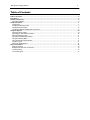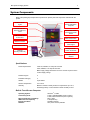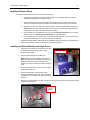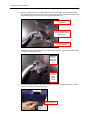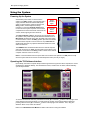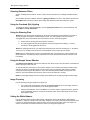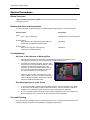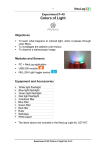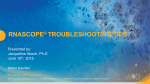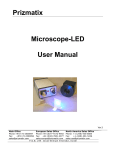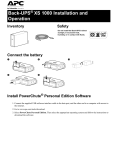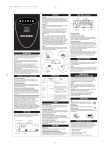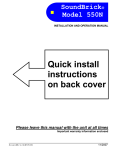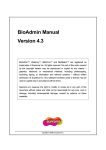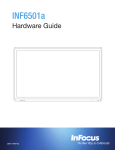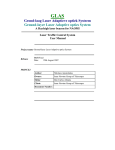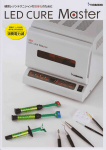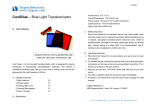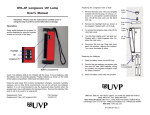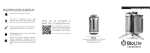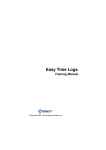Download 81-0304-03
Transcript
iBox® Spectra™ Small Animal Imaging System Installation and User Instructions UVP, LLC 2066 W. 11th Street Upland, CA 91786 Phone: (800) 452-6788 Fax: (909) 946-3597 Ultra-Violet Products Ltd. Unit 1, Trinity Hall Farm Estate Nuffield Road, Cambridge CB4 1TG UK Phone: +44(0)1223-420022 Fax: +44(0)1223-420561 Web Site: www.uvp.com 81-0304-03 Rev D iBox Spectra Imaging System 2 Table of Contents Table of Contents .........................................................................................................................................................2 Introduction ..................................................................................................................................................................3 System Components ...................................................................................................................................................4 Optional Equipment ...................................................................................................................................................6 Setup Instructions........................................................................................................................................................7 Components ..............................................................................................................................................................7 Installing the Warming Plate ......................................................................................................................................7 Installing Emission Filters ..........................................................................................................................................8 Installing the BioLite MultiSpectral Light Source........................................................................................................8 Using the System ....................................................................................................................................................... 10 Powering Up the System ......................................................................................................................................... 10 Operating the TS2 Software Interface ..................................................................................................................... 10 Selecting Emission Filters ....................................................................................................................................... 11 Using the Overhead (Epi) Lighting .......................................................................................................................... 11 Using the Warming Plate ......................................................................................................................................... 11 Using the Sample Viewer Window .......................................................................................................................... 11 Image Focusing ....................................................................................................................................................... 11 Setting the White Balance ....................................................................................................................................... 11 Service Procedures.................................................................................................................................................... 13 Return Procedure .................................................................................................................................................... 13 Replacement Parts and Accessories....................................................................................................................... 13 Troubleshooting....................................................................................................................................................... 13 Technical Support ................................................................................................................................................... 14 iBox Spectra Imaging System 3 Introduction The iBox Spectra Small Animal Imaging System is a high resolution imager designed as a quick screening device for accurate, repeatable imaging of small animals. The self-contained imaging system contains a built-in 15.6” touch screen and computer as well as a light-tight darkroom with TS2 Software for image acquisition. In addition, the iBox Spectra comes equipped with a warming plate to help maintain the animal at a constant 37°C. The iBox offers a color camera and motorized lens for in vivo applications, providing real-time, live preview images. Included as standard with the system is a Manual BioLite which offers a direct lighting source using fiber optic bundles to tightly control the output spectrum for consistent, repeatable measurements. The Manual BioLite utilizes matched excitation (455-495nm) and emission (515 long pass) filters for visualization of small animals. The darkroom has a sample viewer window built into the darkroom door, integrated overhead epi white lighting for sample placement, and a motorized, five-position slide-out emission filter wheel. Images can be saved to the internal hard drive, to an external USB storage device or to a wired or wireless network drive for later analysis or enhancement for publication. iBox Spectra Imaging System 4 System Components Refer to the packing slip and pictured components for specific parts and components included with the system. Power Indicator Lights 15.6” LCD Touch Screen with Built-In Computer Camera and Lens Built Into Darkroom Hood Five Position SlideOut Emission Filter Wheel USB and SD Card Access Port Main Power Button BioLite™ Access Built-In Overhead White Lights Wide Access Door Safety Interlock Switch & Override Roll-Out Warming Plate Tray Sample Viewer Window Specifications Power Requirements: 100/115V, 50/60Hz; 3.1 Amps at 120 Volts 230V, 50/60Hz; 1.55 Amps at 230 Volts Mains supply voltage fluctuations are not to exceed 10 percent of the nominal supply voltage Pollution Degree: 2 Installation Category: II Altitude: Up to 2000m Ambient Temperature: 5°C to 40°C Humidity: Maximum relative humidity of 80% for temperatures up to 31°C, decreasing linearly to 50% maximum relative humidity at 40°C Built-In Touch Screen Computer Operating System: Connectivity Ports: Wireless Networking Capability: USB Flash Drive Capacity: Internal Hard Drive: Software: ® Windows 7, 64-Bit 2 USB, 1 SD/SDHC/MMC (side of system) 4 USB, VGA and Ethernet (rear of system) 802.11 b/g/n 2 GB (minimum) 250 GB (minimum) TS2 (Touch Screen) Software iBox Spectra Imaging System 5 Camera and Lens The iBox Spectra is equipped with the MultiCam 310C camera, a scientific-grade color CCD camera with a resolution of 2.0MP (1600x1200). The MultiCam 310C is equipped with a 12.5-75mm f/1.2 zoom lens. All camera settings are factory pre-set for optimum performance when viewing samples under low light conditions. Contact UVP Technical Support prior to making any adjustments to the camera settings. Darkroom The darkroom is light tight to provide optimal imaging conditions. Darkroom features include: Epi (overhead) LED white light Roll-out warming plate tray Sample viewer window built into the darkroom door Five position emission filter wheel Brackets and built-in power ports for installing optional epi illumination lamps Safety interlock switch with manual override to disable UV when darkroom door is opened LCD Touch Screen The iBox Spectra contains a fully integrated 15.6-inch color touch screen. The touch screen allows the user to perform a variety of tasks, including previewing, capturing, saving and printing images as well as selecting preference options, without the use of an external mouse or keyboard. For users who prefer not to use the touch screen interface, an external keyboard and mouse are included as standard. These components can be plugged into any available system USB port. Warming Plate The warming plate houses electrical heating elements which maintain the surface of the warming plate at a constant temperature of 37°C to keep animals warm during the imaging process. The warming plate plugs into a dedicated port inside the iBox darkroom. BioLite™ MultiSpectral Light Source The Manual BioLite Multispectral Source is a 150-Watt quartz halogen visible light source designed for use with ferrule fiber optic bundles. It features a closed optical path to tightly control the output spectrum, allowing consistent and repeatable measurements with superior signal to noise. The BioLite features a six-position dimmer permitting variable intensity. The user inserts the excitation filter into the slot at the front of the BioLite to control the wavelength of light emitted. TS2 Software Image analysis and hardware functions for the iBox Spectra are controlled by the TS2 (Touch Screen) Software interface. In addition to image preview, capture and save functions, the TS2 Software controls camera and lens functions (exposure, aperture, focus and zoom), image printing, lighting and filter selection, and other user preferences. For additional information, refer to the TS2 Software User Manual included with the system or available online at http://uvp.com/manuals. TS2 Software Screen iBox Spectra Imaging System 6 Focus Target The UVP Focus Target provides sharp, detailed images to aid in adjusting the lens and camera settings for ideal imaging results. Focus Target Optional Equipment UVP offers a variety of optional equipment to support the needs of varying laboratory environments. Refer to “Replacement Parts and Accessories” at the end of this manual for optional equipment part numbers. Thermal Printer The thermal printer provides archive quality, 256 grayscale prints and five optional cost-effective print sizes. Thermal Printer Anesthesia Unit The anesthesia system is an optional component designed to safely anesthetize up to five small animals at a time inside the darkroom. The patented non-rebreathing technology safely prevents backflow of gases into the darkroom. Anesthesia units are available with either isoflurane or sevoflurane, as well as with or without oxygen regulators. Contact UVP for ordering information. Anesthesia Kit iBox Spectra Imaging System 7 Setup Instructions Components When unpacking the iBox Spectra, the following items will be included: 1. 2. 3. 4. 5. 6. 7. 8. iBox Spectra darkroom Manual BioLite MultiSpectral Light Source Warming plate 455-495nm excitation filter and 515LP emission filter UVP flash drive Power and USB cables Keyboard and mouse Supporting documentation When unpacking and setting up the system, two people are required to move the darkroom. Place the darkroom on a flat surface which can provide adequate support for up to 100 pounds. WARNING: Do not attempt to perform any setup procedures while the system is plugged in or powered on unless otherwise instructed. CAUTION: Do not install the system in areas with high moisture, dust or high temperatures. Keep the equipment away from motors or any other large magnetic equipment apparatus. This system is designed for indoor use only. Connecting the Power Cables 1. Plug the main power cable into the back of the darkroom and the other end into a surgeprotected power outlet. Note: It is recommended to leave the power switch on the back of the system in the ON position except when the system will not be used for an extended period of time (one day or longer). Note: Do not position the system so that it is difficult to access the power cable and operate the main power switch at the back of the unit. 2. If installing optional epi handheld lamps, place the lamps in the brackets located at the top of the darkroom. Plug the handheld lamps into the outlets provided inside the darkroom. Place the power switches located on the outside of the handheld lamps in the ON position. Installing the Warming Plate 1. Place the warming plate inside the darkroom on top of the Roll-Out Warming Plate Tray. 2. Plug the jumper cord into the outlet located in the upper left back panel of the darkroom. 3. Plug the other end into the warming plate. NOTE: When the warming plate is plugged into the outlet in the darkroom and the darkroom is turned on, the warming plate will receive a constant supply of power. iBox Spectra Imaging System 8 Installing Emission Filters To install the 50mm emission filter and any other emission filters: 1. Carefully remove the filter from the protective plastic case, holding the filter at the edges to avoid placing fingerprints on the glass surface. 2. The filter wheel is located on the right side of the darkroom. Press in on the slide-out filter wheel door and the door will pop out slightly. Pull the filter wheel assembly out until it stops. 3. Manually rotate the filter wheel to the desired position. Place the included filter in Position #1. NOTE: Before placing the filter in the filter wheel, ensure that the text on the edge of the filter is positioned so it is right side up when facing the installer. 4. Note the position of all installed filters for entry into the Lighting and Filters menu in the TS2 Software (refer to the TS2 Software User Manual for more information). 5. Once all filters have been loaded, slide the filter wheel assembly back into the system. Press the filter wheel assembly door until the assembly locks into place. Additional and replacement emission filters are available through UVP. Refer to the “Replacement Parts and Accessories” section of this manual for ordering information. Installing the BioLite MultiSpectral Light Source 1. 2. Plug the power cord into the receptacle on the back of the BioLite and the other end into a surgeprotected power outlet. Filter Cartridge Insert the filter cartridge into the filter port. NOTE: Filters and their cartridges are directional. Make sure that the label is facing toward the front of the BioLite. Because of the intense light of the BioLite, only tempered interference filters should be used. 3. Remove the plug from the access port at the upper left side of the darkroom. 4. Insert the knurled side of the fiber optic cable through the hole in the darkroom, from the inside of the darkroom out, leaving the two light guides in the darkroom. 5. Remove any existing plates or screws from the mounting bracket so that the epi light guide bracket appears as shown below. Epi Light Guide Bracket iBox Spectra Imaging System 6. 9 Position the light guide in the mounting bracket as shown below. Make sure the cable protruding from the light guide faces toward the front of the darkroom (toward the darkroom door) and that the light emitting portion of the light guide is facing toward the platform tray. Cable faces the front of the darkroom Light emitting portion of the light guide is facing platform tray Light guide fits snugly in mounting bracket 7. Attach the mounting bracket plate to the mounting bracket using two of the screws provided. Make sure the tab on the plate faces up. Mounting bracket plate with tab facing up Use 2 screws to secure plate to bracket 8. Insert the fiber optic bundle into the silver connector on the front of the BioLite. Attach the cable to the silver connector with the black set screw. Cable Connection iBox Spectra Imaging System 10 Using the System Powering Up the System Set the black power switch on the back of the system to the ON (I) position. Once plugged into a surge-protected wall outlet and the black power switch on the back of the system is placed in the ON (I) position, the iBox Spectra is always powered on. Press the Computer Power button on the front of the system to power on the internal computer/touch screen and access controls for the camera, lenses, lighting and other functions. Power Indicator Lights Computer Power Button The Power Indicator Lights on the front of the unit indicate when the system’s main power and optional ultraviolet illumination are on. Main Power will illuminate green when the black main power switch on the back of the unit is in the ON (I) position (this does not indicate that the internal computer or touch screen are on). Ultraviolet On will illuminate red when any optional ultraviolet illumination is active within the darkroom. The POWER button will illuminate blue when the internal computer and touch screen are on. (Note: The black main power switch on the back of the unit must be in the ON (I) position in order for the internal computer and touch screen to function.) Note: It is recommended to leave the power switch on the back of the system in the ON position except when the system will not be used for an extended period of time (one day or longer). Operating the TS2 Software Interface Upon startup, the internal computer will proceed through the boot-up process. When complete, the screen will display the Windows desktop. The TS2 Software screen, similar to the one below, will automatically open shortly thereafter. To exit the TS2 Software interface, press either the close (X) or minimize (_) buttons at the top right corner of the software (see red circle above). To power down the system, exit the TS2 Software interface by pressing either the close (X) or minimize (_) buttons at the top right of the software. Then, using the Windows “Start” menu, select “Shut Down”. Refer to the TS2 Software User Manual for further instructions on using the software. iBox Spectra Imaging System 11 Selecting Emission Filters See the “Installing Emission Filters” section of this manual for instructions on installing individual emission filters. Once all filters have been installed, select the Lighting and Filters menu in the TS2 Software and click the Reset Wheel button under the “Filters” tab to realign and calibrate the filter wheel within the system. Using the Overhead (Epi) Lighting To operate the built-in overhead white light, use the Lighting and Filters menu in the TS2 Software and select White under Epi Illumination. Using the Warming Plate NOTE: When the warming plate is plugged into the outlet in the darkroom and the darkroom is turned on, the warming plate will receive a constant supply of power. The warming plate must be turned off or unplugged after use, as the software does not control the function of the warming plate. Ensure that the warming plate on/off switch is turned on. The warming plate will show the temperature of the warming plate in the display. In several minutes, the warming plate will reach 37°C. NOTE: The warming plate has an over limit switch that prevents the unit from exceeding 41°C. Should the unit reach 41°C, the plate must be returned to a temperature of 25°C before the unit reheats. NOTE: Allow the warming plate to reach room temperature prior to operating. If the unit is extremely cold when switched on, the warming surface temperature can exceed the preset temperature indicated on the LCD display. Using the Sample Viewer Window The Sample Viewer Window, built into the darkroom door, allows users to view the interior of the darkroom without opening the darkroom door. To open the Window, press firmly on the top of the Window cover to release the pressure-sensitive clasp and open the viewer. The Window glass provides a clear view to the warming plate surface for sample viewing without opening the darkroom door. In the case that ultraviolet illumination is being used in the darkroom, the Viewer Window also blocks the user from harmful exposure to UV light. NOTE: To avoid light leakage, close the Sample Viewer Window prior to capturing a light-sensitive image. Image Focusing Prior to capturing an image, prepare the image focus: 1. Turn on the white epi illumination and place the Focus Target (see the “Focus Target” section of this manual for more information) on the warming plate surface. 2. Using the TS2 Software, click to turn ON the “Live Preview” button. Adjust the exposure, aperture, zoom (if applicable) and focus controls on the bottom portion of the TS2 Software screen until an ideal image is visible. Setting the White Balance Prior to capturing images using the iBox Spectra, calibrate the system’s white balance. White balance calibration, in essence, is the process of removing unrealistic color casts so that objects which appear white in person are rendered white in the captured image. This ensures that the white color in the image is as close to neutral white as possible and all of the colors in the image also appear true. iBox Spectra Imaging System 12 To calibrate the white balance: 1. Place a focus target or business card on the warming plate inside the darkroom. 2. From the main TS2 screen, turn on the epi white illumination as well as the Saturation Warning. 3. Using the Live Preview and Focus functions, focus the image. 4. Remove the focus target or business card from the darkroom. 5. Place a sheet of clean white paper on top of the warming plate inside the darkroom and shut the darkroom door. 6. Access the Preferences menu from the main TS2 screen and ensure that the “Autocapture Image Contrast” is set to Best. Press OK to close the Preferences menu. 7. After ensuring that the epi white illumination is still on, touch the Auto Capture button on the left side of the main TS2 screen. 8. Once the captured image appears on the screen, touch the “i” button to open the image information screen and press the Set as White Balance button. 9. Touch the “i” button again to close the image information screen. The system’s white balance is now calibrated. iBox Spectra Imaging System 13 Service Procedures Return Procedure A Returned Goods Authorization (RGA) number must be obtained from UVP Customer Service before returning any product. Replacement Parts and Accessories To order accessories or replacement parts for the iBox Spectra Imaging System, contact UVP’s offices. Part Description Part Number Fuses: Fuse, 3.15A (for Darkroom) 56-0022-04 (Qty. 2 Recommended) Excitation Filters: Filter Assembly, GFP (455-495nm), Manual BioLite Contact UVP for Additional Excitation Filters 38-0340-03 Emission Filters: Filter, 515nm Long Pass, 50mm Square Contact UVP for Additional Filters 38-0364-01 Troubleshooting No Power to the Darkroom or Warming Plate 1. Recheck the main power cord connection to the iBox Spectra darkroom as well as the power cables between the darkroom and warming plate or optional handheld lamps. 2. Check the fuses located at the back of the unit next to the power port. A small flat-head screwdriver or similar tool will be required. Push the bottom tab of the fuseholder up until the fuseholder’s bottom pops out. Then, push the top tab down until the top pops out. The entire fuseholder can now be pulled out. Inspect the thin wire within each glass fuse to see if there is a break in the wire. If so, replace the fuse(s). If fuses are blowing repeatedly, contact UVP Technical Support for additional troubleshooting. Error Messages Appear on the Screen 1. An error message that is related to the TS2 software interface or Microsoft Windows may appear on the screen. If the message is related to Microsoft Windows, such as a reminder to activate or update the copy of Windows, please contact your system administrator for assistance. 2. If an error message appears repeatedly and your system administrator does not recognize it as a Microsoft Windows error, contact UVP Technical Support for further assistance. Care and Cleaning Use only mild soap or detergent solution for cleaning. Do NOT use oil- or petroleum-based cleaners for the cabinet. Ensure that the system is turned OFF and unplugged during cleaning. iBox Spectra Imaging System 14 Technical Support UVP offers free lifetime technical support on all of its products and software. Should you have any questions regarding the product’s use, operation or repair, contact UVP’s offices at the locations below, or visit www.uvp.com. If you are in North America, South America, East Asia or Australia: If you are in Europe, Africa, the Middle East of Western Asia: Call (800) 452-6788 or (909) 9463197, and ask for Technical Support during regular business days, between 7:00 am and 5:00 pm, PST. Call +44(0) 1223-420022, and ask for Customer Service during regular business days between 9:00 am and 5:30 pm. E-mail your message to: [email protected] E-mail your message to: [email protected] Fax Customer Service, and send it to (909) 946-3597 Fax Customer Service, and send it to: +44(0) 1223-420561 Write to: UVP, LLC 2066 W. 11 Street, Upland, CA 91786 USA iBox is a registered trademark of UVP, LLC. Spectra and BioLite are trademarks of UVP, LLC. th Write to: Ultra-Violet Products Ltd Unit 1, Trinity Hall Farm Estate, Nuffield Road, Cambridge CB4 1TG UK