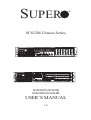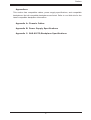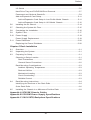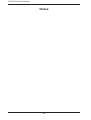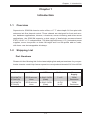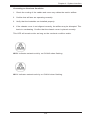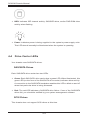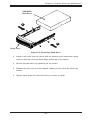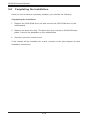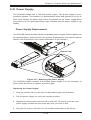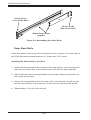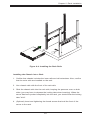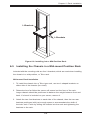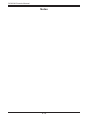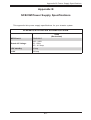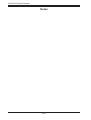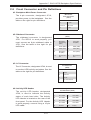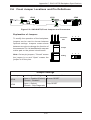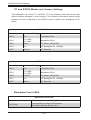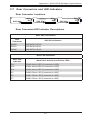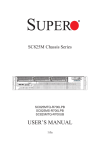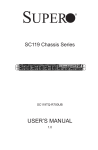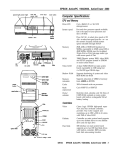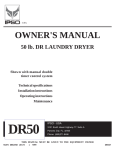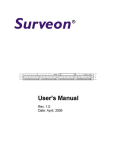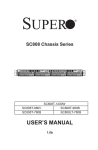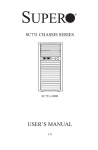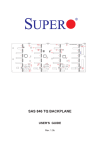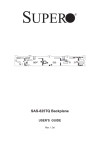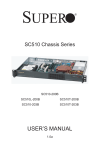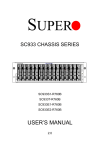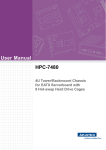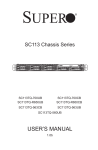Download SUPER ® - Supermicro
Transcript
SUPER
SC823M Chassis Series
SC823MTQ-R700UB
SC823MTQ-R700LPB
USER’S MANUAL
1.0
®
SC823M Chassis Manual
The information in this User’s Manual has been carefully reviewed and is believed to be accurate.
The vendor assumes no responsibility for any inaccuracies that may be contained in this document,
makes no commitment to update or to keep current the information in this manual, or to notify any
person or organization of the updates. Please Note: For the most up-to-date version of this
manual, please see our web site at www.supermicro.com.
Super Micro Computer, Inc. ("Supermicro") reserves the right to make changes to the product
described in this manual at any time and without notice. This product, including software, if any,
and documentation may not, in whole or in part, be copied, photocopied, reproduced, translated or
reduced to any medium or machine without prior written consent.
IN NO EVENT WILL SUPERMICRO BE LIABLE FOR DIRECT, INDIRECT, SPECIAL, INCIDENTAL,
SPECULATIVE OR CONSEQUENTIAL DAMAGES ARISING FROM THE USE OR INABILITY TO
USE THIS PRODUCT OR DOCUMENTATION, EVEN IF ADVISED OF THE POSSIBILITY OF
SUCH DAMAGES. IN PARTICULAR, SUPERMICRO SHALL NOT HAVE LIABILITY FOR ANY
HARDWARE, SOFTWARE, OR DATA STORED OR USED WITH THE PRODUCT, INCLUDING THE
COSTS OF REPAIRING, REPLACING, INTEGRATING, INSTALLING OR RECOVERING SUCH
HARDWARE, SOFTWARE, OR DATA.
Any disputes arising between manufacturer and customer shall be governed by the laws of Santa
Clara County in the State of California, USA. The State of California, County of Santa Clara shall
be the exclusive venue for the resolution of any such disputes. Super Micro's total liability for
all claims will not exceed the price paid for the hardware product.
California Best Management Practices Regulations for Perchlorate Materials: This Perchlorate
warning applies only to products containing CR (Manganese Dioxide) Lithium coin cells. “Perchlorate
Material-special handling may apply. See www.dtsc.ca.gov/hazardouswaste/perchlorate”
WARNING: Handling of lead solder materials used in this
product may expose you to lead, a chemical known to
the State of California to cause birth defects and other
reproductive harm.
Manual Revision 1.0
Release Date: December 16, 2008
Unless you request and receive written permission from Super Micro Computer, Inc., you may not
copy any part of this document.
Information in this document is subject to change without notice. Other products and companies
referred to herein are trademarks or registered trademarks of their respective companies or mark
holders.
Copyright © 2008 by Super Micro Computer, Inc.
All rights reserved.
Printed in the United States of America
ii
Preface
Preface
This manual is written for professional system integrators and PC technicians. It
provides information for the installation and use of the SC823M 2U chassis. Installation and maintenance should be performed by experienced technicians only.
Supermicro’s SC823M 2U chassis is a short-depth chassis with a unique and highlyoptimized design. The chassis is equipped with three 3.5" hot-swappable hard drives
and a redundant 700W high efficiency power supply for superb power savings.
High-performance fans provide ample optimized cooling for the chassis.
This document lists compatible parts available when this document was published.
Always refer to the our Web site for updates on supported parts and configurations.
iii
SC823M Chassis Manual
Manual Organization
Chapter 1: Introduction
The first chapter provides a checklist of the main components included with this
chassis and describes the main features of the SC823M chassis. This chapter also
includes contact information.
Chapter 2: System Safety
This chapter lists warnings, precautions, and system safety. You should thoroughly
familiarize yourself with this chapter for a general overview of safety precautions
that should be followed before installing and servicing this chassis.
Chapter 3: Chassis Components
Refer here for details on this chassis model including the fans, bays, airflow shields,
and other components.
Chapter 4: System Interface
Refer to this chapter for details on the system interface, which includes the functions
and information provided by the control panel on the chassis as well as other LEDs
located throughout the system.
Chapter 5: Chassis Setup and Maintenance
Follow the procedures given in this chapter when setting up or maintaining your
chassis.
Chapter 6: Rack Installation
Refer to this chapter for detailed information on chassis rack installation. You should
follow the procedures given in this chapter when installing, removing or reconfiguring
your chassis into a rack environment.
iv
Preface
Appendices
This section lists compatible cables, power supply specifications, and compatible
backplanes. Not all compatible backplanes are listed. Refer to our Web site for the
latest compatible backplane information.
Appendix A: Chassis Cables
Appendix B: Power Supply Specifications
Appendix C: SAS-818TQ Backplane Specifications
v
SC823M Chassis Manual
Table of Contents
Chapter 1 Introduction
1-1
Overview.......................................................................................................... 1-1
1-2
Shipping List..................................................................................................... 1-1
1-3
Contacting Supermicro..................................................................................... 1-2
1-4
Returning Merchandise for Service................................................................. 1-3
Chapter 2 System Safety
2-1
Overview.......................................................................................................... 2-1
2-2
Warnings and Precautions............................................................................... 2-1
2-3
Preparing for Setup.......................................................................................... 2-1
2-4
Electrical Safety Precautions........................................................................... 2-1
2-5
General Safety Precautions............................................................................. 2-3
2-6
System Safety.................................................................................................. 2-3
Chapter 3 Chassis Components
3-1
Overview.......................................................................................................... 3-1
3-2
Components..................................................................................................... 3-1
Chassis............................................................................................................. 3-1
Backplane......................................................................................................... 3-1
Fans................................................................................................................. 3-1
Mounting Rails................................................................................................. 3-2
Power Supply................................................................................................... 3-2
Air Shroud........................................................................................................ 3-2
3-3
Where to get Replacement Components......................................................... 3-2
Chapter 4 System Interface
4-1
Overview.......................................................................................................... 4-1
4-2
Control Panel Buttons...................................................................................... 4-1
4-3
Control Panel LEDs......................................................................................... 4-2
4-4
Drive Carrier LEDs........................................................................................... 4-4
SAS/SATA Drives............................................................................................. 4-4
SCSI Drives...................................................................................................... 4-4
Chapter 5 Chassis Setup and Maintenance
5-1
Overview.......................................................................................................... 5-1
5-2
Installation........................................................................................................ 5-1
5-3
Removing the Chassis Cover.......................................................................... 5-2
5-4
Installing the Hard Drives................................................................................. 5-3
5-5
Installing the Motherboard............................................................................... 5-6
General Maintenance....................................................................................... 5-1
vi
Preface
I/O Shield......................................................................................................... 5-6
Hard Drive Tray and DVD-ROM Drive Removal............................................. 5-7
Permanent and Optional Standoffs.................................................................. 5-9
Add-on/Expansion Card Setup.......................................................................5-11
Add-on/Expansion Card Setup in Low-Profile Model Chassis...................5-11
Add-on/Expansion Card Setup in UIO Model Chassis............................. 5-12
5-6
Installing the Air Shroud................................................................................. 5-14
5-7
Checking the System Air Flow....................................................................... 5-15
5-8
Completing the Installation............................................................................. 5-16
5-9
System Fans.................................................................................................. 5-17
5-10 Power Supply . .............................................................................................. 5-19
Power Supply Replacement........................................................................... 5-19
5-11 Power Distributor............................................................................................ 5-20
Replacing the Power Distributor.................................................................... 5-20
Chapter 6 Rack Installation
6-1
Overview.......................................................................................................... 6-1
6-2
Unpacking the System..................................................................................... 6-1
6-3
Preparing for Setup.......................................................................................... 6-1
Choosing a Setup Location.............................................................................. 6-1
Rack Precautions........................................................................................ 6-2
General Server Precautions........................................................................ 6-2
Rack Mounting Considerations........................................................................ 6-3
Ambient Operating Temperature................................................................. 6-3
Reduced Airflow.......................................................................................... 6-3
Mechanical Loading.................................................................................... 6-3
Circuit Overloading...................................................................................... 6-3
Reliable Ground.......................................................................................... 6-3
6-4
Rack Mounting Instructions.............................................................................. 6-4
Identifying the Sections of the Rack Rails....................................................... 6-4
Outer Rack Rails.............................................................................................. 6-6
6-5
Installing the Chassis in a Mid-mount Position Rack ..................................... 6-9
Appendix A SC823M Chassis Cables
Appendix B SC823M Power Supply Specifications
Appendix C SAS-818TQ Backplane Specifications
vii
SC823M Chassis Manual
Notes
viii
Chapter 1: Introduction
Chapter 1
Introduction
1-1 Overview
Supermicro's SC823M chassis series offers a 17.7" short-depth 2U foot-print with
advanced air flow thermal control. These chassis are designed for front-end servers, database applications, Internet, e-business, server clustering and other server
applications. the SC823M supports a wide range of dual/single processor-based
E.ATX 13.68" x 13" motherboards, 700 Watt high-efficiency (1+1) redundant power
supplies, seven low-profile or three full-height and four low-profile add-on cards,
with three rear hot-swappable drivebays.
1-2 Shipping List
Part Numbers
Please visit the following link for the latest shiping lists and part numbers for your particular chassis model http://www.supermicro.com/products/chassis/2U/?chs=823M
SC823M Chassis
Model
CPU
HDD
I/O Slots
Power
Supply
SC823MTQR700LP(B)
DP Dual-core
Xeon
3x SAS / SATA
(Rear)
7 x LP
700W
Redundan
SC823MTQR700U(B)
DP Dual-core
Xeon
3x SAS / SATA
(Rear)
4x FH
3x LP
700W
Redundan
1-1
SC823M Chassis Manual
1-3 Contacting Supermicro
Headquarters
Address:
Super Micro Computer, Inc.
980 Rock Ave.
San Jose, CA 95131 U.S.A.
Tel:
+1 (408) 503-8000
Fax:
+1 (408) 503-8008
Email:
[email protected] (General Information)
[email protected] (Technical Support)
Web Site:
www.supermicro.com
Europe
Address:
Super Micro Computer B.V.
Het Sterrenbeeld 28, 5215 ML
's-Hertogenbosch, The Netherlands
Tel:
+31 (0) 73-6400390
Fax:
+31 (0) 73-6416525
Email:
[email protected] (General Information)
[email protected] (Technical Support)
[email protected] (Customer Support)
Asia-Pacific
Address:
Super Micro Computer, Inc.
4F, No. 232-1, Liancheng Rd.
Chung-Ho 235, Taipei County
Taiwan, R.O.C.
Tel:
+886-(2) 8226-3990
Fax:
+886-(2) 8226-3991
Web Site:
www.supermicro.com.tw
Technical Support:
Email:
[email protected]
Tel: 886-2-8226-1900
1-2
Chapter 1: Introduction
1-4 Returning Merchandise for Service
A receipt or copy of your invoice marked with the date of purchase is required before any warranty service will be rendered. You can obtain service by calling your
vendor for a Returned Merchandise Authorization (RMA) number. When returning
to the manufacturer, the RMA number should be prominently displayed on the
outside of the shipping carton, and mailed prepaid or hand-carried. Shipping and
handling charges will be applied for all orders that must be mailed when service
is complete.
For faster service, RMA authorizations may be requested online (http://www.
supermicro.com/support/rma/).
Whenever possible, repack the chassis in the original Supermicro carton, using the
original packaging material. If these are no longer available, be sure to pack the
chassis securely, using packaging material to surround the chassis so that it does
not shift within the carton and become damaged during shipping.
This warranty only covers normal consumer use and does not cover damages incurred in shipping or from failure due to the alteration, misuse, abuse or improper
maintenance of products.
During the warranty period, contact your distributor first for any product problems.
1-3
SC823M Chassis Manual
Notes
1-4
Chapter 2: System Safety
Chapter 2
System Safety
2-1 Overview
This chapter provides a quick setup checklist to get your chassis up and running.
Following the steps in order given should enable you to have your chassis setup and
operational within a minimal amount of time. This quick set up assumes that you are
an experienced technician, famailiar with common concepts and terminology.
2-2 Warnings and Precautions
You should inspect the box the chassis was shipped in and note if it was damaged
in any way. If the chassis itself shows damage, file a damage claim with carrier
who delivered your system.
Decide on a suitable location for the rack unit that will hold that chassis. It should
be situated in a clean, dust-free area that is well venilated. Avoid areas where heat,
electrical noise and eletromagnetic fields are generated.
You will also need it placed near at least two grounded power outlets to take advantage of redundant power features.
2-3 Preparing for Setup
The SC823M chassis includes a set of rail assemblies, including mounting brackets
and mounting screws you will need to install the systems into the rack. Please read
this manual in its entirety before you begin the installation procedure.
2-4 Electrical Safety Precautions
Basic electrical safety precautions should be followed to protect yourself from harm
and the SC823M from damage:
2-1
SC823M Chassis Manual
•Be aware of the locations of the power on/off switch on the chassis, as well
as the room’s emergency power-off switch, disconnection switch or electrical
outlet. If an electrical accident occurs, you can then quickly remove power from
the system.
•Do not work alone when working with high voltage components.
•Power should always be disconnected from the system when removing or in-
stalling main system components, such as the serverboard, memory modules
and the DVD-ROM and floppy drives (not necessary for hot swappable drives).
When disconnecting power, you should first power down the system with the
operating system and then unplug the power cords from all the power supply
modules in the system.
•When working around exposed electrical circuits, another person who is fa-
miliar with the power-off controls should be nearby to switch off the power, if
necessary.
•Use only one hand when working with powered-on electrical equipment. This
is to avoid making a complete circuit, which will cause electrical shock. Use
extreme caution when using metal tools, which can easily damage any electrical
components or circuit boards they come into contact with.
•Do not use mats designed to decrease electrostatic discharge as protection from
electrical shock. Instead, use rubber mats that have been specifically designed
as electrical insulators.
•The power supply power cord must include a grounding plug and must be
plugged into grounded electrical outlets.
•CAUTION - Serverboard battery: There is a danger of explosion if the onboard
battery is installed upside down, which will reverse its polarities This battery
must be replaced only with the same or an equivalent type recommended by
the manufacturer. Dispose of used batteries according to the manufacturer’s
instructions.
•CAUTION - DVD-ROM laser: This server may have come equipped with a
DVD-ROM drive. To prevent direct exposure to the laser beam and hazardous
radiation exposure, do not open the enclosure or use the unit in any unconventional way.
2-2
Chapter 2: System Safety
2-5 General Safety Precautions
•Keep the area around the chassis clean and free of clutter.
•Place the chassis top cover and any system components that have been re-
moved away from the system or on a table so that they won’t accidentally be
stepped on.
•While working on the system, do not wear loose clothing such as neckties and
unbuttoned shirt sleeves, which can come into contact with electrical circuits or
be pulled into a cooling fan.
•Remove any jewelry or metal objects from your body, which are excellent metal
conductors that can create short circuits and harm you if they come into contact
with printed circuit boards or areas where power is present.
•After accessing the inside of the system, close the system back up and secure
it to the rack unit with the retention screws after ensuring that all connections
have been made.
2-6 System Safety
Electrostatic discharge (ESD) is generated by two objects with different electrical
charges coming into contact with each other. An electrical discharge is created to
neutralize this difference, which can damage electronic components and printed
circuit boards. The following measures are generally sufficient to neutralize this
difference before contact is made to protect your equipment from ESD:
•Do not use mats designed to decrease electrostatic discharge as protection from
electrical shock. Instead, use rubber mats that have been specifically designed
as electrical insulators.
•Use a grounded wrist strap designed to prevent static discharge.
•Keep all components and printed circuit boards (PCBs) in their antistatic bags
until ready for use.
•Touch a grounded metal object before removing any board from its antistatic
bag.
•Do not let components or PCBs come into contact with your clothing, which may
retain a charge even if you are wearing a wrist strap.
2-3
SC823M Chassis Manual
•Handle a board by its edges only; do not touch its components, peripheral chips,
memory modules or contacts.
•When handling chips or modules, avoid touching their pins.
•Put the serverboard and peripherals back into their antistatic bags when not
in use.
•For grounding purposes, make sure your computer chassis provides excellent
conductivity between the power supply, the case, the mounting fasteners and
the serverboard.
2-4
Chapter 3: Chassis Components
Chapter 3
Chassis Components
3-1 Overview
This chapter describes the most common components included with your chassis.
Some components listed may not be included or compatible with your particular
chassis model. For more information, see the installation instructions detailed later
in this manual.
3-2 Components
Chassis
The SC823M chassis includes one slim DVD-ROM, one slim comport USB tray and
three hard drive bays. For the latest shipping lists, visit our Web site at: http://www.
supermicro.com.
Backplane
Each SC823M chassis comes with a 2U SAS/SATA backplane. For more information regarding compatible backplanes, view the appendices found at the end of
this manual. In addition, visit our Web site for the latest information: http://www.
supermicro.com.
Fans
The SC823M chassis accepts four system fans. System fans for the SC823M
chassis are powered from the serverboard. These fans are 1U in height and are
powered by 3-pin connectors.
3-1
SC823M Chassis Manual
Mounting Rails
The SC823M can be placed in a rack for secure storage and use. To setup your
rack, follow the step-by-step instructions included in this manual.
Power Supply
Each SC823M chassis model includes high-efficiency redundant power supplies
rated at 700 Watts. In the unlikely event that your power supply fails, replacement
is simple and can be done without tools. The power supplies are redundant and
hot-swappable.
Air Shroud
Air shrouds are shields, usually plastic, that funnel air directly where it is needed.
Always use the air shroud included with your chassis.
3-3 Where to get Replacement Components
Although not frequently, you may need replacement parts for your system. To
ensure the highest level of professional service and technical support, we strongly
recommend purchasing exclusively from our Supermicro Authorized Distributors /
System Integrators / Resellers. A list of Supermicro Authorized Distributors / System Integrators /Resellers can be found at: http://www.supermicro.com. Click the
Where to Buy link.
3-2
Chapter 4: System Interface
Chapter 4
System Interface
4-1 Overview
This chasis includes LEDs on the control panel and drive carriers that indicate the
activity and health of specific components.
4-2 Control Panel Buttons
There are two buttons located on the front of the chassis: a reset button and a
power on/off button, located on the front of the chassis.
Figure 4-1: Control Panel Buttons and LED Display
4-1
SC823M Chassis Manual
Reset:
The
reset
button
is
used
to
reboot
the
system.
Power: The main power switch is used to activate or deactivate power to the server
system. Turning off system power with this button removes the main power but
keeps standby power. Therefore, you must unplug system before servicing.
4-3 Control Panel LEDs
The control panel located on the front of the SC823M chassis has five LEDs.
These LEDs provide you with critical information related to different parts of the
system. This section explains what each LED indicates when illuminated and any
corrective action you may need to take.
!
Power Failure: When this LED flashes, it indicates a power failure in the power
supply.
Overheat/Fan Fail:
When Flashing: This LED indicates a fan failure.
When Continuously On (not flashing): This LED indicates an overheat condition caused by cables obstructing the airflow in the system or the ambient room
temperature being too warm. To correct this condition, do the following:
4-2
Chapter 4: System Interface
Correcting an Overheat Condition
1. Check the routing of the cables and move any cables the restrict airflow.
2. Confirm that all fans are operating normally.
3. Verify that the heatsinks are installed properly.
4. If the chassis cover is not aligned correctly, the airflow may be disrupted. This
leads to overheating. Confirm that the chassis cover is placed correctly.
This LED will remain active as long as the overheat condition exists.
NIC2: Indicates network activity on GLAN2 when flashing.
NIC1: Indicates network activity on GLAN1 when flashing.
4-3
SC823M Chassis Manual
•HDD: Indicates IDE channel activity. SAS/SATA drive, and/or DVD-ROM drive
activity when flashing.
•Power: Indicates power is being supplied to the system's power supply units.
This LED should normally be illuminated when the system is operating.
4-4 Drive Carrier LEDs
Your chassis uses SAS/SATA drives.
SAS/SATA Drives
Each SAS/SATA drive carrier has two LEDs.
•Green: Each SAS/SATA drive carrier has a green LED. When illuminated, this
green LED (on the front of the SAS/SATA drive carrier) indicates drive activity.
A connection to the SAS/SATA backplane enables this LED to blink on and off
when that particular drive is being accessed.
•Red: The red LED indicates a SAS/SATA drive failure. If one of the SAS/SATA
drives fail, you should be notified by your system management software.
SCSI Drives
This chassis does not support SCSI drives at this time.
4-4
Chapter 5: Chassis Setup and Maintenance
Chapter 5
Chassis Setup and Maintenance
5-1 Overview
This chapter covers the steps required to install components and perform maintenance on the chassis. The only tools you will need to install components and
perform maintenance is a Phillips screwdriver and under certain circumstances, a
hex wrench Print this page to use as a reference while setting up your chassis.
5-2 Installation
•Removing the Chassis Cover
•Installing Hard Drives
A. Removing Hard Drive Trays from the Chassis
B. Installing Hard Drive to the Hard Drive Tray
•Installing the Motherboard (Includes I/O Shield and Add-on Card Slot Setup)
•Installing the Air Shroud
•Checking the System Airflow
General Maintenance
•Systems Fans
•Replace Power Supply
•Other Components
!
Review the warnings and precautions listed in the manual before
setting up or servicing this chassis. These include information in
Chapter 2: System Safety and the warning/precautions listed in the
setup instructions.
5-1
SC823M Chassis Manual
5-3 Removing the Chassis Cover
Remove this Screw
Remove this Screw
Figure 5-1: Removing the Chassis Cover
Removing the Chassis Cover
1. Remove the two screws holding the chassis in place.
2. Slide the cover toward the rear of the chassis and lift the cover from the unit.
!
Warning: Except for short periods of time, do NOT operate the
server without the cover in place. The chassis cover must be in
place to allow proper airflow and prevent overheating.
5-2
Chapter 5: Chassis Setup and Maintenance
5-4 Installing the Hard Drives
2
1
Figure 5-2: Removing Hard Drive
Removing the Hard Drive Trays from the Chassis
1. Press the release button on the drive tray. This extends the drive tray handle.
2. Use the handle to pull the drive out of the chassis.
5-3
SC823M Chassis Manual
Dummy Drive
Drive Tray
Figure 5-3: Chassis Drive Tray
The drives are mounted in drive carriers to simplify their installation and removal
from the chassis. These carriers also help promote proper airflow for the drive
bays.
!
Warning: Except for short periods of time (swapping hard
drives), do not operate the server with the hard drives empty.
The hard drive tray must have a hard drive or dummy drive
installed.
1
1
Figure 5-4: Removing Dummy Drive from Tray
Installing a Hard Drive to the Hard Drive Tray
1. Remove the two screws holding connecting the drive tray the carrier.
2. Remove the tray from the carrier.
5-4
Chapter 5: Chassis Setup and Maintenance
SAS/SATA
Hard Drive
4
4
Drive Tray
Figure 5-5: Removing Hard Drive
3. Install a new drive into the carrier with the printed circuit board side facing
down so that the mounting holes align with those in the carrier.
4. Secure the hard drive by tightening all six screws.
5. Replace the drive tray into the chassis. Make sure the close the drive tray
handle.
6. Repeat these steps for each hard drive you want to install.
5-5
SC823M Chassis Manual
5-5 Installing the Motherboard
This section describes how to install the motherboard to the chassis. To do this,
you are required to remove the hard drive tray.
I/O Shield
Figure 5-6: I/O Shield Placement
I/O Shield
The I/O shield holds the motherboard ports in place. Install the I/O shield before
you install the motherboard.
Installing the I/O shield
1. Review the documentation that came with your motherboard. Become familiar
with component placement, requirements, and precautions.
2. Make sure the I/O shield matches the motherboard ports. You may need to
punch out the printer port.
3. With the illustrations facing the outside of the chassis, place the shield into
the space provided.
4. Once installed, the motherboard will hold the I/O shield in place.
5-6
Chapter 5: Chassis Setup and Maintenance
Remove Screws
Remove the
HDDs to access and
remove this screw
Figure 5-7: Hard Drive Tray Screws
Hard Drive Tray and DVD-ROM Drive Removal
Before installing the motherboard, you must remove the hard drive tray.
Removing the Hard Drive Tray
1. Pull all three hard drives out of the hard drive tray.
2. Remove each of the four exterior hard drive tray screws and then center
screw, which must be removed through the inside of the middle drive tray
compartment. For screw locations, see illustration above.
5-7
SC823M Chassis Manual
DVD-ROM/
USB Comport
Bracket
USB Comport
DVD-ROM Drive
DVD-ROM/USB
Comport Bracket
Figure 5-8: DVD-ROM Drive and USB Comport
The DVD-ROM is connected to a comport USB tray. Both must be removed and
replaced as a unit.
Removing the DVD-ROM Drive/USB Comport Unit
1. Locate and remove the screws holding the DVD-ROM/USB comport unit in
place.
2. If necessary, disconnect any cables to the DVD-ROM and USB comport unit.
3. Lift the unit up and out of the chassis.
3
Figure 5-9: DVD-ROM Drive Removal
5-8
Pan head
6-32 x 5 mm
[0.197]
Flat head
6-32 x 5 mm
[0.197]
Round head
Round head
2.6 x 5 mm
3 x 5 mm
Chapter 5: Chassis Setup and Maintenance
[0.197]
[0.197]
RAIL
Permanent and Optional Standoffs
Standoffs prevent short circuits by securing space between the motherboard and
the chassis surface. The SC823M chassis includes permanent standoffs in locations
used by most motherboards.
Flat head
Round head
head
Some
require additional screws for certainFlat
CPUs,
heatsinks, and
M4motherboards
x 4 mm
M4 x 4 mm
M5
x 12
mm[0.472] To use
other components.
Optional
standoffs
are
included
for
these
motherboards.
[0.157]
[0.157]
Washer
an optional standoff, screw the standoff into the chassis
in the for
useM5
the optional
M/B
STANDOFFS
standoff
in the same manner as the permanent standoffs.
M/B
M/B standoff
6-32 to 6-32
M/B (CPU) standoff
M5 to 6-32
Pan head
Thumb
6-32
x 5 screw
mm
6-32 x[0.197]
5 mm [0.197]
DVD-ROM
Figure 5-10: Motherboard Standoffs and Motherboard
Pan HeadCD-ROM
Screw
FLOPP
Installing the Motherboard
1. Review the documentation that came with your motherboard. Become familiar
with component placement, requirements, precautions,
and cable connecFlat head
Pan head
tions.
6-32 x 5 mm
6-32 x 5 mm
[0.197]
2. Open the chassis cover.
[0.197]
RAIL
3. As required by your motherboard, install standoffs in any areas that do not
have a permanent standoff.
4. Lay the motherboard on the chassis aligning the permanent and optional
standoffs. In addition, make sure the motherboard aligns with the I/O shield.
Flat head
Round he
M4 x 4 m
[0.157
5. Secure the motherboard to the chassis using the rounded,
M4 x 4Phillips
mm head
screws.
[0.157]
M/B to
STANDOFFS
6. Secure the CPU(s), heatsinks, and other components
the motherboard as
described in the motherboard documentation.
7. Connect the cables between the motherboard, backplane, chassis, front panel, and power supply, as needed. Also, the fans may be temporarily removed
to allow access to the backplane ports.
M/B standoff
6-32 to 6-32
5-9
M/B (CPU)
M5 to
SC823M Chassis Manual
Figure 5-11: Installing the Motherboard
5-10
Chapter 5: Chassis Setup and Maintenance
Add-on/Expansion Card Setup
SC823M chassis include slots for add-on cards and expansion cards. The number of
slots varies depending upon the chassis model and the configuration of the system.
See below for information specific to each chassis model.
Add-on/Expansion Card Setup in Low-Profile Model Chassis
In SC823M low-profile chassis models, up to seven add-on/expansion cards may
be used.
Installing an Add-on or Expansion Card in a Low Profile Chassis
1. Confirm that each add on card you are installing includes a standard "L"
bracket.
2. Disconnect the power supply and lay the chassis on a flat surface.
3. Remove the screw holding the slot cover in place on each card slot to be
used. Remove the slot cover and keep the screw for later use.
4. Slide the card's L-bracket into the slot as illutstrated below, simultaneously
connecting the add-on cards and/or expansion cards to the mother board.
Follow any additional card manufacturer's instructions.
5. Secure each card's L-bracket using the screw that was previously removed.
14
Figure 5-12: Installing Add-on/Expansion Cards - Low-Profile Chassis
5-11
SC823M Chassis Manual
Add-on/Expansion Card Setup in UIO Model Chassis
The configuration of the add-on/expansion cards in UIO models will vary, depending upon if a Universal I/O card is used:
With a universal I/O (UIO) card:
Up to three full-height, half-length I/O may be used
Up to three low-profile expansion slots may be used.
Without a universal I/O (UIO) card:
Up to four full-height, half-length I/O slots may be used
Installing an Add-on or Expansion Card in a Low-Profile Chassis
1. Confirm that each add on card you are installing includes a standard "L"
bracket.
2. Disconnect the power supply and lay the chassis on a flat surface. If you
have not done so, open the chassis cover.
3. Remove the two screws and the bracket securing the left side of the slot covers (A).
4. Remove the two screws and the bracket securing the right side of the slot
covers (B).
1A
B
1
Figure 5-13: Installing Add-on/Expansion Cards - UIO Chassis
5-12
Chapter 5: Chassis Setup and Maintenance
5. Connect the add-on cards and/or expansion cards to the mother board. Follow add-on card manufacturer's instructions.
6. Secure each card to the chassis using the card's L bracket and the screw
previously removed.
7. Replace the brackets securing the left and right sides of the slot covers, using
the screws previously removed.
5-13
SC823M Chassis Manual
5-6 Installing the Air Shroud
Air Shroud
Perforations
Figure 5-14: Air Shroud for SC823M Chassis
Air shrouds concentrate airflow to maximize fan efficiency. The SC823M chassis
air shroud does not require screws to set up.
Installing the Air Shroud
1. Each air shroud includes perforations that can be removed to accommodate
motherboard components. To ensure maximum cooling, remove only the
perforations that are required.
2. Place air shroud in the chassis. The air shroud covers the four fan slots nearest to the DVD-ROM drive.
5-14
Chapter 5: Chassis Setup and Maintenance
5-7 Checking the System Air Flow
Proper airflow allows the chassis to keep the server components cooled and prevent
damage. Use the following steps to check airflow after setup and in the unlikely
event the chassis needs to be serviced.
Checking the Server's Air Flow
1. Make sure no cables or foreign objects obstruct air flow through the chassis.
Pull all excess cabling out of the airflow path or use shorter cables. For the
SC823M chassis it is recommended that cables run beside the power supply
as much as possible.
2. Make sure there are no objects to obstruct airflow in and out of the server.
3. Do not operate the server without hard drives or dummy drives in the hard
drive trays.
4. Use recommended server parts only.
5. The control panel LEDs inform you of system status. See “Chapter 3: System
Interface” for details on the LEDs and the control panel buttons.
5-15
SC823M Chassis Manual
5-8 Completing the Installation
Once you the air shroud is properly installed, you must do the following
Completing the Installation
1. Replace the DVD-ROM drive unit and connect the DVD-ROM drive to the
motherboard.
2. Replace the hard drive tray. The hard drive tray includes a SAS/SATA backplane. Connect the backplane to the motherboard.
3. Securely close the chassis cover.
If the chassis will be installed into a rack, continue to the next chapter for rack
installation instructions.
5-16
Chapter 5: Chassis Setup and Maintenance
5-9 System Fans
The SC823M chassis includes four fans for cooling and air circulation. A dummy
fan is included as a place holder.
System Fans
Included
Optional Fans
Not Included
Figure 5-15: System Fan and Dummy Fan in Fan Tray
Replacing a System Fan
1. If necessary, open the chassis while the power is running to determine which
fan needs replacing. (Never run the server for an extended period of time with
the chassis open.)
2. Turn off the power to the system and unplug the system from the outlet.
3. Remove the hard drive tray and DVD-ROM drive. For instructions on doing
this, see the section of this chapter on Installing the motherboard.
4. Disconnect the system fan from the motherboard and lift the fan from the fan
tray.
5-17
SC823M Chassis Manual
Note: The SC823M chassis
includes four pre-installed fans.
Two extra slots are included for an
optional fifth and sixth fan.
Figure 5-16: Placing the System Fan
5. Place the new fan into the vacant space in the housing while making sure the
arrows on the top of the fan (indicating air direction) point in the same direction as the arrows on the other fans. Each fan includes rubber feet to reduce
vibrations. Always use all four feet when placing a system fan.
6. Connect the new fan to the motherboard.
7. Replace the DVD-ROM drive unit and hard drive fan tray.
8. Power up the system to check the new fan performance.
9. Close the chassis cover securely.
5-18
Chapter 5: Chassis Setup and Maintenance
5-10 Power Supply
The SC823M chassis has a 700 Watt power supply. This power supply is autoswitching capable. This enables it to automatically sense and operate at a 100v to
240v input voltage. An amber light will be illuminated on the power supply when
the power is off. An illuminated green light indicates that the power supply is operating.
Power Supply Replacement
The SC823M chassis models include a redundant power supply. Power supplies can
be replaced without powering down the system. Replacement units can be ordered
directly from Supermicro (see contact information in the Preface).
Release Tab
Figure 5-17: Removing the Power Supply
The SC823M chassis includes a redundant power supply. It is not necessary to
power down the server to replace a power supply.
Replacing the Power Supply
1. Push the release tab (on the back of the power supply) as illustrated.
2. Pull the power supply out using the handle provided.
3. Replace the failed power module with a new unit. To do this, push the new
power supply module into the power bay until you hear a click.
4. Plug the AC power cord back into the module and power up the server.
5-19
SC823M Chassis Manual
5-11 Power Distributor
Replacing the Power Distributor
The power distributor provides failover and power supply redundancy. In the unlikely
event you must replace the power distributor, do following
Replacing the Power Distributor
1. Power down the server and remove the plug from the wall socket or power
strip.
2. Remove all cable connections to the power supply from the motherboard,
backplane, and other components. Also, remove both power supplies.
3. Locate the power distributor between the power supply and the fan row.
4. Remove the three screws securing the power supply.
5. Pull the power distributor from the chassis. Gently guide all the cables
through the power distributor housing.
6. Slide the new power distributor module into the power distributor housing.
Make sure that you slide the cables through the bottom of the housing.
7. Reconnect all the power cables, replace the power supply, and insert the
plugs into the wall.
Figure 5-18: Replacing the Power Distributor
5-20
Chapter 5: Chassis Setup and Maintenance
Notes
5-21
Chapter 6: Rack Installation
Chapter 6
Rack Installation
6-1 Overview
This chapter provides a quick setup checklist to get your chassis up and running.
Following these steps in the order given should enable you to have the system
operational within a minimum amount of time.
6-2 Unpacking the System
You should inspect the box the chassis was shipped in and note if it was damaged
in any way. If the chassis itself shows damage you should file a damage claim with
the carrier who delivered it.
Decide on a suitable location for the rack unit that will hold your chassis. It should
be situated in a clean, dust-free area that is well ventilated. Avoid areas where
heat, electrical noise and electromagnetic fields are generated. You will also need
it placed near a grounded power outlet. Be sure to read the Rack and Server Precautions in the next section.
6-3 Preparing for Setup
The box your chassis was shipped in should include two sets of rail assemblies,
two rail mounting brackets and the mounting screws you will need to install the
system into the rack. Please read this section in its entirety before you begin the
installation procedure outlined in the sections that follow.
Choosing a Setup Location
•Leave enough clearance in front of the rack to enable you to open the front
door completely (25 inches).
•Leave approximately 30 inches of clearance in the back of the rack to allow for
sufficient airflow and ease in servicing.
6-1
SC823M Chassis Manual
•This product is for installation only in a Restricted Access Location (dedicated
equipment rooms, service closets and the like).
!
Warnings and Precautions!
!
Rack Precautions
•Ensure that the leveling jacks on the bottom of the rack are fully extended to
the floor with the full weight of the rack resting on them.
•In single rack installation, stabilizers should be attached to the rack.
•In multiple rack installations, the racks should be coupled together.
•Always make sure the rack is stable before extending a component from the
rack.
•You should extend only one component at a time - extending two or more simultaneously may cause the rack to become unstable.
General Server Precautions
•Review the electrical and general safety precautions that came with the components you are adding to your chassis.
•Determine the placement of each component in the rack before you install the
rails.
•Install the heaviest server components on the bottom of the rack first, and then
work up.
•Use a regulating uninterruptible power supply (UPS) to protect the server from
power surges, voltage spikes and to keep your system operating in case of a
power failure.
•Allow the hot plug hard drives and power supply modules to cool before touching them.
•Always keep the rack's front door and all panels and components on the servers
closed when not servicing to maintain proper cooling.
6-2
Chapter 6: Rack Installation
Rack Mounting Considerations
Ambient Operating Temperature
If installed in a closed or multi-unit rack assembly, the ambient operating temperature of the rack environment may be greater than the ambient temperature of the
room. Therefore, consideration should be given to installing the equipment in an
environment compatible with the manufacturer’s maximum rated ambient temperature (Tmra).
Reduced Airflow
Equipment should be mounted into a rack so that the amount of airflow required
for safe operation is not compromised.
Mechanical Loading
Equipment should be mounted into a rack so that a hazardous condition does not
arise due to uneven mechanical loading.
Circuit Overloading
Consideration should be given to the connection of the equipment to the power
supply circuitry and the effect that any possible overloading of circuits might have
on overcurrent protection and power supply wiring. Appropriate consideration of
equipment nameplate ratings should be used when addressing this concern.
Reliable Ground
A reliable ground must be maintained at all times. To ensure this, the rack itself
should be grounded. Particular attention should be given to power supply connections other than the direct connections to the branch circuit (i.e. the use of power
strips, etc.).
6-3
SC823M Chassis Manual
6-4 Rack Mounting Instructions
This section provides information on installing the SC823M chassis into a rack unit
with the rails provided. There are a variety of rack units on the market, which may
mean the assembly procedure will differ slightly. You should also refer to the installation instructions that came with the rack unit you are using.
Identifying the Sections of the Rack Rails
The chassis package includes two rack rail assemblies in the rack mounting kit.
Each assembly consists of two sections: an inner fixed chassis rail that secures
directly to the server chassis and an outer fixed rack rail that secures directly to
the rack itself.
Inner Rails
The inner rails come pre-installed on the chassis. The chassis can be used normally
with or with out a rack. Use the following instruction in the unlikely event you must
change the inner rails.
Replacing the Inner Rails
1. Power down and unplug the chassis. It is also recommended that you remove
the power plug from the chassis.
2. On a solid, stable surface, lay the chassis on its side.
3. The inner rail is held in place by one screw near the rear of the chassis.
Remove this screw.
4. Remove the inner rail by sliding the rail toward the rear of the chassis.
5. Place the new rail on the chassis, aligning the chassis hooks with the rails.
6. Slide the rail toward the front of the chassis.
7. Secure the rail with one screw.
8. Repeat these steps for the other inner rail.
6-4
Chapter 6: Rack Installation
Figure 6-1: Removing Inner Rails
Figure 6-2: Installing Inner Rails
6-5
SC823M Chassis Manual
Secure to the
Front of the Rack
Secure to the
Rear of the Rack
Attach Outer Racks
together
Figure 6-3: Assembling the Outer Rails
Outer Rack Rails
Outer rails attach to the server rack and hold the server in place. The outer rails for
the SC823M chassis extend between 26" inches and 33.5" inches.
Installing the Outer Rails to the Rack
1. Attach the short bracket to the outside of the long bracket. You must align the
pins with the slides. Also, both bracket ends must face the same direction.
2. Adjust both the short and long brackets to the proper distance so that the rail
fits snugly into the rack.
3. Secure the long bracket to the front side of the outer rail with two M5 screws
and the short bracket to the rear side of the outer rail with three M5 screws.
4. Repeat steps 1-4 for the left outer rail.
6-6
Chapter 6: Rack Installation
Figure 6-4: Installing the Rack Rails
Installing the Chassis into a Rack
1. Confirm that chassis includes the inner rails and rail extensions. Also, confirm
that the outer rails are installed on the rack.
2. Line chassis rails with the front of the rack rails.
3. Slide the chassis rails into the rack rails, keeping the pressure even on both
sides (you may have to depress the locking tabs when inserting). When the
server has been pushed completely into the rack, you should hear the locking
tabs "click".
4. (Optional) Insert and tightening the thumb screws that hold the front of the
server to the rack.
6-7
SC823M Chassis Manual
Figure 6-5: Installing the Rack Rails
6-8
Chapter 6: Rack Installation
L-Brackets
L-Brackets
Figure 6-6: Installing into a Mid-Position Rack
6-5 Installing the Chassis in a Mid-mount Position Rack
Included with the mounting rails are four L-brackets, which are used when installing
the chassis in a mid-position, or Telco rack.
Mid-mount Rack Installation
1. To install the chassis into a Telco type rack, use two L-shaped brackets on
either side of the chassis (four total).
2. Determine how far follow the server will extend out the front of the rack.
Larger chassis should be positioned to balance the weight between front and
back. If a bezel is included on your server, remove it.
3. Attach the two front brackets to each side of the chassis, then the two rear
brackets positioned with just enough space to accommodate the width of
the telco rack. Finish by sliding the chassis into the rack and tightening the
brackets to the rack.
6-9
SC823M Chassis Manual
Notes
6-10
Appendix A: Chassis Cables
Appendix A
SC823M Chassis Cables
A-1 Overview
A variety of cables are supported for your chassis system. In order to obtain the
most up-to-date information on compatible cables, compoments and configurations,
refer to the manufacturer of the motherboard you are using and to our Web site
at: www.supermicro.com.
SC823MTQ-R700LPB and SC823MTQ-R700UB
Part No.
Qty.
Description
CBL-0061L
3
35cm SAS cable
CBL-0087
1
20" 16 pin to 16 pin round ribbon cable
CBL-0160L
2
US power cord 16 AWG
A-1
SC823M Chassis Manual
A-3 Compatible Cables
These cables are compatible with the SC823M Chassis.
Alternate SAS/SATA Cables
Some compatible motherboards have different connectors. If your motherboard
has only one SAS connector that the SAS/SATA cables must share, use one of the
following cables. These cables must be purchased separately.
Cable Name: SAS Cable
Quantity: 1
Part #: CBL-0175L
Alt. Name: "Big Four"
Description: This cable has one SFF-8484 (32 pin) connector on one end and
4 SAS connectors (7 pins each) at the other. This cable connects from the Host
(motherboard or other controller) to the backplane SAS hard drive port.
Cable Name: SAS Cable
Quantity: 1
Part #: CBL-0116
Alt. Name: iPass or "Small Four"
Description: This cable has one ipass (SFF-8087/mini-sas) connector (36 pins) at
one end and 4 SAS connectors on one end. This cable connects from the Host
(motherboard or other controller) to the backplane SAS hard drive port.
A-2
Appendix A: Chassis Cables
Extending Power Cables
Although Super Micro chassis are designed with to be efficient and cost-effective,
some compatible motherboards have power connectors located in different areas.
To use these motherboards you may have to extend the power cables to the mother
boards. To do this, use the following chart as a guide.
Power Cable Extenders
Number of Pins
Cable Part #
Length
24 pin
CBL - 0042
7.9”(20 CM)
20 pin
CBL - 0059
7.9”(20 CM)
8 pin
CBL - 0062
7.9”(20 CM)
4 pin
CBL - 0060
7.9”(20 CM)
Front Panel to the Motherboard
The SC823M chassis includes a cable to connect the chassis front panel to the
motherboard. If your motherboard uses a different connector, use the following list
to find a compatible cable.
Front Panel to Motherboard Cable (Ribbon Cable)
Number of Pins
(Front Panel)
Number of Pins
(Motherboard
Cable Part #
16 pin
16 pin
CBL - 0049
16 pin
20 pin
CBL - 0048
20 pin
20 pin
CBL - 0047
16 pin
various*
CBL - 0068
20 pin
various*
CBL - 0067
* Split cables: Use these cable if your motherboard requires several different connections from the front panel.
A-3
SC823M Chassis Manual
A-5 Chassis Screws
The accessory box includes all the screws needed to setup your chassis. This
section include descriptions of the most common screws used. Your chassis may
not require all the parts listed.
M/B
HARD DRIVE
Flat head
6-32 x 5 mm
[0.197]
Pan head
6-32 x 5 mm
[0.197]
DVD-ROM CD-ROM FLOPPY DRIVE
Pan head
6-32 x 5 mm
[0.197]
Flat head
6-32 x 5 mm
[0.197]
Round head
3 x 5 mm
[0.197]
Round head
2.6 x 5 mm
[0.197]
RAIL
Flat head
M4 x 4 mm
[0.157]
Round head
M4 x 4 mm
[0.157]
Flat head
M5 x 12 mm[0.472]
Washer for M5
M/B STANDOFFS
M/B standoff
6-32 to 6-32
M/B (CPU) standoff
M5 to 6-32
A-4
Thumb screw
6-32 x 5 mm [0.197]
Appendix B: Power Supply Specifications
Appendix B
SC823M Power Supply Specifications
This appendix lists power supply specifications for your chassis system.
SC823MTQ-R700LPB and SC823MTQ-R700UB
700W
(Redundant)
MFR Part #
PWS-0065
Rated AC Voltage
100 - 240V
50 - 60Hz
9.5 - 4.5 Amp
+5V standby
4 Amp
+12V
58 Amp
B-1
SC823M Chassis Manual
Notes
B-2
Appendix C: SAS-818TQ Backplane Specifications
Appendix C
SAS-818TQ Backplane Specifications
To avoid personal injury and property damage, carefully follow all the safety steps
listed below when accessing your system or handling the components.
C-1 ESD Safety Guidelines
Electrostatic Discharge (ESD) can damage electronic components. To prevent damage to your system, it is important to handle it very carefully. The following measures
are generally sufficient to protect your equipment from ESD.
Use a grounded wrist strap designed to prevent static discharge.
•
•Touch a grounded metal object before removing a component from the antistatic
bag.
•Handle the RAID card by its edges only; do not touch its components, peripheral
chips, memory modules or gold contacts.
•When handling chips or modules, avoid touching their pins.
•Put the card and peripherals back into their antistatic bags when not in use.
C-2 General Safety Guidelines
•Always disconnect power cables before installing or removing any components
from the computer, including the backplane.
•Disconnect the power cable before installing or removing any cables from the
backplane.
•Make sure that the backplane is securely and properly installed on the motherboard to prevent damage to the system due to power shortage.
C-3 An Important Note to Users
•All images and layouts shown in this user's guide are based upon the latest PCB
Revision available at the time of publishing. The card you have received may or
may not look exactly the same as the graphics shown in this manual.
C-1
SC823M Chassis Manual
C-4 Front Connectors and Jumpers
14 13 12 1
SAS818TQ
JP33
JP47
JP40
REV 1.00
J9
JP46
GND
+12V
JP50
JP42
+5V
J8
J7
16
+12V
J6
JP18
GND
+5V
15
JP29
GND
R89
+5V
15
GND
R86
JP34
JP26
R
+12V
JP51
JP44
S UPER
JP10
19 18 17
Figure C-1: SAS-818TQ Front View
Front Connectors
1. JP10: Backplane Main PWR (4-Pin)
2. JP51: Sideband Connector
3. JP44: I2C Connector
4. JP26: ACT IN
5. J9 and J10: CD-ROM/Floppy Drive (4-Pin) PWR Connector
6. AMI MG9071 Chip
7. J8: SAS Port #0
8. J7: SAS Port #1
9. J6: SAS Port #2
C-2
Appendix C: SAS-818TQ Backplane Specifications
C-5 Front Connector and Pin Definitions
#1. Backplane Main Power Connector
Backplane
Main Power
4-Pin Connector
(JP10)
The 4-pin connector, designated JP10,
provides power to the backplane. See the
table on the right for pin definitions.
Pin#
#2. Sideband Connector
The sideband connector is designated
JP51. For SES-2 to work properly, you
must connect an 8-pin sideband cable to
JP51. See the table to the right for pin
definitions.
+12V
2 and 3
Ground
4
+5V
Sideband Connector
(JP51)
Pin #
Definition
Definition
Backplane
Addressing
(SB5)
1
Controller
ID (SB6)
4
Reset (SB4)
3
GND (SB2)
6
GND (SB3)
5
SDA (SB1)
8
Backplane
ID (SB7)
7
SCL (SB0)
10
No Connection
9
No Connection
I2C Connector
Pin Definitions
(JP44)
The I C Connector, designated JP44, is used
to monitor HDD activity and status. See the
table on the right for pin definitions.
2
#4. Activity LED Header
C-3
Pin #
2
#3. I2C Connector
The activity LED header, designated
JP26, is used to indicate the activity
status of each hard drive. The Activity
LED Header is located on the rear of the
front panel. For the Activity LED Header
to work properly, connect using a 10-pin
LED cable.
Definition
1
Pin#
Definition
1
Data
2
Ground
3
Clock
4
No Connection
SAS Activity LED Header
Pin Definitions (JP26)
Pin #
Definition
Pin #
Definition
1
ACT IN#0
6
ACT IN#4
2
ACT IN#1
7
ACT IN#5
3
ACT IN#2
8
ACT IN#6
4
ACT IN#3
9
ACT IN#7
5
Ground
10
Empty
SC823M Chassis Manual
#5. CD-ROM/Floppy 4-Pin Connectors
The 4-pin connectors, designated J9 and
J10, provide power to the CD-ROM and
floppy drives. See the table on the right
for pin definitions.
#6. MG9072 Chip
The MG9072 is an enclosure management
chip used in the 818 TQ backplane.
#7 - #9. SAS Ports
The SAS ports are used to connect the
SAS drive cables. The 3 ports are designated #0 - #2 and are compatible with
SATA drives.
C-4
CD-ROM/
FDD Power
4-Pin Connector
(J9 and J10)
Pin#
Definition
1
+12V
2 and 3
Ground
4
+5V
Appendix C: SAS-818TQ Backplane Specifications
C-6 Front Jumper Locations and Pin Definitions
JP33
JP40
JP50
J9
JP46
GND
+12V
JP44
JP42
+5V
GND
GND
R89
+5V
JP29
GND
R86
JP34
JP34
JP42
JP50
JP40
JP47
REV 1.00
+12V
JP33
SAS818TQ
JP51
R
JP26
S UPER
+12V
+5V
JP29
J8
J7
J6
JP18
JP10
JP18
Figure C-2: SAS-818TQ Front Jumpers and Connectors
Explanation of Jumpers
To modify the operation of the backplane,
jumpers can be used to choose between
optional settings. Jumpers create shorts
between two pins to change the function of
the connector. Pin 1 is identified with a square
solder pad on the printed circuit board.
Note: On two pin jumpers, "Closed" means
the jumper is on and "Open" means the
Connector
Pins
Setting
Jumper Settings
Jumper Settings
Note
JP18
Open = Enabled (Default)
Closed = Disabled
Buzzer RESET
JP29
Open = Default
Closed = Chip Diagnostic
Chip RESET
C-5
2
1
3
2
1
Jumper
jumper is off the pins.
Jumper
3
SC823M Chassis Manual
I2C and SGPIO Modes and Jumper Settings
This backplane can utilize I2C or SGPIO. I2C is the default mode and can be used
without making changes to your jumpers. The following information details which
jumpers must be configured to use SGPIO mode or restore your backplane to I2C
mode.
I2C Mode (Default)
Jumper
Jumper Setting
Note
JP33
2-3
Controller ID #1
JP34
1-2: ID#0
2-3: ID#1
Backplane ID #1
JP40
Open
I2C Reset _SDOUT#1
JP42
2-3
I2C Backplane ID _SDIN#1
JP50
Closed
I2C Reset #1
SGPIO Mode Only
Jumper
Jumper Setting
Note
JP33
1-2
Controller ID #1
JP34
1-2: ID#0
2-3: ID#1
Backplane ID #1
JP40
Closed
I2C Reset _SDOUT#1
JP42
1-2
I2C Backplane ID _SDIN#1
JP50
Open
I2C Reset #1
Backplane Front LEDs
SAS 818S Front LED
Jumper
D4 (Front)
Description
Overheat/Drive Failure LED Indicator
(Red light: flashing, Buzzer: On)
C-6
Appendix C: SAS-818TQ Backplane Specifications
C-7 Rear Connectors and LED Indicators
Rear Connector Locations
Rear Connector/LED Indicator Descriptions
Rear SAS Connectors
Rear
Connector
SAS Drive Number
SAS#0
SAS/SATA HHD #0
SAS#1
SAS/SATA HHD #1
SAS#2
SAS/SATA HHD #2
Rear LED Indicators
Rear LED
Indicator
Hard Drive Activity and Failure LEDs
D12
SCA#0 Activity LED (Connected to HDD)
D13
SCA#1 Activity LED (Connected to HDD)
D14
SCA#2 Activity LED (Connected to HDD)
D5
SAS#0 Failure LED (Connected to HDD)
D6
SAS#1 Failure LED (Connected to HDD)
D7
SAS#2 Failure LED (Connected to HDD)
C-7
D14
D7
SAS#2
D7
SAS #2
J2
D14
SAS#1
ACT2 FAIL2
D13
D6
D6
J3
D13
SAS #1
ACT1 FAIL1
SAS#0
BAR CODE
D5
ACT0 FAIL0
D12
D5
D12
SAS #0
J4
SC823M Chassis Manual
Disclaimer (cont.)
The products sold by Supermicro are not intended for and will not be used in life support systems, medical equipment, nuclear facilities or systems, aircraft, aircraft devices,
aircraft/emergency communication devices or other critical systems whose failure to perform be reasonably expected to result in significant injury or loss of life or catastrophic
property damage. Accordingly, Supermicro disclaims any and all liability, and should
buyer use or sell such products for use in such ultra-hazardous applications, it does so
entirely at its own risk. Furthermore, buyer agrees to fully indemnify, defend and hold
Supermicro harmless for and against any and all claims, demands, actions, litigation,
and proceedings of any kind arising out of or related to such ultra-hazardous use or
sale.
C-8