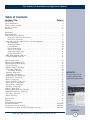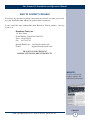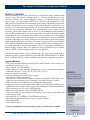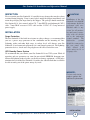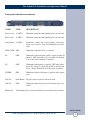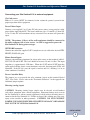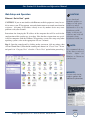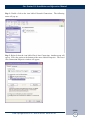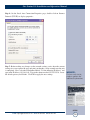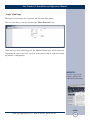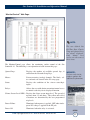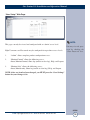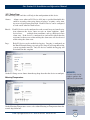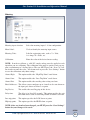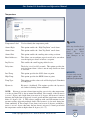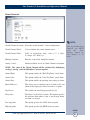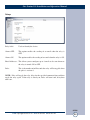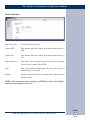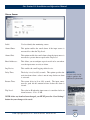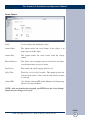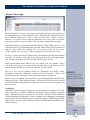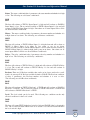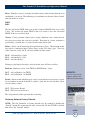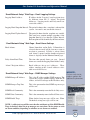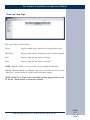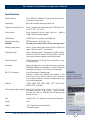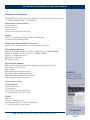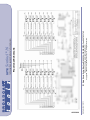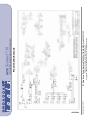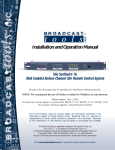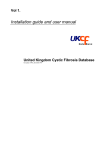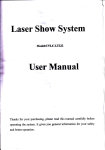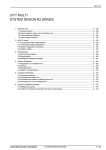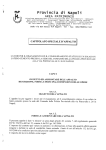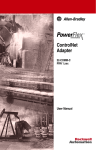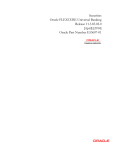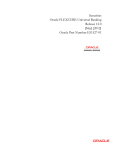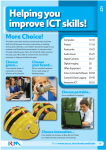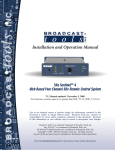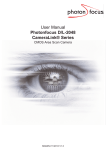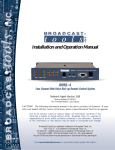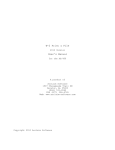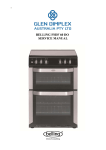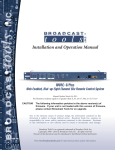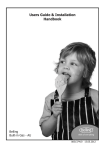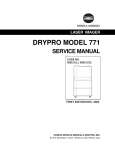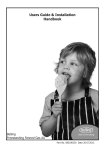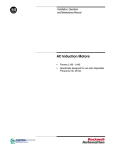Download Product User Manual
Transcript
INC ® Installation and Operation Manual Site Sentinel® 16 Web Enabled Sixteen Channel Site Remote Control System. Manual update: 02/08/11 If you need a firmware upgrade, contact Broadcast Tools® No part of this document may be reproduced or distributed without permission. ALL SPECIFICATIONS AND FEATURES FOR THIS PRODUCT ARE SUBJECT TO CHANGE WITHOUT NOTICE NOTE: We recommend the use of Firefox or Safari for Windows as your browser. Due to the dynamic nature of product design, the information contained in this document is subject to change without notice. Broadcast Tools, Inc., assumes no responsibility for errors and/or omissions contained in this document. Revisions of this information or new editions may be issued to incorporate such changes. Broadcast Tools® is a registered trademark of Broadcast Tools, Inc. tiny TOOLS™ is a trademark of Broadcast Tools, Inc. All Sentinel® labeled products are registered trademarks of Broadcast Tools, Inc. Copyright® 1989 - 2011 by Broadcast Tools, Inc. All rights reserved. No part of this document may be reproduced or distributed without permission. Visit www.broadcasttools.com for important product update information. Site Sentinel 16 Installation and Operation Manual Table of Contents Section Title Page # Introduction. . . . . . . . . . . . . . . . . . . . . . . . . . . . . . . . . . . . . . . . . . . . . . . . . . . . . . . . . . . . . 3 Safety Information . . . . . . . . . . . . . . . . . . . . . . . . . . . . . . . . . . . . . . . . . . . . . . . . . . . . . . . 3 Who to Contact for Help . . . . . . . . . . . . . . . . . . . . . . . . . . . . . . . . . . . . . . . . . . . . . . . . . . 4 Product Overview . . . . . . . . . . . . . . . . . . . . . . . . . . . . . . . . . . . . . . . . . . . . . . . . . . . . . . . . 5 Inspection . . . . . . . . . . . . . . . . . . . . . . . . . . . . . . . . . . . . . . . . . . . . . . . . . . . . . . . . . . . . . . 6 Installation . . . . . . . . . . . . . . . . . . . . . . . . . . . . . . . . . . . . . . . . . . . . . . . . . . . . . . . . . . . . . 6 Surge Protection . . . . . . . . . . . . . . . . . . . . . . . . . . . . . . . . . . . . . . . . . . . . . . . . . . . . . . . . . 6 UPS Standby Power System . . . . . . . . . . . . . . . . . . . . . . . . . . . . . . . . . . . . . . . . . . . . . . . 6 Front panel indicators and controls . . . . . . . . . . . . . . . . . . . . . . . . . . . . . . . . . . . . . . . 7 Rear panel connections . . . . . . . . . . . . . . . . . . . . . . . . . . . . . . . . . . . . . . . . . . . . . . . . 8 Connecting your Site Sentinel® 16 to external equipment . . . . . . . . . . . . . . . . . . . . . . . . 9 Metering Inputs . . . . . . . . . . . . . . . . . . . . . . . . . . . . . . . . . . . . . . . . . . . . . . . . . . . . . 10 Status/Logic Inputs. . . . . . . . . . . . . . . . . . . . . . . . . . . . . . . . . . . . . . . . . . . . . . . . . . . 10 Control Relays . . . . . . . . . . . . . . . . . . . . . . . . . . . . . . . . . . . . . . . . . . . . . . . . . . . . . . 10 Power Failure input . . . . . . . . . . . . . . . . . . . . . . . . . . . . . . . . . . . . . . . . . . . . . . . . . . 10 Silence Sensor input . . . . . . . . . . . . . . . . . . . . . . . . . . . . . . . . . . . . . . . . . . . . . . . . . . 11 Temperature Probe input . . . . . . . . . . . . . . . . . . . . . . . . . . . . . . . . . . . . . . . . . . . . . . 11 Power Control Relay . . . . . . . . . . . . . . . . . . . . . . . . . . . . . . . . . . . . . . . . . . . . . . . . . 11 “NET” RJ45 network connector . . . . . . . . . . . . . . . . . . . . . . . . . . . . . . . . . . . . . . . . . . . . 11 7.5 VDC POWER connector . . . . . . . . . . . . . . . . . . . . . . . . . . . . . . . . . . . . . . . . . . . . . . 11 Web Setup/Operation . . . . . . . . . . . . . . . . . . . . . . . . . . . . . . . . . . . . . . . . . . . . . . . . . . . . 12 Ethernet “Quick Start” Guide . . . . . . . . . . . . . . . . . . . . . . . . . . . . . . . . . . . . . . . . . . . . . . 12 Opening the LOGIN Web Page . . . . . . . . . . . . . . . . . . . . . . . . . . . . . . . . . . . . . . . . . . . . 15 “Login” Web Page . . . . . . . . . . . . . . . . . . . . . . . . . . . . . . . . . . . . . . . . . . . . . . . . . . . . . 16 “Monitor/Control” Web Page . . . . . . . . . . . . . . . . . . . . . . . . . . . . . . . . . . . . . . . . . . . . . . 17 “User Setup” Web Page . . . . . . . . . . . . . . . . . . . . . . . . . . . . . . . . . . . . . . . . . . . . . . . . . . 18 “I/O Setup” Web Page . . . . . . . . . . . . . . . . . . . . . . . . . . . . . . . . . . . . . . . . . . . . . . . . 19 “Metering” Setup page . . . . . . . . . . . . . . . . . . . . . . . . . . . . . . . . . . . . . . . . . . . . . . . . . . . 20 “Temperature” Setup page . . . . . . . . . . . . . . . . . . . . . . . . . . . . . . . . . . . . . . . . . . . . . . . . 21 “Virtual Channels” Setup page . . . . . . . . . . . . . . . . . . . . . . . . . . . . . . . . . . . . . . . . . . . . . 22 “Status/Logic” Setup page . . . . . . . . . . . . . . . . . . . . . . . . . . . . . . . . . . . . . . . . . . . . . . . . 23 “Relays” Setup page . . . . . . . . . . . . . . . . . . . . . . . . . . . . . . . . . . . . . . . . . . . . . . . . . . . . . 24 “Power Controller” Setup page . . . . . . . . . . . . . . . . . . . . . . . . . . . . . . . . . . . . . . . . . . . . 26 “Silence Sensor” Setup page . . . . . . . . . . . . . . . . . . . . . . . . . . . . . . . . . . . . . . . . . . . . . . 27 “Power Failure” Setup page . . . . . . . . . . . . . . . . . . . . . . . . . . . . . . . . . . . . . . . . . . . . . . . 28 “Scheduler” Setup page . . . . . . . . . . . . . . . . . . . . . . . . . . . . . . . . . . . . . . . . . . . . . . . . . . 29 “Macros” Setup page . . . . . . . . . . . . . . . . . . . . . . . . . . . . . . . . . . . . . . . . . . . . . . . . . . . . 31 Restoring Network Factory Defaults . . . . . . . . . . . . . . . . . . . . . . . . . . . . . . . . . . . . . . . . 33 “Email/Network Setup” Web Page . . . . . . . . . . . . . . . . . . . . . . . . . . . . . . . . . . . . . . . . . . 34 “Show Log” Web Page . . . . . . . . . . . . . . . . . . . . . . . . . . . . . . . . . . . . . . . . . . . . . . . . . . 39 “About” Web Page . . . . . . . . . . . . . . . . . . . . . . . . . . . . . . . . . . . . . . . . . . . . . . . . . . . . . . 40 WEBSITE: Visit our web site for product updates and additional information. Specifications . . . . . . . . . . . . . . . . . . . . . . . . . . . . . . . . . . . . . . . . . . . . . . . . . . . . . . . . . . 41 Warranty . . . . . . . . . . . . . . . . . . . . . . . . . . . . . . . . . . . . . . . . . . . . . . . . . . . . . . . . . . . . . . 42 Declaration of Conformity . . . . . . . . . . . . . . . . . . . . . . . . . . . . . . . . . . . . . . . . . . . . . . . . 43 Fractional Schematic. . . . . . . . . . . . . . . . . . . . . . . . . . . . . . . . . . . . . . . . . . . . . . . Appendix Front and rear chassis drawings . . . . . . . . . . . . . . . . . . . . . . . . . . . . . . . . . . . . . . Appendix Circuit board assembly drawing with jumper notations. . . . . . . . . . . . . . . . . . . . Appendix CONTENTS e-mail: [email protected] voice: 360.854.9559 fax: 866.783.1742 2 Site Sentinel 16 Installation and Operation Manual INTRODUCTION Thank you for your purchase of Broadcast Tools® Site Sentinel® 16 Web based Four Channel Site Remote Control System (referred to as the Site Sentinel® 16 throughout this manual). We’re confident that this product will give you many years of dependable service. This manual is intended to give you all the information needed to install and operate the Broadcast Tools® Site Sentinel® 16. SAFETY INFORMATION Only qualified technical personnel should install the Site Sentinel® 16. Any attempt to install this device by a person who is not technically qualified could result in a hazardous condition to the installer or other personnel, and/or damage to the Site Sentinel® 16 or other equipment. Broadcast transmitters can operate at voltages that are potentially lethal. Please ensure that proper safety precautions have been made before installing this device. If you are unfamiliar with this type of equipment, please contact a properly qualified engineer to handle the installation and setup of the Site Sentinel® 16. This manual should be read thoroughly before installation and operation. Broadcast Tools, Inc., is unable to support NON-Broadcast Tools software, hardware or NON-Broadcast Tools computer/hardware/software problems. If you experience these problems, please research your hardware/software instruction manuals or contact the manufacturers technical support department. Find a contract Broadcast Engineer in your area? Check out this link: sbe.org/CCE_List.php Broadcast Tools® Products, as with any electronic device, can fail without warning. Do not use this product in applications where a life threatening condition could result due to failure. Serious injury or death can occur if a command channel is activated while you are performing maintenance on your equipment. If you are performing maintenance on your equipment, you should press the “LOCAL” button on the front panel of your Site Sentinel® 16 forcing the unit in to local mode. The “LOCAL” LED will illuminate. Local mode prevents the unit from performing relay commands. NOTE: WEBSITE: Visit our web site for product updates and additional information. For additional safety, it is strongly recommended that, in addition to setting the Site Sentinel® 16 in to “LOCAL” mode, the remote/local switch on any transmitter or high voltage equipment should also be set to local mode. While the Site Sentinel® 16 relays are physically capable of handling 250 VAC, this practice is extremely dangerous and should never be attempted. The removable euroblock screw terminals are not designed to shield humans from potentially dangerous voltages. Contact with high voltages can cause serious injury or death. The maximum recommended voltage for the Site Sentinel® 16 is 30V. Switching of high voltages should only be done external from the Site Sentinel® 16 and in a manner that isolates the voltages from accidental contact with humans. INTRODUCTION e-mail: [email protected] voice: 360.854.9559 fax: 866.783.1742 3 Site Sentinel 16 Installation and Operation Manual WHO TO CONTACT FOR HELP If you have any questions regarding your product or you need assistance, please contact your distributor from whom you purchased this equipment. If you would like more information about Broadcast Tools® products, you may reach us at: Broadcast Tools, Inc. 131 State Street Sedro-Woolley, WA 98284-1540 USA Voice: 360.854.9559 Fax: 866.783.1742 Internet Home Page: www.broadcasttools.com E-mail: [email protected] THANK YOU FOR CHOOSING BROADCAST TOOLS® BRAND PRODUCTS! WEBSITE: Visit our web site for product updates and additional information. CONTACT e-mail: [email protected] voice: 360.854.9559 fax: 866.783.1742 4 Site Sentinel 16 Installation and Operation Manual PRODUCT OVERVIEW The Site Sentinel® 16 is a robust, full-featured; web-enabled sixteen channel remote control system. The system is equipped with 16 - 12-bit resolution, zero to 10 vdc metering channels; four virtual metering channels; 16 optically-isolated status (logic) inputs, 33 programmable SPDT relays which may be configured for ON, OFF and pulsed operation; four temperature probe inputs; one internal temperature monitor; stereo silence sensor and power failure input. The Site Sentinel® 16 was designed so all of the basic functionality you need is included to monitor and control your site equipment, including user programmable event action (macro) sequencer. Each input channel and all relays can be controlled and/or monitored over any IP network including private networks, IP-based industrial control network and the Internet. Users can operate the product using a web browser or web-enabled mobile device, while email notification may be configured to alert up to EIGHT recipients when alarms are detected. The user may also enable a sound effect to play on the monitoring PC when an alarm is generated. Logging of all user selected input status with site ID information which may be emailed from once an hour to once a day, along with hourly snap-shot functionality. We have also provided SNMP capabilities to allow multiple units to be monitored with any SMNP manager software package. SMTP username and passwords are also supported. Additional features include; power controller port. By pairing this feature with an optional external AC power control unit (such as the Mid-Atlantic RLM-15-1C, RLM20-1C or RLM30-L530-1), remote rebooting of AC powered equipment is possible. Features/Benefits • NTP time base and/or battery-backed real time clock/calendar with accurately better than ±2.0 minutes per year. • Four “Virtual” metering channels.* • Four temperature ports allowing Fahrenheit or Celsius temperature monitoring within the range of -67°F to +257°F (-55°C TO +125°C).* • Internal temperature monitor.* • Jack for external power failure power supply.* • Stereo Silence Sensor monitoring.* • Event-driven and time-based automatic command capabilities. This allows userdefined macros to enable the Site Sentinel® 16 to make corrective actions. • 100-event program scheduler for relay control and alarm muting. • Logging of all user selected input status with site ID information which may be emailed from once an hour to once a day, along with hourly snap-shot functionality. • Fifty-two front panel I/O activity LED indicators. • Front panel local/operate switch with LED indicator. • Plug-in euro-block screw terminals for metering, status, relays, temperature and stereo silence sensor. • Rear panel RJ-45, 10/100base-T LAN/Ethernet interface. • Fused and surge protected universal power supply included. • Fully RFI proofed. • One rack-unit chassis. WEBSITE: Visit our web site for product updates and additional information. * Denotes independent of the metering (analog) and status/logic channels. OVERVIEW e-mail: [email protected] voice: 360.854.9559 fax: 866.783.1742 5 Site Sentinel 16 Installation and Operation Manual INSPECTION Please examine your Site Sentinel® 16 carefully for any damage that may have been sustained during shipping. If any is noted, please notify the shipper immediately and retain the packaging for inspection by the shipper. The package should contain the Site Sentinel® 16, this manual and/or CD, 7 foot BLUE straight-through CAT 5 cable, 7 foot GRAY crossover CAT 5 cable and the 12 VDC @ 2.5 amp universal power supply. INSTALLATION Surge Protection The Site Sentinel® 16 has built-in resistance to voltage changes, we recommend that you use a power surge protector or line conditioner on the incoming AC line. Lightning strikes and other high surges in voltage levels will damage your Site Sentinel® 16 and connected equipment if it is not properly protected. For lightning protection devices, check out www.polyphaser.com and www.itwlinx.com. UPS Standby Power System We recommend that you connect your Site Sentinel® 16 to a UPS system. While all operating and user parameters are stored in non-volatile EEPROM, brownout conditions and lightning induced spikes can disable or damage equipment. A UPS helps minimize the risk to the Site Sentinel® 16 and has the added benefit that it will then be able to notify you of the power outage by email. CAUTION! Installation of the Site Sentinel® 16 in high RF environments should be performed with care. Shielded cable is suggested for all monitoring and control connections with all shields tied to the station/site ground terminal. The station/site ground should be connected to the rear panel (Chs Gnd) chassis 6-32 screw using an 18 or 20-gauge wire. WEBSITE: Visit our web site for product updates and additional information. INSTALLATION e-mail: [email protected] voice: 360.854.9559 fax: 866.783.1742 6 Site Sentinel 16 Installation and Operation Manual Front panel indicators and controls NAME TYPE DESCRIPTION Lower relays 16 LED’s Illuminates when the corresponding relays are activated. Raise relays 16 LED’s Illuminates when the corresponding relays are activated. Status Inputs 16 LED’s Illuminates when the corresponding status/logic inputs are activated. May be configured for reverse logic. PWR CNTR LED Illuminated when the relay is activated. SS LED Illuminated when adequate audio is applied to the SS Input(s), OFF when the level is too low and flashing if in an SS alarm condition, if enabled. PF LED Illuminated when power is applied, OFF when inadequate DC voltage is applied to the PF jack and flashing if a Power Failure has been detected, if enabled. POWER LED Illuminated when valid power is applied to the power jack. LOCAL Push Button Toggles between operate and local mode. LOCAL LED Illuminated when the unit is in local mode (relays disabled). Blank hole Push Button Recessed push button used to reload factory defaults. INSTALLATION e-mail: [email protected] voice: 360.854.9559 fax: 866.783.1742 7 Site Sentinel 16 Installation and Operation Manual Rear panel connections NAME TYPE DESCRIPTION Chs Gnd 6-32 screw Chassis ground screw. Tie to station/site ground system. PF 2.1mm Jack Power failure power jack (optically-isolated). VDC @ 15 ma power supply optional. NET Connector RJ45 network connector. SSLT Connector Unbalanced Silence Sensor left audio input (Top). SS GD Connector Silence Sensor audio ground (Top). SSRT Connector Unbalanced Silence Sensor right audio input (Top). 5 -12 NOTE: Left and right electronically summed to monaural internally. PCNO Connector Power controller normally open relay contact (Bottom). PCNC Connector Power controller normally closed relay contact (Bottom). PCJP Connector Power controller internal function jumper (Bottom). MTR 1-16 Connector Metering (analog) inputs one thru sixteen (Top). MGND Connector Metering (analog) ground reference terminal (Top). ST1A - 16A Connector Status/logic opto-isolators. When configured for DRY, (factory default) this terminal is ground. When configured for WET (floating), this terminal is the anode via a 2.2K ohm current limiting resistor (Bottom). ST1B - 16B Connector Status/logic opto-isolators. This terminal is always the cathode (Bottom). L1NO–L16NO Connector Lower Normally Open, dry relay contacts (Top). L1CM-L16CM Connector Lower CoMmon (wiper), dry relay contact (Top). L1NC-L16NC Connector Lower Normally Closed, dry relay contact (Top). R1NO-R16NO Connector Raise Normally Open, dry relay contacts (Bottom). R1CM-R16CM Connector Raise CoMmon (wiper), dry relay contact (Bottom). R1NC-R16NC Connector Raise Normally Closed, dry relay contact (Bottom). TEMP WEBSITE: Visit our web site for product updates and additional information. 3.5mm Jack Temperature probe input jacks. 1/8” (3.5mm) T/R/S mini-jacks. One probe supplied. (Top/Bottom). 12VDC Power 2.1mm Jack System power supply input. 12 volt DC @ 2.5 amp. NOTE: Center positive. Chs Gnd 6-32 screw Chassis ground screw. Tie to station/site ground system. INSTALLATION e-mail: [email protected] voice: 360.854.9559 fax: 866.783.1742 8 Site Sentinel 16 Installation and Operation Manual Connecting your Site Sentinel® 16 to external equipment. Chs Gnd screws Either 6-32 screws MUST be connected to the station/site ground system for the proper operation of this equipment. Power Failure Input Connect a user supplied 5 to 12 volts DC only power source (center positive) to the power failure input labeled PF. The barrel connector size is 2.1mm ID x 5.5mm OD. A 5 to 12 volts DC wall transformer of any current of 25 ma or more will power this input. NOTE: The primary (120vac) of the wall transformer should be connected to the utility company side of your service. An UPS is suggested to power the Site Sentinel® 16 during power outages. NETWORK connector Connect one end of the supplied CAT5 (straight or x-over) cable to the desired ETHERNET (WAN/LAN) port. Silence Sensor Inputs Connect your unbalanced monaural or stereo audio source to the terminals labeled SS LT, SS GD and SS RT. The level should be between -10 and +24 dbu. The input impedance is approximately 22K ohms. When the SS LT and/or SS RT input has audio applied and the silence sensor function is activated, the front panel SS led will illuminate. If the SS led is out, the signal is too low and if it’s flashing, it is in an alarm condition (if enabled). Power Controller Relay The jumpers are set to provide the relay common (wiper) on the terminal labeled (JP17, Pwr Cntlr). Please refer to the “Fractional Schematic” in the appendix for additional jumper options. Metering (analog) inputs CAUTION! Metering (analog) input samples may be elevated several hundred volts above ground on some external equipment. Permanent damage may occur to the Site Sentinel® 16 and/or external equipment if a high voltage metering source is connected to the Site Sentinel® 16! Failure to observe this warning may also cause injury to the installer or other personnel. CAUTION! DO NOT CONNECT SAMPLE VOLTAGES IN EXCESS OF POSITIVE 10 Volts DC OR DAMAGE MAY OCCUR TO YOUR Site Sentinel® 16. INSTALLATION e-mail: [email protected] voice: 360.854.9559 fax: 866.783.1742 9 Site Sentinel 16 Installation and Operation Manual Metering (analog) inputs (cont). CAUTION! Floating Grounds Except for the status/logic (wet) inputs, none of the Site Sentinel® 16’s metering (analog) inputs will accept a floating ground. Damage to the Site Sentinel® 16 or your equipment may result from connecting a floating ground output to the Site Sentinel® 16. If you require metering equipment with inputs that have a floating ground, an isolation DC amplifier should be used. Sixteen metering (analog) input channels are available with the Site Sentinel® 16 via removable euroblock screw terminals. Connect the positive side of the source to the desired channel terminal labeled MTRxx (where xx is the channel number 01 through 16) and associated MGND (metering ground) terminals. Each metering (analog) input can handle up to (positive only) 10 volts DC and must be ground referenced and connected to the associated MGND ground terminal. Inputs are self-calibrating and are based on an internal A/D converter with a precision, low-drift voltage reference, so the reading should not drift over time or with temperature. Metering setup is performed by connecting the sample voltage to the MTRxx and MGND metering (analog) input, then calibrated for the desired value (reading). NOTE: Valid sample voltages MUST be applied to the selected metering input in order to perform calibration. Status/Logic Inputs Each optically isolated status/logic inputs can be configured to accept either a contact closure (DRY = default) or a (floating, WET) input. Attach your dry contacts to the desired status/logic channels StxxA and STxxB (where xx is the status/logic input channels 01 thru 16) terminals. WEBSITE: Visit our web site for product updates and additional information. Each input is equipped with a four-position header (please refer to the jumper layout in the appendix). JP1 supports status/logic input one, JP2 status/logic input two, JP3, status/logic input three and JP16, status/logic input sixteen. Each jumper (JPxx, where xx is the status/logic input) and the header pins 1,2,3,4 are used to configure for wet or dry operation. The factory default is DRY. (Switch, relay contact, open collector) with jumpers between 1 & 2 and 3 & 4. In the DRY configuration, the “A” terminal is ground while the “B” terminal is the cathode of the opto-isolator diode (pulled up to 5 volts through a 2.2K resistor). To change the status/logic input to (floating) WET (user supplied voltage between 5 and 24 vdc), remove both jumpers and place ONE jumper over pins 2 & 3. Connect the positive voltage to terminal “A” (anode) and ground or minus voltage to terminal “B” (cathode). NOTE: Please refer to the appendix for configuration examples and observe proper polarity. e-mail: [email protected] voice: 360.854.9559 fax: 866.783.1742 INSTALLATION 10 Site Sentinel 16 Installation and Operation Manual Raise and Lower Control Relays Each of the sixteen raise and lower relays are supplied with SPDT (form C) dry contacts. External equipment to be controlled should be connected to the terminals labeled L1NO, L1CM, L1NC for the sixteen lower relays and R1NO, R1CM, R1NC for the sixteen raise relays. NOTE: If mechanical latching relays are required, we suggest the Broadcast Tools LR-5 (4PDT & SPST) mechanical latching relay. TEMPerature Probe Inputs Insert the temperature probe (one supplied, others optional) (25 foot cable) mini (3.5mm) plug in to any of the rear panel jacks labeled “TEMP” -67°F to +257°F (55°C TO +125°C). NOTE: Please limit the total length of cable to 50 feet. Please contact the factory for the proper extension cable. The temperature probe should only be installed or removed with the power supply disconnected from the Site Sentinel® 16. 12 V DC (Power) connector Connect the supplied universal 12 volt DC only, 2.5 amp regulated power supply cord in to the Site Sentinel® 16’s power jack (center positive) labeled “12V DC Power”, then plug the transformer in to a source of 100 to 250 vac 50/60Hz. Verify that the front panel green power led is illuminated. NOTE: The (RTC) real time clock/calendar’s battery may be disabled by removing the jumper over JP20. INSTALLATION e-mail: [email protected] voice: 360.854.9559 fax: 866.783.1742 11 Site Sentinel 16 Installation and Operation Manual Web Setup and Operation Ethernet “Quick Start” guide CAUTION! If you are not familiar with Ethernet enabled equipment, it may be useful to contact your IT department, network administrator or network consultant for assistance. Assigning an IP address already in use by another device may cause problems with your network! Instructions for changing the IP address of the computer that will be used for the configuration of this product are given here. Note that these instructions are specifically for computers with the Windows XP operating system. For setup using other operating systems, refer to the appropriate OS user’s manual. Step 1: Open the control panel by clicking on the start menu, click on settings, then click on Control Panel. (Note that the control panel shown is in “Classic View”. If control panel is in “Category View” select the “Classic View” option before proceeding.) CAUTION! Never download firmware updates or changes to the xport webserver unless instructed to do so by broadcast tools®. Doing so deletes all software and voids all warranties from broadcast tools®, inc. NOTE: We recommend the use of the latest version of Firefox, Safari for Windows or Chrome as your browser. WEBSITE: Visit our web site for product updates and additional information. SETUP e-mail: [email protected] voice: 360.854.9559 fax: 866.783.1742 12 Site Sentinel 16 Installation and Operation Manual Step 2: Double click on the icon labeled Network Connections. The following menu will pop up. Step 3: Right click on the icon labeled Local Area Connection. Another menu will appear. Select the option at the bottom of the menu labeled Properties. The Local Area Connection Properties window will appear. SETUP e-mail: [email protected] voice: 360.854.9559 fax: 866.783.1742 13 Site Sentinel 16 Installation and Operation Manual Step 4: On the Local Area Connection Properties page, double click on Internet Protocol (TCP/IP) to display properties. Step 5: Before making any changes to the network settings, write down the current settings (or screen capture the page and print) so that they can be restored once the unit is configured. Next, select the radio button labeled “Use the following IP address” and type in the IP address 192.168.1.60. Type in the subnet mask of 255.255.255.0. Leave the default gateway field blank. Click OK to apply the new settings. WEBSITE: Visit our web site for product updates and additional information. SETUP e-mail: [email protected] voice: 360.854.9559 fax: 866.783.1742 14 Site Sentinel 16 Installation and Operation Manual Opening the LOGIN Web Page 1. Connect the supplied GRAY colored XOVER cable between the PC’s Ethernet port and the products “NET” network RJ45 jack. 2. Connect the supplied regulated 12 volt DC only, 2.5 amp power supply to the product’s power jack labeled 12V DC Power. Verify that the front panel green POWER LED is ON and the left “LINK” LED above the “NET” Network RJ-45 connector is illuminated Ethernet (NETWORK) port LED indicator functions Open the product’s login page by typing the following URL into the browser: http://192.168.1.55 a username and password is required to change any parameter and are case sensitive. Factory “login” defaults: username: password: admin (lower case) 1234 3. Once you are logged in, follow this manual for setup and/or operational information. SETUP e-mail: [email protected] voice: 360.854.9559 fax: 866.783.1742 15 Site Sentinel 16 Installation and Operation Manual “Login” Web Page The Login screen displays the Username and Password entry points. You may view the password by checking the “Show Password” box. After you have successfully logged in, the Monitor/Control page will be displayed. Depending on your access level, you may or may not be able to control or modify the product’s configuration. WEBSITE: Visit our web site for product updates and additional information. SETUP e-mail: [email protected] voice: 360.854.9559 fax: 866.783.1742 16 Site Sentinel 16 Installation and Operation Manual “Monitor/Control” Web Page NOTE: The user defined Site ID, Time, Date, Chassis Temp and Queued Logs are always displayed. Only “admin” level access can edit some of these items. The Monitor/Control page allows the monitoring and/or control of the Site Sentinel® 16. The following is an explanation of each item on this page: Queued Logs: Displays the number of available queued logs, if enabled on the Network Setup Page. Meters: Sixteen metering (analog) channels. The labels, values and units are entered in the I/O setup page. Status: Displays the condition of the sixteen status/logic inputs. Relays: Allows the user with admin or monitor/control access to control each relay for its displayed function. WEBSITE: Visit our web site for product updates and additional information. Silence Sensor Level LED’s: Displays the silence sensor input level. The green led operates from -15 and above. The yellow and red led activations are determined by the user programmed trip levels. Power Failure Illuminated when power is applied, OFF when inadequate DC voltage is applied to the PF jack. Power Ctrl Illuminated when the relay is activated. SETUP e-mail: [email protected] voice: 360.854.9559 fax: 866.783.1742 17 Site Sentinel 16 Installation and Operation Manual “User Setup” Web Page NOTE: This page can only be viewed and configured with an ‘admin’ access level. Eight Usernames and Passwords may be configured for up to three access levels. 1. “Admin” allows complete product configuration access. 2. “Monitor/Control” allows the following access: About, Monitor/Control, Show log (unable to clear log), Help, and Logout. 3. “Monitor Only” allows the following access: About, Monitor only, Show log (unable to clear log), Help, and Logout. You may view the password by checking the “Show Password” box. NOTE: After any item has been changed, you MUST press the “Save Settings” button for your changes to be SETUP e-mail: [email protected] voice: 360.854.9559 fax: 866.783.1742 18 Site Sentinel 16 Installation and Operation Manual “I/O” Setup Page The following terms and ideas will help in the configuration of this device. Alarms: Alarms occur when an I/O Device falls into a specified threshold, this could be an analog value going above or below a set point, a relay turning on or a digital input going high. Each I/O Device can be configured to send emails when an Alarm occurs. Emails: Each I/O device can be configured to send an email to up to 8 email recipients whenever the device enters or exits an alarm condition. Some devices have multiple alarm conditions, such as a High and a Low alarm state. If the device is configured to send an Exit email then the recipients list that was used for entering the alarm state will also be used when exiting the alarm state. Logs: Each I/O device can be enabled for logging. Logging is configured on the Email/Network Setup page and can be setup to send snapshots of the system at periodic intervals. Only I/O devices enabled for Logging will be included in this snapshot On the I/O Setup screen, choose from the top drop-down box the device to configure. Metering/Temperature WEBSITE: Visit our web site for product updates and additional information. On the Metering/Temperature screen, select either Metering or Temperature from the second drop-down box. SETUP e-mail: [email protected] voice: 360.854.9559 fax: 866.783.1742 19 Site Sentinel 16 Installation and Operation Manual Metering Metering input selection: Select the metering inputs 1-16 for configuration. Meter Label: Used to identify the metering input source. Metering Units: Label in engineering units, such as V = Volts, A = Amps, W = Watts, etc. Calibration: Enter the value of the desired meter reading. NOTE: In order to calibrate, a valid DC sample voltage must be applied to each input that you are calibrating. The calibration value must be positive and can support a resolution up to 2 decimal places. The user MUST press the “Save Cal” button in order to store the value. You do not need to press the “Save Settings” button to save the calibration, only other settings. Alarms High: This option enables the “High Trip Point” email alarm. Alarms Low: This option enables the “Low Trip Point” email alarm. Alarms Exit: This option enables the emailing after exiting an alarm. Email Addresses: This allows you to configure up to 8 emails to be sent whenever the input goes above or below a set-point. Log Device: This enables the email logging of this device. Delay time: The delay is in (0 to 999) seconds. This option specifies the wait time from when a value is out of range before an alarm is activated. Low trip point: This option specifies the LOW alarm set point. High trip point: This option specifies the HIGH alarm set point. NOTE: After any item has been changed, you MUST press the “Save Settings” button for your changes to be saved. SETUP e-mail: [email protected] voice: 360.854.9559 fax: 866.783.1742 20 Site Sentinel 16 Installation and Operation Manual Temperature Temperature Label: Used to identify the temperature probe. Alarms High: This option enables the “High Trip Point” email alarm. Alarms Low: This option enables the “Low Trip Point” email alarm. Alarms Exit: This option enables the emailing after exiting an alarm. Email Addresses: This allows you to configure up to 8 emails to be sent whenever the input goes above or below a set-point. Log Device: This enables the email logging of this device. Delay time: The delay is in (0 to 999) seconds. This option specifies the wait time from when a value is out of range before an alarm is activated. Low Temp: This option specifies the LOW alarm set point. High Temp: This option specifies the HIGH alarm set point. Temp Type: This option specifies what scale will be displayed, Fahrenheit or Centigrade. Hysteresis: Hysteresis (deadband), This option specifies the hysteresis used when evaluating alarm conditions. NOTE: After any item has been changed, you MUST press the “Save Settings” button for your changes to be saved. WEBSITE: Visit our web site for product updates and additional information. NOTE: Hysteresis prevents alarms from toggling excessively when temperature is at the set point. This is due to normal fluctuation. For example, if the hysteresis is set to 1 degree, and a high alarm is to occur at 91 degrees, the hysteresis ensures that once the high alarm is triggered, it won't go off until the temperature returns to below 91 degrees (90 - 1). This reduces problems with small fluctuations in temperature readings triggering multiple alarms. The hysteresis is also used during low alarm conditions. If, for example, a low alarm is to occur at 43 degrees and the hysteresis is set to 1 degree, then once the low alarm is triggered, it won't go off until the temperature returns to higher than 44 degrees (43 + 1). SETUP e-mail: [email protected] voice: 360.854.9559 fax: 866.783.1742 21 Site Sentinel 16 Installation and Operation Manual Virtual Channels NOTE: Virtual Channel selection: Select the virtual channel 1-16 for configuration. Virtual Channel Label: Used to identify the virtual channel source. Virtual Channel Units: Label in engineering units, such as V = Volts, A = Amps, W = Watts, etc. Multiply Constant: Enter the value of the multiplier constant. Analog 1 and 2: Number of Meter to use in Virtual Channel calculation. After any item has been changed, you MUST press the “Save Settings” button for your changes to be saved. NOTE: The value of the Virtual Channel will be calculated by multiplying Analog 1, Analog 2 and the Multiplier Constant together. Alarms High: This option enables the “High Trip Point” email alarm. Alarms Low: This option enables the “Low Trip Point” email alarm. Alarms Exit: This option enables the emailing after exiting an alarm. Email Addresses: This allows you to configure up to 8 emails to be sent whenever the input goes above or below a set-point. Log Device: This enables the email logging of this device. Delay time: The delay is in (0 to 999) seconds. This option specifies the wait time from when a value is out of range before an alarm is activated. Low trip point: This option specifies the LOW alarm set point. High trip point: This option specifies the HIGH alarm set point. SETUP e-mail: [email protected] voice: 360.854.9559 fax: 866.783.1742 22 Site Sentinel 16 Installation and Operation Manual Status Input Status Messages: Used to identify the status input source. Alarms OFF: This option enables the sending of an email when the input is OFF. Alarms ON: This option enables the sending of an email when the input is ON. Email Addresses: This allows you to configure up to 8 emails to be sent whenever the input is turned ON or OFF. Normal Signal Level: This drop-down configures the input signal to be normally High or normally Low. This is used to determine if an input is ON or OFF. NOTE: When the "Normal signal level" is set to HIGH = NO voltage is applied to the input (WET or no closure when configured for DRY), it's considered OFF, when voltage IS applied (WET or completed closure set to DRY) to the input, it considered ON. Log Device: This enables the email logging of this device. Delay time: The delay is in (0 to 999) seconds. This option specifies the wait time from when a value is out of range before an alarm is activated. Alarm LED: User defined color of LED on the Monitor and Control page when in an alarm condition. WEBSITE: Visit our web site for product updates and additional information. NOTE: After any item has been changed, you MUST press the “Save Settings” button for your changes to be saved. SETUP e-mail: [email protected] voice: 360.854.9559 fax: 866.783.1742 23 Site Sentinel 16 Installation and Operation Manual Relays Relay label: Used to identify the device. Alarms OFF: This option enables the sending of an email when the relay is OFF. Alarms ON: This option enables the sending of an email when the relay is ON. Email Addresses: This allows you to configure up to 8 emails to be sent whenever the relay is turned ON or OFF. Pulse: This is the number of milliseconds the relay will be toggled when the pulse is activated. NOTE: Pulse will toggle the relay, delay for the specified amount of time and then toggle the relay again. If the relay is already on, Pulse will turn it off, delay then turn it on. SETUP e-mail: [email protected] voice: 360.854.9559 fax: 866.783.1742 24 Site Sentinel 16 Installation and Operation Manual Relays – Event Action Sequencer Event action sequencer: Used to perform a relay function when other I/O devices are within/outside the configured range. Enable: Enables the selected input to monitor for each relay. Action: When (meter, status, silence sensor, power failure or temperature) (input number) is (in ? condition) delay (xx) seconds then engage for (xx) seconds. Event action sequencer EXAMPLE: When (meter) (1) is (in High Alarm) delay (1) seconds then engage for (2) seconds. In the above example: When [metering input] [1] is [in high alarm] for more than [1] second, (the desired relay) then engage for [pulse] 2 seconds. NOTE: After any item has been changed, you MUST press the “Save Settings” button for your changes to be saved. WEBSITE: Visit our web site for product updates and additional information. SETUP e-mail: [email protected] voice: 360.854.9559 fax: 866.783.1742 25 Site Sentinel 16 Installation and Operation Manual Power Controller Power Ctrl label: Used to identify the device. Alarms OFF: This option enables the sending of an email when the relay is OFF. Alarms ON: This option enables the sending of an email when the relay is ON. Email Addresses: This allows you to configure up to 8 emails to be sent whenever the relay is turned ON or OFF. Pulse: This is the number of milliseconds the relay will be toggled when the pulse is activated. Reboot: Reboot is identical to Pulse except that it uses minutes instead of milliseconds. NOTE: After any item has been changed, you MUST press the “Save Settings” button for your changes to be saved. SETUP e-mail: [email protected] voice: 360.854.9559 fax: 866.783.1742 26 Site Sentinel 16 Installation and Operation Manual Silence Sensor Label: Used to identify the monitoring source. Alarms Enter: This option enables the email alarms if the input source is measured less than the Trip Level. Alarms Exit: This option enables the email alarms when the input source is measured as greater than or equal to the Trip Level Email Addresses: This allows you to configure up to 8 emails to be sent whenever the input enters or exits an alarm. Log Device: This enables the email logging of this device. Delay Time: The delay is in (0 to 999) seconds. This option specifies the wait time from when a value is out of range before an alarm is activated. Restore Time: The restore delay in (0 to 999) seconds. The input source must be good for this amount of time before the alarm is cleared. Trip Level: The value in dB when the input source is considered to be in alarm between, -25 & -35 dB. WEBSITE: Visit our web site for product updates and additional information. NOTE: After any item has been changed, you MUST press the “Save Settings” button for your changes to be saved. SETUP e-mail: [email protected] voice: 360.854.9559 fax: 866.783.1742 27 Site Sentinel 16 Installation and Operation Manual Power Failure Label: Used to identify the monitoring source. Alarms Enter: This option enables the email alarms if the voltage is no longer present on this input. Alarms Exit: This option enables the email alarms when the voltage returns. Email Addresses: This allows you to configure up to 8 emails to be sent whenever the input enters or exits an alarm. Log Device: This enables the email logging of this device. Delay Time: The delay is in (0 to 999) seconds. This option specifies the wait time from when a value is out of range before an alarm is activated. Alarm LED: User defined color of LED on the Monitor and Control page when in an alarm condition. NOTE: After any item has been changed, you MUST press the “Save Settings” button for your changes to be saved. SETUP e-mail: [email protected] voice: 360.854.9559 fax: 866.783.1742 28 Site Sentinel 16 Installation and Operation Manual “Scheduler” Setup Page The Scheduler allows for complete control of your Site Sentinel 16 device by providing the ability to schedule when alarms are enabled or disabled, pulse or toggle relays, execute macros and even adjust the time for daylight savings. All 100 schedulable events can also be enabled or disabled, only enabled schedules are processed. Each schedule consists of 2 main components, the action to do and when to do it. Configuring Schedules is accomplished from the "Scheduler" menu. Empty/unused schedule slots will have the text "Click for new schedule" listed in the "Event" column. When you select a cell in the scheduler table it will transform into the available options for that cell. Blue colored cells are unselected and are saved while Red colored cells are unselected and are not saved. Yellow colored cells are selected. There can only be one selected cell at a time and changing some cells may change other cells. It is best to work left to right when configuring a schedule. To select a cell just click in the cell box and it will transform, the background should be yellow and you should have either drop down boxes or checkboxes to select from. To unselect a cell, click in the yellow portion of the cell or onto another cell. Clicking on another cell will select that cell if it can be selected. At the top and bottom of the "Scheduler" page are "refresh" and "save" buttons. All red cells on the scheduler page are in need of saving and will not be executed until saved. To restore from the previously saved schedules click the "refresh" button. WEBSITE: Visit our web site for product updates and additional information. The last 3 cells of each schedule include the "Next Event", "Delete", and "Execute" items. "Next Event" lists the date and time that the event is scheduled to occur, if it is enabled. "Delete" will delete the schedule but still requires saving before the change is permanent. "Execute" will execute the action regardless of whether or not it's enabled, ensure that you save before executing a schedule since changes are not updated to the Site Sentinel 16 until the save button is pressed. NOTE: The Scheduler page does not auto refresh, please click “refresh” to update the “Next Event” time. Schedules can also be imported and exported by using the Import/Export buttons at the bottom of the page. When exporting schedules, all 100 schedules will be stored in a file that can be downloaded and uploaded to another Site Sentinel 16 device or reloaded into the same device. SETUP e-mail: [email protected] voice: 360.854.9559 fax: 866.783.1742 29 Site Sentinel 16 Installation and Operation Manual Actions Enable/Disable Alarms: Alarms for every device that the Site Sentinel 16 monitors can be enabled and disabled by the scheduler. Select the appropriate "Enable Alarm" or "Disable Alarm" from the "Event" drop down box on the Scheduler Setup Page to configure this item. Then from the "Device" drop down box select from the 8 monitored device types and its device number. Pulse/Toggle: Relays can be pulsed or toggled from the scheduler as well. Select the appropriate "Pulse" or "Toggle" from the "Event" drop down box on the Scheduler Setup Page to configure this item. Then from the "Device" drop down box select the relay you wish to control. The Pulse duration is configured on the "Relay Setup Page" under "I/O Setup". Adjust Time: To assist with daylight savings adjustment, the Site Sentinel 16 can add or subtract 1 hour from the time-zone offset. Time-zone offset is initially configured under "Email/Network Setup" and this adjustment will change that value. Select "Adjust Time" from the "Event" drop down box then from the "Device" drop down box select either "-1 Hr" or "+1 Hr" to decrement or increment the time-zone offset. Execute Macro: The Scheduler can also execute either the true or false clause of any macro defined under the "Macros" Setup page. Select "Execute Macro" from the "Event" drop down box then from the "Device" drop down box select the macro number and either the "True Clause" or "False Clause" to be executed. The macro does not need to be enabled for the clause to be executed. If the clause is empty then no action is taken. Configuring Event Time: Frequency: Scheduled events can be initiated either on a repeat or one-time basis. Onetime events will be disabled after executing once while repeat events will continue to be rescheduled. Select either "Repeat" or "One Time" from the "Frequency" drop down. Date: Selecting when an event occurs can be based on either an exact date (Month/Day) or based on specific days of the week and months in the year. One time events can only be scheduled for an exact date while repeat events can be scheduled for either exact dates or day/months. To select the Date for an "Exact Date" type choose the month and day from the two drop down boxes under "Date" To select the date for a "Day/Months" type choose the months and days of the week by checking the checkboxes under "Date" for the days of the week and months of the year that you want this event to happen. Time: Selecting the time of day an event occurs is accomplished using the "Time" column. Hours are referenced as Military Time and include 0-23 as well as "All Hours". When "All Hours" is selected the event will be scheduled for all hours on the day it is schedule to execute, otherwise it is only scheduled for the specific hour. Events can also be configured to execute at a specific minute and second, though no "All Hours" options exist for minutes and seconds. SETUP e-mail: [email protected] voice: 360.854.9559 fax: 866.783.1742 30 Site Sentinel 16 Installation and Operation Manual “Macros” Setup Page The Site Sentinel 16's macro system allows for the ability to trigger relay events based on combinatorial logic of status and meter inputs. Each of the 50 available macro slots has a conditional statement as well as a true and false clause. When a macro is enabled, it is evaluated every second and either the true or false clause is executed, empty true and false clauses are allowed and no action is taken if they are empty. Configuring Macros is accomplished from the "Macros" menu. When you select a cell in the macro table, it will transform into a text box. Blue colored cells are unselected and are saved while Red colored cells are unselected and are not saved. Yellow colored cells are selected. There can only be one selected cell at a time. To select a cell just click in the cell box and it will transform, the background should be yellow. To unselect a cell, click in the yellow portion of the cell or onto another cell. Clicking on another cell will select that cell if it can be selected. At the top and bottom of the "Macros" page are "refresh" and "save" buttons. All red cells on the macro page are in need of saving and will not be executed until saved. To restore from the previously saved macros click the "refresh" button. The last 2 cells of each schedule include the "Evaluation" and "Delete" items. "Evaluation" shows the conditionals evaluated state at last refresh. "Delete" will delete the macro but still requires saving before the change is permanent. Macros can also be imported and exported by using the Import/Export buttons at the bottom of the page. When exporting macros, all 50 macros will be stored in a file that can be downloaded and uploaded to another Site Sentinel 16 device or reloaded into the same device. WEBSITE: Visit our web site for product updates and additional information. Conditional: Conditional statements must be encompassed in open and closed parenthesis and additional parenthesis are allowed within the statement in order to enforce evaluation order. Conditionals must be separated by the & or the | symbols to indicate Boolean AND and Boolean OR operations. If after evaluating every conditional statement and applying the AND and OR operators the conditional results as TRUE then the TRUE clause will be executed, if the conditional results as FALSE then the FALSE clause will be executed. SETUP e-mail: [email protected] voice: 360.854.9559 fax: 866.783.1742 31 Site Sentinel 16 Installation and Operation Manual Status: The status conditional takes 2 parameters, the status number and whether it is high or low. The following are valid status conditionals: S01H S02L The first will evaluate as TRUE if Status Input 1 is high and will evaluate as FALSE if Status Input 1 is low. The second will evaluate as TRUE if Status Input 2 is low and will evaluate as FALSE if Status Input 2 is high. Since there are 16 status inputs S01x to S16x are allowed Status Conditionals. Meters: The meter conditional takes 2 parameters, the meter number and whether it is in high alarm or low alarm. The following are valid meter conditionals. M01H M01L The first will evaluate as TRUE if Meter Input 1 is in high alarm and will evaluate as FALSE if Meter Input 1 is either in low alarm or not in an alarm. The second will evaluate as TRUE if Meter Input 2 is in low alarm and will evaluate as FALSE if Meter Input 2 is either in high alarm or not in an alarm. Since there are 16 status inputs M01x to M16x are allowed Meter Conditionals. Relays: The relay conditional takes 2 parameters, the relay number and whether it is high or low. The following are valid relay conditionals: R01H R02L The first will evaluate as TRUE if Relay 1 is high and will evaluate as FALSE if Relay 1 is low. The second will evaluate as TRUE if Relay 2 is low and will evaluate as FALSE if Relay 2 is high. Booleans: There are 99 Boolean variables that can be set in clauses and read as conditionals. At start-up all 99 Boolean variables default to FALSE. The Boolean conditional takes 2 parameters, the Boolean number and whether it is true or false. The following are valid Boolean conditionals: B01H B02L The first will evaluate as TRUE if Boolean 1 is TRUE and will evaluate as FALSE if Boolean 1 is FALSE. The second will evaluate as TRUE if Boolean 2 is FALSE and will evaluate as FALSE if Boolean 2 is TRUE. Local: The local switch can also be read. The following two conditions are the only allowed conditions for the Local switch. L00H L00L The first will return TRUE if the local switch is high and FALSE if the local switch is low. The second will return TRUE if the local switch is low and will return FALSE if the local switch is high. SETUP e-mail: [email protected] voice: 360.854.9559 fax: 866.783.1742 32 Site Sentinel 16 Installation and Operation Manual Reset: When the system is resetting to default settings (only on boot) then the reset conditional is set to true. The following two conditions are the only allowed conditions for the Reset switch. R00H R00L The first will return TRUE if the reset switch is high and FALSE if the reset switch is low. The second will return TRUE if the reset switch is low and will return FALSE if the reset switch is high. Clauses: Clauses perform actions such as setting a Boolean value, setting the state of a relay or executing the event of a schedule. Each item in a clause statement is separated by a comma and is executed in order from left to right. Relays: Relays can be turned on, off or pulsed from a clause. The duration for the relay pulse is configured under "Relay Setup" on the "I/O Setup" page. The relay clause contains 3 parts, the 'R', the relay number and the action. R01H - will turn Relay 1 high R01L - will turn Relay 1 low R01P - will pulse Relay 1 Turning a relay high or low that is already in that state will have no effect. Booleans: Booleans can be set to TRUE or FALSE from a clause. B01T - will set Boolean 1 to TRUE B01F - will set Boolean 1 to FALSE Events: Events on the Scheduler page can be executed from a macro clause, regardless of whether or not the Schedule is enabled. Only the first 99 schedules can be executed from a clause. WEBSITE: Visit our web site for product updates and additional information. E01T - Will execute Event 1 E01F - Will also execute Event 1 The 3rd parameter of this operation has no bearing. Restoring Network Factory Defaults NOTE: The Site Sentinel® 16 factory defaults may be restored by holding the “Default” button IN, repowering the unit, wait for the SS and PF LED’s to flash, then release the “Default” button. SETUP e-mail: [email protected] voice: 360.854.9559 fax: 866.783.1742 33 Site Sentinel 16 Installation and Operation Manual “Email/Network Setup” Web Page WEBSITE: Visit our web site for product updates and additional information. SETUP e-mail: [email protected] voice: 360.854.9559 fax: 866.783.1742 34 Site Sentinel 16 Installation and Operation Manual “Email/Network Setup” Web Page – Device Network Settings Device Address: Enter a static IP address here. Default: 192.168.1.55 Device Netmask: Enter the Netmask here: Gateway Address: Enter the Gateway IP here: Default: 192.168.1.1 DNS Server IP Address: Enter your DNS address here. Default: 192.168.1.1 HTTP Port: Normally Port 80 Default: 255.255.255.0 Default: 80 “Email/Network Setup” Web Page – SMTP Settings SMTP Server Address: The user can enter either an IP address in the xxx.xxx.xxx.xxx format or a URI in the form: smtp.comcast.net. In order to resolve the URI, a working DNS server must be present or its IP address entered into the system. SMTP Port: Normally Port 25 SMTP Return Address: Enter your return email here. If an email cannot be delivered, a message stating why will be sent to this address. Default: 25 NOTE: The user must enter the following items before an email can be successfully sent: SMTP Server Address, SMTP Port, SMTP Return Address, SMTP Host ID, SMTP username and SMTP password must be supplied if authentication is turned on and the Recipient Address 1. The test email is sent to email recipient address 1. The user should press the “Save Settings” button after entering the SMTP information before attempting an email test. If authentication fails, the email is not sent, please ensure that the username and password is correct. SMTP Host ID: Enter something here to identify the device. SMTP Authentication: When checked, Base64 SMTP authentication is supported by clicking on the checkbox. SMTP Username: Enter user name here. SMTP Password: Enter password here. SETUP e-mail: [email protected] voice: 360.854.9559 fax: 866.783.1742 35 Site Sentinel 16 Installation and Operation Manual “Email/Network Setup” Web Page – Email Logging Settings Logging Email Address: IP address for the “Logging” email recipient (may be different from the 8 “Alarm” Recipient Addresses. Logging emails and Daily emails are sent to this address. Logging Email Snapshot Interval: The period in hours that a snapshot is taken of the system. An email is not sent on this interval. Logging Email Update Interval: The period in hours that the snapshots are emailed. This email may contain multiple snapshots if the Snapshot Interval is less than the Update Interval. Each snapshot will be identified by the date and time. “Email/Network Setup” Web Page – Email Alarm Settings Email Alarms: Choose Immediate and/or Daily. If Immediate is selected, then an email will be sent out as soon as an alarm is generated. If Daily is selected, then each alarm is queued and the number of queued alarms is displayed on the Monitor/Control page. Daily Alarm Email Time: The time that queued alarms are sent. Queued alarms are sent to the Logging Email Address only. “Alarm” Recipient Address: Email addresses for up to 8 addresses. These address correlate to the 8 email addresses selectable on each I/O Device. “Email/Network Setup” Web Page – SNMP Manager Settings SNMP Manager IP Address: This is the IP address of the SNMP manager. The system only accepts SNMP requests from this IP address, and will send traps to this IP address only. SNMP Manager Trap Port: This is the port number that SNMP trap messages will be sent. SNMP Read Community: This is the community name for Read-Only access. SNMP Write Community: This is the community name for Read-Write access. SNMP Enable Traps: When checked, trap messages will be sent. When Unchecked, no trap messages will be sent. WEBSITE: Visit our web site for product updates and additional information. NOTE: A cold-start trap will be sent when the unit boots up if the SNMP Enable Traps is checked, otherwise trap messages are sent when a device enters or exits an alarm condition, depending on whether or not alarms are enabled. SETUP e-mail: [email protected] voice: 360.854.9559 fax: 866.783.1742 36 Site Sentinel 16 Installation and Operation Manual “Email/Network Setup” Web Page – NTP Settings NTP (Time) Server Address: Enter the NTP address here. Default: pool.ntp.org NTP Port: Normally 123. NTP Update Interval (Min): Time between timing updates. NTP Enabled: Default: 123 Default: 30 Must be enabled for correct timing. Default: Enabled “Email/Network Setup” Web Page – Other Settings Site ID: This is the Site Identifier that will be sent in each email. Monitor Refresh Time (Sec): How many seconds the Monitor page refreshes. Shorter times may increase network traffic. Time Zone Offset from UTC: Must be set for correct timing. Default: -8 Set Time: The hour, minute, second, month, day and year boxes can be used to set the time of the RTC. The time is only updated if you click “Save Time” and not when you “Save Settings”. Enable Event Logging: Enabling these checkboxes will generate an alarm, but will not send an email. If the system is configured for Daily Alarm emails, then that Daily Alarm email will contain the Event Logging items as well. Login: Whenever someone logs into the system, the username and date/time will be logged. Email: Whenever an email is sent, the type of email and date/time will be logged. Reboot: Whenever the device boots, the date/time will be logged. Alarms Cleared: Whenever the Daily Logs or Normal Alarms are cleared, the type of log cleared and date/time will be stored. When Daily Logs are sent, the Daily Logs are also cleared; this will cause an event log as well. SETUP e-mail: [email protected] voice: 360.854.9559 fax: 866.783.1742 37 Site Sentinel 16 Installation and Operation Manual “Email/Network Setup” Web Page – Controls Save Settings: After pressing the “Save Settings” button, the device will reboot (If you changed the IP address, you must navigate your web browser to the new IP address (if the HTTP port was changed from port 80, be sure to add the new port number after the IP: xxx.xxx.xxx.xxx:port #). If you didn’t change the IP address, then the web page will return to the login screen after the device reboots. Reboot Device: When you press the “Reboot Device” button, the device resets, you must navigate your web browser to the new IP address. Send Test Email: Press this button to send a test email. When the email has Completed, an alert box will pop-up indicating the status of the email and an error condition if the email was not sent correctly. If an email was not sent correctly, please review your SMTP settings and correct as necessary. NOTE: After you are done making changes to the Email/Network Setup page, you MUST press the “Save Settings” button to save your changes. Reload Defaults: When you press the “Reload Defaults” button, the device resets, you must navigate your web browser to the new IP address (if the HTTP port was changed from port 80, be sure to add the new port number after the IP: xxx.xxx.xxx.xxx:port #). Clear Daily Logs: When you press the “Clear Daily Logs” button, the daily logs stored in memory will be cleared. Keep in mind that if the Alarms Cleared Event is enabled, this event will post after the logs are cleared. Send Daily Logs: When you press the “Send Daily Logs” button, the system will send the daily logs email and then clear those logs as ifthe correct time has expired. Import/Export: The Import/Export buttons allow you to save and reload all device settings. This includes all items from the I/O Setup Page and the Email/Network Setup Page. Macros and Schedules must be imported/exported separately. WEBSITE: Visit our web site for product updates and additional information. SETUP e-mail: [email protected] voice: 360.854.9559 fax: 866.783.1742 38 Site Sentinel 16 Installation and Operation Manual “Show Log” Web Page This page displays current alarms. Device : Displays which device and/or devices triggered the alarm. Enter/Exit: Displays if the alarm is entering or exiting an alarm condition. Date: Displays what date the alarm was logged. Time: Displays what time the alarm was logged. NOTE: With the “admin” access level, the user may control all functions. With the “Monitor/Control” or “Monitor” only access level, the user may view the “Show Log”, enable/disable PC speaker sound and silence alarms. NOTE: Shock Wave “Flash” must be installed and operating properly on your PC for the “Alarm Sound” to work when enabled. SETUP e-mail: [email protected] voice: 360.854.9559 fax: 866.783.1742 39 Site Sentinel 16 Installation and Operation Manual “About” Web Page The “About” Web Page displays the product name, firmware version numbers, and Broadcast Tools® Web site link. WEBSITE: Visit our web site for product updates and additional information. SETUP e-mail: [email protected] voice: 360.854.9559 fax: 866.783.1742 40 Site Sentinel 16 Installation and Operation Manual Specifications Ethernet Interface: RJ-45, 10Base-T or 100Base-TX, auto sensing with Link & activity indicator - Full/half duplex. Control Logic: Micro with non-volatile memory and web server. Temperature Sensor inputs (4): Probe (1 supplied) with 25-foot cable and 1/8” T/R/S plug. -67°F to +257°F (-55°C TO +125°C). Silence Sensor: Stereo unbalanced 22K ohm inputs. Input level: -10dBu to +24dBu. Note: Summed to monaural. Control Relays: 32 SPDT (form C) dry contacts, 30 VDC@1amp. Power Controller Relay: CAUTION! SPDT dry contacts. 30 VDC @ 1 amp. For safety, never connect 120 Vac circuits to the above relays! Metering (analog) inputs: Sixteen - Single ended (ground referenced) 0 to 10 VDC input range. 100 K ohm input Z. 12-bit resolution. Status/Logic inputs: Sixteen - Optically Isolated. Internal jumpers for (WET), floating) external 5 to 24 VDC or internal 5 VDC source (DRY). Open collector, contact closures to ground or external logic source. Power Failure input: Optically-isolated, 5 to 12 VDC @ 15 ma, center positive. 2.1mm x 5.5mm coax type. Connectors: Metering (analog), status, relays and silence sensor audio input: Removable euroblock screw terminals, 2 x 2.1mm x 5.5mm coax type power jacks and four - 1/8” T/R/S mini-jack temp probe. EMI / FCC Compliance: See the Declaration of Conformity page. Operation is subject to the following two conditions: 1) This device may not cause harmful interference, and 2) this device must accept any interference received, including that which may cause undesired operation. Protocols: TCP/IP, UDP/IP, ARP, ICMP, SNMP, TFTP, Telnet, DHCP, BOOTP, HTTP, and AutoIP. WEBSITE: Visit our web site for product updates and additional information. Required power supply (supplied): Regulated 12 Volt DC only @ 2.5 amp. 2.1mm ID x 5.5mm OD coaxial connector, center positive. Surge protected. Universal (100 - 240 vac / 50/60 Hz) with IEC input plug with domestic AC cord. Size: 19.00" x 6.00” x 1.75", aluminum chassis and steel front panel. Weight: 2.0 lb. Options: * LR-5, 5-pole mechanical latching relay. * Temperature probe. SPECIFICATIONS e-mail: [email protected] voice: 360.854.9559 fax: 866.783.1742 41 Site Sentinel 16 Installation and Operation Manual LIMITED WARRANTY The term “Buyer” as used in this document refers to and includes both (but only) (a) any person or entity who acquires such an item for the purpose of resale to others (i.e., a dealer or distributor of an item), and (b) the first person or entity who acquires such an item for such person’s or entity’s own use. Broadcast Tools warrants to each Buyer of any item manufactured by Broadcast Tools that the item will be free from defects in materials and workmanship at the time it is shipped by Broadcast Tools if the item is properly installed, used and maintained. EXCLUSIVE REMEDIES If Broadcast Tools is notified, in writing, of a failure of any item manufactured by Broadcast Tools to conform to the foregoing Limited Warranty within one (1) year following the date of the Buyer’s acquisition of the item, and if the item is returned to Broadcast Tools in accordance with Broadcast Tools’ instructions for confirmation by inspection of the defect (which at Broadcast Tools’ election may include, without limitation, a requirement that the Buyer first obtain a Return Authorization number from Broadcast Tools, that the Buyer furnish proof of purchase in the form of an invoice and/or receipt, and that the Buyer prepay all freight charges associated with any return of the item to Broadcast Tools using such freight service as Broadcast Tools reasonably may specify), Broadcast Tools will repair or replace the defective item, or will refund the purchase price paid by the Buyer for the item. Broadcast Tools shall have the exclusive right to choose between these alternative remedies. NO OTHER WARRANTIES OR REMEDIES TO THE MAXIMUM EXTENT PERMITTED BY APPLICABLE LAW, BROADCAST TOOLS AND ITS SUPPLIERS DISCLAIM ALL OTHER WARRANTIES, EITHER EXPRESS OR IMPLIED, INCLUDING BUT NOT LIMITED TO IMPLIED WARRANTIES OF MERCHANTABILITY OR FITNESS FOR A PARTICULAR PURPOSE; AND THE FOREGOING ALTERNATIVE REMEDIES SHALL BE EXCLUSIVE OF ALL OTHER REMEDIES. THIS LIMITED WARRANTY GIVES YOU SPECIFIC LEGAL RIGHTS. YOU MAY HAVE OTHER RIGHTS, WHICH VARY FROM STATE/JURISDICTION TO STATE/JURISDICTION. NO LIABILITY FOR CONSEQUENTIAL DAMAGES TO THE MAXIMUM EXTENT PERMITTED BY APPLICABLE LAW, NEITHER BROADCAST TOOLS NOR ANY OF ITS SUPPLIERS SHALL HAVE ANY LIABILITY FOR ANY SPECIAL, INCIDENTAL, INDIRECT, CONSEQUENTIAL OR PUNITIVE DAMAGES WHATSOEVER (INCLUDING, WITHOUT LIMITATION, ANY DAMAGES FOR LOST PROFITS, BUSINESS INTERRUPTION, LOSS OF DATA OR INFORMATION, COST OF CAPITAL, CLAIMS OF CUSTOMERS, OR ANY OTHER PECUNIARY LOSS) ARISING OUT OF THE USE OF OR THE INABILITY TO USE ANY ITEM SUPPLIED BY BROADCAST TOOLS, EVEN IF BROADCAST TOOLS HAS BEEN ADVISED OF THE POSSIBILITY OF SUCH DAMAGES HAVE ANY LIABILITY FOR ANY SPECIAL, INCIDENTAL, CONSEQUENTIAL, EXEMPLARY OR PUNITIVE DAMAGES. THIS LIMITATION OF LIABILITY APPLIES WHETHER A CLAIM IS ONE ALLEGING BREACH OF A CONTRACT OR WARRANTY, NEGLIGENCE OR OTHER TORT, FOR THE VIOLATION OF ANY STATUTORY DUTY, THE FAILURE OF ANY LIMITED OR EXCLUSIVE REMEDY TO ACHIEVE ITS ESSENTIAL PURPOSE, OR ANY OTHER CLAIM OF ANY NATURE. BECAUSE SOME STATES AND JURISDICTIONS DO NOT ALLOW THE EXCLUSION OR LIMITATION OF LIABILITY FOR INCIDENTAL OR CONSEQUENTIAL DAMAGES, THIS LIMITATION MAY NOT APPLY TO YOU. Broadcast Tools, Inc. 131 State Street Sedro-Woolley, WA 98284 • USA 360.854.9559 voice • 866.783.1742 fax [email protected] e-mail www.broadcasttools.com website LIMITED WARRANTY e-mail: [email protected] voice: 360.854.9559 fax: 866.783.1742 42 Site Sentinel 16 Installation and Operation Manual Declaration of Conformity The XPORT Device contained in the Site Sentinel® 16 conforms to the following standards: (according to ISO/IEC Guide 22 and EN 45014) Manufacturer’s Name & Address: Site Sentinel® 16: Broadcast Tools, Inc. 131 State Street. Sedro Woolley, WA 98284-1503 USA XPORT: Lantronix 15353 Barranca Parkway, Irvine, CA 92618 USA Declares that the following product: Product Name Model: XPORT™ Device Server Conforms to the following standards or other normative documents: Electromagnetic Emissions: EN55022: 1998 (IEC/CSPIR22: 1993) Radiated RF emissions, 30MHz-1000MHz Conducted RF Emissions – Telecom Lines – 150KHz - 30MHz FCC Part 15, Subpart B, Class B IEC 1000-3-2/A14: 2000 IEC 1000-3-3: 1994 Electromagnetic Immunity: EN55024: 1998 Information Technology Equipment-Immunity Characteristics Direct ESD, Contact Discharge Indirect ESD Radiated RF Electromagnetic Field Test Electrical Fast Transient/Burst Immunity RF Common Mode Conducted Susceptibility Power Frequency Magnetic Field Test WEBSITE: Visit our web site for product updates and additional information. Manufacturer’s Contact: Site Sentinel® 16 Broadcast Tools, Inc. 131 State Street Sedro Woolley, WA 98284-1503 USA Tel: 360.854.0608 Fax: 866.783.1742 XPORT Lantronix: Director of Quality Assurance 15353 Barranca Parkway, Irvine, CA 92618 USA Tel: 949.453.3990 Fax: 949.453.3995 SECTION TITLE e-mail: [email protected] voice: 360.854.9559 fax: 866.783.1742 43 e-mail: [email protected] voice: 360.854.9559 fax: 866.783.1742 APPENDIX 44 Modification Date: 10/29/10 Sentinel® 16 Copyright © 1989-2010 by Broadcast Tools, Inc. All Rights Reserved. 131 State Street, Sedro-Woolley, WA 98284 • 360.854.9559 • Fax 866.783.1742 Visit us online at www.broadcasttools.com Fractional Schematic 16 Channel Web-enabled Site Remote Control System SITE Site Sentinel 16 Installation and Operation Manual e-mail: [email protected] voice: 360.854.9559 fax: 866.783.1742 SECTION TITLE APPENDIX 45 Modification Date: 10/29/10 Sentinel® 16 Copyright © 1989-2010 by Broadcast Tools, Inc. All Rights Reserved. 131 State Street, Sedro-Woolley, WA 98284 • 360.854.9559 • Fax 866.783.1742 Visit us online at www.broadcasttools.com Fractional Schematic 16 Channel Web-enabled Site Remote Control System SITE Site Sentinel 16 Installation and Operation Manual e-mail: [email protected] voice: 360.854.9559 fax: 866.783.1742 SECTION TITLE APPENDIX 46 Modification Date: 10/29/10 Sentinel® 16 Copyright © 1989-2010 by Broadcast Tools, Inc. All Rights Reserved. 131 State Street, Sedro-Woolley, WA 98284 • 360.854.9559 • Fax 866.783.1742 Visit us online at www.broadcasttools.com Fractional Schematic 16 Channel Web-enabled Site Remote Control System SITE Site Sentinel 16 Installation and Operation Manual e-mail: [email protected] voice: 360.854.9559 fax: 866.783.1742 SECTION TITLE APPENDIX 47 Modification Date: 10/29/10 Sentinel® 16 Copyright © 1989-2010 by Broadcast Tools, Inc. All Rights Reserved. 131 State Street, Sedro-Woolley, WA 98284 • 360.854.9559 • Fax 866.783.1742 Visit us online at www.broadcasttools.com Fractional Schematic 16 Channel Web-enabled Site Remote Control System SITE Site Sentinel 16 Installation and Operation Manual e-mail: [email protected] voice: 360.854.9559 fax: 866.783.1742 48 APPENDIX Chs Gnd 5-12 VDC PF NET SITE MGND MTR11 ST11A MGND ST10B MTR10 ST10A MGND ST9B MTR9 ST9A MGND ST8B MTR8 ST8A MGND ST7B MTR7 ST7A MGND ST6B MTR6 ST6A MGND ST5B MTR5 ST5A MGND ST4B MTR4 ST4A MGND ST3B MTR3 ST3A MGND ST2B MTR2 ST2A MGND ST1B MTR1 ST1A SS RT PC JP SS GD PC NC SS LT PC NO LOCAL MTR12 ST11B STATUS / LOGIC MGND ST12A RAISE Relays MTR13 ST12B LOWER Relays MGND ST13A PF MTR14 ST13B SS MGND ST14A POWER MTR15 ST14B 16 MGND ST15A 15 MTR16 ST15B 12 MGND ST16A 11 L1NO ST16B 8 L1CM R1NO 7 L1NC R1CM 4 L2NO R1NC 3 L2CM R2NO 16 L2NC R2CM 15 L3NO R2NC 12 L3CM R3NO 11 L3NC R3CM 8 L4NO R3NC 7 L4CM R4NO 4 L4NC R4CM 3 L5NO R4NC 16 L5CM R5NO 15 L5NC R5CM 12 L6NO R5NC 11 L6CM R6NO 8 L6NC R6CM 7 L7NO R6NC 4 L7CM R7NO 3 L7NC R7CM PWR CNTRLR L8NO R7NC 14 L8CM R8NO 13 L8NC R8CM 10 L9NO R8NC 9 L9CM R9NO 6 L9NC R9CM 5 L10NO R9NC 2 L10CM R10NO 1 L10NC R10CM 14 L11NO R10NC 13 L11CM R11NO 10 L11NC R11CM 9 L12NO R11NC 6 L12CM R12NO 5 L26NC R12CM 2 L13NO R12NC 1 L13CM R13NO 14 L13NC R13CM 13 L14NO R13NC 10 L14CM R14NO 9 L14NC R14CM 6 L15NO R14NC 5 L15CM R15NO 2 L15NC R15CM 1 L16NO R15NC 16 Channel Web-enabled Site Remote Control System L16CM R16NO Sentinel®16 L16NC R16NC R16CM TEMP 12V DC POWER Chs Gnd Site Sentinel 16 Installation and Operation Manual e-mail: [email protected] voice: 360.854.9559 fax: 866.783.1742 Modification Date: 07/14/10 4x Temp Probe Inputs Power Input 12v DC 2.5 AMP APPENDIX 49 RTC Battery Bypass Jumper Remove Jumper to disconnect. TB-1-1 = N.O. TB-1-2 = N.C. TB-1-3 = gnd TB-1-1 = N.O. TB-1-2 = N.C. TB-1-3 = wiper JP 17 Copyright © 1989-2010 by Broadcast Tools, Inc. All Rights Reserved. 5-12vdc Power Failure Input Ethernet Power Control Relay Control Relay w/ } Power 5dvc @ 100ma on wiper Power-Controller Jumper (see Fractional Schematic) (Default) JP 17 (Default) Wet Optically-Isolated Status/LogicInput Configuration Dry 16 Channel Web-enabled Site Remote Control System Sentinel®16 JUMPER LAYOUT 131 State Street, Sedro-Woolley, WA 98284 • 360.854.9559 • Fax 866.783.1742 Visit us online at www.broadcasttools.com SITE Site Sentinel 16 Installation and Operation Manual