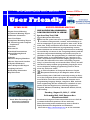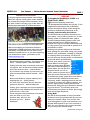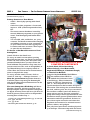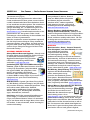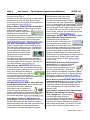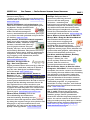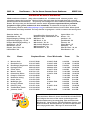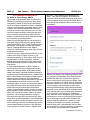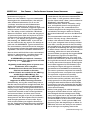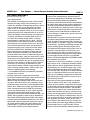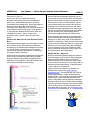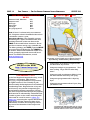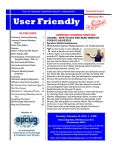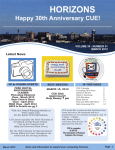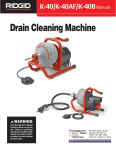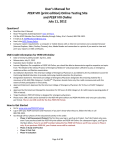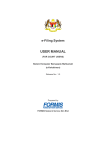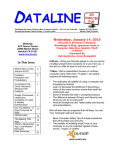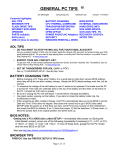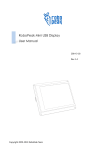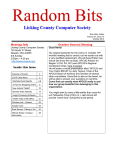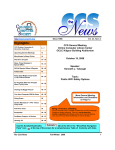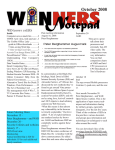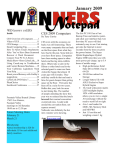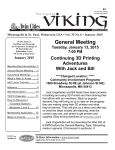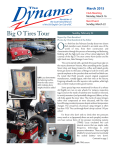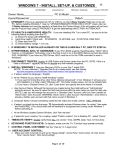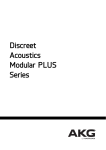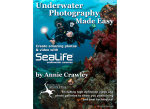Download August 2014 User Friendly
Transcript
Issue 8 COMPUTER SOCI ETY NE WSLETTER AUGUST 2014THE LOS USERANGELES FRIENDLY — THE LOS ANGELES COMPUTER SOCIETY NEWSLETTERVolume 31 PAGE User Friendly AUGUST GENERAL MEETING IN THIS ISSUE August General Meeting July General Meeting Report Nomination Committee From Your Editor Smartphone Workshop Report SW Technology and Computer Conference Cash Flow Welcome All Scheduled Presentations General Meeting Snack Schedule Calendar Members Helping Members Officers, Directors & Leaders To Update Windows 8 Basics & Beyond SIG Report Laughing Out Loud Membership Information Map/Directions August 2014 1 2 2 3 3 4 8 8 8 8 9 10 11 12 16 18 19 20 ARE MODERN PROGRAMMING LANGUAGES EASIER TO LEARN? Speaker: Ray Toal, PhD Loyola Marymount University T he last few years have seen an explosion in the number of online coding tutorials, courses, and workshops, as well as campaigns to get more people to write code. At the same time, many universities have made curricular changes to broaden their audiences in programming courses. These initiatives are motivated by several factors, including the availability of careers in the computing industry and the idea that computational thinking can benefit everyone regardless of career. But programming is a skill that requires effortful study, so any undertaking to get “anyone to program” should have some basis for helping people to learn the craft. This talk will look at what “learnable programming” is (based heavily on the work of Bret Victor) and will discuss how many modern programming languages are or are not helpful in making programming easier to learn, more fun, and more useful. R ay Toal is Professor of Computer Science at Loyola Marymount University in Los Angeles where he has been teaching since 1986 and is currently serving as director of the Computer Science program. He received his PhD from UCLA in 1993. His current research interests are in programming language design, compilers, APIs, and software engineering. He has consulted for a number of companies in the Los Angeles area, including Citysearch/ CityGrid, Medaxis, Friendbuy, Handmade Mobile, M-GO, and DataPop. Tuesday, August 12, 2014, 7 - 9 PM Fellowship Hall, 8065 Emerson Ave. Westchester 90045 South West Technology and Computer Conference Photo Contest Winner An informal Computer Forum meets from 6:00 to 6:50 P.M. to answer individual questions. All are welcome. After the meeting some members may meet at Dinah’s Family Restaurant at Sepulveda and Centinela. More info at http://www.lacspc.org or at 310-398-0366 PAGE 2 USER FRIENDLY — THE LOS ANGELES COMPUTER SOCIETY NEWSLETTER JULY GENERAL MEETING REPORT By Leah Clark, LACS Editor Cloud Storage Systems Compared W hen our scheduled presenter became ill, we were lucky to have a Skype presentation by Francis Chao from the APCUG Speakers Bureau. He gave us a detailed comparison between four cloud storage services, providing us with objective information for selecting which one (s) to use. He compared Microsoft's SkyDrive, Google Drive, Box, and iCloud. Each cloud storage service has different features, so for the complete audio and slides of Francis’s detailed presentations go to www.lacspc.org, and click on Podcasts. There is not enough space here to relate all of his valuable information. You can use free cloud storage to protect yourself from losing data, and to synchronize data files between a server farm (a group of networked servers that are housed in one location), and multiple computers, smartphones, and tablets. You probably already have a cloud storage account if you use Gmail or any of Microsoft’s online email services. Here is a very short description of each service. Microsoft’s “One Drive” Can access files remotely from any Internetconnected web browser Can upload and download entire folders, but not as easily as the other services Can view and edit documents and photos on line Google Drive Great online viewing and editing Easy to upload folders, most user friendly Protects from inadvertently editing the original copies of data files Box The most feature-rich cloud storage system Great online viewing and editing Can upload and download entire folders of files Most advanced system for businesses and privacy AUGUST 2014 iCloud Most complicated to install and use Cannot upload and download entire folders of data files Can store photos only if the files are renamed to something like .docx or .xlsx UF We Need You! LACS NOMINATION COMMITTEE By Stephanie Nordlinger, LACS President I have appointed the following members to serve on this year’s Nominating Committee: Maurice Stephenson (Chair), Mary Chiu, Joe Falcon, Charles Mahan, and Hedy Zhang. Members are encouraged to contact the Chair or any of the members of the committee to indicate their interest in running for President, Vice President, Secretary, Treasurer, or a two-year directorship beginning January 1, 2015. There are three open directorship positions. Maurice can be contacted at [email protected]. The other members’ email and phone numbers are in the roster. The committee will recruit candidates during early August. The candidates need to provide a photo and a brief (about 100 words) statement of their backgrounds and why they are running for the particular office to Leah Clark, User Friendly Editor, before August 20. They will be included in the September issue. Additional nominations can be made at the September general meeting. Voting by ballot is between the September general meeting and the Friday before the October general meeting. The winners will be announced at that meeting, and will take office on January 1, 2015. Editor’s note: Don’t be afraid to run for an office! You will get help and support from those who have served in the past. UF AUGUST 2014 I USER FRIENDLY — THE LOS ANGELES COMPUTER SOCIETY NEWSLETTER FROM YOUR EDITOR deeply regret having omitted Venice High from the caption on the photo of the students who toured the Google Venice facilities in the July issue of User Friendly, page 6. We were all greatly impressed with all of these students. Jefferson and Venice High School Students This issue of User Friendly is a little different! Almost everything in it has been written or submitted by LACS members. Since this is our newsletter, I would like to have more of our members contribute to it. If you have anything you would like to share, just send it to me, editor(at)lacspc.org Be kind whenever possible. It is always possible. ~ Tenzin Gyatso, 14th Dalai Lama Today I bent the truth to be kind, and I have no regrets, for I am far surer of what is kind than I am of what is true. ~ Robert Brault If you haven’t any charity in your heart, you have the worst kind of heart trouble. ~ Bob Hope Never look down on anyone unless you’re helping him up. ~ Jesse Jackson It’s nice to be important, but it’s more important to be nice. ~ Author Unknown Today, give a stranger one of your smiles. It might be the only sunshine he sees all day. ~ Quoted in P.S. I Love You Treat everyone with politeness, even those who are rude to you—not because they are nice, but because you are. ~ Author Unknown. PAGE 3 SMARTPHONE WORKSHOP REPORT By Stephanie Nordlinger, LACS and Leah Clark, LACS T he second meeting of the new Smartphone Workshop met on July 7. The emphasis of this session was on Android phones and tablets. Many of the examples pertain to the Samsung Galaxy S4 or S5. Locking and Unlocking Your Phone You should lock your phone whenever you put it away - in a pocket or purse, etc. to save battery power or connection time, and to avoid accidently making phone calls. Your phone will still ring or vibrate when it’s locked. Set it up so it can be locked remotely or only opens if you use a PIN or gesture so it is useless to a thief.1 Locking your phone will prevent someone from getting into your stuff, using your phone without your permission, running up charges or running down your battery. To save battery life you may set the phone to automatically turn off after a specified time. To lock your phone, give the Power Button on the upper right one firm press. Holding this button down brings up a menu where you can put it in Airplane mode, set it to vibrate, restart or power off, or mute the sound. Choose one and click OK. To unlock the phone, press the Power Button or the Home Key. When the main screen comes up, make a swiping motion to the left or right. If you have set a PIN or gesture, you have to input that by looking for the Lock Screen tab. This gives you choices for unlocking your device.2 To remotely lock your screen after your device is stolen, get an app from the Google Play Store. Using WiFi Use Wi-Fi when possible to keep your bills down and to let you phone when you are outside your carriers range. You need to add your smartphone to your local network, or to another WiFi system. If you can’t connect to WiFi you can connect to 3G or 4G networks, but you may have limited usage. (Continued on Page 4) PAGE 4 USER FRIENDLY — THE LOS ANGELES COMPUTER SOCIETY NEWSLETTER AUGUST 2014 (SMARTPHONE WORKSHOP REPORT) (Continued from page 3) Putting Contacts on Your Phone · Gmail - directly by syncing with Gmail online · Outlook or other programs - Create and import a .CVS (comma separated values) file. · The same contacts database is used by several different programs on your phone: email, Text Messaging and Instant Messaging. · You can add, edit, and delete, etc. your contacts. The book recommends changing and adding contacts on your computer or on your online account since typing will be easier and more accurate. Then export or sync the two databases.3 To Create or Put Email Accounts on Your Smartphone Gmail: Click on the Gmail icon. To set up an email account when opening Email for the first time, tap 'Email' on the Apps screen. Be sure to have your user name and password handy before you start. Enter the email address and password. Tap 'next' for a private email account, such as GoogleMail, or tap 'Manual Setup' for a company email account. After that, follow the on-screen instructions to complete the setup. To set up another email account, click on 'email' in ‘'then tap → 'Manage accounts' → +.4 After the presentation Stephanie showed a YouTube video comparing the Samsung S4 with the S5. Many tips and instructions can be viewed on YouTube. The next Smartphone Workshop will be on Monday, August 4, 2014 in room 335 on the Bundy Campus. Paula Van Berkom will speak on Apple devices. There will be a Q & A on all kinds of phones. There will be no September meeting due to Labor Day. UF 1. Galaxy S4 - The Missing Manual, pp. 5, 393-395 2. Id., pp 5, 393-395 3. Id., pp. 80-86 4. Samsung Sm-G900F User Manual, p. 80 SOUTH WEST TECHNOLOGY AND COMPUTER CONFERENCE By Leah Clark, Allan Greenberg, Gilbert Ialongo, Cora Kamerman, Stephanie Nordlinger, Charlotte Semple, and Paula Van Berkom Compiled by Leah Clark, LACS Editor. ine members from LACS attended the Conference held at the Kellogg - West Conference Center at Cal Poly, Pomona from June 17 - 29. Everyone had an enjoyable weekend at this beautiful and peaceful location. The setting, the accommodations, the food, and the price are all you can ask for. The weather couldn’t have been better, no smog and not too hot! The very congenial group was ready to share tips and stories. The 22 sessions and 6 general presentations were informative and well presented. A choice of one of four topics was had at each time slot. Emphasis now seems to be oriented toward phones, tablets, and gadgets. This year there were fewer vendors physically at the Expo. We must adapt with the times! N (Continued on Page 5) AUGUST 2014 USER FRIENDLY — THE LOS ANGELES COMPUTER SOCIETY NEWSLETTER (S. W. Technology and Computer Conference) (Continued from page 4) We thank the many sponsors who offered discount certificates and door prizes, most of which could be downloaded from their websites. Some of our members won door prizes. The conference handbook, with the lists of sponsors, sessions, groups attending, etc., as well as the photo contest pictures submitted and the winners, is at www.theswcc.org. PowerPoints from some of the presentations are also posted. Take a look! Following is a short summary of the available sessions, in order of presentation. After the conference several members explored the Cal Poly Pomona Campus. They viewed the Japanese garden, rose garden, the duck and turtle pond, and creek. They saw cattle, sheep, and various crops. They also shopped in their Farm Store and nursery. GENERAL PRESENTATIONS Cheryl Wester Presents Applian: Cheryl is the Program Chair for the Temecula Valley Computer Club and is Technical Support for Applian Technologies. They provides software for capturing online video and audio. www.applian.com Judith Delgado, Age-related Macular Degeneration: Judith is Executive Director of the Discovery Eye Foundation. Judy described the types of AMD, the symptoms, treatments, and possible preventative measures. New technology is available to detect AMD at early stages. If you notice any symptoms, see your doctor immediately. www.amd.org Ask the Gurus: A panel (Jim Glass, Terry Currier, Wil Wakely, Charlotte Semple, and Jim Sanders) and the audience, answered questions. They were about email, ISIS wallet, Android, social media, sandboxes, Google calendar, Adobe, Flash, Java, blocking ads, Roboform, apps, antimalware, and more. Star Party: On Friday evening Kevin Kawai set up his large (11 inch mirror) Celestron Telescope, and showed how to orient it. It was exciting to see Saturn with its rings, Mars, other celestial bodies. It was a beautiful, warm evening for outdoor fellowship. PAGE 5 Matt Mardini, Wolverine: Wolverine has new products to offer us. Some of them are SNaP (Slides, Negatives and Photos) digital converter, wireless audio, outdoor speakers, flash memory storage, plus optical technologies that do amazing things. www.wolverinemdata.com Manny Pacheco, Self-Publishing (Six Things You Need To Know): Manny is the author of Forgotton Hollywood, Forgotten History,” stories of seldom told tales of old Hollywood, and has a weekly radio show. He told us things we need to know to become a successful self-publishing author. www.forgottenhollywood.com SESSIONS Bob Gostischa , Avast - Protect Yourself, Your Computer, and Your Identity It’s common wisdom that avoiding suspicious web-based content and especially ‘dodgy’ websites will keep you safe on the Internet. Unfortunately, that sort of information is ‘old and outdated technology’. Internet security (protecting both your computer and your identity) can, however, be demystified. This presentation focused on normal computer users, rather than IT geeks. www.avast.com Wil Wakely, Easy Desktop Easy Desktop replaces the Windows desktop with a menu system as opposed to the thumbnail picture Icon system. Attendees learned how to eliminate desktop clutter, organize their programs, and reduce computer frustrations, especially with Win8. www.scgsd.org Cheryl Wester, Tips & Tricks for iDevices The vivacious Cheryl did a fabulous job demonstrating some tips and tricks for our devices and Androids. She showed us ways to save battery power. Go to www.theswcc.org to see instructions. Use airplane mode to charge twice as fast. Google Maps can be used off line. She demonstrated passcode lock. She showed us how to talk to Siri. For instance: she asked what flights are above me? It gave us what planes were overhead and a chart of each plane’s flight #, (Continued on Page 6) PAGE 6 USER FRIENDLY — THE LOS ANGELES COMPUTER SOCIETY NEWSLETTER (S. W. Technology and Computer Conference) (Continued from page 5) altitude etc. She showed us how to take selfies using remote on the ear bud, how to take a burst of pictures, and tips for moving photos to your computer. www.tvcug.org Ellis D. Miner, Family Search, Family Tree These sites offer a free online way to record your family history. Family Search is a search engine with billions of genealogical records. This presentation outlined the primary features of Family Tree, including procedures for registering and using the free program. www.familysearch.com , www.familytree.com Jim Glass, Smartphone Photo Tips Smart phone cameras have come a long way in the past few years. When you go to a conference you see very few people with a 'real' camera, almost everyone is using their phone. These are some of the tips Jim gave on how to make the most out of your smartphone’s camera. Clean the lens with a soft cloth. Turn off the flash. Have the subject facing the light. Set the camera to take the picture after clicking. www.gsclub.org Judy Taylour, Data Privacy This presentation was designed to give us some knowledge about data privacy and some tools to help you keep your data private. Many of them are free or low cost, and once you set them up, they become second nature. Judy gave a similar presentation at LACS’s January General Meeting. www.scvcomputerclub.org Orv Beach and Jason Ryker, Linux, Winning Pretty Much Everything Orv is the Training Chair for the Southern California Linux Expo and is a system administrator for St. Jude Medical in Sylmar. GIMP, the free open source Photoshop alternative, which works on all of the OS platforms was discussed. www.socallinuxexpo.org Jerry Moore, Is There a Chromebook In Your Future? Jerry is the Webmaster and CoSystems Administrator for the 800+ member Laguna Woods Village PC Club. Chromebooks were built for what’s commonly known as Googleware, but they will support any soft- AUGUST 2014 ware that will run inside the Chrome web browser. Jerry gave a live demonstration of the Samsung Google Chromebook and his experiences after one year using this device. It is inexpensive and light weight. You can read email, surf the web, watch Netflix movies, and use Google Docs or Office 365. It has Flicker, and Picasa. You can listen to music, read news on line, and you can have remote access to your desktop. www.thepcclub.org Christopher Cooper, How To Care For Your Tablet and Other Electronic Devices Christopher is the founder of Cooper Product, a manufacturer of mobile device accessories in Northridge, CA. Once the revolution of electronic tablets hit the market, many tablet users discovered smudges and fingerprints on their iPad or Android screens, and began to wonder "How do I clean my iPad or Android screen?" Christopher covered a few of the operations to ensure your screen stays clean, and germ free as well. www.cooperproduct.com Elliott Stern, Protecting Your Computer Backup Elliott is a member of LACS, and is the chief computer nerd at Maestro Computing Services. Do you use the “plug and pray,” then walk away” method of computer ownership? Elliott showed how to perfect your computer backup. Elliott gave a similar presentation at LACS’s April General Meeting. www.pcmaestro.com Bruce Aronson, Personal Time Management with Outlook 2013 Bruce is a trainer, a training developer, and a demand learning video designer. He offered ideas for managing your time, setting priorities, and what works and doesn’t work. Judy Taylour, Creating a Free Website with Weebly + Advertising Your Group with a Tackk flyer. Judy showed how Weebly makes it easy to choose themes and domain names, to upload photos, to add text from Word, to select fonts, to create a members only page, to add contact information, to add and re-order pages, and to update meeting notices, etc. (Continued on Page 7) AUGUST 2014 USER FRIENDLY — THE LOS ANGELES COMPUTER SOCIETY NEWSLETTER (S. W. Technology and Computer Conference) (Continued from page 6) Tackk is used to design one-page-flyers and to connect them to social media. www.weebly.com, www.tackk.cpm Damian Giannunzio, iolo technologies iolo offers more tools for a ‘Happy Windows Operating System.’ Unique features reaching deep into your PC can help make sure Internet settings are correct, unwanted files are removed, your registry is clutter-free and optimized and your drives are healthy. www.iolo.com Terry Currier, Faststone viewer & organizer Terry is now vice-president of WINNERS (WINdows usERS). FastStone image browser, converter and editor support all graphic formats. They are friendly, fast, free, and an alternative for Photoshop Elements. They have a nice array of features such as image viewing, management, comparison, red-eye removal, emailing, resizing, cropping, color adjustments, musical slideshow and much more. www.windowsuseers.org Jim Glass, To App or Not To App - That’s the Question Topics presented were: what is an App, what is a Widget, how to find them, and how to decide if they are safe. Both Apple and Android Apps were discussed. www.gsclub.org Don Baker, Klassic Specialties, Latest on Printers Don explained the current development trends and marketing scenarios of several printer manufacturers. He told us how the changes will be affecting customers like us. He also explained how to select media for your inkjet printers – what you should look for in photo papers and how they differ. Don showed samples of some of the results from using different types of paper. www.klassicspecialties.com Thomas Ford, Soundrop Tom is the VP for Marketing and Communications for Soundrop. Soundrop lets you discover, share and experience music instantly by taking the original concept of the jukebox and bringing it to any web-enabled device and smartphone. It's easy to use and works inside Spotify’s new App Finder. www.soundrop.fm PAGE 7 Greg Skalka, Online Group Deals & Other Savings Everyone likes to save money and Greg showed us how to do that with group deal sites -- something that has become very popular and successful. He described how you can celebrate your birthday with freebies and discounts. He mentioned Groupon, LivingSocial, smart cards, Travel Zoo, Entertainment book, and discounted gift cards and more. www.uchug.org Bruce Aronson, Power Point So That You Always Win—Using the Del Gato Method Bruce showed tricks anyone can use to make more engaging and compelling presentations. He said to design first (the part everyone skips). He discussed backgrounds, layouts, templates, master pages, fonts, mistakes everyone makes with graphics, and making animations and transitions work for you. Jim Glass and Cheryl Wester, Dueling Phones, iPhone vs Android Cheryl = iPhone; Jim = Android, and they both love their phones. This was a much requested presentation from SW 2013 Bob Gostischa, Avast, So You Got a New Computer - Now What? A new computer is wonderful, but can be a source of real frustration. Turning this new addition into something that will make your life easier is what this presentation was all about. It included: features and benefits of Avast's free antivirus program, removing pre installed unwanted /unneeded programs, 21 programs that should be on every computer, and Android and tablet safety & protection recommendations. www.avast.com Francis Chao, Transitioning Between Win XP, 7, and 8.1 Francis has given many presentations via the Speakers Bureau to member groups. Francis’ presentation showed the small but important changes between the various versions of Windows to help you make your leap from one to another. He discussed many features of Windows 8.1. www.aztcs.org, www.gsbug.apcug.org, www.windowsusers.org UF PAGE 8 USER FRIENDLY — THE LOS ANGELES COMPUTER SOCIETY NEWSLETTER CASH FLOW June17, 2014 July 21, 2014 Charlotte Semple, Treasurer, LACS Current Total Liquid Assets Bank of America Checking $13,945.42 Gross Receipts Member Due s 534.00 Total Gross Receipts $534.00 Expenses Fellowship Hall Rental May User Friendly MiFi Expense Welcome Chair Expenses Total Expenses 60.00 269.28 50.08 35.78 $415.14 Net Surplus $118.86 WELCOME ALL Gene Jacobs Data Base Manager, LACS New Members (0) Renewals (11) Heidi Feingersh Joe Falcon * Irene Hymanson Jack Koonan Lee Polak William Rickles * Judith Sakahara Masashi Sakahara Sei Shohara * Robert Swarthe Linda Williams AUGUST 2014 GENERAL MEETING PRESENTATIONS By Maurice Stephenson, Program Chair Tuesday, August 12, 2014 Dr. Ray Toal, Loyola Marymount University “Are Modern Programing Languages Easier to Learn?” Tuesday, September 9, 2014 TBA Tuesday, October 14, 2014 TBA While we urge you to mark your calendars now, changes are certainly possible, so please watch your e-mail. If you have ideas for other topics and speakers, please contact Maurice Stephenson, our GENERAL MEETING SNACK SCHEDULE By Sylvia Davis, LACS Here is the snack schedule for 2014. Plan ahead! August Q through S September T through Z plus H October A through C November D through G December Holiday Party - All LACS provides hot coffee (decaf too), tea and cocoa. Please participate by bringing fingerfood treats such as fresh fruit, veggies, nuts, cookies, brownies and the like. Bottled water and soft drinks (reg. & diet) are appreciated, too. Remember to pick up your remainders and serving pieces at the end of the meeting. FIX YOUR PC FOR FREE? * Contributor Welcome to LACS! Elliot Ida Jim McKnight has an open offer to all LACS members to diagnose, repair, disinfect, or up-grade member’s PC’s for free. There are certain limitations to Jim’s offer, so see the details by clicking the “Fix my PC for Free?” link at www.jimopi.net . Non-members can wisely invest in a one- year LACS membership ($40.00), and Jim will fix your PC problem, too. AUGUST 2014 USER FRIENDLY — THE LOS ANGELES COMPUTER SOCIETY NEWSLETTER PAGE 9 AUGUST 2014 Tuesday Wednesday Thursday Monday Friday 1 4 11 18 5 Smartphone Workshop 7:00 PM Basics & Beyond SIG 7:00 PM Board Meeting 25 6 7 8 13 14 15 19 20 21 22 26 27 28 29 12 General Meeting 7:00 PM The Digital Photo SIG won’t meet in August for a vacation. Calendar is subject to change. Check your e-mail or with the SIG leader before attending a meeting. SPECIAL INTEREST GROUPS (SIGs) Basics & Beyond SIG Digital Photo SIG Smartphone Wor k shop Kim Stocksdale Nancy Cattell Elliot Silverstein 310-720-0603 310-452-2130 310-670-1544 2nd Mon. 7 PM SMC, Bundy Campus 4th Mon. 7 PM, SMC, Bundy Campus Stephanie Nordlinger 323-299-3244 1st Mon. 7 PM, SMC, Bundy Campus ADDRESSES Fellowship Hall, 8065 Emerson Ave., Westchester 90045 Dinah’s Family Restaurant, 6521 Sepulveda Blvd., LA 90045 (on Sepulveda, just S. of Centinela) SMC Bundy Campus, 3171 S. Bundy Drive, LA 90066 (1/2 block S. of Airport Avenue) PAGE 10 USER FRIENDLY — THE LOS ANGELES COMPUTER SOCIETY NEWSLETTER AUGUST 2014 MEMBERS HELPING MEMBERS LACS members volunteer to help other members solve hardware and software problems by telephone during the hours listed below. Select the topic from the list and then call a person whose number is listed next to it. Or you may use a Helper’s e-mail address, found in your LACS Roster. We hope that you find this free service useful. If you are experienced in a particular program or topic, please volunteer to be a consultant. To volunteer for this list or to make corrections, please e-mail editor(at)lacspc.org or call Leah Clark at 310-677-2792. More Quick Consultants are always needed. You may decline or postpone a call if it comes at the wrong time. America Online - 20 Anti Malware - 56 Digital Imaging, Editing - 50, 58 Digital Photography - 50, 58 Dragon Naturally Speaking - 9 Genealogy - 20, 34 Hardware - 55, 56 iPhone, iPad, iPod - 59 LA FreeNet—24 No. 2 9 20 24 34 46 50 52 53 55 56 57 58 59 60 Name Mercer, Bob Hershman, Irv Nordlinger, Stephanie Springer, Karl Clark, Leah Martin, Todd Silverstein, Elliott Semple, Charlotte Beckman, Loling Strate, Steve McKnight, Jim Ialongo, Gilbert Schneir, Jerry Van Berkom, Paula Johnson, Carol Lotus Word Pro, Approach - 56 Mozilla Firefox, Thunderbird - 56 MS Excel - 59 MS Word - 9, 53 MS Outlook - 59, 20 MS Outlook Express - 59 MS PowerPoint - 59 MS Publisher - 2, 52 Daytime Phone 310-837-5648 310-397-9453 323-299-3244 424-646-3410 310-677-2792 818-766-1151 310-670-1544 310-398-5052 310-471-7893 310-450-7478 310-823-7829 310-641-7906 310-451-4140 310-398-6734 310-372-8535 Open Office - 60 Picasa - 58 Quicken - 20 QuickBooks -52 Viruses - 46 Visual Basic - 57 Websites - 57 Win XP/Vista - 56, 60 WordPerfect - 20 Eves/Weekends 310-837-5648 310-397-9453 323-299-3244 424-646-3410 310-677-2792 818-766-1151 310-670-1544 NA. N.A. N.A. 310-823-7829 N.A. 310-451-4140 N.A. 310-372-8535 From To 9:00 AM 11:00 AM 5:00 PM 10:00 AM 9:00 AM 10:00 AM 10:00 AM 10:00 AM 10:00 AM 9:00 AM 8:00 AM 9:00 AM 9:00 AM 9:00 AM 10:00 AM 10:00 PM 11:00 PM 10:00 PM 10:00 PM 5:00 PM 10:00 PM 10:00 PM 5:00 PM 6:00 PM 5:00 PM 7:00 PM 5:00 PM 10:00 PM 5:00 PM 9:00 PM It would be nice if more members volunteered to help other members. After all, that’s what LACS is all about! We need helpers for some of the newer technologies with which members may be struggling. That would include Windows 8.1, Linux, Apple, and any Windows, Apple, and Android devices. As noted above, you will not be committed to any specific time. We hope to hear from YOU. AUGUST 2014 USER FRIENDLY — THE LOS ANGELES COMPUTER SOCIETY NEWSLETTER PAGE 11 OFFICERS, DIRECTORS AND LEADERS Title President Vice President Secretary Treasurer Deputy Treasurer Director Director Director Director Director Director Director APCUG Rep. Car Pools Changes Corporate Counsel CCSC Computer Lab Hospitality Chair Asist. Hospitality Chair Membership Database Newsletter Editor Program Chair Publicity Quick Consultants SIG Coordinator, acting Web Master Welcome Chair Name Stephanie Nordlinger Maurice Stephenson Lee Freehling Charlotte Semple Vacant—Please Apply Nancy Cattell Ray Crovella Lance Hegamin Heshmat Laaly Jim Louie Jim McKnight Paula Van Berkom Charlotte Semple Lance Hegamin Karl Springer Stephanie Nordlinger Rosalie Kirsch Sylvia Davis Linda Williams Gene Jacobs Leah Clark Maurice Stephenson Mark Presky Leah Clark Heshmat Laaly Gilbert Ialongo Ida Riordan Term 2014 2014 2014 2014 Telephone 323-299-3244 310-314-8489 310-837-4022 310-398-5052 E-Mail Address president(at)lacspc.org vp(at)lacspc.org secretary(at)lacspc.org treasurer(at)lacspc.org 2014 2014 2015 2015 2015 2014 2015 310-452-2130 310-215-0076 424-248-5262 310-838-7140 310-473-4247 310-823-7829 310-398-6734 310-398-5052 424-248-5262 424-646-3410 323-299-3244 310-559-2244 213-924-4927 310-748-1694 310-397-8457 310-677-2792 310-314-8489 310-398-0366 310-677-2792 310-838-7140 310-641-7906 310-837-9851 Please see the Roster Please see the Roster Please see the Roster Please see the Roster Please see the Roster Please see the Roster Please see the Roster apcug_rep(at)lacspc.org Please see the roster changes(at)lacspc.org counsel(at)lacspc.org Please see the roster Please see the Roster. Please see the roster Please see the Roster editor(at)lacspc.org program(at)lacspc.org publicity(at)lacspc.org editor(at)lacspc.org sig_coord(at)lacspc.org webmaster(at)lacspc.org Please see the Roster NOTICE The columns, reviews and other expressions of opinion in User Friendly are the opinions of the writers and not necessarily those of the Los Angeles Computer Society. LACS became a California non-profit corporation on July 17, 1991. The Editor of User Friendly will accept contributions of any suitable length from members. Articles should be sent to the Editor, editor (at) lacspc.org, as plain text in the body of an e-mail message or as a Word document. The deadline for submitting articles is the 18th of the month. The Editor asks that articles be submitted UNFORMATTED. PAGE 12 USER FRIENDLY — THE LOS ANGELES COMPUTER SOCIETY NEWSLETTER TO UPDATE WINDOWS 8 By Allan S. Greenberg, LACS I t is hard to understand after so many iterations of operating systems why they aren’t completely robust. In fact I don’t remember even in the days of DOS that I had to completely wipe out everything including the OS, applications, and all other installations and start over from scratch. My intention here is to discuss the numerous steps I went through and what I learned along the way which may be useful to a Windows 8.x user when faced with a recalcitrant operating system. Here is a little background to set the stage. I was quite happy with my new laptop which I had for less than a year. I only was forced into getting my new laptop because my Toshiba laptop, running Windows 7 with 2GB of memory, could not keep up with some streaming Internet functions. I decided to get a laptop that would not go out of date after only a couple of years. I purchased a Samsung 17 inch laptop with a top of the line Intel i7, 16GB of memory, and two 650GB internal drives plus all the other bells and whistles that could be crammed into the form factor. It came with Windows 8.0 (W8.0) which of course was a pain, but I configured it with a Windows 7 Startup Menu (Start Menu 8 from IObit) and mostly ignored the Metro interface. I was basically running W8.0 but it looked like W7.0. I was happy with the speed and responsiveness of the computer and even better when I discovered by accident that if I pressed the Samsung start button to turn it off, and pressed it again to turn it on, the system starts up within seconds. Since practically no documentation was provided I discovered this purely by stumbling around, as were so many other functions of the hardware as well as the W8.0 OS. I updated to W8.1 when it became available, but nothing materially changed. That was until one day I saw there were messages with updates pending. I tried downloading the updates but they would not install. The error message I tried to track down was inconclusive and basically told me to run the diagnostic program (Control Panel | System and AUGUST 2014 Security | Fix problems with Windows Update). I ran this any number of times but always received the same result that there were some problems that could not be fixed. Here is what the Windows Update fix looks like if it is successful. When I was deep in my original problem with the updates not installing, the results with the Update Fix were not as good as it appears above. There were about four line items, and two were unable to be fixed while it claimed it fixed two others. So, I had to try look elswhere. I tried cleaning out the Registry (CCleaner) running antivirus deep scans (Avast Premium), malware scans (Malwarebytes) and some Samsung utilities that were automatically installed as part of what could easily be called bloat ware. Still the errors remained. I put aside the problem for a week or so hoping that maybe it was something in the Microsoft updates. But with the updates labeled as “Critical” I was looking at possibly more severe problems with security risk, I decided that some action was imperative, or soon I would be as exposed as one of my now dormant XP computers. (Continued on Page 13) AUGUST 2014 USER FRIENDLY — THE LOS ANGELES COMPUTER SOCIETY NEWSLETTER (TO UPDATE WINDOWS 8) (Continued from page 12) There are a few utilities, if you are comfortable running from the Command Line, that will provide additional information. To do so, the "cmd.exe" must be run with Administrator Rights. The easiest way to do this is to do a search for "cmd" and when it appears right click with the mouse and select "Run as administrator." The utility to run is called the "Windows Resource Checker" and it "Scans the integrity of all protected system files and replaces incorrect versions with correct Microsoft versions." If you run "sfc /?" you will see the options. I suggest first running "sfc VERIFYONLY" to see the status, but it will not do any repairs. To attempt repairs run "sfc SCANNOW" (option switches are not case sensitive) which will scan the integrity of all protected system files and repairs the files if possible. This tool is available in Windows 7. Here is what it will look like in the cmd window. If there is, unfortunately, a problem there will also be a message to inspect the log file: C:\WINDOWS\system32>sfc /scannow Beginning system scan. This process will take some time. Beginning verification phase of system scan. Verification 100% complete. Windows Resource Protection found corrupt files but was unable to fix some of them. Details are included in the CBS.Log windir\Logs\CBS\CBS.log. For example C:\Windows\Logs\CBS\CBS.log. Note that logging is currently not supported in offline servicing scenarios. Unfortunately, the log file created may have to first be extracted which is straight forward, but unless you have a Microsoft OS programmer’s insight, it is not only of little practical use but it is very long. I think the only hope is that there is a clean bill of health or that it found problems and corrected them. In either case I recommend running it again to see if it is consistent. Going back to the W8.x Update Fix if it doesn’t work it might generate an error code. If you track it down online you might be directed to run the "Deployment Image Servicing and Management (DISM)" tool. This is also run from an PAGE 13 elevated cmd window and is more complicated than sfc. As with most command line tools "dism /?" will generate a brief utilization list. Here is how "dism" (also available in Windows 7) describes itself: DISM enumerates, installs, uninstalls, configures, and updates features and packages in Windows images. The commands that are available depend on the image being serviceand whether the image is offline or running. More detail about the tool is on the Microsoft site. The recommended execution is "DISM.exe / Online /Cleanup-image /Restorehealth." It takes a fair amount of time for this tool to run. If your computer is set to sleep or hibernate after a certain amount of time the utility will probably fail. The easiest work-around is to try and do something else on your computer which doesn’t involve the OS, like email or browsing, while the tool runs in the background. Unless you specify the logpath DISM will generate a log file in the directory windir\logs\DISM\dism.log. (For most of us windir is C:\Windows.) It is not as long as the sfc log file but not much can be gleaned from it. In my case most of the space of the log file was in what appeared to be Chinese! If you are lucky the output will appear as follows: [=============100%============] The restore operation completed successfully. The component store corruption was repaired. The operation completed successfully. In my case none of the tools I have mentioned corrected the problem, and I had already spent all too many hours trying again and again with small tweaks in the methods. It was time to face the bad news that my W8.1 was not going to be healed and more drastic action was necessary. Before I was going to do radical surgery I thought it would be best to have a way to unwind things if the next attempt went wildly awry. One option was to use the built-in W8.x Recovery Media Creator. The easiest way to access the RMC is to do a search on "Create a recovery drive." It will open the RMC and there are just a few simple steps to follow. A USB drive is best to use and you are warned that it will wipe out anything else on the (Continued on Page 14) PAGE 14 USER FRIENDLY — THE LOS ANGELES COMPUTER SOCIETY NEWSLETTER (TO UPDATE WINDOWS 8) (Continued from page 13) drive, and dedicate it to the recovery image which should be a bootable copy. For further details I suggest the article in Windows Secrets, April 10, 2014 by Fred Langa entitled "Emergency repair disks for Windows: Part 1” and there is also a “Part II.” I purchased a brand new 2TB USB drive to use with RMC. The recovery image only took up about 15GB of the drive, but the rest of the drive could not be used. I always preached that backups are worthless and what really counts are restores. So I tested the recovery image. The first problem was that I could not make it boot from the external drive even though I went to great lengths to change the UEFI settings (this is the new BIOS). At this point I disregarded my advice about being sure of the restore partly because if I felt if I pushed too hard I may make even a greater mess. In retrospect it was a mistake because I never could get the image recognized by the recovery manager which you will find by selecting the Settings Charm | Change PC Settings | Advanced Startup. I also made a USB thumb drive recovery image with RMC and I had the same problems. This turned into another big time sink as I spent hours and hours with reboots, UEFI changes, and various other tweaks. I never resolved this problem. It would have been nice if I had a series of backup images and I could go back to restoring a pre-corruption image. However I had put my faith in the several built-inW8.x backup and recovery choices without resorting to 3rd party applications. I recommend not counting on the built-in tools. Although it was too late for my present situation I ended up purchasing the Acronis True Image 2014 application to create backup images after I finished the lengthy work of completely rebuilding the laptop. Before I completely wiped everything out and returned the laptop to the factory defaults as fresh as the day it arrived, I had the possibility to return to an intermediate state. As far as my data files, I had copies automatically sent to the second hard drive because I had turned on a feature of W8.x called “File History.” The AUGUST 2014 feature makes copies of files from Libraries, Desktop, Contacts, Favorites, and OneDrive if enabled. It also time and date stamps files and creates multiple copies which it will retain for a period of time depending on user settings. Before upgrading fromW8.0 to W8.1, I had made a custom recovery image as differentiated from the supposedly bootable complete recovery image I had already mentioned. The utility that will “Refresh your PC without affecting your files” is found by selecting the Settings Charm | Change PC Settings |Update and recovery| Recovery where it is the first of the 3 recovery options. Below is the screen for the application. The Refresh choice will use a custom refresh image if you set the location of the image with the command line tool "recimg.exe" which you run from an elevated cmd window. Otherwise it will use a default image. There is a fair amount of information when "recimg.exe /?" is entered. There is an important distinction between recovery and refresh. Recovery will take back your computer to an original state using OS files either from a hidden partition on your hard drive or from a DVD. It will not preserve any applications or data and personal files. A refresh will take back your OS to a previous state without touching your data or personal files and it may even preserve some or most of (Continued on Page 15) AUGUST 2014 USER FRIENDLY — THE LOS ANGELES COMPUTER SOCIETY NEWSLETTER (TO UPDATE WINDOWS 8) (Continued from page 14) your applications. The benefit of recimg.exe is that it will create a custom recovery image. This means you can create any number of images by setting a directory to contain the image. Typically you will want to use an external USB drive and if this drive comes up with the letter F: you can create a directory such as F:\refresh-June-31-2014. To direct the image to this directory you will enter “recimg /setcurrent f:\refresh-June-31-2014.” To create the custom image enter “recimg / createimage f:\refresh-June-31-2014.” Do not leave spaces in the directory name as recimg will interpret it as options and not run. The process can take quite some time and as before I suggest keeping your computer awake while you can perform some browsing or emails. I have experienced a number of times that the image creation failed and I just restarted the process. Make sure there is sufficient space on the destination drive, and you may want to close down any active applications and even disconnect from the Internet and not do anything more than move the mouse to make sure the computer doesn’t go into sleep or hibernate. If you want to know which custom image will be in use enter "recimg /showcurrent." After it runs you will see something like the following: \\?\GLOBALROOT\device\harddisk3\partition1 \refresh-June-31-2014 RecImg: Operation completed successfully Do not be confused because it does not have the drive letter but uses a symbolic link. When I used the refresh it did in fact roll back my OS to W8.0 from W8.1 and a number of applications were preserved, including Microsoft Office 2010. There were some applications that were not functioning and a link to the list was put on the desktop with an icon. I was hoping I could now use this refreshed stage to once again go forward and I started with the W8.1 upgrade. The upgrade is quite long to download and install and literally takes hours even with a relatively fast broadband connection. The W8.1 failed and it failed again and again after trying all of the various fixes I had tried when I was running W8.1. It proved to be another black hole of time. Well at least I had made the PAGE 15 recovery drive which should allow me to go back to the original setup, because there I had all my applications working, and maybe Microsoft would address this problem. Searches on the Internet showed any number of others were also in this update quagmire. I already had problems with the recovery image and I had put it aside but now I had to get real serious. It seriously didn’t help because no matter what combination of tweaks and other changes I could never get the recovery image recognized. Weeks had now gone by and too much time had been dumped into this upgrade wasteland. To add to the pressure was a recent update (W8.2?) to the W8.1 upgrade. According to Microsoft, “Updates (including security updates) starting patch Tuesday in June 2014 and beyond will require this update to be installed.” I interpret this to mean that if you don’t apply it you will not get any more updates including security updates and without it you might as well call your copy W8.XP. There is a Knowledge Base article KB2919355 that explains the update. It was time to face three realities: 1) I was going to have to do a complete reinstall of Windows and lose all the applications and other installations. 2) I could no longer rely on the built-in Windows backups and I purchased the Acronis True Image 2014 to make disk images. 3) I had spent much too much time trying to patch existing configurations whereas the shorter path would have to been to go to the recovery sooner. After the recovery and rebuild I am maybe back to where I once was. I say maybe because all is not perfect, especially as regards to the update process which was the original reason I went to all the trouble. The Update Fixer screen capture that I first showed was taken after I did the recovery, rebuild, all updates, and all upgrades. It is the most recent rendition of my laptop's configuration. As you can see there seem to be some problems with the upgrade processor. In the above case I ran it again a few times and I got exactly the same result each time! Apparently problems persist and I fear it is just a matter of time before I am faced with the same situation. It is (Continued on page 16) PAGE 16 USER FRIENDLY — THE LOS ANGELES COMPUTER SOCIETY NEWSLETTER (TO UPDATE WINDOWS 8) (Continued from page 15) still worth running even if I doubt its efficacy. You can also click on "View detailed information" but I don’t find it helps that much as most of what goes on is kept under covers. I think Microsoft should recognize that their newest OS has problems and in fact may be quite fragile in an important aspect. One last problem that I encountered had me spinning my wheels for quite some time. The first time I set up Outlook to connect to my gmail it was as simple as supplying my gmail address and password and Outlook connected within seconds. When I chose to refresh my OS as I mentioned Office was still intact and operating. After the refresh no matter what port and security settings, and either choosing IMAP or POP3, I could not make it connect. Over a period of time I began to be suspicious that maybe it was something outside of the refresh. I remembered that I had received an email from Google suggesting that I turn on 2-step (also called 2-factor) Verification (also call Authentication) for added security. This requires not only a password but another type of identification which can be an email, voice message, or text message. I did some research and finally I hit upon the solution that in fact some applications will fail when the 2-step is enabled. Outlook is one of them. If you find yourself in this quagmire then the way out is once you sign in with your Google account go to the Tab “App-specific passwords” and generate an Outlook specific password which you will use in place of your gmail password. Do a search for “Google 2-step Verification" or go to the site www.google.com/ landing/step and it will lead your through the process. The popularity of Windows 8 is hurt by the sudden break of the lineage from previous versions while users perceive few benefits. As for me I feel Microsoft has rearranged the deck chairs while failing to make this version unsinkable. UF AUGUST 2014 BASICS AND BEYOND SIG REPORT By Kim Stocksdale, LACS here were 13 attendees at the July 14 Basics and Beyond SIG held at the Santa Monica College Bundy campus. Topics included: How to Spot Fake Emails…and Fake Websites! How to record and save videos from YouTube Getting the most out of your vertical Scroll Bars Magic Tricks – Exposed! How to Spot Fake Emails…and Fake Websites! So you get an email from Bank of America requesting you verify your account password. Or you get an email from the IRS stating you overpaid your taxes and are due a $873 refund, just click this link to start the refund process. Do you do it… or not? These are examples of “phishing” whose schemers want money or identifying information that can lead to sources of money. At the meeting we showed different examples of phishing emails and fake websites and the red flags that can help detect what are fake and what are not. Red flags such as: Emails or websites with poor spelling or grammar from a legitimate sounding company A “special” sounding email, such as from the IRS or your bank with your refund directions, not addressed with your name. Instead the email starts with a generic greeting such as "Hello" or "Dear Bank Customer." The email is full of promises to reward you. Or with a threat that something bad will happen if you don't act immediately Email from your bank stating your account has been hacked and you need to respond immediately to stop any further monetary loss. Request for personal information such as Social Security number, birthdate, etc. T How to record and save videos from YouTube You see a great YouTube video and you want to play it when you don’t have an internet connection, such as when flying across country, or on a boat trip. What’s the best way to record an YouTube video and then play it back? There are many different websites that offer this (Continued on Page 17 ) AUGUST 2014 USER FRIENDLY — THE LOS ANGELES COMPUTER SOCIETY NEWSLETTER (Basics & Beyond SIG Report) (Continued on Page 16) service for free or a small fee such as Savedeo.com, KeepVid.com, ScreenCast-oMatic.com, downloadhelper.net, and xviservicethief.sourceforge.net. At the meeting we demonstrated using the free service at Savedeo.com. Basically, you copy the YouTube video URL for a particular video, then paste in to the Savedeo download field, then click the "download" button. Then a copy of the YouTube video can be saved to your hard drive. Getting the Most Out of Your Vertical Scroll Bars Moving through lengthy on screen files or websites can be a pain. We often find ourselves scrolling up and down while things are moving too fast to really see what’s in your current view, and it’s entirely possible to accidentally fly right by entire sections. Some may be surprised to discover that there’s more to the vertical scroll bar than just grabbing the button and quickly dragging it here and there. Following are vertical scroll bar features demonstrated at the meeting: PAGE 17 At the top and bottom of the vertical scroll bar are two arrow buttons. Click the top arrow button to scroll up one line, and click the bottom arrow button to scroll down one line. The location of the “elevator button” gives you an idea where the screen view you are looking at is located in relation to the entre document length. Clicking on the scroll bar above the elevator button moves the window up one screen view, and clicking below moves the window down one screen view. At the meeting we looked at a scheme with vertical scroll bars used by many websites to keep you on their site, such as the Timeline feature in Facebook. They do that with a long elevator button when you first go to the page. Then as you scroll down the page, thinking you are getting to the end, Facebook adds more content to the bottom of the page, and the elevator bar moves back up! Magic Tricks – Exposed! Are you the kind of person who has to know how that magic trick is done? David Copperfield levitation illusion. Or one of David Blaine’s tricks, such as when he takes a bite out of a solid coin. Now, do you really want to know how that trick is done, vs enjoying the “wow” effect of the illusion? Well, if you have to know, we looked at a website that reveals all, www.secretsexplained.com. The homepage has a list of famous magicians, a video of their famous magic tricks… and how the magician actually did the trick. At the meeting we showed a video of Dynamo’s bus levitation trick where Dynamo rides all over London while holding onto the bus with the palm of his hand resting on the side of the roof of the double decker bus. How did he do that? Go to www.secretsexplained.com and find out. UF PAGE 18 USER FRIENDLY — THE LOS ANGELES COMPUTER SOCIETY NEWSLETTER AUGHING USER FRIENDLY ADVERTISING RATES Business Card, Member Business card Half Page Third Page Full Page Two page spread AUGUST 2014 UT OUD $10 $15 $35 $25 $50 $100 Brief (4 lines/1 column-inch) non commercial, computer-related classified ads are free to members a twice a year. Advertising Policy: User Friendly accepts advertising on a space-available basis. Advertising insertion orders are due on the FIRST of the month before insertion. An image file or camera-ready copy (suitable for b/w offset printing) and FULL payment MUST be received by the Editor by the TENTH of the month. One month maximum credit or rerun for promptly reported errors will be allowed. For further information, e-mail edtor(at)lacspc.org WE’RE on the WEB! http://www.lacspc.org COPYRIGHT © 2014 by the Los Angeles Computer Society, an allvolunteer, tax-exempt, [IRC Section 501(c)(3)] nonprofit California corporation. All rights reserved. User Friendly is published monthly. Subscriptions are included in membership dues. Reproduction of any material here by any means is expressly prohibited without written permission, except that other nonprofit User Groups may reprint LACS articles in substantially unaltered form if credit is given to the author and this publication and an e-mail is sent to, editor (at) lacspc.org, reporting the reprint information (user group and the name and date of the publication). Product and company names may be the trademarks of their respective owners. Courtesy of and thank you to Dave Coverly, Speedbump. Submitted by Mark Presky Compatible: Gracefully accepts erroneous data from any source. Computer analyst to programmer: “You start coding. I’ll go find out what they want.” Computer and car salesmen differ in that the latter knows when they are lying. Computer programmers do it byte by byte. Computer programmers don’t byte, they just nibble a bit. AUGUST 2014 USER FRIENDLY — THE LOS ANGELES COMPUTER SOCIETY NEWSLETTER MEMBERSHIP INFORMATION Annual membership Dues: Regular $ 40 Family/Associate 12 Students 18 Contributing 50 Supporter 75 Benefactor 100 A subscription to User Friendly is included with membership. Associate members are people who live in the same household or work for the same company as a regular member; they do not receive their own subscriptions to User Friendly, but may read it on the LACS website or on Yahoo Groups. Students must prove their fulltime status. In addition to monthly general meetings, members enjoy these special benefits: Monthly printed Newsletter User Friendly. We publish your article submissions or free classified ads to buy or sell your computer items. Get help by phone from Members who are Quick Consultants listed in User Friendly. Get help by e-mail by using our LACSLIST Yahoo Group Mail List. Simply address your e-mail questions to lacslist (at) yahoogroups.com Receive important news and announcements via LACS’s Yahoo Group e-mail lists. Special Interest Groups (SIGs) to help solve your problems regarding selected topics. PAGE 19 Eligibility to win door prizes in the General Meeting’s “Lucky Draw.” Information on training, swap meets and trade shows. Occasional product discounts, special offers , etc. Free software and computer books (if you review them for User Friendly). Rewards for Recruiting Members: LACS will extend your membership for three months for each new Regular member you recruit. Change of Address Send e-mail address changes to changes (at) lacspc.org For more information: Telephone (310) 398-0366 Editor…..………… Leah Clark Electronic Editor ..Karl Springer Photographer …...Nilan Kincaid Indexer ……….….Leah Clark Proof Readers …...Virginia Ford, Stephanie Nordlinger, Jim McKnight, and Charlotte Semple FREE! Earn 3 months of free membership for every new member you bring in. Los Angeles Computer Society, 11664 NATIONAL BLVD, #343 LOS ANGELES CA 90064-3802 Voice-mail: 310– 398-0366. Web site: http:// www.lacspc.org DIRECTIONS TO GENERAL MEETING From the North: Take Sepulveda Blvd. SOUTH to W. 80th St. Turn WEST/right and go about one mile to Emerson Ave. Turn SOUTH/left and go one long block to W. 80th Place. Fellowship Hall is on the Northwest corner of Emerson and W. 80th Place. From the South, East or West: Take Manchester Ave. to Emerson Ave. Turn North and go about eight blocks to W. 80th Place. Fellowship Hall is on the Northwest corner of Emerson and W. 80th Place. There is plenty of street parking and a small parking lot West of the church. Westchester United Methodist Church, 8065 Emerson Avenue, Los Angeles CA 90045