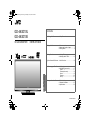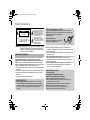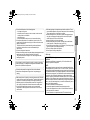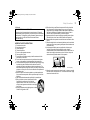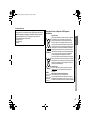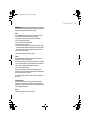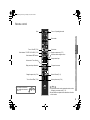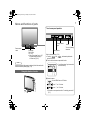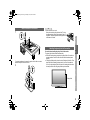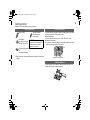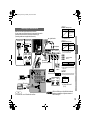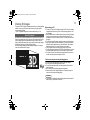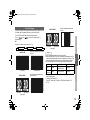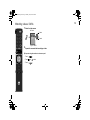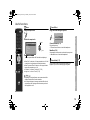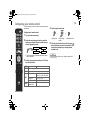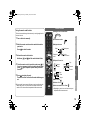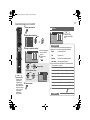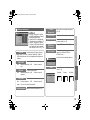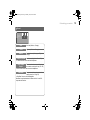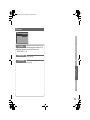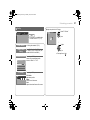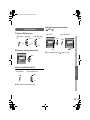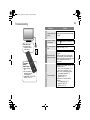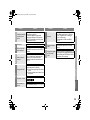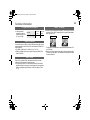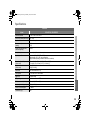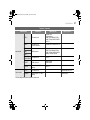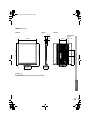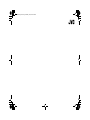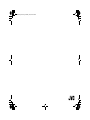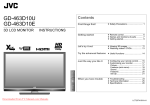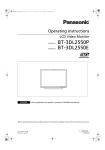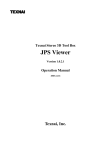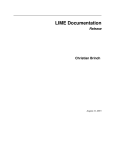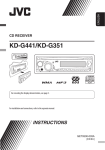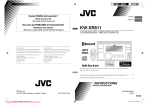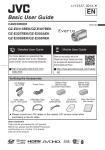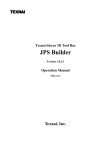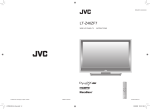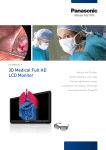Download LCT2574-001A-H
Transcript
GD-463D10U_EN.book Page 0 Monday, June 8, 2009 4:20 PM GD-463D10U GD-463D10E 3D LCD MONITOR Contents First things first! z Safety Precautions ............................ 1 Getting started z Remote control.................................. 6 z Names and functions of parts ........... 7 z Getting started................................... 9 Let’s try it out z Viewing 3D images ......................... 11 z Watching videos / DVDs ................. 13 INSTRUCTIONS Try the advanced features z Useful functions .............................. 14 Just the way you like it z Configuring your remote control...... z Customising your monitor ............... Picture ............................................ Features (sub menu)...................... Sound............................................. Features ......................................... Set Up ............................................ When you have trouble z Troubleshooting .............................. 23 z Technical information ...................... 25 z Specifications .................................. 26 15 17 17 18 19 20 21 LCT2574-001A-H GD-463D10U_EN.book Page 1 Monday, June 8, 2009 4:20 PM Safety Precautions CAUTION RISK OF ELECTRICAL SHOCK DO NOT OPEN CAUTION: To reduce the risk of electric shock. Do not remove cover (or back). No user serviceable parts inside. Refer servicing to qualified service personnel. 1 The lightning flash with arrowhead symbol, within an equilateral triangle is intended to alert the user to the presence of uninsulated “dangerous voltage” within the product’s enclosure that may be of sufficient magnitude to constitute a risk of electric shock to persons. Note for United Kingdom power cord only The plug of United Kingdom power cord has a built-in fuse. When replacing the fuse, be sure to use only a correctly rated approved type, re-fit the fuse cover. (Consult your dealer or qualified personnel.) The exclamation point within an equilateral triangle is intended to alert the user to the presence of important operating and maintenance (servicing) instructions in the literature accompanying the appliance. How to replace the fuse Open the fuse compartment with the blade screwdriver, and replace the fuse. WARNING: TO REDUCE RISK OF FIRE OR ELECTRIC SHOCK, DO NOT EXPOSE THIS APPARATUS TO RAIN OR MOISTURE. NO OBJECTS FILLED WITH LIQUIDS, SUCH AS VASES, SHALL BE PLACED ON THE APPARATUS. IMPORTANT SAFEGUARDS Electrical energy can perform many useful functions. This unit has been engineered and manufactured to assure your personal safety. But IMPROPER USE CAN RESULT IN POTENTIAL ELECTRIC SHOCK OR FIRE. In order not to defeat the safeguards incorporated into this product, observe the following basic rules for its installation, use, and service. Please read these “IMPORTANT SAFEGUARDS” carefully before use. z All the safety and operating instructions should be read before the product is operated. z The safety and operating instructions should be retained for future reference. z All warnings on the product and in the operating instructions should be adhered to. z All operating instructions should be followed. POWER CONNECTION The power supply voltage rating of this product is AC 100 V – 240 V. z This product should be operated only with the type of power source indicated on the label. If you are not sure of the type of power supply of your home, consult your product dealer or local electric power company. Fuse z Before connecting other products such as VCR’s and personal computers, you should turn off the power of this product for protection against electric shock. z Do not use attachments not recommended by the manufacturer as they may be hazardous. z When replacement parts are required, be sure the service technician has used replacement parts specified by the manufacturer or equivalents. Unauthorized substitutions may result in fire, electric shock, or other hazards. z Upon completion of any service or repairs to this product, ask the service technician to perform safety checks to determine that the product is in proper operating condition. Under the following conditions, 1. Turn off the power. 2. Unplug this product from the wall outlet. 3. Refer service to qualified service personnel. a) When the product emits smoke or unusual smell. b) When the product exhibits a distinct change in performance—for example, no picture or no sound. c) If liquid has been spilled, or objects have fallen on the product. d) If the product has been exposed to rain or water. e) If the product has been dropped or damaged in any way. f) When the power supply cord or plug is damaged. GD-463D10U_EN.book Page 2 Monday, June 8, 2009 4:20 PM CAUTION: Changes or modifications not approved by JVC could void the user’s authority to operate the equipment. NOTE: This equipment has been tested and found to comply with the limits for a Class B digital device, pursuant to Part 15 of the FCC Rules. These limits are designed to provide reasonable protection against harmful interference in a residential installation. This equipment generates, uses and can radiate radio frequency energy and, if not installed and used in accordance with the instructions, may cause harmful interference to radio communications. However, there is no guarantee that interference will not occur in a particular installation. If this equipment does cause harmful interference to radio or television reception, which can be determined by turning the equipment off and on, the user is encouraged to try to correct the interference by one or more of the following measures: – Reorient or relocate the receiving antenna. – Increase the separation between the equipment and receiver. – Connect the equipment into an outlet on a circuit different from that to which the receiver is connected. – Consult the dealer or an experienced radio/TV technician for help. TROUBLE? z Make enough room for inserting or removing the power plug. Place the product as close to an AC outlet as possible. The main power supply for the product is controlled by inserting or removing the power plug. z When the product is left unattended and unused for a long period of time, unplug it from the wall outlet and disconnect the cable system. z Do not overload wall outlets, extension cords, or convenience receptacles on other equipment as this can result in a risk of fire or electric shock. FCC NOTICE (U.S.A. only) SETTING z Do not use the product for a long time if the sound is distorted. z Never listen to headphones at high volume, it may damage your hearing. U.S.A. only USE Do not attempt to service this product yourself, as opening or removing covers may expose you to dangerous voltages and other hazards. Refer all service to qualified service personnel. z Slots and openings in the cabinet are provided for ventilation. These ensure reliable operation of the product and protect it from overheating. These openings must not be blocked or covered. z Never push objects of any kind into this product through openings as they may touch dangerous voltage points or short-circuit the parts, which could result in a fire or electric shock. z Never spill liquid of any kind on the product. z Never place anything on the product. (Placing liquids, naked flames, cloths, paper, etc. on the product may cause a fire.) z Do not apply any strong shock to the LCD panel. (Do not hit any object against it or push it with a sharp-pointed tool.) z Do not put heavy objects on the product. z Do not step on or hang on the product. IMPORTANT PREPARE z Do not install this product in the following places: – in a damp or dusty room – where the product is exposed to soot or steam, such as near the cooking counter or a humidifier – near heat sources – where condensation easily occurs, such as near the window z Do not place this product on an unstable cart, stand, or table. The product may fall, causing serious injury to a child or adult, and serious damage to the product. The product should be mounted according to the manufacturer’s instructions, and should use a mount recommended by the manufacturer. z Do not use this product near water. z Be sure to install the product in the place where proper temperature and humidity are kept (See “Operating conditions” on page 26). This product becomes hot during its use. Take enough care when handling the product. 2 GD-463D10U_EN.book Page 3 Monday, June 8, 2009 4:20 PM Safety Precautions U.S.A. only IMPORTANT RECYCLING INFORMATION This product has a fluorescent lamp that contains mercury. Disposal of these materials may be regulated in your community due to environmental considerations. For disposal or recycling information, please contact your local authorities or for USA, the Electronic Industries Alliance: http://www.eiae.org IMPORTANT SAFETY INSTRUCTIONS 1) 2) 3) 4) 5) 6) 7) Read these instructions. Keep these instructions. Heed all warnings. Follow all instructions. Do not use this apparatus near water. Clean only with dry cloth. Do not block any ventilation openings. Install in accordance with the manufacturer’s instructions. 8) Do not install near any heat sources such as radiators, heat registers, stoves, or other apparatus (including amplifiers) that produce heat. 9) Do not defeat the safety purpose of the polarized or grounding-type plug. A polarized plug has two blades with one wider than the other. A grounding type plug has two blades and a third grounding prong. The wide blade or the third prong are provided for your safety. If the provided plug does not fit into your outlet, consult an electrician for replacement of the obsolete outlet. 10) Protect the power cord from being walked on or pinched particularly at plugs, convenience receptacles, and the point where they exit from the apparatus. 11) Only use attachments/accessories specified by the manufacturer. 12) Use only with the cart, stand, tripod, bracket, or table specified by the manufacturer, or sold with the apparatus. When a cart is used, use caution when moving the cart/ apparatus combination to avoid injury from tip-over. 13) Unplug this apparatus during lightning storms or when unused for long periods of time. 14) Refer all servicing to qualified service personnel. Servicing is required when the apparatus has been damaged in any way, such as powersupply cord or plug is damaged, liquid has been spilled or objects have fallen into the apparatus, the apparatus has been exposed to rain or moisture, does not operate normally, or has been dropped. 15) Apparatus shall not be exposed to dripping or splashing and no objects filled with liquids, such as vases, shall be placed on the apparatus. 16) Batteries shall not be exposed to excessive heat such as sunshine, fire or the like. 17) When discarding batteries, environmental problems must be considered and the local rules or laws governing the disposal of these batteries must be followed strictly. 18) Avoid improper installation and never position the unit where good ventilation is impossible. When installing this monitor, distance recommendations must be maintained between the set and the wall, as well as inside a tightly enclosed area or piece of furniture. Keep to the minimum distance guidelines shown for safe operation. 200 (7 7/8) 150 (6) 50 (2) 150 (6) 50 (2) Unit: mm (inch) 19) When this monitor is connected to the wall outlet, it is always on standby even when all the LED lamps are not lit. To shut down the monitor, unplug the monitor from the wall outlet. 3 GD-463D10U_EN.book Page 4 Monday, June 8, 2009 4:20 PM European Union only Information for Users on Disposal of Old Equipment and Batteries Products The sign Pb below the symbol for batteries indicates that this battery contains lead. [Other Countries outside the European Union] These symbols are only valid in the European Union. If you wish to dispose of these items, please do so in accordance with applicable national legislation or other rules in your country for the treatment of old electrical and electronic equipment and batteries. SETTING Notice: [Business users] If you wish to dispose of this product, please visit our web page http://www.jvc-eu/ to obtain information about the take-back of the product. USE Battery [European Union] These symbols indicate that the electrical and electronic equipment and the battery with this symbol should not be disposed of as general household waste at its end-of-life. Instead, the products should be handed over to the applicable collection points for the recycling of electrical and electronic equipment as well as batteries for proper treatment, recovery and recycling in accordance with your national legislation and the Directive 2002/96/EC and 2006/66/EC. By disposing of these products correctly, you will help to conserve natural resources and will help to prevent potential negative effects on the environment and human health which could otherwise be caused by inappropriate waste handling of these products. For more information about collection points and recycling of these products, please contact your local municipal office, your household waste disposal service or the shop where you purchased the product. Penalties may be applicable for incorrect disposal of this waste, in accordance with national legislation. IMPORTANT PREPARE Dear Customer, This apparatus is in conformance with the valid European directives and standards regarding electromagnetic compatibility and electrical safety. European representative of Victor Company of Japan, Limited is: JVC Technical Services Europe GmbH Postfach 10 05 04 61145 Friedberg Germany TROUBLE? 4 GD-463D10U_EN.book Page 5 Monday, June 8, 2009 4:20 PM Safety Precautions Maintenance Unplug this product from the wall outlet before cleaning. Screen To avoid irreparable change in appearance of the screen such as uneven color, discoloration, scratches, be careful about the following: z Do not paste or stick anything using any glues or adhesive tapes. z Do not write anything on the screen. z Do not strike the screen with a hard object. z Avoid condensation on the screen. z Do not wipe the screen with any liquid such as water. In addition, wiping the screen with water-diluted neutral detergent or solvent such as alcohol, thinner, or bezine may affect the anti-reflection treatment of the screen. z Do not wipe the screen forcefully. If the screen gets stained, wipe it with a soft dry cloth. Cabinet To avoid the deterioration or damages of the cabinet such as its paint's peeling away, be careful about the following: z Do not wipe the cabinet using solvent such as alcohol, thinner, or benzine. z Do not expose the cabinet to any volatile substance such as insecticides. z Do not allow any rubber or plastic in contact for a long time. z Do not wipe the cabinet forcefully. Wipe stains off the cabinet with a soft cloth. If the cabinet gets heavily stained, wipe it with a soft cloth soaked in water-diluted neutral detergent and wrung well, then wipe with a soft dry cloth. See “Handling the glossy finish of the monitor” (P. 8) on how to handle the glossy finish. Ventilation openings Use a vacuum cleaner to get rid of the dust around the intakes (all the openings). If a vacuum cleaner is not available, use a cloth and wipe it off. Leaving the dust around the intakes may prevent proper temperature control and cause damage to the product. Glasses If the glasses get stained, wipe it with a soft dry cloth. 5 GD-463D10U_EN.book Page 6 Monday, June 8, 2009 4:20 PM Remote control Mute Turn on / off (standby) the monitor 2%452. Turn on “Clear SD” (P. 18) #LEAR 3$ Switch between “TV / STB / DVD / AUDIO” (P. 15) Switch between VIDEO devices Color buttons STB AU D IO 466)$%/ CH Display on-screen menu (P. 17) Select and confirm settings in menus VOL TOP MENU $)30,!9 VOL Display current input information CH USE Change external input Volume control / Turn off muting IMPORTANT PREPARE Enter number To the previous screen MODE ZOOM Select a 3D mode (P. 12) Turn on “Sound Effect” (P. 14) Select a picture mode (P. 14) LCD Note z For buttons that can be used to operate other devices, refer to “Configuring your remote control” (P. 15). z Buttons that are not explained in this manual does not function with this monitor. TROUBLE? z If the remote control doesn’t work, confirm that the mode is set to “TV”. SETTING Change the aspect ratio (P. 14) 6 GD-463D10U_EN.book Page 7 Monday, June 8, 2009 4:20 PM Names and functions of parts 7 Touch sensor panel operation Change external input. Remote control sensor Power lamp ON: Lit (Blue) OFF: Unlit z When “Power Lamp” is set to “Off”, the power lamp will not light up. g“Power Lamp” (P. 20) Volume Turn on / off (standby) the monitor. Menu operation. Switch to an external input. (P. 13) z Touching and monitor to 3D mode. simultaneously switches the Touch on the function name to operate the function Note Peel off the protection films pasted on the glossy finish of the monitor after the monitor has been placed properly. (P. 8) z You will hear a beep if you have touched the button correctly. VOL Change the direction of monitor Operate the menus Use as “MENU” button or “OK” button. CH Use as “ ” and “ ” buttons. VOL Use as “ ” and “ ” buttons. z For details on menu operations, refer to “Customising your monitor” (P. 17). GD-463D10U_EN.book Page 8 Monday, June 8, 2009 4:20 PM Attach the stand to the monitor 1 Note Handling the glossy finish of the monitor 2 USE To prevent scratches on the panel, lay a piece of soft cloth on an even platform and place the monitor onto it. Be careful when handling the glossy finish of the monitor The glossy finish of the monitor scratches easily. z Protection films have been pasted onto the glossy finish of the monitor to prevent scratches. Peel off the films after the monitor has been placed properly. z If the glossy finish gets dirty, clear the dust off the glossy finish first. Then wipe softly with the cleaning cloth provided. If you do not clear the dust first, or you wipe the glossy finish too hard, or a cleaning cloth other than the one provided is used, the glossy finish may be scratched. IMPORTANT PREPARE z When the stand is not used: Seal up the two holes at the bottom of the TV using the plates provided. Peel off the protection films on the plates. Then peel the plates from the paper and stick them on the holes. SETTING Glossy finish TROUBLE? 8 GD-463D10U_EN.book Page 9 Monday, June 8, 2009 4:20 PM Getting started 9 Please read P. 10 of this manual to set up your monitor. Check accessories Remote control Cleaning cloth (For details on using the cleaning cloth, see P. 8.) “AAA/R03” Batteries (For confirming the monitor works) WARNING: Batteries shall not be exposed to excessive heat such as direct sunshine, fire or the like. Circular polarizing glasses (x2) (For viewing 3D images) z Stand, stand cover, screws and plates are also included. For details, refer to page 8. Install your monitor Follow the instructions on page 8 to attach the stand provided to the monitor. z Place the monitor on a flat and stable location. Power requirements z Connect the power cord only to a 100 - 240 V, 50/60 Hz AC outlet. Installation requirements z To prevent the monitor from falling, thread the belt through the hole on the back of the stand and secure it to the rack, etc. Hole Belt and screw (not provided) Insert the batteries Use two “AAA/R03” dry cell batteries. Insert the batteries from the - end, making sure the + and - polarities are correct. GD-463D10U_EN.book Page 10 Monday, June 8, 2009 4:20 PM VIDEO-1 Watching videos Connecting your external devices Output j g: signal direction Component input Composite input VIDEO-2 Watching videos Output j Headphones HDMI HDMITM Connector HDMI-1 HDMI-2 HDMI-3 Game Video consoles camera VCR A C Pb Y R L V R R L V R L V PC AUDIO PC Note z To reduce noise, use a VGA cable with core filters. PC IN (D-SUB) To VIDEO-2 z “HDMI-1 Audio Setting” g (P. 21) z HDMI-2 and HDMI-3 inputs do not support analog sound. OUTPUT DVD player Game consoles Input h • HDMI signal (P. 27) Video camera C JV Video and sound signals of a monitor channel you are viewing output from these terminals Output j • Composite signal • Sound L / R DVI devices g“Connect DVI devices” (P. 25) TROUBLE? OUTPUT PC input line in S-VIDEO Digital Satellite broadcast tuner VIDEO-2 Pr VIDEO-1 HD Video camera L DVD player (HDMI compatible) Output j SETTING HDMI-1 Not available. (For service adjustments) Connecting HDMI devices USE DVD Player HDMI-1 HDMI-2 HDMI-3 B C JV Input h • Composite signal / S-VIDEO • Sound L / R z If both composite and S-VIDEO cables are connected, S-VIDEO input takes priority over composite inputs. IMPORTANT PREPARE Input h • Composite signal / Component signal (P. 27) • Sound L / R z Use component signal g “VIDEO Setting” (P. 21) Make sure all the devices and the monitor are turned off. You can connect many different devices to the rear panel of the monitor. Please read the user manuals of each device before setting up. (Connecting cables are not supplied with this monitor.) HDMI, the HDMI Logo and High-Definition Multimedia Interface are trademarks or registered trademarks of HDMI Licensing LLC. 10 GD-463D10U_EN.book Page 11 Monday, June 8, 2009 4:20 PM Viewing 3D images 11 This product is a 3D LCD Monitor which adopts the Xpol circular polarizing method. You can enjoy 3D stereoscopic content by using the supplied circular polarizing glasses. *1 : Xpol® is a registered trademark of Arisawa Manufacturing Co., Ltd. ®*1 Basic 3D principle By having a filter of different polarization on every alternate scan line on the monitor, and projecting the left eye image (left circular polarization) and the right eye image (right circular polarization) through the filters, users can enjoy a realistic three dimensional view by viewing the left and right images simultaneously through the circular polarizing glasses. As the left and right images are always displayed together on the screen, users can view flicker-free 3D images. When viewing in 3D z To view in 3D, input the 3D images and press the “3D” button to change to a suitable mode before putting on the circular polarizing glasses to view the 3D images. z Every individual will have a different experience when viewing 3D images. Viewing at a close distance may cause disorders and discomfort; it is recommended to view at a distance of about 2 m (6 feet) from the front of the screen. z The 3D effects may differ when viewing the screen from different angles. z Stop using the product and rest immediately if you experience eyestrain, dizziness, vomiting, headaches or any other discomforts. Take periodic breaks and rest even if you do not experience any discomfort. z If the symptoms persist even after resting, please consult a doctor. z For users with past experiences of PSS (Photo Sensitive Seizure) or users with heart problems, please consult a doctor before using this monitor. z For infants still in the visual development stage, please consult a doctor and have an adult guardian accompany the child. Cautions on using the circular polarizing glasses z Use the circular polarizing glasses only when viewing 3D images. z Use only the circular polarizing glasses provided. z For users who wear spectacles, cover the spectacles with the circular polarizing glasses. z Do not use the circular polarizing glasses as sunglasses. z Please consult a doctor if allergies appear on the areas that come into contact with the circular polarizing glasses. Note z For purchase of additional circular polarizing glasses, please contact the dealer where you purchased your monitor. GD-463D10U_EN.book Page 12 Monday, June 8, 2009 4:20 PM To view 3D images For non-compressed side-by-side 3D input SIDE BY SIDE 2 This monitor supports LINE BY LINE and SIDE BY SIDE 3D signals. To view 3D images, input a compatible 3D signal to enjoy the 3D effects. OR Press the “3D” button on remote control. (P. 6) SIDE BY SIDE 1 SIDE BY SIDE 2 LINE BY LINE LINE BY LINE For line-by-line 3D input and normal 2D input. Left screen Right screen Input signal HDMI 1080p HDMI, Component 1080i SIDE BY SIDE 1/2 Zoom Mode (P. 14) Full Native Full Native z If double vision occurs when viewing in 3D using the component inputs, set the following items. “Sharpness”: Minimum (P. 17) “Clear SD”, “Digital VNR”, “DigiPure”, “MPEG Noise Reduction”: “Off” (P. 18) TROUBLE? Left screen Right screen Input signal For horizontally compressed sideby-side 3D input. 3D Mode LINE BY LINE, SIDE BY SIDE 1/2 SETTING SIDE BY SIDE 1 Monitor screen Format USE Note z 2D to 3D image conversion function is not available. z When using SIDE BY SIDE to view 3D images, screen displays such as menu screen will appear either on the left or right side of the screen. If you cannot see the screen clearly, remove your circular polarizing glasses. z Set the 3D/ZOOM mode to the following setting when viewing in 3D. Input Input signal Monitor screen IMPORTANT PREPARE You can activate the 3D mode using the following method. Touch and on the touch sensor panel (P. 7) simultaneously. Monitor screen 12 GD-463D10U_EN.book Page 13 Monday, June 8, 2009 4:20 PM Watching videos / DVDs 1 13 Select the video source AV Select AV Select 1 2 3 4 5 6 TV/VIDEO 2 VIDEO-1 VIDEO-2 HDMI1 HDMI2 HDMI3 PC A select B watch E.g. For VIDEO-1 Operate the connected device and play a video To operate using the monitor’s touch sensor panel TV/VIDEO 1 Touch 2 Touch 3 Touch LCD and to select GD-463D10U_EN.book Page 14 Monday, June 8, 2009 4:20 PM Useful functions Zoom Sound Effect Change the aspect ratio Enjoy the sound setting that you like 1 Sound Effect A select Zoom Auto Regular Panoramic 14:9 Zoom 16:9 Zoom 16:9 Zoom Subtitle Full Full Native Slim Panoramic Zoom CH 3 Panoramic Cinema Surround Off MaxxBass Off Cinema Surround (P. 19) Enjoy ambient sound. z “Cinema Surround” does not work with headphones. B set MaxxBass (P. 19) Compensates low frequencies to widen the frequency band. z “MaxxBass” does not work with headphones. 16:9 Zoom You can select a preset picture setting according to the brightness of your room or when playing video games. TROUBLE? Note z Depending on the signal formats, some zoom modes will be displayed in black and will not be selectable. z If an image is displayed in an aspect ratio that differs from its original aspect ratio, the image will be distorted or portions of the image will be cut off. Picture Mode (P. 17) SETTING LCD z When “Slim” is selected, a 4:3 image stretched out to 16:9 will revert back to its original aspect ratio with black bands. z When “Panoramic Zoom” is selected, a 4:3 image with black bands will be stretched out to 16:9. z “Full Native” g “What is “Full Native”?” (P. 25) z Using “Auto” g “Auto in “Zoom”” (P. 25) USE Move the picture with S or T while this bar is displayed CH IMPORTANT PREPARE 2 Select the aspect ratio 14 GD-463D10U_EN.book Page 15 Monday, June 8, 2009 4:20 PM Configuring your remote control 15 You can configure your monitor’s remote control to operate your other devices. 4 Set the remote control code. Configure your remote control. 1 Turn on the device manually. 2 Switch the remote control mode to a mode that matches your device. Refer to the table below to select an appropriate mode. Press and hold TV STB AUDIO DVD z The indicator lights for 3 seconds each time the remote control is operated. 3 Find the remote control code for your JVC device from the table below. MODE TV STB DVD Applicable devices Remote control codes This monitor only Not in use DVD 0503, 0539, 0623, 1241, 1550, 1602, 1701, 1860, 1863, 1940 DVD/DVD-R 1164, 1275, 1597 Home Theater in Box 0623, 1701, 1860, 1863, 1940 LCD AUDIO Receiver/Home Theater in Box 0074,1374,1676, 2000, 2001 5 Enter four digit number Release the button Point the remote control at your device, press and confirm that your device is turned off. If your device does not respond, try entering another available code. Note z If none of the code works, refer to “Using the search code function” (P. 16). GD-463D10U_EN.book Page 16 Monday, June 8, 2009 4:20 PM Button functions Using the search code function Change the remote control mode 1 Turn on the device manually. 2 Switch the remote control mode to a mode that matches your device. Press IMPORTANT PREPARE This function searches through the codes one by one, beginning from the first code in the list. Turn on/off the device Navigate the menus Select to select the mode. Display menu OK Activate the search code function. until the mode indicator blinks. Playback / Record, etc. Select a chapter TOP MENU DISPLAY Play MODE Forward MODE Rewind Stop Pause Record Press to register the code. The code is now set. Confirm that the mode indicator goes out. ” ” Select a surround mode g Press “ LCD ” z Depending on your device, some functions may not be operable with this remote control. TROUBLE? VOL If your monitor’s remote control still does not work even after using the search code function, use your device’s own remote control. Some models of JVC devices cannot be operated with this remote control. Mute g Press “ Volume g Press “ VOL 5 SETTING Point the remote control at your device and press . If there is no response, try the next code by pressing and press again. Repeat the process until your device turns off. VOL 4 and Back to previous menu DISPLAY USE Hold down VOL 3 Display top menu 16 GD-463D10U_EN.book Page 17 Monday, June 8, 2009 4:20 PM Customising your monitor 1 2 Display the menu bar Picture Picture Picture Mode Backlight Contrast Brightness Sharpness Color Tint White Balance Features Display the desired menu select Picture 3 17 Change or adjust the setting Standard Cool z The menu disappears after one minute of inactivity. To the previous screen g select Cool change / adjust To enter an item’s menu select (E.g. Features) Close the menu Features Clear SD Digital VNR DigiPure Pull Down Color Management Picture Management Smart Picture Dynamic Backlight MPEG Noise Reduction Color System Zoom You can select a preset picture setting according to the brightness of your room or when playing video games. Bright : in a fairly bright room Soft : in a dark room Standard : in a room with standard brightness Game Mode : when playing video games You can make further adjustments to the selected preset “Picture Mode” to your liking. LCD 4 Note z “Sharpness” is not available during HDMI input. Picture Mode Picture Picture Mode Backlight Contrast Brightness Sharpness Color Tint White Balance Features Note z Depending on the situation (video signal formats, external inputs, etc.), some items will be displayed in black color and will not work. You will not be able to change their setting as well. Standard Off Off Off Auto On On On On On Backlight Backlight brightness (Darker l Brighter) Contrast Contrast (Lower l Higher) Brightness Brightness (Darker l Brighter) Sharpness Sharpness (Softer l Sharper) Color Color (Lighter l Deeper) Tint Tint (Reddish l Greenish) (NTSC only) White Balance Color temperature (Warm / Mid / Cool) To return to the default adjustments g Features (blue) g “Features (sub menu)” (P. 18) GD-463D10U_EN.book Page 18 Monday, June 8, 2009 4:20 PM Features (sub menu) Clear SD Off Off Off Auto On On On On On Note z “Clear SD”, “Digital VNR”, “DigiPure” and “MPEG Noise Reduction” are not available during HDMI input. z “Smart Picture” is not available when “Picture Mode” is set to “Bright” (P. 17). z “Clear SD”, “Digital VNR”, “DigiPure”, “Pull Down”, “MPEG Noise Reduction” and “Color System” are not available when “AV Select” is set to “PC”. (P. 13) MPEG Noise Reduction Color System Off : Function is turned off For smooth cinema film : Function is turned off Auto : Turn on / off the function automatically Color Management Maintain a natural color balance (On / Off) Zoom Auto Regular Panoramic 14:9 Zoom 16:9 Zoom 16:9 Zoom Subtitle Full Full Native Slim Panoramic Zoom Select a default aspect ratio for Auto in “Zoom” (P. 14) Panoramic Regular 14:9 Zoom 16 : 9 4:3 14 : 9 Panoramic TROUBLE? Off z Select “Auto” when watching videos etc. : Function is turned off For natural-looking outlines : Function is always on When there is no color, change the color system (PAL / SECAM / NTSC3.58 / NTSC4.43 / Auto) PAL Zoom Off Reduce MPEG video noise (On / Off) SETTING On Color System Reduce noise : When the picture loses sharpness Pull Down Make it easier to view white areas (On / Off) the screen is dark (On / Off) For clearer picture (Off / Mode-1 / Mode-2) : Maintain constant effect level DigiPure On Smart Picture USE On Make it easier to view bright / dark pictures (On / Off) Dynamic Backlight Reduce the brightness of the backlight when z When “Mode-1” or “Mode-2” is selected, “Digital VNR”, “DigiPure”, “MPEG Noise Reduction” and “Picture Management” settings are not available. Digital VNR Picture Management IMPORTANT PREPARE Features Clear SD Digital VNR DigiPure Pull Down Color Management Picture Management Smart Picture Dynamic Backlight MPEG Noise Reduction Color System Zoom 18 GD-463D10U_EN.book Page 19 Monday, June 8, 2009 4:20 PM Customising your monitor Sound Sound Bass Treble Balance Cinema Surround Auto Volume Control MaxxBass Off Off Off Bass Low tones (Weaker l Stronger) Treble High tones (Weaker l Stronger) Balance Speaker balance (Left stronger l Right stronger) Cinema Surround Ambient sound (High / Low / Mono / Off) z “Cinema Surround” does not work with headphones. Auto Volume Control Turns down the volume automatically when an excessive sound signal is input. (On / Off) z “Auto Volume Control” does not work with headphones. MaxxBass Compensates low frequencies to widen the frequency band (Low / High / Off) z “MaxxBass” does not work with headphones. MaxxBass is a registered trademark of Waves Audio Ltd. in the USA, Japan and other countries. 19 GD-463D10U_EN.book Page 20 Monday, June 8, 2009 4:20 PM Features Features Blue Back Control Lock Power Lamp On Off On Displays a blue screen and mutes the sound when the signal is weak or absent (On / Off) z “Blue Back” does not function when the 3D mode is set to “SIDE BY SIDE 2”. (P. 12) Disable the front control buttons on the monitor. (On / Off) Power Lamp Lights the power lamp (P. 7) while the monitor is on (On / Off) USE Control Lock IMPORTANT PREPARE Blue Back SETTING TROUBLE? 20 GD-463D10U_EN.book Page 21 Monday, June 8, 2009 4:20 PM Customising your monitor Set Up Adjust the position of the PC image A select “PC Position” Set Up Video Setting HDMI-1 Audio Setting HDMI Mode Setting PC Setting PC Position Auto Note z “PC Setting” is only available when “AV Select” is set to “PC”. (P. 13) B enter VIDEO Setting g “Setting video terminals” (P. 22) A adjust HDMI-1 Audio Setting Set to “Digital” or “Auto” for HDMI devices, or “Analog” or “Auto” for DVI devices. (Not available for HDMI-2 and HDMI-3.) B set HDMI Mode Setting For setting the HDMI input HDMI Mode Setting HDMI- 1 Mode HDMI- 2 Mode HDMI- 3 Mode 1 2 2 PC Setting PC Setting PC Position Phase Pixel If there is no picture displayed on the screen, set “Mode” to “1” or “2”. For setting the PC input PC Position: Adjust screen position Phase: Sets the focus of the screen. Pixel: Adjusts the horizontal feature of the screen. z Reset position g (blue) 21 GD-463D10U_EN.book Page 22 Monday, June 8, 2009 4:20 PM Switch between component and composite input ( Pr/Pb/Y, V) Setting video terminals 1 Display the “VIDEO Setting” menu Select “Set Up” A select A Select “VIDEO-1” Select “VIDEO Setting” A select B next 2 B next Select an input, and then proceed with setting B Set to component input select VIDEO Setting VIDEO-1 DVD VIDEO-2 SAT (yellow) VIDEO Setting VIDEO-1 DVD VIDEO-2 SAT Pr/Pb/Y V Return to composite input g Press “ ” (yellow) in B again. IMPORTANT PREPARE Display the menu bar VIDEO Setting select USE VIDEO-1 DVD VIDEO-2 SAT Edit names of connected devices (ID LIST) (blue) B Select a name from the list A select Clear the name g Select the blank space in the list TROUBLE? B set SETTING A Show the name list 22 GD-463D10U_EN.book Page 23 Monday, June 8, 2009 4:20 PM Troubleshooting 23 Problem Basics I can’t turn it on! Screen z Is the power cord connected to the AC outlet correctly? The remote control doesn’t work! Picture z Are the batteries LCD flat? z Are you more than 7 meters (23 feet) away from the monitor? z Is the “MODE (TV, STB, DVD, AUDIO)” set to “TV”? Actions Remote control stops z Unplug monitor, several minutes later plug it working in again. Aspect ratio changes unintentionally z Press “ PC screen alignment is off z Adjust “PC Setting”. (P. 21) ” to return to your settings. (P. 14) z LCD panels use fine dots (“pixels”) to display images. While more than 99.99% of these pixels Black or white dots function properly, a very small number of appear on the screen pixels may not light, or may light all the time. Please understand that this is not a malfunction. Poor picture quality z Change the “Picture Mode” setting. (P. 17) z Unnatural color >>> Adjust “Color” and “Backlight”. (P. 17) Check your “Color System”. (P. 18) z Noise >>> Set to the following functions. Picture Mode: Standard (P. 17) Digital VNR: On (P. 18) DigiPure: Off (P. 18) z Dull picture >>> Set to the following functions. Picture Mode: Bright (P. 17) Digital VNR: Off (P. 18) DigiPure: On (P. 18) GD-463D10U_EN.book Page 24 Monday, June 8, 2009 4:20 PM Problem Actions z Audio signals received from HDMI-1, HDMI-2 and HDMI-3 cannot be sent to the OUTPUT terminal. Some functions do not work z It is not a malfunction. Depending on the situation, some function items will be displayed in black color and will not work. (P. 17) Wrong screen size z Read the user manual of the connected device and perform the following: g Check if the output setting of the device is correct. g Change the signal format of the device to other format. No picture, no sound z Wait a little for the signal to stabilize when switching the signal format for an HDMI device. Images do not appear z Set to the 3D mode or ZOOM mode. (P. 12) z If the images are not displayed properly even as 3D or double after switching the 3D/ZOOM mode, the 3D vision signal may not be supported. z Use the cable marked with HDMI logo. z Set “HDMI Mode Setting” to “1” or “2”. (P. 21) TROUBLE? Picture noise or no picture Green and distorted screen SETTING No sound from the audio component No sound z Check if the device is compliant with HDMI. z Set “HDMI-1 Audio Setting” to “Digital” or “Auto” for HDMI devices, or “Analog” or “Auto” for DVI devices. (Not available for HDMI-2 and HDMI-3.) (P. 21) USE HDMI z Adjust “Bass” and “Treble”. (P. 19) 3D Functions Poor sound Actions IMPORTANT PREPARE Sound z If the top of the image is distorted, check the video signal quality itself. z If movement appears unnatural when receiving a signal from a DVD player etc., with 576p, change the output setting of the external device to 576i. HDMI Picture Strange picture when using an external device Problem 24 GD-463D10U_EN.book Page 25 Monday, June 8, 2009 4:20 PM Technical information 25 What is “Full Native”? PC signals that can be displayed z If the signal doesn’t appear, check that the vertical frequency on the PC is set to “60Hz”. Resolution Vertical frequency (Hz) 640 x 480 (VGA) 1024 x 768 (XGA) 60.0 60.0 z With the full HD LCD display and “Full Native”, you can enjoy full native HD resolution of 1920 x 1080. It exposes flaws in the video that were hidden when viewing on “Full”. Full Full Native Connect DVI devices Connect a DVI device to HDMI-1 using DVI-HDMI conversion cable. Connect analog sound output of the DVI device to L and R terminals in HDMI-1 (DVI ANALOG AUDIO). z Set “HDMI-1 Audio Setting” to “Analog” or “Auto” g (P. 21) z HDMI-2 and HDMI-3 inputs do not support analog sound (HDMI-1 (DVI ANALOG AUDIO)). Auto in “Zoom” When “Auto” is selected in Zoom, the aspect ratio will turn to the ratio obtained from the information the monitor received. z The aspect ratio will turn to the ratio obtained from WSS (Wide Screen Identification Signal), video signal, or control signal of the external devices. Without receiving the aspect information, it will be the setting in “Zoom”. (P. 18) * The illustrations are emphasised to make clear differences between “Full” and “Full Native”. z Dark bar or noise may appear at the edges of the screen when viewing in “Full Native” for some videos. This is resulted from the signal itself, not due to monitor malfunction. GD-463D10U_EN.book Page 26 Monday, June 8, 2009 4:20 PM Specifications Main unit Model AC 100 V - 240 V, 50 Hz / 60 Hz Audio output (Rated power output) 10 W + 10 W 210 W [0.5 W] Screen size (visible area size measured diagonally) 116.8 cm Headphone jack Stereo mini jack (3.5 mm in diameter) x 1 Operating conditions Temperature: 0°C – 40°C (32°F – 104°F) Relative humidity: 20% – 80% (non-condensation) (Slightly variable depending on ambient conditions for installation.) Dimensions (W x H x D) [without stand] 1071 mm (42 1/4") x 725 mm (28 5/8") x 275 mm (10 7/8") [1071 mm (42 1/4") x 680 mm (26 7/8") x 74.5 mm (3")] Weights [without stand] 26.9 kg (59.18 lbs) [22.9 kg (50.38 lbs)] Accessories (See “Check accessories”, P. 9) Color systems PAL, SECAM, NTSC 3.58/4.43 MHz Aspect ratio 16:9 (Wide format) 46 inch wide, active matrix TFT Effective screen size (W x H) 1018 mm (41") x 573 mm (23") Number of pixels displayed (panel) 1920 (H) x 1080 (V) Number of colors displayed 16.7 million Contrast ratio (typ.) 2000:1 TROUBLE? LCD panel type SETTING (4.5 cm x 13 cm) x 2 Power consumption [standby] USE Speakers IMPORTANT PREPARE Power requirements GD-463D10U / GD-463D10E 26 GD-463D10U_EN.book Page 27 Monday, June 8, 2009 4:20 PM Specifications Terminals / Connectors Terminal name Terminal type VIDEO-1 RCA connectors x 6 VIDEO-2 RCA connectors x 3 S-VIDEO connector x 1 HDMI-1 Input terminals HDMI-2 HDMI connector x 1 HDMI-3 Output terminals Signal type (IN) Signal type (OUT) Composite video, Analog component 480/60i, 576/50i, 480/60p, 576/50p, 720/60p, 720/50p, 1080/60i, 1080/50i Audio L / R Composite video, S-Video, Audio L / R HDMI 480/60i, 576/50i, 480/60p, 576/50p, 720/60p, 720/50p, 1080/60i, 1080/50i, 1080/60p, 1080/50p, 1080/24p HDMI-1 (DVI RCA connectors x 2 ANALOG AUDIO) Audio L / R PC INPUT D-SUB (15 pins) x 1 Analog PC signal VGA/60, XGA/60 PC AUDIO Stereo mini-jack x 1 (3.5 mm in diameter) Audio L / R OUTPUT RCA connectors x 3 Composite video, Audio L / R Headphone Stereo mini-jack x 1 (3.5 mm in diameter) Headphone output z We may change the design and specifications without notice. 27 GD-463D10U_EN.book Page 28 Monday, June 8, 2009 4:20 PM Dimensions Unit: mm (inch) <Front view> <Side view> <Rear view> 74.5 (3) USE 450 (17 3/4) 400 (15 3/4) 281 (11 1/8) 200 (7 7/8) 725 (28 5/8) 680 (26 7/8) 39.5 (1 5/8) IMPORTANT PREPARE 1071 (42 1/4) VESA mounting holes (Size: 4-M6, depth: 15 mm) 275 (10 7/8) SETTING Note z The adjustable angle of the monitor screen from side to side is 20 degrees. TROUBLE? 28 GD-463D10U_EN.book Page 29 Monday, June 8, 2009 4:20 PM GD-463D10U_EN.book Page 30 Monday, June 8, 2009 4:20 PM GD-463D10U_EN.book Page 31 Monday, June 8, 2009 4:20 PM © 2009 Victor Company of Japan, Limited 0509SKH-SW-MT