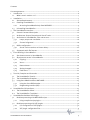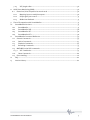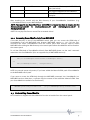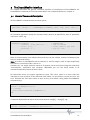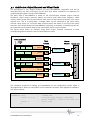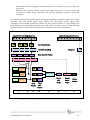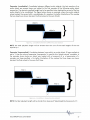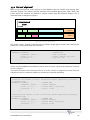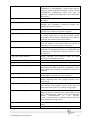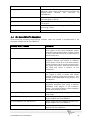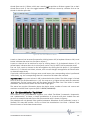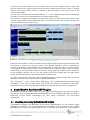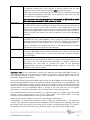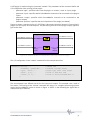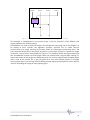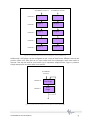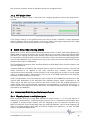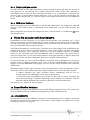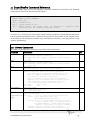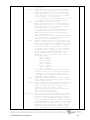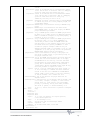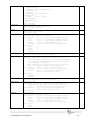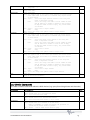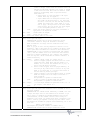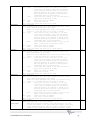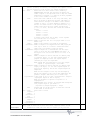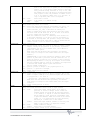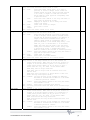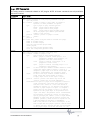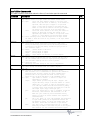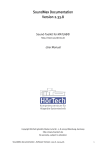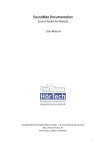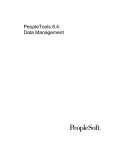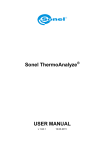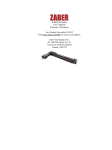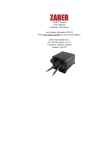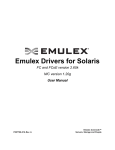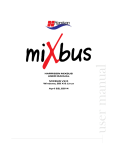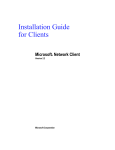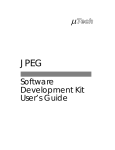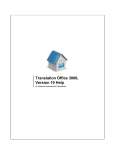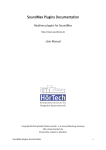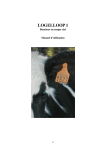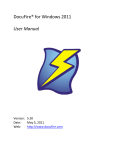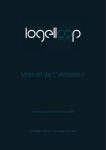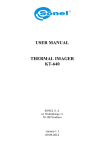Download Start of SoundMexPro manual
Transcript
SoundMexPro
for sound applications in MATLAB®
and GNU Octave
Version 2.2.0.3
ASIO Sound-Toolkit for MATLAB® and GNU Octave
http://www.soundmexpro.de
User Manual
Copyright HörTech gGmbH, Marie-Curie-Str. 2, D-26129 Oldenburg, Germany
http://www.hoertech.de
No warranty, subject to alteration
SoundMexPro documentation, Software Version 2.2.0.3, October 6, 2015
1
License agreement
IMPORTANT- PLEASE READ CAREFULLY:
BY INSTALLING THE SOFTWARE (AS DEFINED BELOW), COPYING THE SOFTWARE AND/OR CLICKING
ON THE "ACCEPT" BUTTON BELOW, YOU (EITHER ON BEHALF OF YOURSELF AS AN INDIVIDUAL OR
ON BEHALF OF AN ENTITY AS ITS AUTHORIZED REPRESENTATIVE) AGREE TO ALL OF THE TERMS OF
THIS END USER LICENSE AGREEMENT ("AGREEMENT") REGARDING YOUR USE OF THE SOFTWARE. IF
YOU DO NOT AGREE WITH ALL OF THE TERMS OF THIS AGREEMENT, DO NOT INSTALL AND/OR USE
THE SOFTWARE.
DEFINITIONS
The term "Software" includes all software distributed with this License including all
documentation. The "Software" is licensed to you under the terms specified in the License Grant
below.
HIGH RISK ACTIVITIES
The Software is not fault-tolerant and is not designed, manufactured or intended for use as online control equipment in hazardous environments requiring fail-safe performance, such as in the
operation of nuclear facilities, aircraft navigation or communication systems, air traffic control,
direct life support machines or other medical devices, or weapons systems, in which the failure
of the Software could lead directly to death, personal injury, or severe physical or environmental
damage ("High Risk Activities"). HörTech gGmbH and its suppliers specifically disclaim any
express or implied warranty of fitness for High Risk Activities.
OWNERSHIP AND COPYRIGHT
This Software is owned by HörTech gGmbH or its suppliers and is protected by copyright law and
international copyright treaty. Therefore you must treat this Software like any other copyrighted
material. You acknowledge that no title to the intellectual property in the Software is transferred
to you. Title, ownership, rights, and intellectual property rights in and to the Software shall
remain in HörTech gGmbH.
LICENSE GRANT
Subject to the license terms, HörTech gGmbH hereby grants you a non-exclusive, nontransferable (except under the terms below) license to install and to use the Software under the
terms of this license. Except as provided in this license agreement, you may not transfer, rent,
lease, lend, copy, modify, translate, sublicense, time-share or electronically transmit the
Software. You may only either make one copy of the Software solely for backup or archival
purposes or transfer the Software to a single hard disk provided you keep the original solely for
backup or archival purposes. You agree not to modify the Software or attempt to decipher, decompile, disassemble or reverse engineer the Software, except to the extent applicable laws
specifically prohibit such restriction.
LICENSE TRANSFER
You may transfer your license and the rights granted in the license to a third party only if a) the
third party agrees to this license agreement, b) you completely uninstall and delete all copies of
this Software, c) all parts of the Software and its distribution are transferred to the third party and
d) the transfer includes the current version and all prior versions of the Software.
SoundMexPro documentation
2
DISCLAIMER OF WARRANTY
THIS SOFTWARE IS SOLD "AS IS" AND WITHOUT WARRANTIES AS TO PERFORMANCE OF
MERCHANTABILITY OR ANY OTHER WARRANTIES WHETHER EXPRESSED, IMPLIED, OR STATUTORY,
INCLUDING, BUT WITHOUT LIMITATION, THE IMPLIED WARRANTIES OF NONINFRINGEMENT OF
THIRD PARTY RIGHTS, MERCHANTABILITY, AND FITNESS FOR A PARTICULAR PURPOSE. GOOD DATA
PROCESSING PROCEDURE DICTATES THAT ANY PROGRAM BE THOROUGHLY TESTED WITH NONCRITICAL DATA BEFORE RELYING ON IT. THE USER MUST ASSUME THE ENTIRE RISK OF USING THE
PROGRAM. ANY LIABILITY OF THE SELLER WILL BE LIMITED EXCLUSIVELY TO PRODUCT
REPLACEMENT OR REFUND OF PURCHASE PRICE. Under and restricted by the above terms,
HörTech gGmbH warrants that the Software, as updated and when properly used, will perform
substantially in accordance with its accompanying documentation, and the Software media will
be free from defects in materials and workmanship. The limited warranty is void if the Software
fails as a result of accident, abuse, misapplication or modification. LIMITATION OF LIABILITY You
must assume the entire risk of using the Software. IN NO EVENT SHALL HörTech gGmbH BE LIABLE
TO YOU FOR ANY DAMAGES, INCLUDING ANY LOST PROFITS, LOST SAVINGS, OR OTHER
INCIDENTAL, INDIRECT OR CONSEQUENTIAL DAMAGES OF ANY KIND ARISING OUT OF THE USE OF
THE HörTech gGmbH's SOFTWARE, EVEN IF HörTech gGmbH HAS BEEN ADVISED OF THE
POSSIBILITY OF SUCH DAMAGES. IN NO EVENT WILL HörTech gGmbH's LIABILITY FOR ANY CLAIM,
WHETHER IN CONTRACT, TORT, OR ANY OTHER THEORY OF LIABILITY, EXCEED THE LICENSE FEE
PAID BY YOU. THIS LIMITATION SHALL APPLY TO CLAIMS OF PERSONAL INJURY TO THE EXTENT
PERMITTED BY LAW.
LIBSNDFILE LICENSE
SoundMexPro uses the libsndfile library written by Erik de Castro Lopo and others
(http://www.mega-nerd.com/libsndfile/). It is published under the GNU Lesser General Public
License (LGPL) either version 2.1 or optionally version 3 (see files libsndfile_lgpl_v2_1.txt and
libsndfile_lgpl_v3.txt shipped with SoundMexPro).
SoundMexPro documentation
3
Contents
License agreement ....................................................................................................................... 2 1 Introduction .......................................................................................................................... 6 1.1 What’s new in version 2.0? ............................................................................................. 7 2 Installation ............................................................................................................................ 7 2.1 System Requirements ..................................................................................................... 7 2.2 Installing SoundMexPro.................................................................................................. 8 2.2.1 Accessing SoundMexPro help from MATLAB® ......................................................... 9 2.3 Uninstalling SoundMexPro ............................................................................................. 9 3 The SoundMexPro Interface..................................................................................................10 3.1 General Command Description ......................................................................................10 3.2 Architecture: Output Channels and Virtual Tracks ..........................................................12 3.3 Audio data in SoundMexPro: files and vectors ...............................................................16 3.3.1 Loops, ramps and crossfades .................................................................................16 3.3.2 Channel ‘alignment’ ................................................................................................18 3.4 Buffer configuration .......................................................................................................19 3.4.1 Sound card constraints: minimum delay ................................................................ 20 3.5 Supported audio file formats ........................................................................................ 20 4 Error Handling in SoundMexPro ............................................................................................21 4.1 Synchronous errors in SoundMexPro .............................................................................21 4.2 Asynchronous errors in SoundMexPro ...........................................................................21 4.2.1 Clipping .................................................................................................................. 21 5 4.2.2 Xruns ...................................................................................................................... 21 4.2.3 Data underrun........................................................................................................ 22 4.2.4 Setting changed..................................................................................................... 22 4.2.5 Fatal errors............................................................................................................. 22 Tutorial, Examples and Scenarios........................................................................................ 22 5.1 The SoundMexPro Tutorial ............................................................................................ 22 5.2 The SoundMexPro Examples......................................................................................... 24 5.3 Using SoundMexPro without MATLAB® ........................................................................ 25 5.3.1 Using the SoundDllProLoader ................................................................................ 25 5.3.2 Programming Interface (API)................................................................................... 25 6 SoundMexPro GUI interfaces ............................................................................................... 25 6.1 The SoundMexPro ‘Mixer’ ............................................................................................. 25 6.2 The SoundMexPro ‘TrackView’ ...................................................................................... 26 7 SoundMexPro Realtime DSP-Plugins ................................................................................... 27 7.1 Realtime processing with MATLAB® scripts .................................................................. 27 7.1.1 Using compiled script plugins ................................................................................ 30 7.2 Realtime processing with VST-plugins .......................................................................... 30 7.2.1 I/O-configuration of VST-plugins ............................................................................ 30 7.2.2 VST-plugin configuration files ................................................................................ 35 SoundMexPro documentation
4
7.2.3 8 VST-plugin editor ................................................................................................... 36 ASIO Direct Monitoring (ADM) ............................................................................................. 36 8.1 Extensions/hints for particular sound cards ................................................................. 36 8.1.1 Mapping inputs to multiple outputs ....................................................................... 36 8.1.2 Output gain/pan control ........................................................................................ 37 8.1.3 ADM mixer feedback .............................................................................................. 37 9 File-to-file operation with SoundMexPro .............................................................................. 37 10 SoundMexPro Versions .................................................................................................... 37 10.1 SoundMexPro............................................................................................................ 37 10.2 SoundMexPro DSP .................................................................................................... 38 10.3 SoundMexPro VST ..................................................................................................... 38 10.4 SoundMexPro VST+ ................................................................................................... 38 11 SoundMexPro Command Reference ................................................................................. 39 11.1 General Commands ...................................................................................................... 39 11.2 Device Commands .................................................................................................... 43 11.3 Playback Commands ................................................................................................. 44 11.4 Recording Commands ............................................................................................... 53 11.5 MATLAB® script DSP commands .................................................................................. 56 11.5.1 VST Commands.......................................................................................................57 11.6 Other Commands ...................................................................................................... 60 11.7 Error Handling ...............................................................................................................61 12 FAQ .................................................................................................................................. 62 13 Version History ................................................................................................................ 62 SoundMexPro documentation
5
1 Introduction
SoundMexPro is a powerful tool for sound applications in MATLAB® and GNU Octave.
SoundMexPro is especially designed for acoustic measurement tasks (Psychoacoustics, Physical
Acoustics, Neuro Physiology).
SoundMexPro uses the ASIO technology.
ASIO is a trademark and software of Steinberg Media Technologies GmbH.
SoundMexPro uses the VST technology.
VST is a trademark and software of Steinberg Media Technologies GmbH.
SoundMexPro uses libsndfile 1.0.19 for reading sound files (see also license
section above). See http://www.mega-nerd.com/libsndfile/ for more
information.
The software SoundMexPro is not a medical device or an accessory of a medical
device, respectively, and not intended to drive a medical device.
The main features of SoundMexPro are:
- Multichannel sound output and recording using the ASIO sound interface (sampleaccurate synchronization of multiple playback and recording devices).
- Reading multiple audio file formats
- Unlimited number of virtual audio tracks (virtual recording/mixing studio).
- Real-time mixdown of virtual tracks to output channels with separate level control for
tracks and channels.
- Record from multiple devices synchronously to disk (hard disk recording).
- Continuous sound ‘adding’ mode: new audio data can be added at any time while device
is already playing (e.g. for online stimulus generation).
- Retrieve recorded data directly to MATLAB® while device is recording (e.g. for online
evaluation).
- Threshold driven recording.
- DSP-Plugins for real-time signal processing
o Script based plugins: user defined MATLAB® commands are called for every
sound buffer on the fly. Processed data are sent to the soundcard.
o VST-Host for loading Steinberg “Virtual Studio Technology“ (VST) effect plugins.
- Direct low latency I/O: recorded data can be directly (or after processing the data with
DSP-Plugins) mapped to multiple tracks.
- file-to-file processing
- Xrun (dropout) detection.
- Special command for ‘highlighting’ buttons on a MATLAB® window: buffer accurate
highlighting at desired playback ‘positions’ (for signal-synchronous user feedback)
Important note: For understanding the basic concept of SoundMexPro it is very important to get
familiar with (and distinguish between) ‘Virtual Tracks’ and ‘Device Channels’. Please read
chapter 3.2 very carefully where these terms are introduced.
SoundMexPro documentation
6
A demo version of SoundMexPro is available for free. The demo version has the following
restrictions:
- a demo message is shown on ‘init’ and after every few minutes
- sound input and output is stopped every few minutes
- additional sound (the spoken words ‘SoundMex demo’) is added to all playbacks and
recordings at random times
1.1 What’s new in version 2.0?
With version 2.0 SoundMexPro introduced many new features and a few changes. You can find
the complete version history of SoundMexPro on the SoundMexPro homepage at
http://www.soundmexpro.de/download/history.txt
New commands:
- channelname, trackname, recname: symbolic names can be set for tracks, output and
input channels and these names can be used in all commands for the parameters ‘track’,
‘output‘ and ‘input respectively besides their indices
- recvolume: sets recording gain
- tracklen: returns total length of loaded data in tracks
- cleartrack: clears data in particular tracks
New features for loading sound data (file or vector):
- object gains: each loaded object can get it’s own gain
- crossfading between loaded sound objects
- object ramps: each loaded object can have own volume ramps
- loop ramps: each loaded object can have own volume ramps for each loop
- loop-crossfade: each loaded object can do a crossfade when looping
Other new features:
- VST plugins for recording channels
- Support for compiled MATLAB® script DSP plugins
- Most commands now allowed while sound output is already running
New GUI features:
- Update of wavedata in trackview while running allowed
- Ctrl + left mouse button sets playback position in trackview
- Mixer now has a variable width
Changes in default behaviour:
- Default value for parameter ‘autocleanup’ in command ‘init’ is now 0
- Default value for parameter ‘wavedata in commands ‘showtracks’ and ‘updatetracks’ is
now 1
- Default GUI (command ‘show’) was removed. Command ‘show’ now is identical to
‘showmixer’
2 Installation
2.1 System Requirements
SoundMexPro runs on MATLAB® 5.3 (R11.1) and above or GNU Octave 3.8 and above on Microsoft
Windows® 95 and above (32-bit and 64-bit).
There are no special requirements on the computer. However, the more power your computer
has, the more tracks, devices and DSP-plugins can be handled simultaneously without dropouts.
SoundMexPro runs with every sound card that is shipped with an ASIO driver. However, HörTech
cannot guarantee the support of all features with all sound cards.
SoundMexPro documentation
7
If you want to use a soundcard that is not shipped with an ASIO driver you may use a universal
ASIO driver for WDM (e.g. ASIO4ALL, see http://www.asio4all.com/ or Jack with JackRouter, see
http://jackaudio.org/).
If you cannot use one of these universal drivers for any reason you may use the ‘wdm’ mode of
SoundMexPro supporting two output channels only (no inputs supported, see commands
‘setdrivermodel’ and ‘getdrivermodel’).
For recommendations on sound cards please contact HörTech by email, fax or phone.
2.2 Installing SoundMexPro
Run SOUNDMEXPRO.EXE and follow the installation instructions. The following files will be
installed on your computer:
Directory
File(s)
Description
bin
libsndfile-1.dll,
mpluginmex.old.dll,
mpluginmex.mexw32,
mpluginmex.mexw64,
mpluginmex.mex
SMPIPC.EXE,
SoundDllPro.dll,
soundmexpro.old.dll,
SoundDllProLoader.exe,
soundmexpro.mexw32,
soundmexpro.mexw64
soundmexpro.mex
Main program files and libraries + license
file. Add this path to the search path of
MATLAB® or GNU Octave.
smp_stft.m,
smp_stftinit.m
Tools used for spectral script based
plugins
SMPPlugin.m
soundmexpro_showdevs.m
soundmexpro_showcfg.m
soundmexpro_trackmap.m
smp_disp.m
Tool script to be used for compiling script
plugins
Tool scripts for examination of available
hardware and configuration, see tutorial
t_02b_config_tools.m and commented
scripts themselves.
Helper script used in tutorials and
examples.
bin\Octave_3.8
mpluginmex.mex
soundmexpro.mex
binaries needed for Octave 3.x. Copy these
files to the BIN directory if you are using
Octave 3.x
tutorial
various
tutorial MATLAB® script files
examples
various
advanced MATLAB® examples and
examples using the VST plugins shipped
with SoundMexPro
manual
SoundMexPro.pdf
SoundDllProLoader.pdf
HtVst-Plugins.pdf
lgpl.txt
PDF Help, LGPL license information
manual/html
SoundMexPro.html
HTML help. Copy HTML and subfolder
SoundMexPro documentation
8
+ related files
‘SoundMexPro-Files’ to your MATLAB® ref
path (see below)
plugins
*.dll
VST plugins shipped with SoundMexPro
waves
various
wave files used by the tutorial and the
examples
After installing you should add the BIN directory of your SoundMexPro installation (e.g.
C:\SoundMexPro\bin) to your MATLAB® path.
NOTE: if you want to use SoundMexPro on MATLAB® 7.1 or below you have to rename the files
bin/soundmexpro.old.dll
to
bin/soundmexpro.dll
and
bin/mpluginmex.old.dll
to
bin/mpluginmex.dll
NOTE: Do not play files from or record files to network drives!
2.2.1 Accessing SoundMexPro help from MATLAB®
If the BIN directory is part of the MATLAB® search path you can access the HTML-help of
SoundMexPro from the MATLAB® help browser (MATLAB® version >= 7.0). Call the ‘doc’
command and select ‘SoundMexPro’ from the content pane. Note that you need to restart
MATLAB® after adding the BIN directory to the search path before SoundMexPro will be listed on
the content pane!
To call the HTML-help of SoundMexPro directly from MATLAB® please use the ‘web’ command
rather than ‘doc SoundMexPro’ (this not supported by all MATLAB® versions):
web('c:\soundmexpro\manual\html\soundmexpro.html');
or
web('soundmexpro.html', '-helpbrowser');
NOTE: the second syntax only works, if you have added the Manual\HTML path of SoundMexPro
to the MATLAB® search path.
If you want to access the HTML-help through the MATLAB® command 'doc SoundMexPro' on
MATLAB® versions older than 7.0 please copy the content of the subfolder 'Manual\HTML' from
your SoundMexPro-Installation to the directory
<MATLAB path>\help\techdoc\ref
(e.g C:\MATLAB6p5\help\techdoc\ref)
2.3 Uninstalling SoundMexPro
An uninstaller is shipped with SoundMexPro. Run the uninstaller from the control panel.
SoundMexPro documentation
9
3 The SoundMexPro Interface
This chapter describes the general command interface and architecture of SoundMexPro. All
SoundMexPro commands are listed and described in the command reference in chapter 11.
3.1 General Command Description
All SoundMexPro commands have a similar syntax:
[errocode, outarg1,…] = soundmexpro('command', par1, val1, par2, val2,…);
All command arguments (except for command ‘help’) have to be specified in pairs of ‘parameter
name’ and ‘value’, e.g.
soundmexpro('loadfile', ...
'filename', 'noise_16bit.wav', ...
'track', [0 1], ...
'loopcount', 1 ...
);
%
%
%
%
command
name of
tracks,
play it
name
wavefile
where to play file
1 time
Most of the parameters have default values and thus can be omitted, some are mandatory (see
help on commands below).
Note: all indices in SoundMexPro are zero-based, i.e. the first output, track or input respectively
has index 0, second has index 1 and so on.
However, you can assign symbolic names to all outputs, tracks and inputs using the commands
‘channelname’, ‘trackname’ and ‘recname’. Afterwards you can use these names in all
commands optionally instead of their indices.
All commands return one output argument at least. This return value is an error code and
indicates success or failure of the command itself, where 1 is returned on success and 0 on any
error. Evaluate this first return value to react on any error before calling further SoundMexPro
commands, e.g.:
success = soundmexpro('init');
if (~success)
error('Cannot initialize SoundMexPro!');
end
Commands with additional return values write these to outarg[1] … outarg[n], e.g.:
[success, lasterror] = soundmexpro('getlasterror');
SoundMexPro documentation
10
if success ~= 1
error('error calling getlasterror');
end
disp(['the last error was ' lasterror]);
Important notes:
- If any error occurs within a command, the additional output arguments may contain only
a scalar value (zero) and must not be used. In this case only the error code is valid!!
- All string values are returned as cell arrays!
- The standard error code return argument is omitted in the list of outargs in the ‘help’
command and in the command tables below. All commands return the error code as first
outarg!
The next paragraph contains a description of the internal SoundMexPro architecture using
‘output channels’ and ‘virtual tracks’. Read this carefully, because it is very important to get the
idea of this concept to be able to tap the full potential of SoundMexPro.
SoundMexPro is shipped with a tutorial and some advanced examples. It is highly recommended
to examine the tutorial thoroughly. It is located in the ‘tutorial’ subdirectory of the SoundMexPro
installation. The files named ‘t_???’ are part of the tutorial (the others are helper scripts). The file
names are chosen (if sorted alphabetical) to give the tutorial a logical order with an ascending
level of complexity using more and more commands of SoundMexPro starting with
‘t_01_basics.m’.
In the ‘examples’ subdirectory you may find some advanced examples that might be useful such
as a pair comparison script with cross fade, SNR adjustment ‘on-the-fly’ and some VST examples.
The tutorial and the examples are described in detail in chapter 5.
SoundMexPro documentation
11
3.2 Architecture: Output Channels and Virtual Tracks
The descriptions in this chapter reference to some SoundMexPro commands, that will be
described later, but they should give you an idea here, which commands are important for
understanding the basic concept of SoundMexPro.
The basic idea of SoundMexPro is based on the discrimination between output channels
(hardware, called ‘output channels’ below) and virtual audio data tracks (software, called
‘tracks’), where audio data can be loaded to. Each track can be connected (‘wired’) to an output
channel and - like in a mixing desk - multiple tracks can be connected to the same output
channel: these tracks (i.e. the audio data of these tracks) are mixed on the fly to the output
channels. Each output channel of SoundMexPro (containing a ‘mixdown’ of multiple tracks) can
be connected to one channel of the sound card (called ‘device channel’ below).
The figure below shows an example using three output channels connected to three
corresponding device channels, and six virtual tracks are used.
virtual playback
cursor
file 1
file 2
Track
Master
Volume
Volume
vector 1
0
Track 0
Channel 0
vector 2
file 3
Sound card
Track 1
1
2
file 4
file 5
vector 3
file 6
vector 4
Track 2
Track 3
3
Channel 1
4
5
file 7
Track 4
vector 5
Track 5
6
Channel 2
7
Figure 1: Output channels and virtual tracks
The command sequence for setting up SoundMexPro for the configuration shown above is
described here in detail (in anticipation of the command list below, most arguments omitted to
use default values):
% initialize SoundMexPro with three output channels and six track
soundmexpro('init',
...
'output', [0 5 6], ...
...
'track', 6
...
);
SoundMexPro documentation
%
%
%
%
command name
use three output channels, connected to
device channels 0, 5 and 6 of the sound card
use 6 tracks
12
Note: after initialization the three ‘allocated’ output channels are enumerated in SoundMexPro
starting with 0, i.e. first sound card device channel (0) will have output channel index 0 in
SoundMexPro, sixth sound card device channel will have output channel index 1 and seventh
sound card device channel will have output channel index 2 .
The default track mapping (wiring of tracks to output channels) after command ‘init’ (if ‘track’
parameter is omitted) is “one track per output channel”, where the first track is connected to the
first output channel, second track to second output channel, and so on. In this example six tracks
and three output channels were specified: the tracks are mapped ‘circular’ to the available
output channels. ‘Circular’ here means that a track with number TrackIndex is mapped to output
channel number ChannelIndex calculated by
ChannelIndex = mod(TrackIndex, TotalNumberOfOutputChannels);
In this example the tracks 0 and 3 are connected to output channel 0, tracks 1 and 4 are
connected to output channel 1 and tracks 2 and 5 are connected to output channel 2 (default
mapping after ‘init’). Note: this mapping does not yet fit our ‘requirements’ for the example!
This default mapping can be changed with the command ‘trackmap’ to match the example from
the requirements:
% map (route) first two tracks to channel 0, next three tracks to channel 1 and
% sixth track to channel 2
soundmexpro('trackmap',
...
'track', [0 0 1 1 1 2] ...
);
% command name
% track map to set
Now the ‘wiring’ is complete and matches exactly the configuration shown in Figure 1. The volume
(linear gain) of each track can be adjusted with the command ‘trackvolume’, the final ‘master
volume’ of an output channel additionally can be adjusted using the command ‘volume’.
The next step is to load audio data (files or MATLAB® vectors) to the tracks (green boxes in Figure
1) using the ‘loadfile’ or ‘loadmem’ command respectively. The different number of ‘data boxes’
in the tracks indicate that all tracks may be filled with different data independently, files and
vectors may be mixed.
The command ‘start’ starts the signal output. In the example the output will start with a sum of
‘file 1’, and ‘vector 2’ on sound card channel 0, a sum of and ‘file 4’, ‘file 5 ‘ and ‘file 7’ on sound
card channel 5 and with ‘vector 5’ on sound card channel 6. The output proceeds as if a ‘virtual
playback cursor’ shown as dotted line in Figure 1 would run parallel through all tracks. However,
this picture does not fit exactly, if loops are used for particular audio data. But the picture is
correct again, if you imaginary ‘copy’ the audio data to be looped n times into the corresponding
track.
The example above shows the general ‘strategy’ to find the appropriate configuration of
SoundMexPro for a particular task:
- Determine how many independent channels (i.e. soundcard outputs/speakers) you need.
Specify this number of channels in argument ‘output’ (with respect to the ‘real’ hardware
channels of your sound card you want to use),
- Determine the total number of independent tracks (i.e. sound data you need at the same
time - in parallel). Specify this number of tracks in the ‘track’ argument of command ‘init’.
If you don’t need any mixing, then omit the ‘track’ argument: one track for each channel
SoundMexPro documentation
13
-
will be created (with a ‘straight’ connection from track 0 to channel 0, track 1 to channel 1
and so on).
Determine the required ‘wiring’ of tracks to output channels, i.e. which track(s) are
connected to which output channels and set this ‘mapping’ using the ‘trackmap’
command.
For simplicity reasons the example above describing the difference between ‘tracks’ and ‘output
channels’ only used simple signal output without any DSP plugins and/or signal input
(recording). The complete ‘processing scheme’ for each output channel, i.e. how samples are
generated and processed before they are sent to the sound card driver consists of the following
steps (see Figure 2, the numbers at the bottom correspond to the enumeration below):
soundcard recording channels
soundcard output channels
Recording Volume
Harddisk Recording
VST
VST
VST
debugsave
Recording VST-Plugins
VST
data x
Track 0
VST
data y
Track 1
VST
data z
Track 2
VST
Track
Track
Volume
VST-
Channel 1
VST
MATLAB
Master
Master
VST-
Script-
Plugin
Plugin
Master
Volume
Plugins
1
2
3
4
5
6
7
8
Figure 2: Output processing scheme for one soundcard output channel
SoundMexPro documentation
14
1. Track data are retrieved (from file or MATLAB® vector)
2. Data from input channels (recording channels) that are ‘mapped’ to one or more tracks
with command ‘iostatus’ are added to the corresponding track(s) after the recording
volume (command ‘recvolume’) and the recording VST plugins were applied. Multiple
input channels may be mapped to the same track (dashed line) or one input channel may
be mapped to multiple tracks as well (dotted line).
3. Track volumes are applied.
4. The completely calculated track data are passed to the track VST plugins for processing.
NOTE: depending on your VST plugin configuration data across tracks may be mixed (see
chapter 7.2).
5. Generate output data from track data: iteration through all virtual tracks (containing the
data processed so far) with ascending indices. The track data are ‘applied’ to ‘their’
output channel, where ‘applied’ means
a. they are added to the output (default)
b. the current output is multiplied sample by sample with the data, if the track is in
multiplying mode (see command ‘trackmode’). In this case the ‘order’ of the
tracks is important: if you have e.g. initialized 4 tracks for an output channel and
have set the third track to multiplying mode, then the sum of the first two tracks is
multiplied with the third track, and the fourth track is added to the result of that
operation!
6. The completely calculated output channel data are passed to the master VST plugins of
the output channel for processing. NOTE: depending on your VST plugin configuration
data across output channels may be mixed (see chapter 7.2).
7. The completely calculated input and output channels are passed to the MATLAB® script
DSP interface of SoundMexPro. Important note: the input channels passed to the
MATLAB® script DSP interface are the recorded data received from the driver and
processed by the optional recording VST plugins (dash-dotted line). Within the interface
you can mix/add/copy data between the inputs and outputs. This means that there are
two ways of mixing inputs to the outputs: either using command ‘iostatus’ (see step 2
above) or within the MATLAB® script DSP interface of SoundMexPro.
8. Finally the channel volume (see command ‘volume’) is applied.
NOTE: after all these calculations the data are passed to the driver. If the data contain values
above 1 or below -1 clipping will occur. So you have to take care (especially when using multiple
tracks), that the sum of your data does not exceed these limits!
The light blue boxes labelled ‘Harddisk Recording’ and ‘debugsave’ show how data are saved to
disk in SoundMexPro:
- Recording data (command ‘recfilename’) are written WITHOUT applying signal processing
(except for ‘recvolume’.
- Data saved with command ‘debugsave’ store the completely processed data of an output
channel.
It is always recommended to record unprocessed data to disk and apply any signal processing
later. In this way you can always fall back to the original data later again, otherwise you only will
have the processed data available. However, if you want to record processed audio data directly
to disk you may use the following procedure:
- disable recording to file (command ‘recpause’)
- use command ‘isostatus’ to map inputs to tracks
- plug your plugin into the recording channel or track or output
SoundMexPro documentation
15
SoundMexPro documentation
16
SoundMexPro documentation
17
3.3.2 Channel ‘alignment’
When using multichannel audio objects to SoundMexPro they are loaded with keeping their
channels ‘aligned’. This means, that the channels are not shifted against each other, even if the
tracks, where the channels are loaded to, already contain data with different lengths. This is
illustrated with an example in Figure 6.
virtual playback
cursor
file 1
vector 2
file 2
vector 1
file 3
zeros
file 4, channel 0
Track 0
file 4, channel 1
Track 1
Figure 6: Channel alignment
The tracks 0 and 1 already contained data of different length (green boxes) when loading the
stereo ‘file 4’ (blue boxes) with the command:
soundmexpro('loadfile', ...
'filename', 'file4', ...
'track', [0 1], ...
'loopcount', 1 ...
);
%
%
%
%
command
name of
tracks,
play it
name
wavefile
where to play file
1 time
In this case SoundMexPro automatically inserts zeros into track 1 (pink box) to keep the channels
of ‘file 4’ aligned.
If you want to load the two channels of ‘file 4’ in such a scenario ‘unaligned’ you have to do two
subsequent calls to command ‘loadfile’ to load the two channels separately:
% load first file channel to track 0
% a negative value)
soundmexpro('loadfile', ...
'filename', 'file4', ...
'track', [0 -1], ...
'loopcount', 1 ...
);
(second file channel neglected by specifying
%
%
%
%
command
name of
tracks,
play it
name
wavefile
where to play file.
1 time
% load second file channel to track 1 (first file channel neglected by specifying
% a negative value)
soundmexpro('loadfile', ...
% command name
'filename', 'file4', ... % name of wavefile
'track', [-1 1], ...
% tracks, where to play file.
'loopcount', 1 ...
% play it 1 time
);
SoundMexPro documentation
18
This leads to the following data status in the two tracks:
virtual playback
cursor
file 1
vector 2
file 2
vector 1
file 4, channel 0
Track 0
file 4, channel 1
file 3
Track 1
Figure 7: Channel alignment (not aligned)
3.4 Buffer configuration
When playing sound through a soundcard using the ASIO interface audio data are streamed to
the soundcard driver, i.e. buffers with audio data are passed to the driver on request: the driver
calls the sound application when it needs new audio data. If this call happens, the data are
needed ‘immediately’ and if the operating system (or your MATLAB ® task) is very busy at the
moment, then audible dropouts, so called xruns may occur.
First of all an application must be capable to provide audio data for the driver at a sufficient
speed, i.e. on average the processing/generation of one audio data block must not take longer
than the output of a block of same size. If the processing is too slow, then xruns are unavoidable
(see example in tutorial t_07a_realtime_plugin), the processing scheme has to be optimized, or
offline processing has to be done.
But xruns may occur sometimes even if the processing is fast enough: it may happen that the
operating system (or your MATLAB ® script) produces heavy load temporarily exactly at the
moment when audio data are requested by the driver. Then xruns will occur if no so called
software buffering is done. Software buffering stores a particular number of processed (!) audio
data blocks for passing them to the driver immediately. In this way some buffers are filled (preprocessed) when the processor load is not extremely high and on temporary heavy load there are
always a few processed buffers available that only have to be passed to the driver.
SoundMexPro supports software buffering. The number of buffers to be used is specified in the
parameter ‘numbufs’ in command ‘init’ (default is 10 buffers).
Software buffering will cause additional delay for the signal output. For applications, where only
sound output or recording is done, this usually can be neglected, it does not interfere with
standard playback/recording tasks (you may find a few additional buffers of zeros in recorded
files).
But in applications where SoundMexPro is used as DSP-Engine, i.e. data from the inputs are
processed and played back directly (command 'iostatus’), then a minimum delay may be
desirable. The minimum theoretical delay a ASIO driver will be able to provide is
Dmin = 2 * ASIOBufferSize + HardwareSpecific + DriverSpecific
where
SoundMexPro documentation
19
ASIOBufferSize: buffer size that can be selected in the driver manufacturers soundcard dialog
(see command ‘controlpanel’).
HardwareSpecific: additional delay form hardware (e.g. anti-aliasing filters of D/A converter)
DriverSpecific: any delay caused by the particular implementation of the driver itself
The total delay in SoundMexPro will be
Dtot = Dmin + numbufs*ASIOBufferSize
Thus you can minimize the delay by decreasing the ASIO buffer size and/or decreasing the
number of used software buffers. In both cases the risk for the occurrence of xruns will increase.
3.4.1 Sound card constraints: minimum delay
Theoretically the minimum I/O delay can be achieved by disabling software buffering (i.e. setting
‘numbufs’ to zero in command ‘init’). However, some sound card drivers are introducing two
buffers with zeros in the beginning by mistake when no software buffering, but a separate
processing thread is used (for ASIO insiders: the driver starts the output of its buffers
immediately after the buffer switch returns instead of waiting for the ASIOOutputReady
command). For these soundcards the minimum delay is
D = Dmin + ASIOBufferSize
This can be achieved by setting ‘numbufs’ to 1 in command ‘init’.
To check, if your sound card is concerned by this problem you have to measure the delay and
compare the delay when setting ‘numbufs’ to 1 and setting ‘numbufs’ to zero.
Most drivers of the sound cards from RME are affected by this problem.
3.5 Supported audio file formats
SoundMexPro uses the library libsndfile for reading audio files. It supports a huge number of
audio formats (except for MP3). Amongst others the following formats are supported
- Microsoft WAV
- Ogg Vorbis
- Sun/DEC/NeXT AU/SND
- Commodore/Amiga IFF
- Creative VOC
- SoundForge W64
- GNU Octave 2.0/2.1 MAT4/MAT5
- FLAC
For a complete list of supported formats please refer to the libsndfile homepage
(http://www.mega-nerd.com/libsndfile/).
Recorded data are always stored as normalized single channel 32bit PCM wave files (one file per
channel).
SoundMexPro documentation
20
4 Error Handling in SoundMexPro
When trying to generate clean and stable programming code with any programming or scripting
language it is essential to take care of accurate error handling. SoundMexPro provides a variety
of commands/tools to implement error handling for two types of errors that might occur.
4.1 Synchronous errors in SoundMexPro
Every SoundMexPro command returns an error code as first return value to MATLAB® to indicate
the success or failure of a particular command. This may include simple syntax errors as well as
failures accessing the soundcard. Evaluating these return values carefully allows the user to
detect problems immediately when they occur and avoid unpredictable script crashes, if one
SoundMexPro command ‘on-the-way’ fails.
4.2 Asynchronous errors in SoundMexPro
Errors that do not occur as immediate result of a call to a SoundMexPro command are called
‘asynchronous errors’. Such errors cannot be reported to MATLAB® immediately (i.e. at the time
of their occurrence) because there is no SoundMexPro command currently running, that may
‘accept’ any return value. Therefore asynchronous errors are stored and the next SoundMexPro
command will fail and show the corresponding error indicating it as an asynchronous error. Such
errors may occur during the runtime of SoundMexPro due to various reasons:
4.2.1 Clipping
The input or output of the device clips (overdrive). SoundMexPro detects and counts buffers,
where I/O clipping occurs. The current value can be retrieved at any time with the command
‘clipcount’ and the user may react on eventually detected clipping e.g. by stopping the complete
script. NOTE: clipping on the input is defined in SoundMexPro as two subsequent samples with
+1 or -1 within one buffer.
Clipping on the output is checked after applying signal processing and gains to detect clipping
directly before D/A conversion.
Clipping on the input is checked before applying any signal processing or gain to detect any
clipping after A/D conversion.
4.2.2 Xruns
Dropouts occur in the input or output (so called ‘xruns’). SoundMexPro tries to detect xruns
caused e.g. by too slow DSP processing within the plugin pipe. However, if the total processor
load is very heavy SoundMexPro may not detect xruns. They can only be detected, if there is
enough processing time left to let the soundcard itself send a request for new data! The current
value can be retrieved at any time with the command ‘xrun and the user may react on eventually
detected xruns e.g. by stopping the complete script.
Additionally SoundMexPro distinguishes two types of XRuns
‘Processing queue xruns’: these are dropouts in playback or recording due to slow DSP
processing resulting in audible dropouts (or dropouts in recorded data).
‘Visualization and hard disk recording dropouts’: these dropouts occur, if your hard disk is too
slow for writing all data to disk or your computer is too slow to do the visualization of the data (if
shown at all). These xruns result in dropouts in your recording, but not in the processing. Both
tasks are performed in different threads where the processing thread has the higher priority.
The command ‘xrun’ returns the sum of both types (for backwards compatibility), the number of
processing and the number of ‘recording’-xruns separately.
SoundMexPro documentation
21
4.2.3 Data underrun
A data underrun occurs in the output. A data underrun occurs, if the sound output is started
(command ‘start’) and a channel has played all his data before receiving new data with ‘loadfile’,
or’ loadmem’. In most applications this underrun is not of interest (usually the channels should
run out of data after playing the desired samples), but e.g. for continuous stimulus generation it
might be necessary to detect underruns (i.e. if you are too slow in generating new samples). The
command ‘underrun’ retrieves the current underrun status for all channels.
Take e look at the tutorial script ‘t_04c_play_con_stim_gen.m’
4.2.4 Setting changed
If the sample rate or buffer size of the driver is changed externally (e.g. from control panel of the
driver) during signal output the device is stopped and the error message for command
‘asyncerror’ is set correspondingly.
4.2.5 Fatal errors
Fatal (unexpected) asynchronous errors during signal I/O occurs. Usually such errors should not
occur (if no hardware error occurs) except if a plugin (script plugin or VST plugin) returns an error
during signal processing. Please refer to the tutorial script ‘t_08_async_errors.m’ that shows how
to detect such errors.
5 Tutorial, Examples and Scenarios
This chapter contains a description of the SoundMexPro tutorial, a (growing) collection of
examples, ‘special’ scenarios and extended explanations to particular commands.
This chapter uses many of the SoundMexPro commands. Please refer to the command reference
in chapter 11 for help on particular commands.
5.1 The SoundMexPro Tutorial
SoundMexPro is shipped with a tutorial. It is highly recommended to examine the tutorial
thoroughly. It is located in the ‘tutorial’ subdirectory of the SoundMexPro installation. The files
named ‘t_???’ are part of the tutorial (the others are helper scripts). The file names are chosen (if
sorted alphabetical) to give the tutorial a logical order with an ascending level of complexity
using more and more commands of SoundMexPro.
NOTE: scripts containing ‘_x_’ in their name are used by the tutorials described in the table below
and should not be called directly.
Filename
Description
t_00_setup_tutorial.m
Helper script to select a sound card driver and sound
card channels to be used for the tutorial and examples
t_00b_init_tutorial.m
Helper script that reads settings created with
t_00_setup_tutorial in each tutorial file.
t_01_basics.m
This example shows very basic commands:
initialization and track mapping, using the online help,
retrieving version information and showing/hiding the
‘standard’ GUI.
t_02_device_info.m
Shows how to retrieve information about installed
devices/sound cards and their available channels and
properties. Additionally the usage of symbolic names
for tracks is introduced.
t_02b_config_tools.m
Shows
usage
of
the
tool
scripts
soundmexpro_showdevs.m, soundmexpro_showcfg.m
SoundMexPro documentation
22
and soundmexpro_trackmap.m located in the BIN
subdirectory of SoundMexPro. These scripts may be
usefull to check available hardware or your current
SoundMexPro configuration after 'init' and to
'generate' command parameters for 'init' or 'trackmap'
respectively.
t_03_error_handling.m
Demonstrates standard and user defined error
handling.
t_04_play_loops_crossfades.m
Shows special parameters to be used in commands
‘loadfile’ and ‘loadmem’ concerning looping and
crossfading of sound objects.
t_04a_playback_wait.m
Playing files and vectors in different conditions:
blocking, non-blocking, play parts/snippets.
t_04b_play_mix_volume.m
This example introduces the usage of multiple tracks
for mixing audio data on the fly including volume
adjustment (mixing ration). Additionally the usage of
the mixer and the trackview GUI are shown.
t_04c_play_con_stim_gen.m
Demonstration of ‘online-stimulus-generation’: audio
data are added to the output while the device is
running ‘on-the-fly’ with respect to underruns.
t_04d_play_mark_buttons.m
Shows usage of the ‘highly specialized’ command
‘setbutton’ for highlighting buttons on a MATLAB® GUI
synchronized with particular sample positions of the
sound output.
t_04e_play_mute_pause.m
Muting, pausing and ‘soloing’ (mute all other
channels) of channels and tracks.
t_04f_play_startthreshold.m
Start device threshold driven (signal on input)
t_05a_rec_standard.m
Introduces recording to file.
t_05b_rec_threshold_length.m
Shows how to trigger recording by a threshold value
(recording starts after threshold is exceeded in input
audio data) and recording of predefined number of
samples.
t_05c_rec_getlivedata.m
Demonstrates how to get recorded data snippets ‘live’
to MATLAB® vectors e.g. for online-analysis.
t_06_direct_io.m
Shows how to do direct I/O through SoundMexPro.
Maybe combined with later ‘plugin’-tutorials to do
realtime DSP.
t_07a_realtime_plugin.m
Introduces the realtime MATLAB® script plugins in the
time domain. Easy example, where audio data are
processed block by block in realtime during output.
t_07b_realtime_plugin_spec.m
Introduces the realtime MATLAB® script plugins in the
frequency domain. Uses the STFT scripts stftinit.m and
stft.m (BIN-directory) shipped with SoundMexPro.
Simple
implementation
of
one
function
(t_07b_x_stft_userfcn.m) to process spectra block by
block in realtime during output.
t_08_async_errors.m
Example for occurrence and handling of asynchronous
errors.
t_09a_vst_simple.m
Simple example using a VST plugin as described in
SoundMexPro documentation
23
chapter 7.2.1
t_09b_vst_artificial.m
Sophisticated ‘artificial’ plugin example using fantasy
data and a gain plugin to demonstrate, how data are
mapped/routed
through
the
VST-Host
of
SoundMexPro.
t_09c_vst_gain.m
Simple plugin example using a VST plugin to change
the output gain on the fly.
t_09d_vst_recursion.m
Example for the demonstration of recurse wiring within
VST plugins.
t_10_adm.m
Basic example for the usage of “ASIO direct
monitoring” (adm).
t_11a_file2file.m
Tutorial for file-to-file operation
5.2 The SoundMexPro Examples
Some advanced examples implementing common ‘tasks’ are located in subdirectories in the
examples subdirectory of SoundMexPro:
Directory name / filename
Description
01 Adjustable SNR
This example shows how to play a tone and a
noise signal on the same hardware output
channels using multiple tracks. A slider is used
to adjust the SNR on the fly by adjusting the
volume of the tone.
02 Pair Comparison
Two variants of a signal (one of them
bandpass filtered) are loaded to different
tracks. Button clicks do a cross fade between
the two variants to do a smooth transition from
one signal to the other. User may switch back
and forth and select a ‘winner’ of the
comparison.
10 SineGenerator
Sine generator that plays an online-generated
sine signal. A slider is shown that allows
realtime changing of the sine frequency. This
example uses a MATLAB® script plugin in the
time domain.
11 Dynamic Bandpass
Example showing how to implement an
adjustable bandpass filter using a realtime
MATLAB® script plugins in the frequency
domain. The center frequency of the bandpass
can be adjusted with a slider.
12 BekesyTracking
Bekesy-Tracking example using a MATLAB®
script plugin.
20 VST Examples / vst_conv.m
Shows usage of the fast convolution VSTplugin shipped with SoundMexPro.
20 VST Examples / vst_equalizer.m
Shows usage real and complex equalizer VSTplugin shipped with SoundMexPro.
20 VST Examples / vst_hetero_dyning.m
Shows usage of the hetero dyning VST-plugin
shipped with SoundMexPro.
SoundMexPro documentation
24
20 VST Examples / vst_visualize.m
Shows usage of the visualization VST-plugin
shipped with SoundMexPro.
50 Compiled Script Plugin Example
‘How-to-example’ for creating and using
compiled MATLAB® script plugins in compiled
applications.
51 SoundMexProLoader Example
Example
script
SoundDllProLoader
without MATLAB®)
52 C++-API-Example
Source code snippet in C++ demonstrating the
SoundMexPro
API
(usage
of
the
SoundDllPro.dll in your own code)
See also the separate documentation
SoundMexPro_Interface_Description.pdf
for
(using
using
the
SoundMexPro
5.3 Using SoundMexPro without MATLAB®
5.3.1 Using the SoundDllProLoader
A simple loader ‘SoundDllProLoader.exe’ is shipped with SoundMexPro. It is designed to load the
DLL SoundDllPro.dll (including the main functions of SoundMexPro) for using it without
MATLAB®. In this way it is possible to implement SoundMexPro-Tasks on computers that do not
run MATLAB®.
The loader is described in detail in the separate manual SoundDllProLoader.pdf, an example can
be found in the examples subdirectory.
5.3.2 Programming Interface (API)
A simple programming interface to the main SoundMexPro-DLL ‘SoundDllPro.dll’ is available to
call SoundMexPro directly from your own code. Please refer to the separate manual
‘SoundMexPro_Interface_Description.pdf’ for details and check the corresponding example in
examples subdirectory.
6 SoundMexPro GUI interfaces
6.1 The SoundMexPro ‘Mixer’
The commands ‘show’ and ‘showmixer’ show a mixer interface with volume, mute and solo
controls for all tracks, output and input channels (Figure 8).
Clicking the vertical gray bar left of the tracks, outputs and inputs section respectively toggles
visibility of the corresponding section.
Below the track number the SoundMexPro output channel and input channel indices are shown
(if any are mapped to the track, here only track 1 has an input mapped with command ‘iostatus’).
Below the channel number the ASIO channel name of the corresponding input or output is
shown. If the name is too long keep the mouse over the name to get a hint window with the full
name.
The small red LED above the level meter indicates that clipping has occurred on the
corresponding channel. You can reset all LEDs by clicking one of them or with command
‘resetclipcount'.
You can change volume with the keyboard (keys ‘Up, ‘Down’, ‘PageUp’ and ‘PageDown’). With the
TAB key you can walk through the sliders. The slider that has the focus has a red line on its
SoundMexPro documentation
25
thumb (here: track 1). Sliders, which are currently not at position o dB have a green line on their
thumb (here: track 2). You can toggle between 0 dB and last volume by a double click on the
thumb or with the space bar.
Figure 8: The SoundMexPro Mixer
A track or channel can be muted/unmuted by clicking button ‘M’ (or keyboard shortcut ‘M’). A red
button indicates that mute is active (here: output 1).
A track or channel can be switched to solo by clicking button ‘S’ (or keyboard shortcut ‘S’). A
yellow button indicates that solo is active (here: tracks 0 and 1). NOTE: Solo supersedes mute!
You can ‘link’ a track or channel to his left neighbour by clicking the link button ‘L’ (or keyboard
shortcut ‘L’). If channels are linked, volume, solo or mute changes are applied to all linked tracks
or channels respectively.
If you hold a shift key when clicking a mute or solo button, the corresponding action is performed
‘exclusively’, e.g. the corresponding channel is muted and all others are unmuted.
Important note: the current volume in dB is shown below the sliders. The slider range is limited
from +6 dB to -90 dB (the switches to –inf). You may set e. g. higher volumes with the command
‘trackvolume’ and the correct value will be shown below the slider. But if the slider is moved
afterwards, the volume will switch into the slider range again.
The status bar contains information about the device status, number of xruns and current and
maximum used DSP time in percent (DSP: CURRENT/MAXIMUM).
6.2 The SoundMexPro ‘TrackView’
Since version 1.1.0.3 SoundMexPro supports a so called ‘TrackView’ (commands ‘showtracks’
and ‘updatetracks’). It shows a simple visualization of all tracks with their loaded files and
vectors. An example view with four tracks (from tutorial 04b) is shown in Figure 9.
The wavedata are only plotted if the optional parameter ‘wavedata’ of the commands is set to ‘1’
(default). This may take a while… Hit Esc to cancel the visualization. Use ‘View’ -> ‘Refresh’ from
the main menu to recalculate the wave data.
SoundMexPro documentation
26
A time scale is shown at the top. You can switch the scale so use a sample scale or a time scale
with the context menu (right mouse click on the scale) or with the main menu (‘View’ -> ‘Display
Format’. The current cursor position is shown at the left bottom of the screen (left of the
horizontal scrollbar).
You can zoom vertically and horizontally with the ‘+’, ‘-’ and ‘a’-buttons next to the corresponding
scrollbars (‘a’ zooms out to show all tracks or samples respectively).
The tracks are arranged horizontally. The dark blue box to the left of each track shows track
number, device output channel where the track is connected to, and a list of input channels that
are mixed (added) to this track (if any).
Figure 9: The SoundMexPro TrackView
Data that were loaded to a track are shown as green (files) and blue (vectors) boxes. Please note,
that names of vectors can only be shown if the optional argument ‘name’ is specified in
command ‘loadmem’. Vertical dotted lines indicate loops of a file/vector (e.g. the vector ‘sweep’
in the figure is played three times). Vertical dotted lines connected with a cross indicate a
crossfade (e.g. ‘eurovision.wav’ loaded to Track 3). During playback a vertical cursor shows the
current playback position. You can set the current position by clicking with the right mouse
button at the desired position while holding the Ctrl-Key pressed.
The status bar contains information about the device status, number of xruns and current and
maximum used DSP time in percent (DSP: CURRENT/MAXIMUM).
This TrackView is very useful when developing new scripts/experiments/measurement
paradigms: In this view you may check, that all data are loaded as expected to the tracks,
(especially when you are using multiple/mixing tracks) and that the final setup is as expected.
7 SoundMexPro Realtime DSP-Plugins
SoundMexPro supports realtime block by block signal processing with two types of plugins.
Processing can be implemented either with MATLAB® scripts or as high-performance VST plugins
(Steinberg “Virtual Studio Technology“) for more costly calculations and time-critical
applications.
7.1 Realtime processing with MATLAB® scripts
SoundMexPro supports the MATLAB® script based implementation of user defined signal
processing in realtime (i.e. during playback and recording). For this purpose a user defined
MATLAB® script containing a processing function is called for each data block. The samples of
SoundMexPro documentation
27
all input and output channels are passed to the script before passed to the driver or directly after
receiving them from the driver respectively. The script may manipulate those data before
returning them as output arguments of the function back to SoundMexPro. Important note:
manipulations of the input (record) data are not recorded to disk, but the input data may be used
to copy/apply them to output data (e.g. for direct i/o). For the signal processing task a separate
MATLAB® process is started to avoid interference between signal processing and other parts of
the main task.
The script MATLAB® script DSP interface of SoundMexPro is initialized and configured with
multiple options of the command ‘init’ (see also chapter 11.1). The corresponding options are
explained here in more detail:
Option
Description
pluginstart
Name of a MATLAB® script to be called on after startup of the separate
processing MATLAB® process. This script is intended for initial (time
consuming) setup of the user defined signal processing scheme. Here you may
as well read from the ‘main’ (calling) MATLAB® instance, e.g. by reading a
MAT-file that the main instance wrote prior to ‘init’. The called script must
implement a function taking three input arguments and returning one value
(success flag), e.g.
function retval = plugin_start(inchannels, outchannels, samples)
The passed arguments are
inchannels:
outchannels:
the
The number of input channels to be expected in calls to the
processing script
The number of output channels to be expected in calls to
processing script
samples:
The number of samples per channel to be expected in calls
to
the processing script
These values may be useful e.g. to create some ‘memory’ for a filter with the
correct size.
Important note: this script must be in the search path of MATLAB® to enable
the separate processing MATLAB® process to find it!
pluginproc
Name of a MATLAB® script to be called for each data (audio) block. The called
script must implement a function taking four input arguments and returning
four matrices of same size, e.g.
function [proc_indata, proc_outdata, proc_inuserdata, proc_outuserdata] =
...
plugin_proc_script(indata, outdata, inuserdata, outuserdata)
The passed arguments are
indata:
containing
pluginstart)
outdata:
containing
inuserdata:
MATLAB®
Matrix with ‘inchannels’ columns and ‘samples’ rows
the currently recorded samples (as passed in
Matrix with ‘outchannels’ columns and ‘samples’ rows
the current samples to be passed to the driver next
Matrix with ‘inchannels’ columns and 100 rows containing user
data for inter-process-communication between ‘main’
and processing MATLAB® instance (see below)
Matrix with ‘outchannels’ columns and 100 rows containing
user
data for inter-process-communication between ‘main’
MATLAB®
and processing MATLAB® instance (see below)
The function must return four matrices of identical size.
outuserdata:
SoundMexPro documentation
28
NOTE: take care that the resulting samples after processing are between -1 and
1, otherwise clipping will occur (except if channel volume was set with
command ‘volume’: this volume is applied after calling the plugin)!
NOTE: take care that your processing is not too slow (i.e. consumes more time
than samples/samplerate), otherwise xruns (dropouts) will occur! Use the
command ‘xrun’ to detect dropouts.
Important note: this script must be in the search path of MATLAB® to enable
the separate processing MATLAB® process to find it!
pluginshow
Debugging flag. If set to 1 the separate processing MATLAB® instance window
is shown. This is useful to debug your startup or processing script, because all
errors occur in those scripts will be shown in that workspace! If set to 0
(default) the window stays invisible. Note: during the runtime of SoundMexPro
the processing MATLAB® instance window is blocked (you cannot access it,
move it, scroll it), you have to call ‘exit’ to unblock it. Use only for debugging
purposes.
pluginkill
Debugging flag. If set to 0 the separate processing MATLAB® instance is not
terminated on ‘exit’ of SoundMexPro. This is useful for accessing the window
to check errors (see also ‘pluginshow’). If set to 1 (default) the processing
MATLAB® instance is terminated on ‘exit’. Use only for debugging purposes.
Note: if ‘pluginkill’ and ‘pluginshow’ set to 0, the process will run invisible
forever! You can only kill it with the task manager!
plugintimeout
A timeout in milliseconds for startup of the plugin. This includes startup of the
processing MATLAB® instance and processing of the startup script specified
in ‘pluginstart’. Default value is 10000 (10s). Must be increased if startup
script is lengthy.
pluginforcejvm
If this parameter is set to 1 the separate processing MATLAB® instance is
started with Java Virtual Machine (JVM). It is highly recommended NOT to use
this flag, since the JVM lowers the performance of plugins significantly.
Additionally you may have to increase the value of the parameter
'plugintimeout' because the MATLAB startup might be very slow. This
parameter is ignored for Octave.
Important note: due to performance reasons the separate processing MATLAB® instance is
started without the Java Virtual Machine by default. In this case no GUI commands (e.g. figures)
are supported/allowed in plugin scripts. If GUI commands are needed please refer to the
parameter ‘pluginforcejvm’ above.
During the runtime the main MATLAB® instance that runs SoundMexPro can exchange data with
the processing MATLAB® instance using the commands ‘pluginsetdata’ and ‘plugingetdata’. The
command ‘pluginsetdata’ writes new user data that are passed to the processing script (see
above), and the command ‘plugingetdata’ retrieves the current user data, so that a bidirectional
communication can be established. NOTE: a change in the user data may not be applied
immediately, it may take a few buffers calls until they ‘reach’ the processing script!
For an example please refer to the tutorials ‘t_07_realtime_plugin.m’ and the scripts used by the
example ‘t_07a_x_plugin_start.m’ and ‘t_07a_x_plugin_proc’. This tutorial shows a running
example and an example where processing is too slow as well.
More fully functional examples are located in the examples subdirectory.
SoundMexPro is shipped with additional helper scripts for manipulations in the frequency
domain. They implement a block-by-block overlapped add FFT filter with zero padding (stft) in the
two helper scripts smp_stftinit.m and smp_stft.m located in the BIN subdirectory. The usage is
demonstrated in the tutorial script t_07b_realtime_plugin_spec.m and some helper scripts.
SoundMexPro documentation
29
Realtime processing with MATLAB® scripts is available only with the DSP and DSP-VST versions
of SoundMexPro.
7.1.1 Using compiled script plugins
If you want to use signal processing with MATLAB® scripts that were compiled with MATLAB®
into executables, you have to do some adjustments and compile the plugins separately. An
example with detailed descriptions can be found in the examples subdirectory of the installation.
Instructions and detailed descriptions how to compile and debug such applications are
contained in the scripts ‘MainScript.m’ and mainly in ‘SMPPlugin.m’ in the BIN-directory of the
SoundMexPro installation.
The script ‘SMPPlugin.m’ ist intended to be used for all you compiled script plugins, only the
compiling command line has to be adjusted (see comments in file).
7.2 Realtime processing with VST-plugins
SoundMexPro supports loading of Steinberg “Virtual Studio Technology“ (VST) plugins. VST is a
widespread audio plugin architecture worldwide and therefore thousands of plugins exist – many
of them are freeware. Thus you can either benefit from the variety of existing VST plugins or
develop your own plugins using the free VST-DSK available from Steinberg
(http://www.steinberg.com).
This chapter describes how to use VST-plugins in SoundMexPro. SoundMexPro is shipped with a
growing number of VST plugins that require the VST+ license. These plugins are described in the
separate manual HtVst-Plugins.pdf. At the moment all plugins can be loaded with the VST license
as well, but this may change at any time without notification.
Realtime processing with VST-plugins is available only with the VST and VST+ license of
SoundMexPro.
7.2.1 I/O-configuration of VST-plugins
In general a VST-plugin is a signal processing unit with a variable number of inputs and outputs.
A plugin reads data from the inputs, applies its processing scheme on the data and writes the
processed data to the outputs.
For the description of the I/O-configuration of VST-plugins – the so called ‘routing’ – it is very
important to realize the difference between the plugins’ inputs and outputs and the
SoundMexPro channels (tracks or output channels respectively) that are connected to those
inputs and outputs of the plugin.
SoundMexPro supports three different ‘types’ of VST-plugins. The type determines if a VST-plugin
is loaded as a ‘master’ plugin, as a ‘track’ plugin or as a ‘recording’ plugin. ‘Master’ plugins run
on device output channels (i.e. after mixing down tracks to device channels), whereas ‘track’
plugins apply processing to virtual output tracks. ‘Recording’ plugins (type ‘input’) are processing
the recorded data. Figure 2 in chapter 3.2 shows the different types in the SoundMexPro
processing scheme. Note: you can connect only identical types of SoundMexPro channel to a
plugin of a particular type! A track plugin for example always reads from SoundMexPro tracks and
writes the processed data to SoundMexPro tracks: cross-linking is not possible with VST plugins.
You have to use the commands ‘trackmap’ and ‘iostatus’ to change the routing within
SoundMexPro.
To avoid ambiguous names, the following definitions are used in this paragraph:
- input: input channel of the plugin
- output: output channel of the plugin
- SoundMexPro channel: a SoundMexPro output channel, input channel or track. The
descriptions below are identical all types of VST plugins in SoundMexPro, therefore we
always use “SoundMexPro channel”.
SoundMexPro documentation
30
A VST-plugin is loaded using the command ‘vstload’. The parameters of the command define the
I/O-configuration (the ‘routing’) of the plugin:
- parameter ‘type’: specifies how to use the plugin: as ‘master’, ‘track’ or ‘input’ plugin
- parameter ‘input’: specifies which SoundMexPro channels to be connected to the plugins
inputs
- parameter ‘output’: specifies which SoundMexPro channels to be connected to the
plugins outputs
- parameter ‘position’: specifies the vertical position of the plugin (see below)
Figure 10 shows a sample routing of a VST-Plugin. We assume that this (dummy) “Channel-Gain”
plugin has two inputs and two outputs. The processing scheme of this plugin simply applies a
gain to the data.
Plugin “HtVSTGain”
SoundMexPro channel
SoundMexPro channel 1
0
SoundMexPro channel
SoundMexPro channel 3
Plugin-
Plugin-
Inputs
Outputs
2
Figure 10: Sample for the I/O-configuration (routing) of one VST-Plugin
The I/O-configuration in the ‘vstload’ command for this example would be
soundmexpro('vstload', ...
% command name
'filename', 'plugin.dll', ... % filename of plugin binary
'type', 'track', ...
% plugin type, here: track plugin
'input', [0 3], ...
% tracks to read data from
'output', [1 2] ...
% tracks to write processed data to
);
The next example uses different tracks for the inputs and outputs. The example uses a total of
four tracks. The routing of the ‘vstload’ command will result in a ‘complete processing scheme’
within the SoundMexPro tracks as shown in Figure 11 (NOTE: in the following the signal flow is
always from top to bottom):
SoundMexPro documentation
31
Track 0
Track 1
Track 2
Track 3
Plugin
Figure 11: Example for signal flow in SoundMexPro with VST-Plugin
This example is implemented in the tutorial script ‘t_09a_vst_simple.m’ using different sine
signals loaded to the different tracks.
SoundMexPro can load multiple VST-plugins for subsequent processing. Up to five plugins can
be loaded to each channel; the argument ‘position’ specifies the so called ‘vertical’
position/layer of a plugin denoting its position within this subsequent processing chain. The
audio data are passed first to the plugin at position 0, the output of plugin 0 is passed to plugin
at position 1 and so on as demonstrated in Figure 12. For simplicity reason the figure shows only
two SoundMexPro channels and VST-plugins with one channel each using ‘straight’ routing (i.e.
inputs and outpus of the plugins are always identical). For a more ‘sophisticated’ example please
take a look at the tutorial file ‘t_09b_vst_artificial.m’ that uses multiple plugins in multiple
vertical layers with ‘cross-routing’ from/to different tracks applying simple gains to some artificial
data for illustrating the usage of routing with plugins.
SoundMexPro documentation
32
SoundMexPro channel 0
Position 0
Position 1
Position 2
Position 3
Position 4
SoundMexPro channel 1
Plugin 1
Plugin 2
Plugin 3
Plugin 4
Plugin 5
Plugin 6
Plugin 7
Plugin 8
Plugin 9
Plugin 10
Figure 12: Vertical positions of VST-plugins in SoundMexPro
Additionally a VST plugin can be configured to use a copy of data from a different channel and
position within this data flow as it’s input rather than the subsequent audio data within a
channel. This may be used for a recursion e.g. to implement adaptive filters. Figure 13 shows a
simple example for recursion within one channel.
SoundMexPro
channel 0
Position 0
Adaptive
Filter Plugin
Position 1
Other
Plugin
Figure 13: Recursion within VST-plugins in SoundMexPro
SoundMexPro documentation
33
The configuration for these two plugins would be
soundmexpro('vstload', ...
% command name
'filename', adaptive.dll', ... % filename of plugin binary
'type', 'track', ...
% plugin type, here: track plugin
'input', [0 -1], ...
% tracks to read data from
'recursechannel', [0], ...
% recursion source channel
'recursepos',
[1], ...
% recursion source position
'output', [0] ...
% tracks to write processed data to
);
soundmexpro('vstload', ...
'filename', other.dll', ...
'type', 'track', ...
'input', [0], ...
'output', [0] ...
);
%
%
%
%
%
command name
filename of plugin binary
plugin type, here: track plugin
tracks to read data from
tracks to write processed data to
Two ‘inputs’ are defined: the first uses channel ‘0’ i.e. regular audio data from SoundMexPro
channel 0. The second is configured for recursion (input -1). The parameters ‘recursechannel’ and
‘recursepos’ define the ‘source for this channel: it is channel 0 (within the plugins data flow) and
position 1, i.e. SoundMexPro channel 0 AFTER processing within the second vertical plugin
position (position 1) and thus the output of the second plugin in this example. Important note:
usually such ‘recursions’ are used for recursive filters, i.e. a plugin needs data from ‘later
processing steps’ e.g. to realize an adaptive filter (as in this example). Thus, if the data source
(recursepos) of a plugin is located BEHIND the plugin itself, then the plugin will always receive
the data from the last processing block: in the first call to the processing it will contain zeroes, in
the second it will contain the output of the second plugin from the first call and so on.
NOTE: this type of recursive wiring usually needs plugins that ‘know’ or ‘need’ recursive data
respectively. Please check example 09d, where an ‘artificial’ usage of recursion is demonstrated
using the simple gain plugin shipped with SoundMexPro
After loading and configuring multiple plugins, SoundMexPro processes the data with the
following processing scheme:
- If fewer inputs are specified than available for a particular plugin, SoundMexPro passes
zeros in the unused channel(s) to the plugin.
- If fewer outputs are specified than available for a particular plugin, SoundMexPro ignores
the output from unused channel(s) of the plugin.
- All plugins within one vertical position receive the identical input data.
- If a plugin’s input(s) are configured for recursion the corresponding data are copied to the
plugin’s input(s)
- If a channel is used in any plugin of a vertical position (layer), then the original input data
are cleared, after processing all plugins of a layer this channel will contain only
processed data.
- If a channel is not used in any plugin then the original input data are preserved. If the
same channel is used as output for another plugin, then this channel will contain a sum
of the original channel data and the processed output data of the plugin
Each plugin within one ‘horizontal’ position is processed in a separate thread to benefit from the
calculating power of multiple processors. This means that input data are passed to all plugins of
one layer (e.g. position 0: plugins 1 and 2). Then the processing is performed independently in
different threads. The data are synchronized again after each layer, i.e. SoundMexPro has to wait
until all plugins of one layer have completed their processing to keep the time line consistent
SoundMexPro documentation
34
before passing the data processed by first-layer plugins to the next layer (and so on). To disable
multi-threading within the VST host, use the ‘vstmultithreading’ parameter of command ‘init’.
A VST-plugin can have different ‘programs’ and ‘parameters’ that may be changed on runtime. A
‘program’ can be selected by name, a value of a ‘parameter’ can be set by name as well, valid
values are between 0 and 1 (the plugin may convert this value internally and may show such
converted values on its editor, but setting is only allowed within this range!). These programs and
parameters are specific for each plugin: SoundMexPro simply passes the values from and to the
plugin. To retrieve all available information about a VST-plugin including parameters and
programs use the command ‘vstquery’.
7.2.2 VST-plugin configuration files
The commands ‘vstset’ and ‘vststore’ can be used to store or load settings for a VST-plugin from a
configuration file; the command ‘vstload’ optionally can use configuration files as well. The
format of configuration files is the standard Windows® ini-file file format (NOTE: no spaces
allowed!!) with the following sections, fields and values:
[Settings]
[Program]
[Parameter]
This section contains fields used for the I/O-configuration (only used by ‘vstload’).
The names of the fields and their meaning are identical to the command line
arguments of command ‘vstload’. Multiple inputs and outputs must be specified
as comma separated list. NOTE: command line arguments supersede configuration
file entries
This section may contain two fields:
- ‘program’. If it is specified, the current program of the plugin is set to the
value of this field. This field internally calls the SoundMexPro command
‘vstprogram’, please refer to the command reference below for details.
- ‘programname’. If it is specified, the name of the current program of the
plugin is set to the value of this field. NOTE: this command does not select
a program, but renames it. This field internally calls the SoundMexPro
command ‘vstprogramname’, please refer to the command reference below
for details.
This section may contain parameter names of the plugin as fields. All values must
be between 0.0 and 1.0. All contained parameters are set to the specified values
Example file:
[Settings]
filename=..\bin\HtVSTGain.dll
type=master
input=0,1
output=2,3
position=1
[Program]
program=lin
programname=myname
[Parameter]
gain_0=0.1
gain_1=0.3
SoundMexPro documentation
35
The command ‘vststore’ stores all available values to a configuration file.
7.2.3 VST-plugin editor
The command ‘vstedit’ shows a GUI editor for changing parameter values and programs on
runtime.
Figure 14: VST GUI editor
If the plugin contains a user defined editor this will be shown, otherwise a native parameter
editor as shown in Figure 14 will appear. Click on the ‘sliders’ (blue/grey respectively) at the right
of each parameter line and move the mouse to change a value.
8 ASIO Direct Monitoring (ADM)
With version 2 of the ASIO interface Steinberg introduced the so called “ASIO Direct Monitoring”
(ADM). ADM is intended to monitor one or more inputs on one or more output channels with ultra
low latency by ‘copying’ the input data directly to the output within the soundcard buffers itself.
This guarantees minimum latency, but this mode does not pass the data to any ASIO application
(such as SoundMexPro) at all. Therefore you cannot mix or process recorded data before they are
passed to the outputs in ADM mode.
The SoundMexPro command ‘adm’ interfaces directly to ASIO ADM. Please check the help for the
command for details.
Originally ADM was intended to map multiple inputs to a pair of channels (stereo). Gain and pan
where intended to be applied to the input channels only. However, some hardware
manufacturers have ‘extended’ the functionality to set output gain/pan as well or to map single
inputs to multiple outputs. These features are not part of the ADM specification and therefore
they may not work with every soundcard.
NOTE: The parameters to be used with the ‘adm’ command of SoundMexPro are identical to the
original ASIO parameters of the ASIO-SDK from Steinberg (where ‘mode’ corresponds to the
‘state’ flag in the SDK). Thus you have full and direct access to the API of ADM. However, as
stated above: which undocumented parameters are supported by a particular soundcard, or
which features are supported at all are part of the soundcard drivers and cannot be changed or
extended by SoundMexPro.
8.1 Extensions/hints for particular sound cards
8.1.1 Mapping inputs to multiple outputs
Most soundcard drivers are using ADM switches as ‘radio buttons’, i.e. if an input channel is
mapped to (‘monitored by’) a particular output channel, and in a subsequent call the same input
is mapped to another output channel, then the mapping to the first channel is disabled (e.g.
MOTU soundcards). Some soundcards keep the mappings between calls to allow mapping one
input to multiple outputs. Most RME soundcards support this behaviour, at least the RME
FireFace and the RME HDSP-Series.
SoundMexPro documentation
36
8.1.2 Output gain/pan control
The RME FireFace and the RME HDSP-Series support setting of output gain and pan instead of
input gain/pan. To set gain/pan for an output channel the ‘mode’ of the ‘adm’ command of
SoundMexPro has to be set to the undocumented values ‘2’ or ‘3’ respectively. In this case the
value of ‘input’ is ignored. When setting ‘mode’ to 2, ‘pan’ is set, but channel is muted (‘gain’ set
to ‘0’). When setting ‘mode’ to 3, ‘pan’ and ‘gain’ of the output channel are set to the requested
values.
8.1.3 ADM mixer feedback
When using ADM commands RME FireFace and the RME HDSP-Series, the changes are reflected
directly on the FireFace mixer or Hammerfall mixer respectively, e.g. the slider positions will
change.
When using MOTU soundcards the changes are done ‘under the hood’ i.e. CueMix does not show
the changed values.
9 File-to-file operation with SoundMexPro
SoundMexPro can be initialized in a so called ‘file-to-file-mode’ (see command ‘init’). In this
mode no soundcard (or driver respectively) is used, all data are processed as fast as possible
and the output data that are usually passed to the soundcard driver are written to audio files
(one 32-bit float WAV-file per output channel).
Using file-to-file operation is useful (only), if you want to run (own) plugins (VST or MATLAB-scriptplugins) that are too slow for real-time operation. If such 'slow' plugins are used with regular
soundcard operation, xruns (dropouts) would occur, because regular operation is hardware
driven (i.e. the soundcard driver calls SoundMexPro when it needs data). If you (only) want to
store the output data (i.e. the audio data passed to the output channels) in regular mode then
you should use the command 'debugsave' rather than using file-to-file operation!
In ‘file-to-file-mode’ you can use all SoundMexPro commands (except ‘debugsave’) to set up you
desired scenario (configure multilple virtual tracks, load files and MATLAB® vectors, load VST
plugins or use the MATLAB® script plugin). You can set the output filenames with command
‘f2ffilename’.
Afterwards simply call the ‘start’ command (note: the parameters of ‘start’ are ignored in file-tofile-mode). Here the main difference between regular operation and ‘file-to-file-mode’ applies:
- in regular operation the ‘start’ command returns immediately and you can do
asynchronous work in MATLAB® (check many of the tutorials)
- in ‘file-to-file-mode’ SoundMexPro will process all data and the ‘start’ command will
return after processing is complete. Depending on your 'loadfile' and 'loadmem' calls this
may take a while! Afterwards the command 'cleardata' is called automatically
See tutorial ‘t_11a_file2file.m’ for an example.
10 SoundMexPro Versions
SoundMexPro is shipped with different licenses with different registration fees. The current price
list is available from the SoundMexPro homepage http://www.soundmexpro.de.
10.1 SoundMexPro
The standard version of SoundMexPro supports all commands described in chapter 0 except the
commands ‘recbufsize’ and ‘recgetdata’. Furthermore no DSP-plugins are supported (no script
based plugin and no VST plugins).
SoundMexPro documentation
37
10.2 SoundMexPro DSP
The DSP version of SoundMexPro supports all commands of the standard version and adds the
following DSP-features:
- recorded data can be queried from MATLAB® while recording is running (see commands
‘recbufsize’ and ‘recgetdata’)
- the SoundMexPro realtime DSP-Plugin-Pipe can be used for script based audio
processing (see commands corresponding options of command ‘init’, and commands
‘plugingetdata’ and ‘pluginsetdata’)
10.3 SoundMexPro VST
The VST version of SoundMexPro supports all commands of the DSP version and adds the
following features:
- loading of plugins using the Steinberg “Virtual Studio Technology“ (VST) interface into
track and/or master signal data flow.
10.4 SoundMexPro VST+
The VST+ version of SoundMexPro supports all commands of the VST version. SoundMexPro is
shipped with a growing number of VST plugins that require the VST+ license. At the moment all
plugins can be loaded with the VST license as well, but this may be changed at any time without
notification.
SoundMexPro documentation
38
11 SoundMexPro Command Reference
The tables below show a list of all available commands sorted by functionality. The following
abbreviations are used in the column ‘Description’:
Name> Name of the command
Help>
Par.>
Def.>
Ret.>
Help text
Parameter list
Default values of Par.>
Return values. The return values are described
where each value is returned as separated outarg!
on
separate
lines,
In column ‘Tut.’ (Tutorial) you can find the tutorial number, where the corresponding command or
special features/parameters of the command are introduced. The number in that column is part
of the filename. For example the number ‘04a’ corresponds to the file ‘t_04a_play_wait.m’ in the
‘tutorial’ subdirectory.
11.1 General Commands
This table contains general commands (e.g. online help, initialization)
Command
Description
Tut.
help
Name> help
01
Help> prints help on command or command list
Ret.> command help. Without argument a command list is printed in logical
order.
helpa
Name> helpa
-
Help> prints help on command or command list
Ret.> command help. Without argument a command list is printed in alphabetical order.
about
Name> about
-
Help> Shows an about box with information about SoundMexPro
setdrivermodel
Name> setdrivermodel
-
Help> sets driver model. Command 'init' must not called before!
Driver model 'wdm' is only available for Windows Vista or later.
NOTE: it is STRONGLY recommended NOT to use the 'wdm'-mode!!!
Try to use tools like ASIO4All or Jack instead!
NOTE: in 'wdm'-mode only 2 output channels and no inputs are
supported. 'xrun' and 'controlpanel' are not supported with 'wdm'.
NOTE: calling 'exit' clears the driver model, thus you have
to call 'setdrivermodel' again after calling 'exit'!
getdrivermodel
Par.> value:
'asio' or 'wdm'
Def.> value:
'asio'
Name> getdrivermodel
-
Help> returns current driver model
Ret.> current driver model
Init
see also chapters 3.2 and
3.3.2
Name> init
01
Help> initializes module
07
Par.> force:
11
driver:
if set to 1, 'exit' is called internally before init.
name or index of ASIO driver to use
NOTE: ignored for file2file-operation.
file2file: if set to '1' all final output channel data are written
to files, no soundcard used at all. For default output file
see command 'debugsave'. To change filename see command
'f2fnames', to set buffersuze to be used see 'f2fbufsize'.
f2fbufsize: buffersize to be used for file2file-operation.
samplerate: samplerate to use. NOTE: after intialization only this
SoundMexPro documentation
39
samplerate can be used, only files with this samplerate
can be played!
output:
output channels to allocate (row vector), or number of
channels to use for file2file-operation (scalar value).
NOTE: after initialization the allocated channels are
enumerated starting with 0. If [1 2 4] is specified as
output channels, you can access them in later commands
only with indices 0, 1 or 2 respectively
If -1 is specified, no output channels are used, if 'all'
is specified all available output channels are used.
input:
input channels to allocate (row vector)
NOTE: after initialization the allocated channels are
enumerated starting with 0. If [1 2 4] is specified as
input channels, you can access them in later commands
only with indices 0, 1 or 2 respectively
If -1 is specified, no input channels are used, if 'all'
is specified all available input channels are used
NOTE: recorded data are always stored in normalized
32-bit float PCM wave files.
NOTE: never store record files directly on network drives
or other slow drives! This may cause dropouts (xruns)!
NOTE: ignored for file2file-operation.
track:
number of virtual output tracks to be used. Each output
track is connected (mapped) to one output channels. This
mapping can be changed with the command 'trackmap' (see
also command 'trackmap' for a description how (multiple)
track data are played on output channels). On 'init'
the mapping is done 'circular', i.e. track 0 is mapped
to channel 0, track 1 is mapped to channel 1 and so on.
If more tracks than channels are specified, 'circular'
means that mapping starts at channel 0 again. E.g.
specifying [0, 1, 2] in output and 8 tracks leads to
the following mapping:
track0 -> channel0
track1 -> channel1
track2 -> channel2
track3 -> channel0
track4 -> channel1
track5 -> channel2
track6 -> channel0
track7 -> channel1
The current mapping can be retrieved with the command
'trackmap'. On startup all tracks are in standard mode
0 ('adding'), i.e. data samples are added up on the
corresponding output channel .The mode of tracks can be
changed with command 'trackmode'.
ramplen:
ramp length in samples applied when starting, stopping
muting, unmuting, pausing, unpausing and setting master
volumes (command 'volume').
numbufs:
number of buffers (each size of current ASIO buffer size)
used for software buffering. Increases I/O delay and
delay for commands like 'volume' or 'pause' to be
applied, but lowers risk of xruns to occur.
NOTE: read the special section 'Buffer configuration in
manual if you need low latencies!
NOTE: ignored for file2file-operation.
autocleardata: flag, if audio data (vectors or files), that are already
played completely should be cleared from memory automatically on next data loading command. Set this to 0, if
you want to use the 'playposition' command to "rewind"
to a certain playback position with parameter 'position':
audio data segements are kept loaded until 'stop' command
If parameter is set to 1 (default is 0), all audio data
segments that were already played completely are freed
from memory on every 'loadfile' or 'loadmem' command.
This is especially useful for online stimulus generation,
SoundMexPro documentation
40
where hundreds of new data segments are loaded during
runtime!
starttimeout: timeout in milliseconds that is allowed between command
'start' and the start of the driver. This is a debugging
option for sound cards that respond very slow.
stoptimeout: timeout in milliseconds that is allowed between command
'stop' and real stop of the driver. This is a debugging
option for sound cards that do not really stop
immediately after they are told to do so.
pluginexe:
executable for plugin. Leave this empty if running MATLAB
or OCTAVE. Only to be set if using compiled plugins, see
corresponding example
pluginstart: MATLAB script to be executed on startup of MATLAB script
plugin
pluginproc:
MATLAB script to be executed for each audio buffer
within MATLAB plugin. If this value is empty the MATLAB
plugin interface stays disabled
pluginshow:
flag, if MATLAB process created for MATLAB plugin should
be shown (0 or 1). NOTE: use only for debugging purposes!
NOTE: for OCTAVE the workspace is only shown properly, if
pluginkill is set to 0 as well!
pluginkill:
flag, if MATLAB process created for MATLAB plugin should
be killed on 'exit' (0 or 1). While SoundMexPro is
initialized you cannot access the MATLAB window that
runs the plugin, so this parameter may be useful to keep
the window alive after quitting SoundMexPro to check
variables in plugin's workspace. NOTE: use only for
debugging purposes! NOTE: if 'pluginshow' is set to 0 and
'pluginkill' to 0, then you only can kill the processing
MATLAB/OCTAVE instance with the task manager!
plugintimeout: timout in milliseconds for startup of the plugin. Set
this value to higher values, if your startup script for
the plugin takes some time.
pluginforcejvm: flag if the MATLAB instance running the plugin should be
started with Java Virtual Machine (JVM). It is highly
recommended NOT to use this flag, since the JVM lowers
the performance of plugins significantly. Additionally
you may have to increase the value of the parameter
'plugintimeout' because the MATLAB startup might be very
slow. This parameter is ignored for Octave.
logfile:
name of a file for command and return value logging. If
it is set non-empty all commands and return values are
written to this file (not in MATLAB but SoundDllMaster
syntax). NOTE: if write access to file fails (read only
of invalid filename) 'init' command will fail!
vstmultithreading: flag if each parallel VST plugin should run in a
separate thread.
vstthreadpriority: thread priority for VST threads. Must be between 0 and
3 (0: normal, 1: higher, 2: highest, 3: time critical).
Setting value to 3 (time critical) will give highest
priority to processing, but may block other processes.
This value is ignored, if 'vstmultithreading' is 0.
quiet:
Def.> force:
driver:
if set to 1, then no version info is printed to workspace.
empty
0
file2file: 0
f2fbufsize: 1024
samplerate: 44100
output:
[0 1] (first two channels) for regular operation,
2 for file2file-operation.
input:
-1 (no recording at all!)
track:
one track for each allocated output channel
ramplen:
samplerate / 100
numbufs:
10 for ASIO driver model, 20 for WDM
autocleardata: 0
starttimeout: 6000
SoundMexPro documentation
41
stoptimeout: 1000
pluginstart: empty
pluginproc:
empty (no plugin started)
pluginshow:
0
pluginkill:
1
plugintimeout: 10000 (10 seconds)
pluginforcejvm: 0
logfile:
empty (no logging)
vstmultithreading: 1
vstthreadpriority: 2
quiet:
0
Ret.> LicenceType
initialized
Name> initialized
01
Help> determines if module is initialized
Ret.> 1 if initialized, 0 else
version
01
Name> version
Help> returns version string
Ret.> version string
show
01
Name> show
Help> shows mixer (identical to 'showmixer').
Par.> outputs:
if set to '0' track mixers are hidden on startup
inputs:
if set to '0' input mixers are hidden on startup
topmost:
if set to '1' mixer window stays on top
foreground:
if set to 1 window is forced to the foreground
Def.> outputs:
hide
if set to '0' output mixers are hidden on startup
tracks:
1
tracks:
1
inputs:
1
topmost:
0
foreground:
1
Name> hide
01
Help> hides visualization of allocated channels
showtracks
Name> showtracks
04b
Help> shows visualization of files/vectors in tracks. This 'view' is
especially intended to check the setup of your experiment/pardigm,
i.e. if everything is loaded/located as expected. During playback
a cursor shows the current position.
NOTE: command does call 'updatetracks' internally, so there is no
need to call 'updatetracks' directly after 'showtracks'.
Par.> topmost:
if set to '1' track window stays on top
foreground:
if set to 1 window is forced to the foreground
wavedata:
if set to '1' waveforms are painted as well.
NOTE: this might take quite a while...
Def.> topmost:
hidetracks
0
foreground:
1
wavedata:
1
Name> hidetracks
04b
Help> hides visualization of files/vectors in tracks.
updatetracks
Name> updatetracks
04b
Help> updates visualization of files/vectors in tracks. NOTE: this
command must be called to have the loaded files and vectors 'up
to date'. It is recommended to call it directly before 'play'.
Par.> wavedata:
if set to '1' waveforms are painted as well.
NOTE: this might take quite a while...
Def.> wavedata:
showmixer
1
Name> showmixer
04b
Help> shows mixer (identical to 'show').
Par.> outputs:
if set to '0' output mixers are hidden on startup
tracks:
if set to '0' track mixers are hidden on startup
inputs:
if set to '0' input mixers are hidden on startup
topmost:
if set to '1' mixer window stays on top
foreground:
if set to 1 window is forced to the foreground
Def.> outputs:
1
tracks:
1
inputs:
1
SoundMexPro documentation
42
hidemixer
topmost:
0
foreground:
1
Name> hidemixer
04b
Help> hides mixer.
channelname
Name> channelname
none
Help> sets symbolic name of one or more output channels and returns current
names. These names can be used in all commands using outputs instead
of their indices.
Par.> output:
vector with output channels (indices or cell array with
names, no duplicates allowed)
name:
vector (cell array) with names to be set. Number of names
must be identical to number of channels or must be empty.
No duplicate names allowed. If empty, only current names
are returned.
Def.> output:
name:
vector with all output channels
empty
Ret.> vector (cell array) with symbolic names of output channels
trackname
02
Name> trackname
Help> sets symbolic name of one or more output tracks and returns current
names. These names can be used in all commands using tracks instead
of their indices.
Par.> track:
vector with output tracks (indices or cell array with
names, no duplicates allowed)
name:
vector (cell array) with names to be set. Number of names
must be identical to number of tracks or must be empty.
No duplicate names allowed. If empty, only current names
are returned.
Def.> track:
name:
vector with all tracks
empty
Ret.> vector (cell array) with symbolic names of output tracks
recname
Name> recname
none
Help> sets symbolic name of one or more input channels and returns current
names. These names can be used in all commands using inputs instead
of their indices.
Par.> input:
vector with input channels (indices or cell array with
names, no duplicates allowed)
name:
vector (cell array) with names to be set. Number of names
must be identical to number of channels or must be empty.
No duplicate names allowed. If empty, only current names
are returned.
Def.> input:
name:
vector with all input channels
empty
Ret.> vector (cell array) with symbolic names of input channels
exit
Name> exit
01
Help> de-initializes SoundMexPro
11.2 Device Commands
This table contains commands related to ASIO devices (e.g. query for existing drivers and channels)
Command
Description
Tut.
getdrivers
Name> getdrivers
02
Help> returns names of all installed ASIO drivers
Ret.> vector with ASIO driver names
getdriverstatus
Name> getdriverstatus
02
Help> returns status of all installed ASIO drivers
Ret.> vector with ASIO driver status (1: ok, 0: error)
getchannels
Name> getchannels
02
Help> returns names of all channels of an ASIO driver
NOTE: if SoundMexPro is already initialized, the parameters are
ignored and the current driver is queried!
Par.> driver:
SoundMexPro documentation
name or index of ASIO driver to query
43
Ret.> vector with names of ouptut channels
vector with names of input channels
getactivedriver
02
Name> getactivedriver
Help> returns the name of the active ASIO driver
Ret.> name of the ASIO driver used in command 'init'
getactivechannels
Name> getactivechannels
02
Help> returns the names of all channels of current driver that were
allocated in 'init'
Ret.> vector with names of allocated ouptut channels
vector with names of allocated input channels
getproperties
02
Name> getproperties
Help> returns current samplerate and buffer size (samples) of current
driverm a list of supported samplerates and uses sound format.
NOTE: before the device is running (i.e. 'start' was called) the
samplerate may differ from the sample rate that was specified in
command 'init': some drivers switch it not before device start.
If switching to specified sample rate is not successful in command
'start', it will fail with a corresponding error message.
NOTE: the list of supported samplerates may not be complete, it is
generated by 'asking' the driver if a particular samplerate is
supported. Some drivers return 'true' even if starting that
samplerate will fail (e.g. due to a samplerate lock by driver
settings dialog or external hardware). Some drivers may return
only one samplerate (the current one) even if others are
supported. The following samplerates are checked: 8000, 11025,
16000, 22050, 32000, 44100, 48000, 88200, 96000, 176400, 192000,
352800, 384000.
Ret.> samplerate
bufsize
supported samplerates
description of currently used sound format of device
controlpanel
Name> controlpanel
02
Help> shows 'own' control panel of an ASIO driver.
NOTE: if SoundMexPro is already initialized, no driver must be
specified, the current driver is called!
NOTE: command may raise an error for some drivers, if SoundMexPro
is already initialized!
NOTE: for some drivers this command may not return before the
control is closed again!
Par.> driver:
name or index of ASIO driver
Def.> driver:
0
11.3 Playback Commands
This table contains commands related to audio output.
Command
Description
Tut.
trackmap
Name> trackmap
01
Help> sets track mapping and returns current mapping
see also chapters 3.2
Par.> track:
vector with track mapping. The vector must have an entry
for every initialized track (see parameter 'track' of
command 'init') specifying the output channel (indices
or cell array with names), on which to playback the track
data. Data are loaded to tracks with commands 'loadmem'
and 'loadfile'. The data of all tracks are 'applied' to
the data of the corresponding output channel, i.e. if
more than one track is mapped to the same output the
signals are added or multiplied and you may have to take
care for clipping!
Ret.> vector with current track mapping
trackmode
Name> trackmode
04b
Help> sets mode and returns current mode of tracks
SoundMexPro documentation
44
Par.> mode:
vector with mode values. If no value is specified, no
volume is changed, current modes are returned. Either one
mode must be specified (applied to all tracks) or lengths
of mode vector and track vector must be identical (modes
applied in corresponding order to specified tracks).
Valid modes are:
0
sample values of tracks are added to the output
channel where they are mapped to,
1
output channel data are multiplied with the track
data. NOTE: the multiplication is _not_ done with
the final, total data, but with the data processed
(added) from tracks with a lower index. So if you
want to apply a multiplication on the final channel
output be sure, that you set the last track mapped
to the corresponding channel to mode '1'!
track:
vector with tracks (indices or cell array with names) to
apply mode to (no duplicates allowed)
Def.> mode:
current modes (no changes)
track:
vector with all tracks
Ret.> vector with current modes for all tracks
start
Name> start
04a
Help> starts input and output
IMPORTANT NOTE: record files are always overwritten! Use the
'recfilename' command to change the filenames if necessary.
NOTE: recorded data are always stored in normalized 32-bit float
PCM wave files.
NOTE: if you get an error 'setting samplerate of device to XY not
successful', check if the sample rate is locked by the driver (check
control panel and/or documentation of driver for more information).
IMPORTANT NOTE: if you are running in file2file-mode (see command
'init'), then the command 'start' will return after the file2fileoperation is complete. Depending on your 'loadfile' and 'loadmem'
calls this may take a while! Afterwards the command 'cleardata' is
called automatically.
Par.> length:
< 0:
'running' length. Values for 'length' may be:
device is stopped (playback and record) after all tracks
played their data. NOTE: After each ASIO buffer it is
checked, if no track has more buffered data to play. If
this is true the device is stopped.
0:
device is never stopped, zeros are played endlessly. In
this case you may load new data to track(s) at any time.
NOTE: if you record data to a file this runs forever as
well and files may become quite huge!
> 0:
length in samples to play/record before device is stopped.
NOTE: this length will not be sample accurate due to
block processing.
This parameter is ignored in file2file-mode.
pause:
if set to 1 device is paused rather than stopped
This parameter is ignored in file2file-mode.
Def.> length:
-1. If NO output channels are specified on init (i.e. -1)
for 'output'), then default is 0.
pause:
startthreshold
0
Name> startthreshold
04f
Help> starts input and output after threshold value is exceeded in one or
more input channels
IMPORTANT NOTE: the command returns immediately to MATLAB, real start
of input and output waits for the threshold to be exceeced. If you
want to check, if threshold was exceeded meanwhile after calling
'startthreshold', use the command 'started': while waiting for
threshold it will return 0 in second return value, afterwards it will
return 1. This way you implement a waiting loop with timeout. After
the threshold is exceeded the playback starts immediately, but it will
start with
numbufs * ASIO buffersize
zero samples (see parameter 'numbufs' of command 'init').
IMPORTANT NOTE: record files are always overwritten! Use the
SoundMexPro documentation
45
'recfilename' command to change the filenames if necessary.
NOTE: recorded data are always stored in normalized 32-bit float
PCM wave files.
NOTE: if you get an error 'setting samplerate of device to XY not
successful', check if the sample rate is locked by the driver (check
control panel and/or documentation of driver for more information).
NOTE: this command is not available in file2file-mode.
Par.> value:
Threshold between 0 and 1, current value is returned.
If no value is specified the current value is not changed.
A value of 0 disables the threshold. Otherwise playback
and recording starts with the next buffer after the
threshold was exceeded (with respect to the specified
value, mode and channels).
NOTE: threshold is resetted after exceeding it (set to 0)!
mode:
Flag, if the threshold must be exceeded in one (1) or
all (0) of the channels specified in 'channel'. Must
be 0 or 1.
channel:
vector with input channels (indices or cell array with names)
to check for the threshold (no duplicates allowed)
length:
< 0:
'running' length. Values for 'length' may be:
device is stopped (playback and record) after all tracks
played their data. NOTE: After each ASIO buffer it is
checked, if no track has more buffered data to play. If
this is true the device is stopped.
0:
device is never stopped, zeros are played endlessly. In
this case you may load new data to track(s) at any time.
NOTE: if you record data to a file this runs forever as
well and files may become quite huge!
> 0:
length in samples to play/record before device is stopped.
NOTE: this length will not be sample accurate due to
block processing.
This parameter is ignored in file2file-mode.
pause:
Def.> value:
if set to 1 device is paused rather than stopped.
current thresholds (no changes, 0 on startup)
mode:
1
channel:
vector with all allocated input channels
length:
-1. If NO output channels are specified on init (i.e. -1)
for 'output'), then default is 0.
pause:
0
Ret.> current threshold value
current threshold mode
started
Name> started
04a
Help> checks, if device was started (is still running) NOTE: this command
only checks if the ASIO device runs, it does not check, if data are
playing on any channel (see ‘playing’)
Ret.> 1 if device is started, 0 else
stop
Name> stop
04a
Help> stops device and clears loaded data
pause
Name> pause
04e
Help> sets pause status of device (playback
current status.
Par.> value :
Def.> value:
and record) and returns
1 (pauses device) or 0 (unpauses device)
current value (no change)
Ret.> 1 if device is paused, 0 else
mute
Name> mute
04e
Help> sets mute status and returns current status. NOTE: this command
mutes all output channels globally using a ramp of length ‘ramplen’
(argument of command ‘init’). See also commands ‘channelmute’ and
‘trackmute’ and ‘recmute’.
Par.> value:
1 (mutes output) or 0 (unmutes output)
Def.> value:
current value (no change)
Ret.> 1 if device is muted, 0 else.
trackmute
Name> trackmute
04e
Help> sets mute status of one or more tracks and returns current status.
NOTE: muting/unmuting is not ramped!
NOTE: 'solo' status supersedes 'mute' status: if solo status of any
SoundMexPro documentation
46
track is '1', then mute status of all tracks is ignored!
Par.> value:
vector with mute values (0 for unmute or 1 for mute).
If no value is specified, no mute values are changed,
current values are returned. Either one value must be
specified (applied to all tracks) or lengths of mute
and track vector must be identical (values applied in
corresponding order to specified tracks).
track:
vector with tracks (indices or cell array with names) to
apply values (no duplicates allowed)
Def.> value:
track:
current mute values (no changes)
vector with all tracks
Ret.> vector with current mute values for all tracks
channelmute
Name> channelmute
none
Help> sets mute status of one or more output channels and returns current
status. NOTE: muting/unmuting is not ramped!
NOTE: 'solo' status supersedes 'mute' status: if solo status of any
output is '1', then mute status of all outputs is ignored!
Par.> value:
vector with mute values (0 for unmute or 1 for mute).
If no value is specified, no mute values are changed,
current values are returned. Either one value must be
specified (applied to all channels) or lengths of mute
and output vector must be identical (values applied in
corresponding order to specified channels).
output:
vector with output channels (indices or cell array with
names) to apply values (no duplicates allowed)
Def.> value:
output:
current mute values (no changes)
vector with all output channels
Ret.> vector with current mute values for all output channels
tracksolo
Name> tracksolo
04e
Help> sets solo status of one or more tracks and returns current status.
NOTE: muting/unmuting is not ramped!
NOTE: 'solo' status supersedes 'mute' status: if solo status of any
track is '1', then mute status of all tracks is ignored!
Par.> value:
vector with solo values (0 for unsolo or 1 for solo).
If no value is specified, no solo values are changed,
current values are returned. Either one value must be
specified (applied to all tracks) or lengths of solo
and track vector must be identical (values applied in
corresponding order to specified tracks).
track:
vector with tracks (indices or cell array with names) to
apply values (no duplicates allowed)
Def.> value:
track:
current solo values (no changes)
vector with all tracks
Ret.> vector with current solo values for all tracks
channelsolo
Name> channelsolo
none
Help> sets solo status of one or more output channels and returns current
status. NOTE: muting/unmuting is not ramped!
NOTE: 'solo' status supersedes 'mute' status: if solo status of any
output is '1', then mute status of all outputs is ignored!
Par.> value:
vector with solo values (0 for unsolo or 1 for solo).
If no value is specified, no solo values are changed,
current values are returned. Either one value must be
specified (applied to all channels) or lengths of solo
and output vector must be identical (values applied in
corresponding order to specified channels).
output:
vector with output channels (indices or cell array with
names) to apply values (no duplicates allowed)
Def.> value:
output:
current solo values (no changes)
vector with all output channels
Ret.> vector with current solo values for all output channels
loadmem
Name> loadmem
04b
Help> loads audio data to one or more channels
see also chapter 0
NOTE: while the device is running you may load more data to any track
at every time. However, if you load too many data segments (file or mem)
you may produce heavy memory load that may result in dropouts or even
crashes. Use the command 'trackload' to check, how many data segments
SoundMexPro documentation
47
are currently pre-loaded to the tracks and adjust the 'speed' of loading
new data on-the-fly if necessary. On loading new data segments all data
that are played (not in use any more) are removed automatically.
Par.> data:
matrix with one or more columns of data (mandatory).
IMPORTANT NOTE: matrices with more than one channel are
loaded 'aligned' to the specified tracks to keep the columns
synchronous for playback, i.e. there may be zeros prepended
to one or more columns if necessary!
track:
vector with tracks (indices or cell array with names), were
data to be played (no duplicates allowed). The number of
tracks must be a multiple of the number of data channels
(columns of 'data'). If tracks devided by channels is > 1,
the data are loaded circular to the specified tracks, e.g.
loading a data matrix with two columns and specifying
[0 1 4 7] in 'track', then the data columns are loaded as
follows:
column 0 -> track 0
column 1 -> track 1
column 0 -> track 4
column 1 -> track 7,
or loading a mono matrix with an empty 'track' argument
will load that data to all tracks.
loopcount: number of times the data are to be played. NOTE: 0 is an
endless loop!
offset:
number of zero samples to be played in the beginning
startoffset: number of samples to be skipped from data when playing the
first loop. A value of -1 selects a random startoffset.
gain:
linear gain to be applied to each file sample.
crossfadelen: length in samples for a crossfade done with the object
(vector or file) that was loaded BEFORE this object. If
this object is set for the first vector in a track, it is
ignored.
ramplen:
number of samples for fade in and fade out (hanning ramp)
of 'complete' object, i.e. the first ramplen samples of
playback are ramped up and the last ramplen samples
(including all loops) are ramped down.
NOTE: ramplen must not exceed half of total play length:
ramplen <= loopcount*length - startoffset
loopramplen: number of samples for fade in and fade out (hanning ramp)
looping of an object, i.e. the first ramplen samples of
each loop are ramped up, and the last ramplen samples are
ramped down.
NOTE: the first samples of first loop are NOT ramped up
and the last samples of last loop are NOT ramped down. Use
parameter 'ramplen' additionally for an overall ramp!
loopcrossfade: if this value is set to 1 then a crossfade with a length of
'loopramplen' samples is done on looping
NOTE: this parameter is ignored if loopcount is 1 or
loopramplen is 0
IMPORTANT NOTE: this 'overlap' in crossfade mode changes the
total playback length of your buffer to:
(loopcount-1)*(length-loopramplen) + length
name:
optional name for the data object. Is used track view GUI
to show names of used vectors.
Def.> track:
vector with all tracks
loopcount: 1
offset:
0
startoffset: 0
gain:
1
crossfadelen: 0
ramplen:
0
loopramplen: 0
loopcrossfade: 0
loadfile
Name> loadfile
04a
Help> loads an audio file to one or more tracks, supported formats see PDF
see also chapter 0
documentation. NOTE: while the device is running you may load more
SoundMexPro documentation
48
data to any track at every time. However, if you load too many data
segments (file or memory) you may produce heavy memory load that may
result in dropouts or even crashes. Use the command 'trackload' to
check, how many datasegments are currently pre-loaded to the tracks
and adjust the 'speed' of loading new data on-the-fly if necessary.
On loading new data segments all data that are played (not in use
any more) are removed automatically.
Par.> filename:
filename of the audio file to load (mandatory).
NOTE: this command does not load the complete file to
memory, therefore it should be used rather than 'loadmem'
on huge files. But if files are small and to be played in
loop it is recommended to use 'wavread' and 'loadmem' to
play data, because it is much more efficient to read from
memory than to read from file on the fly.
IMPORTANT NOTE: the channels of multichannel audio files
are loaded 'aligned' to the specified tracks, i.e. there
may be zeros prepended to one or more channels if
necessary!
track:
vector with tracks, (indices or cell array with names), were
data to be played (no duplicates >= 0 allowed). The number
of tracks must be a multiple of the number of channels of
the wave file. If tracks devided by channels is > 1, the
data are loaded circular to the specified tracks, e.g.
loading a wave file with two channels and specifying
[0 1 4 7] in 'track', then the file channels are loaded as
follows:
channel 0 -> track 0
channel 1 -> track 1
channel 0 -> track 4
channel 1 -> track 7,
or loading a mono file with an empty 'track' argument
will load that data to all tracks. For a wave file
channel, that should _not_ be played on any track specify
a negative value.
This value is ignored if 'output' in command 'init' was -1.
loopcount: number of times the data are to be played. NOTE: 0 is an
endless loop
offset:
number of zero samples to be played in the beginning
startoffset: number of samples to be skipped from data when playing the
first loop. A value of -1 selects a random startoffset.
NOTE: the samples of the file to be used are determined
by the parameters 'fileoffset' and 'filelength':
'fileoffset' sets the number of samples to be skipped from
the start of the file. This applies for all played loops,
i.e. the first 'fileoffset' samples of the file are never
played.
'length' sets the total length in samples to be used for
each loop (see also description below).
The 'range' of the file to be used is generated from these
parameters and the file is looped if necessary (i.e. if
'fileoffset' + 'length' > (filesize in samples)).
You can set the start playback sample for the first
loop within this range (!) with the parameter 'startoffset'.
Must be between -1 (random) and 'length'.
fileoffset: number of samples to skip in the beginning. An offset of
-1 starts at a random position within the file. NOTE: this
applies for all loops, first 'fileoffset' samples of the
file will never be used, see description of 'startoffset'!
length:
length in samples to play per loop. Must be between 0 and
length of the used 'range' of the file in samples (see also
description of 'startoffset'). 0 uses all samples starting
at 'fileoffset' to the end of the file.
gain:
linear gain to be applied to each file sample.
crossfadelen: length in samples for a crossfade done with the object
(vector or file) that was loaded BEFORE this object. If
this object is set for the first vector in a track, it is
SoundMexPro documentation
49
ignored.
ramplen:
number of samples for fade in and fade out (hanning ramp)
of 'complete' object, i.e. the first ramplen samples of
playback are ramped up and the last ramplen samples
(including all loops) are ramped down.
NOTE: ramplen must not exceed half of total play length:
ramplen <= loopcount*length - startoffset
loopramplen: number of samples for fade in and fade out (hanning ramp)
for each loop of object, i.e. the first ramplen samples of
each loop are ramped up, and the last ramplen samples are
ramped down. If a startoffset > 0 is specified then the very
first played ramplen samples are ramped up as well.
NOTE: if fileoffset and length are specified, then the ramps
apply for the 'snippet' defined by these parameters!
loopcrossfade: if this value is set to 1 then a crossfade with a length of
'loopramplen' samples is done on looping
NOTE: this parameter is ignored if loopcount is 1 or
loopramplen is 0
IMPORTANT NOTE: this means that the length of each loop will
be shorter by 'loopramplen' samples than total sizes file.
Def.> track:
vector with all tracks
loopcount: 1
offset:
0
startoffset: 0
fileoffset: 0
length:
0
gain:
1
crossfadelen: 0
ramplen:
0
loopramplen: 0
loopcrossfade: 0
cleardata
Name> cleardata
04e
Help> clears all loaded audio data and resets positions to zero.
If device is running, command is only allowed, if 'start' was called
with 'length' set to 0.
cleartrack
Name> cleartrack
None
Help> clears all loaded audio data on one or more tracks.
If device is running, command is only allowed, if 'start' was called
with 'length' set to 0.
Par.> track:
vector with tracks (indices or cell array with names) to
to be cleared
Def.> track:
trackload
empty
Name> trackload
04c
Help> retrieves the number of pending audio data ‘buffers’ (mem or file) for
all tracks. This command is intended for monitoring the current ‘load’
of a track, especially if data are loaded ‘on-the-fly’ while the device
is running. If you load too many data segments (file or mem) you may
produce heavy memory load that may result in dropouts or even crashes.
So, this command can be used to adjust the ‘speed’ of loading new data
on-the-fly if necessary.
Ret.> vector with number of data segments that are currently pending for
output on all tracks.
tracklen
Name> tracklen
04
Help> returns vector with total length of all tracks, i.e. position of last
sample in each track. A value of -1 indicates, that an endless loop is
running on the particular track.
Ret.> vector with lengths of all tracks
wait
Name> wait
04a
Help> waits for output on one or more track to be finished. NOTE: if a
track is specified, where an endless loop is running, an error is
returned!
Par.> track:
vector with tracks (indices or cell array with names) to
wait for (no duplicates allowed)
timeout:
timeout value. If a value > 0 is specified, the function
returns with an error, if output was not finished within
'value' milliseconds
SoundMexPro documentation
50
mode:
'output' or 'stop'. If 'output' is set, the command waits
until no more output data are pending for the corresponding
track(s), i.e. it may return slightly before all data were
really processed through soundcard. If 'stop' is set, then
the command waits until the device is stopped automatically
after playback is done (see parameters of command 'start')
or if it is stopped by command 'stop' (e.g. from GUI). If
'stop' is specified, then 'track' is neglected.
Def.> track:
playing
vector with all tracks
timeout:
0 (no timeout, i.e. endless waiting)
mode:
'output'
Name> playing
04a
Help> returns play status of all tracks
Ret.> vector with zeros and ones denoting corresponding play status, i.e.
1 if a track currently is playing data, or 0 if not. NOTE: the
return value does _not_ show, if the device is running. If a
channel is running but playing zeroes because no data were loaded
the return value for the track will be ‘0’. To check if the device
is (still) running use the command ‘started’.
NOTE: this command will return ‘0’ immediately after the data are
to the driver completely. If you want to wait for the playback to
be finished in ‘autostop-mode’ (see parameter ‘length’ for command
‘start’ when setting values other than 0), then you should used the
command ‘started’ to wait for device to be stopped.
playposition
Name> playposition
04a
Help> Sets and returns current play position of device in samples (audible
samples). Setting the play position is only allowed, if parameter
‘autocleardata’ was set to 0 in command ‘init’, and if device is
paused with command ‘pause’.
NOTE: since ASIO does blockwise audio processing, the returned
value always is a multiple of the current buffer size (not sample
accurate)!
IMPORTANT NOTE: if you use the playposition command to reset current
position in pause mode to position X, then the command will not (!)
return the position you have set, but a position Y that is smaller!!
When unpausing the device it will play (X-Y) samples of zeros before
the first requested sample at position X is audible. Use loadposition
to retrieve next audible sample in pause mode instead.
See also command ‘loadposition’.
Par.> position: position in samples to set playback position to,
Def.> position: -1 (position not changed),
Ret.> current sample position of device
loadposition
Name> loadposition
04d
Help> returns current loading position of device in samples. This is the
number of samples loaded up to now (therefore higher than the value
of ‘playposition’). It’s value is
‘playposition’ + ASIO buffersize * numbufs (‘numbufs’ see ‘init’).
NOTE: since ASIO does blockwise audio processing, the returned
value always is a multiple of the current buffer size (not sample
accurate)!
Ret.> current loading position of device
volume
Name> volume
04b
Help> sets volume and returns current volume of output channels
Par.> value:
vector with volumes (linear gains). If no value is
specified, no volume is changed, current volumes are
returned. Either one volume must be specified (applied
to all channels) or lengths of volume and channel vector
must be identical (gains applied in corresponding order
to specified channels). NOTE: this volume is the 'master'
volume, i.e. it is applied after all signal processing
and mixing as a linear factor to each sample
channel:
vector with output channels (indices or cell array with
names) to apply volume to (no duplicates allowed)
Def.> value:
channel:
current volumes (no changes)
vector with all allocated channels
Ret.> vector with current volumes for all allocated channels
SoundMexPro documentation
51
trackvolume
Name> trackvolume
04b
Help> sets volume and returns current volume of tracks
Par.> value:
vector with volumes (linear gains). If no value is
specified, no volume is changed, current volumes are
returned. Either one volume
must be specified (applied
to all tracks) or lengths of volume and track vector
must be identical (gains applied in corresponding order
to specified tracks).
track:
vector with tracks (indices or cell array with names) to
apply volume (no duplicates allowed)
ramplen:
ramplength in samples to use for fading from current
volume to new volume.
Def.> value:
current track volumes (no changes)
track:
vector with all tracks
ramplen:
0
Ret.> vector with current volumes for all tracks
debugsave
Name> debugsave
04c
Help> sets debugsave mode and returns current mode
Par.> value:
vector with ones and zeroes. If no value is specified,
no mode is changed, current modes are returned. Either
one mode must be specified (applied to all channels) or
lengths of mode vector and channel vector must be
identical (modes applied in corresponding order to
specified channels). 1 sets enables debug saving: a file
named 'out_?.wav' is created where '?' is the channel
number. The output data are saved to that file before
sending them to soundcard. NOTE: 'volume' and any ramps
or applied after saving!. 0 disables debug saving.
NOTE: this command is not available in file2file-operation!
channel:
vector with channels (indices or cell array with names) to
apply mode (no duplicates allowed)
Def.> value:
channel:
current modes (no changes)
vector with all allocated channels
Ret.> vector with current debug modes for all allocated channels
debugfilename
Name> debugfilename
Help> sets one or more debug filenames for one or more channels and
returns current name(s). NOTE: value can only be set if device is
stopped! If an invalid filename is passed, or a filename that is
already used by another channel you may get errors on 'start'!
Default names are 'out_?.wav' where ? is the channel number.
NOTE: debug files are always overwritten!
NOTE: debug files are always stored as normalized 32-bit float
PCM wave files.
NOTE: never write files directly to network drives or other slow
drives! This may cause dropouts (xruns)!
Par.> filename:
cell array with one or more filenames for debug-data.
The number of filenames must be identical to the number
of channels specified in 'channel'
channel:
vector with channels (indices or cell array with names),
were filenames to be set
Def.> channel:
vector with all allocated output channels
Ret.> cell array with current record file names for all allocated output
channels
f2ffilename
Help> sets one or more file2file-filenames for one or more channels and
11
returns current name(s). NOTE: value can only be set if device is
stopped! If an invalid filename is passed, or a filename that is
already used by another channel you may get errors on 'start'!
Default names are 'f2f_?.wav' where ? is the channel number.
NOTE: file2file-files are always overwritten!
NOTE: file2file-files are always stored as normalized 32-bit float
PCM wave files.
Par.> filename:
cell array with one or more filenames for file2file-data.
The number of filenames must be identical to the number
of channels specified in 'channel'
channel:
vector with channels (indices or cell array with names),
were filenames to be set
SoundMexPro documentation
52
Def.> channel:
vector with all allocated output channels
Ret.> cell array with current record file names for all allocated output
channels
11.4 Recording Commands
This table contains commands related to audio recording
IMPORTANT NOTE: record files are always overwritten! Use the 'recfilename' command to change the
filenames if necessary.
NOTE: recorded data are always stored in normalized 32-bit float PCM wave files.
Command
Description
start
Tut.
applies to playback and recording, help see Playback commands
started
applies to playback and recording, help see Playback commands
stop
applies to playback and recording, help see Playback commands
pause
applies to playback and recording, help see Playback commands
recording
Name> recording
05a
Help> returns record status of all allocated input channels
Ret.> vector with zeros and ones denoting corresponding record status,
i.e. 1 if channel is currently recording data, or 0 if not.
NOTE: all allocated channels do always record data from the
soundcard, but 'recording' determines, if the data are currently
saved to disk
recfilename
Name> recfilename
05a
Help> sets one or more record filenames for one or more channels and
returns current name(s). NOTE: value can only be set if device is
stopped!
NOTE: you cannot use the same filename for different channels, only
one mono file per channel can be written!
If an invalid filename is passed, or a filename that is
already used by another channel you may get errors on 'start'!
You can set/change the filename of a channel either if device is
stopped, or if the corresponding input channel(s) are paused with
command 'recpause'. If you set a record filename for a paused input
channel, the current record file (filename before setting the new
one) is closed and the new one created. If a record length was set
with command 'reclength' the new file again will only record the
specified number of samples.
NOTE: record files are always overwritten, i.e. if the same name
is specified 'again' in pause mode the file is overwritten directly!
NOTE: recorded data are always stored in normalized 32-bit float
PCM wave files.
NOTE: never store record files directly on network drives or other
slow drives! This may cause dropouts (xruns)!
To disable recording to file for one or more channels use the command
'recpause'.
Par.> filename:
cell array with one or more filenames for recording data.
The number of filenames must be identical to the number
of channels specified in 'channel'
channel:
vector with channels (indices or cell array with names),
were filenames to be set
Def.> channel:
vector with all allocated input channels
Ret.> cell array with current record file names for all allocated input
channels
recpause
Name> recpause
05a
Help> sets recording pause status of one or more channels and returns
current recording pause status. NOTE: this only pauses recording to
file, recording to buffer (for retrieving record data with command
'recgetdata') is always enabled. So this command may be used also to
disable recording to file completely.
NOTE: setting recpause to 1 does not close the recording file, it only
SoundMexPro documentation
53
disables writing to it (temporarily). If you want to read the file in
pause mode you have to change the current recfilename in recpause mode
with command 'recfilename': this will close the file(s)!
Par.> value:
vector with 1 (pauses record of channel) or 0 (resumes
recording)
channel:
vector with channels (indices or cell array with names),
were values to apply to
Def.> value:
channel:
current values (no change)
vector with all allocated input channels
Ret.> vector with current recording pause status for all allocated input
channels
recposition
Name> recposition
05a
Help> returns record position of all allocated output channels
Ret.> vector with number of samples recorded on each allocated input
channel. NOTE: all allocated channels do always record data from
the soundcard, so the absolute recording position is determined by
'position'. This command returns how many samples are saved to disk
for each channel. During recording saving might be enabled and
disabled multiple times, 'recposition' returns the total number of
saved samples
recthreshold
Name> recthreshold
05b
Help> sets record threshold and returns current value
Par.> value:
Thresholds
between 0 and 1, current value is returned.
If no value is specified the current value is not changed.
A value of 0 disables the threshold. Otherwise recording
to file (!) starts with the first recorded buffer (not
sample!) that contains data that exceed the threshold
value with respect to the specified mode and channels.
NOTE: threshold is resetted after exceeding it (set to 0)!
mode:
Flag, if the threshold must be exceeded in one (1) or
all (0) of the channels specified in 'channel'. Must
be 0 or 1.
channel:
vector with channels (indices or cell array with names) to
check for the threshold (no duplicates allowed)
Def.> value:
current thresholds (no changes, 0 on startup)
mode:
1
channel:
vector with all allocated channels
Ret.> current threshold value
current threshold mode
recstarted
Name> recstarted
05b
Help> returns, if recording to file (!) channels was ever started. This
command is especially useful when recording with threshold to check,
if the threshold value was ever exceeded (e.g. for implementing
timeouts).
Ret.> vector with ones (started) and zeros (not started) for all allocated
input channels
reclength
Name> reclength
05b
Help> sets file record length and returns current values
Par.> value:
vector with record lengths. If no value is specified, no
value is changed, current values are returned. Either one
value must be specified (applied to all channels) or
lengths of value vector and channel vector must be
identical (record length applied in corresponding order
to specified channels). Recording to file on the
corresponding channel is stopped after recording the
specified number of samples (0 does endless recording).
NOTE: this record length sets the length of the file (!)
to be reorded only! If the recorded file exceeds this
length only recording to file is deisabled, the device
itself is _not_ stopped: playback and recording (to
memory) is still ongoing!
channel:
vector with channels (indices or cell array with names) to
apply record lengths to (no duplicates allowed)
Def.> value:
channel:
current record lengths (no changes, 0 on startup)
vector with all allocated channels
Ret.> vector with current file record lengths for all allocated channels
SoundMexPro documentation
54
recbufsize
Name> recbufsize
05c
Help> sets record buffer sizes and returns current values
Par.> value:
vector with buffer sizes. If no value is specified, no
value is changed, current values are returned. This value
specifies, how many recorded samples of a channel are
buffered in memory and can be retrieved with command
'recgetdata'. NOTE: values smaller than the current
buffersize of the device are adjusted to that buffersize
(except 0 which disables buffering). Either one value
must be specified (applied to all channels) or lengths
of value vector and channel vector must be identical
(buffer size applied in corresponding order to specified
channels).
NOTE: the requested buffer size has to be allocated from
memory for each recording channel. So take care that not
more memory is requested than available. In general more
than a few minutes should not be set as buffer size!
channel:
vector with channels (indices or cell array with names) to
apply buffer sizes to (no duplicates allowed)
Def.> value:
channel:
current record buffer sizes (no changes, 0 on startup)
vector with all allocated channels
Ret.> vector with record buffer size for all allocated input channels
recgetdata
Name> recgetdata
05c
Help> returns record data
Par.> channel:
vector with channels (indices or cell array with names) to
retrieve data from (no duplicates allowed) NOTE: data from
multiple channels with different recbufsizes (set with
'recbufsize') cannot be retrieved with a single command and
must be retrieved subsequently
Def.> channel:
vector with all allocated channels
Ret.> matrix with columns containing record data from channels (length is
set by 'recbufsize' command),
absolute record sample position of first sample in returned matrix
IMPORTANT NOTE: this returned record sample position is the absolute
position in time (i.e. recorded samples since the device is running).
It will be identical to the position if recording to file. On each
call the number of samples is returned that was specified in command
'recbufsize'. Therefore if 'recgetdata' is called before this number
of samples is recorded at all, zeroes are prepended and the returned
position will be negative.
In subsequent calls to 'recgetdata' you may retrieve overlapping data
(if you are calling fast!), and thus the number of 'new' samples n
(i.e. samples, that were not already retrieved in last call) can be
calculated by the difference of the two retrieved positions p1 and p2:
n = (p2 - p1).
If this number is larger than your recbufsize, than you have missed
data! Otherwise you can copy the new data with respect to the overlap:
the last (recbufsize - n) samples in the first buffer are identical
to the first (recbufsize - n) samples in the second buffer and you may
skip them.
recmute
Name> recmute
none
Help> sets mute status of one or more input channels and returns current
status. NOTE: mute/unmute is not ramped!
NOTE: 'solo' status supersedes 'mute' status: if solo status of any
input is '1', then mute status of all inputs is ignored!
Par.> value:
vector with mute values (0 for unmute or 1 for mute).
If no value is specified, no mute values are changed,
current values are returned. Either one value must be
specified (applied to all channels) or lengths of mute
and input vector must be identical (values applied in
corresponding order to specified channels).
input:
vector with input channels (indices or cell array with
names) to apply values (no duplicates allowed)
Def.> value:
track:
current mute values (no changes)
vector with all input channels
Ret.> vector with current mute values for all input channels
SoundMexPro documentation
55
recsolo
Name> recsolo
none
Help> sets solo status of one or more input channels and returns current
status. NOTE: muting/unmuting is not ramped!
NOTE: 'solo' status supersedes 'mute' status: if solo status of any
input is '1', then mute status of all inputs is ignored!
Par.> value:
vector with solo values (0 for unsolo or 1 for solo).
If no value is specified, no solo values are changed,
current values are returned. Either one value must be
specified (applied to all channels) or lengths of solo
and input vector must be identical (values applied in
corresponding order to specified channels).
input:
vector with input channels (indices or cell array with
names) to apply values (no duplicates allowed)
Def.> value:
input:
current solo values (no changes)
vector with all input channels
Ret.> vector with current solo values for all input channels
recvolume
Name> recvolume
none
Help> sets recording volume and returns current recording volume of input
channels.
Par.> value:
vector with volumes (linear gains). If no value is
specified, no volume is changed, current volumes are
returned. Either one volume must be specified (applied
to all channels) or lengths of volume and channel vector
must be identical (gains applied in corresponding order
to specified channels). NOTE: this volume is the 'master'
volume, i.e. it is applied before all signal processing
and mixing as a linear factor to each sample
IMPORTANT NOTES: this volume is applied to each recorded
sample BEFORE any signal processing, mixing aor threshold
determination is done (see also command 'recthreshold').
Clipping is checked BEFORE applying the volume. This gain
is NOT ramped.
channel:
vector with input channels (indices or cell array with names)
to apply volume to (no duplicates allowed)
Def.> value:
channel:
current volumes (no changes)
vector with all allocated channels
Ret.> vector with current volumes for all allocated channels
11.5 MATLAB® script DSP commands
This table contains commands related to communication with MATLAB® DSP plugins. NOTE: these
commands are only available with a DPS or VST license!
Command
Description
Tut.
pluginsetdata
Name> pluginsetdata
07a
Help> sets current plugin user data
Par.> data:
matrix with user data (mandatory). A matrix with the n
columns and 100 rows must be specified, where n is the
number of allocated input or output channels respectively.
mode:
Def.> mode:
plugingetdata
'input' or 'output' to set input or output user data
'output'
Name> plugingetdata
07a
Help> retrieves current plugin user data
Par.> mode:
'input' or 'output' to retrieve input or output user data
Def.> mode:
'output'
Ret.> matrix with current plugin user data for all allocated channels
SoundMexPro documentation
56
11.5.1 VST Commands
This table contains commands related to VST plugins. NOTE: all these commands are only available
with a VST license!
Command
Description
Tut.
vstquery
Name> vstquery
09b
Help> returns information on a VST plugin by filenname or by type,
input and position
Par.> filename:
filename of plugin to query. NOTE: if filename is
specified, all other parameters are ignored!
type:
input:
type of plugin to query. Allowed types are:
master:
plugin loaded as master plugin,
track:
plugin loaded as track plugin,
input:
plugin loaded as input/recording plugin,
one of the plugins input channels specified when
loading it with 'vstload',
position:
Def.> type:
position:
'vertical' position of plugin to unload.
'master'
0
Ret.> effect name, product string and vendor as returned from plugin,
number of available inputs,
number of available outputs,
cell array with available program names,
current program,
cell array with available parameter names,
vector with corresponding parameter values
vstload
Name> vstload
09a
Help> loads a VST plugin (optionally with config file).
Par.> filename:
type:
09d
filename of plugin to load
type of plugin to load. Allowed types are:
master:
plugin is loaded as 'master plugin': it is
plugged into 'hardware output channels', i.e.
applied on track sums (after mixing),
track:
plugin is loaded as 'track plugin': it is
plugged into virtual tracks,
input:
plugin is loaded as 'recording plugin': it is
plugged into input channels,
input:
row vector with input channels: hardware channels or tracks
(plugin must support number of inputs). A value of -1
configures a plugin input to be used as recurse input (see
parameters 'recursechannel' and 'recursepos' below)
output:
row vector with output channels: hardware channels or
tracks (plugin must support number of outputs).
If empty 'input' vector is used (input = output),
position:
'vertical' position. Each channel may contain five
'vertical' plugins that are called subsequently.
recursechannel: An input of a plugin can be configured to receive so
called 'recurse data' data rather than 'regular' input
audio data from a channel or a track. This feature is
intended for recursion e.g. for adaptive filter plugins
that need 'a plugin output as an input'. To configure a
plugins input for this purpose a value of '-1' must be
specified for that plugin input in the parameter vector
'input' (see above). The parameter vectors 'recursechannel'
and 'recursepos' configure the 'source' for this plugin
input by specifying the 'channel' (track or output channel,
depending on plugin type) and the vertical position (see
parameter 'position'), where the data are copied from. For
a detailed example see the manual of SoundMexPro.
NOTE: if the position of the source ('recursepos') is the
same or higher than this plugin's position, then the source
is 'behind' the input. Thus the data that will be received
on this plugin's input will be the last block, i.e. the
SoundMexPro documentation
57
data are prom the past (one ASIO buffersize from the past)!
NOTE: the number of values must be identical to the number
of '-1' values passed to 'input'!
recursepos: vector specifying one or more 'positions' for recurse input
configuration (see 'recursechannel'). If a value of '-1' is
specified, this plugin's position is used (i.e. a direct
recursion from the output of the plugin to one of it's
inputs)
NOTE: the number of values must be identical to the number
of '-1' values passed to 'input'!
program:
program name to set.
programname: new name to set for current program. This name is set
after 'program' was selected.
configfile: optional filename of config file to use (description of
format see manual). NOTE: other parameters passed to
command supersede corresponding entries in config file!
Def.> type:
'master'
output:
input
position:
0
recursechannel: empty vector
recursepos: empty vector
Ret.> type of plugin (master or track),
row vector with input channels,
row vector with output channels,
'vertical' position
vstunload
Name> vstunload
09b
Help> unloads VST plugin.
Par.> type:
input:
type of plugin to unload. Allowed types are:
master:
plugin is unloaded from master plugins,
track:
plugin is unloaded from track plugins,
input:
plugin is unloaded from input plugins,
one of the plugins input channels specified when
loading it with 'vstload',
NOTE: plugin is unloaded 'completely', it's removed
from all channels, where it was loaded to!
position:
Def.> type:
position:
vstprogram
'vertical' position of plugin to unload.
'master'
0
Name> vstprogram
09b
Help> sets and retrieves a program of a VST plugin.
Par.> type:
input:
type of plugin to query. Allowed types are:
master:
master plugin is queried,
track:
track plugin is queried,
input:
input plugin is queried,
one of the plugins input channels specified when
loading it with 'vstload'.
position:
'vertical' position of plugin to query.
program:
name of program to select. If empty, value is not changed.
Def.> type:
position:
'master'
0
Ret.> current program name.
vstprogramname
Name> vstprogramname
09b
Help> sets and retrieves the name of the current program of a VST plugin.
NOTE: this command does not select a new program by name, it renames
the current program!
NOTE: the plugin itself has to support this renaming, otherwise the
command will fail.
Par.> type:
input:
type of plugin to query. Allowed types are:
master:
master plugin is queried,
track:
track plugin is queried,
input:
input plugin is queried,
one of the plugins input channels specified when
loading it with 'vstload'.
position:
'vertical' position of plugin to query.
programname: new name to set for current program. If empty, value is
is not changed.
SoundMexPro documentation
58
Def.> type:
position:
'master'
0
Ret.> name of current program.
vstparam
Name> vstparam
09a
Help> sets and retrieves one or more parameter values of a VST plugin
Par.> type:
input:
type of plugin to query. Allowed types are:
master:
master plugin is queried,
track:
track plugin is queried,
input:
input plugin is queried,
one of the plugins input channels specified when
loading it with 'vstload',
position:
'vertical' position of plugin to query.
parameter: parameter name(s) to set (cell array). If empty all
parameters are queried/set.
value:
vector with values for parameters. All values must be
between 0.0 and 1.0. If empty, values are not changed
otherwise length must be identical to length of parameter
cell array.
Def.> type:
position:
'master'
0
Ret.> cell array with queried parameter names,
current values of queried parameters
vstset
Name> vstset
09b
Help> sets and retrieves program and/or parameters of VST plugin by
values in a config file
Par.> type:
input:
type of plugin to query. Allowed types are:
master:
master plugin is queried,
track:
track plugin is queried,
input:
input plugin is queried,
one of the plugins input channels specified when
loading it with 'vstload',
position:
'vertical' position of plugin to query.
configfile: filename of config file to use (description of format
see manual). NOTE: other parameters passed to command
supersede corresponding entries in config file!
Def.> type:
position:
'master'
0
Ret.> current program
cell array with all (!) available parameter names
vector with corresponding parameter values
vststore
Name> vststore
09b
Help> stores current configuration of a VST plugin in a config file
(description of format see manual)
Par.> type:
input:
type of plugin to query. Allowed types are:
master:
master plugin is queried,
track:
track plugin is queried,
input:
input plugin is queried,
one of the plugins input channels specified when
loading it with 'vstload',
position:
'vertical' position of plugin to query.
configfile: filename of config file to write to. NOTE: and existing
file will be overwritten!
Def.> type:
position:
vstedit
'master'
0
Name> vstedit
09b
Help> shows a GUI parameter editor of a VST plugin.
Par.> type:
input:
type of plugin to query. Allowed types are:
master:
master plugin is queried,
track:
track plugin is queried,
input:
input plugin is queried,
one of the plugins input channels specified when
loading it with 'vstload',
position:
Def.> type:
position:
SoundMexPro documentation
'vertical' position of plugin to query.
'master'
0
59
11.6 Other Commands
This table contains commands related to direct I/O and other special commands
Command
Description
Tut.
iostatus
Name> iostatus
06
Help> sets I/O status of an input channel and returns current status
Par.> input:
vector with input channels (indices or cell array with
names) to map. This value is mandatory. If one channel is
specified, then this input is mapped to all specified
tracks. If more than one channel is specified then the
number of tracks must be identical and the input channels
are mapped to one track each in the specified order.
track:
vector with tracks (indices or cell array with names) for
mapping (no duplicates allowed). The samples of the
specified input channel are added to all specified tracks.
Passing '-1' clears mapping for specified input channel.
Ret.> vector containing tracks, where the samples from the input channel
are added to. NOTE: this value is only returned, if one input channel
is specified!
setbutton
Name> setbutton
04d
Help> enables button marking synchronized with playback. NOTE: after
marking and unmarking a particular button, the marking information
is resetted. To use the same marking information again you have to
call 'setbutton' again!!
Par.> handle:
dspload
(window) handle of the button
startpos:
starting point in samples
length:
marking length in samples
channel:
output channel with mix data to calculate samples
Name> dspload
07a
Help> returns current and maximum dsp load that occurred. The dsp load is
the time consumed within a block for signal processing compared to
total available computing time for a block in percent.
Ret.> current dsp load,
maximum dsp load since startup or last call to 'dsploadreset'
dsploadreset
Name> dsploadreset
07a
Help> resets the dsp load maximum value (see command 'dspload').
adm
Name> adm
10
Help> interface to 'ASIO Direct Monitoring' for direct I/O wiring.
NOTE: successful call to command does not guarantee that command was
successfully done in driver. Drivers may ignore commands and/or
parameters that are not supported and return 'success' anyway!
Please see also the extra ADM chapter in the SoundMexPro manual!
Par.> input:
input channel to monitor. -1 monitors all inputs (not
supported by all drivers)
output:
output channel fpr monitoring the input. 'Snippet' from
original ASIO help: 'Output is the base channel of a stereo
channel pair, i.e. output is always an even channel (0,2...).
If an odd input channel should be monitored and no panning
or output routing can be applied, the driver has to use the
next higher output (imply a hard right pan).'
gain:
gain to set ranging from 0 (-inf) to 2147483647 (12 dB, hex
0x7fffffff), where 536870912 (hex 0x20000000) is 0 dB.
NOTE: the 'gain' values may not be distibuted linearly
neither on a dB nor on alinear loudness scale (depends on
soundcard/driver)
pan:
pan to set, where 0 is 'left' and 2147483647 (hex 0x7fffffff)
is right. NOTE: panning may be implemented different and
may depend on 'output' (if odd or even channel used, see
see above). Please check out behaviuor of your device!
mode:
flag, what to set. 0 switches monitoring off, 1 switches
monitoring on. NOTE: no other modes are part of the original
ASIO interface. But some soundcard manufacturers support
SoundMexPro documentation
60
more undocumented modes (you may simply try it). The RME
FireFace for example supports modes 2 and 3. Using these
values, 'input' is ignored and the gain and pan of output
channel 'output' are set instead of input channel 'input',
where mode 2 switches 'off' (muted, i.e. gain 0), and
mode 3 switches 'on', i.e. gain 'gain' is really set.
Def.> input:
0
output:
0
gain:
536870912 (hex 0x20000000, i.e. 0 dB)
pan:
1073741823 (hex 0x7fffffff/2, i.e. middle position)
mode:
1
11.7 Error Handling
This table contains commands related to error detecting and handling. Please read the separate chapter
on error handling carefully!
Command
Description
Tut.
asyncerror
Name> asyncerror
08
Help> returns asynchroneous error status and error text
Ret.> 1 if an asynchroneous error ocurred or 0 else,
error text (if any)
resetasyncerror
Name> resetasyncerror
08
Help> resets asynchroneous error
clipthreshold
Name> clipthreshold
-
Help> sets clipping threshold and returns current threshold values. The
clipping threshold is the normalized value (between 0 and 1) that
will be interpreted as clipping and thus will increase the clipcount
if exceeded. Default on startup is 1 for all channels (real digital
overdrive).
Par.> type:
'input' or 'output' to set input (recording) threshold
value(s) or output (playback) threshold value(s)
value:
vector with thresholds between 0 and 1. If no value is
specified, no threshold is changed, current thresholds are
returned. Either one threshold must be specified (applied
to all channels) or lengths of threshold and channel vector
must be identical (thresholds applied in corresponding order
to specified channels).
channel:
vector with output channels (indices or cell array with
names) to apply threshold to (no duplicates allowed)
Def.> type:
'output'
value:
current threshold values (no changes)
channel:
vector with all allocated channels
Ret.> vector with current thresholds for all input or output channels
clipcount
Name> clipcount
04b
Help> returns number of buffers (not samples!) where clipping occurred.
05a
NOTE: for recording 'clipping' is defined as two consecutive full
scale samples. For the input channels clipping is checked before
any gain and signal processing (plugins) is applied to detect clipping
that occurred on D/A-conversion. If you use any plugins that amplify
the input, such clipping is _not_ detected by 'clipcount' command!
Ret.> vector with number of buffers where clipping occurred for each
allocated ouptut channel,
vector with number of buffers where clipping occurred for each
allocated input channel,
vector with number of buffers where clipping occurred for each
allocated track
resetclipcount
Name> resetclipcount
04b
Help> resets all clip counters to zero
SoundMexPro documentation
61
underrun
Name> underrun
04c
Help> returns underrun status of all tracks. 1 means that during playback
the corresponding track ran out of data.
Ret.> vector with zeros and ones denoting corresponding underrun status,
i.e. 1 if an underrun occurred on the track, or 0 if not
xrun
07
Name> xrun
Help> returns number of xruns occurred since last start
Ret.> total number of xruns occurred since last start,
number of processing xruns occurred since last start,
number of xruns in visualization and recording to disk since last
start.
showerror
Name> showerror
03
Help> sets error printing behavior of SoundMexPro and returns current
value
Par.> mode:
1: all errors are printed to MATLAB workspace
0: no errors are printed to MATLAB workspace
Ret.> current value
getlasterror
03
Name> getlasterror
Help> returns last error
Ret.> last error as string
12 FAQ
Please refer to the file FAQ.TXT in the installation directory of SoundMexPro or to the
SoundMexPro homepage (http://www.soundmexpro.de).
13 Version History
Please refer to the file HISTORY.TXT in the installation directory of SoundMexPro or to the
SoundMexPro homepage (http://www.soundmexpro.de).
SoundMexPro documentation
62