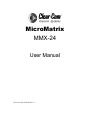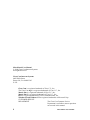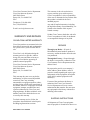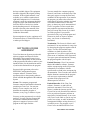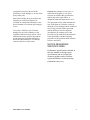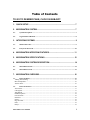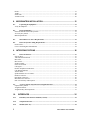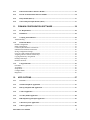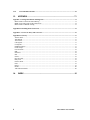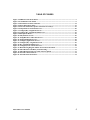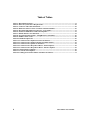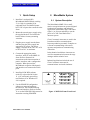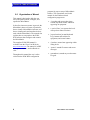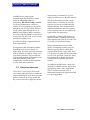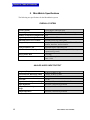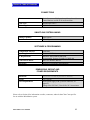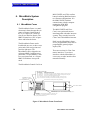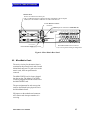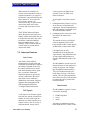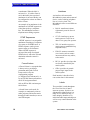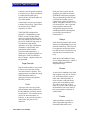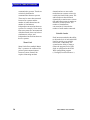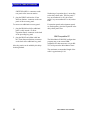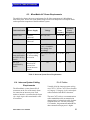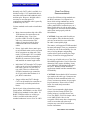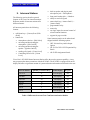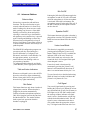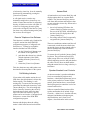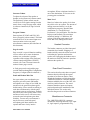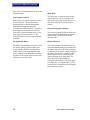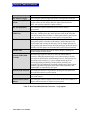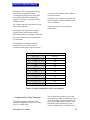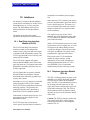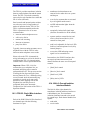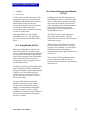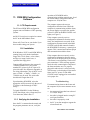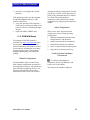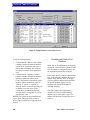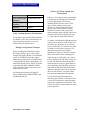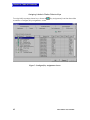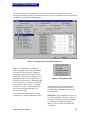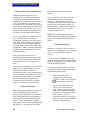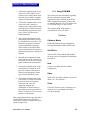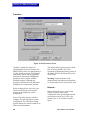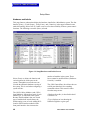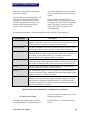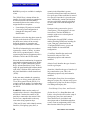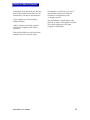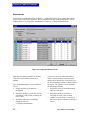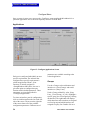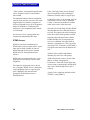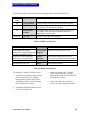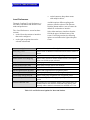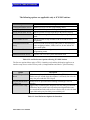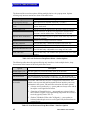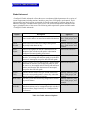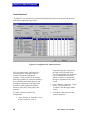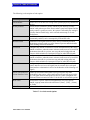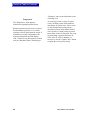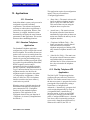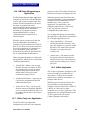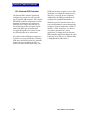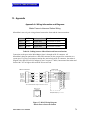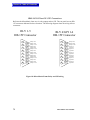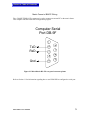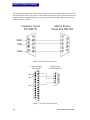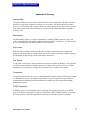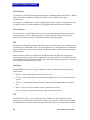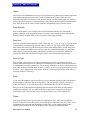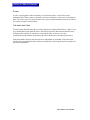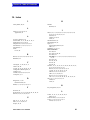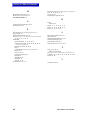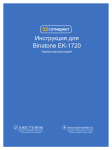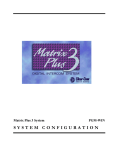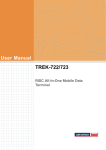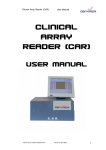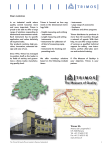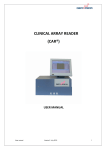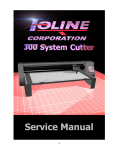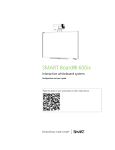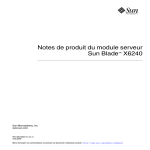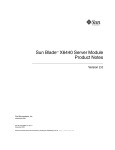Download MicroMatrix MMX-24 - Clear-Com
Transcript
0LFUR0DWUL[ MMX-24 User Manual Clear-Com Part #810248, Rev. A MicroMatrix User Manual 1998 Clear-Com Intercom Systems All Rights Reserved Clear-Com Intercom Systems 4065 Hollis Street Emeryville, CA 94608-3505 U.S.A. Clear-Com is a registered trademark of Vitec C.C., Inc. The Clear-Com logo is a registered trademark of Vitec C.C., Inc. Matrix Plus is a registered trademark of Vitec C.C., Inc. Matrix Plus 3 is a registered trademark of Vitec C.C., Inc. RTS is a registered trademark of Telex Communications, Inc. Windows 95 and Windows NT are registered trademarks of Microsoft Corp. CUSTOMER SERVICE The Clear-Com Customer Service DEPARTMENT Department is available to answer questions not covered in this manual. ii MicroMatrix User Manual Clear-Com Customer Service Department Clear-Com Intercom Systems 4065 Hollis Street Emeryville, CA 94608-3505 USA Telephone: (510) 496-6666 Fax: (510) 496-6610 E-mail: [email protected] WARRANTY AND REPAIRS This warranty is the sole and exclusive express warranty given with respect to Clear-Com products. It is the responsibility of the user to determine before purchase that this product is suitable for the user’s intended purpose. Any and all implied warranties, including the implied warranty of merchantability, are limited to the duration of this express limited warranty. Neither Clear-Com nor the dealer who sells Clear-Com products is liable for incidental or consequential damages of any kind. CLEAR-COM LIMITED WARRANTY Clear-Com products are warranted to be free from defects in materials and workmanship for a period of two years from the date of sale. Clear-Com’s sole obligation during the warranty period is to provide, without charge, the parts and labor necessary to remedy covered defects appearing in products returned prepaid to: Clear-Com Customer Service Department Clear-Com Intercom Systems 4065 Hollis Street Emeryville, CA 94608-3505 USA This warranty does not cover any defect, malfunction, or failure caused beyond the control of Clear-Com, including unreasonable or negligent operation, abuse, accident, failure to follow the instructions in the manual, defective or improper associated equipment, attempts at modification and repair not authorized by Clear-Com, and shipping damage. Products with their serial numbers removed or defaced also are not covered by this warranty. To obtain warranty service, follow the procedures described below in the Repairs and Shipping Instructions sections. MicroMatrix User Manual REPAIRS Through your Dealer—If repair of MicroMatrix System hardware products is necessary, contact the dealer where the unit was purchased. Through the Factory—If repair through the dealer is not possible, contact the ClearCom Customer Service Department at the address listed. Be prepared to provide your company’s name, address, phone number, name of person to contact regarding the repair, type and quantity of the equipment, description of the defect, and the equipment serial number(s). If return of the product to the factory is authorized, the Clear-Com Customer Service Department will issue a return authorization (RA) number. Do not return any equipment to the factory without first obtaining a RA number. SHIPPING INSTRUCTIONS All shipments of Clear-Com equipment must be prepaid via United Parcel Service or iii the best available shipper. The equipment should be shipped in the original packing container. If the original container is not available, use a suitable container that is rigid and of adequate size. If a substitute container is used, the equipment should be wrapped in paper and surrounded with at least four inches of excelsior or similar shock-absorbing material. All shipments should be directed to the attention of the Customer Service Department and must include the RA number. Upon completion of repairs, equipment will be returned collect via United Parcel Service or other specified shipper. SOFTWARE LICENSE AGREEMENT Clear-Com Intercom Systems provides this software program and firmware for the MicroMatrix System and licenses its use. You assume responsibility for the selection of the program and firmware to achieve your intended results, for the installation and use of, and results obtained from, the program. Program in this agreement refers to the PGM-WIN Configuration Program computer software. Firmware in this agreement refers to the operating software stored in ROMs throughout the MicroMatrix System. License: The computer program and firmware contains confidential information pertaining to Clear-Com. You may not modify, reverse compile, rent, lease, or distribute the computer program or firmware, or any copy, in whole or in part. You may use the program only on a single machine. You may copy the program into any machine-readable form for backup purposes in support of your use of the program on the single machine. iv You may transfer the computer program, firmware, and license to another party if the other party agrees to accept the terms and conditions of this agreement. If you transfer the program, you must at the same time either transfer all copies (whether in printed or machine-readable form) to the same party, or destroy any copies not transferred. Clear-Com grants a license to such other party under this agreement and the other party will accept such license by its initial use of the program. If you transfer possession of any copy of the program and firmware in whole or in part to another party, your license is automatically terminated. Termination: The license is effective until terminated. You may terminate it at any time by destroying the program, together with all copies. You also will terminate upon conditions set forth elsewhere in this agreement or if you fail to comply with any of the terms or conditions of this agreement. You agree upon such termination to destroy the program together with all copies. Limited Warranty: Clear-Com warrants that the MicroMatrix software, firmware, and the accompanying media will perform substantially in accordance with the specifications set forth in the accompanying documentation. Clear-Com does not warrant that the functions contained in the program will meet your requirements or that the operation of the program will be uninterrupted or error-free. Limited Remedies: If the Clear-Com software, firmware, or media fails to perform as warranted, Clear-Com will replace it within the warranty period. ClearCom will at its sole discretion also endeavor to fix any software/firmware problems as stated in the Limited Warranty. In no event will Clear-Com be liable to you for any lost profits, lost savings, or other incidental or consequential damages arising from use of, or inability to use, any program, even if Clear-Com or an authorized Clear-Com MicroMatrix User Manual representative has been advised of the possibility of such damages, or for any claim by any other party. Some states and provinces do not allow the limitation or exclusion of liability for incidental or consequential damages, so the above limitation or exclusion may not apply to you. Clear-Com’s liability to you for actual damages for any cause whatsoever, and regardless of the form of the action, will be limited to the money paid for the program and firmware that caused the damages or that is the subject matter of, or is directly related to, the cause of the action. General: Any attempt to rent, lease, or sublicense the program, or (except as expressly provided in this agreement) to transfer any of the rights, duties, or obligations under this agreement is void. The agreement will be construed under the laws of the State of California, except for that body of laws dealing with the conflict of laws. If any provision of this agreement shall be held by a court of competent jurisdiction to be contrary to law, that provision will be enforced to the maximum extent permissible, and the remaining provisions of the agreement shall remain in full force and effect. NOTICE REGARDING SPECIFICATIONS Performance specifications included in this user manual are design-center specifications and are included for customer guidance and to facilitate system installation. Actual operating performance may vary MicroMatrix User Manual v 7DEOH#RI#&RQWHQWV TO GO TO DESIRED PAGE, CLICK ON SUBJECT. 1. QUICK SETUP .............................................................................................. 7 2. MICROMATRIX SYSTEM ............................................................................. 7 2.1. System Description ......................................................................................................... ............. 7 2.2. Organization of Manual..................................................................................................... ......... 8 3. INTERCOM SYSTEMS ................................................................................. 9 3.1. Matrix Intercoms........................................................................................................... .............. 9 3.2. Party-Line Intercoms ....................................................................................................... ......... 10 4. MICROMATRIX INTERCOM FEATURES................................................... 11 5. MICROMATRIX SPECIFICATIONS ............................................................ 12 6. MICROMATRIX SYSTEM DESCRIPTION.................................................. 14 6.1. MicroMatrix Frame .......................................................................................................... ........ 14 6.2. MicroMatrix Cards ................................................................................................................... 15 7. MICROMATRIX OVERVIEW....................................................................... 16 7.1. Intercom Basics............................................................................................................ .............. 16 Talking and Listening.......................................................................................................... ..................... 16 Mics and Speakers.............................................................................................................. ...................... 16 Answer Back .................................................................................................................... ........................ 16 7.2. Intercom Features .......................................................................................................... ........... 17 Auto-Listen.................................................................................................................... ........................... 17 Call Signals................................................................................................................... ............................ 17 Attachments.................................................................................................................... .......................... 17 DTMF Sequences ................................................................................................................. .................... 18 Forced Listens ................................................................................................................. ......................... 18 Interfaces ..................................................................................................................... ............................. 18 Labels ......................................................................................................................... .............................. 18 Page Override .................................................................................................................. ......................... 19 Ports.......................................................................................................................... ................................ 19 Relays ......................................................................................................................... .............................. 19 MicroMatrix User Manual 1 Routes......................................................................................................................... .............................. 19 Trunks......................................................................................................................... .............................. 19 Smart-Link..................................................................................................................... ........................... 20 Variable Levels................................................................................................................ ......................... 20 8. MICROMATRIX INSTALLATION................................................................ 21 8.1. Unpacking the Equipment .................................................................................................... .... 21 Verify the Shipment ................................................................................................................................. 21 8.2. Physical Mounting..................................................................................................................... 21 Intercom Stations and Accessory Panels .................................................................................................. 21 Accessory Key Panels .............................................................................................................................. 21 IBM Compatible PC ................................................................................................................................. 22 8.3. MicroMatrix AC Power Requirements ................................................................................... 23 8.4. Intercom System Cabling Requirements................................................................................. 23 RJ-45 Cables............................................................................................................................................. 23 Clear-Com Wiring Recommendations ..................................................................................................... 24 9. INTERCOM STATIONS .............................................................................. 26 9.1. Intercom Stations .......................................................................................................... ............ 27 Selector Keys.................................................................................................................. .......................... 27 Talk and Listen Indicators ..................................................................................................... ................... 27 Mic Select..................................................................................................................... ............................ 27 Mic On/Off ..................................................................................................................... .......................... 27 Speaker On/Off................................................................................................................. ........................ 27 Listen-Level Mode .............................................................................................................. ..................... 27 Call Signal .................................................................................................................... ............................ 27 Remote Telephone Line Release .................................................................................................. ............ 28 Call-Waiting Indicator......................................................................................................... ..................... 28 Answer Back .................................................................................................................... ........................ 28 Speaker/Headset Level Controls................................................................................................. .............. 28 Headset Connector.............................................................................................................. ...................... 29 Rear-Panel Connectors .......................................................................................................... ................... 29 Miscellaneous Connector ........................................................................................................ ................. 29 OPT-100 Auxiliary Audio Option ................................................................................................. ........... 32 9.2. Accessory Panels: Expansion and Assignment Panels ........................................................... 32 Expansion Key Panels ........................................................................................................... ................... 32 Assignment Panels.............................................................................................................. ...................... 32 Assignment Key-Panel Operation ................................................................................................. ........... 33 10. INTERFACES .......................................................................................... 35 10.1. Dual Party Line Interface Module (CCI-22)........................................................................... 35 10.2. Telephone Interface....................................................................................................... ............ 35 10.2. Module (TEL-14)........................................................................................................... ............ 35 2 MicroMatrix User Manual 10.3. FOR-22: Dual 4-Wire Interface Module ................................................................................. 36 10.4. BAL-8: Ground Isolation Interface Module ........................................................................... 36 10.5. Relay Module (RLY-6).............................................................................................................. 37 10.6. General Purpose Input Module (GPI-6).................................................................................. 37 11. PGM-WIN CONFIGURATION SOFTWARE ............................................ 38 11.1. PC Requirements....................................................................................................................... 38 11.2. Installation ................................................................................................................................. 38 11.3. Verifying the Installation .......................................................................................................... 38 Troubleshooting........................................................................................................................................ 38 11.4. PGM-WIN Basics ...................................................................................................................... 39 Default Configuration............................................................................................................................... 39 Initial Configuration ................................................................................................................................. 39 Confirm System Hardware Connections .................................................................................................. 39 Establish and Confirm Port Functions...................................................................................................... 40 Saving Configuration Changes ................................................................................................................. 41 Create or Confirm Labels and Descriptions ............................................................................................. 41 Assigning Labels to Station Selector Keys............................................................................................... 42 Copying Station Key Assignments........................................................................................................... 44 Printing Label Strips................................................................................................................................. 44 Hardware Override ................................................................................................................................... 44 11.5. Using PGM-WIN ....................................................................................................................... 45 File Menu ................................................................................................................................................. 45 View Menu ............................................................................................................................................... 47 Setup Menu............................................................................................................................................... 48 Configure Menu........................................................................................................................................ 54 Diagnostics ............................................................................................................................................... 66 12. APPLICATIONS....................................................................................... 67 12.1. Overview .................................................................................................................................... 67 12.2. Standard Telephone Application ............................................................................................. 67 12.3. Dial-Up Telephone IFB Application ........................................................................................ 67 12.4. Camera Application .................................................................................................................. 68 12.5. Two-Way Radio Application .................................................................................................... 68 12.6. IFB Output/Program Input Application ................................................................................. 69 12.7. 2-Wire Party Line Application................................................................................................. 69 12.8. 4-Wire Application .................................................................................................................... 69 MicroMatrix User Manual 3 12.9. 13. External IFB Controller................................................................................................... ......... 70 APPENDIX ............................................................................................... 71 Appendix A: Wiring Information and Diagrams.................................................................................... . 71 Matrix Frame to Intercom Station Wiring ................................................................................................ 71 MMX-24/16/8 Direct RLY/GPI Connections .......................................................................................... 72 Matrix Frame to IBM-PC Wiring ............................................................................................................. 73 Appendix B: Installing RJ-45 Connectors ................................................................................................ 75 Appendix C: Clear-Com Party-Line Overview........................................................................................ 76 Appendix D: Glossary ................................................................................................................................ 77 Answer Back ............................................................................................................................................ 77 Attachments.............................................................................................................................................. 77 Auto-Listen............................................................................................................................................... 77 Call Signals............................................................................................................................................... 77 Crosspoints ............................................................................................................................................... 77 DTMF Sequences ..................................................................................................................................... 77 Fixed Groups ............................................................................................................................................ 78 Forced Listens .......................................................................................................................................... 78 IFB............................................................................................................................................................ 78 Interfaces .................................................................................................................................................. 78 ISO ........................................................................................................................................................... 78 Labels ....................................................................................................................................................... 79 Page Override ........................................................................................................................................... 79 Party-Line................................................................................................................................................. 79 Point-to-Point ........................................................................................................................................... 79 Ports.......................................................................................................................................................... 79 Relays ....................................................................................................................................................... 79 Routes....................................................................................................................................................... 80 Talk and Listen Paths ............................................................................................................................... 80 14. 4 INDEX ...................................................................................................... 81 MicroMatrix User Manual TABLE OF FIGURES Figure 1: MMX-24 Frame Front Panel....................................................................................................... 7 Figure 2: ICS-2003 Intercom Station .......................................................................................................... 9 Figure 3: MicroMatrix Frame Front Panel .............................................................................................. 14 Figure 4: Micro Matrix Rear Panel........................................................................................................... 15 Figure 5: Intercom Station Mic, Speaker and Listen Level Keys........................................................... 16 Figure 6: Setup Hardware and Labels Screen.......................................................................................... 40 Figure 7: Configure|Key Assignments Screen .......................................................................................... 42 Figure 8: Configure Key Assignments Edit Screen.................................................................................. 43 Figure 9: Edit Options Menu ..................................................................................................................... 43 Figure 10: File|Transfers Screen ............................................................................................................... 46 Figure 11: Setup|Hardware and Labels Screen........................................................................................ 48 Figure 12: Setup|Attachments Screen ....................................................................................................... 52 Figure 13: Configure|Applications Screen................................................................................................ 54 Figure 14: Configure|Key Assignments Screen ........................................................................................ 56 Figure 15: Key Assignments Edit Screen.................................................................................................. 57 Figure 16: Configure|Local Advanced Screen.......................................................................................... 64 Figure 17: RJ-45 Wiring Diagram Matrix Port to Intercom Station ..................................................... 71 Figure 18: MicroMatrix Frame Relay and GPI wiring ........................................................................... 72 Figure 19: MicroMatrix RS-232 rear panel connector pinout................................................................ 73 Figure 20: PC with 9-Pin Serial Port ........................................................................................................ 74 Figure 21: PC with 25-Pin Serial Port ...................................................................................................... 74 MicroMatrix User Manual 5 Table of Tables Table 1: MicroMatrix Features ................................................................................................................. 11 Table 2: Intercom System Power Requirements...................................................................................... 23 Table 3: Connector and Cable information.............................................................................................. 25 Table 4: Differences between Clear-Com Intercom Station Models ...................................................... 26 Table 5: Rear Panel Miscellaneous Connector—Logic Inputs ............................................................... 31 Table 6: Possible Combinations of XPL and AP panels .......................................................................... 33 Table 7: Default Interface Port Functions ...................................................................................... .......... 41 Table 8: Port Function Descriptions—Setup|Hardware and Labels...................................................... 49 Table 9: DTMF Control Codes .................................................................................................... .............. 59 Table 10: DTMF Prompt Tones .................................................................................................... ............ 59 Table 11: Local Preferences Options for Intercom Stations ................................................................... 60 Table 12: Local Preferences Options affecting ICS-2003 Stations ......................................................... 61 Table 13: Local Preference Options for Interfaces .............................................................................. .... 61 Table 14: Local Preferences Drop-Down Menu—Station Options ........................................................ 62 Table 15: Local Preferences Drop-Down Menu—Interface Options ..................................................... 62 Table 16: Global Advanced Options .............................................................................................. ........... 63 Table 17: Local Advanced Options ............................................................................................... ............ 65 Table 18: Cabling between MicroMatrix and Intercom Stations ........................................................... 71 6 MicroMatrix User Manual Return to Table of Contents 1. Quick Setup 1. Install the 2-rack-unit (RU) MicroMatrix MMX-24frame, totaling 3½-in. high, in a standard 19-in. equipment rack. The MMX-24 must have 1 RU of space above and below the frame. 2. Mount the external power supply using the supplied bracket. The bend in the bracket allows for many mounting variations. 3. Plug the power supply into the frame and then plug the power supply into appropriate AC power. The power supply is rated for 90 to 250 V AC at 50 to 60 Hz at 50 V A maximum. 4. Connect the appropriate panels, interfaces, and a PC to the MMX-24 frame. Refer to Section 9 for instructions on the interconnection of panels, interfaces, and a configuration computer. When powered, the MicroMatrix recognizes which panels and interfaces are connected to which ports. 2. MicroMatrix System 2.1. System Description The MicroMatrix MMX-24 is a small, matrix cross-point intercom system designed for theatrical, broadcast, and industrial applications. MicroMatrix ships with either eight, 16, or 24 ports and offers a user the power of a Clear-Com Matrix Plus 3 intercom system. Clear-Com matrix intercoms are used in the broadcast world for communications between production personnel. Examples are a director communicating with camera operators and producers communicating with talent. In the theatrical world these intercoms are used for communication between the stage manager and the technical crew. Industrial applications include the use of Clear-Com matrix intercoms for communications in aircraft simulators. 5. Install the PGM-WIN software on the PC as described in Section 11. A PC sufficiently powerful to run Windows 95 or Windows NT 4.0 is required. 6. Use the PGM-WIN configuration software to setup and configure the intercom. This includes labeling panels and interfaces. Refer to Section 11 or use the PGM-WIN Help menus for instruction on using PGM-WIN. MicroMatrix User Manual Figure 1: MMX-24 Frame Front Panel 7 Return to Table of Contents 2.2. Organization of Manual This manual is designed to help the user easily and quickly install, configure, and operate the MicroMatrix. It describes intercom systems in general, the MicroMatrix intercom system in particular, how to install a MicroMatrix intercom, and how to install panels and interfaces that are used with the MicroMatrix. The manual also explains how to setup and use the PGMWIN software that configures and controls the MicroMatrix. The complete PGM-WIN manual is available from the Clear-Com Web site: www.clearcom.com. The manual is in PDF and requires Adobe’s Acrobat Reader to view. Throughout this manual the user is often referred to the PGM-WIN configuration 8 program for proper setup of MicroMatrix features. The conventions used in this manual for the Windows-based configuration program are: • <less-than and greater-than signs> around drop-down menus and labels appearing on equipment • a vertical line (|) to separate the levels of drop-down menu selections • [square brackets] around keyboard keys, buttons and switches on equipment, and screen buttons • {brackets} around text appearing within dialog boxes • “quotes” around file names and screen messages • (parentheses) around any text that must be typed. MicroMatrix User Manual Return to Table of Contents 3. Intercom Systems 3.1. Matrix Intercoms A matrix intercom offers the user great power and flexibility. This is largely because a matrix intercom consists of crosspoints that allow any intercom input to be routed to any intercom output. The term crosspoint refers to a one-way audio path from one port’s input to another port’s output in a MicroMatrix System. Crosspoints exist between every pair of ports in the system and are connected and disconnected by the MicroMatrix as needed to provide communication paths between system ports. In the MicroMatrix, crosspoints are not physical switches, but rather a switch closure that is simulated by DDSP (Distributed Digital Signal Processing) circuitry. The cross-point closure, signal summing, and variable-level mixing of each crosspoint is handled by the DDSP circuitry on the matrix cards. Consider a television director (intercom label “DIR”) communicating with an operator of a videotape machine (intercom label “VTR1”). From the point of view of the videotape operator, the DIR intercom station is an input to the intercom matrix and the VTR1 intercom station is an output from the intercom matrix. When the director presses a key to talk to the videotape operator a crosspoint is made in the matrix and a communication path is established that allows DIR to talk to VTR1. Other intercom stations may enable their listen keys and crosspoints are made that allow these intercom stations (for example: the lighting director, a cameraman, the stage manager) to listen to DIR. Similarly when the videotape operator responds to the director, a crosspoint is made that allows the VTR1 input to the intercom matrix to be routed to the DIR output. DIR is able to hear VTR1’s response to his request regarding the availability of a critical videotape. A matrix intercom’s power lies in the many functions that can be implemented through computerized control of matrix crosspoints. For example, in a matrix intercom, users have the ability to set audio levels on a cross-point by cross-point basis. With an IFB (Interruptible Foldback, explained later in this manual) the level of the interrupted audio can be reduced by a user determined amount. Figure 2: ICS-2003 Intercom Station MicroMatrix User Manual 9 Return to Table of Contents In addition to the point-to-point communication described above, matrix intercoms offer Party-Line type conferences, IFB, Fixed Groups, and ISO for private communication, control of external devices including two-way radios through the use of relays and the ability to accept control inputs through the use of GPIs (General Purpose Inputs). Interfaces also exist for the MicroMatrix to interface to 2-wire, party-line intercoms; 4-wire circuits; and dial-up telephone lines. All of the preceding is explained in detail later in this manual. Wiring between intercom stations and the MicroMatrix uses 4-pair Category 3 or higher cable. The same cable and connectors used for Ethernet are used for wiring ClearCom matrix intercoms. This leverages the widespread deployment of Ethernet to make cable and connectors readily and inexpensively available for the installation of Clear-Com matrix intercoms. 3.2. Party-Line Intercoms Clear-Com’s 2-wire Party-Line intercom uses a single audio pair to connect intercom stations and Beltpacks to an intercom master station via daisy-chain wiring. Audio and DC power travel on this single pair and the 10 master station (or alternatively a power supply) provides power to the other stations. The daisy-chained devices form a single channel that is a conference or party line. Party line systems are available and offer multiple channels. These channels can be linked and unlinked to form one big party line or separate party lines according to the requirements of an application. Limited IFB is possible with a Party-Line Intercom System. Telephone and two-way radio interfaces also exist for use with ClearCom’s Party-Line Intercom System. Matrix intercoms offer superior audio quality in comparison to many party-line intercom systems. Matrix systems have separate talk and listen circuits while PartyLine systems carry both talk and listen audio as well as DC power on a single pair. PartyLine systems do not have the power and flexibility that are available with matrix systems. According to the application, a Party-Line intercom or a Matrix intercom may be most appropriate to meet a users requirements. Clear-Com Sales can assist a user in determining the intercom system best suited for a given application. MicroMatrix User Manual Return to Table of Contents 4. MicroMatrix Intercom Features Point-toPoint (P-P) Point-to-Point is direct, one-way, simplex communication between two intercom stations or between stations and interfaces. It is the basis of communication in matrix intercom systems and is established by activating a station key. The receiving station does not have to take any action to receive the incoming communication, however, a talk key at the receiving station must be pressed to answer. Only a single action is required to establish a point-to-point communication path (e.g., activating a talk or a listen key). Party Line (PL) Party-line communication (sometimes called “conference line,” “net,” or “ring”) is a group of two or more stations communicating with each other in a two-way, fullduplex mode. Each station must activate the listen key to the desired party line to listen and the talk key to talk. Party lines require two actions to establish even a oneway party-line communication path (e.g., activating both a talk key on the sending station and a listen key on the receiving station). Stations are dynamically added and subtracted from a party line as users activate talk and listen keys. IFB IFB stands for Interruptible Foldback and allows a user to hear one audio source, which may then be interrupted by another audio source. A typical application is in broadcasting where talent hears program audio in his ear piece and a producer can interrupt that audio to offer the talent information and instructions. ISO The ISO function allows a user to speak privately to another user. ISO is generally used to provide private communication between two members of a party line. In broadcasting, ISO is often used by a video operator to speak privately to one cameraman who is one of many cameramen on the camera party line. Fixed Group A Fixed Group is a group of intercom stations and interfaces set up in the PGM-WIN configuration program. A user who has a talk key programmed for a fixed group is able to simultaneously talk to everyone who is part of that fixed group. A fixed group differs from a party line in that the group’s membership is set by the configuration program; it does not change dynamically as with a party line’s membership. A fixed group is intended to be used for one-to-many type communication; whereas a party line is intended for use as a conference with a significant amount of back and forth communication between users. Relays and GPIs The MicroMatrix offers external control functions in the form of Relay outputs and GPI inputs. Typical relay applications include keying two-way radios, muting a speaker and enabling a paging system. A typical GPI application includes taking control information from an external device, such as a video switcher, to enable specific crosspoints. Table 1: MicroMatrix Features MicroMatrix User Manual 11 Return to Table of Contents 5. MicroMatrix Specifications The following are specifications for the MicroMatrix system: OVERALL SYSTEM System Capacity Matrix Type Number of Onboard Configurations Input/Output Level Adjust Individual Listen Level Control Compatibility Ports per Matrix Card Individual Station Key Capacity Data Transfer Rate DDSP Format 24 full-duplex audio/data ports DDSP™ Distributed Digital Signal Processing Two Adjustable from PC Selectable from any control panel Compatible with all Matrix Plus II and Matrix Plus 3 stations, interfaces, and accessories Eight full-duplex audio/data ports From five keys in 1 RU to 84 keys in 5 RU (using expansion key panels) 19.2 kbps Audio: 32k samples/sec Data: 16 bit ANALOG AUDIO INPUT/OUTPUT Frequency Response Total Harmonic Distortion (THD) Signal-to-Noise Ratio (SNR) Cross talk Input Level and Adjustment Range Input Impedance Output Level and Adjustment Range Output Impedance 12 20 Hz to 15 kHz, ±1 dB <0.09%, 20 Hz to 15 kHz >80 dB below 18 dB -75 dB Variable; 0dB, nominal; -12 dB to 11 dB 600 ohms, electronically balanced Variable, -24 dB to 14 dB 100 ohms, electronically balanced MicroMatrix User Manual Return to Table of Contents CONNECTIONS Matrix Frame: one RJ-45 per channel for audio and data Control Stations: one RJ-45 for audio and data 4-twisted-pair CAT-3 >2,500 ft. Connectors Cable Type Cable Length SMARTLINK SYSTEM LINKING Eight systems Star configuration Linking Capability Architecture SOFTWARE & PROGRAMMING Configuration Software Operating System Software PC Requirements Connection to Matrix Diagnostics PGM-WIN Windows 95/NT 4.0 Minimum: 486/66 MHz/8 MB RAM Recommended: Pentium/120 MHz/16 MB RAM DB9 F PC interface, RS-232 Real-time event logging and monitoring DIMENSIONS, WEIGHT AND POWER REQUIREMENTS Dimensions Weight Power Requirements 3.5 h x 19 w x 13.8 d in. (89 x 483 x 348 mm) 15 lb. (6.8 kg) In-line power supply with 3-pin EIA connector, UL approved Voltage: 90 to 250 VAC, 50 to 60 Hz, 50 VA maximum Please refer to Section 8 for information on cable, connectors, and tools that Clear-Com specifies for use with the MicroMatrix system. MicroMatrix User Manual 13 Return to Table of Contents 6. MicroMatrix System Description 6.1. MicroMatrix Frame The MicroMatrix Frame is a standalone matrix frame that provides as many as 24 ports. On the front of the 3½-in. high (2 RU) frame are slots for two interface boards. The MMX-24 must have 1 RU of space above and below the frame. The MicroMatrix Frame can be loaded with one, two, or three crosspoint cards. Each cross-point card provides eight ports. The MicroMatrix can be shipped as an eight-port MMX-8 with one crosspoint card, a 16-port MMX-16 with two cross-point cards, or a 24-port MMX-24 with three cross-point cards. MM-CONFIG card. This card has battery-backed-up RAM and stores two intercom configurations. It is the MM-CONFIG card that communicates with the computer running the PGM-WIN configuration program. The MM-CONFIG and ClearCom’s cross-point cards are not interchangeable with other intercom systems. They can only be used in Clear-Com’s MicroMatrix intercom. Built in to the MicroMatrix frame are six programmable relays and six programmable general purpose inputs (GPI). There are two slots for Clear-Com matrix interfaces. To use these interfaces with the MicroMatrix, it is necessary to order interfaces that mount horizontally. The MicroMatrix Control Card is an Power LEDs for Config & Matrix Cards Recessed System Reset Switch MM-Config Card Status LEDs: - Normally off, Red when in alarm Overtemp Alarm Clock Fault Alarm - Normally off, Red when in Alarm RLY - Yellow LED - On when RLY-6 is plugged into interface slot; flashes with change in status of any relay GPI - Yellow LED - On when GPI-6 is plugged into interface slot; flashes with change in status of any GPI - On whenever there is communication with computer I/O - Yellow LED Config 1- Green LED - On when Config 1 is on-line, flashes when Config 1 is about to go on-line Config 2 - Green LED - On when Config 2 is on-line, flashes when Config 2 is about to go on-line Recessed switch for switching between Config 1 and Config 2 Slots for Interface Modules Frame Data LED - Yellow - indicates communication activity. LEDs blink in regular pattern when communication is working properly. Port LEDs Green: LED is On when a station or interface is connected to a port. LED flashes for 3 seconds when talk label is activated on a port. 8 ports per MTX-A8 matrix card. Figure 3: MicroMatrix Frame Front Panel 14 MicroMatrix User Manual Return to Table of Contents Interface Slots RJ-45 is for connection to matrix port TEL-14: DB-9M connects to phone line & ships with DB-9F to RJ-11 adapters FOR-22,CCI-22 and BAL-8: DB-9M is for control and audio I/O Χλεαρ−Χοµ Ιντερχοµ Σψστεµ σ Βερκε λε ψ, ΧΑ Μαδε ιν Υ.Σ.Α. Ρ ΛΨ 6/Γ ΠΙ 1−6 Ρ ΛΨ 1−5 Internal RLY-6 and GPI-6 connectors RS-232 port for connection to PGM-WIN PC 1 2 3 4 5 6 7 8 9 10 11 12 13 14 15 16 17 18 19 20 21 22 23 24 ΧΟΜΠΥΤΕΡ Ρ Σ−232 Γ ΠΙ/Ρ ΛΨ ΙΝΤΕΡ ΦΑΧΕ ΠΟΩ ΕΡ ∆Χ ΙΝΠΥΤ +5ς ∆Χ 3Α +12ς ∆Χ .7Α −12ς ∆ Χ .3Α RLY-6 & GPI-6 External Power Supply plugs in here MicroMatrix Ports - RJ-45 connector 8, 16 or 24 ports according to configuration Figure 4: Micro Matrix Rear Panel 6.2. MicroMatrix Cards The active circuitry for the matrix frame is contained in the printed circuit cards located behind the front panel. To gain access to the matrix cards, the front panel must be removed. The MM-CONFIG card is always plugged into the top slot. The Matrix Cross-Point Cards are plugged into the three slots below the MM-CONFIG card. The port assignments for each cross-point card are determined by the physical slot in the MicroMatrix frame. ID jumpers on the motherboard connector tell a matrix card what port numbers it is servicing. MicroMatrix User Manual 15 Return to Table of Contents 7. MicroMatrix Overview 7.1. Intercom Basics Talking and Listening The fundamental purpose of an intercom is to allow users to communicate. Once an intercom station is programmed and its keys are labeled, a user talks to a specific party (or parties) by pressing the appropriate intercom key down. A talk path remains active while the user holds the key down. A talk key latches by momentarily pressing the key down. The talk path remains active until the user presses and releases that key. The red LED above a key indicates a talk path is active for that key. Holding a key in the up position activates the listen path for that key. Momentarily pressing the key in the up position causes the key to latch and the listen path remains active until the key is pressed up and released. A green LED above the key and adjacent to the red LED indicates that the listen path is active for that key. Figure 5: Intercom Station Mic, Speaker and Listen Level Keys When a headset is plugged into an intercom station, that station’s panel microphone and panel speaker are automatically turned off while the headset microphone and headphone become active. While using the headset, the user can turn the panel microphone and the panel speaker on and off using those same front panel switches. Answer Back Each MicroMatrix intercom station has a key labeled [Answer Back]. This key allows a user to respond to calls from stations or interfaces that are not currently assigned to a selector key on that station. The answer-back stack feature allows several stations to call your station at the same time without any of them receiving a busy signal. Mics and Speakers All intercom stations have separate connectors for a headset and a gooseneck-style microphone. All headsets have a microphone and a headphone. When a headset is plugged in, the speaker and the microphone are turned off. Only one talking device (microphone or headset) can be active at one time. 16 If intercom station #1 tries to call station #2 while station #2 is talking to another caller, station #1 will not get a busy signal. Instead, station #2 will immediately hear station #1’s incoming communication and station #1’s label is placed in station #2’s incoming call list (station #2’s answer-back stack). MicroMatrix User Manual Return to Table of Contents When station #2 completes his current conversation and is ready to respond to station #1, he can press his station’s [Answer Back] key and talk to station #1. If several calls arrive while a station is in conversation, they are placed in the answer-back stack in the order received, and can be answered in turn. The ICS-2003 Intercom Station shows the answer-back stack in its display window and enables the user to respond to each call in any order he chooses. Other MicroMatrix intercom stations have a <Call Waiting> LED to indicate that one or more calls are present in their answer-back stack. 7.2. Intercom Features Auto-Listen Auto-listen, when enabled, automatically sets both a talk and listen path to a destination simply by activating a talk path. In this way, the source station receives audio from the destination station, party line, or interface without the destination having to specifically activate a talk back to the source. Auto-listen can be enabled or disabled for each station, interface, and party line through the PGMWIN configuration software: <Configure|Global Advanced>. Call Signals A call signal is an electronic signal sent from one station or interface to another. It can be used to get the attention of a station operator or to control a device, such as a relay or radio transmitter. It may also be MicroMatrix User Manual used to activate call lights on an external Clear-Com Party-Line Intercom System. A call signal is sent from a station by: 1. holding down the [Listen Level] key for at least one second until call signaling is activated (the indication that call signaling is activated varies for different model stations) 2. pushing down the selector key with the label of the station to be signaled. The station receiving a call signal issues an announce tone of four beeps and the sender’s label appears in that station’s answer-back stack. Call signals may be sent automatically by using the autosignal feature. Any station that calls an auto-signal-enabled station or interface automatically sends a call signal. The MicroMatrix uses the reserved internal function of call signals for a variety of purposes. For example, the call-signal mechanism takes a TEL-14 Telephone Interface offhook when receiving a call from a station. The call-signal mechanism also offers a two-way radio interface to control the radio’s push-to-talk transmit function. Attachments The MicroMatrix employs a variety of controls, including • • • DTMF Sequences relays routes. Assigning an attachment (such as those listed above) to a label creates 17 Return to Table of Contents a attachment. When the label is activated (i.e., if a talk or listen is set for that label), the associated attachment is activated. Relays can be configured to activate on either a talk or a listen. An example of an attachment is the attachment of a DTMF sequence to a label that picks up a telephone line. This attachment becomes a telephone auto-dialing sequence. DTMF Sequences A DTMF sequence is an assignable attachment consisting of a sequence of as many as 20 DTMF tones. A DTMF sequence can be given a name as many as 20 characters. When a DTMF sequence is activated, the string of assigned DTMF tones is sent to the selected destination when the control is activated. Forced Listens A Forced Listen is a crosspoint that is always active, providing a permanent audio path. Forced listens can be set by the configuration program (<Configure|Local Advanced>), or by an ICS-2003 Intercom Station or an AP-20 Assignment Panel. Only an IFB or ISO can interrupt a forced listen. A forced listen can be used, for example, to continuously route an audio program (fed into the matrix through an audio interface) to one or more IFB outputs. 18 Interfaces An interface sits between the MicroMatrix system and an external device, such as a dial-up telephone line or a 4-wire circuit. The MicroMatrix offers several different interfaces: • BAL-8: transformer isolates eight matrix ports for direct 4wire use • CCI-22: interfaces up to two matrix ports to Clear-Com or other 2-wire, party-line systems • TEL-14: interfaces up to two matrix ports to standard dial-up telephone line(s) • FOR-22: connects external 4wire circuits, such as camera intercoms and two-way radios, to the matrix • RLY-6: provides six relays that are directly controlled by the matrix system • GPI-6: provides six generalpurpose logic inputs to the matrix system. Each interface is described in its own section later in this manual. Labels The term label is used throughout the Clear-Com line of matrix intercom systems. It refers to an alphanumeric identifier that is as many as five characters long. A label uniquely identifies every individual audio input and output as well as every control function in the system. MicroMatrix User Manual Return to Table of Contents Labels are most frequently assigned to selector keys on intercom stations to establish audio paths into a station (listens), and audio paths out of a station (talks). Control labels may also be assigned to station selector keys. These labels can activate relays, DTMF sequences, or routes. The PGM-WIN configuration program’s <Setup|Hardware and Labels> screen provides default names for each possible label. The user may modify any label name as he sees fit. Each label may be up to five characters long and the characters can be any combination of numbers, capital letters, and punctuation marks with the exception of the underscore (_), which may be used but displays as a blank space. Each five-character label is unique—duplicate labels are not permitted. Page Override Page Override enables a user to talk to one or more intercom stations over those station’s speakers. This paging function overrides the setting of the destination station’s [Intercom Volume] and [Speaker ON/OFF] controls. Ports A port provides a two-way (both talk and listen) audio path between the MicroMatrix card frame and an external device. The external device may be an intercom station, an interface, or any other device that is connected to the port’s RJ-45 connector. MicroMatrix User Manual Each port in the system must be assigned a port function from the PGM-WIN configuration program. The port function specifies the type of external device that a port is connected to, such as an intercom station, a telephone interface, or a 4wire audio device. Once a port has been assigned a function, the configuration program sets the standard parameters affecting that port and any external device connected to it. Relays Each intercom station in the system features an independent relay to any intercom-station key. This relay can be assigned to an intercom station key that activates or deactivates any external device connected to the relay. Built into the MicroMatrix Frame are six independent relays. A RLY-6 interface offers six additional independent relays. Routes A route can be attached to any label and assigned to any key. It consists of a 20-character name, a source label, and a destination label. A route activates a talk path from a source port to a destination label. The source can be any of the as many as 24 ports in the system, and the destination can be any label in the system with the exception of control labels. Trunks Audio trunk lines or trunks are audio signal paths (typically bidirectional) that connect two 19 Return to Table of Contents communication systems. Trunks are exclusively dedicated to communication between systems. There may be more than one trunk between two systems and the number of trunks determines the number of simultaneous independent conversations between systems. For example, if two matrix intercom systems are interconnected with three trunks, there can be three simultaneous, unique, and independent conversations between the two systems. Smart-Link Smart-Link allows multiple Matrix Plus 3 systems to be connected for point-to-point communications between systems. Smart-Link requires connecting one data 20 channel and one or more audio trunks between systems exclusively used by the Smart-Link system. The audio trunks are then allocated dynamically as station users activate talk and listen requests to stations or interfaces in other systems. The number of simultaneous conversations is limited to the number of audio trunks connected. Variable Levels Each intercom station has the ability to adjust the level of each individual listen to provide a user with his desired mix. Additionally, the system has the ability to mute or reduce the program level of IFB feeds as configured in the PGMWIN configuration program (<Configure|Local Preferences>). MicroMatrix User Manual Return to Table of Contents 8. MicroMatrix Installation 8.1. Unpacking the Equipment Verify the Shipment Upon receiving the Clear-Com MicroMatrix equipment, inspect the shipping boxes for shipping damage. Report any shipping damage to the carrier. Your MicroMatrix distributor is not responsible for shipping damage. Check the packing list and verify that every item on the list has been received. Pay special attention to options that have been installed in intercom stations, such as the OPT-100 option. Station options are printed on each station’s rear panel. Save all packing materials (boxes, Styrofoam filler, etc.) should it be necessary to return any items. 8.2. Physical Mounting Install the 2-rack-unit (RU) MicroMatrix MMX-24 frame, totaling 3½-in. high, in a standard 19-in. equipment rack. The MMX24 must have 1 RU of space above and below the frame. CAUTION: Unimpaired airflow from the bottom to the top of the MMX-24/16/8 frame is mandatory. Without unimpeded airflow, overheating may cause the MicroMatrix system to operate improperly. Similarly, if the frame is mounted in a portable case the airflow must remain unimpaired. Intercom Stations and Accessory Panels Locate all intercom stations at a comfortable height for operation. Leave at least 2 in. of MicroMatrix User Manual clearance behind the rear of the station’s chassis to allow for cable connection. In some low light conditions, the electro luminescent display for the ICS-2003 may be too bright. Refer to the ICS-2003 manual for adjusting display brightness. Accessory panels such as the XP, XPL, and AP panels (explained in Section 9.2) are usually mounted just above their associated station. Accessory panels can be located as far away as 25 ft. from the station. A 6-ft. cable is supplied for connecting the accessory panel to the primary intercom station. Accessory Key Panels Power for Expansion Panels Because XP panels are powered by the main station to which they are connected, they do not need power from the AC mains. An external AC transformer (included with the panel) powers each XPL and AP panel. Confirm that the transformer is correct for the line voltage that will be used. Connection to Station A cable is supplied with each accessory panel to connect it to the station or to other accessory panels. The cable is 6-ft. long and has a DB-9F connector on one end and a DB-9M connector on the other end. If building custom length cables, use 22 to 24 AWG 9-conductor control cable. Wire the pins one-to-one between the male and female connectors. The maximum distance between the station and the last accessory panel should be no greater than 25 ft. To connect an accessory panel to an intercom station: 1. plug the DB-9M end of the cable supplied into the <ACCESSORY 21 Return to Table of Contents SWITCH PANELS> connector on the rear panel of the intercom station 2. plug the DB-9F end into the <From Intercom Station> connector on the rear panel of the accessory panel. To connect an additional accessory panel: 1. plug the DB-9M end of the additional panel’s cable into the <To Next Expansion Panel> connector on the back of the preceding key panel Numbering of expansion keys is according to the daisy-chain order. The first panel’s keys are numbered 1 to 20, the second panel’s keys are numbered 21 to 40, and so forth. If expansion panels and assignment panels are used together, place the expansion in the daisy-chain panels first. IBM Compatible PC 2. plug the DB-9F end of that cable into the <From Intercom Station> connector on the back of the additional key panel. More key panels can be added by this daisychaining method. The MicroMatrix PGM-WIN configuration program runs on an external IBMcompatible PC that connects to a 9-pin RS232 serial port on the MicroMatrix frame. The maximum recommended length of the cable is approximately 10 ft. 22 MicroMatrix User Manual Return to Table of Contents 8.3. MicroMatrix AC Power Requirements The table below shows the power requirements for all of the components of a MicroMatrix Intercom System. Please refer to the manual shipped with each component for complete details on that particular component of the MicroMatrix system. Intercom Station Power Supply Voltage Line Frequency Maximum Power Dissipation MMX Frame External, Universal 90 to 260 VAC 45 to 65 Hz 50 W ICS-2003 External, Universal 90 to 260 VAC 45 to 65 Hz 30 W ICS-1502 Internal 90 to 125; 210 to250 V AC—switchable; must change fuse accordingly 45 to 65 Hz 40 W ICS-52/62/92/102 Intercom Stations and XPL/AP Key Panels External 120/240 V AC according to location 90 to 125; 210 to 250 V AC 45 to 65 Hz 40 W n/a n/a XP Type Expansion Key Panels Receives DC power from parent intercom station n/a Table 2: Intercom System Power Requirements 8.4. Intercom System Cabling Requirements The MicroMatrix system features RJ-45 connectors on the rear of the matrix frame for connection to intercom ports. Each station or interface is connected to the frame via a single 4-pair cable terminated in a RJ45 connector. MicroMatrix User Manual RJ-45 Cables Virtually all of the intercom system wiring uses CAT3, CAT4 or CAT5 (also referred to as Category 3, Category 4, etc.) twisted-pair cable terminated with RJ-45 connectors. The term CAT3 refers to a communications cable standard that calls out transmission characteristics of twisted-pair cable for datacommunication use. For each increasing CAT number, the guaranteed bandwidth for data-communication purposes is higher. 23 Return to Table of Contents Normally only CAT5 cable is available in a shielded version. CAT3 unshielded cable is more than sufficient for MicroMatrix audio and data pairs. However, shielded cable is necessary to meet European CE requirements and shielded cable is generally available only in CAT5. Various methods can be used to install these cables. • • • • Many intercom stations ship with a DB15M connector for connection to the MicroMatrix frame. Clear-Com provides a DB-15F-to-RJ-45 adapter with every intercom station. This adapter is properly wired for direct connection with RJ-45 terminated cables. Direct, 4-pair cable from a matrix port to an individual station can be used with RJ-45 connectors on either end. Cable rated CAT3 through CAT5 is available with RJ-45 terminations preinstalled. Bulk RJ-45 connectors can be bought and installed on custom length cables. Individual CAT3 through CAT5 jumper cables can be wired as a transition to a bulk cable, such as a 25-pair TELCO type cable. There are commercially available, harmonica-type connectors for 25-pair cables that breakout six 4pair, RJ-45 connections. Jumper cables rated CAT3 through CAT5 can be installed as a transition to commercially available punch-down blocks. For the 4-pair wiring scheme between the frame stations, MicroMatrix uses the AT&T T568B wiring standard for data cables. 10BASE-T Ethernet cables are of this type. Cable is available with either solid or stranded conductors in sizes 24 or 26 AWG. 24 Clear-Com Wiring Recommendations At least five different wiring standards use the RJ-45 connector. It is imperative to know which wiring standards are used in any accessory equipment (prefabricated cables, punch blocks, breakout boxes, etc.). Many prefab cables as well as utility items like couplers are wired to different standards and will not work properly with the MicroMatrix. CAUTION: Long runs with flat cable are not acceptable. Since the data and audio pairs are not twisted, the cross talk within the cable is unacceptably high. The mature, well-supported T568B standard has many advantages. Fast, easy termination of cables as well as the availability of a vast array of wiring adapters and patching systems allows great versatility for a large variety of intercom-wiring applications. No one type of cable suits every Clear-Com MicroMatrix application. Users will need to determine if they require shielding. It may prove difficult to find shielded cable that is not CAT5. Remote (outside broadcast) applications should consider stranded cable for durability. CAUTION: Insure that the RJ-45 connector type matches the cable type. Connectors are available for both stranded and solid wire. Clear-Com intercom stations do not require keyed connectors. Please refer to Table 3 below for vendor and part number information. Clear-Com recommends a high volume crimper, like the Siemon PT-908. The Siemon crimper is available from ClearCom. The AMP 2-231652-0 crimper with a set of AMP 853400-1 dies is also acceptable. While many other crimpers may work, be aware that non-rachet style crimpers may cause RJ-45 connectors to become intermittent. MicroMatrix User Manual Return to Table of Contents Thoroughly test all cables be before installation. The Siemon STM-8 cable tester Item completely tests a cable and checks for split pairs (improperly paired conductors). Type Manufacturer/Part # Crimper n/a Siemon PT908 or AMP 2-231652-1 with 853400-1 dies Stripper n/a Siemon CPT Tester n/a Siemon STM-8 Connector RJ-45: Unshielded 26 to 22 AWG Stranded or Solid Siemon P-8-8 Connector RJ-45: Shielded 26 to 22 AWG Stranded or Solid Siemon PS-8-8 Cable Unshielded Stranded 4-pair CAT-3 at 24 AWG Alpha 93F1977WM Cable Unshielded Stranded 4-pair CAT-5 at 24 AWG Commscope 55J4 Cable Unshielded Solid 4-pair CAT5 at 24 AWG Commscope 55N4 Cable Shielded Solid 4-pair CAT 5 at 24 AWG Commscope 5NS4 Table 3: Connector and Cable information. See Appendix B for information on the correct method for terminating cable with modular RJ-45 connectors. MicroMatrix User Manual 25 Return to Table of Contents • 9. Intercom Stations The following section describes general features of all Clear-Com intercom stations. Different models of intercom stations offer different features. • • • All intercom panels have the following features: • • • • • talk/listen keys—[Listen (Green)/Talk (Red)] buttons for • microphone selection—[Mic Select] • activating and deactivating the microphone—[Mic On/Off] • activating and deactivating the speaker—[Speaker On/Off] • sending call signals—[Listen Level] • Controlling listen levels—[Listen Level] • built-in speaker and plug-in panel microphone jack—<Microphone> front panel headset jack—<Headset> ability to send call signals answer-back key (“Answer Back”)— [Answer Back] programmable relay mute relay two logic inputs for external control of selected station functions support for page override. Some intercom panels can be ordered and shipped with the following options: • OPT-100 Auxiliary Audio Output Option • XP-12/22 or XPL-12/22 Expansion Key Panels • AP-22 IFB Assignment Panels. Clear-Com’s ICS-2003 Master Intercom Station offers the user the greatest capability. A user may program other intercom stations with the ICS-2003. The ICS-2003 is equipped with an EL display and offers a significant amount of system and station information and control to the user. Intercom Station Quantity of Selector Keys Label Display Keypad ICS-2110 9 LED Display Yes ICS-2003 12 EL Display Yes ICS-1502 24 No Display No ICS-102 10 No Display No ICS-62 6 No Display No ICS-92 9 LED Display No ICS-52 5 LED Display No Table 4: Differences between Clear-Com Intercom Station Models 26 MicroMatrix User Manual Return to Table of Contents Mic On/Off 9.1. Intercom Stations Selector Keys Selector keys operate the talk and listen functions. The keys also function as gain controls when the station is in listen-level mode. Pushing a key down accesses a talk label; pushing it up accesses a listen label. Pushing a selector key down and quickly releasing it causes the key to latch and the talk path stays active until the key is pressed again. Pressing and holding a selector key down activates a talk path only as long as the key is held down. Listen paths operate in a similar manner when the selector keys are pushed upward. The PGM-WIN configuration program can prevent any talk key from latching to a specific destination (<Configure|Local Advanced> and check <Latch Disable> for the appropriate station), or prevent all remote stations from latching a talk to a given station or interface (<Configure|Global Advanced> and check {Latch Disable} for the appropriate station). Talk and Listen Indicators Pushing the [Mic On/Off] button toggles the microphone on and off. If a talk is activated while the microphone is off, the microphone is activated. If the talk is momentary, the microphone turns off at the end of the call. If the talk is latched, the microphone remains on after the call. Speaker On/Off This button functions only when a headset is plugged into a station. The [Speaker On/Off] button activates and deactivates the station speaker. Listen-Level Mode This function is toggled by momentarily pressing and releasing the [Listen Level] button. When [Listen Level] is enabled, the indicator LEDs of all active listen keys flash. In this mode any selector key can control the level of its assigned listen path when that path is active. Listen-level mode is deactivated by momentarily pressing the [Listen Level] button. It will automatically deactivate if there is no station button activity for 5 sec. Whenever a talk path is active, the red LED above the selector key lights continuously. When a listen path is active, the green LED above the key lights continuously. To reset listen levels to their default setting: While in listen-level mode, hold down the [Listen Level] button for 3 sec. Mic Select Call Signal This button functions only when a headset is plugged into a station. When a headset is plugged in, the station automatically switches to headset microphone operation. [Mic Select] toggles between the panel mic and the headset mic. The station switches back to panel mic operation when the headset is unplugged. Turn on call signal mode by pressing and holding the [Listen Level] button for at least one second until the [Listen Level] button or LED lights or (for ICS-2003 stations) until the message window indicates call-signal mode is active. Push down the selector key with the desired destination label. The call signal is sent to a destination each time a user pushes down the appropriate selector key. Call-signal mode times-out after 5 sec. MicroMatrix User Manual 27 Return to Table of Contents of selector key inactivity. It can be manually deactivated by momentarily pressing the [Listen Level] button. A call signal may be issued to any destination assigned to a selector key on a station. If more than one label is assigned to that key, all labels receive the call signal. If a label is a fixed group, the entire group receives the call signal. If the label is a party line, then every station listening on the party line receives the call signal. Remote Telephone Line Release This function is available only if enabled for a specific station from the PGM-WIN configuration program (<Configure|Local Preferences>). To hang up a telephone interface that has been left off-hook: 1. use the [Listen Level] button to put the station in call-signal mode 2. push down the selector key with the desired telephone’s label while holding down the [Listen Level] button 3. release the [Listen Level] button. This also deactivates any audio paths set to that interface from anywhere in the system. Answer Back All stations have an [Answer Back] key and display stations have an <Answer Back> window. The [Answer Back] key answers calls from other stations and interfaces that are not assigned a selector key. When such a call is received: • the red call-waiting LED above the [Answer Back] key flashes (except in the case of the ICS-2002, which displays the label in the EL display above the [Answer Back] key). • the calling station’s label is temporarily assigned to the [Answer Back] key. These two conditions continue until the call is answered or until the answer-back timeout period elapses. At this point the caller’s label is automatically removed from the [Answer Back] key. To answer the call, push the [Answer Back] key down. The green answer-back LED lights (except in the case of the ICS-2003 station) indicating an active talk path back to the caller. The key does not latch and the talk path remains active as long as the key is held down. Speaker/Headset Level Controls Call-Waiting Indicator If one station calls another station, the red LED above the called station’s selector key flashes rapidly. This flashing is a callwaiting tally. To answer the incoming call, push either the indicated selector key or the [Answer Back] key. The call-waiting tally can be cleared by answering the call or by letting the answer-back, auto-clear time lapse. The auto-clear time for a specific station can be set from the <Configure|Local Preferences> screen of the PGM-WIN configuration program. An intercom station’s speaker and headset levels are controlled by software and hardware. A knob labeled [Intercom] serves as the primary audio-level control for the station. Some stations have a second knob labeled [Program] to control the level of an external audio source. Software-controlled functions that affect speaker and headset level include <Page Override>; <Mute Level>, headset side tone, and panel and headset microphone gain, described below; and <Listen Level Adjust>, described earlier in this section. Stations with displays show the calling station’s label in the answer-back window. 28 MicroMatrix User Manual Return to Table of Contents Intercom Volume To adjust the volume of the speaker or headset, use the [Intercom] volume control. The [Intercom] volume control sets the overall level of all signals coming from the matrix frame, except for page mode, which is software-controlled (see Page Override below). Program Volume Some stations (ICS-2003 and ICS-1502) have a [Program] volume control. This knob controls the level of an external input to an intercom station via the rear panel miscellaneous connector (described later in this document). Page Override Page override is a special function enabling a user to talk to one or more destination stations over each station’s speaker, regardless of the settings of the [Intercom] volume control and [Speaker ON/OFF] controls. All Clear-Com matrix intercom stations feature page override. A fixed group can be assigned the pageoverride function through the Configuration Program (<Configure|Global Advanced>). Panel and Headset Mic Gain On some stations you can adjust the preamplifier gain of the panel and headset microphone over a range of 0 to 10 dB; the maximum is the panel microphone gain’s default setting. If two stations are talking to each other simultaneously with the panel microphone gain set to maximum, feedback may occur even if the speaker mute is set to maximum. In this case it will be necessary to turn the panel microphone gain down. Similarly, in some noisy environments it may be necessary to turn the panel microphone gain down and have the operator talk more closely into the MicroMatrix User Manual microphone. When a telephone interface is one of the destinations, it is best to set the pre-amp gain to minimum. Mute Level Mute level reduces the speaker level when any talk is active at a station. The amount of muting (measured in dB) is set by the configuration program ({Speaker Mute Attenuation} in <Configure|Local Preferences>) for each station. This function helps prevent feedback. The maximum amount of muting is 15 dB below full volume. If the front panel control is set below that level, muting has no effect. Headset Connector The headset connector provides front-panel connection for a headset. Plugging in a headset initially causes the station to switch to headset-mic operation and turns the speaker off. Unplugging the headset causes the station to switch to panel-mic operation and turns the speaker on. Rear-Panel Connectors This section describes only those rear panel functions directly affecting the normal operation of an intercom station. These include the functions available through the <MISCELLANEOUS> connector and the functions added by the use of the OPT-100 Auxiliary Audio connector. The actual functions that these inputs and outputs perform depend on the installation of the individual station. This section only describes the general use of these functions. Miscellaneous Connector The <MISCELLANEOUS> connector includes the following functions: logic input #1, logic input #2, programmable relay, 29 Return to Table of Contents mute relay, external program feed input, and binaural headset. Logic Inputs #1 and #2 Each of these two inputs can control one of several functions. The user determines which function is controlled through the PGM-WIN configuration program (<Configure|Local Preferences>). Typically, these inputs are connected to an external foot switch, a panel-mounted switch, or the logic output of some other device. The following table itemizes the logic functions available. Mute Relay The mute relay is activated whenever any talk selector key is used at a station. The mute relay is generally used to decrease or mute the volume of an external monitor speaker. External Program Feed Input The external program feed input allows the station operator to simultaneously monitor audio from an external source and the intercom audio. Programmable Relay Binaural Headset The SPDT programmable relay can be used for speaker muting, applause lights, door locks, and other functions controlled by a switch closure. Each programmable relay can be attached to any label that is available anywhere in the system, subject to the same limitations as any other label. The external program feed input allows an external binaural headset to be connected to the station. One side of the binaural headset is connected to the station’s audio feed from the Matrix Frame; this is “intercom audio,” and its volume level is controlled by the [Intercom] knob on the front panel. The other side of the binaural headset is connected to the station’s external program feed input; this is “program audio,” and its volume level is controlled by the [Program] knob on the front panel. 30 MicroMatrix User Manual Return to Table of Contents Function Description Activating this function toggles the station’s microphone on and off. Activating this function turns off the audio from the station to the frame. It does not turn off the Hot Mic output (described in the OPT-100 Auxiliary Audio I/O Option section). Activating this function momentarily turns off the station’s Mic Off Momentary microphone. This function performs the same functions as the station’s [Answer Answer Back Back] key. Holding down the switch activates a talk to the label that Talk/Clear has most recently called. If there is a label in the station’s answer-back stack, pressing and releasing the switch quickly clears the label. Activating this option sends the output of the station’s selected Studio Announce microphone (panel or headset) to the station’s studio announce (SA) audio output, and activates the SA relay. The SA output and relay are only present if the station has the OPT-100 Auxiliary Audio I/O Option installed. The SA options are described in the OPT-100 section below. Activating this function turns off the station speaker, disabling all Speaker OFF audible output from the station. When the logic input is in the active state, the station behaves Activate Talks (Push normally. When this function (logic level) is deactivated, it disables To Talk) activation of all talk labels, implementing a Push-to-Talk function for the station. Any controls (e.g., relays) assigned to the labels are activated or deactivated along with the label to which they are assigned. The LED indicators associated with the active labels behave normally regardless of the state of this input. Both momentary and latched talks are controlled by this input. Activate Talk Switch #1 Activating this function is equivalent to pressing the first (farthest to the left) talk selector key on the station. Activate Talk Switch #2 Activating this function is equivalent to pressing the second talk selector key on the station. Activating this function displays listen labels on the LED readouts of a Activate Listen Labels display intercom station or display accessory panel. Button Mic On/Off (Toggle) Mute Mic Output To Frame Table 5: Rear Panel Miscellaneous Connector—Logic Inputs MicroMatrix User Manual 31 Return to Table of Contents OPT-100 Auxiliary Audio Option The OPT-100 Auxiliary Audio option offers the following features: • Hot Mic Output • SA (Studio Announce) Audio and Relay Outputs • Line Output Hot-Mic Output The Hot-Mic output is a balanced line-level, transformer-isolated feed of the signal from either a station’s panel or headset microphone. The hot-mic output is active regardless of whether the station has talk paths set, and regardless of the station’s front-panel control settings. SA Audio and Relay Outputs The SA output is a balanced line-level, transformer-isolated feed of the same signal sent to the hot-mic output. SA is only active when the [SA] button on the station’s front panel is pressed (ICS-2003 or ICS-2002) or when activated by Logic Input #1 or #2 if configured for Studio Announce in PGMWIN (<Configure|Local Preferences>). Line Output The auxiliary audio line level output is a balanced line-level, transformer-isolated feed of the input to the station’s internal speaker. This output is often used to feed an external amplifier. 9.2. Accessory Panels: Expansion and Assignment Panels Clear-Com offers three types of accessory panels—Non-display Expansion Key Panels (XP-12 or XP-22), Display Expansion Key Panels (XPL-12 or XPL-22), and Assignment Panels (AP-22). Expansion Key Panels Expansion Panels provide an intercom station with additional selector keys. The selector keys on an expansion panel operate in the same manner as selector keys on the original station to provide talk, listen, tally, and error indication. XP Expansion Panels: The keys on the XP series are labeled with paper strips located above the keys. These must be updated any time changes are made. Label strips can be printed from the PGM-WIN <ConfigurationKey Assignments>. The XP-12 provides 10 additional selector keys, while the XP-22 provides 20 additional selector keys. XPL Expansion Panels: The XPL series is similar to the XP series except that the keys are labeled with LED displays that automatically update whenever labels are changed. The XPL-12 provides 10 additional selector keys, while the XPL-22 provides 20 additional selector keys. Expansion panels, which have as many as 60 selector keys, can be added to a station. Assignment Panels AP-22 Assignment Panels (AP) allow a user to conveniently assign program feeds to 32 MicroMatrix User Manual Return to Table of Contents destinations. This is equivalent to setting forced-listen assignments from the <Configure|Local Advanced> drop-down menu of the PGM-WIN configuration program. This mode is referred to as IFBassignment mode. An AP panel can also assign labels to party lines and fixed groups. As many as 80 AP buttons can be added to an intercom station XP panels can be added to any station, but XP series panels cannot be combined with XPL or AP panels. Table 6 below shows all possible key combinations. An AP panel also functions as a simple expansion panel with electronic labels. When functioning as an expansion panel, the AP panel is functioning in communication or COM mode. AP panels have push-button switches instead of the lever switches used on expansion panels and on intercom stations. XPL and AP panel key combinations XPL Keys 10 10 10 20 20 30 40 50 60 0 60 AP Keys 20 40 60 20 40 20 20 20 20 80 0 Table 6: Possible Combinations of XPL and AP panels Assignment Key-Panel Operation The right-most button on the AP panel indicates whether the AP panel is in COM, IFB, PL, or GRP mode. MicroMatrix User Manual The AP panel always powers up in COM mode and reverts back to COM mode if left in any of the other modes for more than 20 sec. with no buttons pushed. IFB, PL, and GRP modes can be disabled as part of a station’s configuration (<Configure|Local 33 Return to Table of Contents Preferences>). If these modes are disabled, the AP panel always remains in COM mode. In COM mode each button either talks or listens to its assigned label. AP panel-button operation is slightly different from station selector-key operation in that an AP panel button activates either a talk or a listen unless the label is configured for auto-listen (<Configure|Global Advanced>), then the listen path is activated along with the talk path. In IFB mode, each button is configured with either a source or a destination label. Sources are audio paths into the matrix (i.e., program inputs). Destinations are paths out of the matrix (i.e., IFB outputs). To assign a source to a destination: 1. put the AP panel into IFBassignment mode by pressing the right-most button on the last AP panel 2. select the destination from among the flashing red LEDs over the available destinations; once one of these buttons is pushed, its LED will light continuously to indicate it is selected, and the other LEDs stop flashing 3. select a source from among the flashing green LEDs over the available sources; once a source button is pushed its LED lights continuously. configured to allow multiple source assignment from AP panels and allow more than one path at a time to be set to a destination. Use <Setup|System Preferences> in PGM-WIN to enable the setting of multiple sources to a destination. Some of the labels assigned to buttons on the AP panel may not be available as sources or destinations in IFB mode. For example, a fixed-group label can be assigned to a button for use in COM mode, but it is not available in IFB mode since only port labels can be sources or destinations. A port label is not available as a source if it has been configured with a blocked listen to the selected destination from <ConfigureLocal Advanced>. This prevents the activation of a path between a source and the selected destination. Sourceto-destination blocking may be configured differently for each station with an AP panel. The audio path is not established until IFB mode is exited or another destination is selected. Assigning labels to party lines and fixed groups works in the same manner. In the case of IFB assignment, only one source is typically routed to a destination at a time. Pressing a different source button deactivates any previously established path to a destination. However, the system can be 34 MicroMatrix User Manual Return to Table of Contents 10. Interfaces An interface sits between the MicroMatrix system and an external device such as a dialup telephone line or a 2-wire, party-line circuit. The MicroMatrix offers several different interfaces for the MicroMatrix frame. The following describes the general capabilities and operation of each interface. 10.1. Dual Party Line Interface Module (CCI-22) The CCI-22 Dual Party-Line Interface connects as many as two independent external 2-wire, party-line intercom systems or channels to the MicroMatrix system. The CCI-22 supports both Clear-Com, RTS, and other party-line formats. The CCI-22 fully supports call signals between the MicroMatrix and a Clear-Com party-line intercom. Call signals between the MicroMatrix and other party lines may not be fully supported. All call signal paths are optically isolated. All audio paths are transformer-isolated, eliminating noise induced by ground loops in party-line systems. Send and receive level controls are included on the front panel of the CCI-22 module. The CCI-22 features sophisticated side-tone, nullifying circuitry. The procedure for setting the side-tone null is described in detail in the CCI-22 installation manual. Connections to external party lines are via 9pin connectors on the rear panel of the MicroMatrix frame. The CCI-22 party-line circuits do not receive power from the matrix, but must be MicroMatrix User Manual connected to an externally powered party line. More than one CCI-22 interface port may be preset to one MicroMatrix party-line label to create a unified party line. The nature of 2to 4-wire hybrid conversions may limit the number of external 2-wire party lines that can be combined. Call signals to any one of the CCI-22 channels will reach destinations in the other CCI-22 channels in addition to destination ports within the matrix. When a CCI-22 interface port receives a call signal from a Clear-Com party line, it is sent to all ports in the matrix that have listens activated to that party line at the time of the call signal. In addition, call signals can be programmed to signal specific stations. Please refer to the CCI-22 installation manual for jumper settings, wiring information, level control, and side-tone nullifying adjustments when a CCI-22 is used with both Clear-Com and other manufacturer party-line intercom systems. 10.2. Telephone Interface Module (TEL-14) The TEL-14 interface allows as many as two standard 2-wire POTS (Plain Old Telephone Service) lines to connect to MicroMatrix ports. The TEL-14 can automatically answer an incoming call after either one or four rings, and it can be configured to send a call signal when answering a call. The TEL-14 can be made accessible to intercom station operators or access can be limited to outside callers only. Caution: The TEL-14 generally works only with central-office lines. Analog station lines from some PBXs are not compatible with the TEL-14. 35 Return to Table of Contents The TEL-14 provides transformer isolation between each telephone line and the matrix frame. The TEL-14 includes a normally open relay for each line that closes when the line is in use (off-hook). • transformer isolation between an external 4-wire audio device or system and the port • a set of relay contacts that are activated by a call signal from the matrix • an LED indicator that lights when the relay is active • an optically isolated call signal input (from the external device to the matrix) Panel controls and internal option switches can select any one of a large number of modes of operation for the TEL-14. The TEL-14 operation manual describes the TEL-14 operation in five of its most common modes: • intercom station telephone access • self-service dial in • manual call screening • Intercom to intercom • party-line dial in. • separate send (to external device) and receive (from external device) level controls on front panel • Typically, intercom station operators access telephone lines with the TEL-14 in the intercom station telephone access mode. send levels adjustable for line level, IFB feed level, and microphone level (set by internal jumpers) • a two-color LED indicating correct signal level to external device. Please refer to the TEL-14 manuals for wiring information as well as for details on configuring the TEL-14’s internal option switches for the various operational modes. Important: When a TEL-14 is first connected to a new telephone line, an automatic nullifying process must be performed before use. This process consists of calling the line, depressing the [Auto Answer] button for 5 sec., and then waiting several seconds while the auto-nullifying procedure is carried out. It may not be possible to make outgoing calls on the telephone line until this process is completed. Refer to the Automatic Telephone Line Null section of the TEL-14 Operation Manual. 10.3. FOR-22: Dual 4-Wire Interface Module Each of the FOR-22 Dual 4-Wire Interface’s two channels provides the following functions for a port: 36 In normal use, the FOR-22 interface does not require operator interaction. Each channel features the same set of front panel controls: • [Send] level control • [Receive] level control • [Send Level] LED • [Relay Active] LED. 10.4. BAL-8: Ground Isolation Interface Module The BAL-8 offers eight channels for transformer isolation and direct interface to a MicroMatrix port. The transformer isolation eliminates hum and noise caused by ground loops. Each channel handles four signals: • send audio • receive audio MicroMatrix User Manual Return to Table of Contents • • send data receive data. 10.6. General Purpose Input Module (GPI-6) A slide switch, located to the right of each input/output connector, converts between [NORMAL] and [INTERFACE] mode. In normal mode the data pairs are not connected. In interface mode the data pairs are connected. With the data pairs connected, the Matrix software detects that the port is in direct mode. In addition to the six GPIs that are part of the MicroMatrix frame, it is possible to add GPIs to a MicroMatrix system by installing one or two GPI-6 modules in the interface slot(s) in the front panel of the MicroMatrix frame. The GPI-6 has the exact same functionality as the six integrated GPIs in the MicroMatrix frame. Although the BAL-8 is used with the MicroMatrix, this is a 1 RU, stand-alone device does not mount in the MicroMatrix frame. The GPI-6 provides six general-purpose logic inputs into the matrix, allowing external sources to activate routes and relays in the matrix system. 10.5. Relay Module (RLY-6) Built into the MicroMatrix frame are six relays and six GPIs. It is possible to add relays to a MicroMatrix system by installing one or two RLY-6 modules in the interface slot(s) in the front panel of the MicroMatrix frame. The RLY-6 has the exact same functionality as the six integrated relays in the MicroMatrix frame. The front panel of the GPI-6 has six green LEDs to indicate the presence of an input signal on a given channel. A seventh yellow led indicates that the GPI module is communicating with the MM-CONFIG card in the frame. There is also a [TEST] pushbutton switch for each input that locally activates the software function in the matrix controlled by that GPI input. The RLY-6 provides six independent singlepole, double-throw (SPDT) relays that are directly controlled by the MicroMatrix MMCONFIG card. The relays provide DC isolation between relay devices and the system. The relays are rated at 1 A at 24 V DC (resistive load). Six green LEDs provide status on the operation of each relay in the module. A seventh yellow LED indicates that the module is communicating with the MMCONFIG card in the frame. A [TEST] pushbutton switch allows local activation of a relay for testing hardware connected to that relay’s contacts. MicroMatrix User Manual 37 Return to Table of Contents 11. PGM-WIN Configuration Software 11.1. PC Requirements The PC-based PGM-WIN configuration program runs on Windows 95/NT operating systems. An RS-232 serial port is required to connect the PC to the MicroMatrix frame. Please call Clear-Com or your dealer if you have trouble setting your system. 11.2. Installation With Windows 95/NT, install PGM-WIN by running Setup.exe from the installation floppy disk. Click <Start>, select <Run>, and type (A:\setup). In this case, A represents the floppy drive. Connect a PC serial port to the rear panel’s <COMPUTER/RS-232> plug with a standard PC 9-pin-to-9-pin or 9-pin-to-25pin serial cable. See diagram in Appendix A for wiring information. Any of the PC serial ports <COM1>, <COM2>, <COM3>, or <COM4> may be used. The serial cable should not be longer than 10 ft. Upon launching PGM-WIN, select the appropriate serial port and verify the rate of 57.6 kbps is chosen through <File|PC Setup>. To launch PGM-WIN via the Windows 95/NT Start Menu, select <Programs|ClearCom IntercomsMatrix Plus 3>. 11.3. Verifying the Installation Once the PC is connected to the matrix and the program parameters are set, verify the 38 operation of PGM-WIN and its communication with the matrix frame. Load the current matrix configuration into the computer via <File|On-Line>. The computer requests the current configuration from the frame. While the computer is communicating with the frame, the screen displays a progress bar, and the yellow I/O LED on the MM-CONFIG card lights (see Figure 3). If the computer correctly receives configuration information from the matrix frame, the installation is successful. If the configuration file name stored in the MMCONFIG card’s RAM cannot be found in the PGM-WIN file directory, a warning box appears. This is normal and confirms proper data communication with the frame. If the computer does not correctly receive configuration information from the matrix frame, the screen displays the error message “The frame is not responding. Check serial port connections.” If this message appears, check the cable connecting the computer to the frame and make sure it is properly plugged in and/or that it is wired correctly. This message is also displayed if the matrix frame loses AC power or if the MMCONFIG card is unplugged or not installed in its proper slot. Troubleshooting If communications between the frame and the computer fail, the most common causes are: • the wrong serial port has been selected in <File|PC Setup> • the cable is plugged into the wrong PC serial port connector • the cable is improperly wired • the PC is not fast enough to support the selected baud rate MicroMatrix User Manual Return to Table of Contents • the cable is too long for the selected baud rate. If the problem persists, reset the computer and the MicroMatrix, and retry. If the problem still persists: • verify the operation of the computer’s serial port by running some other device (such as a mouse or a modem) through the port. • replace the MM-CONFIG card. 11.4. PGM-WIN Basics The complete PGM-WIN manual is available from www.clearcom.com and in the program’s online help. This manual assumes familiarity with Windows 95 and its conventions, including the use of dropdown and pop-up menus, radio buttons, dragging and dropping, and cutting and pasting. operational with this configuration. Pressing a [Talk] key on PL01 causes that station to [Talk] to any station that has PL01 enabled for a listen. The station hardware connections can be checked out with this configuration by talking from one station to another. Initial Configuration There are five basic steps that must be completed to create an initial operating configuration: 1. establish communications between the configuration PC and the matrix 2. confirm system hardware connections 3. establish and confirm port functions 4. create or confirm labels and descriptions 5. assign labels to station selector keys. Confirm System Hardware Connections Default Configuration The MicroMatrix ships from the factory with a default configuration operational in the configuration memory. All stations have party-line labels assigned to all keys. The first key is labeled PL01, the second is labeled PL02, and so forth. The system is MicroMatrix User Manual To confirm system hardware connections, choose the [Hardware and Labels] icon in the toolbar. The setup screen should be displayed. 39 Return to Table of Contents Figure 6: Setup Hardware and Labels Screen Verify the following items. 1. Confirm that the {Matrix Card} column contains accurate information about the system. If the system does not report a matrix card as installed, then it may be necessary to reseat or reset that Matrix card. 2. Confirm that the {Interface} column contains accurate information about the interfaces connected to the system. Clear-Com interfaces report their model numbers. Direct connections report as {Direct}. If {None} is reported, an intercom station is connected to that port or that the port is not in use. If the column does not match the physical interface, then a wiring error or a faulty interface may exist. NOTE: The system can only automatically report direct connection if the port has a direct jumper installed (see Appendix A for details). 40 Establish and Confirm Port Functions While still in <Setup|Hardware and Labels> inspect the {Port Function} column to make sure the system is configured properly for the equipment connected to each port. If the matrix detects a station connected to a port, it automatically identifies the type of station, along with any XPL- or AP-type accessory panels connected to that station. XP panels (without displays) are not automatically identified and must be declared manually. The matrix detects and automatically identifies all Clear-Com MicroMatrix interface types connected to a port. The default port functions for interfaces are as follows: MicroMatrix User Manual Return to Table of Contents Create or Confirm Labels and Descriptions Interface CCI-22 Party Line Interface TEL14 Telephone Interface FOR-22 BAL-8 Function 2-Wire Party-Line Telephone. 4-Wire 4-Wire Table 7: Default Interface Port Functions To configure a port function differently than the default, click in the {Port Function} cell for that interface and select a new port function from the drop-down list. Saving Configuration Changes When launching the PGM-WIN software, the [Apply] button is gray. After making changes, the [Apply] button is activated and can be used. When selecting the [Apply] button, the program issues a prompt to enter a configuration file name. After typing a file name and selecting [Save], the file is written to the hard disk and to the MM-CONFIG card in the matrix frame. The title bar also displays the file name. All subsequent selections of [Apply] or [Save] update both the MM-CONFIG card and the hard-disk file. MicroMatrix User Manual Labels are five-character names and identify everything in the MicroMatrix System that is accessed by station selector keys, including DTMF selector codes or GPI inputs. Labels identify stations, port interfaces to external equipment, fixed groups, party lines, and special control functions. All labels in the system have factory-default settings, and any label can be returned to the factory default by pressing [←] and [Enter] with the label selected. To change a default label, highlight the label with the cursor and type in a new label. Use the [Enter] key, down arrow [↓], or [Tab] key to exit the label. To select the next label to change, use the mouse. Labels are five characters long and can use English alphanumeric characters with the exception that a label cannot contain leading spaces. After entering a {Talk Label}, the {Listen Label} defaults to the talk label. Labels can be split and different talk and listen labels can be assigned to one port. Split labels are most commonly used with IFBs, where the output has an IFB destination label and the input has a program source label. Duplicate labels are not allowed—two ports cannot have the same alphanumeric designation. Use the field labeled {Description} to describe a port, interface, or function. There is space for 20 characters, and the program accepts any combination of characters. This field is for reference only and does not affect system operation. 41 Return to Table of Contents Assigning Labels to Station Selector Keys To assign labels to station selector keys, choose the to enter the <ConfigureKey Assignments> screen. [Key Assignments] icon from the toolbar Figure 7: Configure|Key Assignments Screen 42 MicroMatrix User Manual Return to Table of Contents To display a station’s key assignments, select a station from the list on the left with a single mouse click. Doubling clicking on a station changes the screen to edit mode and makes it possible to edit the keys associated with that station. Figure 8: Configure Key Assignments Edit Screen Make key assignments by selecting the {Key Assignment} label from the selection list on the left. The list can be changed by selecting the desired type of label listed in the {Select Label for Key Assignment} area. Highlight the label to be assigned, then use the mouse to select the key, on the right, that receives that label. The listen key by default takes the same label as Talk 1. To change the listen key, select a label to assign from the left, then select the listen key to be assigned on the right. To obtain the edit-options menu, click the {Selector Key} with the right mouse button. MicroMatrix User Manual Figure 9: Edit Options Menu This pop-up menu provides the option of clearing the keys on the station you are working with or selecting a new station for key assignment. WARNING: The program does not ask you to verify clearing keys. However, if keys are mistakenly cleared, use the [Cancel] button to exit the screen without applying any changes. This will restore the mistakenly cleared keys. 43 Return to Table of Contents Copying Station Key Assignments Individual stations frequently require identical or very similar key assignments. To eliminate manually duplicating all the individual key assignments on every station, a copy-paste function is provided. To use this function, leave edit mode and go back to station-display mode. Right click the desired source station on the left side of the screen (the station that has the key assignments to be copied), and an options menu appears. Select {Copy “DIR” Key Assignments} to copy all of that station’s current key assignments, including all accessory panel keys. Right-click on the desired destination station (the station receiving the duplicate key assignments). Select {Paste “DIR” Key Assignments} and the previously copied key assignments are transferred to the selected destination station. If the source station includes a key assignment for the destination station, that label is not transferred to a destination key. A station cannot have a key assigned to itself. Copying key assignments is a direct transfer. Main keys are copied to other main keys; expansion panel keys are copied to expansion panel keys; and assignment panel keys are copied to assignment panel keys. If the destination station has fewer keys than the source station, the assignments are transferred to the available keys, starting with key #1 (the extreme left-hand key). Printing Label Strips Some stations and expansion key panels use write-in identification strips instead of electronic label displays. For these stations, label identification strips can be printed to show the talk and listen labels assigned to each key. These ID strips can be printed either with black text on a white background (the default), or with white text on a black 44 background, selectable from <File|PC Setup>. To print label ID strips, right click on the desired station and select {Label Strips Preview…} from the menu. A preview window displays the ID strips for the station and any connected expansion panels. To print label strips, click the [Print] button on the toolbar, press [Ctrl] [p] or select the <File|Print> menu item. NOTE: Because the program does not differentiate between display and nondisplay panels, label strips print for all expansion panels. Hardware Override Hardware override lets a user to create an initial system configuration before obtaining access to an operational MicroMatrix system. To create a usable configuration file, the program must be told exactly what hardware the PC will find the first time it goes online with the operational system. Use the following steps to create a system configuration off-line without connecting to an operational matrix frame. 1. Start with a blank system configuration by selecting the <File|New> menu item or using the [New] button on the toolbar. 2. Open the <Setup|Hardware and Labels> screen and select the {Ports} button. In the upper righthand corner, select the {Hardware Override} box. This allows editing of the {Matrix Card} and {Interface} columns as well as the number of {RLY-6 Relay Modules} and {GPI-6 Input Modules}. MicroMatrix User Manual Return to Table of Contents 3. Click on the right-hand side of one of the rows in the {Matrix Card} column to open a drop-down menu. Select the type of Matrix card that will be used with the MicroMatrix. 4. Click on the right-hand side of one of the rows in the {Interface} column to open a drop-down menu. Select the type of interface that will be installed for any particular ports. Leave {None} for those ports without interfaces. 5. After completing the Matrix card and interface information, deselect the {Hardware Override} box. This returns the program to its normal, system-configuration operating mode. Similar to the initial online system configuration, the interfaces automatically generate a default port function. 6. Manually enter information about which stations will be connected to the system, as well as any accessory panels connected to those stations. 11.5. Using PGM-WIN This section provides information regarding the more commonly used and most important functions available in the PGMWIN configuration program. Features that are standard Windows 95/NT functions such as <File|Print Setup> are not covered. The complete PGM-WIN manual is available from Clear-Com Sales. File Menu Online to Matrix PGM-WIN obtains current configuration from the MicroMatrix MM-CONFIG card. Go Off-line Takes the PC off-line and the MicroMatrix no longer receives configuration information from the PC. New 7. Click on the right-hand side of the {Port Function} column for each port with a station connected to it and select the appropriate station type from the drop-down menu. Creates a new blank (factory default) configuration. 8. Click on the right-hand side of the {XP/AP Keys} column for stations that will have accessory panels connected, and select the appropriate number and combination of XP and AP keys from the drop-down menu. Refer to Table 6 in Section 9.2 for accessorypanel key combinations. Opens a file for off-line editing. To put a file online, use <File|Transfer>. Open Close Closes the file that is open. If changes were made, the user is prompted to discard or save those changes. After completing the above steps proceed to “Establish and Confirm Port Functions” earlier in this section to complete the initial system configuration. MicroMatrix User Manual 45 Return to Table of Contents Transfers… Figure 10: File|Transfers Screen [Transfers] controls the transfer of configurations between PC memory, the MM-CONFIG card’s two configurations, a .cfg file, and the trash can. The left-hand menu shows sources and the right-hand menu shows destinations. Highlight the appropriate source and the available destinations appear. Highlight the appropriate destination, click [OK] and a configuration is transferred as selected. When working off-line with a file, put it online by transferring from computer memory to the appropriate system configuration. To put a file online directly, transfer a computer file to the appropriate system configuration. The <File|Open> dialog appears and the user chooses which file to load into the MicroMatrix. 46 The [System Reset] option resets the frame back to factory defaults. This is the equivalent of shorting the battery jumper on the MM-CONFIG card followed by a reset of the frame. Warning: Communications will be disrupted while the onboard configurations are erased and the entire system resets itself. Reports… Reports allows the user to create a large variety of reports on the system configuration. After generating the desired report on the screens, use [Ctrl] [p], the [printer] icon, or <FilePrint> to print a report. MicroMatrix User Manual Return to Table of Contents PC Setup… The <FilePC Setup…> option will bring up the PC Setup dialogue box, from which parameters only affecting the operation of PGM-WIN on your PC can be set. Configuration parameters are not affected. This dialogue box features three areas: {Communications}, {Preferences}, and {Security}. Communications—This field features scroll menus to select to which of a system PC’s serial ports the matrix frame will be connected. The communication baud rate between the system PC and the matrix frame is also specified here. Preferences—This field offers preferences for printing label strips for intercom station or expansion panel selection keys. The default is black text on a white background. Security—Passwords to restrict access to PGM-WIN are set here. Enter a password in the {Entry Password:} box, then click [OK]. The password is not case sensitive; “MYPASSWORD” will be read the same as “mypassword.” Without a password, access to PGM-WIN is unrestricted. upgrading, verify the product list, shown in the <Firmware Update> dialog box, contains firmware for all products connected to the intercom. WARNING: The firmware upgrade disables the intercom system for the duration of the update. This can take a number of minutes depending on the size of the system. All equipment must be connected to the system and powered on before the firmware upgrade begins. During the firmware upgrade process, power must not be interrupted and equipment must remain connected. Clear-Com does not guarantee the ultimate reliability of this process and cannot be held liable for any loss of business incurred by the possible interruption of intercom service. Print… The print function is available {Print Label Strips} to print label strips and reports. View Menu <View> lets the user choose whether to see the <Toolbar> and/or the <Status Bar>. Firmware Update This enables the user to update all MicroMatrix firmware including firmware in intercom stations and interfaces. Prior to MicroMatrix User Manual 47 Return to Table of Contents Setup Menu Hardware and Labels This page features columns that display the hardware installed in a MicroMatrix system. The four buttons ({Ports}, {Fixed Groups}, {Party-Lines}, and {Controls}) in the upper left-hand corner under the heading {Select One of:} enable a user to select the availability of these system-control functions. The following screen has {Ports} selected. Figure 11: Setup|Hardware and Labels Screen Select {Ports} to declare the function and various options for all the ports in the system. Through this screen the user can override the automatic hardware sensing of the system. This is used when configuring a system off-line. The {RLY-6 Relay Modules} and {GPI-6 Input Modules} indicate how many of each module type is connected to the system. Because the MicroMatrix has one of each type of module built into the frame, the default setting is one of each. Adding RLY6 and/or GPI-6 interface modules in the front panel interface slots increases the 48 number of modules in the system. These boxes cannot be modified unless {Hardware Override} is enabled. The {Hide Unused Port} box allows the user to hide ports that don’t have anything connected to them. This removes clutter from the setup screens. {Hardware Override} is described in detail is Section 11.4. {Type} displays an icon showing the function assigned to a given port. MicroMatrix User Manual Return to Table of Contents The {Port} column displays the number assigned to each port. The {Port Function} column displays each port’s function according to the current configuration. Each line in this column features a drop-down menu listing every possible option for that particular port. {None} is one of the options. To open the drop-down menu, click on the desired cell and a button with a down arrow appears. Some equipment, such as a TEL-14 Interface, can be set for different functions according to the {Port Function} drop-down menu. For example, a user may want to setup a TEL-14 for {Telephone} or for {Telephone IFB}. Excluding intercom stations, the following table describes available {Port Functions}. Port Function 2-Wire Party Line Two-Way Radio Telephone Telephone IFB 4-Wire Camera IFB Out/PGM In Description Commonly used when a port is connected to a CCI-22 Interface. Call signals are sent and received from an external Clear-Com party line in the same way they are sent between stations within the matrix. The port is configured to operate as a push-to-talk, two-way radio system. The call signal output activates a relay to key the radio’s transmitter. Port is configured to operate a TEL-14 or other telephone interface. The call signal output is used as a request from the matrix for the interface to go off-hook. A call signal from the TEL-14 interface to the matrix indicates that the line is ringing or the line is off-hook. Functionally identical to Telephone, except that the auto-configuration parameters include settings appropriate when a telephone port is used for dial-in IFB, including the ability to block the interface from dialing out. Commonly used when the port is wired directly to an external device. Typically used with a FOR-22 or BAL-8 interface. Can be connected to either a CCI-22, a FOR-22, or a BAL-8 interface, or directly to the matrix. This is intended for use when connecting to either a broadcast camera’s 2- or 4-wire intercom. For use in a broadcast application where the output connection sends an IFB feed from the matrix, and the input connection receives an external program feed for distribution within the matrix. An <IFB Out/Pgm In> port may be connected to a FOR-22 or BAL-8 for transformer isolation or may be wired directly to the matrix. Table 8: Port Function Descriptions—Setup|Hardware and Labels Configuring Key Panels After physically mounting the key panels and connecting them to a station, it may be MicroMatrix User Manual necessary to enter the number of keys in the configuration program. In PGM-WIN go to <Setup|Hardware and Labels>. 49 Return to Table of Contents NOTE: Keys only are available in multiples of ten. The {XP/AP Keys} column defines the number of accessory panel keys attached to an intercom station. The MicroMatrix automatically detects the number of keys assigned with two exceptions: • if non-display XP panels are installed • if accessory panel configuration is changed after the panel’s initial identification. In both cases select the drop-down menu by clicking on the desired cell. Then click on the down arrow in that cell to correctly define the quantity of expansion and assignment panels connected to a station. The XP/AP column displays two numbers separated by a slash or {None}. A station with a 10 key expansion panel, a 20 key expansion panel and an assignment panel is defined as 30/20 in the XP/AP column. Select the desired combination of expansion panel and/or assignment panel keys. With a single XPL-22 panel installed the {XP/AP Keys} column should read {20/0}. With a single AP panel installed the column should read {0/20}. With one XPL panel and one AP panel installed the column should read {20/20}. It does not matter whether the expansionpanel keys are 10 key panels (like the XP12) or 20 key panels like the XP-22). For example, select the number 30 whether there are three XP-12s installed or one XP-12 and one XP-22. WARNING: Make sure the number of expansion keys shown in <Setup|Hardware and Labels> matches the number of XP panel keys connected to the station. If this isn’t the case, unpredictable results may occur when using expansion keys. {Talk} and {Listen} labels identify stations, interfaces, fixed groups, party lines, or 50 controls in the MicroMatrix system. Generally talk and listen labels are identical for a given port. When a talk label is entered for a port, the listen label is given the same name. Additionally, stations and interfaces may have split labels; typically split labels are only used for the IFB Out/Program In function. Each port in the system can be given a {Description}. This description is for user convenience. The label PGDIR, for example, might receive a description of program director. Checking the {Inward DTMF} column enables incoming DTMF tone encoding for a port. That port is then listed on the <Configure|DTMF Access> screen and made available for inward DTMF configuration. {Card Slot} identifies the matrix card location for each port. This is for information purposes and cannot be modified. {Matrix Card} identifies the type of matrix card for a given port. {Interface} identifies the type of interface (if any) connected to a port. This is for information purposes only and cannot be modified. Checking the {Party Line} box configures that port as a party line. Anyone using a port configured as a party line can hear everyone else talking on that party line. Fixed Groups, Party-Lines, and Controls {Select One of} in <Setup|Hardware and Labels> also provides access to the setup of fixed groups, party lines, and controls. These functions are given labels and descriptions and are enabled through these screens. From an assignment point of view, these function labels are special and MicroMatrix User Manual Return to Table of Contents independent of any particular port. Because most of the columns are the same for each function, they will only be described once. {Type} displays an icon showing the assigned function. {Index} displays an internally assigned index that is assigned to each of these operations. Checking the {Available} box for any of these functions makes these functions available for configuration via the <Configure> menus. The {Information} column displays only when the {Control} labels button is selected. This column displays the GPI inputs assigned to control labels. Talk and listen labels are used in the same manner as they are used with {Ports}. MicroMatrix User Manual 51 Return to Table of Contents Attachments Attachments are control functions assigned (i.e., attached) to labels. These control functions are relays, routes, and DTMF sequences. They are defined using the <Setup|Attachments> screen displayed below. To assign these attachments to a label use <Configure|Attachments>. Figure 12: Setup|Attachments Screen Each intercom station contains an auxiliary relay associated with the station’s port number. The <Setup|Attachments> screen enables a user to: • assign each relay a 20-character description • determine whether a given relay will be activated by a talk, listen, or both to the relay’s label • determine each relay’s availability making it visible in <Configure|Attachments>. 52 A route is a one-way audio path (either a talk or a listen) between two points in the matrix and is activated by a selector key on an intercom station located at a third point in the matrix. The {Routes} screen performs the following functions: • defines the source port and destination label for each route • determines whether each route is activated on a talk, listen, or both • enables a reverse listen—a reversal of the route’s direction when activated by a listen MicroMatrix User Manual Return to Table of Contents • sets the availability for each route making it visible in <Configure|Attachments>. When {Routes} is selected, the [Edit Source-Destination] button brings up a screen that assigns labels to sources and destinations. Only stations and interfaces can be assigned to sources. To assign a source or a destination, select a label from the right side of the screen and click in the source or destination column for the route that is being created. Use the horizontal scroll bar to navigate through all the route assignment options. When complete, click on the End Edits button to go back to the main <Attachments> screen. A DTMF sequence is an assignable control consisting of a 20-character name and a sequence of as many as 20 DTMF tones. Assign the DTMF tones and a name to a DTMF sequence in this screen. DTMF sequences are also made available through this screen. DTMF sequences must be attached to labels. When pushing a talk key to such a label, an audio path activated and the DTMF tone sequence is generated. This auto-dial feature is useful for frequently called phone numbers and for control applications requiring DTMF tones. MicroMatrix User Manual System Preferences Several global system functions are set through the <System Preferences> screen. Selecting the check box for {IFB interrupts other talks from source station} turns off all other talk paths from a station for the duration of an IFB talk. Selecting the {ISO interrupts all other listens} turns off all other listen paths when a station conducts an ISO conversation. {Assign multiple sources to IFB from AP Panel} allows an AP panel to assign more than one source to a desired destination. Selecting {Restore talk paths} and {Restore listen paths} restores all talk and/or listen paths if communications to a station is interrupted for any reason. {System Access Codes} allows setting codes for remote access to the MicroMatrix system via DTMF inward access. There are eight available DTMF access codes. See <Configure|DTMF Access> for setting up a port for DTMF inward access. {System Access Codes} also allows setting four codes to access the hidden menus in ICS-2003 intercom stations. 53 Return to Table of Contents Configure Menu Once a system is setup, a user accesses the <Configure> menu to tailor the MicroMatrix for a particular application. This is the most frequently used area of PGM-WIN. Applications Figure 13: Configure|Applications Screen Each port is configured individually to meet specific requirements. The software that configures these specific requirements is called an application. When a {Port Function} is initially assigned in <Setup|Hardware and Labels> the user is given the option to configure that port function with its default parameters. These parameters are viewed and edited in <Configure|Applications>. To select an interface port for configuration, click on a label name from the list on the left side of the screen. The area on the right side of the screen shows all of the available configuration parameters. Different sets of 54 parameters are available according to the selected application. Groups Use the <Groups> tab to add stations and interfaces to {Fixed Groups} and to add interfaces to {Party Lines}. Under {Groups to Modify} select {Party Line}, {Fixed Group}, or {All}. Highlight a specific party line or fixed group by clicking on that label. The right-hand side displays which interfaces and/or stations are assigned to a fixed group and which interfaces are assigned to a party line. Double click on a MicroMatrix User Manual Return to Table of Contents specific fixed group or party line and the screen changes to allow adding and removing members to and from these groups. Interfaces and stations available for adding to a specific group are displayed on the lefthand side of the screen. Click on an interface or station and it moves to the righthand side of the screen and becomes part of that group. To remove a device from a group, click on it in the right-hand side of the screen and it moves to the left-hand side. This indicates it is not part of that group, but is available to be added to that group. Choose [Select New] to return to the previous screen. Attachments Assigning an attachment to a label enables the activation of that attachment with the activation of the label. Attachments must be assigned and made available in <Setup|Attachments> before this screen can be used. To assign an attachment to a label: 2. select a label from the list on the left side of the box; the {Attachments Assigned:} list on the right side displays attachments assigned to the selected label 3. double click the selected label in the list on the left 4. select the type of label attachment to be assigned in the {Select Attachment to Assign} list 5. click on an attachment in the box on the left-hand side and it is assigned to that label and displays on the right side 6. click on the attachment on the right side to remove an attachment from a label; it displays on the left side as an available attachment 7. click the [Select New] button to return to the original screen. See Section 7.2 for a detailed example of using attachments to create an auto-dial sequence. 1. select the type of label you want to work with from the {Select Label for Attachment} box. MicroMatrix User Manual 55 Return to Table of Contents Key Assignments Labels are assigned to intercom selector keys on intercom stations and accessory panels through the <Key Assignments> screen. Station selector keys can be assigned four talk labels and one listen label. Accessory panel selector keys can be assigned one talk and one listen label (with the limitations described below). Figure 14: Configure|Key Assignments Screen Follow these steps to assign a label to a selector key on a station or accessory panel. 1. Locate the station to modify on the left side of the screen. 2. Double click the station to bring up the edit screen. The label and icon of the station selected for key assignment is displayed to the right of the [Select 56 New] button. A list of available labels appears on the left side of the screen. In the {Select Label for Key Assignment} box, select the label type. 3. The {Selector Key} column to the right of the station list displays a list of all main keys as well as swap keys (available on ICS-2003 stations) and accessory panels (if any). MicroMatrix User Manual Return to Table of Contents Figure 15: Key Assignments Edit Screen 4. Choose a label for assignment from the list on the left. Click in the appropriate cell on the right side to assign that label to a talk or listen key. When assigning multiple talk labels to a selector key, it is necessary to assign labels to the first key position before assigning to the secondary key positions (e.g., {Talk 1} must be assigned before {Talk 2} can be assigned, {Talk 2} must be assigned before {Talk 3} can be assigned, etc.). If a label has previously been assigned to a cell, the new label replaces the old label. 5. Double clicking on a cell with an assigned label deletes that label. 6. Select a new station for key assignment by clicking the [Select New] button. To assign a label to an expansion-panel key, scroll down the list of keys in <ConfigureKey Assignments> on the right MicroMatrix User Manual side of the screen until expansion panels appear. If the station has no more than 30 expansion keys, as many as 60 talk and/or listen labels can be assigned to the selector keys. If a station has 50 expansion panel keys, only the first 10 have separately assignable talk and listen keys. If a station has 40 expansion panel keys, only the first 20 have separately assignable talk and listen keys. If there are 60 expansion panel keys, all of the keys must have identical talk and listen labels. Refer to Section 9.2 for a discussion of the functionality and capability of AP-22 assignment panels before proceeding. To assign a source to a button, click on the desired source, which will be assigned as a listen label, on the left and then click on the desired assignment listen key. To assign a destination, click on the desired destination (which will be assigned as talk label) on the left and then click on the desired assignment 57 Return to Table of Contents {Talk} column. An assignment-panel button can be assigned a source or a destination, but not both. If the {One Digit Codes} box is checked, only ten single-digit codes, 0 through 9, function as selector codes for a given port. The rightmost button of the last assignment panel on each station is reserved as the mode toggle/display key and does not appear on the key-assignment screen. If no assignment modes are enabled in <Configure|Local Preferences>, the assignment panel remains in COM mode. If {Multiple Codes} is not selected, only one code can be active at a time. If {Multiple Codes} is selected, any number of selector codes can be active at the same time. See Section 11.4 for copying station key assignments and printing label strips. DTMF Access DTMF access allows combinations of DTMF tones for access to the matrix. A port must first be made available for inward DTMF through selection of the {Inward DTMF} box in <Setup|Hardware and Labels>. DTMF tones are similar to the one- or twodigit tones used to identify selector codes telephones. The {Interface for Inward Access} box in the <ConfigureDTMF Access> dialog box, codes and prompt tones on a port-by-port basis. Highlight a port and select the appropriate code and tone boxes as described below. 58 Selecting {First Code Only} disables DTMF detection after the first valid code has been received. This requires the caller to hang up before he is able to make another selection. Selecting {Initial Prompt Tones} enables DTMF encoding only as long as the port receives a continuous call signal from an interface’s external device. This is typically used with a TEL-14 interface, which sends a call signal to the matrix for the duration of a call. {Enable Codes} enables and disables decoding any of the five code groups. {Enable Passwords} refers to access codes that are set from <Setup|System Preferences>. Each code is four digits long. Access codes are prompted for and checked only if the {Initial Prompt Tones} box is selected. {Quick Codes} enable the definition of the {DTMF *} and {DTMF #}. MicroMatrix User Manual Return to Table of Contents The following tables itemize control codes and prompt tones used with DTMF access: Control Code Name Function 00 91 Clear Last Entry Send Call Signal 92 Disable DTMF Decoding 99 or 099 Clear All Clears the paths activated by the last selector code entry Sends from the port to the matrix as if a call signal is sent by an external device connected to the port Turns off DTMF decoding; certain program sources may use DTMF codes that are not intended to function as MicroMatrix selector codes Clears all active talk and listen paths Table 9: DTMF Control Codes Prompt Tone Name Function Low-pitched tone quickly followed by a higher pitched tone, quickly repeated three times Four tones of increasing pitch followed by a “Ready Prompt” Single high-pitched tone Sounds like an “uh---oh” Access Code Request System is ready for an access code. Access Granted Ready Error System acknowledges an access code; access has been granted to the MicroMatrix. System is ready for a selector code. Invalid prompt entered. Table 10: DTMF Prompt Tones To configure <ConfigureDTMF Access>: 1. double click an interface on the left side of the screen and a list of available labels appears in the left side; choose which type of labels to work with from the six buttons above the list 3. choose the desired code in {DTMF Codes} on the right side; as many as three talk labels and one listen label can be assigned to each key 4. click on the [Select New] button to select a new source station or interface. 2. select the desired label from the list on the left side of the screen MicroMatrix User Manual 59 Return to Table of Contents • Local Preferences on the bottom are drop-down menus with multiple choices. Through <ConfigureLocal Preferences> a user tailors each station and interface to his needs and preferences. Available options differ according to the station or interface selected. The [Restore Defaults] button enables a user to restore the default for each station or interface. The <Local Preferences> screen has three sections: • on the left are the stations or interfaces that can be configured • on the right are options that can be selected or deselected Select either stations or interfaces from the field in the upper, left-hand corner of the screen. If selecting a station, the following options are available on the right-side option screen: Option Monitoring Tones Call Signal Tones Enable Station Eavesdropping Page Override Nearby Station Partial Only Enable Split Ear Headset IFB Assignment from AP Panel PL Assignment from AP Panel Fixed Group Assign from AP Remote Telephone Line Release Station Connected Tally Description enables a tone to announce when someone activates a listen to a station enables a tone announcing incoming call signals enables other stations to monitor another station’s microphone input, even if talks are not activated enables page override for the station allows talks to nearby station with headsets used with binaural headphones on a station enables IFB assignment from assignment panels enables party-line assignment from assignment panels enables fixed-group assignment from assignment panels allows station operator to hang up any telephone interface in the system any selector-key LED with the station’s label flashes once per second whenever the station is connected to the matrix; used primarily when a station is connected via an ISDN or T1 line. Table 11: Local Preferences Options for Intercom Stations 60 MicroMatrix User Manual Return to Table of Contents The following options are applicable only to ICS-2003 stations Option Description Configuration Menu Access Assign Keys Mode Access Select Station Mode Access Dial Phone Mode Access Swap Window Access Simultaneous Main and Swap Maintenance Menu Access Information Menu Access Enables access to ICS-2003 programming menus Allows ICS-2003 operator to change his key assignments Allows operator to assign a talk label to the answer-back key Allows operator to generate Touch-Tone digits using dial phone mode Allows operator to swap windows with its second set of key assignments If selected, both main and swap audio paths are not interrupted when swapping windows; LEDs, however, do not indicate all active audio paths Operator can access configuration, maintenance, and system programming menus Operator can access the system-information menu Table 12: Local Preferences Options affecting ICS-2003 Stations The first two options below apply to TEL-14 interfaces only and the third option applies to an interface setup for use with a two-way radio (<Setup|Hardware and Labels>–{Port Function}). Option Description Enable Telephone OffHook LED above any key with a label for a port with a TEL-14 interface flashes once per second when the telephone is off-hook; also active for party-line preset with this TEL-14 port Station users are prevented from initiating call through a TEL-14 interface Applies only to interface ports assigned a two-way radio port function; LED above any key with a two-way radio port assigned flashes once per second whenever the radio receiver is active; tally is active for both a port label and a party-line label preset with this port Prevent Stations from Calling Out Receiver Active Tally Table 13: Local Preference Options for Interfaces MicroMatrix User Manual 61 Return to Table of Contents The bottom of the screen has options offering multiple choices via a pop-up menu. Options affecting only intercom stations are shown in the table below: Option Description Logic Input #1 and #2 Answer Back Auto-Clear Time Audio Input Level These options are itemized in Section 9.1, Table 5. Time an unanswered or completed call remains in a station’s answer-back stack. Sets the level of the signal sent to the matrix frame by a station. Baud Rate Sets the baud rate for the RS-422 digital data communication between a station and the frame. The default is 19.2 k baud. Speaker Mute Attenuation Sets the attenuation applied to speaker audio when any talk key is pressed on a station. Page Volume Set the level of a Page Override to a station. Hot Key Function Display Brightness Panel and Headset Mic Gain For ICS-2003 only—defines the function of the UPIC key. For ICS-2003 only—controls the display’s light intensity. Side Tone Gain For ICS-2003 only—adjustable over a range of 0 to 10 dB. For ICS-2003 only—the sound of the operator’s own voice in his headset. Table 14: Local Preferences Drop-Down Menu—Station Options The following table shows the options affecting only interfaces via the multiple-choice, dropdown menus at the bottom of the local-preferences screen. Option Description Audio Input Level Audio Output Level IFB Attenuation Sets the signal level sent to the matrix frame by an interface. Sets the signal level sent to an interface by the matrix. Sets the attenuation for each label’s IFB level—e.g., the program feed’s level is attenuated by the amount set when that program feed is interrupted. Talk and Listen Activation Preset talks and listens are set from <Configure|Local Advanced> and enable a user to preset talk and listen paths from an interface port to any destination in the system. Talk and listen activation offer three options: 1. {Always Active (audio only):}—preset paths are always active and do not require a call signal for activation 2. {Detection of External Device:}—preset paths are activated when a device detects a signal (a call signal lasting longer than one second) is received; typically from a TEL-14 3. {Push to Talk Mode (Talks with Call Signal):}—preset paths are activated when the port receives a call signal of any duration from an external device. Table 15: Local Preferences Drop-Down Menu—Interface Options 62 MicroMatrix User Manual Return to Table of Contents Global Advanced <ConfigureGlobal Advanced> allows the user to set advanced global parameters for a variety of system components including stations, interfaces, party lines, fixed groups, and controls. These options affect how labels operate systemwide. Select the component to configure from the five buttons in the upper, left-hand corner of this screen. The selected component is indicated in the upper, right-hand corner of the screen. The following table explains the options available under <ConfigureGlobal Advanced> Option Description Applies to Auto Listen turns on a listen path back to a source station when that source station talks to an auto-listen-enabled destination Latch Disable allows access to its label for as long as the operator physically holds down the key AutoSignal causes a call signal to be sent to a destination for the duration of the call when a talk path to a destination configured for auto-signaling is activated creates a private, one-way talk path to a station or interface; all existing talk and listen paths set to the IFB station are interrupted, except for other IFB talk paths creates a private, two-way talk between a station and the destination or interface; all existing talk paths set from the source are interrupted and all existing talk and listen paths to and from the ISO destination are interrupted, except for other ISO talk paths generates double flashes once per second in the LEDs above the corresponding labels’ selector key when that label is in use by a station or interface prevents a given label from being assigned to a selector key on all stations stations, interfaces, party lines, fixed groups,, and controls stations, interfaces, party lines, fixed groups,, and controls stations and interfaces Global IFB Global ISO In-Use Tally Hide Label Page Override overrides the intercom volume setting of stations; individual stations can be exempted from this override if deselected from {Page Override} in <Configure|Local Preferences> stations and interfaces stations and interfaces stations, interfaces, party lines, fixed groups, and controls stations, interfaces, party lines, fixed groups,, and controls fixed groups Table 16: Global Advanced Options MicroMatrix User Manual 63 Return to Table of Contents Local Advanced <ConfigureLocal Advanced> sets functions affecting the interaction of stations and interfaces with other components in the system. Figure 16: Configure|Local Advanced Screen The <Local Advanced> tab features two selection choices. In the upper left are selections for which component to configure—either a station or an interface. In the upper middle are selections enabling a user to establish associations between the configured component (on the upper left) and other system components (stations, interfaces, party lines, fixed groups, and controls). To select a station or interface for configuration: 1. select {Station} or {Interface} from the box on the left; a list of 64 components appears in the box on the right, each with labels and a series of options that vary with each type of component; the selected station or interface is indicated in the upper, right-hand corner of the screen 2. select {Station}, {Interface}, {Party Lines}, {Fixed Groups}, or {Controls} from the upper middle section 3. select the desired option for each system component. MicroMatrix User Manual Return to Table of Contents The following is a description of each option: Option Latch Disable Nearby Stations Forced Listen Blocked Listen Local IFB Local ISO Preset Call Preset Talk and Preset Listen (Interface Only) Hide Label Mute Relay Description allows access to its label for as long as the operator physically holds down the key avoids acoustic feedback in nearby stations by not allowing a nearby station’s talk path to open if the source station’s panel microphone and the nearby station’s speaker are active; this option is affected by the setting in {Nearby Station Partial Only} in the selected station setup in <Local Preferences> establishes a listen path between a source and a destination that is permanently enabled; can be interrupted by IFB and ISO calls establishes a listen path between a source and a permanently disabled destination; primarily used as a safety feature to prevent undesired audio from reaching sensitive destinations configures any station or interface as a local IFB destination of the source station or interface; when the source activates a talk to one of its local IFB destinations, that talk is a private, one-way path and existing talks and listens to the destination are interrupted except for other IFB talk paths configures any station or interface as a local ISO destination of the source station or interface; when the source activates a talk to one of its local ISO destinations, that talk is a private two-way path and existing talks and listens to the destination are interrupted except for other ISO talk paths configures any station or interface to receive a call signal whenever the source interface receives a call signal from its external device (the path from interface to destination is active for the duration of the incoming call signal) enables preset talk and listen paths from a given port to any other destination in the system; can be configured to activate only upon receipt of a call signal from an external device such as a radio or telephone. See Talk and Listen Activation in Table 15 for the full set of available options locally hides a specific label from assignment to a key on a specific station; a pop-up menu allows the selection of {None}, {Talk}, {Listen}, or {Both} selects which labels will activate the station’s local mute relay Table 17: Local Advanced Options MicroMatrix User Manual 65 Return to Table of Contents Diagnostics The <Diagnostics> menu displays information regarding hardware status. When the hardware status screen is selected the MicroMatrix performs a set of online consistency checks and reports the results. If all hardware correctly corresponds to the current configuration, the field displays “OK.” If there are any discrepancies in these tests, the {Hardware Status} field displays 66 “Warnings” and relevant information in the {Warnings List}. An event log records a variety of system events, including system fault conditions and changes in system status. These events are time stamped and recorded in the nonvolatile memory of the MM-CONFIG card. As many as 10,000 events are stored before older events are discarded. The event log time stamp is generated from the PC clock. If the PC clock is updated, it is necessary to use the <Update Clock> button to update the event log time stamp. MicroMatrix User Manual Return to Table of Contents 12. Applications 12.1. Overview In the MicroMatrix system, each port can be configured to meet the individual requirements. The software configuration necessary to achieve these requirements is referred to as an application. When a {Port Function} is assigned, the Matrix system automatically configures the most common parameters for that application. This section discusses these standard applications. 12.2. Standard Telephone Application The Standard Telephone application configures the port for a simple dial-out and dial-in telephone. This enables all intercomstation users to access an outside phone line. Those users with keypads can dial out on the interface by pressing and latching the key for the interface and then pressing the [Dial] key on their keypad and dialing the number. DTMF sequences can be setup to automatically dial the telephone when the talk key is pressed (<Setup|Attachments>). To give intercom-station users access to the telephone interface, the label for the telephone must be assigned to the station (<Configure|Key Assignments>). When used as a dial-in, the TEL-14 telephone interface must have the [Auto Answer] switch in the on position. When the system is initially turned on, the MicroMatrix automatically configures all ports connected to TEL-14 telephone interfaces for the standard telephone application. This application is also configured whenever the port function of {Telephone} is selected (<Setup|Hardware and Labels>). MicroMatrix User Manual This application requires four configuration options. They are accessed from <Configure|Applications>. • {Party-Line}—The matrix activates this option so that the telephone interface acts as a party line within the matrix. This ensures that everyone using the telephone hears everyone else. • {Auto Listen}—The matrix activates this option so that the listen function automatically begins when an intercomstation user initiates the talk key for the telephone interface. • {Telephone Off-Hook Tally}—The matrix activates this option so that all intercom-station users with the telephone assigned get a flashing LED tally when the telephone interface is off hook. • {Label In-Use Tally}—The matrix sets this option so that all intercom stations assigned that label get an indication when the label is in use (when someone has a key activated to the telephone interface). 12.3. Dial-Up Telephone IFB Application The Dial-Up IFC Telephone application configures the port exclusively for dial-in IFB use. This enables remote users to access the intercom system. A program feed can be preassigned to the telephone by setting a forced listen (<Configure|Local Advanced>). Alternatively, a program feed can be assigned dynamically by using an {Assignment Panel} connected to an intercom station. A caller can use DTMF key presses to remotely select talk/listen paths (<Configure|DTMFAccess>). Outside user access can be restricted by setting an access code (<Setup|System Preferences>). When used as a dial-in, the TEL-14 67 Return to Table of Contents 12.4. Camera Application telephone interface must have the [Auto Answer] switch in the on position. When the system is turned on for the first time, the MicroMatrix automatically configures all ports connected to TEL-14 telephone interfaces for the standard telephone application. To change this to a dial-up telephone IFB application, change the {Port Function} from {Telephone} to {Telephone IFB} in (<Setup|Hardware and Labels>). This application requires five configuration options, which can be accessed from <Configure|Applications>. • • • • • 68 {Global IFB}—When a user accesses the label, the label is treated as an IFB. If a program feed is set up, the matrix interrupts that program with intercom station audio so long as the IFB label is active (key pressed). {Global Latch Disable}—A station with a selector key assignment for the IFB cannot latch the key on. {Label In-Use Tally}—All intercom stations assigned the IFB label receive an indication when the label is in use (when someone has a key activated to the IFB). {Telephone Off-Hook Tally}—All intercom stations (with the port assigned) receive a flashing LED tally when the telephone interface is off hook (someone has the called into the telephone interface). {Prevent stations from calling out}— Prevents users from using the telephone interface to dial out from the matrix. Keeps the phone line available for dialin users. The camera application configures the port for use with a camera. This application is identical to the 4-wire application, but is useful in cases where ports are grouped according to application. 12.5. Two-Way Radio Application The Two-Way Radio application configures the port for use with a two-way radio system. When the system is turned on for the first time, the Matrix system automatically configures all ports connected to a BAL-8 for a 4-wire application. To change this to a two-way radio application, change the {Port Function} from 4-Wire to {Two-Way Radio} (<Setup|Hardware and Labels>). There are three configuration options required for this application, which can be accessed from <Configure|Applications>. • {Party Line}—The two-way radio operates as a party line within the matrix. This ensures that everyone using the two-way radio hears everyone else. • {Global Latch Disable}—Anyone with a selector key assignment for two-way radio cannot latch the key on. This prevents the transmitter from keying continuously. • {Label In-Use Tally}–All intercom stations assigned the two-way radio label receive an indication when the label is in use. • {Receiver Active Tally}—All users with intercom stations receive a flashing LED tally when the two-way radio is actively receiving an incoming signal. MicroMatrix User Manual Return to Table of Contents 12.6. IFB Output/Program Input Application party-line system. This enables all intercom station users to access an external party line. The IFB Output/Program Input application configures a port for use with an IFB talent receiver and a generic program input. This enables all intercom station users to access the talent. A program feed can be preassigned to the talent by setting a forced listen (<Configure|Local Advanced>). Alternatively, a program feed can be assigned dynamically by using an {Assignment Panel} connected to an intercom station. When the system is turned on for the first time, the MicroMatrix system automatically configures all ports connected to CCI-22 interfaces for a 2-wire, party-line application. This application is also configured whenever the {2-Wire Party Line} port function is selected (<Setup|Hardware and Labels>). When the system is turned on for the first time, the MicroMatrix automatically configures all ports connected to a FOR-22, BAL-8, or a direct 4-wire audio connection for a 4-wire application. To change this to an IFB application, change the {Port Function} from 4-Wire to {IFB Out/PGM In} in (<Setup|Hardware and Labels>). Three configuration options are required for this application, which can be accessed from {Configure|Applications}. • • • {Global IFB}—When a user accesses the label, the label is treated as an IFB. If a program feed is set up, the matrix replaces that program with intercom station audio so long as the label remains active (key pressed). {Global Latch Disable}—Anyone with a selector key assignment for the IFB cannot latch the key on. {Label In-Use Tally}—All users with intercom stations assigned the IFB label receive an indication when the label is in use (when someone has a key activated to the IFB). Two configuration options are required for this application, which can be accessed from the <Configure|Applications> tab. • {Party-Line Enable}—The matrix activates this option so that the 2-wire party line operates as a party line within the matrix. This ensures that everyone using the 2-wire party line hears everyone else. • {Auto Listen}—The matrix activates this option so that the listen function activates when a user with an intercom station activates a talk key for a 2-wire party line. 12.8. 4-Wire Application The {4-Wire Application} configures a port for use with any type of audio input or output device. Typical devices include squawk boxes, speakers, microphones, or program audio sources. When the system is turned on for the first time, the Matrix system automatically configures all ports connected to a FOR-22, a BAL-8, or a direct 4-wire audio connection for a {4-Wire} application. This application is also configured whenever the {4-Wire} port function is selected (<SetupHardware and Labels>). 12.7. 2-Wire Party Line Application The 2-Wire Party Line application configures the port for use with a standard MicroMatrix User Manual 69 Return to Table of Contents 12.9. External IFB Controller The External IFB Controller application configures the port for use with a specific type of external IFB controller. This external IFB (EIFB) controller must feature a switch that sends a continuous call signal to the EIFB port for as long as the switch is on. For the duration of this call signal, all talk paths to the EIFB port are deactivated, except for IFB paths (even if there are not any IFB talk paths active at that time). All stations with an EIFB port assigned to a selector key receive an IFB tally (a flashing LED above the EIFB selector key) when the station has been selected for the tally. A station can talk to the EIFB port only if the 70 EIFB port has been assigned as a local IFB destination (<Configure|LocalAdvanced>); otherwise, it receives an error indication. Additionally, the EIFB port should not be configured as a global IFB destination. When the system is turned on for the first time, the MicroMatrix system automatically configures all ports connected to a FOR-22 interface, a BAL-8 interface, or a direct 4wire audio connection for a 4-wire application. To change this to an External IFB Controller application, change the {Port Function} from {4-Wire} to {External IFB} (<Setup|Hardware and Labels>). MicroMatrix User Manual Return to Table of Contents 13. Appendix Appendix A: Wiring Information and Diagrams Matrix Frame to Intercom Station Wiring MicroMatrix uses a 4-pair wiring scheme between the frame and the intercom stations. Pair 1 Pair 2 Pair 3 Pair 4 Bk/Rd Bl/Or Gn/Yl Br/Wh Analog Audio Digital Data Analog Audio Digital Data From frame to station From station to frame From station to frame From frame to station Table 18: Cabling between MicroMatrix and Intercom Stations Connection to the ports in the MicroMatrix frame is through an RJ-45 connector. All MicroMatrix intercom stations have a DB-15M connector on the rear panel for connection to a system port. If a Clear-Com intercom station does not include an RJ-45 connector, the station is shipped with a DB-15F-to-RJ-45 adapter (Clear-Com part # 770019). Interconnect the station and frame with CAT3 or higher cable with RJ-45s on each end. Matrix Frame End RS-422 Rcv + RS-422 Rcv Audio Rcv + Audio Snd + Audio Snd Audio Rcv RS-422 Snd + RS-422 Snd - 1 2 3 4 5 6 7 8 Station End Pair 2 Pair 1 Pair 3 Pair 4 1 2 3 4 5 6 7 8 Blu Org Blk Yel Red Grn Brn Wht Blu Org Blk Red Grn Yel Brn 2 3 4 5 Wht 6 ATT-T568B Modular Jumpers wired one-to-one 7 8 Rear View of Connector RS-422 Snd + 1 9 10 11 12 RS-422 Snd Audio Snd + Audio Snd Audio Rcv + Audio Rcv RS-422 Rcv + RS-422 Rcv - 13 14 15 DB-15F 12345678 RJ-45 tp DB-15 adapter supplied with station Clear-Com Part # 770019 Figure 17: RJ-45 Wiring Diagram Matrix Port to Intercom Station MicroMatrix User Manual 71 Return to Table of Contents MMX-24/16/8 Direct RLY/GPI Connections Built into the MicroMatrix frame are six relay outputs and six GPI. The rear panel has two DB15F connectors dedicated for these functions. The following diagrams show the wiring of these connectors: RLY 1-5 DB-15F Connector 1 2 3 4 5 6 7 8 Relay 1 NC 9 10 11 12 13 14 15 Relay 1 NO Relay 1 Com Relay 2 NC Relay 2 NO Relay 2 Com Relay 3 NC Relay 3 NO Relay 3 Com Relay 4 NC Relay 4 NO Relay 4 Com Relay 5 NC Relay 5 NO Relay 5 Com RLY 6/GPI 1-6 DB-15F Connector 1 2 3 4 5 6 7 8 Relay 6 NC 9 10 11 12 13 14 15 Relay 6 NO Relay 6 Com Input 1A Input 1B Input 2A Input 2B Input 3A Input 3B Input 4A Input 4B Input 5A Input 5B Input 6A Input 6B Figure 18: MicroMatrix Frame Relay and GPI wiring 72 MicroMatrix User Manual Return to Table of Contents Matrix Frame to IBM-PC Wiring The <COMPUTER-RS-232> connector is used to connect an external PC to the matrix frame. This computer runs the PGM-WIN configuration program. Computer Serial Port DB-9F TxD RxD Gnd Figure 19: MicroMatrix RS-232 rear panel connector pinout Refer to Section 11 for information regarding how to use PGM-WIN to configure the serial port. MicroMatrix User Manual 73 Return to Table of Contents The following drawings show connections for cables connecting the MicroMatrix frame to a PC. The first drawing shows a PC serial port with a DB-9M connector on the back (cable connector is female) and the second drawing shows a PC serial port with a DB-25M connector on the back (cable connector is female). Computer Serial Port DB-9F Matrix Frame Serial Port DB-9M RxD TxD Gnd Figure 20: PC with 9-Pin Serial Port Computer Serial Port DB-25F Matrix Frame Serial Port DB-9M RxD TxD Gnd Figure 21: PC with 25-Pin Serial Port 74 MicroMatrix User Manual Return to Table of Contents Appendix B: Installing RJ-45 Connectors Installing RJ-45 connectors can be a challenge without some of the following techniques. Like most wiring skills, once you know the tricks, it’s fairly easy to do. It is very strongly suggested that you test your work using a Siemon STM-8 cable checker or equivalent. The main hurdle in putting these connectors on correctly is the tendency of the wires to slip out of the correct order as the prepared cable end slides into the connector. To avoid this problem, strip enough jacket off the cable to grasp the wires and pull back the jacket. Untwist the wires and pull them into the correct order and let the jacket slip back to hold them in place. If done properly, the wires stay in the correct order. Trim exposed wires to about 9/16 in. and install into the connector. If clear, it will not be necessary to read the following step by step instructions. 1. Strip off enough of the outside vinyl jacket (approximately 2 in.) to grip the wires easily. While holding the four twisted pairs in one hand, slide back the vinyl jacket and clamp it between thumb and forefinger. Keep the jacket clamped in this retracted position until Step 4. 2. Pull the twisted pairs to one side and untwist them back to the edge of the vinyl jacket. Smooth the kinks out slightly by pulling the conductors through your fingers. 3. Pull one wire at a time straight out in the correct color sequence, clamping it in place between your thumb and forefinger. If a wire must cross the others, make sure it does it inside the jacket. Make sure the color sequence matches the other side and it does not reverse. If rebutting a cable, verify its color code. The twisted pairs must be positioned correctly. 4. While holding the wires in the correct order, release the clamped thumb and forefinger so that the retracted jacket slips back. Maintain enough pressure on thumb and forefinger to hold the jacket and wires flat. The individual wires should stay in the correct order without holding them with the other hand. 5. Cut the exposed wires to the correct length and slip them into the RJ-45 connector while releasing the clamped thumb and forefinger. Crimp and test the cable. Shielded cable can be handled almost in the same manner as unshielded cable. However, care must be exercised so the shield is not pulled back inside the wire jacket. Clear-Com recommends soldering the drain wire to the side of a shielded style connector. Tests show that an unsoldered drain wire crimped makes at best an intermittent connection. MicroMatrix User Manual 75 Return to Table of Contents Appendix C: Clear-Com Party-Line Overview Stations on Clear-Com party lines interconnect with two-conductor, shielded microphone cable. One conductor carries the DC power (28 to 30 V) for a channel, while the other conductor carries duplex two-way intercom audio signal plus DC call-light signaling for that channel. The shield acts as common ground for both power and signal. Power to the CCI-22 interface channels must be provided by the external party line. The power connection for each channel is the + 30 V DC power pin on the appropriate DB-9M Interface I/O connector on the rear panel assembly. The CCI-22 channel is essentially just another Beltpack on the party line. The power pin has DC filtering circuitry to provide high impedance for the audio so that power can be received from a powered line or TW line, as is common with RTS systems. For TW operation tie the audio and power pins together. Each party-line channel requires exactly one termination circuit. The termination circuit is usually built into the system component to provide power to the party line. Connecting more than one termination circuit to a party line impairs the side-tone null and degrades party-line audio quality. When a CCI-22 party-line channel is connected to a Clear-Com party line, the Clear-Com/Other Select pin must be left floating. Grounding this pin selects the RTS mode, which is incompatible with Clear-Com party lines. 76 MicroMatrix User Manual Return to Table of Contents Appendix D: Glossary Answer Back The [Answer Back] key on an intercom station allows a user to respond to calls from stations or interfaces not currently assigned to a selector key on a station. The answer-back stack feature allows several stations to call a station without any of them getting a busy signal. Calls are stored in the answer-back stack in the order they are received until the destination station responds or clears the calls. Attachments The MicroMatrix employs a variety of attachments, including DTMF sequences, relays, and routes. An attachment is assigned to a label and when the label is activated (i.e., if a talk or listen is set for that label) the associated attachment is also activated. Auto-Listen With auto listen enabled a station automatically sets both a talk and a listen to a destination simply by activating a talk. A calling station receives audio from a destination without requiring the destination to specifically activate a talk back to the source. Call Signals A call signal is an electronic signal sent from one station or interface to another. A call signal can be used to get the attention of a station operator; to control a device, such as a relay or a radio transmitter; or to activate the call lights on an external Clear-Com Party-Line system. Crosspoints The word crosspoint refers to a one-way audio path from one port’s input to another port’s output in a MicroMatrix System. Crosspoints exist between every pair of ports in the system and are connected and disconnected by the MicroMatrix as needed to provide communication paths between system ports. DTMF Sequences A DTMF sequence is an assignable control consisting of a sequence of as many as 20 DTMF tones, with a name consisting of as many as 20 characters. When a DTMF sequence is activated, the string of tones is sent to the destination of the label to which the sequence is assigned. MicroMatrix User Manual 77 Return to Table of Contents Fixed Groups A fixed group is a label representing several port labels, including stations and interfaces. Talking with a selector key assigned to a fixed group will access every member of the group simultaneously. A fixed group’s membership is set by the configuration program; it does not change dynamically like party line does. The other members of a fixed group cannot talk or listen to each other. Forced Listens A forced listen is a crosspoint that is always active, thereby providing a permanent audio path. Any port may be a source or destination for as many forced listens as there are ports in the system. Forced listens can only be suspended by an IFB or ISO interruption. IFB IFB stands for interruptible fold back and allows a user to hear one audio source, which may then be interrupted by another audio source. A typical application is in broadcasting where talent hears program audio in his earpiece and a producer interrupts that audio to offer the talent information and instructions. When a station or interface is configured as an IFB destination, the IFB caller interrupts any currently assigned forced listen at the destination for the duration of the call. The IFB caller talks to the destination, but the destination usually does not have the ability to reply, thus no listen path is set from the IFB destination to the caller. Interfaces The MicroMatrix offers several types of interfaces to devices outside of the intercom system. These include: • BAL-8—isolates eight matrix ports for direct 4-wire use • CCI-22—a two-channel interface between the MicroMatrix and 2-wire, party-line intercom systems • TEL-14—a two-channel interface between a matrix port and a standard dial-up telephone line • RLY-6—provides six relays that the matrix system directly controls • GPI-6—provides six general purpose logic inputs to the matrix system. ISO The ISO function allows a user to speak privately to another user. ISO is generally used to provide private communication between two members of a party line. An ISO call can interrupt all of the destination station’s other audio paths and initiate a private conversation between them. 78 MicroMatrix User Manual Return to Table of Contents Labels Label refers to an alphanumeric word, up to five characters long, that uniquely identify individual audio inputs and outputs as well as every control function in the system. Labels are most frequently assigned to selector keys on an intercom station to establish audio paths into a station (listens), and audio paths out of a station (talks). Control labels can be assigned to station selector keys; these labels can be used to activate a station’s independent relays or activate a route. Page Override Page override enables a user to talk to one or more destination stations over each station’s speaker, regardless of the destination stations’ intercom volume settings controls and [Speaker On/Off] controls. All MicroMatrix intercom stations feature Page Override. Party-Line Party-line communication (sometimes called “conference line,” “net,” or “ring”) is a group of two or more stations communicating with each other in a two-way, full-duplex mode. Each station must activate the listen key to the desired party line to listen and the talk key to talk. Party lines require two actions to establish even a one-way party line communication path (e.g., activating both a talk key on the sending station and a listen key on the receiving station). Stations are dynamically added and subtracted from a party line as users activate talk and listen keys. Point-to-Point Point-to-Point is direct one-way, simplex communication between two intercom stations or between stations and interfaces. It is the basis of communication in matrix intercom systems and is established by activating a station key. The receiving station does not have to take any action to receive the incoming communication; however, a talk key at the receiving station must be pressed to answer. Only a single action is required to establish a point-to-point communication path (e.g., activating a talk or a listen key). Ports A port in the MicroMatrix System provides a two-way (both talk and listen) audio path between the MicroMatrix card frame and an external device. The external device may be an intercom station, an interface, or any other device that is connected to the port’s RJ-45 connector. Each port in the system must be assigned a port function from PGM-WIN, the MicroMatrix Configuration Program. The port function specifies what kind of external device the port is connected to, such as an intercom station, a telephone interface, or a 4-wire audio device. Relays Each intercom station in the system features an independent relay, which can be assigned a selector key that activates or deactivates any external device connected to the relay. There are six independent relays built into the MicroMatrix system. RLY-6 relay modules plug into the interface slot(s) on the front of the MicroMatrix frame and offer six additional relays. MicroMatrix User Manual 79 Return to Table of Contents Routes A route is an assignable control consisting of a 20-character name, a source label, and a destination label. When a route is activated, it activates a talk from a source port to a destination label. The source can be any of the 24 ports in the system, and the destination can be any label in the system (except for control labels). Talk and Listen Paths The terms talk path and listen path are usually shortened to simply talk and listen. A talk is a oneway communication path from the source (the station or interface that activated the talk) to the destination (the station(s) or interfaces(s) receiving the talk). A listen is a one-way communication path from the destination to the source that has been activated by the source. In the MicroMatrix System, talks and listens are independent of each other. Each station and interface has separate talk and listen labels associated with it, allowing talk and listen paths to be specified independently. 80 MicroMatrix User Manual Return to Table of Contents 14. Index 2 2-Way Radio, 49, 68 H Headset Binaural, 30 4 4-Wire, 41, 49, 68, 69, 70 Application, 69 A Accessory Panel, 45, 50 Answer Back, 16, 17, 26, 28, 31, 62, 77 Applications, 54, 67, 68, 69 Assignments, 33, 42, 43, 44, 56, 67 Attachments, 17, 52, 53, 55, 67, 77 Attachments, 77 Audio Levels, 62 B BAL-8, 18, 36, 41, 49, 68, 69, 70, 78 Baud Rate, 62 C Call Signal, 17, 26, 60, 63, 77 Camera, 49, 68 CCI-22, 18, 35, 41, 49, 69, 76, 78 Configuration Menu Option, 61 Configure, 54 Controls, 28, 48, 50, 59, 63, 64 Crosspoints, 9, 77 D Diagnostics, 13, 66 Hardware Status, 66 DTMF, 17, 18, 50, 53, 58, 59, 77 F Firmware, 47 Fixed Groups, 10, 33, 34, 48, 50, 54, 63, 64, 78 FOR-22, 18, 36, 41, 49, 69, 70 G GPI, 10, 11, 37, 41, 51, 72 GPI-6, 18, 37, 44, 48, 78 Groups, 50, 54 MicroMatrix User Manual I IFB, 9, 10, 11, 18, 20, 26, 33, 34, 41, 49, 50, 53, 60, 62, 63, 65, 67, 68, 69, 70, 78 External, 70 Global, 63, 68, 69 Local, 65 IFB Attenuation, 62 IFB Out/Pgm In, 49 Input, 37 External Program Feed, 30 GPI-6, 37 Installation, 21, 38, 75 Intercom Station ICS-102, 26 ICS-1502, 23, 26, 29 ICS-2002, 32 ICS-2003, 9, 17, 18, 21, 23, 26, 27, 28, 29, 32, 53, 61, 62 ICS-2110, 26 ICS-52, 23, 26 ICS-62, 26 ICS-92, 26 Interface, 10, 17, 18, 35, 36, 37, 40, 41, 44, 45, 50, 55, 58, 61, 62, 63, 64, 65, 76, 78 BAL-8, 18, 36, 41, 49, 68, 69, 70, 78 CCI-22, 18, 35, 41, 49, 69, 76, 78 FOR-22, 18, 36, 41, 49, 69, 70 GPI-6, 18, 37, 44, 48, 78 RLY-6, 18, 19, 37, 44, 48, 78, 79 TEL-14, 17, 18, 35, 36, 49, 58, 61, 62, 67, 68, 78 ISO, 10, 11, 18, 53, 63, 65, 78 Global, 63 Local, 65 K Key Assignment, 44, 61 L Labels, 18, 19, 31, 41, 42, 50, 56, 79 Hide, 63, 65 Latch Disable, 27, 63, 65, 68, 69 Listen, 17, 34, 63, 65, 67, 69, 77 Forced, 18, 33, 65, 78 81 Return to Table of Contents M Maintenance Menu Access, 61 Matrix Card, 12, 40, 44, 45, 50 MicroMatrix Frame, 50 N Nearby Station Partial Only, 60, 65 Nearby Stations, 65 P Page Override, 19, 26, 28, 29, 60, 62, 63, 79 Page Volume, 62 Panel and Headset Mic Gain, 29 Party-Line, 10, 11, 17, 18, 35, 36, 39, 41, 49, 50, 54, 67, 68, 69, 76, 77, 78, 79 PGM-WIN Global Advanced, 17, 27, 29, 34, 63 Hardware and Labels, 19, 40, 44, 48, 49, 50, 54, 58, 61, 67, 68, 69, 70 Hardware Override, 44, 45, 48 Help, 7 Local Advanced, 18, 27, 33, 62, 64, 65, 69 Menu, 45, 47 Print, 44, 45, 47 Printing Label Strips, 44 Reports, 46 Setup Menu, 48 Status Bar, 47 Transfer, 12, 45 Point-to-Point, 10, 11, 79 82 Port Function, 40, 41, 45, 49, 54, 61, 67, 68, 69, 70 Ports, 12, 19, 44, 48, 51, 79 Preset Call, 65 Program Input Application, 69 R Relay Mute, 30, 65 Relays, 11, 17, 18, 19, 52, 77, 79 RLY-6, 18, 19, 37, 44, 48, 78, 79 Routes, 17, 19, 52, 77, 80 S Select Station Mode Access, 61 Smart-Link, 20 Speaker Mute Attenuation, 29, 62 Station Eavesdropping, 60 Swap Window Access, 61 System Preferences, 34, 53, 58, 67 T Tally, 63, 67, 68, 69 Station Connected, 60 TEL-14, 17, 18, 35, 36, 49, 58, 61, 62, 67, 68, 78 Telephone, 10, 17, 28, 35, 36, 41, 49, 60, 61, 67, 68 Trunks, 19, 20 V Variable Levels, 20 MicroMatrix User Manual