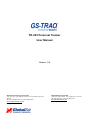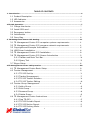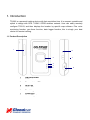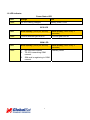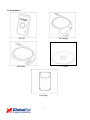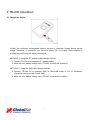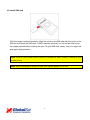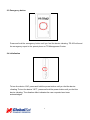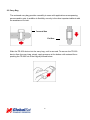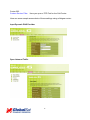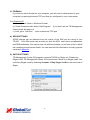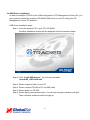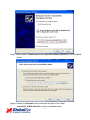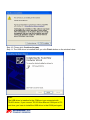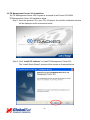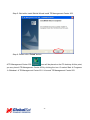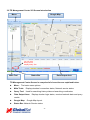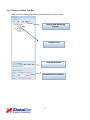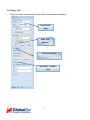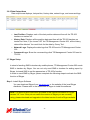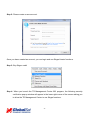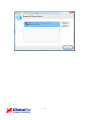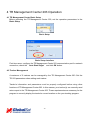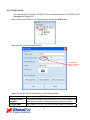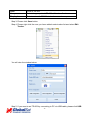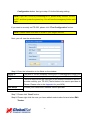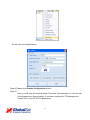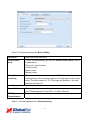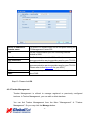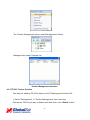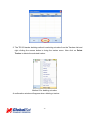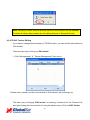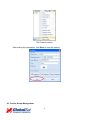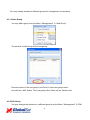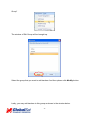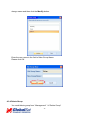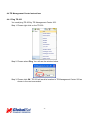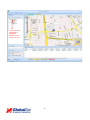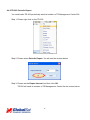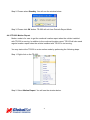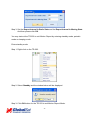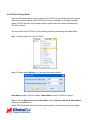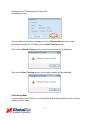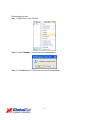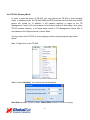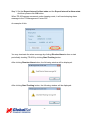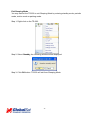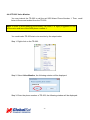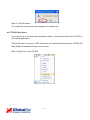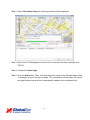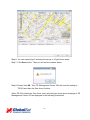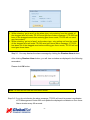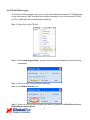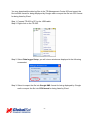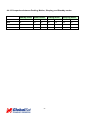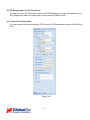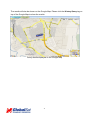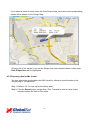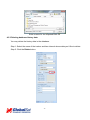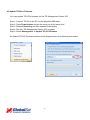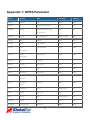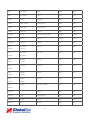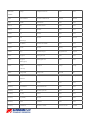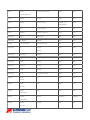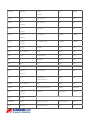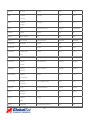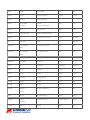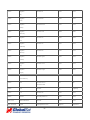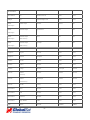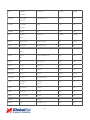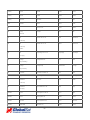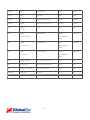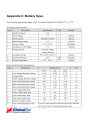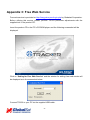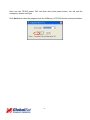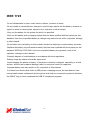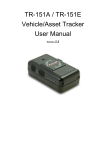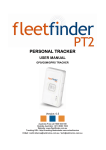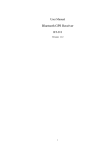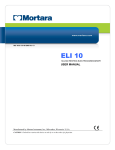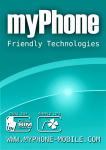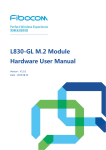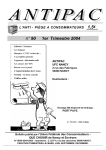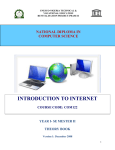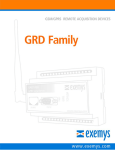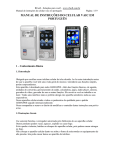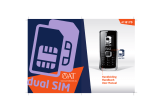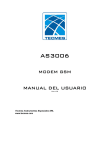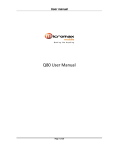Download TR-203 English User Manual
Transcript
TR-203 Personal Tracker User Manual Version: 0.6 Globalsat Technology Corporation 16F., No. 186, Jian-Yi Road, Chung-Ho City, Taipei Hsien 235, Taiwan Tel: 886.2.8226.3799/ Fax: 886.2.8226.3899 [email protected] www.globalsat.com.tw USGlobalSat Incorporated 1308 John Reed Court, City of Industry, CA 91745 Tel: 626.968.4145 / Fax: 626.968.4373 [email protected] www.usglobalsat.com Operator Reminders Power Supply Usage It is your responsibility as the device owner to charge the internal rechargeable battery for a minimum of three (3) hours via the supplied AC power adapter under the power-off condition. This is highly recommended for first time users. SIM Card Notice It is your responsibility as the device owner to disable voicemail, call waiting, and call forwarding. If not certain, contact your telecommunications service provider to disable these features. Battery Safety Precaution It is your responsibility as the device owner to meet all battery operating parameters set forth by the manufacturer’s specifications. Otherwise, operators exceeding the recommended Li-Ion battery pack care may encounter a potential risk of heating, explosion, and ignition leading to the risk of fire and burns. Do not disassemble, crush, puncture, short contacts and dispose in fire or water. Do not use battery if the following is encounter: notice physical damage, deformed, deformed or emissions a foul odor. Do not place TR-203 in environments with temperatures exceeding 55 °C (131 °F). Standard operating temperature range is -20°C and 55°C. Only use original manufactured power charger 1 TABLE OF CONTENTS 1. Introduction ................................................................................................................ 4 1.1 Product Description .......................................................................................................... 4 1.2 LED Indicator ...................................................................................................................... 5 1.3 Accessories .......................................................................................................................... 6 2 TR-203 Operation ......................................................................................................... 7 2.1 2.2 2.3 2.4 2.5 Charge the device ............................................................................................................. 7 Install SIM card.................................................................................................................. 8 Emergency button............................................................................................................. 9 Initialization......................................................................................................................... 9 Carry Bag............................................................................................................................ 10 3. TR Management Center 203 Setting........................................................................... 11 3.1 TR Management Center 203 computer system requirements:......................11 3.2 TR Management Center 203 program network requirements........................11 3.3 3.4 3.5 3.6 Copyrights and Example Information...................................................................... 15 USB Driver Installation.................................................................................................. 16 TR Management Center 203 Installation ............................................................... 20 TR Management Center 203 Screen Introduction.............................................. 23 3.6.1 Tracker and Main Tool Bar.................................................................................. 24 3.6.2 Query Tool ................................................................................................................ 25 3.7 Skype Setup ...................................................................................................................... 26 4 TR Management Center 203 Operation ....................................................................... 30 4.1 TR Management Center Basic Setup ....................................................................... 30 4.2 Tracker Management...................................................................................................... 30 4.2.1 TR-203 Set-Up........................................................................................................ 31 4.2.2 Tracker Management............................................................................................ 37 4.2.3 TR-203 Tracker Deletion ..................................................................................... 38 4.2.4 TR-203 Tracker Editing........................................................................................ 40 4.3 Tracker Group Management........................................................................................ 41 4.3.1 Add a Group ............................................................................................................ 42 4.3.2 Edit Group ................................................................................................................ 42 4.3.3 Rename Group........................................................................................................ 44 4.3.4 Delete Group ........................................................................................................... 45 4.4 TR Management Center Instructions....................................................................... 47 4.4.1 Ping TR-203 ............................................................................................................. 47 4.4.2 TR-203 Periodic Report ....................................................................................... 49 4.4.3 TR-203 Motion Report.......................................................................................... 51 4.4.4 TR-203 Parking Mode........................................................................................... 53 2 4.4.5 4.4.6 4.4.7 4.4.8 4.4.9 TR-203 Sleeping Mode ........................................................................................ 56 TR-203 Voice Monitor........................................................................................... 59 TR-203 Geo-fence ................................................................................................. 60 TR-203 Data Logger ............................................................................................. 64 Turn off TR-203 ...................................................................................................... 67 4.4.10 Comparison between Parking, Motion, Sleeping, and Standby modes .................................................................................................................................................. 68 4.5 TR Management Center Data Query........................................................................ 69 4.5.1 Search for history data ....................................................................................... 69 4.5.2 Exporting data in KML format .......................................................................... 72 4.5.3 Deleting database history data........................................................................ 73 Appendix 1: GPRS Parameter......................................................................................... 76 Appendix 2: Battery Spec............................................................................................... 91 Appendix 3: Free Web Service ....................................................................................... 92 FCC Note ........................................................................................................................ 94 European Union Notice .................................................................................................. 96 IEEE 1725 ...................................................................................................................... 97 3 1. Introduction TR-203 is a personal tracking device with fast acquisition time. It is compact, portable and stylish in design with GPS / GSM / GPRS wireless network. User can easily remotely configure TR-203, and then displays the location by specific map software. Plus voice monitoring function, geo-fence function, data logger function, this is simply your best choice for remote tracking. 1.1 Product Description 1 6 2 3 4 5 1 SIM card holder 2 SOS button 3 Power status LED 4 GPS LED 5 GSM LED 6 Reset key 7 Power Key 8 Mini USB port 4 7 8 1.2 LED Indicator Power Status LED LED Orange Red State TR-203 is being charged. Battery power is low GPS LED LED Blink Quickly (Once per second) Blink Slowly (Once every 3 seconds) State TR-203 does not get GPS fix TR-203 gets GPS fix GSM LED LED Blink Quickly (Once per second) Blink Slowly (Once every 3 seconds) State 1. 2. Standby Mode 3. No SIM card inserted TR-203 is searching GSM network SIM card is registering to GSM network 5 1.3 Accessories TR-203 AC charger USB cable CD Utility Carry Bag 6 2 TR-203 Operation 2.1 Charge the device Initially, the enclosed rechargeable battery requires a complete charge before device usage. Therefore, to maximize your device’s battery life it is highly recommended to proceed by performing the steps listed below. METHOD 1: Using the AC adapter cable charge method: 1. Connect TR-203 to its supplied AC adapter cable. 2. Allow a 4 hour battery charge time. (TR-203 in power-off condition) METHOD 2: Using the USB cable charge method: 3. Connect TR-203 to its supplied USB to Mini-USB cable to PC or Notebook. (Computer requires to be turned “ON”) 4. Allow a 4 hour battery charge time. (TR-203 in power-off condition) 7 2.2 Install SIM card With the cooper contacts facedown, align the notch on the SIM card with the notch on the SIM slot and insert the SIM card. If SIM is inserted correctly, you will not be able to see the copper contacts after inserting the card. To eject SIM card, simply, use your finger nail and apply slight pressure. Note: Refer to your mobile phone manual to disable the SIM PIN entry function by your mobile phone. Note: Before installing or taking out SIM card, please power off TR-203. 8 2.3 Emergency button Press and hold the emergency button until you feel the device vibrating. TR-203 will send the emergency report to the preset phone or TR Management Center. 2.4 Initialization To turn the device “ON”, press and hold the power button until you feel the device vibrating. To turn the device “OFF”, press and hold the power button until you feel the device vibrating. The vibration effect indicates the user requests have been acknowledged. 9 2.5 Carry Bag The enclosed carry bag provides versatility to users with applications encompassing persons and/or pets. In addition to flexibility, security is the other important attribute with the assistance of a belt. Personal Use Pet Use Slide the TR-203 device into the carry bag, until is secured. To remove the TR-203 device from the carry bag, simply, apply pressure at the bottom with outward force pushing the TR-203 out of the bag as pictured below. 10 3. TR Management Center 203 Setting TR Management Center 203 PC application is design for user; set up, manage, and send command transmissions to the TR-203. With TR Management Center 203, you can easily set-up, ping, and request TR-203 send periodic report, etc. 3.1 TR Management Center 203 computer system requirements: 1. The computer must be equipped with at least an Intel Pentium IV or equivalent AMD CPU, 256MB of RAM and a network card. 2. Supports the following operating systems: Windows XP, Windows 2000, Windows Server 2003 or Windows Vista. The graphics card must support at least 256 colors and a resolution of 800x600 or higher. 3. Skype must be version 3.6 or higher. The latest version can be downloaded from www.Skype.com. 3.2 TR Management Center 203 program network requirements 1.) STATIC IP If your internet provider is configured to use a static IP, then you are all set and can go on to #2. If your internet provider uses a DHCP Client, PPPoE, or PPTP, you will need to get a static IP. This can be easily accomplished by visiting the following website: www.dyndns.com. They provide a free service that routes your computer to a static IP address. First you will need to create an account and then download the necessary software. 2.) ROUTER CONFIGURATION If you are using a router, it must be configured to allow the TR-203 to connect to your PC. Please contact your router’s manufacturer or download your models user manual to find out how you can configure these settings for your particular model: Items to consider: Dynamic DNS Provider: Here is where you can input the information relating to your static IP obtained from Dyndns (Optional) Firewall: Must be set up to allow incoming traffic. Virtual DMZ: Here you input the static IP of the computer running the TR Management 11 Center 203. Custom Service Filter: Here you open a TCP Port for the Call Center. Here are some sample screenshots of these settings using a Netgear router: Input Dynamic DNS Provider Open Inbound Traffic 12 Create TCP port for TR Management Center 203 Input IP of computer with TR Management Center 203 NOTE: Not all router configurations are the same. These screenshots serve as an example of the settings that require router configuration. Popular Router Manufacturers and Links Linksys - http://www.linksys.com Belkin – http://www.belkin.com/support/browse/?lid=en D-link – http://support.dlink.com/downloads/ TRENDnet – http://trendnet.com/support/ Netgear - http://kbserver.netgear.com/downloads_support.asp US Robotics - http://www.usr.com/support/s-main-menu.asp 13 3.) FIREWALL If you have a active firewall on your computer, you will need to allow access to your computer by opening the same TCP port that you configured in your router setup. For Windows XP: a.) Go to Control Panel > Windows Firewall. b.) Under Exceptions tab, select “Add Program”. If you don’t see the TR Management Center listed, browse for it. c.) Next, go to “Add Port”. Input a name and TCP port. 4.) GPRS SETTINGS GPRS settings can be obtained from the carrier of the SIM you are using in your TR-203. Your SIM carrier can provide you with the APN, user name and password, and DNS addresses. Your carrier may use all these settings, or just one or two in which the remaining should remain blank. You can also find this information for many popular carriers at Appendix 5.) SKYPE SETTINGS TR Management Center 203 program connects TR-203 by Skype out. Please buy Skype credit. TR Management Center 203 cannot work if there is no Skype credit. You could buy Skype credit by selecting Account Buy Skype Credit on the menu bar of Skype 14 3.3 Copyrights and Example Information The copyright on all software and hardware mentioned in this manual belong to their respective owners. 1. The copyright of Windows XP, Windows 2000, Windows 2003 and Windows Vista belong to the Microsoft Corporation. 2. The copyright of the Skype program belongs to Skype Technologies S.A. 3. The copyright of Google Map belongs to Google Inc. 4. The copyright of Intel Pentium belongs to the Intel Corporation. 5. The copyright of AMD belongs to Advanced Micro Devices, Inc. All text and telephone numbers mentioned in this manual are used as an example only. We apologize in advance for any coincidences. Any copyrights not mentioned in this manual belong to their respective owners. 15 3.4 USB Driver Installation In order to configure TR-203 by the USB configuration of TR Management Center 203, you are required to install the supplied (CD-ROM) USB driver to your PC hosting the TR Management Center 203 program. USB driver installation steps: Step 1: Insert the product CD in your PC’s CD ROM. AutoRun installation window will be displayed as the screenshot below. Step 2: Click “Install USB drivers”. You will view the folder “stmcdcXP_VISTA-x86-x64” Step 3: Please copy the folder to your PC. Step 4: Please connect TR-203 to PC via USB cable. Step 5: Please power on TR-203. Step 6: Please lightly press power button. You will see emergency button emit light. Then a window as below will be brought up. 16 Step7: Please select “Install from a list or specific location [Advance]” and click Next button. Step 8: Please click Browse button and locate the path of the folder “stmcdcXP_VISTA-x86-x64” and then click Next button. 17 Step 9: Please select STM Virtual COM Port and then click Next button. You will see the window below. 18 Step 10: Please click Continue Anyway. Step 11: The USB driver is installed after you click Finish button on the window below. Note: The USB driver is installed in the COM port you connected with TR-203 device. If you connect TR-203 into different COM port of PC next time, you have to install the USB driver in that COM port again. 19 3.5 TR Management Center 203 Installation The TR Management Center 203 Program is enclosed in the Product CD-ROM. TR Management Center 203 installation steps: Step 1: Insert the product CD in your PC’s CD player. An AutoRun installation window will be displayed as the screenshot below. Step 2: Click “Install PC software” to install TR Management Center 203 The “Install Shield Wizard” window will be shown as illustrated below. 20 Step 3: Click “Next” button. Step4: Click “Install” button. 21 Step 5: Wait while Install Shield Wizard install TR Management Center 203. Step 6: Please click “Finish” button. A TR Management Center 203 icon will be placed on the PC desktop. At this point, you may launch TR Management Center 203 by clicking the icon. Or select Start Programs Globalsat TR Management Center 203 Launch TR Management Center 203 22 3.6 TR Management Center 203 Screen Introduction Menu Google Map You can click Query Tool to display Query Tool Data Output Area Status Bar Main Tool TR Management Center Screen Is comprised of six sections as explained below. Menu: Main Tools: Displays trackers' connection status, Network service status Query Tool: Used for searching history data and searching coordinates Data Output Area: The basic menu options Displays tracker login status, received network data and query results Google Map: Status Bar: Network Service status Google Map layout. 23 3.6.1 Tracker and Main Tool Bar Main tool is for managing trackers and showing the server status Adding and Managing trackers Trackers List Command Status Network Service Status 24 3.6.2 Query Tool Query tool used for searching history data and coordinate information. Find history data Data Tool buttons Find Result Tool Coordinate Location Tool 25 3.6.3 Data Output Area Data output area displays; last position, history data, network logs, and command logs. Last Position: Displays each of the last position data sent from all the TR-203 trackers on tracker list. History Data: Displays all the position data sent from all the TR-203 trackers on tracker list. Note, if you turned “Off” the TR Management Center 203, all the history data will be deleted. You could look for the data by Query Tool. Network Logs: Displays the data logs that TR-203 sent to TR Management Center 203 Command Logs: Show the command logs that TR Management Center 203 sent to TR-203 3.7 Skype Setup In stead of sending SMS to trackers by mobile phones, TR Management Center 203 sends SMS to trackers by Skype. You can not only send SMS to trackers for asking report by Skype, but send SMS to set the parameters of TR-203’s function. In order to send SMS by Skype, please complete the following steps to activate the SMS function of Skype. Step 1: Install Skype Software You can download Skype from www.skype.com or the website of the local Skype distributor. Please refer to the instruction of Skype to install the software. Note: The pictures and instructions provided in this manual are based on Skype version 3.6.1.xxx. If they do not match the version of Skype you are currently using, please download and upgrade to the latest version from the Skype website. 26 Step 2: Please create a user account. Once you have created an account, you can login and use Skype's basic functions. Step 3: Buy Skype credit Step 4: When you launch the TR Management Center 203 program, the following security verification pop-up window will appear in the lower right corner of the screen asking you to allow the TR Management Center to use Skype functions. 27 Click the blue text to request Skype access. Select "Allow this program to use Skype" If you accidentally select "Do not allow this program to use Skype", please change this from within the Skype program at "Options -> "Advanced" Note: The exact procedure may vary from the version of Skype. Please refer to the Skype manual for more information. 28 29 4 TR Management Center 203 Operation 4.1 TR Management Center Basic Setup Before operating the TR Management Center 203, set the operation parameters in the Basic Setup. Basic Setup Basic Setup Interface First time users, configure the TR Management Center 203 communication port for network connection, check the “Auto Start Skype" and click OK button. 4.2 Tracker Management A maximum of 5 trackers can be managed by the TR Management Center 203. Set the TR-203 parameters when adding each tracker. Tracker’s information and parameters must be properly configured before using other functions of TR Management Center 203. In this manner, your tracker(s) can correctly send return report to the TR Management Center 203. These requirements are necessary for the program to correctly display the tracker's current location on the your tracking program. 30 4.2.1 TR-203 Set-Up You can remotely or connect TR-203 to PC to set the parameters of TR-203 by TR Management Center 203. Step 1: Add your TR-203 in the Tracker list by clicking the Add button. Next, you will view the window below. By clicking this button, select the country code. Step 2: Enter the TR-203 information in the following fields. Tracker name Give a name to TR-203 by entering the name here Tracker phone number The phone number of the SIM card in this TR-203. Select the country/area code by clicking the button beside the field. Tracker IMEI IMEI code of TR-203. You can find IMEI code on the back 31 code cover of TR-203 Group Select the group which TR-203 will be classified to Display icon Select an icon for TR-203 to be shown on the map Step 3: Please click Save button. Step 4: Please right click the user you have added under tracker list and select Edit Tracker. You will view the window below. Step 5: If you want to set TR-203 by connecting to PC via USB cable, please click USB 32 Configuration button. And go to step 10 for the following setting. Note: If you set TR-203 by connecting to PC, please firstly connect TR-203 to PC, and then press the power key. You will see the emergency button emit light. If you want to remotely set TR-203, please click “First Configuration” button. Note: Please make sure there is credit in your Skype account. Next, you will view the window below. Step 6: Enter the information in the fields on the window. Server IP The fixed IP for the computer running the TR Management Center 203 TCP Port Set the communication port for connecting network. Default is 5000. APN The APN depends on the SIM card for the telecommunication service provider used by your TR-203 (The list below is for service providers in Taiwan. Please refer to the Appendix for your APN.) User Name Contact your GSM/GPRS network service provider Password Step 7: Please click “Send” button. Step 8: Please right click the user you have added under tracker list and select Edit Tracker. 33 You will view the window below. Step 9: Please click Remote Configuration button. Step 10: Next, you will view the window below. There are 3 window tabs on. Click the tab to set parameters. Approximately, 2 minutes is required for TR Management Center 203 to receive TR-203 parameters. 34 Step 10: Set the parameters for Basic Setting. Time Zone Select your local time zone Default report mode TR-203 will automatically go into the "Default report mode" when it is powered on. There are 3 report modes: Periodic mode Motion mode Standby mode Motion Sensor Sensitivity The number of vibration which activates TR-203 to send alarm report under parking mode, sleeping mode and moving report under motion mode. The value range is 1~30. The larger the number is, the less sensitive the device is. Low Battery Alarm Report Media Choose device to send out low battery alarm report to mobile phone or to TR Management Center 203 or to both of the two. SMS Report Phone Number The phone number for receiving low battery alarm report Step 11: Set the parameters for Security Setting. 35 SOS Alarm Report Media Choose TR-203 to send SOS alarm report to mobile phone or TRMC203 (TR Management Center 203) or to mobile phone + TRMC203 Report Interval Set the interval between sending 2 SOS alarm report Number of mobile phone reports Select how many SOS alarm report TR-203 will send to mobile phone Number of TRMC203 reports Select TR-203 to send SOS alarm report to TR Management Center 203 once or continuously SMS report for SOS alarm Phone number 1~3 Set the 3 phone numbers for receiving SOS alarm report while the Report Media is Mobile Phone or Mobile Phone + TRMC203 Note: Phone number 1 will also be the phone number for receiving the phone call of voice monitor Step 12: Set the parameters for Communication. 36 Server IP address or Domain name The fixed IP or domain name for the computer running the TR Management Center 203 Port Set the communication port for connecting network. Default is 5000. User Name The 2 value depend on the SIM card for the telecommunication service provider used by your TR-203 User Password APN The APN depends on the SIM card for the telecommunication service provider used by your TR-203 (Please refer to the Appendix for your APN.) DNS1 Please contact your telecommunication service provider about DNS. DNS2 Step 13: Please click OK. 4.2.2 Tracker Management Tracker Management is utilized to manage registered or previously configured trackers. In Tracker Management, you can edit or delete trackers. You can find Tracker Management from the Menu "Management" "Tracker Management". Or you may click the Manage button. 37 The Tracker Management option under Management in Menu Manage button under Trackers List Tracker Management interface 4.2.3 TR-203 Tracker Deletion Two ways for deleting TR-203 trackers in the TR Management Center 203 1. Select "Management" "Tracker Management" from menu bar. Choose the TR-203 you want to delete, and then click on the "Delete" button. 38 2. The TR-203 tracker deleting method is selecting a tracker from the Trackers List and right clicking the mouse button to bring the tracker menu. Now click on Delete Tracker to delete the selected tracker. Method 2 for deleting a tracker A confirmation window will appear when deleting a tracker 39 Note: Deleting a tracker does not actually delete its history data from the database. To delete all history data, please use the editing features in Microsoft Access. 4.2.4 TR-203 Tracker Editing If you want to change the information of TR-203 tracker, you can edit the information by “Edit tracker” There are two ways of bring up “Edit tracker” 1. Click “Management” “Tracker Management” from menu. Double click a tracker, and then the window of “Edit tracker” will be brought up. The other way of bringing “Edit tracker” is selecting a tracker from the Trackers List and right clicking the mouse button to bring the tracker menu. Click on Edit Tracker 40 Edit Tracker window After editing the information, click Save to save the setting. 4.3 Tracker Group Management 41 You may classify trackers to different groups for management convenience. 4.3.1 Add a Group You may add a group from the Menu "Management" "Add Group". The window of Add Group will be brought up. Enter the name of the new group in the field of “Input new group name” and click the “Add” button. The new group will be listed on the Trackers List. 4.3.2 Edit Group You may change the trackers to a different group from the Menu "Management" "Edit 42 Group" The window of Edit Group will be brought up. Select the group that you want to add trackers. And then please click Modify button. Lastly, you may add trackers to this group as shown in the window below. 43 Select the trackers needed for adding them in this group and click the Edit button. 4.3.3 Rename Group You may change the tracker group name from the menu “Management” “Rename Group” The window of Rename Group will be brought up. Select the desired group for name 44 change name and then click the Modify button. Enter the new name in the field of New Group Name. Please click OK. 4.3.4 Delete Group You could delete group from “Management” “Delete Group” 45 The window of Rename Group will be displayed. Select the desired group for deletion and then click Delete button. You will see the window below. Click Yes button to delete the group. The trackers under this group will be classified to “Other” group. 46 4.4 TR Management Center Instructions 4.4.1 Ping TR-203 You could ping TR-203 by TR Management Center 203. Step 1: Please right click on the TR-203. Step 2: Please select Ping. You will see the window below. Step 3: Please click OK. TR-203 will send its location to TR Management Center 203 as shown in the next screenshot. 47 You could check the tracker to display its location on the map by the icon 48 4.4.2 TR-203 Periodic Report You could make TR-203 periodically send its location to TR Management Center 203. Step 1: Please right click on the TR-203. Step 2: Please select Periodic Report. You will see the window below. Step 3: Please set the Report Interval. And then click OK. TR-203 will send its location to TR Management Center like the screen below. 49 You could check the tracker to display its location on the map by the icon You may instruct the TR-203 to exit Periodic Report mode by entering standby mode, motion mode or sleeping mode. Enter standby mode Step 1: Right click on the TR-203. 50 Step 2: Please select Standby. You will see the window below. Step 3: Please click OK button. TR-203 will exit from Periodic Report Mode. 4.4.3 TR-203 Motion Report Motion mode is for user to get the continual location report when the vehicle installed with TR-203 is moving. In addition to the continual location report, TR-203 will also send regular location report when the vehicle installed with TR-203 is not moving. You may instruct the TR-203 to enter motion mode by performing the following steps. Step 1: Right click on the TR-203. Step 2: Select Motion Report. You will see the window below. 51 Step 3: Set the Report Interval in Static State and the Report Interval in Moving State. And then please click OK. You may instruct the TR-203 to exit Motion Report by entering standby mode, periodic mode or sleeping mode. Enter standby mode Step 1: Right click on the TR-203. Step 2: Select Standby and the window below will be displayed. Step 3: Click OK button for the TR-203 to exit Motion Report Mode. 52 4.4.4 TR-203 Parking Mode Park mode is designed for users to instruct the TR-203 to send alarm location reports when the vehicle installed with TR-203 has moved. In addition to the alarm location report, TR-203 will also send regular location report when the vehicle installed with TR-203 is parked. You may instruct the TR-203 to enter parking mode by performing the steps below. Step 1: Please right click on the TR-203. Step 2: Please select Parking. You will see the window below. Alert State is when TR-203 is static. Alarm State is when TR-203 is moving. Step 3: Set the Report Interval in Alert State and the Report Interval in Alarm State and then click OK button. When TR-203 senses movement under parking mode, it will transmit a parking alarm 53 message to the TR Management Center 203. An example of this: You may dismiss the alarm message by clicking Dismiss Alarm button or start periodically tracking the TR-203 by clicking Start Tracking button. After clicking Dismiss Alarm button, the following window will be displayed: After clicking Start Tracking button, the following window will be displayed: Exit Parking Mode You may instruct the TR-203 to exit Parking Mode by entering standby mode, periodic mode or motion mode. 54 Enter standby mode Step 1: Right click on the TR-203. Step 2: Select Standby. You will see the window below. Step 3: Click OK button. TR-203 will exit from Parking Mode. 55 4.4.5 TR-203 Sleeping Mode In order to save the power of TR-203, you may instruct the TR-203 to enter sleeping mode. In sleeping mode, the TR-203 GSM and GPS modules will shut down and motion sensor will turned on. In addition, it will transmit regularly to report to the TR Management Center 203 in accordance to the Report Interval in Alert State. Now, when TR-203 senses vibration, it will send alarm report to TR Management Center 203 in accordance to the Report Interval in Alarm State. You may instruct the TR-203 to enter sleeping mode by performing the steps listed below. Step 1: Right click on the TR-203. Step 2: Select Sleeping. You will see the window below. Alert State is when TR-203 is static. Alarm State is when TR-203 is moving. 56 Step 3: Set the Report Interval in Alert state and the Report Interval in Alarm state. And then please click OK button. When TR-203 senses movement under sleeping mode, it will send sleeping alarm message to the TR Management Center 203. An example of this: You may terminate the alarm message by clicking Dismiss Alarm button or start periodically tracking TR-203 by clicking Start Tracking button. After clicking Dismiss Alarm button, the following window will be displayed: After clicking Start Tracking button, the following window will be displayed: 57 Exit Sleeping Mode You may instruct the TR-203 to exit Sleeping Mode by entering standby mode, periodic mode, motion mode or parking mode. Step 1: Right click on the TR-203. Step 2: Select Standby, the following window will be displayed: Step 3: Click OK button. TR-203 will exit from Sleeping Mode. 58 4.4.6 TR-203 Voice Monitor You may instruct the TR-203 to call the set SOS Alarm Phone Number 1. Then, could listen to the sound emitted from the TR-203. Note: In order to avoid wasting unnecessary call costs, it is highly suggested to turn off the voice mail box of the SOS phone number 1. You could make TR-203 start voice monitor by the steps below. Step 1: Right click on the TR-203. Step 2: Select Voice Monitor, the following window will be displayed: Step 3: Enter the phone number of TR-203, the following window will be displayed: 59 Step 4: Click OK button. You could stop voice monitor by hanging up the phone call. 4.4.7 TR-203 Geo-fence You may set up to 10 areas as permissible areas or restricted areas for the TR-203 in Geo-fence application. TR-203 will start to receive a GPS fix as soon as it enters Geo-fence mode. TR-203 will keep fixing the location in the geo-fence mode. Step 1: Right click on the TR-203. 60 Step 2: Select Geo-fence Setup the following window will be displayed: Step 3: Wait for the TR Management Center 203 to read the Geo-fence settings from TR-203. Step 4: Choose the Alarm Type. Step 5: Click the Add button. Then, click and drag the mouse on the Google map to draw a rectangle as your Geo-fence range. The coordinates of the upper left corner and right bottom corner will be automatically loaded in the coordinate field. 61 Step 6: You can repeat step 3 and step4 to set up to 10 geo-fence areas. Step 7: Click Save button. Then you will see the window below. Step 8: Please click OK. Then TR Management Center 203 will send the setting to TR-203 and start the Geo-fence function. When TR-203 violates the Geo-fence rule it will send geo-fence alarm message to TR Management Center 203 as displayed in the following screenshot. 62 Note: .Violate Geo-fence rule: 1. While selecting “get in area” as the alarm type, only entering from the outside of the dragged area will make TR-203 send geo-fence alarm message. If TR-203 has been in the dragged area before entering geo-fence mode, TR-203 will not send geo-fence alarm. 2. While selecting “get out of area” as the alarm type, only getting out from the inside of the dragged area will make TR-203 send geo-fence alarm message. If TR-203 has been out of the dragged area before entering geo-fence mode, TR-203 will not send geo-fence alarm. Step 9-1: You may dismiss the alarm message by clicking the Dismiss Alarm button. After clicking Dismiss Alarm button, you will view a window as displayed in the following screenshot. Please click OK button. Note: TR-203 will exit from the Geo-fence mode. Step 9-2: If you do not dismiss the alarm message, TR-203 will send its present coordinates to TR Management Center 203 and update the displayed coordinate on Geo-fence Alarm window every 60 seconds. 63 4.4.8 TR-203 Data Logger The function of Data Logger is for you to record the location information of TR-203 based on the time interval. After recording the location information, you could connect TR-203 to PC by USB cable for downloading the data log. Step 1: Right click on the TR-203. Step 2: Select Data logger Setup, you will view a window as displayed in the following screenshot. Step 3: Set the interval of recording the data log. Step 4: Click Start Record button. Step 5: When you’d like to stop recording the data log, please click End Record button. Download the data log files 64 You may download the data log files in the TR Management Center 203 and export the file into KML format for being displayed by Google earth or export the file into CSV format for being listed by Excel. Step 1: Connect TR-203 to PC by the USB cable. Step 2: Right click on the TR-203. Step 2: Select Data logger Setup, you will view a window as displayed in the following screenshot. Step 3: Select to export the file into Google KML format for being displayed by Google earth or export the file into CSV format for being listed by Excel. 65 Step 4: Click Download button. Step 5: Enter a name for the exported data in the field of File name and click Save button, you will view a window as displayed in the following screenshot when the file is exported. 66 4.4.9 Turn off TR-203 You may remotely turn off TR-203 by TR Management Center 203. Below follow the steps listed below. Step 1: Right click on the TR-203. Step 2: Select Turn OFF, you will view a window as displayed in the following screenshot. Step 3: Click OK button. TR-203 will be turned off. To turn “ON” TR-203, press the power key on the device. 67 4.4.10 Comparison between Parking, Motion, Sleeping, and Standby modes Function/Mode Standby mode Motion mode Parking mode Sleeping mode Static Moving Alert Alarm Alert Alarm GPS Off Off On Off On Off On GSM On On On On On Off On Motion sensor Off On On On On On On 68 4.5 TR Management Center Data Query All data sent from TR-203 will be stored in the TR Management center 203 database. You may display this data on Google map or export them into KML format. 4.5.1 Search for history data You may search the history data that TR-203 sent to TR Management center 203 by Query Tool. "Query Tool" 69 Item Description Tracker Select the tracker whose history data you’d like to look up for Type To look up for the data according to the time of Tracker’s timer (Tracker Time) or the receiving time of the PC (Local Time) Start time The start time of the period of looking up the history data End Time The end time of the period of looking up the history data Find Start to look up for the data Export Export the data into KML format Delete Delete query results Total records Display the quantity of the history data between the Start time and End time Page number Display the page of the history data (Each page has 200 records) Prev Page Go to the previous page Next Page Go to the next page After specifying all the queried conditions, click the Find button and the query results will be shown on the Data Output Area. Query Result list 70 The results will also be shown on the Google Map. Please click the History Query tag on top of the Google Map to show the results. Query results displayed on the Google Map 71 If you select a piece of result under the Data Output Area, its location and corresponding details will be shown on the Google Map. Clicking one of the tracker’s icon on the Google map, the selected tracker’s data under Data Output Area will be highlighted. 4.5.2 Exporting data in KML format You may export the queried data into KML format for others to show the data on the Google map or Google earth. Step 1: Refer to 4.5.1 to look up for the history data. Step 2: Click the Export button on the Query Tool. Proceed to enter a name for the exported data in the field of File name. 72 Enter a name for the exported KML file 4.5.3 Deleting database history data You may delete the history data in the database. Step 1: Select the name of the tracker and time interval whose data you’d like to delete. Step 2: Click the Delete button. 73 4.6 Update TR-203’s Firmware You may update TR-203’s firmware via the TR Management Center 203. Step 1: Connect TR-203 to the PC via the supplied USB cable. Step 2: Press Power button and pin the reset key at the same time. Step 3: Release Reset key and then release Power button. Step 4: Run the “TR Management Center 203” program. Step 5: Select Management Update TR-203 Firmware An Update TR-203 Firmware window will be displayed as in the following screenshot. 74 Step 5: Click Scan to scan the COM port. Step 6: Click OK button. Step 7: Click Select and locate the firmware file, once found click Open. Step 8: Click Update to update TR-203’s firmware. 75 Appendix 1: GPRS Parameter Country Network APN User Name Password Albania Vodafone Twa guest guest Argentina CTI internet.ctimovil.com.ar guest guest Argentina Movistar internet.gprs.unifon.com.ar wap wap internet.unifon Argentina Personal gprs.personal.com [mobile number] adgj Australia Optus internet guest guest Australia Telstra telstra.internet guest guest Australia Telstra telstra.datapack [blank] Telstra telstra.pcpack [blank] Telstra (data bundles) Australia Telstra (pay by time) Australia Three 3netaccess a a Australia Vodafone vfinternet.au guest guest Austria Drei drei.at guest guest Austria Max Online gprsinternet GPRS [blank] Austria Max Online business.gprsinternet GPRS [blank] gprsmetro GPRS [blank] (Business) Austria Max Online (Metro) Austria Mobilkom A1 a1.net [email protected] ppp Austria OneNet web.one.at web web Austria tele.ring web [email protected] web Azerbaijan Azercell internet guest guest Bangladesh Grameen Phone gpinternet [blank] [blank] 76 Belarus Belgium VELCOM Mobistar web.velcom.by web web unlim.velcom.by unlim unlim internet.be mobistar mobistar web.pro.be mobistar mobistar (personal) Belgium Mobistar (business) Belgium Orange orangeinternet guest guest Belgium Proximus internet.proximus.be guest guest intraprox.be guest guest (Internet) Belgium Proximus (intranet) Botswana Mascom Wireless internet.mascom guest guest Brazil Claro claro.com.br claro claro Brazil Oi gprs.oi.com.br guest guest Brazil Oi (WAP) wapgprs.oi.com.br oiwap oioioi Brazil TIM tim.br tim tim Brazil Velox wap.telcel.com iesgprs iesgprs2002 Bulgaria GloBul internet.globul.bg globul [none] Bulgaria M-Tel mms-gprs.mtel.bg mtel mtel Cameroon MTN Cameroon INTERNET guest guest Canada KORE Wireless apn.zerogravitywireless.com [blank] [blank] Canada Microcell internet.fido.ca fido fido (Fido) Canada Rogers AT&T internet.com wapuser1 wap Chile Entel PCS imovil.entelpcs.cl entelpcs entelpcs Chile Telefonica web.tmovil.cl web web Movil 77 China China Mobile cmnet guest guest China China Unicom [none] guest guest Croatia T-Mobile web.htgpr 38591 38591 Croatia VIPNET START gprs0.vipnet.hr 38591 38591 Croatia VIPNET PRO gprs5.vipnet.hr 38591 38591 Croatia VIPNET 3G 3g.vip.hr 38591 38591 Colombia Movistar internet.movistar.com.co movistar movistar Congo Vodacom vodanet vodalive [blank] Costa Rica IceCelular icecelular guest guest Czech Cesky Mobil internet guest guest Republic (contract) Czech Cesky Mobil cinternet guest guest Republic (CM Prepay) Czech Telefonica internet guest guest Republic (contract) Czech Telefonica gointernet guest guest Republic (Go) Czech Vodafone internet guest guest Republic (contract) Czech Vodafone ointernet guest guest Republic (pre-pay) Czech T-Mobile internet.t-mobile.cz guest guest Denmark 3 [none] guest guest Denmark Orange web.orange.dk guest guest Denmark Sonofon [none] guest guest Denmark TDC internet guest guest Republic 78 Dominican Orange orangenet.com.do guest guest Egypt Click Vodafone internet.vodafone.net internet internet Egypt MobiNil mobinilweb guest guest Estonia EMT internet.emt.ee guest guest Estonia RLE internet guest guest Finland Dna internet guest guest Finland Elisa internet rlnet internet Republic (Radiolinja) Finland Saunalahti internet.saunalahti guest guest Finland Sonera internet [blank] [blank] Finland Song internet.song.fi song@internet songnet France Bouygues ebouygtel.com guest guest France Bouygues b2bouygtel.com guest guest orange.fr orange orange (B2Bouygtel) France Orange (contract) France Orange MIB orange-mib mportail mib France Orange orange-acte orange orange Mobicarte France SFR websfr guest guest Germany D2 Vodafone web.vodafone.de guest guest Germany E-Plus internet.eplus.de eplus gprs Germany O2 (3G) surfo2 guest guest Germany O2 (GPRS) internet guest guest Germany Quam quam.de quam quam Germany T-Mobile D1 internet.t-mobile internet.t-d1.de t-mobile 79 Ghana Areeba internet.spacefon.com guest guest (formerly Spacefon) Greece Cosmote internet guest guest Greece Telestet gnet.b-online.gr MSISDN, e.g. 24680 3093XXXXXXX Greece TIM gint.b-online.gr web web Greece Vodafone internet.vodafone.gr guest guest Guatemala Comcel Wap.tigo.gt Wap Wap Guatemala PCS Digital ideasalo guest guest Guyana GT&T Cellink Plus wap.cellinkgy.com test test Hong Kong CSL hkcsl or guest guest internet Hong Kong New World internet guest guest Hong Kong Orange web.orangehk.com guest guest Hong Kong People internet guest guest Hong Kong SmarTone internet guest guest Hong Kong Sunday internet guest guest Hong Kong Three web-g.three.com.hk guest guest Hungary Pannon net guest guest netx guest guest snet guest guest internet [supplied] [supplied] internet wap Wap (normal) Hungary Pannon (flat rate) Hungary Pannon (compressed) Hungary T-Mobile (subscription) Hungary T-Mobile (non-sub.) 80 Hungary T-Mobile mms-westel mms [supplied] internet.vodafone.net guest guest standardnet.vodafone.net guest guest vitamax.internet.vodafone.net guest guest vitamax.snet.vodafone.net guest guest (MMS) Hungary Vodafone (contract) (compr.) Hungary Vodafone (contract) (un-comp.) Hungary Vodafone (pre-pay) (comp.) Hungary Vodafone (pre-pay) (un-comp.) India AirTel airtelgprs.com guest guest India BPL bplgprs.com bplmobile [blank] India BSNL celloneportal guest guest India Hutch www guest guest web guest guest (normal) India Hutch (Gujarat) India Idea Cellular internet guest guest India MTNL Mumbai mmsmtnlmum mtnl mtnl123 India MTNL Mumbai gprsmtnlmum mtnl mtnl123 (Plan 2) Indonesia Excelcomindo www.xlgprs.net xlgprs proxl Indonesia IM3 www.indosat-m3.net gprs im3 guest guest wap.indosat-m3.net Indonesia Indosat satelindogprs.com (Matrix) indosatgprs 81 Indonesia Telkomsel internet wap wap123 telkomsel Ireland Meteor isp.mymeteor.ie my meteor Ireland O2 open.internet gprs gprs pp.internet gprs gprs isp.vodafone.ie vodafone vodafone live.vodafone.com vodafone vodafone (contract) Ireland O2 (pre-pay) Ireland Vodafone (contract) Ireland Vodafone (pre-pay) Israel Cellcom internetg guest guest Israel MTC-Vodafone apn01 guest guest Israel Orange orangeinternet guest guest Italy Blu INTERNET guest guest Italy H3G tre.it guest guest Italy TIM ibox.tim.it guest guest Italy Vodafone web.omnitel.it guest guest internet.wind Wind Wind (Omnitel) Italy Wind internet.wind.biz Jamaica Cable & Wireless wap guest guest Jamaica Digicel web.digiceljamaica.com wapuser wap03jam Japan Vodafone vodafone ai@vodafone vodafone (J-Phone) Jersey (See UK) Kazakhstan Beeline internet.beeline.kz internet.beeline [blank] Kenya Safaricom web.safaricom.com web web 82 Laos ETL etlnet guest guest Latvia LMT internet.lmt.lv [blank] [blank] Latvia Tele2 internet.tele2.lv gprs internet Lebannon Cellis FTML internet.ftml.com.lb plugged plugged Lebannon MTC Touch gprs.mtctouch.com.lb guest guest Lithuania Bite GSM banga guest guest Lithuania Omnitel gprs.omnitel.net guest guest gprs.startas.lt omni omni (contract) Lithuania Omnitel (no contract) Luxembourg LUXGSM web.pt.lu guest guest Luxembourg Tango internet tango tango Luxembourg VOXmobile vox.lu guest guest Macau CTM ctm-mobile guest guest Macau Macau Hutchison web.hutchisonmacau.com hutchison 1234 mms.hutchisonmacau.com hutchison 1234 Telecom (Internet) Macau Macau Hutchison Telecom (MMS) Malaysia DIGI diginet guest guest Malaysia Celcom celcom.net.my guest guest Malaysia Maxis 2G internet.gprs.maxis guest guest unet maxis wap net maxis net timenett.com.my guest guest (contract) Malaysia Maxis 3G (contract) Malaysia Maxis (pre-pay) Malaysia Timecel (timenet.com.my?) 83 Malaysia TM Touch internet guest guest Malta Go Mobile gosurfing guest guest rtgsurfing guest guest (contract) Malta Go Mobile (pre-pay) Mexico Telcel internet.itelcel.com webgprs webgprs2002 Moldavia Moldcell internet gprs gprs Morocco Maroc Telecom iam wac 1987 Morocco Medi Telecom wap.meditel.ma MEDIWAP MEDIWAP Netherlands KPN Mobile internet KPN gprs Netherlands O2 internet guest guest Netherlands T-Mobile (Ben) internet guest guest active Netherlands Telfort internet telfortnl password Netherlands Vodafone web.vodafone.nl vodafone vodafone office.vodafone.nl vodafone vodafone internet guest guest www.vodafone.net.nz guest guest (normal) Netherlands Vodafone (business) New Zealand Vodafone (unrestricted) New Zealand Vodafone (restricted) Nicaragua Alo Pcs internet.ideasalo.ni internet internet Nigeria Globacom gprs wap [blank] glowap wap wap web.gprs.mtnnigeria.net wap gprs (Internet) Nigeria Globacom (WAP) Nigeria MTN Nigeria 84 Nigeria Vmobile wap.vmobile wap wap Norway Netcom internet.netcom.no netcom netcom Norway TalkMore (same as Netcom) Norway Telenor Mobil Internet guest guest (Vodafone) internet.vodafone.net Pakistan UFone ufone.internet ufone ufone Panama Cable & Wireless apn01.cwpanama.com.pa xxx xxx Paraguy CTI internet.ctimovil.com.py ctigprs ctigprs999 Peru Claro (TIM) tim.pe tim tulibertad Philippines Globe Telecoms internet.globe.com.ph globe globe www.globe.com.ph globe globe (Web) Philippines Globe Telecoms (WAP) Philippines Smart internet witsductoor banonoy Philippines Sun Cellular minternet guest guest Poland ERA erainternet erainternet erainternet Poland Heyah heyah.pl heyah heyah Poland Orange internet internet internet Poland Polkomtel www.plusgsm.pl guest guest Portugal Optimus internet guest guest Portugal TMN internet guest guest Portugal Vodafone internet.vodafone.pt guest guest (Telecel) Russia BeeLine internet.beeline.ru beeline beeline Romania Connex internet.connex.ro internet.connex.ro connex internet guest guest (Vodafone) Romania Orange 85 Russia Megafon internet.dv guest guest internet.kvk guest guest internet.ltmsk guest guest internet.msk gdata gdata internet.mc guest guest internet.nw guest guest internet.sib guest guest internet.ugsm guest guest internet.usi.ru guest guest internet.volga guest guest internet.beeline.ru beeline beeline internet.mts.ru mts mts (dv) Russia Megafon (kvk) Russia Megafon (ltmsk) Russia Megafon (Moscow) Russia Megafon (mc) Russia Megafon (NWGSM) Russia Megafon (Siberia) Russia Megafon (UGSM) Russia Megafon (usi) Russia Megafon (Volga) Russia Motiv (uses BeeLine) Russia MTS internet.kuban Russia NCC internet ncc [supplied] Russia NTC internet.ntc guest guest Russia PrimTel internet.primtel.ru guest guest Saint Lucia Cable & Wireless internet guest guest Saint Vincent & Digicel wap.digiceloecs.com wapoecs wap03oecs 86 the Grenadines Saudi Arabia STC jawalnet.com.sa guest guest SÈnÈgal Tigo wap.sentelgsm.com guest guest Serbia- Mobtel Srbija internet mobtel gprs Telekom Srbija gprsinternet mts 064 Serbia- Telekom Srbija mms mts 064 Montenegro (MMS service) Serbia- Telekom Srbija gprswap mts 064 Montenegro (WAP service) Singapore M1 mobilenet guest guest Singapore SingTel internet guest guest Singapore Starhub shwapint guest guest Slovakia Eurotel internet guest guest Slovakia Globtel internet guest guest Slovakia Orange internet jusernejm pasvord Slovenia Mobitel internet mobitel internet internetpro mobitel internet Montenegro SerbiaMontenegro (Internet) Slovenia Mobitel (Internet Pro) Slovenia Simobil [none] guest guest South Africa Cell-C internet guest guest South Africa MTN internet guest guest South Africa Vodacom internet guest guest South Africa Virgin Mobile vdata guest guest Spain Amena internet CLIENTE AMENA 87 Spain Telefonica movistar.es movistar movistar www.dialogsl.com guest guest ppwap guest guest (Movistar) Sri Lanka Dialog GSM (contract) Sri Lanka Dialog GSM (pre-pay) Sri Lanka Mobitel isp guest guest Spain Vodafone airtelnet.es vodafone vodafone (Airtel) Sweden Tele2, Comviq isplnk1.swip.net gprs internet Sweden Tele2 (3G) internet.tele2.se wap wap Sweden Telenor internet.vodafone.net guest guest services.vodafone.net guest guest (GPRS) Sweden Telenor (3G) Sweden Telia online.telia.se guest guest Sweden Tre (3G) data.tre.se void void Switzerland Orange internet guest guest Switzerland Sunrise internet internet internet Switzerland Swisscom gprs.swisscom.ch guest guest Taiwan Chunghwa emome or guest guest Telecom internet Taiwan Far EasTone fetnet01 guest guest Taiwan KG Telecom internet guest guest Taiwan Taiwan Cellular internet guest guest Thailand AIS internet ais ais Thailand DTAC www.dtac.co.th guest guest 88 Turkey Aycell aycell guest guest Turkey Telsim telsim telsim telsim Turkey Türkcell internet gprs gprs UAE Etisalat mnet mnet mnet UK 3 three.co.uk guest guest UK Jersey pepper abc abc mobile.o2.co.uk web password mobile.o2.co.uk faster password payandgo.o2.co.uk payandgo payandgo orangeinternet user pass orangewap Multimedia Orange Telecom UK O2 (contract) UK O2 (contract) -faster- UK O2 (pre-pay) UK Orange (Pay Monthly) UK Orange (Pay and Go) UK T-Mobile general.t-mobile.uk user pass UK Virgin Mobile goto.virginmobile.com user [space] UK Vodafone internet web webs pp.vodafone.co.uk wap wap (contract) UK Vodafone (pre-pay) Ukraine Djuice www.djuice.com.ua igprs igprs Ukraine Jeans www.jeans.ua guest guest Ukraine Kyivstar www.kyivstar.net igprs internet Ukraine Mobi-GSM internet.urs guest guest 89 Ukraine UMC www.umc.ua guest guest Uruguay ANCEL gprs.ancel guest guest Uruguay CTI internet.ctimovil.com.uy ctiweb ctiweb999 Uruguay Movistar webapn.movistar.com.uy movistar movistar USA Cingular proxy guest guest ISP.CINGULAR ISPDA@ CINGULAR1 (ex AT&T) USA Cingular (With acceleration) CINGULARGPRS .COM USA Cingular ISP.CINGULAR (NO acceleration) ISP@ CINGULAR1 CINGULARGPRS .COM USA Cingular WAP.CINGULAR (non-contract) WAP@ CINGULAR1 CINGULARGPRS .COM USA T-Mobile (Internet) internet2.voicestream.com guest guest USA T-Mobile (VPN) internet3.voicestream.com guest guest USA T-Mobile (non-contract) wap.voicestream.com guest guest Uzbekistan Uzdunrobita net.urd.uz user pass Venezuela Digitel TIM gprsweb.digitel.ve guest guest 90 Appendix 2: Battery Spec. 91 Appendix 3: Free Web Service Free web service is provided on http://traq.gstraq.com/login.php by Globalsat Corporation. Before utilizing this service, please, perform TR-203 parameter adjustments with the supplied tool in the product CD. Insert the product CD in the PC’s CD-ROM player and the following screenshot will be displayed. Click on “Setting for Free Web Service” and the window for setting free web service will be displayed as in the screenshot below. Connect TR-203 to your PC via the supplied USB cable. 92 Next, turn the TR-203 power “ON” and then short click power button. You will see the emergency button emit light. Click Set button when the program finds the COM port of TR-203 like the screenshot below. 93 FCC Note 15.21 Federal Communications Commission (FCC) Statement You are cautioned that changes or modifications not expressly approved by the part responsible for compliance could void the user’s authority to operate the equipment. 15.105(b) Federal Communications Commission (FCC) Statement This equipment has been tested and found to comply with the limits for a Class B digital device, pursuant to part 15 of the FCC rules. These limits are designed to provide reasonable protection against harmful interference in a residential installation. This equipment generates, uses and can radiate radio frequency energy and, if not installed and used in accordance with the instructions, may cause harmful interference to radio communications. However, there is no guarantee that interference will not occur in a particular installation. If this equipment does cause harmful interference to radio or television reception, which can be determined by turning the equipment off and on, the user is encouraged to try to correct the interference by one or more of the following measures: -Reorient or relocate the receiving antenna. -Increase the separation between the equipment and receiver. -Connect the equipment into an outlet on a circuit different from that to which the receiver is connected. -Consult the dealer or an experienced radio/TV technician for help. Operation is subject to the following two conditions: 1) This device may not cause interference and 2) This device must accept any interference, including interference that may cause undesired operation of the device. 94 FCC RF Radiation Exposure Statement: 1. This Transmitter must not be co-located or operating in conjunction with any other antenna or transmitter. 2. This equipment complies with FCC RF radiation exposure limits set forth for an uncontrolled environment. This equipment should be installed and operated with our specially supplied “bag.” 95 European Union Notice If this product has telecommunications functionality, it also complies with the essential requirements of the following EU Directive: * R&TTE Directive 1999/5/EC Compliance with these directives implies conformity to harmonized European standards (European Norms) that are listed in the EU Declaration of Conformity issued by GlobalSat for this product or product family. This compliance is indicated by one of the following conformity markings placed on the product. This CE marking is valid for EU non-harmonized telecommunications products “ The GPRS and GSM antenna of the product, under normal use condition is at least 20cm away from the body of the user in data link modes. This equipment should be installed and operated with a minimum distance of 15mm between the radiator and your body. Your tracking device is a radio transmitter and receiver. It is designed and manufactured not to exceed limits for exposure to radio frequency (RF) energy set by the Federal Communications Commission (FCC) of the U.S. Government and by the Canadian regulatory authorities. These limits are part of comprehensive guidelines and establish permitted levels of RF energy for the general population. The exposure standard for cellular communication devices employs a unit of measurement known as the Specific Absorption Rate, or SAR. The tests for SAR have been conducted based on the standard operating position away from body 15mm. Please keep this distance when the device is operating. 96 IEEE 1725 -Do not disassemble or open crush, bend or deform, puncture or shred -Do not modify or remanufacture, attempt to insert foreign objects into the battery, immerse or expose to water or other liquids, expose to fire, explosion or other hazard. -Only use the battery for the system for which it is specified -Only use the battery with a charging system that has been qualified with the system per this standard. Use of an unqualified battery or charger may present a risk of fire, explosion, leakage, or other hazard. -Do not short circuit a battery or allow metallic conductive objects to contact battery terminals. -Replace the battery only with another battery that has been qualified with the system per this standard, IEEE-Std-1725-2006. Use of an unqualified battery may present a risk of fire, explosion, leakage or other hazard. -Promptly dispose of used batteries in accordance with local regulations -Battery usage by children should be supervised. -Avoid dropping the phone or battery. If the phone or battery is dropped, especially on a hard surface, and the user suspects damage, take it to a service center for inspection. -Improper battery use may result in a fire, explosion or other hazard. -For those host devices that utilize a USB port as a charging source, the host device's user manual shall include a statement that the phone shall only be connected to products that bear the USB-IF logo or have completed the USB-IF compliance program. 97