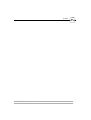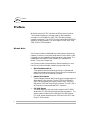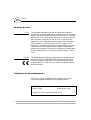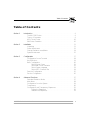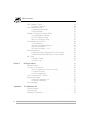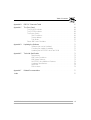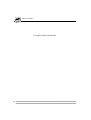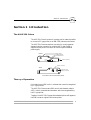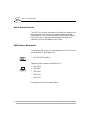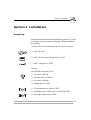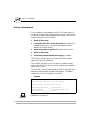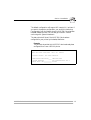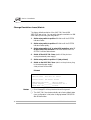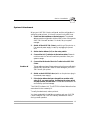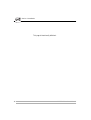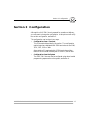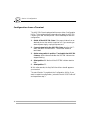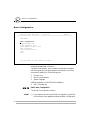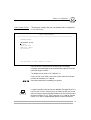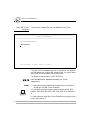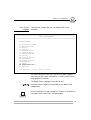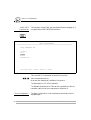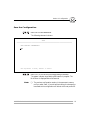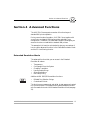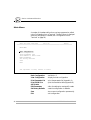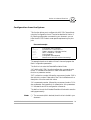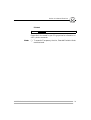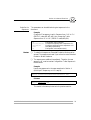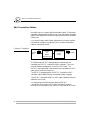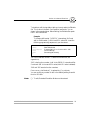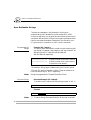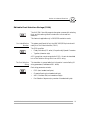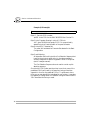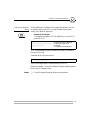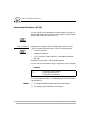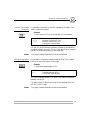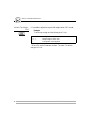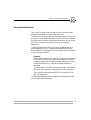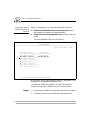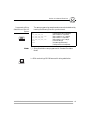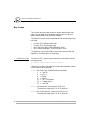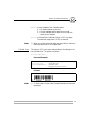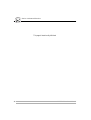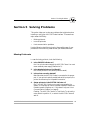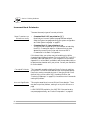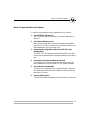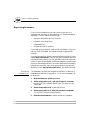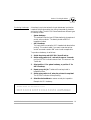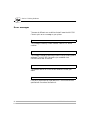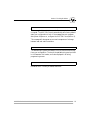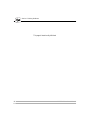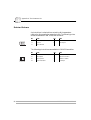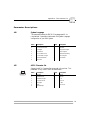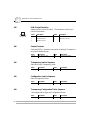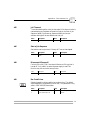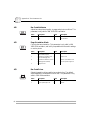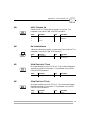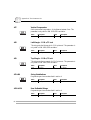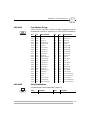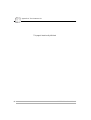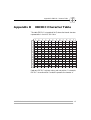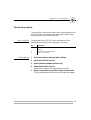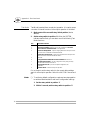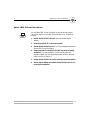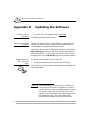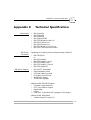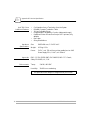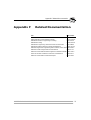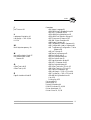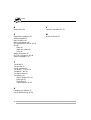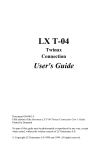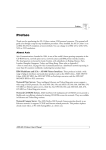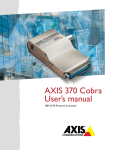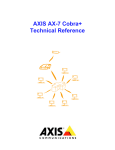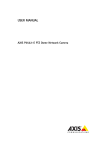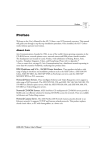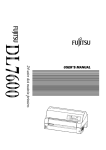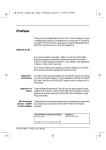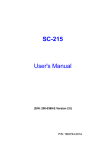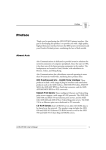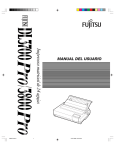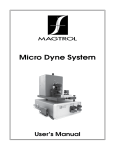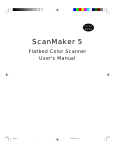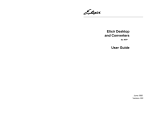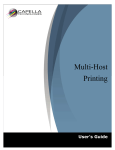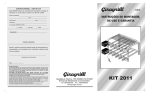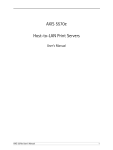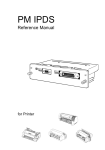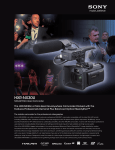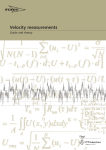Download AXIS 330 Cobra Twinax 5250 Protocol Converter User`s manual
Transcript
Preface
AXIS 330 Cobra User’s Manual
AXIS 330
i
AXIS 330
Preface
Preface
Welcome to the AXIS 330 Cobra twinax 5250 protocol converter.
This manual will guide you through a step-by-step installation
procedure. Once installed, the AXIS 330 Cobra works without
operator intervention. The AXIS 330 Cobra is set to IBM 3812/5219
emulation as factory default. You can change it to IBM 4214, 4230,
5256, 5224 or 5225 emulation.
About Axis
Axis Communications is dedicated to provide inventive solutions for
network connection of computer peripherals. Since the start in 1984,
it has been one of the fastest growing companies in the market. The
headquarters are located in Lund, Sweden, with subsidiaries in
Boston, Tokyo, and Hong Kong.
Axis Communications has a distributor network operating in more
than 50 countries world-wide, marketing three product lines:
ii
•
IBM Mainframe and S/3x
These products include a wide range of plug-in interfaces and
stand-alone products such as the Cobra+ protocol converters and
the AXIS AFP IPDS-to-PostScript converter.
•
Network Print Servers
These intelligent Ethernet and Token Ring print servers support a
wide range of LAN protocols. The AXIS 530, AXIS 560 and
AXIS 570 are Ethernet print servers, and the AXIS 630, AXIS
660 and AXIS 670 are Token Ring print servers. The AXIS 150 is
an Ethernet print server dedicated to PC networks.
•
CD-ROM Servers
The latest addition to the Axis product range, these CD-ROM
servers allow CD-ROM data to be shared over the network. The
product range includes the AXIS 850 and AXIS 851 Ethernet
CD-ROM servers as well as the AXIS 950 and AXIS 951 Token
Ring CD-ROM servers.
AXIS 330 Cobra User’s Manual
Preface
AXIS 330
About this manual
The manual applies to the AXIS 330 Cobra 3812/5219 and the AXIS
330 Cobra 4214 with software release 1.00 and to subsequent releases
until otherwise notified.
Please refer to the AX-3 Cobra+ Technical Reference Manual for
further information of functions and parameters.
The manual consists of five sections:
1. INTRODUCTION – The AXIS 330 Cobra and the concepts
used in this manual.
2. INSTALLATION – Installation of your AXIS 330 Cobra
towards printer and IBM system.
3. CONFIGURATION – Configure your AXIS 330 Cobra from a
terminal.
4. ADVANCED FUNCTIONS – Use your printer beyond
standard IBM operation.
5. SOLVING PROBLEMS – Checklist for identifying and solving
problems.
This manual describes the AXIS 330 Cobra in IBM 3812/5219
emulation. Most functions are common to 3812/5219 and 4214
emulation. However, functions that are specific to a particular
emulation are identified by one of the following symbols:
Indicates information
that only applies in IBM
3812/5219 emulation.
Indicates information
that only applies in IBM
4214 emulation.
Every care has been taken in the preparation of this manual; if you
detect any inaccuracies or omissions, please inform us at the address
on the back cover.
Axis Communications AB cannot be held responsible for any
technical or typographical errors and reserves the right to make
changes in this manual and to the firmware without prior notice.
AXIS 330 Cobra User’s Manual
iii
AXIS 330
Preface
Emission Notices
USA
Europe
This equipment generates, uses, and can radiate radio frequency
energy and if not installed and used in accordance with the instruction
manual, may cause interference to radio communications. It has been
tested and found to comply with the limits for a Class A computing
device pursuant to Subpart B of Part 15 of FCC rules, which are
designed to provide reasonable protection against such interference
when operated in a commercial environment. Operation of this
equipment in a residential area is likely to cause interference in which
case the user at his own expense will be required to take whatever
measures may be required to correct the interference. Shielded cables
should be used with this unit to ensure compliance with the Class A
limits.
This digital equipment fulfils the requirements for radiated emission
according to limit B of EN55022/1987, and the requirements for
immunity according to EN50082-1/1992 residential, commercial,
and light industry. (Compliance is not valid for unshielded network
and printer cables.)
Trademark Acknowledgements
IBM, Epson, Fujitsu, Hewlett Packard, LaserJet, Canon, Xerox,
Kyocera are registered trademarks of the respective holders.
AXIS 330 Cobra User’s Manual
Part No: 14335
Revision: 1.2
Dated: March, 1996
Copyright © Axis Communications AB, 1996
iv
AXIS 330 Cobra User’s Manual
Table of Contents
Table of Contents
Section 1
Introduction . . . . . . . . . . . . . . . . . . . . . . . . . . . . . . . . . . . . . . . . . . . . . . . . . . . . . . . 9
The AXIS 330 Cobra . . . . . . . . . . . . . . . . . . . . . . . . . . . . . . . . . . . . . . . . . . . 9
Theory of Operation . . . . . . . . . . . . . . . . . . . . . . . . . . . . . . . . . . . . . . . . . . . 9
ASCII Printer Driver . . . . . . . . . . . . . . . . . . . . . . . . . . . . . . . . . . . . . . . . . . . 10
IBM Printer Emulation . . . . . . . . . . . . . . . . . . . . . . . . . . . . . . . . . . . . . . . . . 10
Section 2
Installation . . . . . . . . . . . . . . . . . . . . . . . . . . . . . . . . . . . . . . . . . . . . . . . . . . . . . . .
Unpacking . . . . . . . . . . . . . . . . . . . . . . . . . . . . . . . . . . . . . . . . . . . . . . . . . . .
Printer Attachment . . . . . . . . . . . . . . . . . . . . . . . . . . . . . . . . . . . . . . . . . . . .
Change Emulation Laser/Matrix . . . . . . . . . . . . . . . . . . . . . . . . . . . . . . . . .
System Attachment . . . . . . . . . . . . . . . . . . . . . . . . . . . . . . . . . . . . . . . . . . .
11
11
12
14
15
Section 3
Configuration . . . . . . . . . . . . . . . . . . . . . . . . . . . . . . . . . . . . . . . . . . . . . . . . . . . . .
Configuration from a Terminal . . . . . . . . . . . . . . . . . . . . . . . . . . . . . . . . . .
Key Definitions . . . . . . . . . . . . . . . . . . . . . . . . . . . . . . . . . . . . . . . . . . . . . . .
Basic Configuration . . . . . . . . . . . . . . . . . . . . . . . . . . . . . . . . . . . . . . . . . . . .
Select Printer Driver . . . . . . . . . . . . . . . . . . . . . . . . . . . . . . . . . . . . .
Select IBM Printer Emulation . . . . . . . . . . . . . . . . . . . . . . . . . . . . . .
Select System Language . . . . . . . . . . . . . . . . . . . . . . . . . . . . . . . . . .
Select ASCII Character Set . . . . . . . . . . . . . . . . . . . . . . . . . . . . . . . .
Save the Configuration . . . . . . . . . . . . . . . . . . . . . . . . . . . . . . . . . . . . . . . . .
Exit the Configuration . . . . . . . . . . . . . . . . . . . . . . . . . . . . . . . . . . . . . . . . .
17
18
19
20
21
22
23
24
25
26
Section 4
Advanced Functions . . . . . . . . . . . . . . . . . . . . . . . . . . . . . . . . . . . . . . . . . . . . . . .
Extended Emulation Mode . . . . . . . . . . . . . . . . . . . . . . . . . . . . . . . . . . . . .
Main Menu . . . . . . . . . . . . . . . . . . . . . . . . . . . . . . . . . . . . . . . . . . . . . . . . . . .
Configuration from the System . . . . . . . . . . . . . . . . . . . . . . . . . . . . . . . . . .
Transparency . . . . . . . . . . . . . . . . . . . . . . . . . . . . . . . . . . . . . . . . . . . . . . . . .
Configuration and Transparency Sequences . . . . . . . . . . . . . . . . . . . . . . .
Define the Sequences . . . . . . . . . . . . . . . . . . . . . . . . . . . . . . . . . . . .
Redefine the Sequences . . . . . . . . . . . . . . . . . . . . . . . . . . . . . . . . . .
27
27
28
29
30
32
32
33
AXIS 330 Cobra User’s Manual
v
Table of Contents
Edit Translation Tables . . . . . . . . . . . . . . . . . . . . . . . . . . . . . . . . . . . . . . . . .
Character Translation . . . . . . . . . . . . . . . . . . . . . . . . . . . . . . . . . . . .
User Definable Strings . . . . . . . . . . . . . . . . . . . . . . . . . . . . . . . . . . . . . . . . .
Programming the Strings . . . . . . . . . . . . . . . . . . . . . . . . . . . . . . . . . .
Using the Strings . . . . . . . . . . . . . . . . . . . . . . . . . . . . . . . . . . . . . . . .
Editable Font Selection Strings (5219) . . . . . . . . . . . . . . . . . . . . . . . . . . . .
Font Identification Number . . . . . . . . . . . . . . . . . . . . . . . . . . . . . . .
The Font Selection String . . . . . . . . . . . . . . . . . . . . . . . . . . . . . . . . .
Edit a Font Selection String . . . . . . . . . . . . . . . . . . . . . . . . . . . . . . .
Customized Printout (5219) . . . . . . . . . . . . . . . . . . . . . . . . . . . . . . . . . . . .
Text Orientation . . . . . . . . . . . . . . . . . . . . . . . . . . . . . . . . . . . . . . . .
Left and Top Margin Reduction . . . . . . . . . . . . . . . . . . . . . . . . . . . .
Vertical Compression . . . . . . . . . . . . . . . . . . . . . . . . . . . . . . . . . . . .
Left and Top Margin - COR . . . . . . . . . . . . . . . . . . . . . . . . . . . . . . .
String Substitutions . . . . . . . . . . . . . . . . . . . . . . . . . . . . . . . . . . . . . . . . . . . .
Programming String Substitutions from a Terminal . . . . . . . . . . . .
Programming String Substitutions from the System . . . . . . . . . . .
Bar Codes . . . . . . . . . . . . . . . . . . . . . . . . . . . . . . . . . . . . . . . . . . . . . . . . . . .
Define Bar Codes . . . . . . . . . . . . . . . . . . . . . . . . . . . . . . . . . . . . . . .
Print Bar Code . . . . . . . . . . . . . . . . . . . . . . . . . . . . . . . . . . . . . . . . . .
34
34
36
36
36
37
37
37
39
40
40
41
41
42
43
44
45
46
46
47
Section 5
Solving Problems . . . . . . . . . . . . . . . . . . . . . . . . . . . . . . . . . . . . . . . . . . . . . . . . . .
Missing Printouts . . . . . . . . . . . . . . . . . . . . . . . . . . . . . . . . . . . . . . . . . . . . . .
Incorrect Host Printouts . . . . . . . . . . . . . . . . . . . . . . . . . . . . . . . . . . . . . . .
Some Characters are Printed Incorrectly . . . . . . . . . . . . . . . . . . . .
Corrupted Printouts . . . . . . . . . . . . . . . . . . . . . . . . . . . . . . . . . . . . .
Incorrect Page Breaks . . . . . . . . . . . . . . . . . . . . . . . . . . . . . . . . . . . .
Host Communication Problem . . . . . . . . . . . . . . . . . . . . . . . . . . . . . . . . . .
Reporting Problems . . . . . . . . . . . . . . . . . . . . . . . . . . . . . . . . . . . . . . . . . . .
Printing the Parameter List . . . . . . . . . . . . . . . . . . . . . . . . . . . . . . . .
Producing Hexdumps . . . . . . . . . . . . . . . . . . . . . . . . . . . . . . . . . . . .
Error messages . . . . . . . . . . . . . . . . . . . . . . . . . . . . . . . . . . . . . . . . . . . . . . .
49
49
50
50
50
50
51
52
52
53
54
Appendix A
The Parameter List . . . . . . . . . . . . . . . . . . . . . . . . . . . . . . . . . . . . . . . . . . . . . . . .
Printout Example . . . . . . . . . . . . . . . . . . . . . . . . . . . . . . . . . . . . . . . . . . . . .
Printer Drivers . . . . . . . . . . . . . . . . . . . . . . . . . . . . . . . . . . . . . . . . . . . . . . . .
Parameter Descriptions . . . . . . . . . . . . . . . . . . . . . . . . . . . . . . . . . . . . . . . .
57
57
58
59
vi
AXIS 330 Cobra User’s Manual
Table of Contents
Appendix B
EBCDIC Character Table . . . . . . . . . . . . . . . . . . . . . . . . . . . . . . . . . . . . . . . . . . 67
Appendix C
The Front Panel . . . . . . . . . . . . . . . . . . . . . . . . . . . . . . . . . . . . . . . . . . . . . . . . . . .
The POWER indicator . . . . . . . . . . . . . . . . . . . . . . . . . . . . . . . . . . . . . . . . .
The SYSTEM indicator . . . . . . . . . . . . . . . . . . . . . . . . . . . . . . . . . . . . . . . . .
The Rotary Switch . . . . . . . . . . . . . . . . . . . . . . . . . . . . . . . . . . . . . . . . . . . .
Start Conditions . . . . . . . . . . . . . . . . . . . . . . . . . . . . . . . . . . . . . . . . .
Device address . . . . . . . . . . . . . . . . . . . . . . . . . . . . . . . . . . . . . . . . . .
Test Mode . . . . . . . . . . . . . . . . . . . . . . . . . . . . . . . . . . . . . . . . . . . . .
Select IBM Printer Emulation . . . . . . . . . . . . . . . . . . . . . . . . . . . . . . . . . . . .
68
68
68
69
69
69
70
71
Appendix D
Updating the Software . . . . . . . . . . . . . . . . . . . . . . . . . . . . . . . . . . . . . . . . . . . . .
Software that can be Updated . . . . . . . . . . . . . . . . . . . . . . . . . . . . .
Checking if an update is available . . . . . . . . . . . . . . . . . . . . . . . . . .
Updating the AXIS 330 Cobra Flash ROM . . . . . . . . . . . . . . . . . .
72
72
72
72
Appendix E
Technical Specification . . . . . . . . . . . . . . . . . . . . . . . . . . . . . . . . . . . . . . . . . . . . .
Attachments . . . . . . . . . . . . . . . . . . . . . . . . . . . . . . . . . . . . . . . . . . . .
IBM Printer Emulations . . . . . . . . . . . . . . . . . . . . . . . . . . . . . . . . . . .
IBM System Features . . . . . . . . . . . . . . . . . . . . . . . . . . . . . . . . . . . . .
AXIS 330 Cobra Additional Features . . . . . . . . . . . . . . . . . . . . . . .
Hardware Specifications . . . . . . . . . . . . . . . . . . . . . . . . . . . . . . . . . .
Approvals . . . . . . . . . . . . . . . . . . . . . . . . . . . . . . . . . . . . . . . . . . . . . .
Environments . . . . . . . . . . . . . . . . . . . . . . . . . . . . . . . . . . . . . . . . . . .
73
73
73
73
74
74
74
74
Appendix F
Related Documentation . . . . . . . . . . . . . . . . . . . . . . . . . . . . . . . . . . . . . . . . . . . . 75
Index
AXIS 330 Cobra User’s Manual
76
vii
Table of Contents
This page is intentionally left blank
viii
AXIS 330 Cobra User’s Manual
Section 1: Introduction
AXIS 330
Section 1 Introduction
The AXIS 330 Cobra
The AXIS 330 Cobra is a protocol converter, which makes it possible
to connect a PC type printer to an IBM 5250 (twinax) environment.
The AXIS 330 Cobra has a twinax connector for incoming system
data and a printer connector for outgoing ASCII data. Power is
supplied via the printer’s connector or from an optional external
power supply.
Rotary Switch
POWER Indicator
SYSTEM Indicator
FRONT
901
456
23
78
Printer Connector
POWER
SYSTEM
System Connector
BACK
External Power
Supply Connector
SYSTEM
PS-A
AXIS 330 Cobra front and back panels.
Theory of Operation
Print data from an IBM host is in a format that cannot be recognized
by PC type printers.
The AXIS 330 Cobra converts IBM control and character codes to
ASCII control commands and characters, which are recognizable by
the PC type printer.
Together, the AXIS 330 Cobra and the attached printer will appear to
the IBM host as an original IBM twinax printer.
AXIS 330 Cobra User’s Manual
9
AXIS 330
Section 1: Introduction
ASCII Printer Driver
The AXIS 330 Cobra can utilize many of the functions resident in the
attached printer, such as underlining, page formatting and paper
source selections. The control commands for these functions reside in
the Printer Drivers. These cover the standard printer types. See
Appendix A for a list of available Printer Drivers.
IBM Printer Emulation
The following IBM printers can be emulated by the AXIS 330 Cobra
and an attached PC type laser printer:
•
IBM 3812/5219 (default)
Additional matrix emulations (see Section 2.4):
•
IBM 4214
•
IBM 4230
•
IBM 5256
•
IBM 5224
•
IBM 5225
See Appendix E for technical specifications.
10
AXIS 330 Cobra User’s Manual
Section 2: Installation
Section 2 Installation
Unpacking
Unpack and check all the items using the following check list. Contact
your dealer if anything is missing or damaged. All packing materials
are recyclable.
The AXIS 330 Cobra Hardware Pack (part no: 0052-2) contains:
❏ AXIS 330 Cobra
❏ AXIS 330 Cobra User’s Manual, part no: 14335
❏ AXIS T-cable, part no: 12554
Optional:
AXIS External Power Supply PS-A:
❏ US, part no: 12919 or
❏ European, part no: 13599 or
❏ UK, part no: 12866 or
❏ Japanese, part no: 13249
❏ Printer cable extension, part no: 13522
❏ Self-adhesive Velcro ribbons, part no: 13539 and 13540
❏ Flash loading cable, part no: 14510
AXIS 330 Cobra User’s Manual
11
Section 2: Installation
Printer Attachment
First you establish contact between the AXIS 330 Cobra and the PC
type printer. Prepare this by checking that the printer is ready to use.
You may also need an optional external power supply, if the printer is
unable to supply the AXIS 330 Cobra.
1. Switch off the printer.
2. Connect the AXIS 330 Cobra to the printer, either directly to
the parallel printer port, or using the optional printer cable
extension and Velcro ribbons.
3. Set the rotary switch to position ‘9’ (test printout function).
4. Switch on the printer.
5. Connect the optional external power supply (if needed).
The POWER indicator (green) is lit and the SYSTEM indicator
(green) will flash for a few seconds.
If the POWER indicator is not lit, the printer is unable to supply
power to the AXIS 330 Cobra. Connect an external power supply to
the AXIS 330 Cobra.
The AXIS 330 Cobra will produce a test printout on the printer which
shows the firmware revision and basic configuration. The default
configuration is for an HP LaserJet II/III printer.
Example:
******** TEST PRINTOUT ********
AXIS 330 Cobra 3812/5219 Ver 1.00
960103
Printer Driver: #70 HP LaserJet II/III
IBM Printer Emulation____ IBM 3812/5219
System Language__________ 500 International Set 5
ASCII Char. Set__________ Roman-8
Test printout in IBM 4214 emulation, see See “Change Emulation
Laser/Matrix” on page 14.
12
AXIS 330 Cobra User’s Manual
Section 2: Installation
The default configuration will support HP LaserJet II/III printers. If
you want to change the configuration, you can do this later using
Configuration from the System when the AXIS 330 Cobra has been
installed towards the host. You can also go to Section 3 before
continuing with System Attachment.
The test printout will show if the AXIS 330 Cobra has been
configured for your printer by the dealer/distributor.
Example:
The printout shows that this AXIS 330 Cobra has already been
configured for a Canon LBP-8III printer:
******** TEST PRINTOUT ********
AXIS 330 Cobra 3812/5219 Ver 1.00
960103
Printer Driver: #72 Canon LBP-8III
IBM Printer Emulation____ IBM 3812/5219
System Language__________ 500 International Set 5
ASCII Char. Set__________ PC-850
AXIS 330 Cobra User’s Manual
13
Section 2: Installation
Change Emulation Laser/Matrix
The factory default emulation of the AXIS 330 Cobra is IBM
3812/5219 laser printer. You can easily change the emulation to IBM
4214 matrix printer using the rotary switch:
1. Set the rotary switch to position ‘9’. Wait until the SYSTEM
indicator flashes.
2. Set the rotary switch to position ‘6’. Wait until the SYSTEM
indicator flashes rapidly.
3. Set the rotary switch to ‘4’ to select 4214 emulation, or to ‘5’
to select 3812/5219 emulation. Wait a few seconds until the
SYSTEM indicator flashes slower.
4. Switch off the AXIS 330 Cobra. (switch off the printer or
unplug the external power supply)
5. Set the rotary switch to position ‘9’ (test printout)
6. Switch on the AXIS 330 Cobra. (switch on the printer or plug
in the external power supply)
A test printout will be made:
Printout:
******** TEST PRINTOUT ********
AXIS 330 Cobra 4214 Ver 1.00 960103
Printer Driver: #30 Generic Printer
IBM Printer Emulation____ IBM 4214 model 2
System Language__________ International Set 5
ASCII Char. Set__________ US ASCII
Notes:
❏ Error Message E2 will be printed and should be ignored.
❏ The AXIS 330 Cobra is automatically set to factory default state
(your configuration is lost) when changing between 3812/5219
and 4214 emulation.
14
AXIS 330 Cobra User’s Manual
Section 2: Installation
System Attachment
When your AXIS 330 Cobra is configured, and the configuration is
verified by a test printout, it is time to connect it to the IBM host.
1. Find a free device address on the twinax port. The selected
address must be configured to hold an IBM printer of the type the
AXIS 330 Cobra will emulate. If in doubt, ask your system
manager.
2. Switch off the AXIS 330 Cobra by switching off the printer, or,
if an external power supply is used, by unplugging the power
cord.
3. Set the device address (0-6) on the rotary switch.
4. Connect the Axis T-cable bar to the twinax cables. Please do
not disconnect the Twinax line without permission from your
system manager.
5. Connect the third end of the Axis T-cable to the AXIS 330
Cobra.
Caution M
Twinax cables are heavy. Please make sure that they are sufficiently
mechanically supported in order to avoid damage to your AXIS
330 Cobra or your printer.
6. Switch on the AXIS 330 Cobra (switch on the printer or plug in
the external power supply).
7. If the device address has been changed from another valid
value (0-6), you must confirm by stepping the rotary switch
one step forward, and then back. The new device address will be
confirmed by a printed message.
The POWER indicator is lit. The SYSTEM indicator flashes for a few
seconds and is then constantly lit.
To verify the attachment, make a printout.
You have completed the installation procedure, and your AXIS 330
Cobra is ready for use. It will not need any attendance or service
during normal operation.
AXIS 330 Cobra User’s Manual
15
Section 2: Installation
This page is intentionally left blank.
16
AXIS 330 Cobra User’s Manual
Section 3: Configuration
System language
Printer driver
Emulation
Section 3 Configuration
Although the AXIS 330 Cobra is prepared for operation at delivery,
you may want to change the configuration. A test printout will verify
the current configuration, see Section 2.
The configuration can be done in two ways:
•
Configuration from a Terminal
This is the method described in this section. The configuration
method requires a dedicated IBM 5250 terminal such as a 3180,
3179, 3197, 347x or 348x.
Alternatively a PC equipped with a 5250 terminal emulation
board or an Axis EMMA board (part no: 0041-1) can be used.
•
AXIS 330 Cobra User’s Manual
Configuration from the System
The AXIS 330 Cobra can also be configured using down-loaded
programming sequences from the system, see Section 4.
17
System language
Printer driver
Emulation
Section 3: Configuration
Configuration from a Terminal
The AXIS 330 Cobra is equipped with a menu-driven Configuration
Utility. This provides a step-by-step method to adapt the AXIS 330
Cobra to your IBM host and printer. Follow these steps to start the
configuration:
1. Switch off the AXIS 330 Cobra. If the power is taken from an
attached printer, then switch the printer off. If you are using an
external power supply, unplug the power cord.
2. Connect a terminal to the AXIS 330 Cobra using the Axis Tcable, and switch the terminal on. The terminal should be
terminated.
3. Set the rotary switch in position ‘7’ and switch the AXIS 330
Cobra on. Wait a few seconds after the SYSTEM indicator has
stopped flashing.
4. Select position ‘9’. Wait until the SYSTEM indicator starts to
flash.
5. Select position ‘7’.
Within a few seconds, the Key Definitions Menu should appear on
your terminal.
The rest of Section 3 is a guide to the Configuration Utility. If you
want to restart the configuration, just switch the AXIS 330 Cobra off
and repeat from step 3.
18
AXIS 330 Cobra User’s Manual
Section 3: Configuration
System language
Printer driver
Emulation
Key Definitions
=========================================================================
AXIS 330 Cobra 3812/5219
Ver 1.00
960103
=========================================================================
KEY DEFINITIONS
_Right
Left
Up
Down
Enter
Assign cursor keys
(c) AXIS COMMUNICATIONS AB 1996
The first menu is for assigning the specific keys to be used in the
configuration. No other keys than the five assigned can be used.
Press the key you wish to assign when the corresponding value is
highlighted.
The highlight will move to the next value after the key has been
assigned.
Right, Left, Up and Down are normally assigned to the cursor keys,
and Enter to the 'Enter' or 'Return' key.
When you have assigned the five keys, the Main Menu will be shown.
AXIS 330 Cobra User’s Manual
19
System language
Printer driver
Emulation
Section 3: Configuration
Basic Configuration
=========================================================================
AXIS 330 Cobra 3812/5219
Ver 1.00
960103
=========================================================================
MAIN MENU
Basic Configuration
View Configuration
Print Parameter List
Print EBCDIC to ASCII table
Edit Parameters
Set Factory Defaults
Save
Exit
Use <Up><Down> to move, <Enter> to select
All entries are described in Section 4
The ‘Basic Configuration’ entry initiates a configuration procedure
which will guide you through a sequence of submenus. You will be
prompted for selections in the following order:
1. Printer Driver
2. IBM Printer Emulation
3. System Language
Additional selection in IBM 3812/5219 emulation:
4. ASCII Character Set
Select ‘Basic Configuration’
The Printer Driver submenu is shown.
Note:
20
❏ If you make an error during the Basic Configuration, press Enter
until the Main Menu appears, and enter the Basic Configuration.
AXIS 330 Cobra User’s Manual
Section 3: Configuration
Select Printer Driver
System language
Printer driver
Emulation
This submenu is shown after you have selected ‘Basic Configuration’
in the Main Menu.
=========================================================================
BASIC CONFIGURATION
=========================================================================
PRINTER DRIVER
HP LaserJet II/III
Kyocera
Canon LBP-8III
IBM Laser (PPDS)
HP LaserJet 4
Use <Up><Down> to move, <Enter> to select
A printer driver is a device driver containing all the variables,
including command sequences and character sets, required to drive a
particular range of printers.
The default printer driver is HP LaserJet II/III
If your printer is not listed, consult your printer manual. Most laser
printers can emulate an HP LaserJet.
Select the Printer Driver matching your printer.
In matrix emulation other printers are available. See Appendix A for a
list of Printer Drivers. If the printer is not listed, consult your printer
manual. Most printers can emulate at least one of the common matrix
printers like Epson FX/LQ, IBM Proprinter or HP LaserJet. See also
Section 2 on how to change between laser and matrix emulations.
AXIS 330 Cobra User’s Manual
21
System language
Printer driver
Emulation
Section 3: Configuration
Select IBM Printer
Emulation
This submenu is shown after you have selected Printer Driver.
=========================================================================
BASIC CONFIGURATION
=========================================================================
IBM PRINTER EMULATION
IBM 3812/5219
Use <Up><Down> to move, <Enter> to select
The AXIS 330 Cobra together with the PC type printer will appear to
the IBM system as an original IBM twinax printer. You have to select
which IBM printer emulation that should be used.
The default printer emulation is IBM 3812/5219.
Select the IBM Printer Emulation matching your system
configuration.
Note:
❏ Make sure the device address on the twinax port is configured
according to the IBM Printer Emulation.
You can select one of the following matrix emulations: IBM 4214
(default), IBM 4230, IBM 5256, IBM 5224, IBM 5225. See Section
2.
It is also possible to select IBM Printer Emulation by using the rotary
switch. See Appendix C.
22
AXIS 330 Cobra User’s Manual
Section 3: Configuration
Select System
Language
System language
Printer driver
Emulation
This submenu is shown after you have selected IBM Printer
Emulation.
============================================================================
BASIC CONFIGURATION
============================================================================
SYSTEM LANGUAGE
_037
273
274
275
276
277
278
280
281
282
284
285
297
_500
871
US English/Canadian
Austrian/German
Belgian
Brazilian
Canadian French
Danish/Norwegian
Finnish/Swedish
Italian
Japanese English
Portuguese
Spanish Speaking
UK English
French
International Set 5
Icelandic
Use <Up><Down> to move, <Enter> to select
You have to set up the AXIS 330 Cobra for the System Language
matching your IBM system configuration in order to obtain correct
language specific characters.
The default System Language is International Set 5.
Select the System Language corresponding to your IBM system
configuration.
End of configuration in matrix emulation. The Basic Configuration is
completed, and the Main Menu is displayed again.
AXIS 330 Cobra User’s Manual
23
System language
Printer driver
Emulation
Section 3: Configuration
Select ASCII
Character Set
This submenu is shown after you have selected System Language. It is
only applicable in IBM 3812/5219 emulation
=========================================================================
BASIC CONFIGURATION
=========================================================================
ASCII CHARACTER SET
US ASCII
PC-8
_Roman8
PC-850
Editable Set
Use cursor keys to edit, <Enter> to select
This is the ASCII Character Set to be used in the printer.
Select ASCII Character Set
Make sure the character set is available in the printer.
The best selection is PC-850 (if available).
The Editable Set selects the PC-850 set with a possibility to edit the
translation table to meet your requirements. See section 4.
End of configuration.
24
The Basic Configuration is now completed, and the Main Menu is
displayed again.
AXIS 330 Cobra User’s Manual
Section 3: Configuration
System language
Printer driver
Emulation
Save the Configuration
Select ‘Save’ in the Main Menu.
The following submenu is shown:
=========================================================================
SAVE
=========================================================================
SAVE SETTINGS PERMANENTLY
Yes
No
Use <Up><Down> to move, <Enter> to select
Select ‘Yes’ to save the current configuration permanently.
The system indicator stops flashing while save is in progress. The
Main Menu is displayed after a few seconds.
Note:
❏ The previous configuration remains in the permanent memory
until you select ‘Save’. If you exit without saving, the changes you
have made to the configuration will be lost at the next power-off.
AXIS 330 Cobra User’s Manual
25
System language
Printer driver
Emulation
Section 3: Configuration
Exit the Configuration
Select ‘Exit’ in the Main Menu.
The following submenu is shown:
=========================================================================
SAVE
=========================================================================
EXIT CONFIGURATION
Yes
No
Please remember to set the Device Address on the Rotary Switch!
Power off before connecting to the system.
Use <Up><Down> to move, <Enter> to select
Select ‘Yes’ to exit the configuration.
The Configuration Utility is terminated and the screen is left blank.
Disconnect the terminal and connect the AXIS 330 Cobra to your
IBM system.
If you select ‘No’ in this submenu the Main Menu will be displayed
again.
Note:
26
❏ If you exit without saving, the changes you have made to the
configuration will be lost at the next power-off.
AXIS 330 Cobra User’s Manual
Section 4: Advanced Functions
1001010100111
11010001001
010011101
Section 4 Advanced Functions
The AXIS 330 Cobra supports a number of functions beyond
standard IBM printer operation.
During normal mode of operation, AXIS 330 Cobra, together with
your printer, emulates the IBM twinax printer selected in your
configuration. In addition, the Extended Emulation Mode gives you
access to functions not available in standard IBM printers.
The examples in this section are intended to give you an overview of
how to use the advanced functions in the Extended Emulation Mode
and the PC-Host Sharing function.
Extended Emulation Mode
The advanced functions that you can access in the Extended
Emulation Mode are:
•
•
•
•
•
•
Transparency
Configuration from the System
Character Translation
User Definable Strings
String Substitutions
Bar Code printing
Additional IBM 3812/5219 emulation functions:
•
•
Editable Font Selection Strings
Customized Printout
The functions are programmed, and called, by text sequences inserted
into your documents. The sequences are inserted between enter and
exit commands that control the Extended Emulation Mode (see page
29).
AXIS 330 Cobra User’s Manual
27
1001010100111
11010001001
010011101
Section 4: Advanced Functions
Main Menu
A number of the advanced functions can be programmed or edited
using Configuration from a Terminal. The Main Menu is displayed
when the configuration is started (See “Configuration from a
Terminal” on page 18).
=========================================================================
AXIS 330 Cobra 3812/5219
Ver 1.00
960103
=========================================================================
MAIN MENU
Basic Configuration
View Configuration
Print Parameter List
Print EBCDIC to ASCII table
Edit Parameters
Set Factory Defaults
Save
Exit
Use <Up><Down> to move, <Enter> to select
Basic Configuration
View Configuration
Print Parameter List
Print EBCDIC to
ASCII table
Edit Parameters
Set Factory Defaults
Save
Exit
28
−see Section 3.
−display the basic configuration.
−print the parameter list (Appendix A).
–print the translation table (Appendix B)
−tailor the settings to meet specific needs.
−reset the configuration to defaults.
−store current configuration permanently.
−exit configuration.
AXIS 330 Cobra User’s Manual
Section 4: Advanced Functions
1001010100111
11010001001
010011101
Configuration from the System
This function allows you to configure the AXIS 330 Cobra without
using the Configuration from a Terminal as described in Section 3.
By inserting configuration commands in your document, you can
tailor the AXIS 330 Cobra to meet special requirements your print
jobs.
Document example:
%P
=207,72
=10,1
=54,4
=206
%
&&??000
(Configuration lead-in sequence)
(Printer Driver = Canon LBP-8III)
(System Language = US English/Canadian)
(ASCII Character Set = PC-850)
(Initialize settings)
(Configuration trailer sequence)
(Resume normal emulation mode and save settings )
The example shows how to select a Printer Driver and program the
Basic Configuration parameters.
The first line is to enter the Extended Emulation Mode.
‘%P’ tells the AXIS 330 Cobra that configuration commands are to
follow. ‘=’ indicates a command line. Each command line has a
function or parameter number.
‘207’ is a function number, followed by a comma and a value. ‘206’ is
also a function number. Please refer to the Technical Reference for a
description of functions and their values.
‘10’ is a parameter number, followed by a comma and a value. ‘54’ is
also a parameter. See Appendix A for a description of the parameters.
‘%’ indicates the end of the configuration commands.
The last line is to exit the Extended Emulation Mode and to save the
settings permanently.
Note:
❏ The comments (within brackets) should not be included in your
document.
AXIS 330 Cobra User’s Manual
29
1001010100111
11010001001
010011101
Section 4: Advanced Functions
Transparency
IBM PC Support Virtual Printer is one way of sending data
transparent to the printer. This method is always active and is not
described in this manual.
This section describes the AXIS 330 Cobra specific transparency
methods.
The Transparency function allows you to send data directly to your
printer without any conversion (pass-through). The data could be
ASCII printer commands unsupported by the interface (e.g.
underlined text), or even down-loaded fonts.
Be careful when using the Transparency function for generating
printable characters, selecting fonts or making text positioning. The
AXIS 330 Cobra supports these functions in normal emulation mode,
and your settings may be overridden by the system.
There are two types of Transparency, Single-byte and Multi-byte. The
function is accessed in Extended Emulation Mode.
The Single-byte Transparency function is called by a percent sign in
your document (‘%’) and it will pass through one subsequent ASCII
byte (hexadecimal).
The Multi-byte function is started by two successive percent signs.
When the start sequence (‘%%’) is found, the AXIS 330 Cobra
assumes hexadecimal data until a terminating percent sign occurs.
Document Example (Multi-byte Transparency):
You want the text to have an underlined part in the middle.
Assuming that you have an HP LaserJet, ‘start underline’ and
‘stop underline’ are defined by the ASCII codes $1B,$26,$64,
$44 and $1B,$26,$64, $40 respectively:
This is %%1B266444%underlined%%1B266440% text
30
AXIS 330 Cobra User’s Manual
Section 4: Advanced Functions
1001010100111
11010001001
010011101
Printout:
This is underlined text
Please refer to the manual for your PC type printer for information on
ASCII printer commands.
Note:
❏ To access the Transparency function, Extended Emulation Mode
must be entered.
AXIS 330 Cobra User’s Manual
31
1001010100111
11010001001
010011101
Section 4: Advanced Functions
Configuration and Transparency Sequences
The Start and Stop Transparency and Configuration are controlled by
three string parameters:
•
•
•
Transparency Lead-In Sequence (#041), empty by default.
Configuration Lead-In Sequence (#042), empty by default.
Transparency/Configuration Trailer Sequence (#043), empty by
default.
See Appendix A for a description of the parameters. The parameters
can be redefined using Configuration from the System.
Define the Sequences
The parameters are defined when Extended Emulation Mode is
entered.
Example:
Enter Extended Emulation Mode and set the Transparency LeadIn Sequence to ‘%%’, the Configuration Lead-In Sequence to
‘%P’ and the Trailer Sequence to ‘%’:
&&??%%P
32
(Enter Extended Emulation Mode and set parameters)
AXIS 330 Cobra User’s Manual
Section 4: Advanced Functions
Redefine the
Sequences
1001010100111
11010001001
010011101
The parameters can be redefined using text sequences in the
document.
Example:
Change the Transparency Lead-In Sequence from ‘%%’ to ‘!?<’
(EBCDIC codes $4F,$6F,$4C).Also, change the Trailer
Sequence from ‘%’ to ‘>&’ (EBCDIC codes $6E,$50):
%P
=41,$4F,$6F,$4C
=43,$6E,$50
=205
>&
Notes:
(Configuration lead-in sequence)
(Change the transparency lead-in sequence to ‘!?<’)
(Change the configuration trailer sequence to ‘>&’)
(Save settings permanently)
(Configuration trailer sequence (new))
❏ To redefine the sequences, Extended Emulation Mode must be
entered. The sequences are reset if you exit and re-enter Extended
Emulation Mode. See above.
❏ The sequences are redefined immediately. Therefore, the new
sequence ‘>&’ must be used as Configuration Trailer Sequence in
the document.
Example:
Use the new sequences in the same example as in Section 4
(Multi-byte Transparency on HP LaserJet):
This is !?<1B266444>&underlined!?<1B266440>& text
Printout:
This is underlined text
This results in the same printout as in the previous section.
AXIS 330 Cobra User’s Manual
33
1001010100111
11010001001
010011101
Section 4: Advanced Functions
Edit Translation Tables
Normally, there is no need to edit the translation tables. The character
translation tables activated by the Printer Driver and System Language
selections are designed to produce the same printouts as the emulated
IBM printer.
If you should need to make further adjustments, this section explains
the character translation process and how to modify the translation
tables to meet specific needs.
Character Translation
from IBM
system
SCS
EBCDIC language
specific
to
EBCDIC
International Set 5
EBCDIC language
specific
to ASCII
ASCII
to printer
SCS data stream EBCDIC language specific characters are first
translated into EBCDIC International Set 5 characters. This is the
internal character representation in the AXIS 330 Cobra. The
EBCDIC International Set 5 characters are then translated into ASCII
codes, which are sent to the printer.
The EBCDIC language specific-to-EBCDIC International Set 5
translation table is determined by the selected System Language.
The EBCDIC International Set 5-to-ASCII table is determined by the
selected Printer Driver.
You have access to the table that translates the EBCDIC
International Set 5 codes to ASCII codes. Appendix B shows a
printout of the characters for each EBCDIC International Set 5 code.
34
AXIS 330 Cobra User’s Manual
Section 4: Advanced Functions
1001010100111
11010001001
010011101
To be able to edit the translation table you have to select the Editable
Set. This is done in the Basic Configuration (see Section 3) or as
shown in the example below. Before editing, the Editable Set equals
the PC-850 character set.
Example:
To change a left bracket ‘[’ (EBCDIC International Set 5 code
$4A) to a left bracket ‘{’ which has ASCII value $7B. Insert the
following programming sequences in your document:
%P
=54,5
=203,$4A,$7B
=206
=205
%
(Configuration lead-in sequence)
(Select Editable Set)
(Translate EBCDIC Int. 5 $4A to ASCII $7B)
(Initialize settings)
(Save settings permanently)
‘54’ is the Parameter number. ‘5’ selects the Editable Set (see
Appendix A).
‘203’ is the function number, ‘$4A’ is the EBCDIC International Set
5 code and ‘$7B’ is the new ASCII value (old ASCII value is deleted).
‘206’ and ‘205’ are also function numbers.
From now on, a left bracket ‘[’ is replaced by ‘{’ in printouts.
You can modify any number of cells in the table by adding lines with
function 203 calls.
Note:
❏ To edit, Extended Emulation Mode must be entered.
AXIS 330 Cobra User’s Manual
35
1001010100111
11010001001
010011101
Section 4: Advanced Functions
User Definable Strings
There are ten parameters in the Parameter List that can be
programmed as User Definable String (Parameters #120 - #129).
A common application is to program and store various printer control
commands, and send them to the printer using string references rather
than the commands themselves. Please refer to the manual for your
PC type printer for information on ASCII printer commands.
Programming the
Strings
Example: (HP LaserJet ):
You want to store commands for underlining text. Assuming that
you have an HP LaserJet, ‘start underline’ and ‘stop underline’ are
defined by the ASCII codes $1B,$26,$64,$44 and
$1B,$26,$64,$40 respectively:
%P
=120,$1B,$26,$64,$44
=121,$1B,$26,$64,$40
%
(Configuration lead-in sequence)
(Program parameter # 120 to ‘start underline’)
(Program parameter # 121 to ‘stop underline’)
(Configuration trailer sequence)
The maximum String length is determined by the Free String Area.
‘120’ and ‘121’ are the Parameter numbers. These are referred to as
User Definable Strings ‘0’ and ‘1’ respectively.
Note:
Using the Strings
Strings are programmed in Extended Emulation Mode.
Document Example (HP LaserJet):
To underline text in a document using strings number ‘0’ and ‘1’:
This is %Z0underlined%Z1 text
Printout:
This is underlined text
Note:
36
❏ To use the Strings, Extended Emulation Mode must be entered.
AXIS 330 Cobra User’s Manual
Section 4: Advanced Functions
1001010100111
11010001001
010011101
Editable Font Selection Strings (5219)
The AXIS 330 Cobra fully supports the system command for selecting
fonts, and this section gives an introduction to fonts and font
selections.
This feature is applicable only in 3812/5219 emulation mode.
Font Identification
Number
The system specifies which font the IBM 3812/5219 printer should
use by the Font Global Identifier (FGID).
The FGID specifies:
•
Fixed pitch value (CPI value) / Proportionally Spaced Characters
•
Typeface (character style)
A PC type printer cannot recognize the FGID. It has to be translated
into a Font Selection String, which is an ASCII string.
The Font Selection
String
The translation to recognizable font information is controlled by 50
string parameters (Parameters #150 - #199).
Each string parameter contains:
•
FGID (two hexadecimal bytes)
•
Character Spacing (one hexadecimal byte)
•
ASCII Character Set (one hexadecimal byte)
•
Font Selection Sequence (any number of hexadecimal bytes)
AXIS 330 Cobra User’s Manual
37
1001010100111
11010001001
010011101
Section 4: Advanced Functions
Example (HP LaserJet):
#170 _______________ $00 $55 $3C $00 $1B $28 $73 $33 $54
Bytes 1 - 2 are the FGID number.
‘$0055’ is the FGID for the IBM 3812/5219 font Courier 12.
Byte 3 is the Character Spacing in units of 1/720 inch.
‘$3C’ gives 720/60 which equals 12 CPI. For proportionally
spaced fonts, byte 3 sets the width of the space character.
Byte 4 is the ASCII Character Set.
The value ‘$00’ activates the Character Set selected in the Basic
Configuration.
Byte 5 and following.
All bytes after the fourth byte is the Font Selection Sequence that
is sent to the printer to select a font. In the above example it
contains a sequence to select the typeface Courier in the printer
(see HP LaserJet manual).
The Font Selection Sequence does not need to contain a pitch
selection sequence.
Since the AXIS 330 Cobra uses the printer’s own fonts, some of the
predefined FGIDs will result in the same font being printed (see
Appendix A for a list of predefined FGIDs). To get access to more
fonts you can use external font cartridges for your printer. It may also
be necessary to change some Font Selection Strings to make the AXIS
330 Cobra select the fonts you need.
38
AXIS 330 Cobra User’s Manual
Section 4: Advanced Functions
Edit a Font Selection
String
1001010100111
11010001001
010011101
All 50 predefined Font Selection Strings are fully editable. You can,
for example, define new FGIDs, change Character Spacing and
modify Font Selection Sequences.
Example (HP LaserJet):
To change the translation of FGID $0055 from Courier 12 CPI
to Elite 12.2 CPI.
%P
=170,$00,$55,$3B,$00,$1B
$28,$73,$32,$54
%
(Configuration lead-in sequence)
(Program parameter #170)
(continued)
(Configuration trailer sequence)
‘170’ is the parameter number, followed by the new Font Selection
String (on two lines).
Parameter #170 now looks like this:
#170 _______________ $00 $55 $3B $00 $1B $28 $73 $32 $54
Byte 3 has changed. New Character Spacing is 12.2 CPI.
Byte 9 has changed. The new Font Selection Sequence selects typeface
Elite in the HP LaserJet printer.
Note:
❏ To edit, Extended Emulation Mode must be entered.
AXIS 330 Cobra User’s Manual
39
1001010100111
11010001001
010011101
Section 4: Advanced Functions
Customized Printout (5219)
You can control printer parameters like text orientation, left and top
margins, page length, and COR left and top margins. These functions
apply to IBM 3812/5219 emulation only.
Text Orientation
Depending on the system and the configuration of the AXIS 330
Cobra, documents may be printed in one of the following ways:
•
Portrait Orientation
•
Landscape Orientation
•
COR (Computer Output Reduction, Landscape and reduced
font size)
By default, the orientation is automatically selected.
You can control the orientation using Configuration from the System.
Example:
%P
=53,3
%
(Configuration lead-in sequence)
(Program parameter #53 to 3)
(Configuration trailer sequence)
‘53’ is the Parameter number. ‘3’ indicates always Portrait Orientation
(see Appendix A).
Notes:
❏ To change, Extended Emulation Mode must be entered.
❏ The setting may be overridden by the System.
40
AXIS 330 Cobra User’s Manual
Section 4: Advanced Functions
Left and Top Margin
Reduction
1001010100111
11010001001
010011101
It is possible to move text to the left or upwards on the paper if you
want to reduce the margins.
Example:
To move the text 1/3 inch to the left and 1/2 inch upwards:
%P
=55,24
=56,36
%
(Configuration lead-in sequence)
(Move text to the left 24/72 inch)
(Move text upwards 36/72 inch)
(Configuration trailer sequence)
‘55’ and ‘56’ are the Parameter numbers, followed by the respective
movement values in units of 1/72 inch. If any value is set too large the
text will not be printed properly on the paper area.
Note:
Vertical Compression
To change, Extended Emulation Mode must be entered.
It is possible to compress the distance between lines. This is useful if
the lines are lost at the bottom of each page.
Example:
To compress the page length by 5%:
%P
=57,5
%
(Configuration lead-in sequence)
(Compress page length by 5%)
(Configuration trailer sequence)
‘57’ is the Parameter number. The value ‘5’ will reduce the distance
between lines by 5%.
The setting does not affect the printing of the Parameter List or the
EBCDIC to ASCII table.
Note:
To change, Extended Emulation Mode must be entered.
AXIS 330 Cobra User’s Manual
41
1001010100111
11010001001
010011101
Section 4: Advanced Functions
Left and Top Margin COR
It is possible to adjust the top and left margins when COR is used.
Example:
To set the top margin and the left margin to 1 inch:
%P
=58,72
=59,72
%
(Configuration lead-in sequence)
(Set left margin to 72/72 inch)
(Set top margin to 72/72 inch)
(Configuration trailer sequence)
‘58’ and ‘59’ are the Parameter numbers. The value ‘72’ sets the
margins to 1 inch.
42
AXIS 330 Cobra User’s Manual
Section 4: Advanced Functions
1001010100111
11010001001
010011101
String Substitutions
This function is useful when you want to print a document that is
prepared for a different PC type printer than yours.
The document contains control commands for a specific printer, and
you have to convert these commands in order to print this document
with your printer. Instead of changing the document, you can let the
AXIS 330 Cobra do the conversion for you by using String
Substitution.
The String Substitution function will search the data stream for a
specified sequence of ASCII characters and substitute them with
another sequence. Note that this function operates after the character
and control code conversion.
Example:
Assume that you have an HP LaserJet. The document is prepared
for an IBM Proprinter and contains ‘start underline’ and ‘stop
underline’ pass-through commands at several locations. To print
the document with an HP LaserJet, the sequences must be
converted.
To ‘start underline’, the IBM Proprinter uses ASCII value string
$1B, $2D, $31 and the HP LaserJet uses $1B, $26, $64, $44.
‘Stop underline’ commands are $1B, $2D, $30 and $1B, $26,
$64, $40 respectively.
The following pages show how to program these substitutions, both
from a Terminal and the System.
AXIS 330 Cobra User’s Manual
43
1001010100111
11010001001
010011101
Section 4: Advanced Functions
Programming String
Substitutions from a
Terminal
Start the Configuration from Terminal as described in Section 3.
1. Select the Edit Parameters entry in the Main Menu. Match
and Substitute Strings start from parameter #070.
2. Edit the first two string substitution pairs. Use the cursor keys
to edit.
The Edit Parameters Menu now looks like this:
=========================================================================
EDIT PARAMETERS
=========================================================================
Free String Area: $1AA0
#070 Match String 1_____ $1B,$2D,$31.
#071 Subst. String 1_____ $1B,$26,$64,$44.
#072 Match String 2_____ $1B,$2D,$30.
#073 Subst. String 2_____ $1B,$26,$64,$40.
#074 Match String 3_____ .
#075 Subst. String 3_____ .
#076 Match String 4_____ .
#077 Subst. String 4_____ .
#078 Match String 5_____ .
#079 Subst. String 5_____ .
Use cursor keys to edit, <Enter> to exit
When a Match String is encountered in the ASCII data stream, it will
be replaced by the subsequent Substitute String.
The maximum Match String length is 50 bytes. The maximum
Substitute String length is determined by the Free String Area.
Notes:
❏ Extensive use of Substitutions may slow down the printing speed.
❏ Changing Printer Driver will delete all String Substitutions.
44
AXIS 330 Cobra User’s Manual
Section 4: Advanced Functions
The same programming example as above can also be obtained by
inserting the following lines into your document:
Programming String
Substitutions from the
System
%P
=70,$1B,$2D,$31
=71,$1B,$26,$64,$44
=72,$1B,$2D,$30
=73,$1B,$26,$64,$40
=205
=206
%
Note:
1001010100111
11010001001
010011101
(Configuration lead-in sequence)
(Start underline - Proprinter)
(Start underline - HP LaserJet)
(Stop underline - Proprinter)
(Stop underline -HP LaserJet)
(Initialize settings)
(Save settings permanently)
(Configuration trailer sequence)
❏ String Substitutions are programmed in Extended Emulation
Mode.
In 4214 mode strings 150-189 are used for string substitution.
AXIS 330 Cobra User’s Manual
45
1001010100111
11010001001
010011101
Section 4: Advanced Functions
Bar Codes
This function gives you easy access to a range of standard bar code
types. You can design every single bar code printout to meet your
specific requirements, such as width and height.
There are two functions and two parameters that are used for printing
bar codes:
•
•
•
•
Function ‘211’ defines the bar code.
Function ‘212’ prints the bar code.
Bar Code Driver (#050, 3812/5219/#053, 4214).
Bar Code Attributes (#051, 3812/5219/#054, 4214).
The definition has to be done before a bar code can be printed. See
Appendix A for a description of parameters.
Define Bar Codes
The function ‘211’, which is to be inserted into a document, has the
following syntax:
211,value 1,value 2,value 3,value 4,value 5
The function number is followed by five bar code specification values.
All five values must be specified:
value 1: Bar
Code Type. Selectable values (in decimal):
1 = Code 39
3 = UPC-A
8 = EAN8
9 = EAN13
12 = 2 of 5 Interleaved
13 = Codabar Matrix
17 = Code 128
value 2: Module
Width as a multiple of 1/120 inch.
The value may range from 1 to 32 (in decimal).
value 3: Bar
Code Height in number of lines (1/6 inch).
The value may range from 1 to 32 (in decimal).
46
AXIS 330 Cobra User’s Manual
Section 4: Advanced Functions
1001010100111
11010001001
010011101
value 4: Human
Readable Text. Selectable values:
0 = No textline below the bar code
1 = Human readable textline below the bar code.
2 = Human readable textline below the bar code with
empty line in between.
value 5: Horizontal
Bar Code Start Position in 1/12 inch steps.
The value may range from 1 to 255 (in decimal).
Note:
Print Bar Code
❏ When you set the horizontal width and start position, make sure
that the printout will fit on the paper area.
The function ‘212’ prints a bar code according to the settings in the
bar code definition. The syntax is as follows:
212,“bar code data”
Document Example:
%P
=211,9,2,2,1,10
=212,“123456789012”
%
(Configuration lead-in sequence)
(Define Bar Code)
(Print Bar Code)
(Configuration trailer sequence)
Printout
Note:
❏ To Define and Print bar code, Extended Emulation Mode must
be entered.
AXIS 330 Cobra User’s Manual
47
1001010100111
11010001001
010011101
Section 4: Advanced Functions
This page is intentionally left blank
48
AXIS 330 Cobra User’s Manual
Section 5: Solving Problems
Section 5 Solving Problems
This section helps you to solve any problems that might arise when
installing or using your AXIS 330 Cobra interface. There are three
major areas of difficulty:
•
Missing printouts
•
Incorrect printouts
•
Host communication problems
Use the following checklists to pinpoint the possible cause. If your
problems should continue, please contact your dealer/distributor.
Missing Printouts
In case of missing printout, check the following:
1. Is the POWER indicator on?
No: Your printer cannot supply the AXIS 330 Cobra. You must
use an external power supply (see Section 2).
2. Is the attached printer on-line (Ready)?
No: Set the printer on-line (see the printer manual).
3. Is the printer correctly attached?
Make sure that the AXIS 330 Cobra is connected to the proper
port. If your printer has both parallel and serial input ports, the
printer must be set up for the parallel connection.
4. System printouts: Is the SYSTEM indicator on?
No: The AXIS 330 Cobra is not correctly connected to the
system, or the power-up routine has been disturbed. Restart the
interface (power-off/power-on). If this doesn’t help, see “Host
Communication Problem” on page 51.
Flashing: The AXIS 330 Cobra is in Test Mode. To exit set the
rotary switch to position ‘9’, or switch the AXIS 330 Cobra off
and on.
AXIS 330 Cobra User’s Manual
49
Section 5: Solving Problems
Incorrect Host Printouts
There are three major types of incorrect printouts:
Some Characters are
Printed Incorrectly
•
Characters like ä ü Ä Ü are printed as { } [ ]
Most likely an incorrect System Language has been selected.
Select the System Language matching your system configuration.
see “Select System Language” on page 23.
•
Characters like é ì ô ü are printed as e i o u
Your printer has not been set up for the character set matching
the ASCII Character Set selection. Make sure that you have
selected the correct Printer Driver and the correct ASCII
Character Set in the Basic Configuration.
If this doesn’t help, your printer may not be able to print all the
characters that the system produces. Print out the EBCDIC-to-ASCII
translation table (see Appendix C), and compare this to the table in
Appendix B. In some cases it is possible to edit the translation table, or
to select another character set in your printer. Consult your distributor
for further details.
Corrupted Printouts
Incorrect Page Breaks
This is generally caused by selecting a Printer Driver not matching
your printer. The control commands will then be misinterpreted by
the printer, causing corrupted printouts. If changing Printer Driver
does not help, you can use the ASCII hexdump function (see
“Producing Hexdumps” on page 53) to locate the control commands
causing the problem.
This may be caused by an incorrect Printer Driver selection. There
may also be a printer problem, causing it not to print all lines on a
page.
In IBM 3812/5219 emulation, the AXIS 330 Cobra can be set to
compress pages vertically, see “Vertical Compression” on page 41.
50
v.1 25-04-97
AXIS 330 Cobra User’s Manual
Section 5: Solving Problems
Host Communication Problem
In case of missing system printouts, please follow this checklist.
1. Is the SYSTEM indicator lit?
Yes: The printer may not be properly connected. Please refer to
Section 2.
2. Is the device address correct?
Make sure the rotary switch is set to the desired device address.
Switch the AXIS 330 Cobra off and on. Permissible values for the
device address are within the range 0 to 6.
3. Does the host configuration match the AXIS 330 Cobra
configuration?
The AXIS 330 Cobra must be configured according to the IBM
printer that has been defined for the device address on the twinax
port.
4. Has the print job been released from the host?
Check that Vary On has been made and that the print job has
been released from the print queue. Ask your System Manager.
5. Is the twinax line terminated?
The last unit on the twinax line must be terminated. Check that
all units along the twinax line are installed correctly and that the
termination is correct.
6. Are any cables broken?
Check that the cables are properly connected and fully functional.
AXIS 330 Cobra User’s Manual
51
Section 5: Solving Problems
Reporting Problems
If you run into problems that you can’t solve on your own, it is
important that you make an error report for your System Manager or
distributor. The error report should include:
•
A printout with a description of the errors
•
If possible, a correct printout
•
A Parameter List
•
A System and ASCII hexdump
If you need technical support, please contact your dealer. If they can’t
help you, they will forward your request through the appropriate
channels.
If you are connected to Internet, have a look at the Axis WWW Home
Page at http://www.axis.se/. Here you can find information about the
company and our products. You can also down-load on-line manuals,
tools such as the Acrobat Reader for different platforms, and the latest
versions of the software utilities. You can also get files and information
through anonymous ftp: log in to ftp.axis.se and go to the /pub/axis
directory, or enter ftp://ftp.axis.se/pub/axis in your WWW browser.
Printing the
Parameter List
The Parameter List shows the complete configuration. A selection of
parameters are described in Appendix A. To print the Parameter List,
do as follows:
1. Make sure that your printer is on-line.
2. Set the rotary switch to ‘9’, and wait for approx. 3 seconds
until the SYSTEM indicator starts to flash. You are now in the
Test Mode.
3. Set the rotary switch to ‘8’ to start the printout.
4. Set the rotary switch to ‘9’ when the printout is completed.
The SYSTEM indicator will stop flashing.
5. Select the device address to resume normal print operation.
52
v.1 25-04-97
AXIS 330 Cobra User’s Manual
Section 5: Solving Problems
Producing Hexdumps
A hexdump is a printout where the input data stream is printed as
hexadecimal byte values rather than being interpreted as characters
and control codes. The AXIS 330 Cobra features two different types
of hexdump modes:
•
System hexdump
This mode will trap the input SCS data before the character and
control code conversion. The data is printed as EBCDIC
hexadecimal values.
•
ASCII hexdump
The input data is converted to ASCII hexadecimal values before
printing. This mode is useful if you want to see what printer
control command a certain IBM control code corresponds to.
To produce a hexdump, do as follows:
1. Switch the printer and AXIS 330 Cobra off and on.
2. Set the rotary switch to ‘9’, and wait for approx. 3 seconds
until the SYSTEM indicator starts to flash. You are now in the
Test Mode.
3. Select position ‘4’ for system hexdump, or position ‘3’ for
ASCII hexdump.
4. Repeat your print job. The data will now be printed in
hexadecimal form.
5. Set the rotary switch to ‘9’ when the printout is completed.
The SYSTEM indicator will stop flashing.
6. Select the device address to resume normal print operation.
Example of ASCII hexdump:
AXIS 330 3812/5219 Ver 1.00 960103
Printer Driver #70 HP LaserJet II/III
0001 1B 26 61 33 36 30 48 1B 26 61 35 32 38 56 1B 26 “-&a360H-&a528V-&”
0002 61 33 36 30 48 1B 26 61 35 32 38 56 54 45 53 54 “a360H-&a528VTEST”
AXIS 330 Cobra User’s Manual
53
Section 5: Solving Problems
Error messages
There are six different error conditions that will cause the AXIS 330
Cobra to print an error message on your printer:
61-UNPRINTABLE CHARACTER
This message is caused by invalid character codes or LAC buffer
overflow.
64-RESET COMMAND RECEIVED FROM HOST
This message is caused by bad communication lines or colliding device
addresses. The AXIS 330 Cobra will try to re-establish host
communication after 10 seconds.
BD-SOFTWARE/HARDWARE ERROR
The software cannot run in the current hardware. Contact your
dealer.
BE-BAR CODE ERROR
Incorrect or insufficient bar code definition. The bar code must be
specified with five values. See Section 4.
54
v.1 25-04-97
AXIS 330 Cobra User’s Manual
Section 5: Solving Problems
E2-PERMANENT MEMORY CHECKSUM ERROR, FACTORY DEFAULTS SET
This message indicates that the non-volatile memory has been
corrupted. The AXIS 330 Cobra is automatically set to factory default
state (your configuration is lost). If the message does not re-appear
after power-off/power-on, configure the AXIS 330 Cobra (Section 3).
This message will also appear as a normal consequence of a change
between laser and matrix emulation.
E6-MEMORY OVERFLOW: FREE STRING AREA EXHAUSTED
The available string area is exhausted. You must remove some strings
from your configuration. The size of the available string area is printed
in the Parameter List header, and is also displayed in all string
programming menus.
F1-TWINAX TRANSCEIVER ERROR
Hardware error. Contact you dealer/distributor.
AXIS 330 Cobra User’s Manual
55
Section 5: Solving Problems
This page is intentionally left blank
56
v.1 25-04-97
AXIS 330 Cobra User’s Manual
Appendix A: The Parameter List
Appendix A
The Parameter List
The Parameter List shows the complete configuration of the AXIS 330
Cobra. Each parameter contains a value or string that is used to
determine how the AXIS 330 Cobra should behave towards the host
and towards the printer.
In this appendix you will find a selection of parameters, i.e. the Basic
Configuration, Please refer to the AX-3 Cobra+Technical Reference
Manual for parameters not covered by this manual.
Printout Example
This printout shows the beginning of a Parameter List (the header and
the first 10 parameters) for the HP LaserJet III printer driver. Your
own printout may differ depending on printer driver selection,
firmware revision and customized configuration.
AXIS 330 Cobra
Ver 1.00
960103
Printer Driver #70 HP LaserJet II/III
Device Address: 0
Free String Area: $1AAE
#010 System Language__________ 66
#040
#041
#042
#043
#045
#046
#050
#053
#054
AXIS 330 Cobra User’s Manual
Escape Character_________
Trn. Lead-In Seq.________
Conf. Lead-In Seq._______
Trn./Conf. Trailer Seq.__
Job Time-out_____________
Start of Job Seq.________
Bar Code Driver__________
Page Orientation Mode____
ASCII Character Set______
0
0
0
2
5
57
Appendix A: The Parameter List
Printer Drivers
A printer driver is a device driver containing all the parameters
required to drive a particular range of printers. The following printer
drivers are available in IBM 3812/5219 emulation:
No
Title
No
Title
*70
HP LaserJet II/III (default)
73
IBM Laser (PPDS)
71
Kyocera
74
HP LaserJet 4
72
Canon LBP-8III
The following printer drivers are available in IBM 4214 emulation:
58
No
Title
No
*30
Generic Printer (default)
34
Title
Epson LQ
31
IBM Graphics
35
Fujitsu DL (DPL24C)
32
IBM Proprinter
44
IBM Matrix (PPDS)
33
Epson FX/EX/DFX
48
HP LaserJet
AXIS 330 Cobra User’s Manual
Appendix A: The Parameter List
Parameter Descriptions
#10
System Language
This parameter makes the EBCDIC language specific -toInternational 5 translation table match the System Language
configuration of your IBM System.
#15
Value
Description
Value
Description
1
037 US English/Canadian
*9
500 International Set 5 (default)
2
273 German/Austrian
10
280 Italian
3
274 Belgian
11
281 Japanese English
4
275 Brazilian
12
282 Portuguese
5
276 Canadian French
13
284 Spanish Speaking
6
277 Danish/Norwegian
14
285 UK English
7
278 Finnish/Swedish
15
871 Icelandic
8
297 French
ASCII Character Set
Selects the ASCII Character Set to be used in the printer. This
parameter is only valid in IBM 4214 emulation.
Value
Description
Value
Description
0
US ASCII
7
Spanish
1
Swedish/Finnish
8
Japanese
2
Danish/Norwegian
9
PC-8
3
German/Austrian
10
Roman-8
4
UK English
11
PC-850
5
Italian
12
Xerox 3700
6
French/Belgian
AXIS 330 Cobra User’s Manual
59
Appendix A: The Parameter List
#26
IBM Printer Emulation
Selects the IBM Printer Emulation. This parameter is valid only in
IBM 4214 emulation.
#40
Value
Description
Value
Description
*0
IBM 4214 model 2 (default)
3
IBM 5225 model 1
1
IBM 5256 model 1
5
IBM 4230 model 101
2
IBM 5224 model 1
Escape Character
Select the EBCDIC character code used for Single-byte Transparency
and User Definable Strings.
#41
Value
Description
Value
Description
$40-$FF
(one character code)
*$00
(undefined by default)
Transparency Lead-In Sequence
Starts Multi-byte Transparency Mode.
#42
Value
Description
Value
Description
<any seq>
(max 8 character codes)
*<empty>
(default)
Configuration Lead-In Sequence
Starts Configuration Mode.
#43
Value
Description
Value
Description
<any seq.>
(max 8 character codes)
*<empty>
(default)
Transparency/Configuration Trailer Sequence
Terminates the Multi-byte and Configuration Modes.
60
Value
Description
Value
Description
<any seq.>
(max 8 character codes)
*<empty>
(default)
AXIS 330 Cobra User’s Manual
Appendix A: The Parameter List
#45
Job Time-out
Timer value starting after a host job has ended. If the time-out value is
reached before any new data arrives at the Cobra+, the Start of Job
Sequence (#046), the Power-up Sequence (#090) and current
emulator settings will be sent before next host job.
#46
Value
Description
Value
Description
*0
off (default)
1-255
Value in seconds.
Start of Job Sequence
Sent before next host printout if timer Job Time-out has elapsed.
#48
Value
Description
Value
Description
<any seq.>
(length and contents free of
choice)
*<empty>
(default)
Disconnect if Power off
Controls if the AXIS 330 Cobra should disconnect if the printer is
turned off. Only valid if an external power supply is used.This
function may not work with some printers
#49
Value
Description
*No
Keep host connected (default) Yes
Value
Description
Disconnect if printer is off
Bar Code Driver
Selects the graphics driver used for bar code printing. The default
value depends on the selected Printer Driver. This parameter is only
valid in IBM 3812/5219 emulation.
Value
Description
Value
0
Off
2
Epson LQ/Fujitsu DPC24C
1
IBM Proprinter/Epson FX
8
HP-PCL
AXIS 330 Cobra User’s Manual
Description
61
Appendix A: The Parameter List
#50
Bar Code Attributes
Adjust bar code printout quality to paper and printer conditions. This
parameter is only valid in IBM 3812/5219 emulation.
#53
Value
Description
Value
Description
*0
Normal (default)
2
Bold
1
Thin
3
Thin and Bold
Page Orientation Mode
Controls the text orientation. This parameter is only valid in IBM
3812/5219 emulation, and is fully compatible with the switch settings
on such a printer.
#53
Value
Description
Value
Description
0
Automatic Orientation, Portrait if invalid page size.
4
Always Landscape
1
Automatic Orientation, Landscape if invalid page size.
5
Always COR
*2
Automatic Orientation, COR if 6
invalid page size. (default)
Same as 2, but inhibit COR
from the system is ignored.
3
Always Portrait
-
-
Bar Code Driver
Selects the graphics driver used for bar code printing. The default
value depends on the selected Printer Driver. This parameter is only
valid in IBM 4214 emulation.
62
Value
Description
Value
Description
0
Off
2
Epson LQ/Fujitsu DPC24C
1
IBM Proprinter/Epson FX
8
HP-PCL
AXIS 330 Cobra User’s Manual
Appendix A: The Parameter List
#54
ASCII Character Set
Selects the ASCII Character Set to be used in the printer. This
parameter is only valid in IBM 3812/5219 emulation.
#54
Value
Description
Value
Description
1
US ASCII
4
PC-850
2
PC-8
5
Editable Set
3
Roman-8
-
-
Bar Code Attributes
Adjust bar code printout quality to paper and printer conditions. This
parameter is only valid in IBM 4214 emulation.
#55
Value
Description
Value
Description
*0
Normal (default)
2
Bold
1
Thin
3
Thin and Bold
Offset Text Left n/72 inch
Move text leftwards in units of 1/72 inch. Text moved outside paper
area will be printed in first position. This parameter is only valid in
IBM 3812/5219 emulation.
#56
Value
Description
Value
Description
1-255
Valid range
*0
(default)
Offset Text Up n/72 inch
Move text upwards in units of 1/72 inch. Text moved outside paper
area will be printed in first position. This parameter is only valid in
IBM 3812/5219 emulation.
Value
Description
Value
Description
1-255
Valid range
*0
(default)
AXIS 330 Cobra User’s Manual
63
Appendix A: The Parameter List
#57
Vertical Compression
Set the percentual compression of the distance between lines. This
parameter is only valid in IBM 3812/5219 emulation.
#58
Value
Description
Value
Description
1-99
Valid range
*0
(default)
Left Margin - COR n/72 inch
This string sets the left margin for COR printouts. This parameter is
only valid in IBM 3812/5219 emulation.
#59
Value
Description
Value
Description
0-255
Valid range
*36
1/2" (default)
Top Margin - COR n/72 inch
This string sets the top margin for COR printouts. This parameter is
only valid in IBM 3812/5219 emulation.
#70-#89
Value
Description
Value
Description
0-255
Valid range
*36
1/2" (default)
String Substitutions
Programming and use are described in section 4.
#120-#129
Value
Description
Value
Description
<any seq.>
(any length and content)
*<empty>
(default)
User Definable Strings
Programming and use are described in section 4.
64
Value
Description
Value
Description
<any seq.>
(any length and content)
*<empty>
(default)
AXIS 330 Cobra User’s Manual
Appendix A: The Parameter List
#150-#199
Font Selection Strings
Define the FGIDs and ASCII printer font data. Programming and use
are described in section 4. Applies only in IBM 3812/5219 emulation.
#150-#189
Dec
Hex
IBM Font Name
Dec
Hex
IBM Font Name
0003
0003
OCR-B 10
0111
006F
Elite Bold
0005
0005
Orator 10
0112
0070
Prestige Italic 12
0011
000B
Courier 10
0155
009B
Bold Italic 12
0012
000C
Prestige Pica 10
0159
009F
Boldface PSM
0018
0012
Courier Italic 10
0160
00A0
Essay PSM
0019
0013
OCR-A 10
0162
00A2
Essay Italic PSM
0038
0026
Orator Bold 10
0163
00A3
Essay Bold PSM
0039
0027
Gothic Bold 10
0173
00AD
Essay Light PSM
0040
0028
Gothic Text 10
0175
00AF
Document PSM
0041
0029
Roman Text 10
0204
00CC
Gothic Text 13
0042
002A
Serif Text 10
0230
00E6
Gothic Text 15
0043
002B
Serif Text Italic 10
0244
00F4
Courier 5
0046
002E
Courier Bold 10
0245
00F5
Courier Bold 5
0060
003C
Prestige Bold 10
0252
00FC
Courier 17
0066
0042
Gothic Text 12
0253
00FD
Courier Bold 17
0068
0044
Gothic Italic 12
0254
00FE
Courier 17ss
0069
0045
Gothic Bold 12
0281
0119
Gothic Text 20
0070
0046
Serif Text 12
0290
0122
Gothic Text 27
0071
0047
Serif Text Italic 12
0751
02EF
Sonoran Serif 8
0072
0048
Serif Bold 12
1051
041B
Sonoran Serif 10
0085
0055
Courier 12
1053
041D
Sonoran Serif Bold 10
0086
0056
Elite 12
1056
0420
Sonoran Serif Italic 10
0087
0057
Letter Gothic 12
1351
0547
Sonoran Serif 12
0108
006C
Courier Bold 12
1653
0675
Sonoran Serif Bold 16
0110
006E
Letter Gothic Bold
2103
0837
Sonoran Serif Bold 24
String Substitutions
Programming and use are described in section 4.
Value
Description
Value
Description
<any seq.>
(any length and content)
*<empty>
(default)
AXIS 330 Cobra User’s Manual
65
Appendix A: The Parameter List
This page is intentionally left blank
66
AXIS 330 Cobra User’s Manual
Appendix B: EBCDIC Character Table
Appendix B
õ
ê
ÿ
î
EBCDIC Character Table
This table (EBCDIC International Set 5) shows the internal character
representation in the AXIS 330 Cobra.
4
0
1
2
3
4
5
6
7
8
9
A
B
C
D
E
F
â
ä
à
á
ã
å
ç
ñ
[
.
<
(
+
!
5
&
é
ê
ë
è
í
î
ï
ì
ß
]
$
*
)
ˇ;
6
/
Â
Ä
À
Á
Ã
Å
Ç
Ñ
,
%
_
>
?
7
ø
É
Ê
Ë
È
Í
Î
Ï
Ì
`
:
#
@
’
=
"
8
Ø
a
b
c
d
e
f
g
h
i
«
»
∂ý
±
9
°
j
k
l
m
n
o
p
q
r
a
-
o
-
æ
¸
Æ
¤
A
µ
~
s
t
u
v
w
x
y
z
¡
¿
-D
Ý
®
B
¢
£
¥
Pt
ƒ
§
¶
1/2
1/4
3/4
¬
I
¯
¨
´
=
C
{
A
B
C
D
E
F
G
H
I
_
D
}
J
K
L
M
N
O
P
Q
R
S
T
U
V
W
X
Y
Z
F
0
1
2
3
4
5
6
7
8
9
1
2
3
ô
ö
ò
ó
õ
û
ü
ù
ú
ÿ
Ô
Ö
Ò
Ó
Õ
Û
Ü
Ù
Ú
E
\
Read each EBCDIC code as a column and row position. For example
EBCDIC International Set 5 code $81 represents the character ‘a’.
AXIS 330 Cobra User’s Manual
67
901
456
23
Appendix C: The Front Panel
78
Appendix C
The Front Panel
The front panel has two indicators (POWER and SYSTEM) and a
rotary switch. The switch is used for accessing certain functions. In
normal print operation it should be set to '0'.
Rotary Switch
POWER Indicator
SYSTEM Indicator
2 3
456
901
FRONT
Printer Connector
78
POWER
SYSTEM
The POWER indicator
System Connector
BACK
External Power
Supply Connector
SYSTEM
PS-A
This indicator (green) is lit when the AXIS 330 Cobra is switched on.
The SYSTEM indicator
This indicator (green) is lit when the AXIS 330 Cobra is connected to
your IBM system. It can also flash under the following conditions:
Flash during a few seconds at power up.
Flash in Test Mode (see below).
Rapid flash during test function execution and during flash loading of
new software
Note:
68
❏ If the power up flashing continues, a hardware error has occurred.
Contact your dealer/ distributor.
AXIS 330 Cobra User’s Manual
901
23
456
Appendix C: The Front Panel
78
The Rotary Switch
The ten-position rotary switch is used to set the device address for the
AXIS 330 Cobra. It is also used to set start conditions and to select
and execute test functions during operation.
Start Conditions
Device address
The action when the AXIS 330 Cobra is switched on will be
determined by the setting of the rotary switch, as follows:
Pos.
Description
0-6
Device address in normal print operation.
7
Reserved.
8
Select IBM Printer emulation (4214)
9
Perform a test printout.
1. Follow these steps to change the device address:
2. Switch the AXIS 330 Cobra off
3. Select a new device address (positions 0-6).
4. Switch the AXIS 330 Cobra on.
A warning for change of device address will be printed.
5. Step the rotary switch one position forward, and then back.
The new device address will be confirmed by a printed message
AXIS 330 Cobra User’s Manual
69
901
456
23
Appendix C: The Front Panel
78
Test Mode
Test Mode is reached from normal print operation. It is used to access
a number of internal functions. Normal print operation is inhibited.
1. Make a note of the current Rotary Switch position (device
address).
2. Set the rotary switch to position ‘9’. When the SYSTEM
indicator starts to flash, you can select one of the following Test
Mode functions:
Pos.
Test Mode Function
0
Restart - same as power off/power on.
1
Set Factory Defaults - abandon the current configuration. See note.
2
Print Character Translation Table - see Appendix B.
3
ASCII Hex Dump Mode - trap the outgoing data stream and print characters and control commands as hexadecimal values.
4
System Hex Dump Mode - trap the incoming data stream and print characters and control codes as hexadecimal values.
5
Reserved
6
Change between 3812/5219 and 4214 emulation. See section 2
7
Terminal Set-Up Mode - run the Configuration Utility using a directly
attached 5250 terminal, see Section 3.
8
Print Parameter List - print the complete configuration, see
Appendix A.
9
Exit Test Mode - resume normal print operation.
Do not forget to set the rotary switch to the current device address
again for normal print operation. Switch the AXIS 330 Cobra off and
on.
Note:
❏ To set factory default configuration requires a two-step operation
to avoid accidental activation and loss of configuration settings:
1. Set the rotary switch to position ‘1’
2. Within 2 seconds, set the rotary switch to position ‘2’
70
AXIS 330 Cobra User’s Manual
901
23
456
Appendix C: The Front Panel
78
Select IBM Printer Emulation
You can select IBM Printer Emulation by using the rotary switch.
This section applies to the IBM 4214 emulation only. Proceed as
follows:
1. Switch the AXIS 330 Cobra off. Note the current device
address.
2. Select the position ‘8’ on the rotary switch.
3. Switch the AXIS 330 Cobra on. A printed message indicates the
current IBM Printer Emulation.
4. Press the printer’s ONLINE/OFFLINE key twice to change
emulation. The new emulation is confirmed by a printed
message. Repeat until the required emulation mode is achieved.
Refer to the list in Section 1.
5. Switch the AXIS 330 Cobra off to save the current emulation.
6. Set the device address and switch the AXIS 330 Cobra on for
normal print operation.
AXIS 330 Cobra User’s Manual
71
Appendix D Updating the Software
Appendix D
Software that can
be Updated
Checking if an update
is available
•
Updating the Software
The AXIS 330 Cobra software held in Flash ROM
All software updates are free of charge.
Contact your dealer to check if there has been any new issues of the
software. You should have your present version numbers ready to
compare against the latest software issues from Axis.
Alternatively you may wish to check the Axis WWW Home Page at
http://www.axis.se/, where you can down-load the latest versions of
the software utilities. You can also get files and information through
anonymous ftp: log in to ftp.axis.se and go to the /pub/axis directory.
Updating the AXIS
330 Cobra Flash
ROM
You can carry out an update to your Flash ROM:
•
through the parallel printer port of the AXIS 330 Cobra.
Full instructions on how to carry out the update will be supplied with
the software update.
Flash ROM This is a special type of memory chip in the AXIS 330
Cobra that controls the printing operations. Just like a
normal ROM its contents are unaffected when the power
is turned off. What makes it special is that its memory
contents can be replaced during an update sequence; this
will upgrade your AXIS 330 Cobra’s performance
without having to replace any physical components.
72
AXIS 330 Cobra User’s Manual
Appendix E: Technical Specification
Appendix E
Attachments
IBM Printer
Emulations
IBM System Features
Technical Specification
•
•
•
•
•
•
•
•
•
IBM System/34
IBM System/36
IBM System/38
IBM System AS/400
IBM 5259 Migration Data Link
IBM 5294 Control Unit
IBM 5394 Control Unit
IBM 5251 Model 12 Control Unit
IBM 5299 Terminal Multiconnector
Depending on the setting of the interface according to Section 2
•
•
•
•
•
•
IBM 3812/5219
or
IBM 4214 model 2
IBM 5256 model 1,2 and 3
IBM 5224 model 1 and 2
IBM 5225 model 1,2,3 and 4
IBM 4230 model 101
•
•
•
•
•
•
SCS and FFT Data stream
Page Presentation Media
Cut Sheet Feeder Command
PC/Support Virtual Printer
Multiple Bin Support
15 National Languages
Additional IBM 3812/5219 features:
• Computer Output Reduction
• FGID Font Selection Support
• Page Rotation
• Duplex
• Fixed-Pitch, Proportional and Typographic Font Support
Additional IBM 4214 feature:
• Graphics Support Through LAC
AXIS 330 Cobra User’s Manual
73
Appendix E: Technical Specification
Axis 330 Cobra
Additional Features
•
•
•
•
•
•
•
Hardware
Specifications
Approvals
Configuration from a Terminal or from the System
Editable Character Translation Table
10 User Definable Strings
Programmable Transparency Function (data pass-through)
Predefined Printer Drivers for all major ASCII printers, fully
editable
Bar Codes
String Substitutions
Size:
29x55x100 mm / 1.2"x2.2"x4.0"
Weight:
0.15 kg/ 0.3 lb
Power:
5 VDC, min 170 mA from printer parallel port or AXIS
Power Supply PS-A, 9 VAC, min 300mA.
EMC: CE: EN 55022/1987, EN 50082-1/1992. FCC Class A,
Safety: EN 60950, UL, CSA
Environments
Temp.:
5-40°C/ 40-105°F
Humidity:
20-80% non-condensing
All specifications are subject to change without prior notice.
74
AXIS 330 Cobra User’s Manual
Appendix F: Related Documentation
Appendix F
Related Documentation
Title
Part Number
AX-3 Cobra+ Technical Reference
12938
IBM System/36 Functions Reference Guide
SA-21-9436-05
IBM AS/400 Guide to Programming for Printing:
SC21-8194-0
IBM AS/400 Printing
GG24-3452-00
IBM AS/400 Programming: Advanced Printer Function Guide
SC21-9668-0
IBM AS/400 Utilities: BGU User's Guide and Reference
SC09-1167-02
IBM 3816 Page Printer Programming Ref. for AS/400, S/36 or S/38 GA34-2084-2
IBM 3812 and 3816 Page Printers Font Reference
GA34-2111-1
IBM 5219 Printer Model D01/D02 Programmer's Reference Guide GA23-1025-0
Document Content Architecture Final-Form-Text Reference
SC23-0757-1
IBM 4214 Printer Model 2 Product Description
GC31-2582-1
AXIS 330 Cobra User’s Manual
75
Index
Index
Numerics
D
203 Translate EBCDIC Int. 5 to ASCII 35
205 Save Settings Permanently 35
206 Initialize Settings 29
207 Multi-purpose Function 29
211 Define Bar Code 46
212 Print Bar Code 47
Delete
Incorrect configuration selection 20
Disconnect if Power off 61
A
Anonymous FTP 52
ASCII Character Set 24, 59, 63
Axis WWW Home Page 52
B
Bar Code
Attributes 46, 62, 63
Defining 46
Driver 46, 61, 62
Example 47
Printing 47
E
EBCDIC Character Table 67
EBCDIC to ASCII translation table 34
Errors
BD 54
Corrupted Printouts 50
Incorrect Host Printouts 50
Incorrect Page Breaks 50
Lost characters at end of line 51
Missing Printouts 49
Escape Character 60
Extended Emulation Mode 27
Enter 29
Exit 29
F
C
Configuration
Exiting 26
Lead-In Sequence 32, 60
Saving 25
Start 29
Trailer Sequence 32, 60
COR - Computer Output Reduction 40
Cursor keys, assign 19
76
Flash ROM 72
Font Selection Strings 37, 65
H
Hexdump 53
I
IBM Printer Emulation 10, 22, 60
Internet 52
Internet Axis Home Page 52
AXIS 330 Cobra User’s Manual
Index
J
Job Time-out 61
L
Landscape Orientation 40
Left Margin - COR 42, 64
LU1 34
M
Multi-byte transparency 30
N
Normal Emulation Mode 27
Normal emulation mode
Resume 29
O
Offset Text Left 63
Offset Text Up 63
P
Page Orientation Mode 62
AXIS 330 Cobra User’s Manual
Parameters
#10 System Language 59
#120-#129 User Definable Strings 64
#15 ASCII Character Set 59
#150-#189 String Substitutions 65
#150-#199 Font Selection Strings 65
#157 Disconnect if Power off 61
#26 IBM Printer Emulation 60
#40 Escape Character 60
#41 Transparency Lead-In Sequence 60
#42 Configuration Lead-In Sequence 60
#43 Transparency/Configuration Trailer
Sequence 60
#45 Job Time-out 61
#46 Start of Job Sequence 61
#50 Bar Code Driver 61
#51 Bar Code Attributes 62
#53 Bar Code Driver 62
#53 Page Orientation Mode 62
#54 ASCII Character Set 63
#54 Bar Code Attributes 63
#55 Offset Text Left n/72 inch 63
#56 Offset Text Up n/72 inch 63
#57 Vertical Compression 64
#58 Left Margin - COR n/72 inch 64
#59 Top Margin - COR n/72 inch 64
#70-#89 String Substitutions 64
List of 59
Printing list of 52
Part numbers 11
pass-through 30
Portrait Orientation 40
POWER indicator 12, 49, 68
Printer Attachment 12
Printer Driver 10, 21, 58
77
Index
R
V
Rotary Switch 69
Vertical Compression 41, 64
S
W
Single-byte transparency 30
Software updates 72
Start Conditions 69
Start of Job Sequence 61
String Substitutions 43, 46, 64, 65
Strings
Match 43
Search and replace 43
Using 36
System Attachment 15
SYSTEM indicator 12, 49, 68
System Language 23, 59
World Wide Web 52
T
Test Mode 70
Test printout 12
Text Orientation 40
Top Margin - COR 42, 64
Translation Table 34
Translation tables 34
Transparency 30
Lead-In Sequence 32, 60
Multi-byte 30
Single-Byte 30
Trailer Sequence 32, 60
U
Updating your Software 72
User Definable Strings 36, 64
78
AXIS 330 Cobra User’s Manual