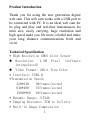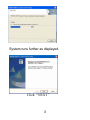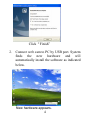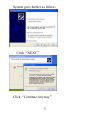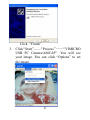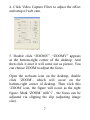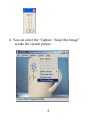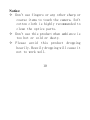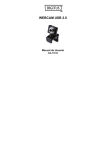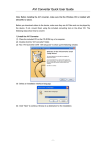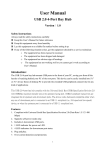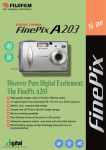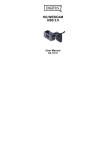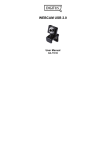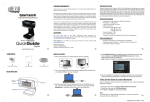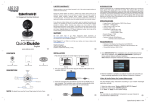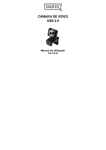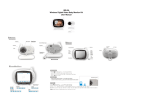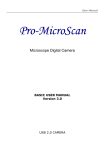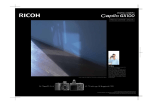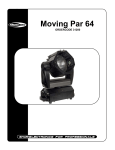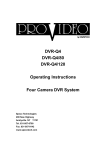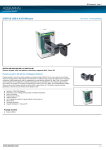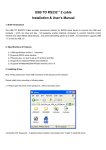Download 100k pixel user`s manual for Frontech USB pc camera
Transcript
Model No. : WM-A379 User’s Manual Product Introduction Thank you for using the new generation digital web cam. This web cam works with a USB port to be connected with PC. It is an ideal web cam for its plug and play and real-time transmission. Its mini size, easily carrying, huge resolution and high speed make you life more colorful and make your long distance communications fresh and vivid. Technical Specification * High Resolution CMOS Color Sensor z Resolution: 1.3M Pixel (software interpolated) z Video Format: 24bit True Color * Interface: USB2.0 *Transmission Speed: 320*240 30frames/second 640*480 15frames/second 1280*960 10frames/second * Dynamic Range:≥72db * Imaging Distance:5CM to Infinity * Built-in Image Compression 1 * Automatic White Balance * Automatic Colors Compensation * Manual Adjusting Focus * Manual Snapshot ( Snapshot button is necessary for this) System Requirement *IBM PC compatible computer or notebook with USB port * Pentium200 or Higher CPU * WIN98SE/ME/2000/XP System * Hard Drive Remaining Space≥20MB * CD—ROM Drive * Internal Storage≥68MB * VGA Display Card Available for DIRECTX Driver Installation 1. Put “CD Driver” disk in the CD-Rom and then open “setup new” file and double click “Setup.exe”. Wanted files will be automatically installed. 2 System runs further as displayed. Click“NEXT” 3 Click“Finish” 2. Connect web cam to PC by USB port. System finds the new hardware and will automatically install the software as indicated below. New hardware appears. 4 System goes further as follow: Click“NEXT” Click“Continue Anyway” 5 Click“Finish” 3. Click“Start”——“Process”——“VIMICRO USB PC Camera/AMCAP”. You will see your image. You can click “Options” to set the image. 6 4. Click Video Capture Filter to adjust the effect and setup of web cam. 5. Double click “ZOOMV”. “ZOOMV” appears at the bottom-right corner of the desktop. And then click it once it will come out as picture. You can choose ZOOM to adjust the focus. Open the webcam icon on the desktop, double click ‘ZOOM’, which will occur on the bottom-right corner of desktop. Then click this ‘ZOOM’ icon, the figure will occur as the right figure. Mark ‘ZOOM’ with’√’ , the focus can be adjusted via slipping the slip (adjusting image size). 7 6. You can select the “Capture / Snap One Image” to take the current picture. 8 If the computer is of WIN98, ME, 2000 system, Directx9.0 mend process would be necessary for image 1280x960. To return to 800*600 or lower format you will have to re-plug USB port. Web cam can still work as normal without Directx9.0 mend process. Windows XP doesn’t need Directx9.0 for 1280*960 9 Notice: Don’t use fingers or any other sharp or coarse items to touch the camera. Soft cotton cloth is highly recommended to clean the optics parts. Don’t use this product when ambience is too hot or cold or dusty. Please avoid this product dropping heavily. Heavily dropping will cause it not to work well. 10