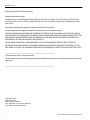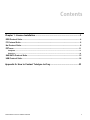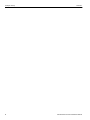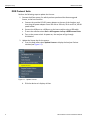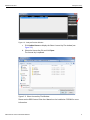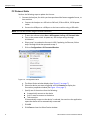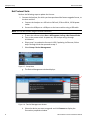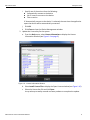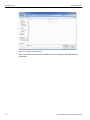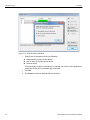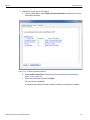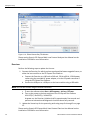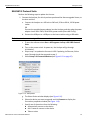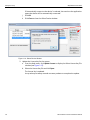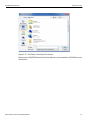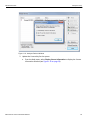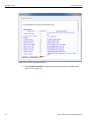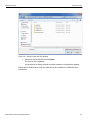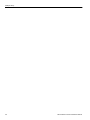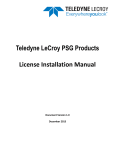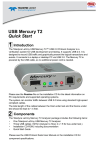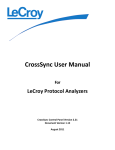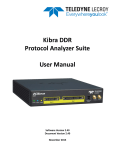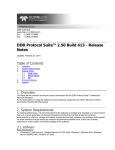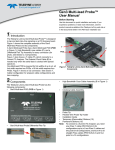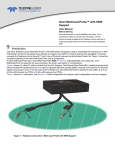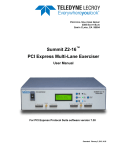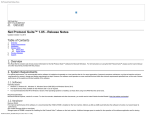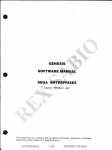Download License Installation Manual
Transcript
Teledyne LeCroy PSG Products License Installation Manual Document Version 2.0 March 2014 Teledyne LeCroy Teledyne LeCroy Protocol Solutions Group Trademarks and Servicemarks: Teledyne LeCroy, Protocol Solutions Group, CATC Trace, DDR Protocol Suite, FC Protocol Suite, IOTA Software Suite, Net Protocol Suite, PETracer, SAS/SATA Protocol Suite and USB Protocol Suite are trademarks of Tele‐ dyne LeCroy. Microsoft and Windows are registered trademarks of Microsoft Corporation. All other trademarks and registered trademarks are property of their respective owners. THE SPECIFICATIONS AND INFORMATION REGARDING THE PRODUCTS IN THIS MANUAL ARE SUBJECT TO CHANGE WITHOUT NOTICE. ALL INFORMATION, EXAMPLES AND RECOMMENDATIONS IN THIS MANUAL ARE BELIEVED TO BE ACCURATE BUT ARE REPRESENTED WITHOUT WARRANTY OF ANY KIND, EXPRESS OR IMPLIED. USERS ARE FULLY RESPONSIBLE FOR THEIR APPLICATION OF ANY PRODUCTS. THE SOFTWARE LICENSE AND LIMITED WARRANTY FOR THE ACCOMPANYING PRODUCT ARE SET FORTH IN INFORMATION THAT SHIPPED WITH THE PRODUCT AND ARE INCORPORATED HEREIN BY THIS REFERENCE. IF YOU ARE UNABLE TO LOCATE THE SOFTWARE LICENSE OR LIMITED WARRANTY, CONTACT TELEDYNE LECROY FOR A COPY. © 2014 Teledyne LeCroy; All rights reserved. This document may be printed and reproduced without additional permission, but all copies should contain this copy‐ right notice. Teledyne LeCroy 3385 Scott Blvd. Santa Clara, CA 95054 TEL: 800-909-7112 (USA and Canada) TEL: 408-653-1260 (worldwide) ii PSG Products License Installation Manual Contents Chapter 1: License Installation ..............................................................................3 DDR Protocol Suite...................................................................................................................... 4 FC Protocol Suite......................................................................................................................... 6 Net Protocol Suite........................................................................................................................ 8 PETracer ..................................................................................................................................... 11 Analyzers ............................................................................................................................................................ 11 Exerciser ............................................................................................................................................................. 14 SAS/SATA Protocol Suite ......................................................................................................... 15 USB Protocol Suite.................................................................................................................... 18 Appendix A: How to Contact Teledyne LeCroy..................................................23 PSG Products License Installation Manual 1 Teledyne LeCroy 2 Contents PSG Products License Installation Manual Chapter 1 License Installation Protocol Solutions Group systems provide an extensive and wide set of functionality as part of the basic configuration of our products. Certain capabilities and features, however, need to be enabled through license keys that are provided by Teledyne LeCroy. PSG employs two types of licensing mechanisms: 1) hardware licensing, and 2) software licensing. Some products use only hardware licensing, some use only software licensing, and some may use both. The hardware license key is an encrypted proprietary binary file bound to a specific PSG hardware unit serial number. When the hardware license key is loaded into the specified hardware unit, it unlocks and enables the appropriate functionality. The software license key is an encrypted file bound to the Ethernet MAC address of the system where the PSG software application is running. The software license key may also be bound to a license server that would enable multiple clients on the network to access the license. To enable one or more features that require a license, you need to obtain a new license key file from PSG sales: [email protected]. Upon receipt of the license key, you must use the respective PSG product's software application to load the license key and enable the features. The remainder of this document will describe the procedure for updating hardware licenses for the following products: DDR Protocol Suite (see “DDR Protocol Suite” on page 4). FC Protocol Suite (see “FC Protocol Suite” on page 6). Net Protocol Suite (see “Net Protocol Suite” on page 8). PETracer (see “PETracer” on page 11). SAS/SATA Protocol Suite (see “SAS/SATA Protocol Suite” on page 15). USB Protocol Suite (see “USB Protocol Suite” on page 18). IOTA Software Suite uses software licensing. Please refer to the document Teledyne LeCroy Software Licensing Guide for full details on software licensing. PSG Products License Installation Manual 3 Teledyne LeCroy DDR Protocol Suite DDR Protocol Suite Perform the following steps to update the License: 1. Connect the Kibra system, for which you have purchased the feature upgrade license, to the host machine. a. Connect the provided 12V DC power adapter to the rear of the Analyzer, and then plug the power adapter into a 100‐volt to 240‐volt, 50‐Hz to 60‐Hz, 100‐W power outlet. b. Connect the USB port to a USB port on the host machine using a USB cable. c. To start the software select Start > All Programs >LeCroy >DDR Protocol Suite. d. Turn on the power switch. At power on, the analyzer will go through initialization. 2. Update the license key for the system. a. From the Help menu select Update License to display the Analyzer Devices window (see Figure 1.2). Figure 1.1: Update License b. Click the device so it displays in blue. 4 PSG Products License Installation Manual DDR Protocol Suite Teledyne LeCroy Figure 1.2: Analyzer Devices Window c. Click Update License to display the Select License Key File window (see Figure 1.3). d. Select the License Key file and click Open. The License Key is updated. Figure 1.3: Select License Key File Window Please see the DDR Protocol Suite User Manual on the installation CD‐ROM for more information. PSG Products License Installation Manual 5 Teledyne LeCroy FC Protocol Suite FC Protocol Suite Perform the following steps to update the License: 1. Connect the Analyzer, for which you have purchased the feature upgrade license, to host machine. a. Connect the Analyzer to a 100‐volt to 240‐volt, 50 Hz to 60 Hz, 120 W power outlet. b. Connect the USB port to a USB port on the host machine using a USB cable. Note: You can also connect using an Ethernet connection. c. To start the software select Start > All Programs >LeCroy >FC Protocol Suite. d. Turn on the power switch. At power on, the Analyzer will go through initialization. e. Skip to step 2 to update the license via USB. If updating via Ethernet, follow steps f through k and then proceed to step 2. f. Click on Configuration > All Connected Devices. Figure 1.4: Configuration Menu g. The Select Device window displays (see Figure 1.5 on page 7). h. Select the device you want to upgrade and click Connect to display the Connection properties window (see Figure 1.5 on page 7). i. Specify one of the actions from the following: Automatically connect to the device Ask if I want to connect to the device Take no action If ‘Automatically connect to the device’ is selected, the next time the application opens the device will be automatically connected. j. Click OK. k. Click Close to close the Select Device window. 6 PSG Products License Installation Manual FC Protocol Suite Teledyne LeCroy Figure 1.5: Select Device Window 2. Update the License Key for the system. a. From the Help menu, click Update License to display the Select License Key File window (see Figure 1.6). b. Select the License Key file and click Open. The License Key is updated. Figure 1.6: Select License Key File Window Please see the SierraFC Protocol Suite User Manual on the installation CD‐ROM for more information. PSG Products License Installation Manual 7 Teledyne LeCroy Net Protocol Suite Net Protocol Suite Perform the following steps to update the License: 1. Connect the Analyzer, for which you have purchased the feature upgrade license, to the host machine. a. Connect the Analyzer to a 100‐volt to 240‐volt, 50 Hz to 60 Hz, 120 W power outlet. b. Connect the USB port to a USB port on the host machine using a USB cable. Note: You can also connect using an Ethernet connection. c. To start the software select Start > All Programs >LeCroy >Net Protocol Suite. d. Turn on the power switch. At power on, the Analyzer will go through initialization. e. Skip to step 2 to update the license via USB. If updating via Ethernet, follow steps f through k and then proceed to step 2. f. Select Setup > Device Management. Figure 1.7: Setup Menu g. The Device Management window displays. Figure 1.8: Device Management Window h. Select the device you want to upgrade and click Connect to display the Connection properties window. 8 PSG Products License Installation Manual Net Protocol Suite Teledyne LeCroy i. Specify one of the actions from the following: Automatically connect to the device Ask if I want to connect to the device Take no action If ‘Automatically connect to the device’ is selected, the next time the application opens the device will be automatically connected. j. Click OK. k. Click Close to close the Device Management window. 2. Update the License Key for the system. a. From the Help menu, select License Information to display the License Information window (see Figure 1.9 on page 9). Figure 1.9: License Information Window b. Select Install License File to display the Open License window (see Figure 1.10). c. Select the License Key file and click Open. It may take up to twenty seconds on some products to complete the update. PSG Products License Installation Manual 9 Teledyne LeCroy Net Protocol Suite Figure 1.10: Open License Window Please see the Net Protocol Suite User Manual on the installation CD‐ROM for more information. 10 PSG Products License Installation Manual PETracer Teledyne LeCroy PETracer The following two sections describe the license update procedure for PCI Express protocol Analyzer and Exerciser products. Analyzers Perform the following steps to update the License: 1. Connect the Analyzer, for which you have purchased the feature upgrade license, to the host machine. a. Connect the Analyzer to a 100‐volt to 240‐volt, 50 Hz to 60 Hz, 120 W power outlet. b. Connect the USB port to a USB port on the host machine using a USB cable. Note: You can also connect using an Ethernet connection. c. To start the software select Start > All Programs > LeCroy > PETracer. d. Turn on the power switch. At power‐on, the Analyzer initializes and performs a self‐diagnosis. e. Skip to step 2 to update the license via USB. If updating via Ethernet, follow steps f through k and then proceed to step 2. f. Select Setup > All Connected Devices… 8 Figure 1.11: Setup Menu g. The Analyzer Devices window displays (see Figure 1.12 on page 12). h. Select the device you want to upgrade and click Connect to display the Connection properties window (see Figure 1.12 on page 12). PSG Products License Installation Manual 11 Teledyne LeCroy PETracer 8 Figure 1.12: Analyzer Devices Window i. Specify one of the options from the following: Automatically connect to the device Ask if I want to connect to the device Take no action If ‘Automatically connect to the device’ is selected, the next time the application opens the device will be automatically connected. j. Click OK. k. Click Close to close the Analyzer Devices window. 12 PSG Products License Installation Manual PETracer Teledyne LeCroy 2. Update the license key for the system. a. From the Help menu, select Display License Information to display the License Information window. Figure 1.13: License Information Window b. Select Install License File to display the Select license Key File window (see Figure 1.14 on page 14). c. Select the License Key file and click Open. The License Key is updated. It may take up to twenty seconds on some products to complete the update. PSG Products License Installation Manual 13 Teledyne LeCroy PETracer Figure 1.14: Select license Key File Window Please see the Summit PCI Express Multi‐Lane Protocol Analyzer User Manual on the installation CD‐ROM for more information. Exerciser Perform the following steps to update the License: 1. Connect the Exerciser, for which you have purchased the feature upgrade license, to either the host machine or the PCI Express Test Platform. a. Connect the Exerciser to a 100‐volt to 240‐volt, 50 Hz to 60 Hz, 120 W power outlet using the provided AC power adapter, or to the DC power connector if using the PCI Express Test Platform. b. Connect the USB port to a USB port on the host machine using a USB cable. Note: You can also connect using an Ethernet connection. c. To start the software select Start > All Programs > LeCroy > PETracer. d. Turn on the power to the host machine or the PCI Express Test Platform 16x2.5GT/s / 16x5.0GT/s / 16x8.0GT/s. At power‐on, the Exerciser initializes itself in approximately five seconds and performs an exhaustive self‐diagnostic that lasts about forty seconds. 2. Update the license key for the system by performing steps 2a through 2c on page 13. Please see the Summit PCI Express Multi‐Lane Protocol Exerciser User Manual on the installation CD‐ROM for more information 14 PSG Products License Installation Manual SAS/SATA Protocol Suite Teledyne LeCroy SAS/SATA Protocol Suite Perform the following steps to update the License: 1. Connect the Analyzer, for which you have purchased the feature upgrade license, to the host machine. a. Connect the Analyzer to a 100‐volt to 240‐volt, 50 Hz to 60 Hz, 120 W power outlet. OR Connect the provided power adapter into the Analyzer, and then plug the power adapter into a 100V–240V, 50Hz–60Hz, power outlet (Sierra M6‐1 only). b. Connect the USB port to a USB port on the host machine using a USB cable. Note: You can also connect using an Ethernet connection. c. To start the software select Start > All Programs >LeCroy >SAS SATA Protocol Suite. d. Turn on the power switch. At power on, the Analyzer will go through initialization. e. Skip to step 2 to update the license via USB. If updating via Ethernet, follow steps f through k and then proceed to step 2. f. Select Setup > All Connected Devices (see Figure 1.15 on page 15). Figure 1.15: Setup Menu g. The Select Device window displays (see Figure 1.16). h. Select the device you want to upgrade and click Connect to display the Connection properties window (see Figure 1.16). i. Specify one of the actions from the following: Automatically connect to the device Ask if I want to connect to the device Take no action PSG Products License Installation Manual 15 Teledyne LeCroy SAS/SATA Protocol Suite If ‘Automatically connect to the device’ is selected, the next time the application opens the device will be automatically connected. j. Click OK. k. Click Close to close the Select Device window. Figure 1.16: Select Device Window 2. Update the License Key for the system. a. From the Help menu, click Update License to display the Select License Key File window (see Figure 1.17). b. Select the License Key file and click Open. The License Key is updated. It may take up to twenty seconds on some products to complete the update. 16 PSG Products License Installation Manual SAS/SATA Protocol Suite Teledyne LeCroy Figure 1.17: SAS Select License Key File window Please see the SAS/SATA Protocol Suite User Manual on the installation CD‐ROM for more information. PSG Products License Installation Manual 17 Teledyne LeCroy USB Protocol Suite USB Protocol Suite Perform the following steps to update the License: 1. Connect the Analyzer, for which you have purchased the feature upgrade license, to the host machine. a. If the Analyzer came with a power adapter, connect the provided power adapter to the rear of the Analyzer, and then plug the power adapter into a 100‐volt to 240‐volt, 50‐Hz to 60‐Hz, 100‐W power outlet. b. Connect the USB port to a USB port on the host machine using a USB 2.0 cable. Note: You can also connect using an Ethernet connection. c. To start the software select Start > All Programs > LeCroy > USB Protocol Suite. d. Turn on the power switch. At power on, the Analyzer will go through initialization. e. Skip to step 2 to update the license via USB. If updating via Ethernet, follow steps f through k and then proceed to step 2. f. Select Setup>All Connected Devices. Figure 1.18: Setup Menu g. The Analyzer Devices window displays (see Figure 1.19 on page 19). h. Select the device you want to upgrade and click Connect to display the Connection properties window (see Figure 1.19). i. Specify one of the actions from the following: Automatically connect to the device Ask if I want to connect to the device Take no action If ‘Automatically connect to the device’ is selected, the next time the application opens the device will be automatically connected. j. Click OK. k. Click Close to close the Select Device window. 18 PSG Products License Installation Manual USB Protocol Suite Teledyne LeCroy Figure 1.19: Analyzer Devices Window 2. Update the License Key for the system. a. From the Help menu, select Display License Information to display the License Information window (see Figure 1.20 on page 20). PSG Products License Installation Manual 19 Teledyne LeCroy USB Protocol Suite Figure 1.20: License Information Window b. Select Install License File to display the Select License Key File window (see Figure 1.21 on page 21). 20 PSG Products License Installation Manual USB Protocol Suite Teledyne LeCroy Figure 1.21: Select License Key File Window c. Select the License Key file and click Open. The License Key is updated. It may take up to twenty seconds on some products to complete the update. Please see the USB Protocol Suite User Manual on the installation CD‐ROM for more information. PSG Products License Installation Manual 21 Teledyne LeCroy 22 USB Protocol Suite PSG Products License Installation Manual Appendix A How to Contact Teledyne LeCroy Type of Service Call for technical support… Contact US and Canada: 1 (800) 909‐7112 Worldwide: 1 (408) 653‐1260 Fax your questions… Worldwide: 1 (408) 727‐6622 Write a letter… Teledyne LeCroy Protocol Solutions Group Customer Support 3385 Scott Blvd. Santa Clara, CA 95054‐3115 USA Send e‐mail… [email protected] Visit Teledyne LeCroy’s web site… teledynelecroy.com/ PSG Products License Installation Manual 23 Teledyne LeCroy 24 PSG Products License Installation Manual