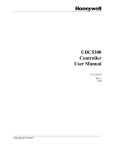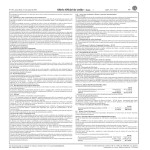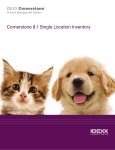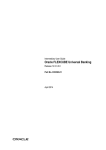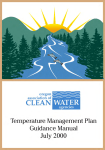Download pharmacy data management user manual
Transcript
PHARMACY DATA MANAGEMENT USER MANUAL Version 1.0 September 1997 (Revised March 2012) Department of Veterans Affairs Product Development Revision History Each time this manual is updated, the Title Page lists the new revised date and this page describes the changes. If the Revised Pages column lists “All,” replace the existing manual with the reissued manual. If the Revised Pages column lists individual entries (e.g., 25, 32), either update the existing manual with the Change Pages Document or print the entire new manual. Date Revised Pages 03/12 i, ii, iii, 27, 44ia – 44ib, 89 12/11 i, ii, iii, 38-40b, 62d-64d 08/11 i-iii, 101- 101b, 102 04/11 i-iii, 3-4b, 7-16b, 44d-j, 114, 118, 121, 129, 137, 204-206 04/11 i, ii, iii, added iv, v; changed 3, 4, 45, 46; added 46a46d, re-numbered all sections starting on page 87 and ending with page 106; changed page. 89; added 90e and 90f; changed 99106; added 106a-b; deleted 107-112; February 2009 Patch Number Description Added Patch PSS*1*156 information, which adds a new multiple named Outpatient Pharmacy Automation Interface (OPAI) in the DRUG file (#50) sub-file (#50.0906). (N. Goyal, PM; J. Owczarzak Tech Writer) Updated screens PSS*1*159 Updated the Edit Orderable Items option for the default medication route Due to data being moved, pages 62e and 62f have been removed (N. Goyal, PM; C. Bernier Tech Writer) Updated the Schedule/Reschedule Check PEPS Interface section PSS*1*163 • Updated overview of Schedule/Reschedule Check PEPS Interface • Updated the Schedule/Reschedule Check PEPS Interface example • Added a warning regarding the DEVICE FOR QUEUED JOB OUTPUT field • Added a blank page for two-sided copying (G. Tucker, PM; G. Scorca, Technical Writer) Utilized three new fields that were added to the VA PRODUCT PSS*1*155 file (#50.68) with PSN*4*261. The fields are used during the Match/Rematch process of the Drug Enter/Edit [PSS DRUG ENTER/EDIT] and the Enter/Edit Dosages [PSS EDIT DOSAGES] options to determine whether possible dosages should be auto-created for supra-therapeutic drugs. Retired the Auto Create Dosages [PSS DOSAGE CONVERSION] option and removed the option from the Dosages [PSS DOSAGES MANAGEMENT] menu. Updated Index. (N. Goyal, PM; E. Phelps/C. Bernier Tech Writers) Besides the developer’s changes, this document incorporates the PSS*1*136 & comments from Lina Bertuzis and colleagues for the PRE PSS*1*117 functionality included with patch PSS*1*117 (a combined patch with PSS*1*136). Sections changed are: • Changed overview of menu item descriptions to match application • Changed menu item description named Drug Interaction Management to Order Check Management and changed text • Changed submenu item Enter/Edit Local Drug Interaction [PSS-INTERACTION-LOCAL-ADD] to Pharmacy Data Management V. 1.0 i User Manual PSS*1*156 Date Revised Pages Patch Number changed 151, 153, 154; added 154a-b; updated index; 04/11 i-ii, 38, 40, 62d-f, 64, 64a PSS*1*153 02/11 i, 63 PSS*1*142 06/10 i, iii, 84, 84a-84b, 203, 205-206 PSS*1*143 02/10 iii-iv, 3-4, 44a-d, 47-48, 61-62d, 8990b, 112, 203-206 PSS*1*147 ii Description Request Changes to Enhanced Order Check Database. [PSS ORDER CHECK CHANGES] and changed text. • Changed example in Report of Locally Entered Interactions option Section deleted: • Deleted Enhanced Order Checks Setup Menu and all its sub-menu items (Find Unmapped Local Medication Routes; Map Local Medication Route to Standard; Medication Route Mapping Report; Medication Route File Enter/Edit; Medication Route Mapping History Report; Request Change to Standard Medication Route; Find Unmapped Local Possible Dosages; Map Local Possible Dosages; Local Possible Dosages Report; Strength Mismatch Report; Enter/Edit Dosages; Request Change to Dose Unit; Mark PreMix Solutions; IV Solution Report; Administration Schedule File Report; Medication Instruction File Report) The deleted Enhanced Order Checks Setup Menu and its submenus is replaced by the following addition: • Added PEPS Services menu and its submenus: Check Vendor Database Link; Check PEPS Services Setup; and Schedule/Reschedule PEPS Interface Added a heading for Stand-Alone Menu Options with the description for the Enable/Disable Vendor Database Link option and a short description for the Other Language Translation Setup option. Added definitions in the glossary for PECS and PEPS, and updated the index. Jim Pollard, Project Manager, Ron Ruzbacki, Bill Tatum, Developers; Marella Colyvas, Technical Writer Renamed the MED ROUTE field (#.06) of the PHARMACY ORDERABLE ITEM file (#50.7) to be DEFAULT MED ROUTE. Provided the ability to print the POSSIBLE MED ROUTES multiple on the Default Med Route For OI Report [PSS DEF MED ROUTE OI RPT] option. (N. Goyal, PM; E. Phelps, Tech Writer) Added functionality to denote the default med route for IV orders in the selection list in CPRS if all of the orderable items on the order have the same default med route defined. Updated TOC. Released with CPRS version 28. (N. Goyal, PM; E. Phelps/C. Bernier Tech Writers) Added new Schedule Validation Requirements. Updated Index. (R. Singer, DM; B. Thomas, Tech. Writer) Described new process for requesting changes to Standard Medication Routes and the New Term Rapid Turnaround (NTRT) process; Added IV Additive/Solution Reports menu, with suboptions IV Solution Report option and V Additive Report [PSS IV ADDITIVE REPORT] option Added Default Med Route for OI Report option to the Pharmacy Data Management V. 1.0 February 2009 User Manual Date Revised Pages Patch Number 10/09 i, 64a-b, 65, 65a-b, 66 PSS*1*141 08/09 iii-iv, 53, 62a-b, 63, 81, 203 PSS*1*140 07/09 27-34 PSS*1*131 05/09 81 PSS*1*137 02/09 All PSS*1*129 09/97 February 2009 Description Medication Routes Management... menu.(this change was made but not documented with PSS*1*140) Updated Drug Enter/Edit option to display NUMERIC DOSE and DOSE UNIT fields defined for Local Possible Dosage Updated the Drug Enter/Edit option display to include the new ADDITIVE FREQUENCY field Updated Table of Contents and Index J.Freese, DM; K. Lowry, Tech. Writer Added ASSOCIATED IMMUNIZATION field to Edit Orderable Items option and Dispense Drug/Orderable Item Maintenance option. Reorganized content within sections to accommodate new information. (R. Singer, DM; D. Dertien/R. Silverman, Tech Writer) Added DEFAULT MED ROUTE FOR CPRS field and Default Med Route For OI Report [PSS DEF MED ROUTE OI RPT] option for the enhancement of default medication route being defined for an orderable item. (G. Tucker, PM; S. B. Scudder, Tech. Writer) Added explanations of DEA special handling code U for sensitive drug. (M. Anthony, PM; C. Liles, Tech. Writer) Added Automate CPRS Refill field to the Pharmacy System Parameters Edit [PSS MGR] option. (G. Tucker, PM; S. B. Scudder, Tech. Writer) Pages renumbered to accommodate added pages. Pharmacy Reengineering (PRE) V.0.5 Pre-Release. Restructured Pharmacy Data Management menu: - Grouped related options under the following new sub-menus: Drug Text Management, Medication Instruction Management, Medication Routes Management, and Standard Schedule Management - Added temporary Enhanced Order Checks Setup Menu - Added the following options: Find Unmapped Local Medication Routes, Find Unmapped Local Possible Dosages, Map Local Medication Route to Standard, Map Local Possible Dosages, Mark PreMix Solutions, Request Change to Dose Unit, and Request Change to Standard Medication Route - Added the following reports: Administration Schedule File Report, IV Solution Report, Local Possible Dosages Report, Medication Instruction File Report, Medication Route Mapping Report, Medication Route Mapping History Report, and Strength Mismatch Report - Updated Table of Contents, Index, and Glossary (G. Tucker, PM; V. Howell, Tech. Writer) Original Release of User Manual Pharmacy Data Management V. 1.0 User Manual iii (This side left blank for two-sided copying) iv Pharmacy Data Management V. 1.0 User Manual February 2009 Table of Contents Introduction .......................................................................................................................................................... 1 Chapter One Pharmacy Data Management Options ......................................................................................... 3 1.1 CMOP Mark/Unmark (Single drug)........................................................................................................... 5 1.2 Dosages ........................................................................................................................................................ 7 1.2.1 Auto Create Dosages............................................................................................................................ 7 1.2.2 Dosage Form File Enter/Edit ............................................................................................................... 7 1.2.3 Enter/Edit Dosages .............................................................................................................................. 8 1.2.4 Most Common Dosages Report........................................................................................................... 17 1.2.5 Noun/Dosage Form Report................................................................................................................. 19 1.2.6 Review Dosages Report ...................................................................................................................... 21 1.2.7 Local Possible Dosages Report .......................................................................................................... 23 1.2.8 Request Change to Dose Unit ............................................................................................................. 25 1.3 Drug Enter/Edit......................................................................................................................................... 26 1.4 Order Check Management........................................................................................................................ 45 1.4.1 Request Changes to Enhanced Order Check Database ........................................................................ 45 1.4.2 Report of Locally Entered Interactions ............................................................................................. 46c 1.5 Electrolyte File (IV) ................................................................................................................................... 47 1.6 Lookup into Dispense Drug File ................................................................................................................ 47 1.7 Medication Instruction Management........................................................................................................ 49 1.7.1 Medication Instruction File Add/Edit .................................................................................................. 49 1.7.2 Medication Instruction File Report ..................................................................................................... 51 1.8 Medication Routes Management............................................................................................................... 53 1.8.1 Medication Route File Enter/Edit ....................................................................................................... 54 1.8.2 Medication Route Mapping Report ..................................................................................................... 56 1.8.3 Medication Route Mapping History Report ......................................................................................... 59 1.8.4 Request Change to Standard Medication Route................................................................................... 61 1.8.5 Default Med Route for OI Report ...................................................................................................... 62d 1.9 Orderable Item Management.................................................................................................................... 63 1.9.1 Edit Orderable Items .......................................................................................................................... 63 1.9.2 Dispense Drug/Orderable Item Maintenance ...................................................................................... 65 1.9.3 Orderable Item/Dosages Report ......................................................................................................... 68 1.9.4 Patient Instructions Report ................................................................................................................. 70 1.9.5 Orderable Item Report ....................................................................................................................... 71 1.10 Formulary Information Report ............................................................................................................ 75 1.11 Drug Text Management........................................................................................................................ 77 1.11.1 Drug Text Enter/Edit ..................................................................................................................... 77 1.11.2 Drug Text File Report .................................................................................................................... 79 1.12 Pharmacy System Parameters Edit ...................................................................................................... 81 1.13 Standard Schedule Management .......................................................................................................... 83 1.13.1 Standard Schedule Edit .................................................................................................................. 83 1.13.2 Administration Schedule File Report ............................................................................................ 84b 1.14 Synonym Enter/Edit ............................................................................................................................. 85 1.15 Controlled Substances/PKI Reports ..................................................................................................... 87 1.16 Send Entire Drug File to External Interface ........................................................................................ 89 1.17 IV Additive/Solution ............................................................................................................................. 89 1.17.1 IV Additive Report ......................................................................................................................... 90 1.17.2 IV Solution Report ....................................................................................................................... 90c 1.17.3 Mark PreMix Solutions ................................................................................................................ 90e 1.18 Warning Builder ................................................................................................................................... 91 1.19 Warning Mapping ................................................................................................................................ 97 1.20 Pharmacy Enterprise Product System (PEPS) Services Menu ............................................................ 99 1.20.1 Check Vendor Database Link ......................................................................................................... 99 February 2009 Pharmacy Data Management V. 1.0 User Manual v Check PEPS Services Setup ......................................................................................................... 100 1.20.2 1.20.3 Schedule/Reschedule Check PEPS Interface ................................................................................. 101 1.21 Stand-Alone Menu Options ................................................................................................................ 103 1.21.1 Enable/Disable Vendor Database Link ......................................................................................... 103 1.21.2 Other Language Translation Setup............................................................................................... 104 1.21.3 All Stand-Alone Menu Items......................................................................................................... 105 Chapter Two Understanding Dosages............................................................................................................ 113 2.1 Possible Dosages ...................................................................................................................................... 113 2.2 Local Possible Dosages ............................................................................................................................ 127 2.3 Possible Dosages and Local Possible Dosages ......................................................................................... 133 2.4 Multi-Ingredient Drugs ........................................................................................................................... 137 Chapter Three Creating the Sig ..................................................................................................................... 139 3.1 SIG Formulas .......................................................................................................................................... 143 Glossary ............................................................................................................................................................ 151 Appendix A Convertible Dosage Form/Unit Combinations ............................................................................ 155 Appendix B Original Drug Text File Entries Combinations ........................................................................... 163 Appendix C Administration Schedules - Spanish Translations ....................................................................... 165 Appendix D Dosage Forms - Spanish Translations ......................................................................................... 171 Appendix E Local Possible Dosages - Spanish Translations ............................................................................ 179 Appendix F Medication Instructions - Spanish Translations .......................................................................... 185 Appendix G Medication Routes – Spanish Translations ................................................................................. 199 Index ................................................................................................................................................................. 203 vi Pharmacy Data Management V. 1.0 User Manual February 2009 Introduction Pharmacy Data Management (PDM) provides tools for managing Pharmacy data. It includes tools for creating Pharmacy Orderable Items and maintaining files necessary for the Computerized Patient Record System (CPRS). PDM consolidates tools for managing the various Pharmacy software products. It provides Pharmacy Supervisors, in one location, the capability to enter and edit data from the local DRUG file (#50) for all Pharmacy related packages. PDM now allows users to enter medication instruction components (e.g., dosage, noun, verb, expansion) in a language other than English. However, at this time, the Patient Medication Information Sheets only allow patient data to be in English or Spanish. The PDM user manual is designed to acquaint the user with the various PDM options and offer specific guidance on the maintenance and use of the PDM package. Documentation concerning the PDM package, including any subsequent change pages affecting this documentation, can be found at the VistA documentation library. Notations will be used consistently throughout this PDM user manual are outlined below. • Menu options will be italicized. Example: The Drug Enter/Edit option permits you to enter or edit a drug. • Screen prompts will be denoted with quotation marks around them. Example: the “select drug” prompt will display next. • Responses in bold face indicate user input. Example: DRUG INTERACTION SEVERITY: CRITICAL • Text centered between bent parentheses represents a keyboard key that needs to be pressed in order for the system to capture a user response or move the cursor to another field. <Enter> indicates that the Enter key (or Return key on some keyboards) must be pressed. Example: Type Y for Yes or N for No and press <Enter> <Tab> indicates that the Tab key must be pressed. Example: Press <Tab> to move the cursor to the next field. • • Indicates especially important or helpful information. Options are locked with a particular security key. The user must hold the particular security key to be able to perform the menu option. Example: Without the PSXCOMPMGR key, the Consolidated Mail Outpatient Pharmacy options cannot be accessed. February 2009 Pharmacy Data Management V. 1.0 User Manual 1 • The page symbol indicates a referral to a diagram. • ?, ??, ??? One, two or three question marks can be entered at any of the prompts for online help. One question mark elicits a brief statement of what information is appropriate for the prompt. Two question marks provide more help, plus the hidden actions, and three question marks will provide more detailed help, including a list of possible answers, if appropriate. • ^ Up arrow (caret or a circumflex) and pressing <Enter> can be used to exit the present option. 2 Pharmacy Data Management V. 1.0 User Manual February 2009 Chapter One Pharmacy Data Management Options The PDM options listed below show the Menu structure following the installation of PSS*1*155, but before installing MOCHA V 1.0 (PSS*1*117). Each of these options is explained in detail later in this user manual. CMOP Mark/Unmark (Single drug) Dosages ... Dosage Form File Enter/Edit Enter/Edit Dosages Most Common Dosages Report Noun/Dosage Form Report Review Dosages Report Local Possible Dosages Report Request Change to Dose Unit Drug Enter/Edit Drug Interaction Management ... Enter/Edit Local Drug Interaction Report of Locally Entered Interactions Electrolyte File (IV) Lookup into Dispense Drug File Medication Instruction Management ... Medication Instruction File Add/Edit Medication Instruction File Report Medication Routes Management ... Medication Route File Enter/Edit Medication Route Mapping Report Medication Route Mapping History Report Request Change to Standard Medication Route Default Med Route for OI Report Orderable Item Management ... Edit Orderable Items Dispense Drug/Orderable Item Maintenance Orderable Item/Dosages Report Patient Instructions Report Orderable Item Report Formulary Information Report Drug Text Management ... Drug Text Enter/Edit Drug Text File Report Pharmacy System Parameters Edit Standard Schedule Management ... Standard Schedule Edit Administration Schedule File Report Synonym Enter/Edit February 2009 Pharmacy Data Management V. 1.0 User Manual The CMOP Mark/Unmark (Single drug) option is displayed before the Warning Builder option in the PDM Main Menu. For documentation purposes, it is being left at the beginning of this menu. 3 Other Language Translation* Controlled Substances/PKI Reports ... Send Entire Drug File to External Interface Enhanced Order Checks Setup Menu Find Unmapped Local Medication Routes Map Local Medication Route to Standard Medication Route Mapping Report Medication Route File Enter/Edit Medication Route Mapping History Report Request Change to Standard Medication Route Find Unmapped Local Possible Dosages Map Local Possible Dosages; Local Possible Dosages Report Strength Mismatch Report Enter/Edit Dosages Request Change to Dose Unit Mark PreMix Solutions IV Solution Report Administration Schedule File Report Medication Instruction File Report IV Additive/Solution Reports ... Warning Builder Warning Mapping The PDM options listed below show the Menu structure following the installation of PSS*1*155 and MOCHA V. 1.0 (PSS*1*117). CMOP Mark/Unmark (Single drug) Dosages ... The CMOP Mark/Unmark (Single drug) option is displayed Dosage Form File Enter/Edit before the Warning Builder Enter/Edit Dosages option in the PDM Main Menu. Most Common Dosages Report For documentation purposes, it is Noun/Dosage Form Report being left at the beginning of this Review Dosages Report menu. Local Possible Dosages Report Request Change to Dose Unit Drug Enter/Edit Order Check Management Request Changes to Enhanced Order Check Database Report of Locally Entered Interactions Electrolyte File (IV) Lookup into Dispense Drug File Medication Instruction Management ... Medication Instruction File Add/Edit Medication Instruction File Report 4 Pharmacy Data Management V. 1.0 User Manual February 2009 Medication Routes Management ... Medication Route File Enter/Edit Medication Route Mapping Report Medication Route Mapping History Report Request Change to Standard Medication Route Default Med Route for OI Report Orderable Item Management ... Edit Orderable Items Dispense Drug/Orderable Item Maintenance Orderable Item/Dosages Report Patient Instructions Report Orderable Item Report Formulary Information Report Drug Text Management ... Drug Text Enter/Edit Drug Text File Report Pharmacy System Parameters Edit Standard Schedule Management ... Standard Schedule Edit Administration Schedule File Report Synonym Enter/Edit Controlled Substances/PKI Reports DEA Spec Hdlg & CS Fed Sch Discrepancy Controlled Substances Not Matched to NDF CS (DRUGS) Inconsistent with DEA Spec Hdlg CS (Ord. Item) Inconsistent with DEA Spec Hdlg Send Entire Drug File to External Interface IV Additive/Solution IV Additive Report IV Solution Report Mark PreMix Solutions Warning Builder Warning Mapping PEPS Services Menu Check Vendor Database Link Check PEPS Services Setup Schedule/Reschedule Check PEPS Interface NOTE: The Enhanced Order Checks Setup Menu added with patch PSS*1*129 will be deleted when Pharmacy Reengineering (PRE) Version 0.5 is installed. February 2009 Pharmacy Data Management V. 1.0 User Manual 4a Stand-Alone Menu Options *Enable/Disable Vendor Database Link is a stand-alone option that is to be used ONLY by technical personnel to turn on/off the database connection if required for debugging. Normally it is enabled and the Vendor Database updates are performed centrally in Austin and Martinsburg, not at the individual sites. This option is rarely used. It is NOT exported as part of the main PDM menu [PSS MGR] *Other Language Translation Setup is a stand-alone option that must be assigned to the person(s) responsible for maintaining it. 4b Pharmacy Data Management V. 1.0 User Manual February 2009 1.1 CMOP Mark/Unmark (Single drug) [PSSXX MARK] The CMOP Mark/Unmark (Single drug) option allows the user to mark/unmark a single drug for transmission to the Consolidated Mail Outpatient Pharmacy (CMOP). Pertinent DRUG file (#50) and VA PRODUCT file (#50.68) fields shall be displayed to the user for review whenever a drug is marked or unmarked for CMOP transmission. If the user marks the entry to transmit to CMOP, it will replace the Dispense Unit with the VA Dispense Unit. In addition, if the user overwrites the local drug name with the VA Print Name, the entry may not be edited. The VA Print Name will be displayed on all profiles and prescription labels if the local drug name is overwritten with the VA Print Name. The local drug name will no longer be selectable during order entry. If the user chooses not to overwrite the local drug name with the VA Print Name, the local drug name will continue to be displayed on all profiles and can be used for drug selection during order entry. The VA Print Name will be displayed on all prescription labels regardless of the local drug name. A drug cannot be marked for CMOP if: 1. 2. 3. 4. 5. It is inactive in DRUG file (#50) or VA PRODUCT file (#50.68). It is not marked for Outpatient Medications use. It is not matched to National Drug File. It is a Schedule I or II narcotic. It is not marked for CMOP in National Drug File. The ability to mark/unmark a single drug for CMOP transmission is also available utilizing the Drug Enter/Edit option. Locked: PSXCMOPMGR Without the PSXCMOPMGR key, the CMOP Mark/Unmark (Single drug) option will not appear on your menu. February 2009 Pharmacy Data Management V. 1.0 User Manual 5 When using the CMOP Mark/Unmark (Single drug) option to mark a drug for CMOP the user must update the cost information in the DRUG file (#50) to ensure the cost data for each prescription fill will be correct. Use the Drug Enter/Edit option to edit the price per order unit and the dispense units per order unit when appropriate. Example 1: Marking a CMOP Drug (Single drug) Select Pharmacy Data Management Option: CMOP Mark/Unmark (Single drug) This option allows you to choose entries from your drug file and helps you review your NDF matches and mark individual entries to send to CMOP. If you mark the entry to transmit to CMOP, it will replace your Dispense Unit with the VA Dispense Unit. In addition, you may overwrite the local drug name with the VA Print Name and the entry will remain uneditable. Select DRUG GENERIC NAME: GUAIFENESIN 100MG/5ML LIQUID Local Drug Generic Name: ORDER UNIT: DISPENSE UNITS/ORDER UNITS: DISPENSE UNIT: PRICE PER DISPENSE UNIT: RE302 GUAIFENESIN 100MG/5ML LIQUID 120ML 120 EA 0.01 VA Print Name: GUAIFENESIN 100MG/5ML SYRUP VA Drug Class: RE302 VA Dispense Unit: ML CMOP ID: G0035 Do you wish to mark this drug to transmit to CMOP? Enter Yes or No: YES QUANTITY DISPENSE MESSAGE: ENTER IN MULTIPLES OF 120. Your old Dispense Unit EA does not match the new one ML. You may wish to edit the Price Per Order Unit and/or The Dispense Units Per Order Unit. Do you wish to overwrite your local name? Enter Yes or No: YES Select DRUG GENERIC NAME: Example 2: Unmarking a CMOP Drug (Single drug) Select DRUG GENERIC NAME: GUAIFENESIN 100MG/5ML SYRUP Local Drug Generic Name: ORDER UNIT: DISPENSE UNITS/ORDER UNITS: DISPENSE UNIT: PRICE PER DISPENSE UNIT: RE302 GUAIFENESIN 100MG/5ML SYRUP 120ML 120 ML 0.01 VA Print Name: GUAIFENESIN 100MG/5ML SYRUP VA Drug Class: RE302 VA Dispense Unit: ML CMOP ID: G0035 Do you wish to UNmark this drug to transmit to CMOP? Enter Yes or No: YES Select DRUG GENERIC NAME: 6 Pharmacy Data Management V. 1.0 User Manual February 2009 1.2 Dosages [PSS DOSAGES MANAGEMENT] The Dosages option controls the entering and editing of dosages. The dosages sub-options are explained in more detail below. 1.2.1 Auto Cr eate Dosages [PSS DOSAGE CONVERSION] The Auto Create Dosages option was removed from the Dosages [PSS DOSAGES MANAGE– MENT] menu by PSS*1*155. 1.2.2 Dosage For m File Enter /Edit [PSS DOSAGE FORM EDIT] The Dosage Form File Enter/Edit option provides the ability to edit data in the DOSAGE FORM file (#50.606). Changes made using this option may affect the way CPRS and Outpatient Pharmacy SIGs display and how Local Possible Dosages are created. The Noun entries are used to populate the Local Possible Dosages for DRUG file (#50) entries, when these entries are matched to National Drug File. These Nouns may be package specific (i.e. Outpatient Pharmacy, Inpatient Medications, or both). Entries in this file will be used as default values in the construction of the Outpatient Pharmacy prescription SIG. The conjunction will be used to provide a connector between the Local Possible Dosage and the strength and units or Dispense Drug name when displaying the dosage list through CPRS. For example, the dosage 1 TEASPOONFUL GUAIFENESIN WITH DEXTROMETHORPHAN SYRUP would display as 1 TEASPOONFUL OF GUAIFENESIN WITH DEXTROMETHORPHAN SYRUP in CPRS after the conjunction “OF” was provided using the Dosage Form File Enter/Edit option. The Dosage Form File Enter/Edit option allows the user to associate one or more local medication routes with a dosage form. The user will only be able to select a local medication route that has already been defined in the MEDICATION ROUTES file (#51.2). The Dosage Form File Enter/Edit option allows the user to enter a noun, verb, or preposition in a language other than English. PDM does not translate English terms into another language; instead, it allows the user to enter a translation of a term. If a value has not been entered in the OTHER LANGUAGE VERB, OTHER LANGUAGE PREPOSITION, or OTHER LANGUAGE NOUN fields, PDM defaults to the values entered in the VERB, PREPOSITION, or NOUN fields. If the VERB, PREPOSITION, or NOUN fields do not contain data for the selected item, the system will not display default values for those fields during CPRS or Outpatient Pharmacy prescription order entry processing. However, when building the SIG, Outpatient Pharmacy will default to the values the user input during order entry. See Appendix D for a list of Spanish equivalents for some of the more common dosage forms. February 2009 Pharmacy Data Management V. 1.0 User Manual 7 Example: Dosage Form File Enter/Edit Select Dosages Option: DOSage Form File Enter/Edit Select DOSAGE FORM NAME: TAB NAME: TAB <Enter> Select MED ROUTE FOR DOSAGE FORM: ORAL// <Enter> VERB: TAKE// <Enter> OTHER LANGUAGE VERB: TOMAR PREPOSITION: BY// <Enter> OTHER LANGUAGE PREPOSITION: POR Select NOUN: TABLET(S)// <Enter> NOUN: TABLET(S)// <Enter> OTHER LANGUAGE NOUN: TABLETAS// TABLETA(S) PACKAGE: Both// <Enter> Select NOUN: <Enter> CONJUNCTION: OF// <Enter> 1.2.3 Enter /Edit Dosages [PSS EDIT DOSAGES] The Enter/Edit Dosages option allows you to edit Possible Dosages and Local Possible Dosages for a selected Dispense Drug. These dosages may be specified for Inpatient Medications, Outpatient Pharmacy, or both packages. The BCMA UNITS PER DOSE field is used by Inpatient Medications to populate the Units Per Dose information for Unit Dose orders. This value will determine the number of times a medication must be scanned in order to document a medication administration through Bar Code Medication Administration (BCMA). This field is not required and an entry should be made only when multiple scans through BCMA appear to document erroneous dosages. The Enter/Edit Dosages option allows the user to enter a dosage in a language other than English. PDM does not translate English terms into another language; instead, it allows the user to enter a translation of a term. If a value has not been entered in the OTHER LANGUAGE DOSAGE NAME field, PDM defaults to the value entered in the LOCAL POSSIBLE DOSAGE field. If no values exist in the LOCAL POSSIBLE DOSAGE and OTHER LANGUAGE DOSAGE NAME fields, the system will not display default values for those fields during CPRS or Outpatient Pharmacy prescription order entry processing. However, when building the SIG, Outpatient Pharmacy will default to the value the user input during order entry. See Appendix E for a list of Spanish equivalents for some of the more common Local Possible Dosages. The NUMERIC DOSE field (#5) and DOSE UNIT field (#4) of the LOCAL POSSIBLE DOSAGES multiple (#904) in DRUG file (#50) are used to breakdown a free text Local Possible Dosage in order to perform dosage checks when that Local Possible Dosage is selected for an eligible drug within an order. When populating the Dose Unit field for a Local Possible Dosage, selection will be from the DOSE UNITS file (#51.24). A Numeric Dose will have to be entered that corresponds to the Dose Unit selected. No auto population is provided. If any of the following conditions can be determined at the time of entry, the Numeric Dose and Dose Unit fields for any defined Local Possible Dosage will not be displayed for data entry. 8 Pharmacy Data Management V. 1.0 User Manual February 2009 • • • Drug associated with a dosage form that is excluded from dosage checks and the VA Product that the drug is matched to has the OVERRIDE DF DOSE CHK EXCLUSION field set to ‘No’ Drug associated with a dosage form that is NOT excluded from dosage checks, but the VA Product that it is matched to has the OVERRIDE DF DOSE CHK EXCLUSION field set to ‘Yes’ Drug is marked as a supply item (‘S’ in DEA, SPECIAL HDLG field or assigned a VA Drug Class starting with an ‘XA’) Although ineligible for dosage checks, when editing a Local Possible Dosage for an inactive drug or a drug not matched to NDF, the Numeric Dose and Dose Unit fields will be displayed to the user for data entry. A warning will be displayed if the DRUG file strength does not match the VA Product strength to which it is matched. Example 1: Enter/Edit Dosages Select DRUG GENERIC NAME: ...OK? Yes// ACETAMINOPHEN 120MG/5ML LIQUID CN103 (Yes) ******************************************************************************* This entry is marked for the following PHARMACY packages: Outpatient Unit Dose Non-VA Med GENERIC NAME: ACETAMINOPHEN 120MG/5ML LIQUID VA CLASSIFICATION: CN103// DEA, SPECIAL HDLG: 9// DAW CODE: Replace NATIONAL FORMULARY INDICATOR: YES LOCAL NON-FORMULARY: VISN NON-FORMULARY: Select DRUG TEXT ENTRY: Select FORMULARY ALTERNATIVE: Select SYNONYM: 000054301050// SYNONYM: 000054301050// INTENDED USE: DRUG ACCOUNTABILITY// NDC CODE: 000054-3010-50// Select SYNONYM: MESSAGE: RESTRICTION: FSN: NDC: 00904-1985-16// INACTIVE DATE: WARNING LABEL SOURCE is 'NEW'. The following WARNING LABEL may continue to be used for a limited time for some external interfaces. WARNING LABEL: 8// Current Warning labels for ACETAMINOPHEN 120MG/5ML LIQUID Labels will print in the order in which they appear for local and CMOP fills: 8N 66N Do not drink alcoholic beverages when taking this medication. This medicine contains ACETAMINOPHEN.Taking more ACETAMINOPHEN than February 2009 Pharmacy Data Management V. 1.0 User Manual 9 recommended may cause serious liver problems. 70N Do not take other ACETAMINOPHEN containing products at the same time without first checking with your doctor. Check all medicine labels carefully. Pharmacy fill card display: DRUG WARNING 8N,66N,70N NOTE: Because the NEW WARNING LABEL LIST field is empty, the warnings above are the warnings that our national data source distributes for this drug. Would you like to edit this list of warnings? N// O ORDER UNIT: BT// PRICE PER ORDER UNIT: 2// DISPENSE UNIT: ML// DISPENSE UNITS PER ORDER UNIT: 480// NCPDP DISPENSE UNIT: MILLILITERS// NCPDP QUANTITY MULTIPLIER: 1// PRICE PER DISPENSE UNIT: 0.0042 points to ACETAMINOPHEN 160MG/5ML ELIXIR in the National Drug file. This drug has already been matched and classified with the National Drug file. In addition, if the dosage form changes as a result of rematching, you will have to match/rematch to Orderable Item. Do you wish to match/rematch to NATIONAL DRUG file? No// (No) Just a reminder...you are editing ACETAMINOPHEN 120MG/5ML LIQUID. Strength from National Drug File match => 160 Strength currently in the Drug File => 120 MG/5ML Please note: Strength of drug does not match strength of VA Product it is matched to. Press Return to Continue: Strength => 120 Unit => POSSIBLE DOSAGES: DISPENSE UNITS PER DOSE: 1 DISPENSE UNITS PER DOSE: 2 LOCAL POSSIBLE DOSAGES: LOCAL POSSIBLE DOSAGE: LOCAL POSSIBLE DOSAGE: LOCAL POSSIBLE DOSAGE: LOCAL POSSIBLE DOSAGE: 1 2 1 2 DOSE: 120MG/3.75ML DOSE: 240MG/7.5ML TEASPOONFUL TEASPOONSFUL TABLESPOONFUL TABLESPOONSFUL PACKAGE: I PACKAGE: I PACKAGE: PACKAGE: PACKAGE: PACKAGE: IO IO O IO Do you want to edit the dosages? N// YES Changing the strength will update all possible dosages for this Drug. STRENGTH: 120// Select DISPENSE UNITS PER DOSE: Strength: 120 Unit: MG/5ML Select LOCAL POSSIBLE DOSAGE: 1 TEASPOONFUL IO LOCAL POSSIBLE DOSAGE: 1 TEASPOONFUL// OTHER LANGUAGE DOSAGE NAME: PACKAGE: Both// BCMA UNITS PER DOSE: DOSE UNIT: MILLIGRAM(S)// << Fields displayed when drug eligible for dosage check NUMERIC DOSE: 120// Strength: 120 10 Unit: MG/5ML Pharmacy Data Management V. 1.0 User Manual February 2009 Select LOCAL POSSIBLE DOSAGE: ******************************************************************************* This entry is marked for the following PHARMACY packages: Outpatient Unit Dose Non-VA Med MARK O U I W D C X A - THIS DRUG AND EDIT IT FOR: Outpatient Unit Dose IV Ward Stock Drug Accountability Controlled Substances Non-VA Med ALL Enter your choice(s) separated by commas : ^ ** You are NOW in the ORDERABLE ITEM matching for the dispense drug. ** ACETAMINOPHEN 120MG/5ML LIQUID is already matched to ACETAMINOPHEN ELIXIR Do you want to match to a different Orderable Item? NO// Select DRUG GENERIC NAME: Example 2: Enter/Edit Dosages Create a Local Possible Dosage Select Dosages Option: ENter/Edit Dosages Select Drug: GUAIFENESIN 100MG/5ML SYRUP ML MAX/NON-REFILLABLE)mpr 1BT=120ML *OTC DRUG* RE302 $ 6/02 DISP BY ML(120 This entry is marked for the following PHARMACY packages: Outpatient Unit Dose Non-VA Med GUAIFENESIN 100MG/5ML SYRUP Inactive Date: Strength from National Drug File match => 100 Strength currently in the Drug File => 100 MG/5ML Edit Strength? N// <Enter>O Strength => 100 Select DISPENSE Answer with Choose from: 1 100 2 200 Unit => UNITS PER DOSE: ? POSSIBLE DOSAGES DISPENSE UNITS PER DOSE I I You may enter a new POSSIBLE DOSAGES, if you wish Type a Number between 0 and 99999999, 4 Decimal Digits Select DISPENSE UNITS PER DOSE: <Enter> This drug has the following Local Possible Dosages: 2 TEASPOONFULS 10 MLS PACKAGE: O PACKAGE: I Do you want to merge new Local Possible Dosages? Y// <Enter> YES February 2009 Pharmacy Data Management V. 1.0 User Manual 11 Setting Local Possible Dosages.. Strength: 100 Unit: MG/5ML Select LOCAL POSSIBLE DOSAGE: 2 TEASPOONFULS O LOCAL POSSIBLE DOSAGE: 2 TEASPOONFULS// <Enter> OTHER LANGUAGE DOSAGE NAME: 2 CUCHARADITAS PACKAGE: Outpatient// <Enter> DOSE UNIT: MILLIGRAM(S) NUMERIC DOSE: 200 Strength: 100 Unit: MG/5ML Example 3: Enter/Edit Dosages Editing the Dispense Units Per Dose Select Dosages Option: ENter/Edit Dosages Select Drug: PROPR 1 PROPRANOLOL 2 PROPRANOLOL 3 PROPRANOLOL 4 PROPRANOLOL CHOOSE 1-4: 2 10MG S.T. 40MG S.T. 80MG S.T. TABS,80MG.PINACIDIL CV100 CV100 CV100 STUDY PROPRANOLOL 40MG S.T. STUDY DRUG CV100 This entry is marked for the following PHARMACY packages: Outpatient Unit Dose Non-VA Med PROPRANOLOL 40MG S.T. Inactive Date: Strength from National Drug File match => 40 Strength currently in the Drug File => 40 Edit Strength? N// <Enter> O Strength => 40 MG MG Unit => MG Select DISPENSE UNITS PER DOSE: 0.5 Are you adding '.5' as a new POSSIBLE DOSAGES (the 3RD for this DRUG)? No// Y (Yes) Dosage = 20MG POSSIBLE DOSAGES DOSE: 20// (No Editing) <Enter> DISPENSE UNITS PER DOSE: 0.5// PACKAGE: IO <Enter> BCMA UNITS PER DOSE: <Enter> Strength => 40 <Enter> Unit => MG Select DISPENSE UNITS PER DOSE: <Enter> Enter/Edit Local Possible Dosages? N// <Enter> O Select Drug: 12 Pharmacy Data Management V. 1.0 User Manual February 2009 Example 4: Enter/Edit Dosages Creating Possible Dosages Select Dosages Option: ENter/Edit Dosages Select Drug: GRISEOFULVIN 500MG S.T. AM700 This entry is marked for the following PHARMACY packages: Outpatient Unit Dose Non-VA Med GRISEOFULVIN 500MG S.T. Inactive Date: This drug can have Possible Dosages, but currently does not have any. Create Possible Dosages for this drug? N// ? This drug meets the criteria to have Possible Dosages, but it currently does not have any. If you answer 'YES', Possible Dosages will be created for this drug, based on the match to the National Drug File. Create Possible Dosages for this drug? N// YES Resetting Possible Dosages.. Press Return to continue: <Enter> Strength from National Drug File match => 500 Strength currently in the Drug File => 500 Edit Strength? N// <Enter> Strength => 500 MG MG O Unit => MG Select DISPENSE UNITS PER DOSE: ? Answer with POSSIBLE DOSAGES DISPENSE UNITS PER DOSE Choose from: 1 500 IO 2 1000 IO You may enter a new POSSIBLE DOSAGES, if you wish Type a Number between 0 and 99999999, 4 Decimal Digits Select DISPENSE UNITS PER DOSE: <Enter> Enter/Edit Local Possible Dosages? N// <Enter> O Select Drug: February 2009 Pharmacy Data Management V. 1.0 User Manual 13 Example 5: Enter/Edit Dosages Select Dosages Option: Select Drug: ACETAMINO 1 ACETAMINOPHEN 2 ACETAMINOPHEN 3 ACETAMINOPHEN RESTRICTED TO 4 ACETAMINOPHEN 5 ACETAMINOPHEN Strength Mismatch Enter/Edit Dosages 1000MG TABLET 325MG C.T. 325MG TABLET CN100 CN103 CN103 650MG SUPPOS. ELIX. 120MG/5ML 4OZ ** OK 90 DAY SUPPLY ** INFECTIOUS DISEASE CN103 CN103 Press <ENTER> to see more, '^' to exit this list, OR CHOOSE 1-5: 5 ACETAMINOPHEN ELIX. 120MG/5ML 4OZ CN103 This entry is marked for the following PHARMACY packages: Outpatient Unit Dose Non-VA Med ACETAMINOPHEN ELIX. 120MG/5ML 4OZ Strength from National Drug File match => 160 Strength currently in the Drug File => 120 Inactive Date: MG/5ML Please Note: Strength of drug does not match strength of VA Product it is matched to. Press Return to Continue: <ENTER> Edit Strength? N// <ENTER> O Strength => 120 Unit => Select DISPENSE UNITS PER DOSE: <ENTER> Strength: 120 Unit: MG/5ML Select LOCAL POSSIBLE DOSAGE: ? You may enter a new LOCAL POSSIBLE DOSAGE, if you wish Answer must be 1-60 characters in length. Select LOCAL POSSIBLE DOSAGE: ONE TEASPOONFUL Are you adding 'ONE TEASPOONFUL' as a new LOCAL POSSIBLE DOSAGE (the 1ST for this DRUG)? No// Y (Yes) LOCAL POSSIBLE DOSAGE: ONE TEASPOONFUL// <ENTER> OTHER LANGUAGE DOSAGE NAME: <ENTER> PACKAGE: O Outpatient DOSE UNIT: MILLIGRAM(S) NUMERIC DOSE: 120 Strength: 120 Unit: MG/5ML Select LOCAL POSSIBLE DOSAGE: <ENTER> Select Drug: 14 Pharmacy Data Management V. 1.0 User Manual February 2009 Example 6: Enter/Edit Dosages displayed) Drug not eligible for dosage checks (Dose Unit & Numeric Dose fields not Select Dosages Option: ENTER/EDIT Dosages Select Drug: HYDROCORTISONE 1 HYDROCORTISONE 0.5% CR DE200 2 HYDROCORTISONE 1% CREAM DE200 3 HYDROCORTISONE 1% CREAM (PKT) DE200 4 HYDROCORTISONE 1% LOTION DE200 5 HYDROCORTISONE 1% OINT DE200 Press <RETURN> to see more, '^' to exit this list, OR CHOOSE 1-5: 2 HYDROCORTISONE 1% CREAM DE200 This entry is marked for the following PHARMACY packages: Outpatient Unit Dose Non-VA Med HYDROCORTISONE 1% CREAM Inactive Date: This drug has the following Local Possible Dosages: SMALL AMOUNT MODERATE AMOUNT LIBERAL AMOUNT PACKAGE: IO PACKAGE: IO PACKAGE: IO Do you want to merge new Local Possible Dosages? Y// NO Strength: 1 Unit: % Select LOCAL POSSIBLE DOSAGE: SMALL AMOUNT IO LOCAL POSSIBLE DOSAGE: SMALL AMOUNT// <ENTER> PACKAGE: Both// <ENTER> BCMA UNITS PER DOSE: <ENTER> Strength: 1 Unit: % Select LOCAL POSSIBLE DOSAGE: Patch PSS*1*155 addresses supra-therapeutic and sub-therapeutic dosages. A supra-therapeutic dosage is one that far exceeds the normal therapeutic range. A sub-therapeutic dosage is one that is far below the normal therapeutic range. Certain drugs with an automatically calculated dosage of one time or two times the base strength that is supra- or sub-therapeutic will be adjusted to not auto-create those default possible dosages. Such changes will be distributed during the Monthly NDF Updates. PSS*1*155 uses the three new fields that were added to the VA PRODUCT file (#50.68) by PSN*4*261 to prevent the inadvertent creation of supra-therapeutic possible dosages for high risk medications during the dosage creation segment of Pharmacy Data Management and National Drug File updates. These fields will be used during the Match/Rematch process of the Enter/Edit Dosages [PSS EDIT DOSAGES] option to determine if possible dosages should be auto-created or not. The three fields are: CREATE DEFAULT POSSIBLE DOSAGE field (#40) POSSIBLE DOSAGES TO CREATE field (#41) PACKAGE field (#42) When CREATE DEFAULT POSSIBLE DOSAGE field is “YES”, then the existing functionality of auto-creating possible dosages will apply. When this field is “NO”, it will be used in February 2009 Pharmacy Data Management V. 1.0 User Manual 15 combination with the value in POSSIBLE DOSAGES TO CREATE field to determine the autocreation of possible dosages. The following conditions will apply when CREATE DEFAULT POSSIBLE DOSAGE field is “NO”: • If POSSIBLE DOSAGES TO CREATE field is “NO”, no possible dosages will be auto-created and the following message will be displayed: “Due to National Drug File settings no possible dosages were auto-created.” • If POSSIBLE DOSAGES TO CREATE field is "O", 1x possible dosage will be auto-created for the package specified by the new PACKAGE field and the following message will be displayed: “Due to National Drug File settings only one possible dosage will be auto-created. If other dosages are needed, create POSSIBLE DOSAGES or LOCAL POSSIBLE DOSAGES as appropriate.” • If POSSIBLE DOSAGES TO CREATE field is “B”, 1x and 2x possible dosages will be auto-created for the package specified by the new PACKAGE field and the following message will be displayed: “Due to National Drug File settings TWO possible dosages were auto-created.” Example 1: Supra-Therapeutic Drugs – Enter/Edit Dosages – Messages displayed when Create Default Possible Dosage is No and Possible Dosages To Create is No in the National Drug File Select Dosages Option: Select Drug: Enter/Edit Dosages NIACIN 100MG TAB VT103 This entry is marked for the following PHARMACY packages: Outpatient Unit Dose Non-VA Med NIACIN 100MG TAB Inactive Date: This drug can have Possible Dosages, but currently does not have any. This drug has been set within the National Drug File to not auto create possible dosages. Do you want to manually enter possible dosages? N// ? This drug meets the criteria to have Possible Dosages, but it currently does not have any. If you answer 'YES', Possible Dosages can be manually entered for this drug. Do you want to manually enter possible dosages? N// YES Strength from National Drug File match => 100 Strength currently in the Drug File => 100 MG MG << Prompt displayed when no possible dosages were autocreated Edit Strength? N// O Strength => 100 Unit => Select DISPENSE UNITS PER DOSE: ? You may enter a new POSSIBLE DOSAGES, if you wish Type a Number between 0 and 99999999, 4 Decimal Digits Select DISPENSE UNITS PER DOSE: 16 Pharmacy Data Management V. 1.0 User Manual February 2009 Example 2: Supra-Therapeutic Drugs – Enter/Edit Dosages – Messages displayed when resetting possible dosages, when Create Default Possible Dosage is No and Possible Dosages To Create is O in the National Drug File Select Drug: NIACIN 100MG TAB VT103 This entry is marked for the following PHARMACY packages: Outpatient Unit Dose Non-VA Med NIACIN 100MG TAB Inactive Date: This drug can have Possible Dosages, but currently does not have any. This drug has been set within the National Drug File to auto create only one possible dosage. Create Possible Dosages for this drug? N// YES Resetting Possible Dosages.. Due to National Drug File settings only ONE possible dosage was auto- created. If other dosages are needed, create POSSIBLE DOSAGES or LOCAL POSSIBLE DOSAGES as appropriate Press Return to continue: Strength from National Drug File match => 100 Strength currently in the Drug File => 100 MG MG Edit Strength? N// O Strength => 100 Unit => MG Select DISPENSE UNITS PER DOSE: ? Answer with POSSIBLE DOSAGES DISPENSE UNITS PER DOSE Choose from: 1 100 IO You may enter a new POSSIBLE DOSAGES, if you wish Type a Number between 0 and 99999999, 4 Decimal Digits Select DISPENSE UNITS PER DOSE: February 2009 Pharmacy Data Management V. 1.0 User Manual 16a Example 3: Supra-Therapeutic Drugs – Enter/Edit Dosages – Messages displayed when resetting possible dosages, when Create Default Possible Dosage is No and Possible Dosages To Create is B in the National Drug File Select Drug: NIACIN 100MG TAB VT103 This entry is marked for the following PHARMACY packages: Outpatient Unit Dose Non-VA Med NIACIN 100MG TAB Inactive Date: This drug can have Possible Dosages, but currently does not have any. This drug has been set within the National Drug File to auto create two possible dosages. Create Possible Dosages for this drug? N// YES Resetting Possible Dosages.. Due to National Drug File settings TWO possible dosages were auto-created. Press Return to continue: Strength from National Drug File match => 100 Strength currently in the Drug File => 100 MG MG Edit Strength? N// O Strength => 100 Select DISPENSE Answer with Choose from: 1 100 2 200 Unit => MG UNITS PER DOSE: ? POSSIBLE DOSAGES DISPENSE UNITS PER DOSE IO IO You may enter a new POSSIBLE DOSAGES, if you wish Type a Number between 0 and 99999999, 4 Decimal Digits Select DISPENSE UNITS PER DOSE: 16b Pharmacy Data Management V. 1.0 User Manual February 2009 1.2.4 Most Common Dosages Repor t [PSS COMMON DOSAGES] The Most Common Dosages Report option displays the most common dosages administered over a specified time period for Unit Dose orders. Example: Most Common Dosages Report Select Dosages Option: MOst Common Dosages Report This report displays common dosages of Dispense Drugs for Unit Dose orders based on the time frame entered. Unit Dose orders without a Dosage Ordered are not included on this report. If there are multiple Dispense Drugs associated with an order, only the first Dispense Drug of the order will print with the Dosage Ordered. Press Return to continue, '^' to exit: <Enter> Enter start date for gathering Dosages: T-365 (JAN 23, 2000) Do not print Dosage if frequency is less than: (1-100): 1// 10 Because of the length of this report, and the time needed to gather the information, this report must be queued to a printer. DEVICE: HOME// QUEUED DEVICE: HOME// PRINTER 1 (This report must be sent a printer) COMMON DOSAGES REPORT STARTING FROM 01/23/00 PAGE: 1 DRUG DOSAGE FREQUENCY ------------------------------------------------------------------------------ ACETAMINOPHEN 325MG TAB U.D. 325-650MG TAB 650 mg 650MG 650MG TAB 650mg 12 16 25 66 33 ACETAMINOPHEN 500MG TAB U.D. 1000 mg 1000MG 1000MG TAB 1000mg 500-1000MG TAB 20 11 33 12 17 ALBUTEROL 0.5% INHL SOLN 0.5% NEB SOLN 0.5CC SOLN 0.5ML SOLN 10 40 12 ALBUTEROL 90MCG 200D ORAL INHL 2 PUFFS 2 puffs 52 17 ALLOPURINOL 300MG TAB U.D. 300MG TAB 12 ALOH/MGOH/SIMTH XTRA STRENGTH LIQ 30CC 30CC SUSP 30cc 11 15 25 AMOXICILLIN 500/CLAV K 125MG TAB 500/125MG TAB 13 February 2009 Pharmacy Data Management V. 1.0 User Manual 17 Example: Most Common Dosages Report (continued) ASPIRIN 325MG EC TAB U.D. 325 MG 325MG EC TAB 11 80 ASPIRIN 325MG TAB U.D. 325 MG 325 mg 325MG TAB 10 10 17 ASPIRIN 81MG CHEW TAB 81MG TAB 16 ATENOLOL 25MG TAB 17 ATENOLOL 50MG TAB 50MG TAB 14 AZITHROMYCIN 250MG TAB 250MG TAB 11 BISACODYL 10MG RTL SUPP 10MG SUPP 19 CARBAMAZEPINE (TEGRETOL) 100MG CHEW TAB 100MG TAB 11 CARBAMAZEPINE (TEGRETOL) 200MG TAB 200MG TAB 11 CASANTHRANOL 30/DOCUSATE 100MG CAP U.D. 30/100MG CAP 24 CLOPIDOGREL BISULFATE 75MG TAB 75 mg 14 DEXAMETHASONE 4MG TAB U.D. 4MG 13 DIGOXIN (LANOXIN) 0.125MG TAB 0.125 mg 0.125MG 0.125MG TAB 10 10 23 DIGOXIN (LANOXIN) 0.25MG TAB 0.25MG 0.25MG TAB 13 27 DOCUSATE NA 100MG CAP U.D. 100 MG 100 mg 100MG 100MG CAP 11 19 11 40 DROPERIDOL 5MG/2ML INJ 1/4-1/2CC INJ 19 FELODIPINE 5MG SA TAB U.D. 5MG SA TAB 10 FERROUS SULFATE 325MG TAB 325MG TAB 31 FLUNISOLIDE 250MCG 100D ORAL INHL 2 PUFFS 2 puffs 18 12 FOLIC ACID 1MG TAB U.D. 1 mg 1MG TAB 21 19 25MG TAB (Report continues) 18 Pharmacy Data Management V. 1.0 User Manual February 2009 1.2.5 Noun/Dosage For m Repor t [PSS DOSE FORM/NOUN REPORT] The Noun/Dosage Form Report option displays the Dosage Forms, along with their associated Nouns and package use identifiers. It also displays the Local Possible Dosage created by the software based on the Nouns and Instructions of each Dosage Form. Example: Noun/Dosage Form Report Select Dosages Option: NOUN/Dosage Form Report This report shows the Dosage Forms and Nouns, along with the package use for each Noun and the resulting Local Possible Dosage. DEVICE: HOME// <Enter> TELNET DEVICE Dosage Form Dispense Units per Dose PAGE: 1 Noun(s) Package-->Local Possible Dosage ----------------------------------------------------------------------------ADAPTER ADAPTER (1) IO--> 1 ADAPTER AEROSOL PUFF(S) SPRAY(S) (1) IO--> 1 PUFF IO--> 1 SPRAY AEROSOL,ORAL PUFF(S) (1,2) IO--> IO--> IO--> IO--> SPRAY(S) 1 2 1 2 PUFF PUFFS SPRAY SPRAYS AEROSOL,RTL APPLICATORFUL(S) (1,2) IO--> 1 APPLICATORFUL IO--> 2 APPLICATORFULS AEROSOL,TOP SPRAY(S) (1,2) IO--> 1 SPRAY IO--> 2 SPRAYS AEROSOL,VAG SPRAY(S) (1,2) IO--> 1 SPRAY IO--> 2 SPRAYS APPLICATOR APPLICATOR (1,2) IO--> 1 APPLICATOR IO--> 2 APPLICATOR BAG BAG IO--> BAG BANDAGE IO--> BANDAGE BAR,CHEWABLE BAR(S) (1) IO--> 1 BAR BAR,TOP (No Nouns) BARRIER BARRIER February 2009 IO--> BARRIER Pharmacy Data Management V. 1.0 User Manual 19 Example: Noun/Dosage Form Report (continued) BEADS,TOP BEADS IO--> BEADS BELT BELT OI--> BELT BLOCK IO--> BLOCK CAP,EC CAPSULE(S) (1,2) IO--> 1 CAPSULE IO--> 2 CAPSULES CAP,INHL CAPSULE(S) (1,2) IO--> 1 CAPSULE IO--> 2 CAPSULES CAP,ORAL CAPSULE(S) (1,2) IO--> 1 CAPSULE IO--> 2 CAPSULES CAP,SA CAPSULE(S) (1,2) IO--> 1 CAPSULE IO--> 2 CAPSULES CAP,SPRINKLE CAPSULE(S) (1,2) IO--> 1 CAPSULE IO--> 2 CAPSULES CAP,SPRINKLE,SA CAPSULE(S) (1,2) IO--> 1 CAPSULE IO--> 2 CAPSULES CAP/INJ (No Nouns) (1,2) CATHETER CATHETER CHAMBER CHAMBER O--> CATHETER IO--> CHAMBER (Report Continues) 20 Pharmacy Data Management V. 1.0 User Manual February 2009 1.2.6 Review Dosages Repor t [PSS DOSAGE REVIEW REPORT] The Review Dosages Report option shows the Possible Dosages and Local Possible Dosages for selected Dispense Drugs. If the strength of the drug does not match the strength of the VA Product to which it is matched to, it will be noted on the report. The VA Product Name will be displayed, as well as the Dose Unit and Numeric Dose for Local Possible Dosages. Example: Review Dosages Report Select Dosages Option: REVIEW Dosages Report Select one of the following: A S ALL SELECT A RANGE Print Report for (A)ll or (S)elect a Range: S// ALL This report will be for all drugs. Is this correct? Y// <ENTER> ES This report is designed for 132 column format! DEVICE: HOME// <ENTER> Dosage report for all drugs Outpatient Expansion PAGE: 1 ------------------------------------------------------------------------------------------------------(5573) 10% FREE AMINE SOLUTION W/O ELECT. (106) 5,5-DIPHENYLHYDANTOIN (PHENYTOIN) PWDR A & D OINT Strength: Possible Dosages: (None) Local Possible Dosages: SMALL AMOUNT Numeric Dose: MODERATE AMOUNT Numeric Dose: LIBERAL AMOUNT Numeric Dose: *N/F* (1196) Units: Inactive Date: Inactive Date: Inactive Date: Application Package: OXU Dose Unit: Package: IO Dose Unit: Package: IO Dose Unit: Package: IO (108) ABACAVIR SO4 600MG/LAMIVUDINE 300MG TAB Inactive Date: Strength: Units: Application Package: OUX Possible Dosages: (None) Local Possible Dosages: 1 TABLET Numeric Dose: 1 Dose Unit: TABLET(S) 2 TABLETS Numeric Dose: 2 Dose Unit: TABLET(S) (192) ABACAVIR Strength: 100 Possible Dosages: Dispense Units Per Dose: Dispense Units Per Dose: Dispense Units Per Dose: Local Possible Dosages: 1 TEASPOONFUL Numeric Dose: 100 2 TEASPOONFULS February 2009 SULFATE 100MG/5ML ORAL SOLN Units: 1 2 3 Package: IO Package: IO Inactive Date: Application Package: OUX Dose: 100MG/5ML Dose: 200MG/10ML Dose: 300MG/15ML Dose Unit: MILLIGRAM(S) Pharmacy Data Management V. 1.0 User Manual Package: I Package: I Package: I Package: IO 21 Example: Review Dosages Report (continued) Numeric Dose: 200 1 TABLESPOONFUL Numeric Dose: 300 2 TABLESPOONFULS Numeric Dose: 600 (4738) ABDOMINAL PAD 7 1/2 X 8 ABSORBASE TOP OINT Strength: Possible Dosages: (None) Local Possible Dosages: SMALL AMOUNT Numeric Dose: MODERATE AMOUNT Numeric Dose: LIBERAL AMOUNT Numeric Dose: Dose Unit: MILLIGRAM(S) Package: IO Dose Unit: MILLIGRAM(S) Package: IO Dose Unit: MILLIGRAM(S) Package: IO STERILE (196) ACARBOSE 25MG TAB Strength: 25 Possible Dosages: Dispense Units Per Dose: 1 Local Possible Dosages: (None) Units: (203) Inactive Date: Application Package: OUX Dose Unit: Package: IO Dose Unit: Package: IO Dose Unit: (200) (2736) Inactive Date: Units: MG Package: IO Inactive Date: Application Package: OUX Dose: 25MG Package: IO ACCU-CHEK AVIVA 1-2 CONTROL SOLN ACEBUTOLOL HCL 200MG CAP Strength: 200 Units: MG Possible Dosages: Dispense Units Per Dose: 1 Dose: 200MG Dispense Units Per Dose: 2 Dose: 400MG Local Possible Dosages: (None) 1 TABLET Inactive Date: Inactive Date: Application Package: OUX Package: IO Package: IO ACETAMINOPHEN 100MG/ML (SF) ORAL SUSP Inactive Date: Strength: 100 Units: Application Package: Possible Dosages: Dispense Units Per Dose: 1 Dose: 100MG/1ML Package: Dispense Units Per Dose: 2 Dose: 200MG/2ML Package: Local Possible Dosages: 100MG (1ML) Numeric Dose: 100 Dose Unit: MILLIGRAM(S) Package: 200MG (2ML) Numeric Dose: 200 Dose Unit: MILLIGRAM(S) Package: 1 CAPSULE 2 CAPSULES (2716) OUX I I O O (2587) ACETAMINOPHEN 120MG/5ML LIQUID Inactive Date: Strength: 120 Units: Application Package: UOX Possible Dosages: Dispense Units Per Dose: 1 Dose: 120MG/3.75ML Package: I Dispense Units Per Dose: 2 Dose: 240MG/7.5ML Package: I Local Possible Dosages: (None) Note: Strength of 120 does not match NDF strength of 160. << Strength mismatch notice VA PRODUCT MATCH: ACETAMINOPHEN 160MG/5ML ELIXIR (Report Continues) 22 Pharmacy Data Management V. 1.0 User Manual February 2009 1.2.7 Local Possible Dosages Repor t [PSS LOCAL POSSIBLE DOSAGES] The Local Possible Dosages Report option identifies drugs with Local Possible Dosages that have missing data in either the Numeric Dose or Dose Unit fields. This data needs to be populated if Dosage checks are to be performed, when that Local Possible Dosage is selected for an order. This report can be printed for all drugs in the local drug file that have Local Possible Dosages defined or only the drugs that have Local Possible Dosages defined with missing data in either the Numeric Dose or Dose Unit fields. If no missing data is found the report will display ‘No Local Possible Dosage missing data found.’ If the strength of the drug does not match the strength of the VA Product to which it is matched to, it will be noted on the report. NOTE: This report is written for a 132 column format. Drugs that meet the following criteria will be screened out from this report. • Inactive • Not Matched to NDF • Associated with dosage form that is excluded from dosage checks and matched to a VA Product that has the OVERRIDE DF DOSE CHK EXCLUSION field set to ‘No’ • Associated with dosage form that is NOT excluded from dosage checks, but is matched to a VA Product that has the OVERRIDE DF DOSE CHK EXCLUSION field set to ‘Yes’ • Drug is marked as a supply item (‘S’ in DEA, SPECIAL HDLG field or assigned a VA Drug Class starting with an ‘XA’) • Drug does not have any Local Possible Dosages defined Example: Local Possible Dosages Report for Only Local Possible Dosage with Missing Data Select Enhanced Order Checks Setup Menu Option: LOCAL POssible Dosages Report This report will print Local Possible Dosage information only for Drugs for which Dosage Checks can be performed. Drugs that are inactive, marked and/or classed as supply items, not matched to NDF or excluded from dosage checks (due to dosage form or VA Product override) will not be included in this report. Users will be able to print Local Possible Dosage information for all eligible drugs or only for drugs with missing data in the Numeric Dose and Dose Unit fields. These two fields must be populated to perform Dosage Checks for a Local Possible Dosage selected when placing a Pharmacy order. Select one of the following: A O ALL LOCAL POSSIBLE DOSAGES ONLY LOCAL POSSIBLE DOSAGE WITH MISSING DATA Enter 'A' for All, 'O' for Only: O// <ENTER> NLY LOCAL POSSIBLE DOSAGE WITH MISSING DATA This report is designed for 132 column format! DEVICE: HOME// <ENTER> February 2009 Pharmacy Data Management V. 1.0 User Manual 23 Local Possible Dosages Report (Missing Data Only) PAGE: 1 ----------------------------------------------------------------------------------------(811) GELUSIL TABLETS Strength: Units: Application Package: UOX Local Possible Dosages: 1 TABLET Numeric Dose: Dose Unit: Package: O 2 TABLET(S) Numeric Dose: Dose Unit: Package: O VA PRODUCT MATCH: AL OH 200MG/MG OH 200MG/SIMETHICONE 25MG TAB,CHEWABLE (156) GUAIFENESIN 50MG/5ML SYRUP Strength: 50 Units: MG/5ML Application Package: OUX Local Possible Dosages: 1 TEASPOONFUL Numeric Dose: Dose Unit: MILLIGRAM(S) Package: IO 2 TEASPOONFUL(S) Numeric Dose: Dose Unit: Package: IO Note: Strength 50 does not match NDF strength of 100. VA PRODUCT MATCH: GUAIFENESIN 100MG/5ML SYRUP 24 Pharmacy Data Management V. 1.0 User Manual February 2009 1.2.8 Request Change to Dose Unit [PSS DOSE UNIT REQUEST] The Request Change to Dose Unit option is provided for users to request additions or changes to the DOSE UNITS file (#51.24). The request is directed to an Outlook mail group ([email protected]) that will review and act on the requests. A copy of the request is also sent to the user’s VistA email account. The following information about the request will be needed: • • Dose Unit to be added or modified (required) References or Reason for Request (required) If the user is not ready to send the request, answering ‘No’ at the transmit prompt will send the request just to the user’s VistA email account. Once ready to send the request and if no changes are needed, the VistA email message can be retrieved and forwarded to the Outlook mail group ([email protected]). If the VistA email message is no longer available for retrieval, the request must be reentered and transmitted. The option will use whatever editor (line or screen) the user has defined for “Preferred editor” in the NEW PERSON file (#200). Example: Request Change to Dose Unit Select Enhanced Order Checks Setup Menu Option: REQUEST CHANGE TO DOSE UNIT Select one of the following: N C New Dose Unit Change to Existing Dose Unit Request New Dose Unit or Change existing Dose Unit: N// <ENTER> ew Dose Unit Enter Dose Unit name: GRAIN(S) You must now enter a reason or references for this request. Press Return to continue, '^' to exit: <ENTER> ==[ WRAP ]==[ INSERT ]====< References/Reason for Request >==[ <PF1>H=Help ]==== Valid Dose Unit missing from file. <=======T=======T=======T=======T=======T=======T=======T=======T=======T>====== Do you want to save changes? y Transmit Dose Unit Request? Y// <ENTER> ES Mail message transmitted for review. Press Return to continue: February 2009 Pharmacy Data Management V. 1.0 User Manual 25 Example: Request Change to Dose Unit Request email Subj: Dose Unit Request [#89442] 05/28/08@12:51 4 lines From: PHARMACIST, ONE In 'IN' basket. Page 1 ------------------------------------------------------------------------------Request New Dose Unit: GRAIN(S) Valid Dose Unit missing from file. Enter message action (in IN basket): Ignore// QD Query Detailed Subj: Dose Unit Request [#89442] 05/28/08@12:51 4 lines From: PHARMACIST, ONE In 'IN' basket. Local Message-ID: [email protected] (2 recipients) PHARMACIST, ONE Last read: 05/28/08@12:52 [First read: 05/28/08@12:51] [email protected] Sent: 05/28/08@12:51 Time: 1 second Message ID: [email protected] Enter message action (in IN basket): Ignore// 1.3 Drug Enter/Edit [PSS DRUG ENTER/EDIT] The Drug Enter/Edit option allows users to make a new Dispense Drug entry into the DRUG file (#50) or to make changes to existing DRUG file (#50) Dispense Drug entries. This option consolidates entries for all Pharmacy packages if the user possesses the proper package key. It will also allow the user to match Dispense Drugs to corresponding NATIONAL DRUG file (#50.6) and Pharmacy Orderable Item entries and to tie the Dispense Drug to a DRUG TEXT file (#51.7) entry. Dispense Drug formulary status is designated via this option and formulary alternatives may be designated for non-formulary Dispense Drug entries. Dosages created as the result of National Drug File matching or auto creation of dosages may be reviewed and edited via this option. Outpatient Pharmacy designated Dispense Drug entries may be marked or unmarked as a LAB MONITOR or CLOZAPINE DRUG. This will allow lab values to print on the Outpatient Action Profile for the designated drug and provide lab monitor checks for Clozapine drugs during the medication order entry process. The Drug Enter/Edit option allows the user to enter a dosage in a language other than English. PDM does not translate English terms into another language; instead, it allows the user to enter a translation of a term. If a value has not been entered in the OTHER LANGUAGE DOSAGE NAME field, PDM defaults to the value entered in the LOCAL POSSIBLE DOSAGE field. If no values exist in the LOCAL POSSIBLE DOSAGE and OTHER LANGUAGE DOSAGE NAME fields, the system will not display default values for those fields during CPRS or Outpatient Pharmacy prescription order entry processing. However, when building the SIG, Outpatient Pharmacy will default to the value the user input during order entry. 26 Pharmacy Data Management V. 1.0 User Manual February 2009 Patch PSS*1*61 adds a new code “F” for NON REFILLABLE to the DEA, SPECIAL HDLG field of the DRUG file (#50), which will allow sites to mark drugs other than controlled substances or clozapine drugs as NON REFILLABLE. Patch PSS*1*81 adds a new code “E” to the DEA, SPECIAL HDLG field of the DRUG file (#50) to indicate that the drug is electronically billable. This will allow OTC drugs, supply items, and other drugs that are usually not billable to be marked for electronic billing. Patch PSS*1*131 adds a new code “U” to the DEA, SPECIAL HANDLING field of the DRUG file (#50) to indicate that the drug is used to treat certain conditions that are deemed “sensitive”. Specifically, the VA may not disclose any information on the following diseases: HIV, drug abuse, alcohol abuse, or sickle cell anemia without a signed consent from the patient. Drugs to mark with “U” include Antiretrovirals, Disulfiram, Naltrexone, and Methadone for maintenance or detox. When a signed Release of Information (ROI) is on file and the drug is marked with the new “U” DEA SPECIAL HANDLING CODE, the drug may be third party billable. Drugs must be manually marked with this new code, and this functionality works in conjunction with ROI modifications made in IB*2*384. Patch PSS*1*156 adds a new multiple OPAI field to the DRUG file (#50), sub-file OPAI (#50.0906), which will allow prescription orders for a certain drug to be sent to a specific Automated Dispensing Device (ADD). Setup can be done by division such that a drug is linked to a specific automated dispensing device. This functionality works in conjunction with PSO*7*354. The sub-file contains the following new fields: • DIVISION - This is the division associated with the automated dispensing device for the drug. This field is a pointer to the OUTPATIENT SITE file (#59). • WINDOW DNS NAME - This field is a pointer to the PHARMACY AUTOMATED DISPENSING DEVICES file (#52.53). Orders with a route of WINDOW will be sent to this automated dispensing device. • MAIL DNS NAME - This field is a pointer to the PHARMACY AUTOMATED DISPENSING DEVICES file (#52.53). Orders with a route of MAIL will be sent to this automated dispensing device. The Drug Enter/Edit [PSS DRUG ENTER/EDIT] option was modified to add the new fields from the DRUG file (#50). February 2009 Pharmacy Data Management V. 1.0 User Manual 27 DEA Special Handling Code Sites will need to determine all the nutritional supplements in their drug file and mark the DEA, SPECIAL HDLG field entry for all of their nutritional supplements drug file entries with an “N”. They will also need to append any entries that may be third party reimbursable with an “E”. Usually only Rx Only nutritional supplements are third party reimbursable. Select OPTION NAME: DRUG ENTER/EDIT Drug Enter/Edit Select DRUG GENERIC NAME: TRAZO Lookup: GENERIC NAME 1 TRAZODONE 100MG TAB 2 TRAZODONE 50MG TAB CHOOSE 1-2: 1 TRAZODONE 100MG TAB PSS DRUG ENTER/EDIT Drug Enter/Edit N/F N/F ******************************************************************************* This entry is marked for the following PHARMACY packages: Outpatient Non-VA Med GENERIC NAME: TRAZODONE 100MG TAB// VA CLASSIFICATION: DEA, SPECIAL HDLG: 6// ? ANSWER MUST BE 1-6 CHARACTERS IN LENGTH THE SPECIAL HANDLING CODE IS A 2 TO 6 POSTION FIELD. IF APPLICABLE, A SCHEDULE CODE MUST APPEAR IN THE FIRST POSITION. FOR EXAMPLE, A SCHEDULE 3 NARCOTIC WILL BE CODED '3A', A SCHEDULE 3 NON-NARCOTIC WILL BE CODED '3C' AND A SCHEDULE 2 DEPRESSANT WILL BE CODED '2L'. THE CODES ARE: 0 MANUFACTURED IN PHARMACY 1 SCHEDULE 1 ITEM 2 SCHEDULE 2 ITEM 3 SCHEDULE 3 ITEM 4 SCHEDULE 4 ITEM 5 SCHEDULE 5 ITEM 6 LEGEND ITEM 9 OVER-THE-COUNTER L DEPRESSANTS AND STIMULANTS A NARCOTICS AND ALCOHOLS P DATED DRUGS I INVESTIGATIONAL DRUGS M BULK COMPOUND ITEMS C CONTROLLED SUBSTANCES - NON NARCOTIC R RESTRICTED ITEMS S SUPPLY ITEMS B ALLOW REFILL (SCH. 3, 4, 5 ONLY) W NOT RENEWABLE F NON REFILLABLE E ELECTRONICALLY BILLABLE N NUTRITIONAL SUPPLEMENT U SENSITIVE DRUG DEA, SPECIAL HDLG: U// 28 Pharmacy Data Management V. 1.0 User Manual February 2009 DEA, SPECIAL HDLG field effects on ePharmacy Billing: • If the DEA, SPECIAL HDLG field contains an “I” (Investigational), “S” (Supply), or “9” (OTC), the drug is NOT billable. However, if the same drug also contains the “E” (electronically billable), the drug becomes BILLABLE. • If the DEA, SPECIAL HDLG field contains an “M” or “0” (both designating a Compound Drug), the drug is NOT billable. If the same drug contains the “E” (electronically billable), the drug is STILL NOT billable. • If the DEA, SPECIAL HDLG field is NULL (empty), the drug is NOT billable. • If the DEA SPECIAL HDLG field contains a “U” (Sensitive Drug), the drug is only billable if there is a signed Release of Information (ROI) on file. This functionality works in conjunction with ROI modifications made in IB*2*384. Follow these guidelines to ensure proper electronic billing: • If an item is to be billed, then there must be an entry in the DEA, SPECIAL HDLG field. It is not necessary to include a numeric value; any value (other than the non-billable codes listed above) will allow ePharmacy to submit a bill. • Add an “E” to all items that contain “9”,“I” or “S”, but are actually billable. This will most often occur with Insulin and Glucose test strips, which are usually marked with a 9 but are, in fact, billable for most insurance companies. • Add a “U” to items that are used to treat a diagnosis deemed “sensitive”. Specifically, the VA may not disclose any information on the following diseases without a signed Release of Information (ROI): HIV, drug abuse, alcohol abuse, or sickle cell anemia. Drugs to mark with a “U” include Antiretrovirals, Disulfiram. Naltrexone, and Methadone for maintenance or detox. Note: The NDF option, Rematch/Match Single Drugs, screens out those items with a DEA, SPECIAL HDLG code of “0”, “I”, or “M”. When sites receive NDF data updates that cause one of these items to be unmatched from NDF, they cannot use the Rematch/Match Single Drugs option to rematch if they have added “0”, “I”, or “M” to drugs like Antiretrovirals, Disulfiram, Naltrexone, or Methadone for maintenance or detox. Sites can either: 1. Rematch to NDF using another option, or 2. Remove the DEA, SPECIAL HDLG code, use the Rematch/Match Single Drugs option, and then add the DEA, SPECIAL HDLG code back in. February 2009 Pharmacy Data Management V. 1.0 User Manual 29 Patch PSS*1*90 adds a new multiple field to the DRUG file (#50) to store the latest National Drug Code (NDC) numbers that have been dispensed at window as well as by CMOP for a specific division. This way, when the next prescription is entered by the division for the same drug, the last used NDC is automatically retrieved from this new multiple, saved in the PRESCRIPTION file (#52), and sent to the third party payer through ECME. This field is populated automatically and does not require user input. Below is the multiple field and the fields under it: 32 NDC BY OUTPATIENT SITE .01 -OUTPATIENT SITE 1 -LAST LOCAL NDC 2 -LAST CMOP NDC DAW CODE field effects on ePharmacy Billing: Patch PSS*1*90 adds a new DAW CODE field to the DRUG file (#50). DAW stands for Dispense as Written, and refers to a set of ten NCPDP codes (0-9) that tells third party payers why a brand or generic product was selected to fill a prescription. See table below. DAW Code 0 1 2 3 4 5 6 7 8 9 DAW Description No Product Selection Indicated Substitution Not Allowed by Prescriber Substitution Allowed-Patient Requested Product Dispensed Substitution Allowed-Pharmacist Selected Product Dispensed Substitution Allowed-Generic Drug Not in Stock Substitution Allowed-Brand Drug Dispensed as a Generic Override Substitution Not Allowed-Brand Drug Mandated by Law Substitution Allowed-Generic Drug Not Available in Marketplace Other Since the VA primarily uses generic products, this has not been a major issue to date. The DAW CODE field default is 0, which means the physician did not specify whether to dispense a generic or brand name product. We anticipate getting some rejections from third parties for cases where we still dispense branded products, even though a generic is available in the marketplace. Our use of Coumadin® instead of generic Warfarin is one example. DAW codes are typically set for individual prescriptions, but can be set at the DRUG file (#50) level as well. An example scenario of each is given below. 30 Pharmacy Data Management V. 1.0 User Manual February 2009 Example: Setting the DAW CODE at the Prescription Level If you are informed that a prescription for Coumadin® was rejected for DAW reasons, you might try changing the DAW CODE of the prescription and resubmitting. The change can be made through the Patient Prescription Processing option or the Edit Prescriptions option in Outpatient Pharmacy V. 7.0. The DAW CODE will display for ePharmacy prescriptions. For original fills, this information can be edited by selecting screen field 21. For refills, the user must select screen field 20 (Refill Data), then select the refill number to be edited; the “DAW CODE:” prompt displays after the “DIVISION:” prompt. In the case of the Coumadin® reject, you may try changing the field to a 5 or a 1, then resubmitting to see if the claim gets processed. Both 5 and 1 are appropriate choices for the VA setting. Whether or not a claim will get rejected for these reasons and which code to use will vary from third party to third party. We are using brand name products, but are not charging for brand name products. The most common DAW codes are explained as follows: #1: Physician stipulates that a particular brand be used. #5: A brand name product is dispensed even though a generic product exists. Patient will be charged at the generic price. Example: Setting the DAW CODE at the Drug File Level If you are told that almost every prescription for Coumadin® is being rejected, you may choose to make the change at the DRUG file (#50) level. Editing the DAW Code field in the DRUG file (#50) for the Coumadin® entry will make a global change, such that each ePharmacy prescription filled for that product will use the DAW code you specify. Note: Ask your Pharmacy ADPAC to make the change at the DRUG file (#50) level. When using the Drug Enter/Edit option, a warning message is displayed if a discrepancy is found between the CS FEDERAL SCHEDULE field (#19) of the VA PRODUCT file (#50.68) and the DEA, SPECIAL HDLG field (#3) of the DRUG file (#50). The warning message says, "The CS Federal Schedule associated with this drug in the VA Product file represents a DEA, Special Handling code of XX", where XX is the DEA, SPECIAL HDLG code mapped to corresponding CS FEDERAL SCHEDULE code defined as follows (schedule I, IV and V are identical): CS FEDERAL SCHEDULE Schedule I narcotics 1 Schedule II narcotics 2 Schedule II non-narcotics 2n Schedule III narcotics 3 Schedule III non-narcotics 3n Schedule IV narcotics 4 Schedule V narcotics 5 February 2009 Pharmacy Data Management V. 1.0 User Manual DEA, SPECIAL HDLG 1 2A 2C 3A 3C 4 5 31 Patch PSS*1*129 enhances the Drug Enter/Edit option to allow editing of the Numeric Dose and Dose Unit fields defined for Local Possible Dosages. If any of the following conditions can be determined at the time of entry, the Numeric Dose and Dose Unit fields for any defined Local Possible Dosage will not be presented for data entry. • Drugs associated with a dosage form that is excluded from dosage checks and the VA Product it is matched to will have the OVERRIDE DF DOSE CHK EXCLUSION field (#31) ) in the VA PRODUCT file (#50.68) file set to ‘No’ • Drug associated with a dosage form that is NOT excluded from dosage checks, but the VA Product that it is matched to will have the OVERRIDE DF DOSE CHK EXCLUSION field set to ‘Yes’ • Drug is marked as a supply item (‘S’ in DEA, SPECIAL HDLG field or assigned a VA Drug Class starting with an ‘XA’). A warning will be provided if the DRUG file strength does not match the VA Product strength to which it is matched. Although ineligible for dosage checks, when editing a Local Possible Dosage for an inactive drug or a drug not matched to NDF, the Numeric Dose and Dose Unit fields will be displayed to the user for data entry. Example 1: Drug Enter/Edit (showing Strength mismatch message and new fields) Select Pharmacy Data Management Option: DRUG 1 Drug Enter/Edit 2 Drug Interaction Management 3 Drug Text Management CHOOSE 1-3: 1 Drug Enter/Edit Select DRUG GENERIC NAME: ACETAMINOPHEN ELIX. 120MG/5ML 4OZ ...OK? Yes// <ENTER> CN103 (Yes) ******************************************************************************* This entry is marked for the following PHARMACY packages: Outpatient Unit Dose Non-VA Med GENERIC NAME: ACETAMINOPHEN ELIX. 120MG/5ML 4OZ Replace <ENTER> VA CLASSIFICATION: CN103// <ENTER> DEA, SPECIAL HDLG: 6// <ENTER> DAW CODE: <ENTER> NATIONAL FORMULARY INDICATOR: YES LOCAL NON-FORMULARY: <ENTER> VISN NON-FORMULARY: <ENTER> Select DRUG TEXT ENTRY: <ENTER> Select FORMULARY ALTERNATIVE: <ENTER> Select SYNONYM: 000054301050// <ENTER> SYNONYM: 000054301050// <ENTER> INTENDED USE: DRUG ACCOUNTABILITY// <ENTER> NDC CODE: 000054-3010-50// <ENTER> 32 Pharmacy Data Management V. 1.0 User Manual February 2009 Example 1: Drug Enter/Edit (showing showing Strength mismatch message and new fields) - continued Select SYNONYM: <ENTER> MESSAGE: <ENTER> RESTRICTION: <ENTER> FSN: <ENTER> NDC: 54-3010-50// <ENTER> INACTIVE DATE: <ENTER> WARNING LABEL SOURCE is not 'NEW'. WARNING LABEL will be used until the WARNING LABEL SOURCE is set to 'NEW'. WARNING LABEL: 8// <ENTER> Current Warning labels for ACETAMINOPHEN ELIX. 120MG/5ML 4OZ Labels will print in the order in which they appear for local and CMOP fills: 8N Do not drink alcoholic beverages when taking this medication. 66N This medicine contains ACETAMINOPHEN. Taking more ACETAMINOPHEN than recommended may cause serious liver problems. 70N Do not take other ACETAMINOPHEN containing products at the same time without first checking with your doctor. Check all medicine labels carefully. Pharmacy fill card display: DRUG WARNING 8N,66N,70N NOTE: Because the NEW WARNING LABEL LIST field is empty, the warnings above are the warnings that our national data source distributes for this drug. Would you like to edit this list of warnings? N// <ENTER> O ORDER UNIT: <ENTER> PRICE PER ORDER UNIT: <ENTER> DISPENSE UNIT: <ENTER> DISPENSE UNITS PER ORDER UNIT: 1// <ENTER> PRICE PER DISPENSE UNIT: 0.000 points to ACETAMINOPHEN 160MG/5ML ELIXIR in the National Drug file. This drug has already been matched and classified with the National Drug file. In addition, if the dosage form changes as a result of rematching, you will have to match/rematch to Orderable Item. Do you wish to match/rematch to NATIONAL DRUG file? No// <ENTER> (No) Just a reminder...you are editing ACETAMINOPHEN ELIX. 120MG/5ML 4OZ. Strength from National Drug File match => 160 Strength currently in the Drug File => 120 MG/5ML Please Note: Strength of drug does not match strength of VA Product it is matched to. Press Return to Continue: <ENTER> Strength => 120 Unit => POSSIBLE DOSAGES: DISPENSE UNITS PER DOSE: 2 DOSE: 240 MG/5 ML LOCAL POSSIBLE DOSAGES: LOCAL POSSIBLE DOSAGE: ONE TEASPOONFUL February 2009 Pharmacy Data Management V. 1.0 User Manual PACKAGE: I PACKAGE: O 33 Example 1: Drug Enter/Edit (showing showing Strength mismatch message and new fields) - continued Do you want to edit the dosages? N// YES Changing the strength will update all possible dosages for this Drug. STRENGTH: 120// <ENTER> Select DISPENSE UNITS PER DOSE: <ENTER> Strength: 120 Unit: MG/5ML Select LOCAL POSSIBLE DOSAGE: ? Answer with LOCAL POSSIBLE DOSAGE: ONE TEASPOONFUL O You may enter a new LOCAL POSSIBLE DOSAGE, if you wish Answer must be 1-60 characters in length. Select LOCAL POSSIBLE DOSAGE: ONE TEASPOONFUL O LOCAL POSSIBLE DOSAGE: ONE TEASPOONFUL// <ENTER> OTHER LANGUAGE DOSAGE NAME: <ENTER> PACKAGE: Outpatient// <ENTER> DOSE UNIT: MILLIGRAM(S)// <ENTER> << Fields displayed when drug eligible for dosage check NUMERIC DOSE:120//<ENTER> Strength: 120 Unit: MG/5ML Select LOCAL POSSIBLE DOSAGE: Auto population of the Dose Unit and Numeric Dose fields for Local Possible Dosages of eligible drugs ONLY occurs during the post init of the PRE V.0.5 Pre-Release patch installation. If you choose to delete your Local Possible Dosages when remapping to NDF, then when redefining your Local Possible Dosages you will have to repopulate the and Dose Unit and Numeric Dose fields along with all other Local Possible Dosage fields. 34 Pharmacy Data Management V. 1.0 User Manual February 2009 Example 2: Drug Enter/Edit : : MARK O U I W D C X A - Marking of an Outpatient Drug for Clozapine or Lab Monitor THIS DRUG AND EDIT IT FOR: Outpatient Unit Dose IV Ward Stock Drug Accountability Controlled Substances Non-VA Med ALL Enter your choice(s) separated by commas : O O - Outpatient ** You are NOW editing OUTPATIENT fields. ** AN Outpatient Pharmacy ITEM? Yes// <Enter> (Yes) CORRESPONDING INPATIENT DRUG: CLOZAPINE 100MG TAB // <Enter> MAXIMUM DOSE PER DAY: <Enter> LOCAL NON-FORMULARY: <Enter> NORMAL AMOUNT TO ORDER: <Enter> SOURCE OF SUPPLY: <Enter> CURRENT INVENTORY: <Enter> ACTION PROFILE MESSAGE (OP): RESTRICTED TO NATIONALLY REGISTERED PATIENTS. Replace <Enter> MESSAGE: NATL RESTRICTED (IEN) Replace <Enter> QUANTITY DISPENSE MESSAGE: <Enter> OP EXTERNAL DISPENSE: <Enter> Do you wish to mark to transmit to CMOP? Enter Yes or No: NO<Enter> Do you wish to mark/unmark as a LAB MONITOR or CLOZAPINE DRUG? Enter Yes or No: YES Mark/Unmark for Lab Monitor or Clozapine: Select one of the following: L C LAB MONITOR CLOZAPINE Enter response: CLOZAPINE ** You are NOW editing CLOZAPINE fields. ** Prescription of Clozapine requires identification of two laboratory tests, WBC and Absolute Neutrophil Count (ANC). You currently have both laboratory tests identified. Type of Test ------- Lab Test Monitor ---------------- Specimen Type ------------- 1. 2. WBC ABSOLUTE NEUTROPHIL COUNT SERUM SERUM WBC ANC (E)dit or (D)elete entry? <Enter> ** You are NOW in the ORDERABLE ITEM matching for the dispense drug. ** CLOZAPINE (MYLAN) 100MG TAB is already matched to CLOZAPINE (MYLAN) TAB Do you want to match to a different Orderable Item? NO// February 2009 Pharmacy Data Management V. 1.0 User Manual 35 Example 3: Drug Enter/Edit Editing Local Possible Dosages and Orderable Item Select DRUG GENERIC NAME: TIMOLOL MALEATE 0.5% OPH SOLN ...OK? Yes// (Yes) OP101 ******************************************************************************* This entry is marked for the following PHARMACY packages: Outpatient Unit Dose Non-VA Med GENERIC NAME: TIMOLOL MALEATE 0.5% OPH SOLN VA CLASSIFICATION: OP101// <Enter> DEA, SPECIAL HDLG: 6P// <Enter> DAW CODE: 0// <Enter> Replace <Enter> NATIONAL FORMULARY INDICATOR: YES LOCAL NON-FORMULARY: <Enter> VISN NON-FORMULARY: <Enter> Select DRUG TEXT ENTRY: <Enter> Select FORMULARY ALTERNATIVE: <Enter> Select SYNONYM: 000006336710// <Enter> SYNONYM: 000006336710// <Enter> INTENDED USE: DRUG ACCOUNTABILITY// <Enter> NDC CODE: 000006-3367-10// <Enter> Select SYNONYM: <Enter> MESSAGE: <Enter> RESTRICTION: <Enter> FSN: <Enter> NDC: 6-3367-10// <Enter> INACTIVE DATE: <Enter> WARNING LABEL SOURCE is 'NEW'. The following WARNING LABEL may continue to be used for a limited time for some external interfaces. WARNING LABEL: <Enter> Current Warning labels for TIMOLOL MALEATE 0.5% OPH SOLN Labels will print in the order in which they appear for local and CMOP fills: 22N For the eye. 290N If you are using other eye medications, wait at least 10 minutes before applying them unless directed otherwise. 245N Date opened __________________ Pharmacy fill card display: DRUG WARNING 22N,290N,245N NOTE: Because the NEW WARNING LABEL LIST field is empty, the warnings above are the warnings that our national data source distributes for this drug. Would you like to edit this list of warnings? N// <Enter> O ORDER UNIT: BT// <Enter> PRICE PER ORDER UNIT: .89// <Enter> DISPENSE UNIT: ML// <Enter> DISPENSE UNITS PER ORDER UNIT: 5// <Enter> NCPDP DISPENSE UNIT: EACH// <Enter> NCPDP QUANTITY MULTIPLIER: 1// <Enter> PRICE PER DISPENSE UNIT: 0.1780 points to TIMOLOL MALEATE 0.5% SOLN,OPH in the National Drug file. This drug has already been matched and classified with the National Drug file. In addition, if the dosage form changes as a result of rematching, you will have to match/rematch to Orderable Item. 36 Pharmacy Data Management V. 1.0 User Manual February 2009 Example 3: Drug Enter/Edit Editing Local Possible Dosages and Orderable Item (continued) Do you wish to match/rematch to NATIONAL DRUG file? No// <Enter> (No) Just a reminder...you are editing TIMOLOL MALEATE 0.5% OPH SOLN. LOCAL POSSIBLE DOSAGES: 1 DROP 2 DROPS PACKAGE: IO PACKAGE: IO Do you want to edit Local Possible Dosages? N// YES This drug has the following Local Possible Dosages: 1 DROP 2 DROPS PACKAGE: IO PACKAGE: IO Do you want to merge new Local Possible Dosages? Y// Strength: 0.5 NO Unit: % Select LOCAL POSSIBLE DOSAGE: 1 DROP IO LOCAL POSSIBLE DOSAGE: 1 DROP//<Enter> OTHER LANGUAGE DOSAGE NAME: <Enter> PACKAGE: Both// <Enter> BCMA UNITS PER DOSE: <Enter> DOSE UNIT: DROP(S)// <Enter> NUMERIC DOSE: 1// <Enter> Strength: 0.5 Unit: % Select LOCAL POSSIBLE DOSAGE: <Enter> ******************************************************************************* This entry is marked for the following PHARMACY packages: Outpatient Unit Dose Non-VA Med MARK THIS DRUG AND EDIT IT FOR: O - Outpatient U - Unit Dose I - IV W - Ward Stock D - Drug Accountability C - Controlled Substances X - Non-VA Med A - ALL Enter your choice(s) separated by commas : O O - Outpatient ** You are NOW editing OUTPATIENT fields. ** AN Outpatient Pharmacy ITEM? Yes// <Enter> (Yes) CORRESPONDING INPATIENT DRUG: <Enter> MAXIMUM DOSE PER DAY: <Enter> LOCAL NON-FORMULARY: <Enter> NORMAL AMOUNT TO ORDER: <Enter> SOURCE OF SUPPLY: 6P// <Enter> CURRENT INVENTORY: <Enter> ACTION PROFILE MESSAGE (OP): <Enter> MESSAGE: <Enter> QUANTITY DISPENSE MESSAGE: <Enter> OP EXTERNAL DISPENSE: <Enter> Do you wish to mark to transmit to CMOP? Enter Yes or No: YES This option allows you to choose entries from your drug file and helps you review your NDF matches and mark individual entries to send to CMOP. February 2009 Pharmacy Data Management V. 1.0 User Manual 37 Example 3: Drug Enter/Edit Editing Local Possible Dosages and Orderable Item (continued) If you mark the entry to transmit to CMOP, it will replace your Dispense Unit with the VA Dispense Unit. In addition, you may overwrite the local drug name with the VA Print Name and the entry will remain uneditable. Local Drug Generic Name: TIMOLOL MALEATE 0.5% OPH SOLN ORDER UNIT: BT DISPENSE UNITS/ORDER UNITS: 5 DISPENSE UNIT: ML PRICE PER DISPENSE UNIT: 0.1780 VA Print Name: TIMOLOL MALEATE 0.5% OPH SOLN VA Drug Class: OP101 VA Dispense Unit: ML CMOP ID: T0056 Do you wish to mark this drug to transmit to CMOP? Enter Yes or No: YES QUANTITY DISPENSE MESSAGE: DISP IN MLS Do you wish to overwrite your local name? Enter Yes or No: NO Do you wish to mark/unmark as a LAB MONITOR or CLOZAPINE DRUG? Enter Yes or No: NO ** You are NOW in the ORDERABLE ITEM matching for the dispense drug. ** TIMOLOL MALEATE 0.5% OPH SOLN is already matched to TIMOLOL SOLN,OPH Do you want to match to a different Orderable Item? NO// YES Dosage Form -> SOLN,OPH Match to another Orderable Item with same Dosage Form? NO// Dosage Form -> SOLN,OPH Dispense Drug -> TIMOLOL 0.5% OPTH SOL 10ML Orderable Item Name: TIMOLOL// Matching TIMOLOL 0.5% OPTH SOL 10ML to TIMOLOL SOLN,OPH Is this OK? YES// Match Complete! Now editing Orderable Item: TIMOLOL SOLN,OPH FORMULARY STATUS: Select OI-DRUG TEXT ENTRY: INACTIVE DATE: DAY (nD) or DOSE (nL) LIMIT: DEFAULT MED ROUTE: List of med routes associated with the DOSAGE FORM of the orderable item: RIGHT EYE LEFT EYE BOTH EYES If you answer YES to the next prompt, the DEFAULT MED ROUTE (if populated) 38 Pharmacy Data Management V. 1.0 User Manual February 2009 Example 3: Drug Enter/Edit Editing Local Possible Dosages and Orderable Item (continued) and this list (if populated) will be displayed as selectable med routes during medication ordering dialog. If you answer NO, the DEFAULT MED ROUTE (if populated) and POSSIBLE MED ROUTES list will be displayed instead. USE DOSAGE FORM MED ROUTE LIST: NO// POSSIBLE MED ROUTES: BOTH 1 BOTH EARS AU 2 BOTH EYES BOTH EYES CHOOSE 1-2: 2 BOTH EYES BOTH EYES Are you adding 'BOTH EYES' as a new POSSIBLE MED ROUTE? YES// YES List of Possible Med Routes associated with the orderable item: BOTH EYES POSSIBLE MED ROUTES: SCHEDULE TYPE: SCHEDULE: PATIENT INSTRUCTIONS: OTHER LANGUAGE INSTRUCTIONS: Select SYNONYM: February 2009 Pharmacy Data Management V. 1.0 User Manual 38a (This side left blank for two-sided copying) 38b Pharmacy Data Management V. 1.0 User Manual February 2009 Example 4: Drug Enter/Edit Editing Non-VA Medications Select DRUG GENERIC NAME: GINGER ROOT TAB/CAP Are you adding 'GINGER ROOT' as a new DRUG (the 1756TH)? No// Y DRUG NUMBER: 112// <Enter> DRUG VA CLASSIFICATION: <Enter> DRUG FSN: <Enter> DRUG NATIONAL DRUG CLASS: <Enter> DRUG LOCAL NON-FORMULARY: N <Enter> N/F DRUG INACTIVE DATE: <Enter> DRUG MESSAGE: <Enter> DRUG RESTRICTION: <Enter> GENERIC NAME: GINGER ROOT TAB/CAP// ^DI 1 DISPENSE UNIT 2 DISPENSE UNITS PER ORDER UNIT CHOOSE 1-2: 2 DISPENSE UNITS PER ORDER UNIT DISPENSE UNITS PER ORDER UNIT: <Enter> PRICE PER DISPENSE UNIT: 0.0000 DAW CODE: 0// <Enter> - NO PRODUCT SELECTION INDICATED Do you wish to match/rematch to NATIONAL DRUG file? Yes// (Yes) (Yes) Deleting Possible Dosages... Match local drug GINGER ROOT ORDER UNIT: DISPENSE UNITS/ORDER UNITS: 2 DISPENSE UNIT: No NDC to match... I will attempt to match the NDCs from your SYNONYMS. No match by Synonym NDC... now first word Match made with GINGER ROOT TAB/CAP Now select VA Product Name 1 GINGER CAP/TAB CAP/TAB Enter your choice: 1 Is this a match HA000 G0226 < Reply Y, N or press return to continue > : Y CHOOSE FROM: 1 60 BOTTLE 2 OTHER OTHER Enter Package Size & Type Combination: 1 Local drug ginger root matches GINGER CAP/TAB PACKAGE SIZE: OTHER PACKAGE TYPE: OTHER < Enter "Y" for yes > < Enter "N" for no > OK? : Y LOCAL DRUG NAME: GINGER ROOT TAB/CAP ORDER UNIT: DISPENSE UNITS/ORDER UNITS: DISPENSE UNIT: VA PRODUCT NAME: GINGER CAP/TAB VA PRINT NAME: GINGER CAP/TAB VA DISPENSE UNIT: CAP/TAB PACKAGE SIZE: BOTTLE PACKAGE TYPE: OTHER VA CLASS: HA000 HERBS/ALTERNATIVE THERAPIES INGREDIENTS: February 2009 CMOP ID: G0226 MARKABLE FOR CMOP: NO Pharmacy Data Management V. 1.0 User Manual 39 Example 4: Drug Enter/Edit Editing Non-VA Medications (continued) NATIONAL FORMULARY INDICATOR: NO NATIONAL FORMULARY RESTRICTION: < Enter "Y" for yes, "N" for no > Is this a match ? Y You have just VERIFIED this match and MERGED the entry. Resetting Possible Dosages.. Press Return to continue: Just a reminder...you are editing GINGER ROOT TAB/CAP.. LOCAL POSSIBLE DOSAGES: Do you want to edit Local Possible Dosages? N// <Enter> O MARK THIS DRUG AND EDIT IT FOR: O - Outpatient U - Unit Dose I - IV W - Ward Stock D - Drug Accountability C - Controlled Substances X - Non-VA Med A - ALL Enter your choice(s) separated by commas : X X - Non-VA Med ** You are NOW Marking/Unmarking for NON-VA MEDS. ** A Non-VA Med ITEM? No// Y (Yes) ** You are NOW in the ORDERABLE ITEM matching for the dispense drug. ** There are other Dispense Drugs with the same VA Generic Name and same Dose Form already matched to orderable items. Choose a number to match, or enter '^' to enter a new one. Disp. drug -> GINGER ROOT TAB/CAP 1 GINGER CAP/TAB Choose number of Orderable Item to match, or '^' to enter a new one: 1 Matching GINGER ROOT TAB/CAP to GINGER CAP/TAB Is this OK? YES// <Enter> Match Complete! Now editing Orderable Item: GINGER CAP/TAB FORMULARY STATUS: <Enter> Select OI-DRUG TEXT ENTRY: <Enter> INACTIVE DATE: <Enter> DAY (nD) or DOSE (nL) LIMIT: <Enter> DEFAULT MED ROUTE: <Enter> Enter an up-arrow at the “FORMULARY STATUS” prompt to jump to the “Select SYNONYM” prompt. List of med routes associated with the DOSAGE FORM of the orderable item: NO MED ROUTE DEFINED If you answer YES to the next prompt, the DEFAULT MED ROUTE (if populated) 40 Pharmacy Data Management V. 1.0 User Manual February 2009 Example 4: Drug Enter/Edit Editing Non-VA Medications (continued) and this list (if populated) will be displayed as selectable med routes during medication ordering dialog. If you answer NO, the DEFAULT MED ROUTE (if populated) and POSSIBLE MED ROUTES list will be displayed instead. USE DOSAGE FORM MED ROUTE LIST: YES// <Enter> Select SYNONYM: <Enter> February 2009 Pharmacy Data Management V. 1.0 User Manual 40a (This side left blank for two-sided copying) 40b Pharmacy Data Management V. 1.0 User Manual February 2009 Example 5: Drug Enter/Edit Editing Controlled Substances Select DRUG GENERIC NAME: morphine sulf 15mg cr tab MORPHINE SULF 15MG CR TAB CN101 WRITTEN RX REQUIRED ******************************************************************************* This entry is marked for the following PHARMACY packages: Outpatient Unit Dose Controlled Substances GENERIC NAME: MORPHINE SULF 15MG CR TAB Replace <Enter> VA CLASSIFICATION: CN101// <Enter> DEA, SPECIAL HDLG: 2C// <Enter> The CS Federal Schedule associated with this drug in the VA Product File represents a DEA, Special Handling code of 2A. DEA, SPECIAL HDLG: 2C// 2A NATIONAL FORMULARY INDICATOR: YES Example 6: Drug Enter/Edit Dispense As Written (DAW) Code Editing Select OPTION NAME: PSS DRUG 1 PSS DRUG ENTER/EDIT Drug Enter/Edit 2 PSS DRUG TEXT FILE REPORT Drug Text File Report CHOOSE 1-2: 1 PSS DRUG ENTER/EDIT Drug Enter/Edit Drug Enter/Edit Select DRUG GENERIC NAME: ...OK? Yes// METAPROTERENOL 5% SOLUTION 10ML RE102 <Enter> (Yes) ******************************************************************************* This entry is marked for the following PHARMACY packages: Outpatient Unit Dose Non-VA Med GENERIC NAME: METAPROTERENOL 5% SOLUTION 10ML Replace VA CLASSIFICATION: RE102// <Enter> DEA, SPECIAL HDLG: <Enter> DAW CODE: 0// ? Dispensed As Written code. This information is used for NCPDP electronic claim transmission to third party payers (insurance companies). Answer with BPS NCPDP DAW CODE Choose from: 0 NO PRODUCT SELECTION INDICATED 1 SUBSTITUTION NOT ALLOWED BY PRESCRIBER 2 SUBSTITUTION ALLOWED-PATIENT REQUESTED PRODUCT DISPENSED 3 SUBSTITUTION ALLOWED-PHARMACIST SELECTED PRODUCT DISPENSED 4 SUBSTITUTION ALLOWED-GENERIC DRUG NOT IN STOCK 5 SUBSTITUTION ALLOWED-BRAND DRUG DISPENSED AS A GENERIC 6 OVERRIDE 7 SUBSTITUTION NOT ALLOWED-BRAND DRUG MANDATED BY LAW 8 SUBSTITUTION ALLOWED-GENERIC DRUG NOT AVAILABLE IN MARKETPLACE 9 OTHER DAW CODE: 0// <Enter> - NO PRODUCT SELECTION INDICATED NATIONAL FORMULARY INDICATOR: YES LOCAL NON-FORMULARY: <Enter> VISN NON-FORMULARY: <Enter> Select DRUG TEXT ENTRY: <Enter> Select FORMULARY ALTERNATIVE: <Enter> Select SYNONYM: METAPROTERENOL SULFATE 5% INHL SOLN // <Enter> SYNONYM: METAPROTERENOL SULFATE 5% INHL SOLN Replace INTENDED USE: <Enter> NDC CODE: <Enter> Select SYNONYM: <Enter> MESSAGE: <Enter> RESTRICTION: <Enter> FSN: <Enter> February 2009 Pharmacy Data Management V. 1.0 User Manual 41 Example 6: Drug Enter/Edit Dispense As Written (DAW) Code Editing - continued NDC: 49502-0676-03// <Enter> INACTIVE DATE: <Enter> WARNING LABEL SOURCE is 'NEW'. The following WARNING LABEL may continue to be used for a limited time for some external interfaces. WARNING LABEL: Current Warning labels for METAPROTERENOL SULFATE 0.6% INHL SOLN Labels will print in the order in which they appear for local and CMOP fills: 13N It is very important that you take or use this exactly as directed. not skip doses or discontinue unless directed by your doctor. Do 109N WARNING: DO NOT exceed the dose prescribed by your physician. If difficulty in breathing persists, contact your physician. 14N Obtain medical advice before taking non-prescription drugs as some may affect the action of this medication. Pharmacy fill card display: DRUG WARNING 13N,109N,14N NOTE: Because the NEW WARNING LABEL LIST field is empty, the warnings above are the warnings that our national data source distributes for this drug. Would you like to edit this list of warnings? N// O ORDER UNIT: PG// PRICE PER ORDER UNIT: 6.16// DISPENSE UNIT: 2.5ML// DISPENSE UNITS PER ORDER UNIT: 25// NCPDP DISPENSE UNIT: MILLILITERS// NCPDP QUANTITY MULTIPLIER: 2.5// PRICE PER DISPENSE UNIT: 0.2464 points to METAPROTERENOL SO4 0.6% SOLN,INHL in the National Drug file. This drug has already been matched and classified with the National Drug file. In addition, if the dosage form changes as a result of rematching, you will have to match/rematch to Orderable Item. This drug has also been marked to transmit to CMOP. If you choose to rematch it, the drug will be marked NOT TO TRANSMIT to CMOP. Do you wish to match/rematch to NATIONAL DRUG file? No// (No) Just a reminder...you are editing METAPROTERENOL SULFATE 0.6% INHL SOLN. LOCAL POSSIBLE DOSAGES: 1 AMPULE 2 AMPULES PACKAGE: IO PACKAGE: IO Do you want to edit Local Possible Dosages? N// O ******************************************************************************* This entry is marked for the following PHARMACY packages: Outpatient Unit Dose Non-VA Med MARK O U I W D C X A - THIS DRUG AND EDIT IT FOR: Outpatient Unit Dose IV Ward Stock Drug Accountability Controlled Substances Non-VA Med ALL Enter your choice(s) separated by commas : 42 Pharmacy Data Management V. 1.0 User Manual February 2009 Example 6: Drug Enter/Edit Dispense As Written (DAW) Code Editing - continued ** You are NOW in the ORDERABLE ITEM matching for the dispense drug. ** METAPROTERENOL SULFATE 0.6% INHL SOLN is already matched to METAPROTERENOL SULFATE 0.6% (2.5ML) SOLN,INHL Do you want to match to a different Orderable Item? NO// February 2009 Pharmacy Data Management V. 1.0 User Manual 43 With Patch PSS*1*92, the Drug Enter/Edit option is modified to allow the user to enter a Service Code in the DRUG file (#50). Note: Service Codes are assigned by the Charge Description Master Change Control Board. No entry should be made without coordination of the Change Control Board to assign the code. If a drug is matched to an entry in the VA PRODUCT file of the NDF package, a Service Code need not be entered in the DRUG file. If a Service Code is defined for drugs of this type in the DRUG file and is matched in the VA PRODUCT file, the value defined in the VA PRODUCT file takes precedence. The PSSCOMMON input template portion of the Drug Enter/Edit [PSS DRUG ENTER/EDIT] option is modified to allow entry of the new SERVICE CODE field. The following is an incomplete example showing only the display when the drug is matched to NDF so there is no prompt for a Service Code. Example 7: Drug Enter/Edit Drug matched to NDF, no prompt for Service Code NDC: INACTIVE DATE: <----- Note: here between inactive date and warning label is where the Service Code prompt would have been displayed if the drug had not been matched to NDF. WARNING LABEL SOURCE is not 'NEW'. WARNING LABEL will be used until the WARNING LABEL SOURCE is set to 'NEW'. The following is an incomplete example showing only the display when the drug is not matched to NDF so a Service Code is entered. Example 8: Drug Enter/Edit Drug not matched to NDF, entering a Service Code NDC: INACTIVE DATE: If you are planning to match to a NDF entry later or have no plan of using the external billing function, you may skip the Service Code entry. SERVICE CODE: ? This is required for external billing purposes only. Answer must be between 600001-699999. SERVICE CODE: ?? The Charge Description Master (CDM) Change Control board assigns value for this field. The value should be a number between 600001-699999. SERVICE CODE: 699991 44 Pharmacy Data Management V. 1.0 User Manual February 2009 Patch PSS*1*147 enhances the Drug Enter/Edit option to display the Numeric Dose and Dose Unit fields defined for Local Possible Dosages and allows editing of the new Additive Frequency field in the IV ADDITIVES file. Example 1: Drug Enter/Edit Rematching of drug to NDF Select Pharmacy Data Management Option: Drug Enter/Edit Select DRUG GENERIC NAME: TIMOPTIC Lookup: SYNONYM 1 TIMOPTIC 0.25% TIMOLOL 0.25% OPTH SOL 10ML 2 TIMOPTIC 0.5% TIMOLOL 0.5% OPTH SOL 10ML CHOOSE 1-2: 2 TIMOLOL 0.5% OPTH SOL 10ML OP101 OP101 OP101 ***************************************************************************** This entry is marked for the following PHARMACY packages: Outpatient Unit Dose Non-VA Med GENERIC NAME: TIMOLOL 0.5% OPTH SOL 10ML Replace <ENTER> VA CLASSIFICATION: OP101// <ENTER> DEA, SPECIAL HDLG: 6P// <ENTER> DAW CODE: <ENTER> . . . PRICE PER DISPENSE UNIT: 6.060 points to TIMOLOL MALEATE 0.5% SOLN,OPH in the National Drug file. This drug has already been matched and classified with the National Drug file. In addition, if the dosage form changes as a result of rematching, you will have to match/rematch to Orderable Item. Do you wish to match/rematch to NATIONAL DRUG file? No// Y <ENTER> (Yes) Deleting Possible Dosages... LOCAL POSSIBLE DOSAGES: 1 DROP (Package -> O) 2 DROP(S) (Package -> O) Delete these Local Possible Dosages? Y// NO Local Possible Dosages not deleted. Match local drug TIMOLOL 0.5% OPTH SOL 10ML ORDER UNIT: BT DISPENSE UNITS/ORDER UNITS: 1 DISPENSE UNIT: I will try to match NDC: 6-3367-10 to NDF. Local drug TIMOLOL 0.5% OPTH SOL 10ML matches TIMOLOL MALEATE 0.5% SOLN,OPH PACKAGE SIZE: 10 ML PACKAGE TYPE: BOTTLE Is this a match ? Enter Yes or No: YES// <ENTER> February 2009 Pharmacy Data Management V. 1.0 User Manual 44a LOCAL DRUG NAME: TIMOLOL 0.5% OPTH SOL 10ML ORDER UNIT: BT DISPENSE UNITS/ORDER UNITS: 1 DISPENSE UNIT: VA PRODUCT NAME: TIMOLOL MALEATE 0.5% SOLN,OPH VA PRINT NAME: TIMOLOL MALEATE 0.5% OPH SOLN VA DISPENSE UNIT: ML PACKAGE SIZE: 10 ML PACKAGE TYPE: BOTTLE VA CLASS: OP101 BETA-BLOCKERS,TOPICAL OPHTHALMIC CS FEDERAL SCHEDULE: INGREDIENTS: TIMOLOL MALEATE 0.5 % NATIONAL FORMULARY INDICATOR: YES NATIONAL FORMULARY RESTRICTION: CMOP ID: T0056 MARKABLE FOR CMOP: YES < Enter "Y" for yes, "N" for no > Is this a match ? Y You have just VERIFIED this match and MERGED the entry. Resetting Possible Dosages.. Press Return to continue: <ENTER> This drug has the following Local Possible Dosages: 1 DROP BCMA UNITS PER DOSE: NUMERIC DOSE: DOSE UNIT: 2 DROP(S) BCMA UNITS PER DOSE: NUMERIC DOSE: DOSE UNIT: PACKAGE: IO PACKAGE: IO Do you want to merge new Local Possible Dosages? Y// NO Just a reminder...you are editing TIMOLOL 0.5% OPTH SOL 10ML. LOCAL POSSIBLE DOSAGES: 1 DROP BCMA UNITS PER DOSE: NUMERIC DOSE: 2 DROP(S) BCMA UNITS PER DOSE: NUMERIC DOSE: PACKAGE: IO DOSE UNIT: PACKAGE: IO DOSE UNIT: Do you want to edit Local Possible Dosages? N// YES This drug has the following Local Possible Dosages: 1 DROP BCMA UNITS PER DOSE: NUMERIC DOSE: DOSE UNIT: 2 DROP(S) BCMA UNITS PER DOSE: NUMERIC DOSE: DOSE UNIT: PACKAGE: IO PACKAGE: IO Do you want to merge new Local Possible Dosages? Y// NO . . 44b Pharmacy Data Management V. 1.0 User Manual February 2009 Example 2: Editing Additive Frequency for IV Additive Select Pharmacy Data Management Option: Select DRUG GENERIC NAME: Drug Enter/Edit CIMETIDINE 150MG/ML MDV INJ (8ML) GA301 ...OK? Yes// <ENTER> (Yes) *************************************************************************** This entry is marked for the following PHARMACY packages: IV Ward Stock GENERIC NAME: CIMETIDINE 150MG/ML MDV INJ (8ML) Replace <ENTER> VA CLASSIFICATION: GA301// <ENTER> DEA, SPECIAL HDLG: <ENTER> DAW CODE: <ENTER> . . . *************************************************************************** This entry is marked for the following PHARMACY packages: IV Ward Stock MARK O U I W D C X A - THIS DRUG AND EDIT IT FOR: Outpatient Unit Dose IV Ward Stock Drug Accountability Controlled Substances Non-VA Med ALL Enter your choice(s) separated by commas : I I - IV ** You are NOW editing IV fields. ** AN IV ITEM? Yes// <ENTER> (Yes) Edit Additives or Solutions: Select one of the following: A S ADDITIVES SOLUTIONS Enter response: ADDITIVES Select IV SOLUTIONS PRINT NAME: CIMETIDINE PRINT NAME: CIMETIDINE// <ENTER> GENERIC DRUG: CIMETIDINE 150MG/ML MDV INJ (8ML)// <ENTER> USED IN IV FLUID ORDER ENTRY: YES// <ENTER> DRUG UNIT: MG// <ENTER> NUMBER OF DAYS FOR IV ORDER: <ENTER> USUAL IV SCHEDULE: <ENTER> ADMINISTRATION TIMES: <ENTER> Select QUICK CODE: <ENTER> AVERAGE DRUG COST PER UNIT: <ENTER> Select ELECTROLYTE: <ENTER> Select SYNONYM: <ENTER> DRUG INFORMATION: <ENTER> 1> INACTIVATION DATE: <ENTER> CONCENTRATION: <ENTER> MESSAGE: <ENTER> ADDITIVE FREQUENCY: ALL BAGS// <ENTER> Edit Additives or Solutions: <ENTER> Select one of the following: February 2009 Pharmacy Data Management V. 1.0 User Manual 44c A S ADDITIVES SOLUTIONS Enter response: Patch PSS*1*155 addresses supra-therapeutic and sub-therapeutic dosages. A supra-therapeutic dosage is one that far exceeds the normal therapeutic range. A sub-therapeutic dosage is one that is far below the normal therapeutic range. Certain drugs with an automatically calculated dosage of one time or two times the base strength that is supra- or sub-therapeutic will be adjusted to not auto-create those default possible dosages. Such changes will be distributed during the Monthly NDF Updates. PSS*1*155 uses the three new fields added to the VA PRODUCT file (#50.68) by PSN*4*261 to prevent the inadvertent creation of supra-therapeutic possible dosages for high risk medications during the dosage creation segment of Pharmacy Data Management and National Drug File updates. These fields will be used during the Match/Rematch process of the Drug Enter/Edit [PSS DRUG ENTER/EDIT] option to determine if possible dosages should be auto-created or not. The three fields are: - CREATE DEFAULT POSSIBLE DOSAGE field (#40) - POSSIBLE DOSAGES TO CREATE field (#41) - PACKAGE field (#42) When CREATE DEFAULT POSSIBLE DOSAGE field is “YES”, then the existing functionality of auto-creating possible dosages will be retained. When this field is “NO”, it will be used in combination with the value in POSSIBLE DOSAGES TO CREATE field to determine the autocreation of possible dosages. Example 1: Supra-Therapeutic Drugs – Drug Enter/Edit – Message displayed when Create Default Possible Dosage is Yes and no possible dosages auto-created Do you wish to match/rematch to NATIONAL DRUG file? No// YES Deleting Possible Dosages... Match local drug (Yes) INSULIN NPH U-100 INJ ORDER UNIT: VI DISPENSE UNITS/ORDER UNITS: 1 DISPENSE UNIT: I will try to match NDC: 2-8310-01 to NDF. I will attempt to match the NDCs from your SYNONYMS. ORDER UNIT: VI Match made with INSULIN NPH U-100 INJ Now select VA Product Name 18 INSULIN 19 INSULIN 20 INSULIN Enter your NPH HUMAN 100 U/ML INJ HUMULIN N INJ HS501 I0160 NPH HUMAN 100 U/ML INJ INNOLET 3ML INJ HS501 I0356 NPH HUMAN 100 U/ML INJ NOVOLIN N INJ HS501 I0161 choice or press return to continue: 18 Is this a match < Reply Y, N or press return to continue > : CHOOSE FROM: 1 10 ML VIAL 2 OTHER OTHER Enter Package Size & Type Combination: 1 y Local drug INSULIN NPH U-100 INJ matches INSULIN NPH HUMAN 100 U/ML INJ HUMULIN N PACKAGE SIZE: 10 ML PACKAGE TYPE: VIAL < Enter "Y" for yes > < Enter "N" for no > OK? : Y LOCAL DRUG NAME: INSULIN NPH U-100 INJ 44d Pharmacy Data Management V. 1.0 User Manual February 2009 Example 1: Supra-Therapeutic Drugs – Drug Enter/Edit – Message displayed when Create Default Possible Dosage is Yes and no possible dosages auto-created (continued) ORDER UNIT: VI DISPENSE UNITS/ORDER UNITS: 1 DISPENSE UNIT: VA PRODUCT NAME: INSULIN NPH HUMAN 100 U/ML INJ HUMULIN N VA PRINT NAME: INSULIN NPH HUMAN 100 UNIT/ML HUMULIN N CMOP ID: I0160 VA DISPENSE UNIT: VI MARKABLE FOR CMOP: YES PACKAGE SIZE: 10 ML PACKAGE TYPE: VIAL VA CLASS: HS501 INSULIN CS FEDERAL SCHEDULE: INGREDIENTS: INSULIN,NPH,HUMAN/rDNA 100 UNT/ML NATIONAL FORMULARY INDICATOR: NO NATIONAL FORMULARY RESTRICTION: < Enter "Y" for yes, "N" for no > Is this a match ? Y You have just VERIFIED this match and MERGED the entry. Resetting Possible Dosages.. Press Return to continue: Just a reminder...you are editing INSULIN NPH U-100 INJ. Strength from National Drug File match => 100 Strength currently in the Drug File => 100 Strength => 100 UNT/ML Unit => Press Return to continue,'^' to exit: POSSIBLE DOSAGES: LOCAL POSSIBLE DOSAGES: Due to National Drug File settings no possible dosages were auto-created. Do you want to manually enter possible dosages? N// YES Changing the strength will update all possible dosages for this Drug. STRENGTH: 100// The prompt “Do you want to manually enter possible dosages? N//” is displayed only when no possible dosages were auto-created. Select DISPENSE UNITS PER DOSE: ? You may enter a new POSSIBLE DOSAGES, if you wish Type a Number between 0 and 99999999, 4 Decimal Digits Select DISPENSE UNITS PER DOSE: 1 Are you adding '1' as a new POSSIBLE DOSAGES (the 1ST for this DRUG)? No// Y (Yes) Dosage = 100 POSSIBLE DOSAGES DOSE: 100// (No Editing) DISPENSE UNITS PER DOSE: 1// 0.1 PACKAGE: IO BCMA UNITS PER DOSE: Select DISPENSE UNITS PER DOSE February 2009 Pharmacy Data Management V. 1.0 User Manual 44e Example 2: Supra-Therapeutic Drugs – Drug Enter/Edit – Message displayed when Create Default Possible Dosage is Yes and 1 possible dosage auto-created Do you wish to match/rematch to NATIONAL DRUG file? No// YES (Yes) Deleting Possible Dosages... Match local drug LOMUSTINE 100MG CAP ORDER UNIT: BT DISPENSE UNITS/ORDER UNITS: 20 DISPENSE UNIT: I will try to match NDC: 15-3032-20 to NDF. Local drug LOMUSTINE 100MG CAP matches LOMUSTINE 100MG CAP PACKAGE SIZE: 20 PACKAGE TYPE: BOTTLE Is this a match ? Enter Yes or No: YES// YES LOCAL DRUG NAME: LOMUSTINE 100MG CAP ORDER UNIT: BT DISPENSE UNITS/ORDER UNITS: 20 DISPENSE UNIT: VA PRODUCT NAME: LOMUSTINE 100MG CAP VA PRINT NAME: LOMUSTINE 100MG CAP VA DISPENSE UNIT: CAP PACKAGE SIZE: 20 PACKAGE TYPE: BOTTLE VA CLASS: AN100 ANTINEOPLASTICS,ALKYLATING AGENTS CS FEDERAL SCHEDULE: INGREDIENTS: LOMUSTINE 100 MG NATIONAL FORMULARY INDICATOR: YES NATIONAL FORMULARY RESTRICTION: CMOP ID: L0055 MARKABLE FOR CMOP: YES < Enter "Y" for yes, "N" for no > Is this a match ? Y You have just VERIFIED this match and MERGED the entry. Resetting Possible Dosages.. Press Return to continue: Just a reminder...you are editing LOMUSTINE 100MG CAP. Strength from National Drug File match => 100 Strength currently in the Drug File => 100 Strength => 100 MG MG Unit => MG Press Return to continue,'^' to exit: POSSIBLE DOSAGES: DISPENSE UNITS PER DOSE: 1 DOSE: 100MG PACKAGE: IO LOCAL POSSIBLE DOSAGES: Due to National Drug File settings only ONE possible dosage was auto-created. If other dosages are needed, create POSSIBLE DOSAGES or LOCAL POSSIBLE DOSAGES as appropriate. Do you want to edit the dosages? N// YES Changing the strength will update all possible dosages for this Drug. 44f Pharmacy Data Management V. 1.0 User Manual February 2009 Example 2: Supra-Therapeutic Drugs – Drug Enter/Edit – Message displayed when Create Default Possible Dosage is Yes and 1 possible dosage auto-created (continued) STRENGTH: 100// Select DISPENSE UNITS PER DOSE: ? Answer with POSSIBLE DOSAGES DISPENSE UNITS PER DOSE Choose from: 1 100 IO You may enter a new POSSIBLE DOSAGES, if you wish Type a Number between 0 and 99999999, 4 Decimal Digits Select DISPENSE UNITS PER DOSE: Example 3: Supra-Therapeutic Drugs – Drug Enter/Edit – Message displayed when Create Default Possible Dosage is Yes and 2 possible dosages auto-created Do you wish to match/rematch to NATIONAL DRUG file? No// Y (Yes) Deleting Possible Dosages... Match local drug DACARBAZINE 200MG INJ ORDER UNIT: BX DISPENSE UNITS/ORDER UNITS: 12 DISPENSE UNIT: I will try to match NDC: 26-8151-20 to NDF. Local drug DACARBAZINE 200MG INJ matches DACARBAZINE 200MG/VIL INJ PACKAGE SIZE: 12 X 200 MG PACKAGE TYPE: VIAL Is this a match ? Enter Yes or No: YES// YES LOCAL DRUG NAME: DACARBAZINE 200MG INJ ORDER UNIT: BX DISPENSE UNITS/ORDER UNITS: 12 DISPENSE UNIT: VA PRODUCT NAME: DACARBAZINE 200MG/VIL INJ MARKED PACKAGE SIZE: 12 X 200 MG PACKAGE TYPE: VIAL VA CLASS: AN900 ANTINEOPLASTIC,OTHER CS FEDERAL SCHEDULE: INGREDIENTS: DACARBAZINE 200 NATIONAL FORMULARY INDICATOR: YES NATIONAL FORMULARY RESTRICTION: MARKABLE FOR CMOP: NOT < Enter "Y" for yes, "N" for no > Is this a match ? Y You have just VERIFIED this match and MERGED the entry. Resetting Possible Dosages.. Press Return to continue: Just a reminder...you are editing DACARBAZINE 200MG INJ. Strength from National Drug File match => 200 Strength currently in the Drug File => 200 February 2009 MG/VIAL Pharmacy Data Management V. 1.0 User Manual 44g Example 3: Supra-Therapeutic Drugs – Drug Enter/Edit – Message displayed when Create Default Possible Dosage is Yes and 2 possible dosages auto-created (continued) Strength => 200 Unit => Press Return to continue,'^' to exit: POSSIBLE DOSAGES: DISPENSE UNITS PER DOSE: 1 DISPENSE UNITS PER DOSE: 2 DOSE: 200MG/1VIAL DOSE: 400MG/2VIAL PACKAGE: IO PACKAGE: IO LOCAL POSSIBLE DOSAGES: Due to National Drug File settings TWO possible dosages were auto-created. Do you want to edit the dosages? N// The following conditions will apply when CREATE DEFAULT POSSIBLE DOSAGE field is “NO”: • If POSSIBLE DOSAGES TO CREATE field is “NO”, no possible dosages will be auto-created and the following message will be displayed: “This drug has been set within the National Drug File to not auto create possible dosages.” • If POSSIBLE DOSAGES TO CREATE field is "O", 1x possible dosage will be auto-created for the package specified by the new PACKAGE field and the following message will be displayed: “This drug has been set within the National Drug File to auto create only one possible dosage.” • If POSSIBLE DOSAGES TO CREATE field is “B”, 1x and 2x possible dosages will be auto-created for the package specified by the new PACKAGE field and the following message will be displayed: “This drug has been set within the National Drug File to auto create two possible dosages.” Example 4: Supra-Therapeutic Drugs – Drug Enter/Edit -- Message displayed when NDF is set to not autocreate Possible Dosages Do you wish to match/rematch to NATIONAL DRUG file? No// Just a reminder...you are editing LOMUSTINE 10MG CAP Strength from National Drug File match => 10 Strength currently in the Drug File => 10 Strength => 10 (No) MG MG Unit => MG POSSIBLE DOSAGES: LOCAL POSSIBLE DOSAGES: This drug has been set within the National Drug File to not auto create possible dosages. Do you want to manually enter possible dosages? N// 44h Pharmacy Data Management V. 1.0 User Manual February 2009 Example 5: Supra-Therapeutic Drugs – Drug Enter/Edit -- Message displayed when NDF is set to autocreate 1 Possible Dosage Do you wish to match/rematch to NATIONAL DRUG file? No// Just a reminder...you are editing LOMUSTINE 10MG CAP (No) This drug can have Possible Dosages, but currently does not have any. This drug has been set within the National Drug File to auto create only one possible dosage. Create Possible Dosages for this drug? N// YES Resetting Possible Dosages.. Due to National Drug File settings only ONE possible dosage was auto-created. If other dosages are needed, create POSSIBLE DOSAGES or LOCAL POSSIBLE DOSAGES as appropriate. Press Return to continue: Strength from National Drug File match => 10 Strength currently in the Drug File => 10 Strength => 10 MG MG Unit => MG POSSIBLE DOSAGES: DISPENSE UNITS PER DOSE: 1 DOSE: 10 MG PACKAGE: IO LOCAL POSSIBLE DOSAGES: This drug has been set within the National Drug File to auto create only one possible dosage. Do you want to edit the dosages? N// Example 6: Supra-Therapeutic Drugs – Drug Enter/Edit -- Message displayed when NDF is set to autocreate 2 Possible Dosages Do you wish to match/rematch to NATIONAL DRUG file? No// Just a reminder...you are editing LOMUSTINE 10MG CAP (No) This drug can have Possible Dosages, but currently does not have any. This drug has been set within the National Drug File to auto create two possible dosages. Create Possible Dosages for this drug? N// YES Resetting Possible Dosages.. Due to National Drug File settings TWO possible dosages were auto-created. Press Return to continue: Strength from National Drug File match => 10 Strength currently in the Drug File => 10 Strength => 10 MG MG Unit => MG POSSIBLE DOSAGES: DISPENSE UNITS PER DOSE: 1 DISPENSE UNITS PER DOSE: 2 DOSE: 10 MG DOSE: 20 MG PACKAGE: IO PACKAGE: IO LOCAL POSSIBLE DOSAGES: This drug has been set within the National Drug File to auto create two possible dosages. Do you want to edit the dosages? N// February 2009 Pharmacy Data Management V. 1.0 User Manual 44i Multiple Automated Dispensing Devices (ADD) Patch PSS*1*156, in conjunction will PSO*7*354, allows sites to send prescriptions to multiple automated dispensing devices. Defining a dispensing device at the drug level for a division will override the dispensing device settings in the OUTPATIENT SITE File (#59). If populated, the drug will be sent to the dispensing device for that division. There are two types of automated dispensing devices, window and mail, and these are based on the route of the prescription. The prompt “OP EXTERNAL DISPENSE:” must be YES for an automated dispensing device to be added to a drug.The following example illustrates the set-up for the drug CIMETIDINE 200MG TAB to be sent to the dispensing device SCRIPTPRO1 for window prescriptions and SCRIPTPRO2 for mail prescriptions. Example 1: Assigning Dispensing Device for a Drug Select OPTION NAME: PSS DRUG ENTER/EDIT Drug Enter/Edit Select DRUG GENERIC NAME: CIMETIDINE 200MG TAB ...OK? Yes// (Yes) GA301 ******************************************************************************* This entry is marked for the following PHARMACY packages: Outpatient Unit Dose Non-VA Med GENERIC NAME: CIMETIDINE 200MG TAB Replace VA CLASSIFICATION: GA301// DEA, SPECIAL HDLG: 6P// ******************************************************************************* This entry is marked for the following PHARMACY packages: Outpatient Unit Dose Non-VA Med MARK O U I D C X - THIS DRUG AND EDIT IT FOR: Outpatient Unit Dose IV Drug Accountability Controlled Substances Non-VA Med Enter your choice(s) separated by commas : O O - Outpatient ** You are NOW editing OUTPATIENT fields. ** AN Outpatient Pharmacy ITEM? Yes// . . QUANTITY DISPENSE MESSAGE: OP EXTERNAL DISPENSE: YES// (Yes) Defining a dispensing device at the drug level for a division will override the dispensing device settings in the OUTPATIENT SITE File (#59). If populated, the drug will be sent to the dispensing device for that division. Select DIVISION: ALBANY // DIVISION: ALBANY // WINDOW DNS NAME: SCRIPTPRO1// MAIL DNS NAME: SCRIPTPRO2// Select DIVISION: 44ia Pharmacy Data Management V. 1.0 User Manual February 2009 The following actions will apply when OP EXTERNAL DISPENSE field (#28) is YES: • To change where a drug is being routed, simply change the automated dispensing device associated with the drug. Select DIVISION: ALBANY// DIVISION: ALBANY// WINDOW DNS NAME: SCRIPTPRO1// scriptpro3 MAIL DNS NAME: SCRIPTPRO2// Select DIVISION: [email protected] 9002 Automated dispensing devices can be removed from an automated dispensing device defined in the DRUG file (#50) for specific drugs for a site. Select DIVISION: troy ...OK? Yes// 514 (Yes) DIVISION: TROY// @ SURE YOU WANT TO DELETE THE ENTIRE DIVISION? y Select DIVISION: • (Yes) If the response to OP EXTERNAL DISPENSE field (#28) is NO, then there will be no prompt to add an automated dispensing device. OP EXTERNAL DISPENSE: N NO Do you wish to mark to transmit to CMOP? Enter Yes or No: February 2009 Pharmacy Data Management V. 1.0 User Manual 44ib (This page left blank for two-sided printing.) 44j Pharmacy Data Management V. 1.0 User Manual February 2009 1.4 Order Check Management [PSS ORDER CHECK MANAGEMENT] Note: Dosing Checks during Drug Order Entry will be available only with the release of MOCHA V2.0. The Order Check Management sub-menu provides options to request custom changes to the Enhanced Order Check (drug interaction, duplicate therapy, and dosing) vendor database. It also allows the user to review drug interactions and their severity, which have been added locally to the DRUG INTERACTION file (#56) in order to determine whether the same changes need to be requested as custom changes to the new vendor database. 1.4.1 Request Changes to Enhanced Or der Check Database [PSS ORDER CHECK CHANGES] The Request Changes to Enhanced Order Check Database option allows Pharmacy users to request custom changes to the Enhanced Order Check (drug interaction, duplicate therapy and dosing) vendor database. The user can request the following custom changes: • Add a new drug interaction • Change an existing drug interaction severity • Change to a duplicate therapy • Change to a dosing record for a drug Note that although the ability to request a custom dosing record change is available with the release of MOCHA V1.0, the introduction of dosing order checks via backdoor Pharmacy will be available only with MOCHA V2.0. Depending on the request, the user is prompted for different pieces of information. The request is directed to an Outlook mail group ([email protected]) that will review and act on the requests. A copy of the request is also sent to the user’s VistA email account. If the user is not ready to send the request just yet, answering ‘No’ at the transmit prompt will send the request just to the user’s VistA email account. Once the user is ready to send the request, if no changes are needed, the user can retrieve the VistA email message and forward it to the Outlook mail group (VAOITVHITPSCUSTOMREQ). If the VistA email message is no longer available for retrieval, the user must reenter and transmit the request. NOTE: The option will use whatever editor (line or screen) the user has defined for his or her “Preferred editor” in the NEW PERSON (#200) File. February 2009 Pharmacy Data Management V. 1.0 User Manual 45 Example 1: Requesting to Add a New Drug Interaction Select Pharmacy Data Management Option: Select Order Change Management Option: ORDER CHECK Management REQuest Changes to Enhanced Order Check Database Select one of the following: N - New Drug Interaction S - Drug Interaction Severity Change T – Duplicate Therapy Change D – Dosing Change Select one of the choices above, for instance: N ew Drug Interaction Enter Interacting Drug Names (free text): Drug A & Drug B Select one of the following: 1- Critical 2- Significant Enter Severity: 1 You must now enter a reason or references for this request. <word processing> Press Return to continue, '^' to exit: 1> This is a request to add a new Drug-Drug Interaction. 2> EDIT Option: NOTE: This is a test account. Regardless of your response to the 'Transmit' prompt, this request will NOT be sent forward for national review. Transmit New Drug Interaction Request? Y// NO Mail message only sent to you in Vista Mail. Press Return to continue: Example of Email Message: Subj: New Drug Interaction Request [#89442] 05/28/08@12:51 4 lines From: PHARMACIST,TWENTYTHREE In 'IN' basket. Page 1 ------------------------------------------------------------------------Request New Drug Interaction: DRUG A NAME & DRUG B NAME Severity: CRITICAL This is a request to add a new Drug Interaction. Enter message action (in IN basket): Ignore// QD Query Detailed Subj: New Drug Interaction Request [#89442] 05/28/08@12:51 4 lines From: PHARMACIST,TWENTYTHREE In 'IN' basket. Local Message-ID: [email protected] (2 recipients) PHARMACIST,TWENTYTHREE Last read: 05/28/08@12:52 [First read: 05/28/08@12:51] Enter message action (in IN basket): Ignore// 46 Pharmacy Data Management V. 1.0 User Manual February 2009 Example 2: Requesting a Drug Interaction Severity Change Select Pharmacy Data Management Option: Select Order Check Management Option: ORDER CHECK Management REQuest Changes to Enhanced Order Check Database Select one of the following: N – New Drug Interaction S – Drug Interaction Severity Change T – Duplicate Therapy Change D – Dosing Change Select one of the choices above, for instance: S Drug Interaction Severity Change Enter Interacting Drug Names (free text): Drug A & Drug B Select one of the following: 1- Critical 2- Significant Change Severity To: 1 You must now enter a reason or references for this request <word processing>. Press Return to continue, '^' to exit: 1> This is a Drug Interaction severity change request. 2> EDIT Option: NOTE: This is a test account. Regardless of your response to the 'Transmit' prompt, this request will NOT be sent forward for national review. Mail message transmitted for review. Transmit Drug Interaction Severity Change Request? Y// YES Press Return to continue: Example of Email Message: Subj: Drug Interaction Severity Change Request [#89442] 05/28/08@12:51 4 lines From: PHARMACIST,TWENTYTHREE In 'IN' basket. Page 1 ------------------------------------------------------------------------Drug-Drug Interaction: DRUG A NAME & DRUG B NAME Severity Change To: CRITICAL This is a Drug Interaction severity change request. Enter message action (in IN basket): Ignore// QD Query Detailed Subj: Drug Interaction Severity Change Request [#89442] 05/28/08@12:51 From: PHARMACIST,TWENTYTHREE In 'IN' basket. Local Message-ID: [email protected] (2 recipients) PHARMACIST,TWENTYTHREE 4 lines Last read: 05/28/08@12:52 [First read: 05/28/08@12:51] Enter message action (in IN basket): Ignore// February 2009 Pharmacy Data Management V. 1.0 User Manual 46a Example 3: Requesting a Duplicate Therapy Change Select Pharmacy Data Management Option: ORDER CHECK Management Select Order Check Management Option: REQuest Changes to Enhanced Order Check Database Select one of the following: N S T D – – – – New Drug Interaction Drug Interaction Severity Change Duplicate Therapy Change Dosing Change Select one of the choices above, for instance T Duplicate Therapy Change You must now enter a description of the change/problem. <word processing> Press Return to continue, '^' to exit: 1> This is a Duplicate Therapy change request. 2> EDIT Option: Transmit Duplicate Therapy Change Request? Y// es NOTE: This is a test account. Regardless of your response to the 'Transmit' prompt, this request will NOT be sent forward for national review Mail message transmitted for review. Press Return to continue: Subj: Duplicate Therapy Change Request [#89442] 05/28/08@12:51 4 lines From: PHARMACIST,TWENTYTHREE In 'IN' basket. Page 1 ------------------------------------------------------------------------Duplicate Therapy Change Description/Problem: This is a Duplicate Therapy change request. Enter message action (in IN basket): Ignore// QD Query Detailed Subj: Duplicate Therapy Change Request [#89442] 05/28/08@12:51 4 lines From: PHARMACIST,TWENTYTHREE In 'IN' basket. Local Message-ID: [email protected] (2 recipients) PHARMACIST,TWENTYTHREE Last read: 05/28/08@12:52 [First read: 05/28/08@12:51] Enter message action (in IN basket): Ignore// Example 4: Requesting a Dosing Change Select Order Check Management Option: REQuest Changes to Enhanced Order Check Da tabase Select one of the following: N S T D New Drug Interaction Drug Interaction Severity Change Duplicate Therapy Change Dosing Change Select one of the above: Dosing Change You must now enter a description of the change/problem. <word processing> Press Return to continue, '^' to exit: 1>No dosing information available for a 81 yo on Drug A. 2> EDIT Option: 46b Pharmacy Data Management V. 1.0 User Manual February 2009 NOTE: This is a test account. Regardless of your response to the 'Transmit' prompt, this request will NOT be sent forward for national review. Transmit Dosing Change Request? Y// ES Mail message transmitted for review. Press Return to continue: Example of Email Message: Subj: Dosing Change Request [#57209] 08/12/10@10:55 3 lines From: PHARMACIST,TWENTYTHREE In 'IN' basket. Page 1 ------------------------------------------------------------------------------Dosing Change Description/Problem: No dosing information available for a 81 yo on Drug A. Enter message action (in IN basket): Ignore// QD Query Detailed Subj: Dosing Change Request [#57209] 08/12/10@10:55 From: PHARMACIST,TWENTYTHREE In 'IN' basket. 3 lines Local Message-ID: [email protected] (1 recipient) PHARMACIST,TWENTYTHREE Last read: 08/12/10@10:57 [First read: 08/12/10@10:55] Enter message action (in IN basket): Ignore// 1.4.2 Repor t of Locally Enter ed Inter actions [PSS REPORT LOCAL INTERACTIONS] The Report of Locally Entered Interactions option allows sites to print a report of locally entered drug interactions and their severity. This information can be used to determine whether or not a change request needs to be made to the enhanced order check database. Example: Requesting to Print a Report of Locally Entered Drug Interaction and Their Severity Select Pharmacy Data Management Option: ORDER CHECK Management Select Order Check Management Option: REPort of Locally Entered Interactions This report gives you a printed copy of locally added drug interactions and their severity. You may queue the report to print, if you wish. DEVICE: VIRTUAL Right Margin: 80// LOCALLY ADDED DRUG INTERACTION LIST FEB 22,2010 15:26 PAGE 1 NAME SEVERITY -------------------------------------------------------------------------------DIGITALIS/DIPHENHYDRAMINE ALPRAZOLAM/COLCHICINE AMOXICILLIN/CISAPRIDE AMINOPHYLLINE/AZITHROMYCIN AZITHROMYCIN/THEOPHYLLINE AZITHROMYCIN/OXTRIPHYLLINE AMPICILLIN/ASCORBIC ACID ASCORBIC ACID/ATENOLOL ACACIA/ACETIC ACID AMIKACIN/ASPIRIN ASCORBIC ACID/ASPIRIN CHLORPHENIRAMINE/HYDROXYZINE SIGNIFICANT CRITICAL CRITICAL CRITICAL CRITICAL CRITICAL CRITICAL SIGNIFICANT SIGNIFICANT SIGNIFICANT CRITICAL CRITICAL Select Order Check Management Option: February 2009 Pharmacy Data Management V. 1.0 User Manual 46c (This side left blank for two sided copying) 46d Pharmacy Data Management V. 1.0 User Manual February 2009 1.5 Electrolyte File (IV) [PSSJI ELECTROLYTE FILE] The Electrolyte File (IV) option allows the contents of the DRUG ELECTROLYTES file (#50.4) to be altered. This file contains the names of anions/cations and their concentration units. The file provides the ability for sites to enter intravenous (IV) orders for electrolytes as individual ingredients so that the IV label will print the total of individual electrolytes rather than the additive names. The ELECTROLYTES sub-file in the IV ADDITIVES file (#52.6) and IV SOLUTIONS file (#52.7) point to this Electrolyte file. Example 1: Electrolyte File (Adding) Select Pharmacy Data Management Option: ELectrolyte File (IV) Select DRUG ELECTROYTES NAME: CHLORIDE MEQ/ML ARE YOU ADDING ‘CHLORIDE’ AS A NEW DRUG ELECTROLYTES (THE 9TH)? Y (YES) DRUG ELECTROLYTES CONCENTRATION UNITS: MEQ/ML NAME: CHLORIDE// <Enter> CONCENTRATION UNITS: <Enter> Select DRUG ELECTROLYTES NAME: <Enter> Example 2: Electrolyte File (Deleting) Select Pharmacy Data Management Option: ELectrolyte File (IV) Select DRUG ELECTROLYTES NAME: CHLORIDE NAME: CHLORIDE// @ SURE YOU WANT TO DELETE THE ENTIRE ‘CHLORIDE’ DRUG ELECTROLYTES? Y (YES) 1.6 Lookup into Dispense Drug File [PSS LOOK] The Lookup into Dispense Drug File option provides a lookup into the DRUG file (#50) and displays fields that are commonly edited. It is not possible to edit entries in the DRUG file (#50) from this option. Edits can be made through the use of the Drug Enter/Edit option. Patch PSS*1*61 ensures that the newly populated CS FEDERAL SCHEDULE field of the VA PRODUCT file (#50.68) is also included as part of the drug details in the Lookup into Dispense Drug File option. Patch PSS*1*147 adds the Numeric Dose and Dose Unit fields defined for Local Possible Dosages to the display. Example 1: Lookup Drug Select DRUG GENERIC NAME: TIMOLOL 1 TIMOLOL MALEATE 0.25% OPH GEL 2 TIMOLOL MALEATE 0.25% OPH SOLN 3 TIMOLOL MALEATE 0.5% OPH GEL 4 TIMOLOL MALEATE 0.5% OPH SOLN CHOOSE 1-4: 4 TIMOLOL MALEATE 0.5% OPH SOLN 5 ML/BT (IEN) February 2009 OP101 OP101 OP101 OP101 N/F NATL N/F; 2.5 ML/TUBE NATL REVIEW; 5 ML/BT (IEN) N/F NATL N/F; 2.5 ML/TUBE (IEN) NATL REVIEW; 5 ML/BT (IEN) OP101 NATL REVIEW; Pharmacy Data Management V. 1.0 User Manual 47 Example 1: Lookup Drug continued TIMOLOL MALEATE 0.5% OPH SOLN ============================================================================= VA PRINT NAME: TIMOLOL MALEATE 0.5% OPH SOLN CMOP ID#: T0056 VA PRODUCT NAME: TIMOLOL MALEATE 0.5% SOLN,OPH CMOP DISPENSE: NO ORDERABLE ITEM: TIMOLOL SOLN,OPH NDF DF: SOLN,OPH ORDERABLE ITEM TEXT: SYNONYM(S): TIMOPTIC 0.5% T/5 T.5 024208032405 1677 Trade Name Quick Code Quick Code Drug Accountability Quick Code MESSAGE: NATL REVIEW; 5 ML/BT (IEN) ----------------------------------------------------------------------------DEA, SPECIAL HDLG: 6P NDC: 61314-227-05 DAW CODE: 5 – SUBSTITUTION ALLOWED-BRAND DRUG DISPENSED AS A GENERIC CS FEDERAL SCHEDULE: INACTIVE DATE: QUANTITY DISPENSE MESSAGE: ML (5/BT) WARNING LABEL SOURCE is set to 'NEW' NEW WARNING LABEL: 22N For the eye. Pharmacy fill card display: DRUG WARNING 22N ----------------------------------------------------------------------------ORDER UNIT: BT PRICE/ORDER UNIT: 1.45 DISPENSE UNIT: ML VA DISPENSE UNIT: ML DISPENSE UNITS/ORDER UNIT: 5 PRICE/DISPENSE UNIT: 0.2900 APPL PKG USE: Outpatient Unit Dose STRENGTH: UNIT: POSSIBLE DOSAGES: LOCAL POSSIBLE DOSAGES: LOCAL POSSIBLE DOSAGE: 1 DROP PACKAGE: IO BCMA UNITS PER DOSE: 1 NUMERIC DOSE: 1 DOSE UNIT: DROP(S) LOCAL POSSIBLE DOSAGE: 2 DROPS PACKAGE: IO BCMA UNITS PER DOSE: 1 NUMERIC DOSE: 2 DOSE UNIT: DROP(S) ----------------------------------------------------------------------------VA CLASS: OP101 BETA-BLOCKERS,TOPICAL OPHTHALMIC LOCAL NON-FORMULARY: VISN NON-FORMULARY: National Formulary Indicator: YES National Restriction: Local Drug Text: Example 2: Lookup into Dispense Drug File Select Pharmacy Data Management Option: LOOKUP INTO Dispense Drug File Select DRUG GENERIC NAME: LOVASTATIN 20MG TAB CV350 N/F RESTRICTED TO CARDIOLOGY SERVICE LOVASTATIN 20MG TAB ============================================================================ VA PRINT NAME: LOVASTATIN 20MG TAB CMOP ID#: L0060 VA PRODUCT NAME: LOVASTATIN 20MG TAB CMOP DISPENSE: YES ORDERABLE ITEM: LOVASTATIN TAB (N/F) NDF DF: TAB ORDERABLE ITEM TEXT: Refer to PBM/MAP Hyperlipidemia treatment guidelines for use. SYNONYM (S): MEVACOR Trade Name MESSAGE: THIS IS RESTRICTED TO CARDIOLOGY SERVICE ----------------------------------------------------------------------------DEA, SPECIAL HDLG: 6 NDC: 000006-0731-82 CS FEDERAL SCHEDULE: INACTIVE DATE: QUANTITY DISPENSE MESSAGE: DISPENSE IN 30'S WARNING LABEL: WITH FOOD ----------------------------------------------------------------------------ORDER UNIT: BT PRICE/ORDER UNIT: 50 DISPENSE UNIT: TAB VA DISPENSE UNIT: TAB 48 Pharmacy Data Management V. 1.0 User Manual February 2009 Example 2: Lookup into Dispense Drug File continued DISPENSE UNITS/ORDER UNIT: 100 PRICE/DISPENSE UNIT: 0.500 APPL PKG USE: Outpatient Unit Dose ----------------------------------------------------------------------------VA CLASS: CV350 ANTILIPEMIC AGENTS LOCAL NON-FORMULARY: N/F VISN NON-FORMULARY: N/F National Formulary Indicator: YES FORMULARY ALTERNATIVES: SIMVASTATIN 20MG TAB PRAVASTATIN 20MG TAB National Restriction: (Refer to PBM/MAP Hyperlipidemia treatment guidelines for use) Local Drug Text: Example 3: Lookup Drug - Looking Up a Non-VA Med Select DRUG GENERIC NAME: GINKO TAB/CAP HA000 N/F ginko tab/cap ============================================================================= VA PRODUCT NAME: GINKGO EXT 60MG TAB ORDERABLE ITEM: ginko TAB (N/F) ORDERABLE ITEM TEXT: NDF DF: TAB SYNONYM(S): MESSAGE: ----------------------------------------------------------------------------DEA, SPECIAL HDLG: NDC: CS FEDERAL SCHEDULE: INACTIVE DATE: ----------------------------------------------------------------------------ORDER UNIT: PRICE/ORDER UNIT: DISPENSE UNIT: DISPENSE UNITS/ORDER UNIT: PRICE/DISPENSE UNIT: APPL PKG USE: Non-VA Med STRENGTH: UNIT: POSSIBLE DOSAGES: LOCAL POSSIBLE DOSAGES: ----------------------------------------------------------------------------VA CLASS: LOCAL NON-FORMULARY: N/F VISN NON-FORMULARY: National Formulary Indicator: Not Matched to NDF 1.7 Medication Instruction Management [PSS MED INSTRUCTION MANAGEMENT] The Medication Instruction Management sub-menu provides options through which the user can review and manage entries in the MEDICATION INSTRUCTION file (#51). 1.7.1 Medication Instr uction File Add/Edit [PSSJU MI] The Medication Instruction File Add/Edit option allows the user to enter and edit abbreviations and expansions in the MEDICATION INSTRUCTION file (#51) and to “flag” those entries for use by the Inpatient Medications package only, Outpatient Pharmacy package only, or both. The expansions in the MEDICATION INSTRUCTION file (#51) expand the Schedule and Patient Instructions when building the SIG. The Inpatient Medications package contains a field called February 2009 Pharmacy Data Management V. 1.0 User Manual 49 SPECIAL INSTRUCTIONS that utilizes these abbreviations and expansions when printing various reports. Additionally, the Outpatient Pharmacy package utilizes these abbreviations for expansions when building the prescription SIG. The Medication Instruction File Add/Edit option allows the user to enter the expansion in a language other than English. PDM does not translate English terms into another language; instead, it allows the user to enter a translation of a term. If a value has not been entered in the OTHER LANGUAGE EXPANSION field, PDM defaults to the value entered in the EXPANSION field. If no values exist in the EXPANSION and OTHER LANGUAGE EXPANSION fields, an EXPANSION value will not print when Outpatient Pharmacy builds the SIG. See Appendix F for a list of Spanish equivalents for some of the more common medication instructions. In order to perform a daily dose range check on a prescribed medication, the software needs to determine how many times per day the single dosage is taken. The schedule from an order will be used to obtain that information. If the schedule is found in the MEDICATION INSTRUCTION file (#51), the value in the FREQUENCY (IN MINUTES) field (#31) will be used to calculate the frequency. If a frequency cannot be determined, a daily dose range check will not be performed. The user will be informed of this and a reason given as to why. A maximum single dose check will still be performed and general dosing information for the drug will be provided. Example: Edit Frequency in Medication Instruction File Select Pharmacy Data Management Option: Medication Instruction Management Select Medication Instruction Management Option: MEDICATION INStruction File Add/Edit Select MEDICATION INSTRUCTION NAME: HS NAME: HS// <Enter> AT BEDTIME SYNONYM: QHS// <Enter> EXPANSION: AT BEDTIME// <Enter> OTHER LANGUAGE EXPANSION: AL ACOSTARSE PLURAL: <Enter> INTENDED USE: IN & OUTPATIENT// <Enter> FREQUENCY (IN MINUTES): 1440// <Enter> 50 Pharmacy Data Management V. 1.0 User Manual February 2009 1.7.2 Medication Instr uction File Repor t [PSS MED INSTRUCTION REPORT] The Medication Instruction File Report option prints out entries from the MEDICATION INSTRUCTION file (#51) in order to check to see if a frequency is defined. The report can be run for all medication instructions or just the medication instructions without a frequency. If the report is run for only those medication instructions with a missing frequency and all medication instructions have a frequency, the report will display the message “No Medication Instructions found without frequencies.“ The report can be set to print in either an 80 or 132 column format. Example 1: User selects all medication instructions Select Pharmacy Data Management Option: med 1 Medication Instruction Management 2 Medication Routes Management CHOOSE 1-2: 1 Medication Instruction Management This report displays entries from the MEDICATION INSTRUCTION (#51) File. It can be run for all Medication Instructions or only Medication Instructions without a FREQUENCY (IN MINUTES). If a FREQUENCY (IN MINUTES) cannot be determined for an order, the daily dosage check cannot occur for that order. Select one of the following: A O All Medication Instructions Only Medication Instructions with a missing frequency Print All Medication Instructions, or Only Medication Instructions without a frequency: A// All Medication Instructions Select one of the following: 80 132 80 Column 132 Column Print report in 80 or 132 column format: 80// <ENTER> Column DEVICE: HOME// <ENTER> (Report follows) February 2009 Pharmacy Data Management V. 1.0 User Manual 51 Example 1: User selects all medication instructions MEDICATION INSTRUCTION FILE REPORT (All) PAGE: 1 ----------------------------------------------------------------------------AD SYNONYM: EXPANSION: RIGHT EAR OTHER LANGUAGE EXPANSION: PLURAL: INTENDED USE: OUTPATIENT ONLY FREQUENCY (IN MINUTES): BID SYNONYM: EXPANSION: TWICE A DAY OTHER LANGUAGE EXPANSION: PLURAL: INTENDED USE: IN & OUTPATIENT FREQUENCY (IN MINUTES): 720 FCP SYNONYM: EXPANSION: FOR CHEST PAIN OTHER LANGUAGE EXPANSION: PLURAL: INTENDED USE: IN & OUTPATIENT FREQUENCY (IN MINUTES): Q12H SYNONYM: EXPANSION: OTHER LANGUAGE EXPANSION: PLURAL: INTENDED USE: FREQUENCY (IN MINUTES): Q12 EVERY TWELVE HOURS IN & OUTPATIENT 720 Q46 SYNONYM: EXPANSION: OTHER LANGUAGE EXPANSION: PLURAL: INTENDED USE: FREQUENCY (IN MINUTES): Q46H EVERY 4-6 HOURS IN & OUTPATIENT 240 QIDAC SYNONYM: EXPANSION: OTHER LANGUAGE EXPANSION: PLURAL: INTENDED USE: FREQUENCY (IN MINUTES): QIDACHS FOUR TIMES A DAY BEFORE MEALS & AT BEDTIME IN & OUTPATIENT 288 WM SYNONYM: EXPANSION: WITH MEALS OTHER LANGUAGE EXPANSION: PLURAL: INTENDED USE: IN & OUTPATIENT FREQUENCY (IN MINUTES): End of Report 52 Pharmacy Data Management V. 1.0 User Manual February 2009 Example 2: User selects only medication instructions without a frequency defined MEDICATION INSTRUCTIONS WITHOUT FREQUENCY REPORT PAGE: 1 ----------------------------------------------------------------------------AC SYNONYM: EXPANSION: BEFORE MEALS OTHER LANGUAGE EXPANSION: PLURAL: INTENDED USE: IN & OUTPATIENT FREQUENCY (IN MINUTES): AD SYNONYM: EXPANSION: RIGHT EAR OTHER LANGUAGE EXPANSION: PLURAL: INTENDED USE: OUTPATIENT ONLY FREQUENCY (IN MINUTES): FCP SYNONYM: EXPANSION: FOR CHEST PAIN OTHER LANGUAGE EXPANSION: PLURAL: INTENDED USE: IN & OUTPATIENT FREQUENCY (IN MINUTES): PC SYNONYM: EXPANSION: AFTER MEALS OTHER LANGUAGE EXPANSION: PLURAL: INTENDED USE: IN & OUTPATIENT FREQUENCY (IN MINUTES): WM SYNONYM: EXPANSION: WITH MEALS OTHER LANGUAGE EXPANSION: PLURAL: INTENDED USE: IN & OUTPATIENT FREQUENCY (IN MINUTES): End of Report. Example 3: Result if all medication instructions have a frequency defined MEDICATION INSTRUCTIONS WITHOUT FREQUENCY REPORT PAGE: 1 ----------------------------------------------------------------------------No Medication Instructions found without frequencies 1.8 Medication Routes Management [PSS MEDICATION ROUTES MGMT] The Medication Routes Management option allows users to review and edit Local Medication Routes, request changes to Standard Medication Routes, and view a report of default med routes for orderable items. February 2009 Pharmacy Data Management V. 1.0 User Manual 53 1.8.1 Medication Route File Enter /Edit [PSS MEDICATION ROUTES EDIT] The Medication Route File Enter/Edit option .provides the ability to enter and edit data in the MEDICATION ROUTES file (#51.2). Medication routes may be designated for use in all packages or for use only in the National Drug File package. If an Outpatient Pharmacy expansion has been entered at the “OUTPATIENT EXPANSION” prompt, the Outpatient Pharmacy expansion portion of the medication route will appear as part of the SIG on the prescription label exactly as the Outpatient Pharmacy expansion was entered in MEDICATION ROUTES file (#51.2). The IV FLAG field (#6) in the MEDICATION ROUTES file (#51.2) is used to determine that the order can be processed through the IV portion of the Inpatient Medications package. The PROMPT FOR INJ. SITE IN BCMA field (#8) in the MEDICATION ROUTES file (#51.2) is used to send information to be displayed on the BCMA Virtual Due List and Coversheet and to verify whether the user should be prompted for an injection site. The DSPLY ON IVP/IVPB TAB IN BCMA? field (#9) in the MEDICATION ROUTES file (#51.2) is used to send information to be displayed on the BCMA IVP/IVPB Tab and Coversheet. The Medication Route File Enter/Edit option allows the user to enter an interpretation of the OUTPATIENT EXPANSION field in a language other than English. PDM does not translate English terms into another language; instead, it allows the user to enter a translation of a term. If a value has not been entered in the OTHER LANGUAGE EXPANSION field, PDM will default to the value entered in the OUTPATIENT EXPANSION field. If no values exist in the OUTPATIENT EXPANSION and OTHER LANGUAGE EXPANSION fields, the system will not display default values for those fields during CPRS or Outpatient Pharmacy prescription order entry processing. However, when building the SIG, Outpatient Pharmacy will default to the value the user input during order entry. See Appendix G for a list of Spanish equivalents for some of the more common medication routes. The Medication Route File Enter/Edit option allows the user to map/remap their Local Medication Routes that are marked for 'All Packages’ to an active Standard Medication Route. This is the only option that allows a Standard Medication Route mapping to be deleted. When dosage checks are performed, the software will use this mapping to pass the equivalent FDB Route for the Local Medication Route that was specified in the medication order for the drug to the interface. If the Local Medication Route is not mapped, dosage checks will not be performed. A user will not be prompted to map to a Standard Medication Route if the Local Medication Route is not marked for ‘All Packages.’ 54 Pharmacy Data Management V. 1.0 User Manual February 2009 Example 1 demonstrates how to enter a new medication route. Note that if an entry has been mapped to a Standard Medication Route, the option to remap is offered. If an entry has not been mapped to a Standard Medication Route and the user bypasses the prompt without mapping, a warning is displayed that dosing checks will not be performed. Example 1: Enter Medication Route File Select Pharmacy Data Management Option: medication routes Management Select Medication Routes Management Option: med 1 Medication Route File Enter/Edit 2 Medication Route Mapping Report 3 Medication Route Mapping History Report CHOOSE 1-3: 1 Medication Route File Enter/Edit Select MEDICATION ROUTES NAME: SUBCUTANEOUS 1 SUBCUTANEOUS SC 2 SUBCUTANEOUS SQ 3 SUBCUTANEOUS EPIDURAL CAUDAL SC ED CAUD 4 SUBCUTANEOUS INTRA-ARTICULAR SC IA 5 SUBCUTANEOUS INTRADERMAL SC ID Press <RETURN> to see more, '^' to exit this list, OR CHOOSE 1-5: 1 SUBCUTANEOUS SC NAME: SUBCUTANEOUS// <ENTER> ABBREVIATION: SC// <ENTER> PACKAGE USE: ALL PACKAGES// <ENTER> OUTPATIENT EXPANSION: <ENTER> OTHER LANGUAGE EXPANSION: <ENTER> IV FLAG: <ENTER> PROMPT FOR INJ. SITE IN BCMA: <ENTER> DSPLY ON IVP/IVPB TAB IN BCMA?: <ENTER> Already mapped to: Stnd Route: 'SUBCUTANEOUS' FDB Route: 'SUBCUTANEOUS' Do you want to remap to a different Standard Med Route? N// <ENTER>O Mapping Remains Unchanged. Select MEDICATION ROUTES NAME: DEEP IM NAME: DEEP IM// <ENTER> ABBREVIATION: <ENTER> PACKAGE USE: All Packages OUTPATIENT EXPANSION: <ENTER> OTHER LANGUAGE EXPANSION: <ENTER> IV FLAG: <ENTER> PROMPT FOR INJ. SITE IN BCMA: <ENTER> DSPLY ON IVP/IVPB TAB IN BCMA?: <ENTER> STANDARD MEDICATION ROUTE: <ENTER> *** No dosing checks will be performed on orders containing this local medication route until it is mapped to a standard medication route.*** February 2009 Pharmacy Data Management V. 1.0 User Manual 55 Text can be entered to edit the existing entries for a medication route. Since no value exists in the OTHER LANGUAGE EXPANSION database and the user did not enter a translation, the OUTPATIENT EXPANSION value will print on the patient’s prescription label by default. Example 2: Medication Route File Edit Select MEDICATION ROUTES NAME: SUBLINGUAL SL NAME: SUBLINGUAL// <Enter> ABBREVIATION: SL// <Enter> PACKAGE USE: ALL PACKAGES// <Enter> OUTPATIENT EXPANSION: UNTIL DISSOLVED// UNDER THE TONGUE UNTIL DISSOLVED OTHER LANGUAGE EXPANSION: <Enter> IV FLAG: <Enter> PROMPT FOR INJ. SITE IN BCMA: <Enter> DSPLY ON IVP/IVPB TAB IN BCMA? <Enter> STANDARD MEDICATION ROUTE: <ENTER> If the text to be replaced is more than 29 characters, the “REPLACE” prompt will automatically appear. Replacement text for shorter text entries may be entered after the double slashes. Some files may be set up to refuse deletions, depending on the site’s File Manager setup. Example 3: Medication Route File Deletions Not Allowed Select MEDICATION ROUTES NAME: NEW INHALATION MED ROUTE EXAMPLE NAME: NEW INHALATION MED ROUTE EXAMPLE Replace @ 'DELETE ACCESS' REQUIRED!!?? Required NAME: NEW INHALATION MED ROUTE EXAMPLE Replace ... With <Enter> Replace <Enter> NIMRE 'DELETE ACCESS' REQUIRED!!?? Required NAME: NEW INHALATION MED ROUTE EXAMPLE Replace <Enter> ABBREVIATION: NIMRE// <Enter> PACKAGE USE: NATIONAL DRUG FILE ONLY// <Enter> OUTPATIENT EXPANSION: AS NEEDED// <Enter> OTHER LANGUAGE EXPANSION: <Enter> IV FLAG: <Enter> PROMPT FOR INJ. SITE IN BCMA: <Enter> DSPLY ON IVP/IVPB TAB IN BCMA? <Enter> 1.8.2 Medication Route Mapping Repor t [PSS MED ROUTE MAPPING REPORT] The Medication Route Mapping Report option displays the mapping between the Local Medication Route, the Standard Medication Route and the FDB Route for Medication Routes marked for ‘All Packages.’ The report can be limited to unmapped Local Medication Routes or can display all Local Medication Routes (that are marked for ‘All Packages’). Totals are displayed at the end of the report for the number of all Local Medication Routes marked for ‘All Packages’ and the number of unmapped Local Medication Routes if the user 56 Pharmacy Data Management V. 1.0 User Manual February 2009 chooses to display all Local Medication Routes. If only unmapped Local Medication Routes are chosen, the total for the number of unmapped entries will be displayed. The report is formatted for 132 column width and can be sent to the screen or printer. Example 1: User selects all Local Medication Routes Medication Route Mapping Report This report will print Medication Route mapping information for Medication Routes marked for All Packages in the PACKAGE USE (#3) Field of the MEDICATION ROUTES (#51.2) File. Select one of the following: A O ALL MEDICATION ROUTES ONLY UNMAPPED MEDICATION ROUTES Enter 'A' for All Routes, 'O' for Only Unmapped Routes: O// ALL MEDICATION ROUTES This report is designed for 132 column format! DEVICE: HOME// <ENTER> MEDICATION ROUTES MAPPING REPORT Page: 1 MEDICATION ROUTES (File 51.2) STANDARD ROUTE FDB ROUTE OUTPATIENT EXPANSION -------------------------------------------------------------------------------------BY MOUTH ORAL ORAL DENTAL DENTAL DENTAL EPIDURAL EPIDURAL EPIDURAL INTRA-URETHRAL URETHRAL INTRA-URETHRAL ORAL BY MOUTH MEDICATION ROUTES MAPPING REPORT Page: 2 MEDICATION ROUTES (File 51.2) STANDARD ROUTE FDB ROUTE OUTPATIENT EXPANSION -------------------------------------------------------------------------------------TOTAL LOCAL MEDICATION ROUTES = 5 TOTAL UNMAPPED LOCAL MEDICATION ROUTES = 1 End of Report. February 2009 Pharmacy Data Management V. 1.0 User Manual 57 Example 2: User selects only unmapped Local Medication Routes Medication Route Mapping Report This report will print Medication Route mapping information for Medication Routes marked for All Packages in the PACKAGE USE (#3) Field of the MEDICATION ROUTES (#51.2) File. Select one of the following: A O ALL MEDICATION ROUTES ONLY UNMAPPED MEDICATION ROUTES Enter 'A' for All Routes, 'O' for Only Unmapped Routes: O// <ENTER> NLY UNMAPPED MEDICATION ROUTES This report is designed for 132 column format! DEVICE: HOME// <ENTER> MEDICATION ROUTES MAPPING EXCEPTION REPORT Page: 1 MEDICATION ROUTES (File 51.2) OUTPATIENT EXPANSION -------------------------------------------------------------------------------------BOTH EYES THIS IS A TEST G TUBE ORAL (BY MOUTH) BY MOUTH SUBCUTANEOUS MEDICATION ROUTES MAPPING EXCEPTION REPORT Page: 2 MEDICATION ROUTES (File 51.2) OUTPATIENT EXPANSION -------------------------------------------------------------------------------------TOTAL UNMAPPED MEDICATION ROUTES = 4 End of Report. 58 Pharmacy Data Management V. 1.0 User Manual February 2009 1.8.3 Medication Route Mapping Histor y Repor t [PSS MED ROUTE MAPPING CHANGES] The Medication Route Mapping History Report option tracks all mapping changes between Local Medication Routes and Standard Medication Routes. The report can be run for a single medication route or for all medication routes over a specified time frame. Example 1: User selects single medication route Select Enhanced Order Checks Setup Menu Option: Medication Route Mapping History Report This report displays changes made to the mapping of Medication Routes in the MEDICATION ROUTES (#51.2) File to Medication Routes in the STANDARD MEDICATION ROUTES (#51.23) File. Select one of the following: S A Single Med Route All Med Routes Print report for a Single Med Route, or All Med Routes: S// <ENTER> ingle Med Route Select Med Route: BOTH EYES 1 BOTH EYES OU 2 BOTH EYES CHOOSE 1-2: 1 BOTH EYES Beginning Date: T-30 Ending Date: T DEVICE: HOME// OU (APR 28, 2008) (MAY 28, 2008) <ENTER> Medication Route mapping changes for BOTH EYES made between APR 28, 2008 and MAY 28, 2008 PAGE: 1 ----------------------------------------------------------------------------Medication Route: Date/Time: Edited By: Old Value: New Value: BOTH EYES MAY 28, 2008@09:57:58 PHARMACIST,ONE ORAL OPHTHALMIC Medication Route: Date/Time: Edited By: Old Value: New Value: BOTH EYES MAY 28, 2008@12:12:59 PHARMACIST,ONE OPHTHALMIC <no new value> This depicts a remapping from ‘ORAL’ to ‘OPHTHALMIC” This depicts a deletion of a Standard Medication Route mapping. End of Report February 2009 Pharmacy Data Management V. 1.0 User Manual 59 Example 2: User selects all medication routes Select Enhanced Order Checks Setup Menu Option: Medication Route Mapping History Report This report displays changes made to the mapping of Medication Routes in the MEDICATION ROUTES (#51.2) File to Medication Routes in the STANDARD MEDICATION ROUTES (#51.23) File. Select one of the following: S A Single Med Route All Med Routes Print report for a Single Med Route, or All Med Routes: S// All Med Routes Beginning Date: T-365 Ending Date: T (JAN 10,2007) (JAN 10,2008) DEVICE: HOME// <ENTER> Medication Route mapping changes for ALL Medication Routes Page: 1 made between JAN 10,2007 and JAN 10,2008 ----------------------------------------------------------------------Medication Route: BOTH EARS Date/time: JAN 9,2008@15:18 Edited by: PHARMACIST,ONE Old Value: BUCCAL New Value: OTIC Medication Route: BOTH EYES Date/time: NOV 30,2007@13:01:20 Edited by: PHARMACIST,TWO Old Value: ORAL New Value: OPHTHALMIC Medication Route: INTRADERMAL Date/time: DEC 19,2007@14:43:49 Edited by: AUTOMAPPED Old Value: <no previous value> New Value: INTRADERMAL This depicts a remapping from ‘ORAL’ to ‘OPHTHALMIC” This depicts a Local Medication Route which was automapped during the post init. Medication Route: INTRAMUSCULAR Date/time: JAN 9,2008@15:23:20 Edited by: PHARMACIST,ONE Old Value: EPIDURAL New Value: <no new value> End Of Report 60 Pharmacy Data Management V. 1.0 User Manual February 2009 1.8.4 Request Change to Standar d Medication Route [PSS MEDICATION ROUTE REQUEST] The Request Change to Standard Medication Route option was provided for users to request additions or changes to the STANDARD MEDICATION ROUTES file (#51.23). PSS*1*147 changes this option to now refer the requestor to a web site to make the request. A list of all Standard Medication Routes and corresponding FDB Route mapping initially released with the PRE V.0.5 Pre-Release patch can be found in Appendix A of the Pharmacy Reengineering (PRE) Version 0.5 Pre-Release Implementation Guide. Since then, there have been additions pushed out by the New Term Rapid Turnaround (NTRT) process. For a complete listing use FileMan to print the NAME field (#.01) and FIRST DATABANK MED ROUTE field (#1) from the STANDARD MEDICATION ROUTES file (#51.23) Example 1: Request Change to Standard Medication Route Select Enhanced Order Checks Setup Menu Option: Request Change To Standard Medication Route Standard Medication Route requests must now be made at the following website: http://vista.med.va.gov/ntrt/ Press Return to continue: Standard Medication Routes File Update Notifications Updates to the Standard Medication Route File are made by the New Term Rapid Turnaround (NTRT) process. Patch PSS*1*147 provides MailMan notifications to the mail group PSS ORDER CHECKS when changes occur. The following changes will generate a notification: • Inactivation of a standard medication route • Reactivation of a standard medication route • Addition of a new standard medication route • Change (add/delete/modify) to a FDB medication route mapping • Change (add/delete/modify) to a replacement route for a standard medication route Changes to a standard medication route that can result in an unmapping of a local medication route are: • Inactivation of a standard medication route • Change (add/delete/modify) to an FDB Medication Route Mapping If a local medication route that is marked for ‘All Packages’ is unmapped, the software will attempt to do an automatic remapping to an active standard medication route. If the unmapping occurred due to an inactivation of the standard medication route and a replacement route is provided, the local medication route will be remapped to the new standard replacement route. If no replacement route was provided in the update, a defined set of business rules will be used to attempt an automatic remapping to another standard medication route. February 2009 Pharmacy Data Management V. 1.0 User Manual 61 The MailMan message will include the reason for notification, what was updated and will also include any automatic mapping activities that occurred from the local Medication Routes file to the Standard Medication Routes file. Example 1: Addition of New Standard Medication Route Subj: Standard Medication Route File Update [#136380] 08/21/09@09:58 64 lines From: STANDARD MEDICATION ROUTE FILE PROCESSOR In 'IN' basket. Page 1 *New* ------------------------------------------------------------------------------The following entries have been added to the Standard Medication Routes (#51.23) File: ENTERAL FDB Route: ORAL The following entries have been inactivated in the Standard Medication Routes (#51.23) File: (None) The following entries have been reactivated in the Standard Medication Routes (#51.23) File: (None) The following entries in the Medication Routes (#51.2) File have been mapped/remapped to a Standard Medication Route (#51.23) File entry. G-TUBE Previous Standard Route: ORAL New Standard Route: ENTERAL PLEASE REVIEW, MAY REQUIRE YOUR ATTENTION! The following entries in the Medication Routes (#51.2) File have been unmapped from a Standard Medication Route (#51.23) File entry. (None) The following entries in the Standard Medication Routes (#51.23) File have had changes to the associated First DataBank Med Route and/or Replacement Term. (None) The following entries in the Medication Routes (#51.2) File were to be mapped/remapped to a Standard Medication Route (#51.23) File entry, but could not occur because the Medication Route (#51.2) File entry was locked. J-TUBE Current Standard Route: ORAL Recommend mapping to Standard Route: ENTERAL The following entries in the Medication Routes (#51.2) File were to be unmapped from a Standard Medication Route (#51.23) File entry, but could not occur because the Medication Route (#51.2) File entry was locked. (None) Enter message action (in IN basket): Ignore // 62 Pharmacy Data Management V. 1.0 User Manual February 2009 Example 2: Inactivation of Standard Medication Routes; one with a Replacement Route and the other without Subj: Standard Medication Route File Update [#136380] 08/21/09@09:58 64 lines From: STANDARD MEDICATION ROUTE FILE PROCESSOR In 'IN' basket. Page 1 *New* ------------------------------------------------------------------------------The following entries have been added to the Standard Medication Routes (#51.23) File: INTRA-URETHRAL FDB Route: INTRA-URETHRAL The following entries have been inactivated in the Standard Medication Routes (#51.23) File: URETHRAL FDB Route: INTRA-URETHRAL Replacement Term: INTRA-URETHRAL Replacement Term FDB Route: INTRA-URETHRAL INTRAVITREAL FDB Route: INTRAVITREAL Replacement Term: (None) Replacement Term FDB Route: (None) The following entries have been reactivated in the Standard Medication Routes (#51.23) File: (None) The following entries in the Medication Routes (#51.2) File have been mapped/remapped to a Standard Medication Route (#51.23) File entry. URETHRAL Previous Standard Route: URETHRAL New Standard Route: INTRA-URETHRAL PLEASE REVIEW, MAY REQUIRE YOUR ATTENTION! The following entries in the Medication Routes (#51.2) File have been unmapped from a Standard Medication Route (#51.23) File entry. INTRAVITREAL Previous Standard Route: INTRAVITREAL New Standard Route: (None) The following entries in the Standard Medication Routes (#51.23) File have had changes to the associated First DataBank Med Route and/or Replacement Term. (None) The following entries in the Medication Routes (#51.2) File were to be mapped/remapped to a Standard Medication Route (#51.23) File entry, but could not occur because the Medication Route (#51.2) File entry was locked. (None) The following entries in the Medication Routes (#51.2) File were to be unmapped from a Standard Medication Route (#51.23) File entry, but could not occur because the Medication Route (#51.2) File entry was locked. (None) February 2009 Pharmacy Data Management V. 1.0 User Manual 62a Example 3: Remapping and Unmapping could not occur due to locked file Subj: Standard Medication Route File Update [#136380] 08/21/09@09:58 64 lines From: STANDARD MEDICATION ROUTE FILE PROCESSOR In 'IN' basket. Page 1 *New* ------------------------------------------------------------------------------The following entries have been added to the Standard Medication Routes (#51.23) File: INTRA-URETHRAL FDB Route: INTRA-URETHRAL The following entries have been inactivated in the Standard Medication Routes (#51.23) File: URETHRAL FDB Route: INTRA-URETHRAL Replacement Term: INTRA-URETHRAL Replacement Term FDB Route: INTRA-URETHRAL INTRAVITREAL FDB Route: INTRAVITREAL Replacement Term: (None) Replacement Term FDB Route: (None) The following entries have been reactivated in the Standard Medication Routes (#51.23) File: (None) The following entries in the Medication Routes (#51.2) File have been mapped/remapped to a Standard Medication Route (#51.23) File entry. (None) PLEASE REVIEW, MAY REQUIRE YOUR ATTENTION! The following entries in the Medication Routes (#51.2) File have been unmapped from a Standard Medication Route (#51.23) File entry. (None) The following entries in the Standard Medication Routes (#51.23) File have had changes to the associated First DataBank Med Route and/or Replacement Term. (None) The following entries in the Medication Routes (#51.2) File were to be mapped/remapped to a Standard Medication Route (#51.23) File entry, but could not occur because the Medication Route (#51.2) File entry was locked. URETHRAL Current Standard Route: URETHRAL Recommend mapping to Standard Route: INTRA-URETHRAL The following entries in the Medication Routes (#51.2) File were to be unmapped from a Standard Medication Route (#51.23) File entry, but could not occur because the Medication Route (#51.2) File entry was locked. INTRAVITREAL Current Standard Route: INTRAVITREAL New Standard Route: <delete mapping> Enter message action (in IN basket): Ignore // 62b Pharmacy Data Management V. 1.0 User Manual February 2009 Example 4: Reactivated Standard Medication Route Subj: Standard Medication Route File Update [#136380] 08/21/09@09:58 64 lines From: STANDARD MEDICATION ROUTE FILE PROCESSOR In 'IN' basket. Page 1 *New* ------------------------------------------------------------------------------The following entries have been added to the Standard Medication Routes (#51.23) File: (None) The following entries have been inactivated in the Standard Medication Routes (#51.23) File: (None) The following entries have been reactivated in the Standard Medication Routes (#51.23) File: INTRADUCTAL FDB Route: INTRADUCTAL The following entries in the Medication Routes (#51.2) File have been mapped/remapped to a Standard Medication Route (#51.23) File entry. (None) PLEASE REVIEW, MAY REQUIRE YOUR ATTENTION! The following entries in the Medication Routes (#51.2) File have been unmapped from a Standard Medication Route (#51.23) File entry. (None) The following entries in the Standard Medication Routes (#51.23) File have had changes to the associated First DataBank Med Route and/or Replacement Term. INTRADUCTAL Replacement Term: <deleted> The following entries in the Medication Routes (#51.2) File were to be mapped/remapped to a Standard Medication Route (#51.23) File entry, but could not occur because the Medication Route (#51.2) File entry was locked. (None) The following entries in the Medication Routes (#51.2) File were to be unmapped from a Standard Medication Route (#51.23) File entry, but could not occur because the Medication Route (#51.2) File entry was locked. (None) Enter message action (in IN basket): Ignore // February 2009 Pharmacy Data Management V. 1.0 User Manual 62c 1.8.5 Default Med Route for OI Repor t [PSS DEF MED ROUTE OI RPT] The Default Med Route for OI Report option is listed on the Medication Routes Management [PSS MEDICATION ROUTES MGMT] menu. This report can be used to help identify the current default medication routes for the orderable items. The following is an example of the report. • Patch PSS*1*153 added the ability to include printing the POSSIBLE MED ROUTES multiple. If the DEFAULT MED ROUTE field is populated then that value will be returned as the default value. If the DEFAULT MED ROUTE field is not populated and the POSSIBLE MED ROUTES multiple is populated with a single entry and the USE DOSAGE FORM MED ROUTE LIST field is set to “NO,” the single entry will be returned as the default value. If the DEFAULT MED ROUTE field is not populated and the POSSIBLE MED ROUTES multiple is populated with more than one entry and the USE DOSAGE FORM MED ROUTE LIST field is set to “NO,” no value will be returned as the default value. The med routes selection list in CPRS will be populated with all the medication routes associated with the orderable item’s dosage form if the USE DOSAGE FORM MED ROUTE LIST field is set to "YES," otherwise it will be populated from the POSSIBLE MED ROUTES multiple. These conditions are shown in the following table and examples are provided. DEFAULT MED ROUTE FIELD POPULATED? POSSIBLE MED ROUTES FIELD USE DOSAGE FORM MED ROUTE LIST VALUE RETURNED – MED ROUTES SELECTION IN CPRS Y N N DEFAULT MED ROUTE field value N Single Entry N Single Entry N More Than One Entry N All med routes listed in the Possible Med Routes multiple N N Y All medication routes associated with orderable item’s dosage form Example 1: Default Med Route for Orderable Item Report DEFAULT MED ROUTE FOR ORDERABLE ITEM REPORT JUN 17,2009 PAGE 1 OI NAME DOSAGE FORM ASSOCIATED ROUTES DEFAULT ROUTE POSSIBLE MED ROUTES DRUG ------------------------------------------------------------------------------------------------IBERET LIQUID IBUPROFEN TAB IDOXURIDINE OINT,OPH IMIPRAMINE TAB INDOCYANINE INJ,SOLN INSULIN 62d INJ ORAL (BY MOUTH) ORAL (BY MOUTH) RIGHT EYE LEFT EYE BOTH EYES ORAL (BY MOUTH) INTRAMUSCULAR INTRAVENOUS INTRAMUSCULAR INTRAVENOUS ORAL SUBCUTANEOUS IBERET-500 ORAL IBUPROFEN 600MG IDOXURIDINE 0.5% IMIPRAMINE 25MG IMIPRAMINE 50MG INTRAVENOUS INDOCYANINE 25MG INTRAVENOUS INSULIN LENTE INSULIN NPH Pharmacy Data Management V. 1.0 User Manual February 2009 1.9 Orderable Item Management [PSS ORDERABLE ITEM MANAGEMENT] The Orderable Item Management sub-menu provides an option through which the Pharmacy Orderable Items are maintained. 1.9.1 Edit Or der able Items [PSS EDIT ORDERABLE ITEMS] The Edit Orderable Items [PSS EDIT ORDERABLE ITEMS] option allows the user to enter and edit data in the PHARMACY ORDERABLE ITEM file (#50.7). If a Pharmacy Orderable Item Drug Text Entry is identified at the “OI-DRUG-TEXT” prompt, it will be viewable during medication order entry processes through CPRS, Outpatient Pharmacy, and Inpatient Medications. Pharmacy Orderable Item defaults can be entered for selected fields. These defaults will be displayed to the user during the medication order entry processes for all applications through which medication orders can be entered. The Edit Orderable Items [PSS EDIT ORDERABLE ITEMS] option allows the user to enter a default medication route and med route selection list. The default medication route for CPRS will be derived from the DEFAULT MED ROUTE field (#.06) of the PHARMACY ORDERABLE ITEM file (#50.7) if it is populated or from the POSSIBLE MED ROUTES multiple (#50.711) of the PHARMACY ORDERABLE ITEM file (#50.7) if it is populated with a single entry and the USE DOSAGE FORM MED ROUTE LIST field (#10) is set to "NO." Additional med routes for selection in the drop-down list in CPRS will be derived from the POSSIBLE MED ROUTES multiple (#50.711) if the USE DOSAGE FORM MED ROUTE LIST field (#10) is set to "NO." Otherwise, the med routes associated with the orderable item's dosage form, MED ROUTE FOR DOSAGE FORM multiple (#50.6061) of the DOSAGE FORM file (#50.606) will be returned. The method of deriving the appropriate medication routes listed above will be for Inpatient Medications unit dose orders, IV Fluids orders, and Outpatient Pharmacy orders entered via CPRS orders dialog. Additionally, a report is available to view all current default medication routes as well as all possible med routes for the listed orderable items. See the section entitled Default Med Route For OI Report [PSSDEF MED ROUTE OI RPT]. Example 1: Edit Orderable Items with USE DOSAGE FORM MED ROUTE LIST set to “NO” Select Orderable Item Management Option: Select PHARMACY ORDERABLE ITEM NAME: Edit Orderable Items INSULIN INJ Orderable Item -> INSULIN Dosage Form -> INJ List all Drugs/Additives/Solutions tied to this Orderable Item? YES// Y Orderable Item -> Dosage Form -> February 2009 YES INSULIN INJ Pharmacy Data Management V. 1.0 User Manual 63 Example 1: Edit Orderable Items with USE DOSAGE FORM MED ROUTE LIST set to “NO” (continued) Dispense Drugs: --------------INSULIN REGULAR U-100 INJ Are you sure you want to edit this Orderable Item? NO//Y YES Now editing Orderable Item: INSULIN INJ Orderable Item Name: INSULIN// This Orderable Item is Formulary. This Orderable Item is marked as a Non-VA Med. Select OI-DRUG TEXT ENTRY: INACTIVE DATE: DAY (nD) or DOSE (nL) LIMIT: DEFAULT MED ROUTE: SUBCUTANEOUS// List of med routes associated with the DOSAGE FORM of the orderable item: INTRAVENOUS INTRAMUSCULAR If you answer YES to the next prompt, the DEFAULT MED ROUTE (if populated) and this list (if populated) will be displayed as selectable med routes during medication ordering dialog. If you answer NO, the DEFAULT MED ROUTE (if populated) and POSSIBLE MED ROUTES list will be displayed instead. USE DOSAGE FORM MED ROUTE LIST: N NO List of Possible Med Routes associated with the orderable item: INTRAVENOUS Select POSSIBLE MED ROUTES: ORAL 1 ORAL PO 2 ORAL (BY MOUTH) PO 3 ORAL INHALATION ORALINHL 4 ORAL INTRADERMAL PERIOSTEAL ORALID PER 5 ORAL INTRAMUSCULAR ORALIM Press <RETURN> to see more, '^' to exit this list, OR CHOOSE 1-5: 1 ORAL PO The selected entry does not match any of the dosage form med routes. Are you adding 'ORAL' as a new POSSIBLE MED ROUTE? NO// YES Select POSSIBLE MED ROUTES: SCHEDULE TYPE: SCHEDULE: PATIENT INSTRUCTIONS: Select SYNONYM: 64 Pharmacy Data Management V. 1.0 User Manual February 2009 Example 2: Edit Orderable Items with USE DOSAGE FORM MED ROUTE LIST set to “NO” and there are no Default Med Route nor Possible Med Routes Select PHARMACY ORDERABLE ITEM NAME: INSULIN INJ Orderable Item -> INSULIN Dosage Form -> INJ List all Drugs/Additives/Solutions tied to this Orderable Item? YES// NO Are you sure you want to edit this Orderable Item? NO// YES Now editing Orderable Item: INSULIN INJ Orderable Item Name: INSULIN// This Orderable Item is Formulary. This Orderable Item is marked as a Non-VA Med. Select OI-DRUG TEXT ENTRY: INACTIVE DATE: DAY (nD) or DOSE (nL) LIMIT: DEFAULT MED ROUTE: List of med routes associated with the DOSAGE FORM of the orderable item: INTRAVENOUS INTRAMUSCULAR ORAL INTRAMUSCULAR If you answer YES to the next prompt, the DEFAULT MED ROUTE (if populated) and this list (if populated) will be displayed as selectable med routes during medication ordering dialog. If you answer NO, the DEFAULT MED ROUTE (if populated) and POSSIBLE MED ROUTES list will be displayed instead. USE DOSAGE FORM MED ROUTE LIST: NO// POSSIBLE MED ROUTES: You have not selected ANY med routes to display during order entry. In order to have med routes displayed during order entry, you must either define a DEFAULT MED ROUTE and/or at least one POSSIBLE MED ROUTE, or answer YES to the USE DOSAGE FORM MED ROUTE LIST prompt. **WITH THE CURRENT SETTINGS, NO MED ROUTES WILL DISPLAY FOR SELECTION DURING ORDER ENTRY FOR THIS ORDERABLE ITEM** The current setting is usually only appropriate for supply items. Continue with no med routes displaying for selection during order entry? NO// YE S SCHEDULE TYPE: SCHEDULE: PATIENT INSTRUCTIONS: OTHER LANGUAGE INSTRUCTIONS: Select SYNONYM: February 2009 Pharmacy Data Management V. 1.0 User Manual 64a Example 3: Edit Orderable Items with USE DOSAGE FORM MED ROUTE LIST set to “YES” Select PHARMACY ORDERABLE ITEM NAME: INSULIN INJ Orderable Item -> INSULIN Dosage Form -> INJ List all Drugs/Additives/Solutions tied to this Orderable Item? YES// Y Orderable Item -> Dosage Form -> YES INSULIN INJ Dispense Drugs: INSULIN REGULAR U-100 INJ --------------Are you sure you want to edit this Orderable Item? NO//Y YES Now editing Orderable Item: INSULIN INJ Orderable Item Name: INSULIN// This Orderable Item is Formulary. This Orderable Item is marked as a Non-VA Med. Select OI-DRUG TEXT ENTRY: INACTIVE DATE: DAY (nD) or DOSE (nL) LIMIT: DEFAULT MED ROUTE: SUBCUTANEOUS// List of med routes associated with the DOSAGE FORM of the orderable item: INTRAVENOUS INTRAMUSCULAR If you answer YES to the next prompt, the DEFAULT MED ROUTE (if populated) and this list (if populated) will be displayed as selectable med routes during medication ordering dialog. If you answer NO, the DEFAULT MED ROUTE (if populated) and POSSIBLE MED ROUTES list will be displayed instead. USE DOSAGE FORM MED ROUTE LIST: Y SCHEDULE TYPE: SCHEDULE: PATIENT INSTRUCTIONS: Select SYNONYM: 64b YES Pharmacy Data Management V. 1.0 User Manual February 2009 If the orderable item being edited is matched to any dispense drugs that are in VA drug classes IM100 through IM900, an additional prompt will appear to permit mapping for the orderable item to an associated immunization file entry. This feature is introduced with the Immunizations Documentation by BCMA application in patches PSS*1*141 and PSB*3*47. Example: Editing Immunization-Related Pharmacy Orderable Items Select PHARMACY ORDERABLE ITEM NAME: INFLUENZA INFLUENZA INJ Orderable Item -> INFLUENZA Dosage Form -> INJ List all Drugs/Additives/Solutions tied to this Orderable Item? YES// <Enter> Orderable Item -> Dosage Form -> INFLUENZA INJ Dispense Drugs: --------------INFLUENZA VACCINE Are you sure you want to edit this Orderable Item? NO// YES Now editing Orderable Item: INFLUENZA INJ Orderable Item Name: INFLUENZA// <Enter> This Orderable Item is marked as a Non-VA Med. Note: The ASSOCIATED IMMUNIZATION field (#9) is only presented when at least one of the dispense drugs tied to the selected orderable item is in a VA Drug Class in the IM100 to IM900 range. Select OI-DRUG TEXT ENTRY: <Enter> INACTIVE DATE: <Enter> DAY (nD) or DOSE (nL) LIMIT: <Enter> DEFAULT MED ROUTE: <Enter> Immunizations are typically found in VA Drug Classes IM100, IM105, IM109, IM700 or IM900. This Orderable Item is Formulary. List of med routes associated with the DOSAGE FORM of the orderable item: INTRAVENOUS INTRAMUSCULAR If you answer YES to the next prompt, the DEFAULT MED ROUTE (if populated) and this list (if populated) will be displayed as selectable med routes during medication ordering dialog. If you answer NO, the DEFAULT MED ROUTE (if populated) and POSSIBLE MED ROUTES list will be displayed instead. USE DOSAGE FORM MED ROUTE LIST: NO// Y SCHEDULE TYPE: <Enter> SCHEDULE: <Enter> PATIENT INSTRUCTIONS: <Enter> ASSOCIATED IMMUNIZATION: INFLUENZA YES FLU,3 YRS INFLUENZA Select SYNONYM: <Enter> February 2009 Pharmacy Data Management V. 1.0 User Manual 64c (This page left blank for two-sided copying) 64d Pharmacy Data Management V. 1.0 User Manual February 2009 1.9.2 Dispense Dr ug/Or der able Item Maintenance [PSS MAINTAIN ORDERABLE ITEMS] The Dispense Drug/Orderable Item Maintenance option is used for maintaining the relationship between Dispense Drugs and Pharmacy Orderable Items. Entries made at the Pharmacy Orderable Item prompts will be used by the Outpatient Pharmacy, Inpatient Medications, and CPRS packages as defaults during the medication order entry processes. If no entries are made at the “MED ROUTE” and “SCHEDULE TYPE” prompts, the software will assume the defaults of PO (oral) and CONTINUOUS, respectively. The Dispense Drug/Orderable Item Maintenance option allows the user to enter patient instructions in a language other than English. PDM does not translate English terms into another language; instead, it allows the user to enter a translation of a term. If a value has not been entered in the OTHER LANGUAGE INSTRUCTIONS field, PDM will default to the value entered in the PATIENT INSTRUCTIONS field. If the PATIENT INSTRUCTIONS field does not contain data for the selected orderable item, the system will not present default patient instructions to the user during CPRS or Outpatient Pharmacy prescription order processing. However, when building the SIG, Outpatient Pharmacy will default to the value the user input through backdoor Outpatient Pharmacy order entry. February 2009 Pharmacy Data Management V. 1.0 User Manual 65 Example: Dispense Drug/Orderable Item Maintenance Select Orderable Item Management Option: Dispense Drug/Orderable Item Maintenance This option enables you to match Dispense Drugs to an entry in the Pharmacy Orderable Item file, or create a new Pharmacy Orderable Item entry for a Dispense Drug. DISPENSE DRUG: IBUPROFEN 800MG TAB MS102 IBUPROFEN 800MG TAB is already matched to IBUPROFEN TAB Do you want to match to a different Orderable Item? NO// YES There are other Dispense Drugs with the same VA Generic Name and same Dose Form already matched to orderable items. Choose a number to match, or enter Disp. drug -> IBUPROFEN 800MG TAB 1 IBUPROFEN TAB Choose number of Orderable Item to match, or '^' to enter a new one: 1 Matching IBUPROFEN 800MG TAB to IBUPROFEN TAB Is this OK? YES// <Enter> Match Complete! Now editing Orderable Item: IBUPROFEN TAB This Orderable Item is Formulary. Select OI-DRUG TEXT ENTRY: <Enter> INACTIVE DATE: <Enter> DAY (nD) or DOSE (nL) LIMIT: 7D// <Enter> MED ROUTE: <Enter> SCHEDULE TYPE: PRN//<Enter> SCHEDULE: BID// <Enter> PATIENT INSTRUCTIONS: WF// <Enter> OTHER LANGUAGE INSTRUCTIONS: CON ALIMENTO Select SYNONYM: <Enter> 65a Pharmacy Data Management V. 1.0 User Manual February 2009 Following the on-screen instructions of “Now Editing Orderable Item,” if the orderable item being edited is matched to any dispense drugs that are in VA drug classes IM100 through IM900, an additional prompt will appear to permit mapping of the orderable item to an associated immunization file entry. This feature is introduced with the Immunizations Documentation by BCMA application in patches PSS*1*141 and PSB*3*47. Example: Editing Immunization-Related Pharmacy Orderable Items Select OI-DRUG TEXT ENTRY: <Enter> INACTIVE DATE: <Enter> DAY (nD) or DOSE (nL) LIMIT: <Enter> MED ROUTE: <Enter> SCHEDULE TYPE: <Enter> SCHEDULE: <Enter> PATIENT INSTRUCTIONS: <Enter> OTHER LANGUAGE INSTRUCTIONS: <Enter> ASSOCIATED IMMUNIZATION: INFLUENZA FLU,3 YRS INFLUENZA Select SYNONYM: <Enter> Note: The ASSOCIATED IMMUNIZATION field is only presented when at least one of the dispense drugs tied to the selected orderable item is in a VA Drug Class in the IM100 to IM900 range. Immunizations are typically found in VA Drug Classes IM100, IM105, IM109, IM700 or IM900. February 2009 Pharmacy Data Management V. 1.0 User Manual 65b 1.9.3 Or der able Item/Dosages Repor t [PSS ORDERABLE ITEM DOSAGES] The Orderable Item/Dosages Report option prints a report that displays Inpatient Medication and Outpatient Pharmacy dosages for each Pharmacy Orderable Item. These are the dosages that will display for selection through CPRS when an Orderable Item is selected through CPRS at the time an Orderable Item is selected for a medication order. Due to the length of this report, it must be queued to a printer. This option prints a report, sorted by Pharmacy Orderable Item that displays Inpatient Medication and Outpatient Pharmacy dosages for Pharmacy Orderable Items. These dosages will display for selection through CPRS when an Orderable Item is selected for a medication order. Along with each dosage that is displayed on the report, the name of the drug entry from the DRUG file (#50) that provided the dosage is displayed. Not every dosage from the DRUG file (#50) will display on this report. For example, if there are duplicate Possible Dosages for a Pharmacy Orderable Item, and there are different Dispense Units Per Dose, only the Possible Dosage with the lowest Dispense Units Per Dose will display on the report. If there are package specific Possible Dosages and Local Possible Dosages for drugs tied to the Pharmacy Orderable Item, only the Possible Dosages will display on the report because Possible Dosages always override Local Possible Dosages. In summary, this report will screen out Possible Dosages and Local Possible Dosages when appropriate, so only the dosages selectable through CPRS will display on this report. Additionally, the report will display in parenthesis the dosage, as it will appear on the Outpatient Pharmacy prescription label, if the dosage is a Possible Dosage. ----------------------------------------Screen Print Follows------------------------------------------------- 66 Pharmacy Data Management V. 1.0 User Manual February 2009 Example: Orderable Item Dosages Report Select Orderable Item Management Option: ORDerable Item/Dosages Report Select one of the following: A S ALL SELECT A RANGE Print Report for (A)ll or (S)elect a Range: S// <Enter> ELECT A RANGE There are entries in the Orderable Item file with leading numerics. Print report for Orderable Items with leading numerics? N//<Enter> O To see items beginning with the letter 'A', enter 'A', or whichever letter you wish to see. To see items in a range, for example items starting with the letters 'G', 'H', 'I' and 'J', enter in the format 'G-J'. Select a Range: C Report will be for items starting with the letter C, and ending with items starting with the letter C. Is this correct? Y// <Enter> ES DEVICE: HOME// DECSERVER Dosage report for Orderable Items from C through C PAGE: 1 ----------------------------------------------------------------------------CAFFEINE/ERGOTAMINE TAB Inpatient Dosages: 1 TABLET 2 TABLETS Outpatient Dosages: 1 TABLET 2 TABLETS CALCITONIN INJ,SOLN Inpatient Dosages: 200UNT/1ML 400UNT/2ML Outpatient Dosages: 0.125ML (25 UNITS) 1ML (200 UNITS) 0.25ML (50 UNITS) 0.5ML (100 UNITS) CALCITRIOL CAP,ORAL Inpatient Dosages: 0.25MCG (1 CAPSULE) 0.5MCG (2 CAPSULES) Outpatient Dosages: 0.25MCG (1 CAPSULE) 0.5MCG (2 CAPSULES) CAFFEINE 100/ERGOTAMINE 1MG TAB CAFFEINE 100/ERGOTAMINE 1MG TAB CAFFEINE 100/ERGOTAMINE 1MG TAB CAFFEINE 100/ERGOTAMINE 1MG TAB CALCITONIN-SALMON 200 UNT/ML INJ CALCITONIN-SALMON 200 UNT/ML INJ CALCITONIN CALCITONIN CALCITONIN CALCITONIN SALMON SALMON SALMON SALMON 200 200 200 200 UNT/ML UNT/ML UNT/ML UNT/ML INJ INJ INJ INJ CALCITRIOL 0.25MCG CAP CALCITRIOL 0.25MCG CAP CALCITRIOL 0.25MCG CAP CALCITRIOL 0.25MCG CAP CALCIUM INJ,CONC Outpatient Dosages: CALCIUM CHLORIDE 1GM/10ML INJ. February 2009 Pharmacy Data Management V. 1.0 User Manual 67 Example: Orderable Item Dosages Report (continued) CALCIUM CARBONATE POWDER Outpatient Dosages: CALCIUM CARBONATE PWD CALCIUM CARBONATE/SODIUM FLUORIDE Outpatient Dosages: 1 CAPSULE 2 CAPSULES CAP,ORAL FLORICAL CAPS FLORICAL CAPS CALCIUM CHLORIDE INJ,SOLN Outpatient Dosages: CALCIUM GLUCONATE 10% INJ CALCIUM CHLORIDE INJ,CONC Outpatient Dosages: CALCIUM CHLORIDE 10% 10ML B.J. CALCIUM GLUBIONATE SYRUP Outpatient Dosages: 1 TEASPOONFUL 2 TEASPOONFULS 1 TABLESPOONFUL 2 TABLESPOONFULS 1 ML 2 MLS NEO-CALGLUCON NEO-CALGLUCON NEO-CALGLUCON NEO-CALGLUCON NEO-CALGLUCON NEO-CALGLUCON SYRUP SYRUP SYRUP SYRUP SYRUP SYRUP (OZ) (OZ) (OZ) (OZ) (OZ) (OZ) CALCIUM LACTATE POWDER Outpatient Dosages: CALCIUM LACTATE POWDER USP CAMPHOR LIQUID Outpatient Dosages: CAMPHOR SPIRITS 30ML CANDIDA ALBICANS INJ Inpatient Dosages: 0.1ML Outpatient Dosages: 0.1ML CANDIDA ALBICANS SKIN TEST CANDIDA ALBICANS SKIN TEST CANNULA, NASAL DEVICE Outpatient Dosages: CANNULA, NASAL (HUDSON) CAPTOPRIL TAB Inpatient Dosages: 25MG 50MG 100MG 200MG Outpatient Dosages: 25MG (1 TABLET) 50MG (1 TABLET) 100MG (1 TABLET) 200MG (2 TABLETS) 2500MG (50 TABLETS) CARBACHOL SOLN,OPH Inpatient Dosages: 1 DROP 2 DROPS 1 DROP 2 DROPS 68 CAPTOPRIL CAPTOPRIL CAPTOPRIL CAPTOPRIL 25MG TABS 50MG TABS 100MG TABS 100MG TABS CAPTOPRIL CAPTOPRIL CAPTOPRIL CAPTOPRIL CAPTOPRIL 25MG TABS 50MG TABS 100MG TABS 100MG TABS 50MG TAB CARBACHOL CARBACHOL CARBACHOL CARBACHOL 1.5% OPH SOLN 1.5% OPH SOLN 3% OPH SOLN 3% OPH SOLN Pharmacy Data Management V. 1.0 User Manual February 2009 Example: Orderable Item Dosages Report (continued) Outpatient Dosages: 1 DROP 2 DROPS 1 DROP 2 DROPS CARBAMAZEPINE CARBACHOL CARBACHOL CARBACHOL CARBACHOL 1.5% OPH SOLN 1.5% OPH SOLN 3% OPH SOLN 3% OPH SOLN TAB,ORAL CARBENICILLIN TAB Inpatient Dosages: 382MG 764MG Outpatient Dosages: 382MG (1 TABLET) 764MG (2 TABLETS) CARBIDOPA/LEVODOPA TAB Inpatient Dosages: 1 TABLET 2 TABLETS 1 TABLET 2 TABLETS Outpatient Dosages: 1 TABLET 2 TABLETS 1 TABLET 2 TABLETS CARMUSTINE INJ,SOLN Inpatient Dosages: 100MG/1VIAL 200MG/2VIAL Outpatient Dosages: 11/13/00 CARBENICILLIN INDANYL NA 382MG TAB CARBENICILLIN INDANYL NA 382MG TAB CARBENICILLIN INDANYL NA 382MG TAB CARBENICILLIN INDANYL NA 382MG TAB CARBIDOPA CARBIDOPA CARBIDOPA CARBIDOPA 10/LEVODOPA 10/LEVODOPA 25/LEVODOPA 25/LEVODOPA 100MG 100MG 250MG 250MG TAB TAB TAB TAB CARBIDOPA CARBIDOPA CARBIDOPA CARBIDOPA 10/LEVODOPA 10/LEVODOPA 25/LEVODOPA 25/LEVODOPA 100MG 100MG 250MG 250MG TAB TAB TAB TAB CARMUSTINE 100MG/VIAL INJ CARMUSTINE 100MG/VIAL INJ CARMUSTINE COMB.PK CARMUSTINE 100MG/VIAL INJ CAROTENE,BETA CAP,ORAL Inpatient Dosages: 30MG BETA-CAROTENE 60MG BETA-CAROTENE Outpatient Dosages: 30MG (1 CAPSULE) BETA-CAROTENE 60MG (2 CAPSULES) BETA-CAROTENE : : End of Report. Press Return to continue: Select Orderable Item Management Option: February 2009 30MG CAP 30MG CAP 30MG CAP 30MG CAP Pharmacy Data Management V. 1.0 User Manual 69 1.9.4 Patient Instr uctions Repor t [PSS INSTRUCTIONS/ITEMS REPORT] The Patient Instructions Report option prints a report that displays Pharmacy Orderable Items, along with the expanded Patient Instructions for each Pharmacy Orderable Item. These Patient Instructions are used as default values for Outpatient Pharmacy orders entered through CPRS and Outpatient Pharmacy. This report can be printed to display all Pharmacy Orderable Items or only Orderable Items with associated Patient Instructions. Example: Patient Instructions Report Select Pharmacy Data Management Option: OR 1 Orderable Item Management 2 Orderable Item Report CHOOSE 1-2: 1 Orderable Item Management Select Orderable Item Management Option: PAtient Instructions Re port Select one of the following: A S ALL SELECT A RANGE Print Report for (A)ll or (S)elect a Range: S// <Enter> ELECT A RANGE There are entries in the Orderable Item file with leading numerics. Print report for Orderable Items with leading numerics? N// <Enter> O To see items beginning with the letter 'A', enter 'A', or whichever letter you wish to see. To see items in a range, for example items starting with the letters 'G', 'H', 'I' and 'J', enter in the format 'G-J'. Select a Range: N Report will be for items starting with the letter N, and ending with items starting with the letter N. Is this correct? Y//<Enter> ES Should report only include Orderable Items with Patient Instructions? Y// <Enter> ES DEVICE: HOME// TELNET DEVICE Instructions report for items from N through N PAGE: 1 ----------------------------------------------------------------------------NAPROXEN TAB WITH FOOD NITROGLYCERIN TAB,SUBLINGUAL FOR CHEST PAIN-CALL PHYSICIAN IF NO RELIEF AFTER 3 DOSES End of Report. Press Return to continue: Select Orderable Item Management Option: 70 Pharmacy Data Management V. 1.0 User Manual February 2009 1.9.5 Or der able Item Repor t [PSS ORDERABLE ITEM REPORT] The Orderable Item Report option lists items from the PHARMACY ORDERABLE ITEM file (#50.7), along with the associated Dispense Drugs. Due to the length of this report it must be queued to a printer. Example: Orderable Item Report Select Pharmacy Data Management Option: ORDER 1 Orderable Item Management 2 Orderable Item Report CHOOSE 1-2: 2 Orderable Item Report Select one of the following: M N Drugs that are matched Drugs that are not matched Enter M to see all the IV Solutions, IV Additives, and Dispense Drugs that are matched to an Orderable Item. Enter N to see all IV Additives, IV Solutions, and Dispense Drugs that are not matched to an Orderable Item. Enter M or N: M ** WARNING ** Drugs that are matched THIS REPORT MAY BE VERY LONG ** WARNING ** Due to the length of this report, and to avoid tying up a terminal for a long time, this report must be QUEUED to a printer! This report must be QUEUED to a printer! DEVICE: Printer 1 Requested Start Time: NOW// (JUL 18, 2001@13:59:39) -----------------------------------Report Follows-------------------------------------------- February 2009 Pharmacy Data Management V. 1.0 User Manual 71 Example: Orderable Item Report (continued) ORDERABLE ITEM - DISPENSE DRUG (MATCHED REPORT) PAGE: 1 -----------------------------------------------------------------------------(853) A-FIL CREAM,TOP (1215) Dispense Drug -> A-FIL CREAM 45GM -----------------------------------------------------------------------------(2798) ABACAVIR(ZIAGEN) TAB (4508) Dispense Drug -> ABACAVIR (ZIAGEN) 300MG TAB UD -----------------------------------------------------------------------------(2229) ABCIXIMAB INJ,SOLN (3912) Dispense Drug -> ABCIXIMAB (REOPRO) 2MG/ML INJ -----------------------------------------------------------------------------(1833) ABDOMINAL PAD (25) Dispense Drug -> PAD,ABDOMINAL 7.5 X 8 STERILE (2577) Dispense Drug -> PADS ABDOMINAL 5X9 (3276) Dispense Drug -> COTTON WADDING -----------------------------------------------------------------------------(1944) ABDOMINAL BINDER BELT (2743) Dispense Drug -> ABDOMINAL BINDER -----------------------------------------------------------------------------(2101) ACARBOSE TAB (3764) Dispense Drug -> ACARBOSE (PRECOSE) 50MG TAB (3765) Dispense Drug -> ACARBOSE (PRECOSE) 25MG TAB -----------------------------------------------------------------------------(1) ACEBUTOLOL CAP,ORAL (577) Dispense Drug -> ACEBUTOLOL 200MG CAP (3335) Dispense Drug -> ACEBUTOLOL 400MG CAP -----------------------------------------------------------------------------(1629) ACETAMINOPHEN TAB (263) Dispense Drug -> ACETAMINOPHEN 325MG TAB (2730) Dispense Drug -> ACETAMINOPHEN 325MG TAB UD (4429) Dispense Drug -> ZTEST -----------------------------------------------------------------------------(2663) ACETAMINOPHEN ELIXIR (2564) Dispense Drug -> ACETAMINOPHEN LIQ 650MG/20.3ML U.D. CUP -----------------------------------------------------------------------------(1681) ACETAMINOPHEN LIQUID,ORAL (494) Dispense Drug -> ACETAMINOPHEN LIQ 160MG/5ML 4OZ (1723) Dispense Drug -> ACETAMINOPHEN 500MG/15CC ELIXIR -----------------------------------------------------------------------------(4) ACETAMINOPHEN SUPP,RTL (264) Dispense Drug -> ACETAMINOPHEN 650MG RTL SUPP -----------------------------------------------------------------------------(2117) ACETAMINOPHEN/BUTALBITAL/CAFFEINE CAP,ORAL (3295) Dispense Drug -> APAP 325MG/BUTALBITAL 50MG/CAFN 40MG CAP -----------------------------------------------------------------------------(6) ACETAMINOPHEN/CHLORZOXAZONE TAB (1808) Dispense Drug -> CHLORZOXAZONE & ACETAMINOPHEN TAB -----------------------------------------------------------------------------(8) ACETAMINOPHEN/CODEINE TAB (341) Dispense Drug -> ACETAMINOPHEN WITH CODEINE 60MG (342) Dispense Drug -> ACETAMINOPHEN WITH CODEINE 30MG TAB (343) Dispense Drug -> ACETAMINOPHEN WITH CODEINE 15MG TAB (2029) Dispense Drug -> ACETAMIN W/CODEINE 30MG(TYLENOL#3)TAB UD -----------------------------------------------------------------------------(7) ACETAMINOPHEN/CODEINE ELIXIR (228) Dispense Drug -> ACETAMINOPHEN AND CODEINE ELIXIR (ML) (401) Dispense Drug -> ACETAMIN W/CODEINE 30MG/12.5ML LIQ UD -----------------------------------------------------------------------------(9) ACETAMINOPHEN/HYDROCODONE CAP,ORAL (1728) Dispense Drug -> HYDROCODONE/ACETAMINOPHEN (LORCET-HD) -----------------------------------------------------------------------------(10) ACETAMINOPHEN/HYDROCODONE TAB (3293) Dispense Drug -> HYDROCODONE 5MG/ACETAMINOPHEN 500MG TAB (4099) Dispense Drug -> HYDROCODONE 7.5MG/ACETAMINOPHEN 750MG TB -----------------------------------------------------------------------------(1762) ACETAMINOPHEN/HYDROCODONE LIQUID,ORAL (1572) Dispense Drug -> HYDROCODONE/ACETAMIN 2.5MG/167MG/5ML LIQ 72 Pharmacy Data Management V. 1.0 User Manual February 2009 Example: Orderable Item Report (continued) -----------------------------------------------------------------------------(2730) ACETAMINOPHEN/OXYCODONE CAP,ORAL (344) Dispense Drug -> ACETAMINOPHEN & OXYCODONE (TYLOX) CAP -----------------------------------------------------------------------------(2614) ACETAMINOPHEN/OXYCODONE TAB (1452) Dispense Drug -> OXYCODONE /ACETAMINOPHEN (PERCOCET) TAB (1510) Dispense Drug -> ACETAMIN W/OXYCODONE 5MG(PERCOCET)TAB UD -----------------------------------------------------------------------------(12) ACETAZOLAMIDE CAP,SA (639) Dispense Drug -> ACETAZOLAMIDE 500MG T.R.C. (2599) Dispense Drug -> ACETAZOLAMIDE 500MG CAP,SA -----------------------------------------------------------------------------(13) ACETAZOLAMIDE INJ (640) Dispense Drug -> ACETAZOLAMIDE NA 500MG/VIL INJ -----------------------------------------------------------------------------(14) ACETAZOLAMIDE TAB (638) Dispense Drug -> ACETAZOLAMIDE 250MG TAB -----------------------------------------------------------------------------(2156) ACETIC ACID LIQUID (2506) Dispense Drug -> DOUCHE VAGINAL (VINEGAR) (4184) Dispense Drug -> ACETIC ACID 5% -----------------------------------------------------------------------------(18) ACETIC ACID SOLN,OTIC (1665) Dispense Drug -> ZZACETIC ACID 2% (VOSOL) SOLN,OTIC 30ML (4113) Dispense Drug -> ACETIC ACID 2% (VOSOL) OTIC SOLN (15) -----------------------------------------------------------------------------(17) ACETIC ACID SOLN,IRRG (675) Dispense Drug -> ACETIC ACID 0.25% SOLN,IRRG (4108) Dispense Drug -> ACETIC ACID 0.25% IRRG SOLN -----------------------------------------------------------------------------(2201) ACETIC ACID,GLACIAL LIQUID (1185) Dispense Drug -> ACETIC ACID,GLACIAL LIQUID -----------------------------------------------------------------------------(15) ACETIC ACID/ALUMINUM ACETATE SOLN,OTIC (1193) Dispense Drug -> DOMEBORO SOLN,OTIC -----------------------------------------------------------------------------(16) ACETIC ACID/HYDROCORTISONE SOLN,OTIC (1881) Dispense Drug -> ZZACETIC ACID/HYDROCORT (VOSOL HC) OTIC (4112) Dispense Drug -> ACETIC ACID/HYDROCORT(VOSOL HC) OTIC(10) -----------------------------------------------------------------------------(19) ACETOHEXAMIDE TAB (951) Dispense Drug -> ACETOHEXAMIDE 250MG TAB (952) Dispense Drug -> ACETOHEXAMIDE 500MG TAB -----------------------------------------------------------------------------(20) ACETONE LIQUID (1292) Dispense Drug -> ACETONE 1PT -----------------------------------------------------------------------------(21) ACETOPHENAZINE MALEATE TAB (383) Dispense Drug -> ACETOPHENAZINE MALEATE 20MG TAB -----------------------------------------------------------------------------(22) ACETYLCHOLINE CHLORIDE SOLN,OPH (749) Dispense Drug -> ACETYLCHOLINE CL 1% SOLN,OPH (2118) ACETYLCYSTEINE 10% SOLN,OPH (225) Dispense Drug -> ACETYLCYSTEINE 10% OPH DROPS 10ML -----------------------------------------------------------------------------(2119) ACETYLCYSTEINE 10% SOLN,INHL (173) Dispense Drug -> ACETYLCYSTEINE 10% INHL SOLN (10) -----------------------------------------------------------------------------(23) ACETYLCYSTEINE 20% SOLN,INHL (1218) Dispense Drug -> ACETYLCYSTEINE 20% INHL SOLN (30) (1634) Dispense Drug -> ZZACETYLCYSTEINE 20% SOLN 10ML VI (4476) Dispense Drug -> ACETYLCYSTEINE 20% INHL SOLN (10) -----------------------------------------------------------------------------(2443) ACITRETIN CAP,ORAL (4193) Dispense Drug -> ACITRETIN 25MG CAP (4317) Dispense Drug -> ACITRETIN 10MG CAP -----------------------------------------------------------------------------(1881) ACRIVASTINE/PSEUDOEPHEDRINE CAP,ORAL (3490) Dispense Drug -> ACRIVASTINE 8/PSEUDOEPHEDRINE 60MG CAP February 2009 Pharmacy Data Management V. 1.0 User Manual 73 Example: Orderable Item Report (continued) -----------------------------------------------------------------------------(2631) ACTIVE LIFE (0227-71) POUCH (4254) Dispense Drug -> POUCH,OSTOMY,ACTIVE LIFE C#0227-71 -----------------------------------------------------------------------------(24) ACYCLOVIR INJ (3045) Dispense Drug -> ACYCLOVIR (ZOVIRAX) 500MG INJ (43) Additive -> ACYCLOVIR (ZOVIRAX) -----------------------------------------------------------------------------(2522) ACYCLOVIR TAB (2154) Dispense Drug -> ACYCLOVIR (ZOVIRAX) 800MG TAB (4308) Dispense Drug -> ACYCLOVIR 800MG UD TAB -----------------------------------------------------------------------------(28) ACYCLOVIR OINT,TOP (2443) Dispense Drug -> ZZACYCLOVIR 5% (ZOVIRAX) OINT,TOP 15GM (4221) Dispense Drug -> ACYCLOVIR 5% OINTMENT (15) -----------------------------------------------------------------------------(26) ACYCLOVIR CAP,ORAL (2600) Dispense Drug -> ACYCLOVIR (ZOVIRAX) 200MG CAPS -----------------------------------------------------------------------------(25) ACYCLOVIR SUSP (3522) Dispense Drug -> ACYCLOVIR (ZOVIRAX) SUSP 800MG/20ML -----------------------------------------------------------------------------(29) ADAPETTES SOLN,OPH (2271) Dispense Drug -> ADAPETTES (15ML) -----------------------------------------------------------------------------(1945) ADAPTER MISCELLANEOUS (2676) Dispense Drug -> ADAPTER FOR URINE BAG -----------------------------------------------------------------------------(2017) ADAPTER,JEJUNOSTOMY ADAPTER 74 Pharmacy Data Management V. 1.0 User Manual February 2009 1.10 Formulary Information Report [PSS NFI] The Formulary Information Report option provides a listing of pertinent Pharmacy formulary information. The report is organized alphabetically by Dispense Drug but will also display the Pharmacy Orderable Item to which the Dispense Drug is matched. An “N” in a column indicates that the Dispense Drug is marked non-formulary at that level (Local, VISN, or National). If the Dispense Drug is restricted, an “R” appears in the appropriate column. The Application Package Use indicator is also displayed on the report. If the user selects to include drug text in the report, an “I” will appear in the appropriate column to indicate drugs for which drug text information has been identified in the DRUG file (#50). Example: Formulary Information Report Select Pharmacy Data Management Option: Formulary Information Report This report shows the dispense drugs and orderable items with the formulary information associated with them. Select one of the following: A ALL S SELECT A RANGE Print Report for (A)ll or (S)elect a Range: S// <Enter> ELECT A RANGE To see drugs beginning with the letter 'A', enter 'A', or whichever letter you wish to see. To see drugs in a range, for example drugs starting with the letters 'G', 'H', 'I' and 'J', enter in the format 'G-J'. Select a Range: S You have the choice to print the drug text information. If you answer "yes" to the question, you will print all the drug text information for both dispense drug and orderable items. If you answer "no", you will print only formulary designations. This report requires 132 columns. You may queue the report to print, if you wish. Include drug text information ? NO// YES Report will be for drugs starting with the letter S, and ending with drugs starting with the letter S. Is this correct? Y// <Enter> ES DEVICE: HOME// ;C-VT132 TELNET DEVICE February 2009 Pharmacy Data Management V. 1.0 User Manual 75 Example: Formulary Information Report (continued) Formulary Information Report for Drugs from S through S Date printed: JUN 25,2001 Page: 23 Generic Name Local Visn National Restriction Appl Drug Pkg Text Use ------------------------------------------------------------------------------------------------STANOZOLOL 2MG Orderable Item: XXX TAB UO STERI-STRIPS Orderable Item: STERI STRIP O STERILE GLOVES Orderable Item: STERILE GLOVE O STOMA CENTERING GUIDE Orderable Item: STOMA CENTERING GUIDE MISCELLANEOUS O STOMA GUIDE STRIP SG-603 Orderable Item: STOMA GUIDE STRIP O STOMAHESIVE COVERING 4X4 5S Orderable Item: COVERING STOMA CAP O STRAP, MONTGOMERY Orderable Item: MONTGOMERY STRAP DEVICE O STREPTOKINASE 250,000 IU 6.5ML Orderable Item: STREPTOKINASE INJ UO I STREPTOKIONASE 750,000 UN INJ Orderable Item: STREPTOKINASE INJ UO I STREPTOMYCIN SULFATE 1GM INJ Orderable Item: STREPTOMYCIN INJ UO STREPTOZOTOCIN INJ,1GM,ECOG Orderable Item: STREPTOZOTOCIN INJ O SUCCINYCHOLINE 1000MG S.P. Orderable Item: SUCCINYLCHOLINE INJ,CONC-SOLN UO SUCCINYCHOLINE 20MG/ML INJ Orderable Item: SUCCINYLCHOLINE INJ,SOLN R UO SUCRALFATE 1 GM TAB Orderable Item: SUCRALFATE TAB UO SULFACETAMIDE 10% OPTH SOL 15ML Orderable Item: SULFACETAMIDE SOLN,OPH UO SULFACETAMIDE OPHTH 10% OINT Orderable Item: SULFACETAMIDE OINT,OPH UO Enter RETURN to continue or '^' to exit: 76 Pharmacy Data Management V. 1.0 User Manual February 2009 1.11 Drug Text Management [PSS DRUG TEXT MANAGEMENT] The Drug Text Management menu option was created to provide an umbrella for the options related to reviewing, entering and editing drug text. 1.11.1 Dr ug Text Enter /Edit [PSS EDIT TEXT] The Drug Text Enter/Edit option enables you to enter and/or edit entries in the DRUG TEXT file (#51.7). This file contains drug information, restrictions, and guidelines. Some entries are nationally populated by National Drug File. Drug text can be tied to a Dispense Drug in DRUG file (#50), or it can be tied to a Pharmacy Orderable Item through the PHARMACY ORDERABLE ITEM file (#50.7). Drug text tied to a Pharmacy Orderable Item is viewable when a medication is selected in Outpatient Pharmacy and Inpatient Medications, if it has been tied to the Pharmacy Orderable Item or Dispense Drug. The Drug Text Enter/Edit option also enables you to view or print a report and to list all drug and Pharmacy orderable items linked to it. See section 1.12.2, “Drug Text File Report” for more information. Example: Drug Text Enter/Edit Select Pharmacy Data Management Option: DRUG TEXT 1 Drug Text Enter/Edit 2 Drug Text File Report CHOOSE 1-2: 1 Drug Text Enter/Edit This option enables you to edit entries in the DRUG TEXT file. Select DRUG TEXT NAME: C 1 CELECOXIB 2 CHF II 3 COPD CHOOSE 1-3: 3 COPD There may be entries in your DRUG file and PHARMACY ORDERABLE ITEM file linked to this Drug Text Name. Editing information related to this Drug Text entry will affect the display of information related to these. Do you want to review the list of drugs and orderable items linked to this Drug Text entry? ? YES// <Enter> You may queue the report to print, if you wish. DEVICE: HOME// VIRTUAL Right Margin: 80// <Enter> Drug Text Report for drug text : COPD Date printed: JUL 16,2002 Page: 1 =============================================================================== PLEASE NOTE: The National Formulary Restriction Text is the original text exported with the DRUG TEXT file (#51.7) and automatically linked to the DRUG file (#50) entries based on the VA product match. No ORDERABLE ITEM file (#50.7) entries were automatically linked with DRUG TEXT file (#51.7). February 2009 Pharmacy Data Management V. 1.0 User Manual 77 Example: Drug Text Enter/Edit (continued) DRUG TEXT NAME: COPD DRUG TEXT: Refer to VA/DoD COPD treatment guidelines NATIONAL FORMULARY RESTRICTION TEXT: Refer to VA/DoD COPD treatment guidelines DRUG file entries: ----------------Enter RETURN to continue or '^' to exit: <Enter> Drug Text Report for drug text: COPD Date printed: JUL 16,2002 Page: 2 =============================================================================== DIGOXIN 0.125MG C.T., THEOPHYLLINE 200MG SUS-REL TABS THEOPHYLLINE 100MG SUS-REL TABS ORDERABLE ITEM file entries: --------------------------NONE ---------------------------------------------------------------------- End of Report. Press Return to continue: <Enter> Do you want to edit the Drug Text Name? NO// <Enter> IMPORTANT!! After editing the Drug Text Name OR Text, review the drugs and orderable items linked to this entry for accuracy. Do you want to edit the text for this entry? YES// <Enter> TEXT: Refer to VA/DoD COPD treatment guidelines Edit? NO// <Enter> Select SYNONYM: <Enter> INACTIVATION DATE: <Enter> Select DRUG TEXT NAME: ^ 78 Pharmacy Data Management V. 1.0 User Manual February 2009 1.11.2 Dr ug Text File Repor t [PSS DRUG TEXT FILE REPORT] This Drug Text File Report option will display the Drug Text Name, Synonyms, Drug Text, Inactive date (if inactive), and list all drug and Pharmacy orderable items linked to it. The report is printable for one or all entries. For a list of the original entries in the DRUG TEXT file (#51.7), see Appendix B. Example: Drug Text File Report Select Pharmacy Data Management Option: DRUG TEXT FILE REPORT This report shows each selected drug text entry and lists all drugs and orderable items linked to it. Select one of the following: A S ALL SINGLE ENTRY OR RANGE Print for (A)ll or (S)elect Single Entry or Range: S// <Enter> SINGLE ENTRY OR RANGE There are drugs in the drug text file with leading numerics. Print report for drug text entries with leading numerics? N// <Enter> Enter a single drug text entry or to see all drug text entries beginning with the letter 'A' for example, enter 'A' or whichever letter you wish to see. To see drug text entries in a range for example starting with 'H', 'I' and 'J' enter in the format 'H-J'. Enter a single entry or select a range: C Report will be for drug text starting with C, and ending with drug text starting with C. Is this correct? Y// <Enter> ES You may queue the report to print, if you wish. DEVICE: HOME// VIRTUAL Right Margin: 80// <Enter> Drug Text Report for drug text from C through C Date printed: JUL 16,2002 Page: 1 =============================================================================== PLEASE NOTE: The National Formulary Restriction Text is the original text exported with the DRUG TEXT file (#51.7) and automatically linked to the DRUG file (#50) entries based on the VA product match. No ORDERABLE ITEM file (#50.7) entries were automatically linked with DRUG TEXT file (#51.7). DRUG TEXT NAME: CELECOXIB DRUG TEXT: Refer to PBM/MAP criteria for use of celecoxib NATIONAL FORMULARY RESTRICTION TEXT: DRUG file entries: ----------------- February 2009 Pharmacy Data Management V. 1.0 User Manual 79 Example: Drug Text File Report (continued) CYCLOPHOSPHAMIDE 50MG C.T. Enter RETURN to continue or '^' to exit: <Enter> Drug Text Report for drug text from C through C Date printed: JUL 16,2002 Page: 2 =============================================================================== ORDERABLE ITEM file entries: --------------------------NONE ---------------------------------------------------------------------DRUG TEXT NAME: COPD DRUG TEXT: Refer to VA/DoD COPD treatment guidelines NATIONAL FORMULARY RESTRICTION TEXT: Refer to VA/DoD COPD treatment guidelines Enter RETURN to continue or '^' to exit: Drug Text Report for drug text from C through C Date printed: JUL 16,2002 Page: 2 =============================================================================== DRUG file entries: ----------------DIGOXIN 0.125MG C.T., THEOPHYLLINE 200MG SUS-REL TABS THEOPHYLLINE 100MG SUS-REL TABS ORDERABLE ITEM file entries: --------------------------NONE ---------------------------------------------------------------------- End of Report. Press Return to continue: <Enter> Select Pharmacy Data Management Option: 80 Pharmacy Data Management V. 1.0 User Manual February 2009 1.12 Pharmacy System Parameters Edit [PSS SYS EDIT] The Pharmacy System Parameters Edit option allows the user to edit the Pharmacy System Parameters used in PDM. Example: Pharmacy System Parameters Edit Select Pharmacy Data Management Option: Pharmacy System Parameters Edit PMIS PRINTER: LASSIE PRINTER HALLWAY PMIS LANGUAGE: ? This language will be used as the default for the printing of Patient Medication Instruction Sheets (PMIS). Choose from: 1 English 2 Spanish PMIS LANGUAGE: 1 English WARNING LABEL SOURCE: ? Enter "N" for NEW to use commercial data source for warning labels. Choose from: N NEW WARNING LABEL SOURCE: N NEW CMOP WARNING LABEL SOURCE: ? Enter "N" for NEW to use commercial data source for CMOP warning labels. Choose from: N NEW CMOP WARNING LABEL SOURCE: N NEW OPAI WARNING LABEL SOURCE: ? Enter "N" for NEW to use commercial data source for OPAI warning labels. Choose from: N NEW OPAI WARNING LABEL SOURCE: N NEW AUTOMATE CPRS REFILL: ? Enter Y to process CPRS refills automatically or N to process manually in Pharmacy backdoor. Choose from: 0 NO 1 YES AUTOMATE CPRS REFILL: NO// DEFAULT MED ROUTE FOR CPRS: Y YES Enter Y to display only the default med route in CPRS or N to continue with the current functionality. Choose from: 0 NO 1 YES Select Pharmacy Data Management Option: February 2009 Pharmacy Data Management V. 1.0 User Manual 81 (This page left blank for two-sided copying) 82 Pharmacy Data Management V. 1.0 User Manual February 2009 1.13 Standard Schedule Management [PSS SCHEDULE MANAGEMENT] The Standard Schedule Management option was created to provide an umbrella for all the options related to working with standard schedules. 1.13.1 Standar d Schedule Edit [PSS SCHEDULE EDIT] The Standard Schedule Edit option allows the user to enter or edit entries in the ADMINISTRATION SCHEDULE file (#51.1). The set of times associated with the standard dosage administration schedules can be assigned, as can ward-specific administration times. This feature may be used to define the outpatient expansion to be used when the schedule is entered for an Outpatient Pharmacy medication order. Entry of a frequency in minutes allows the software to calculate the interval between dosages for Inpatient Medication orders and BCMA and is used by Outpatient Pharmacy to calculate default quantities. When the frequency is entered, a message displays telling the user, in hours, how often the administration will occur. If the schedule type is on call, the system does not require a frequency. Schedules with a frequency that is not evenly divisible into or by 24 hours are considered ‘odd’. Odd schedules are not allowed to have administration times. If the schedule type is continuous and it is an odd schedule, the system does not allow the entry of administration times. Continuous, non-odd schedules still require administration times. The Standard Schedule Edit option allows the user to enter the outpatient expansion value in a language other than English. PDM does not translate English terms into another language; instead, it allows the user to enter a translation of a term. If a value has not been entered in the OTHER LANGUAGE EXPANSION field, PDM defaults to the value entered in the OUTPATIENT EXPANSION field. If no values exist in the OUTPATIENT EXPANSION and OTHER LANGUAGE EXPANSION fields, the system will not present default values for those fields to the user during CPRS or Outpatient Pharmacy prescription order processing. However, when building the SIG, Outpatient Pharmacy will default to the value the user input through Outpatient Pharmacy backdoor order entry. See Appendix C for a list of Spanish equivalents for some of the more common administration schedules. In order to perform a daily dose range check on a prescribed medication, the software needs to determine how many times per day the single dosage is taken. The schedule from an order will be used to obtain that information. If the schedule is found, the value in the FREQUENCY (IN MINUTES) field (#2) in the ADMINISTRATION SCHEDULE file (#51.1) will be used to calculate the frequency. If a frequency cannot be determined, a daily dose range check will not be performed. The user will be informed of this and a reason given as to why. A maximum single dose check will still be performed and general dosing information for the drug will be provided. February 2009 Pharmacy Data Management V. 1.0 User Manual 83 If the type of schedule for an administration schedule used for an order is designated as ONETIME or ON CALL or if the Schedule Type for a Unit Dose order is ONE-TIME or ON CALL only a maximum single dosage check will be performed on the order and a frequency is not needed. General dosing information for the drug will also be provided. If the TYPE OF SCHEDULE for an Administration Schedule within an order is designated as DAY OF THE WEEK, the number of administration times will be used to determine the frequency in order to perform a daily dose range check. If none are defined, a frequency of ‘1’ will be assumed. Note: A schedule name of OTHER is not allowed. This name is used to allow building a Day-of-Week and/or admin-time schedule in CPRS. Example: Standard Schedule Edit Select Pharmacy Data Management Option: STAndard Schedule Edit Select ADMINISTRATION SCHEDULE: BID NAME: BID// <Enter> OUTPATIENT EXPANSION: TWO TIMES A DAY// <Enter> OTHER LANGUAGE EXPANSION: DOS VECES AL DIA TYPE OF SCHEDULE: CONTINUOUS// <Enter> STANDARD ADMINISTRATION TIMES: 0900-1700// <Enter> FREQUENCY (IN MINUTES): 720// <Enter> Select WARD ADMINISTRATION SCHEDULE: <Enter> 1.13.1.1 PSS Schedule Edit Option Validation Validation checks were added to the Standard Schedule Edit [PSS SCHEDULE EDIT] option to prevent the Standard Administration Times, Ward Administration Times, Frequency and Schedule Type fields of a schedule from conflicting with one another. Schedule Edit Validation One The system shall validate, for schedules with a Schedule Type of Continuous and a frequency of 1 day (1440 minutes) or less that the number of administration times is less than or equal to 1440 divided by the frequency. For example, a schedule frequency of 720 minutes must have at least one administration time and cannot exceed two administration times. Similarly, a schedule frequency of 360 minutes must have at least one administration time but cannot exceed four administration times. The system shall present warning/error messages to the user if the number of administration times is less than or greater than the maximum admin times calculated for the schedule or if no administration times are entered. If the number of administration times entered is less than the maximum admin times calculated for the schedule, the warning message: “The number of admin times entered is fewer than indicated by the schedule.” shall appear. In this case, the user will be allowed to continue after the warning. If the number of administration times entered is greater 84 Pharmacy Data Management V. 1.0 User Manual February 2009 than the maximum admin times calculated for the schedule, the error message: “The number of admin times entered is greater than indicated by the schedule.” shall appear. The user will not be allowed to accept the order until the number of admin times is adjusted. If no admin times are entered, the error message: “This order requires at least one administration time.” shall appear. The user will not be allowed to accept the order until at least one admin time is entered. Schedule Edit Validation Two The system shall validate for frequencies greater than one day (1440 minutes), that only one administration time is permitted. The system shall present an error message to the user if more than one administration time is entered. The error message: “This schedule has a frequency greater than one day (1440 minutes). More than one Administration Time is not permitted.” shall appear if more than one administration time is entered. Schedule Edit Validation Three In the Standard Administration Times and the Ward Administration Times fields in the PSS SCHEDULE EDIT option, for a schedule that has a Schedule Type of Continuous, the system shall prevent a user from entering administration times to Odd Schedules {a schedule whose frequency is not evenly divisible by or into 1440 minutes (1 day)}. The system shall present an error message to the user if an administration time is entered. The error message: “This is an odd schedule that does not require administration times. BCMA will determine the administration times based off the start date/time of the medication order.” shall appear. Schedule Edit Validation Four A validation to TYPE OF SCHEDULE field in the PSS SCHEDULE EDIT was added to remove frequency from the schedule file entry, if the TYPE OF SCHEDULE is changed from CONTINUOUS to ONE TIME, PRN, ON CALL, or DAY OF WEEK. The warning message: “The Type of Schedule has changed. The frequency will be removed.” shall appear. Schedule Edit Validation Five In the PSS SCHEDULE EDIT option, the system shall prevent a user from creating Day of Week (DOW) schedules that are not in the correct day of week order. The correct order is: SUMO-TU-WE-TH-FR-SA. The system shall display an error message if the user does not enter the correct order. The error message: “The day of the week schedule must be in the correct day of week order. The correct order is: SU-MO-TU-WE-TH-FR-SA.” shall appear. February 2009 Pharmacy Data Management V. 1.0 User Manual 84a 1.13.2 Administr ation Schedule File Repor t [PSS SCHEDULE REPORT] The Administration Schedule File Report option prints out entries from the ADMINISTRATION SCHEDULE file (#51.1) in order to check to see if a frequency is defined. A report can be run for all administration schedules or only the administration schedules without a defined frequency. Only administration schedules with a PACKAGE PREFIX field (#4) in the ADMINISTRATION SCHEDULE file (#51.1) set to ‘PSJ’ will be included in the report. The report can be set to print in either an 80 or 132 column format. 84b Pharmacy Data Management V. 1.0 User Manual February 2009 Example: Only administration schedules without a frequency defined. Select Enhanced Order Checks Setup Menu Option: ADMINistration Schedule File Report This report displays entries from the ADMINISTRATION SCHEDULE (#51.1) File. It can be run for all Schedules, or only Schedules without a FREQUENCY (IN MINUTES). Only schedules with a PSJ Package Prefix will be displayed, since they are the only schedules the software will look at when deriving a FREQUENCY (IN MINUTES) for the daily dosage checks. If a FREQUENCY (IN MINUTES) cannot be determined for an order, the daily dosage check cannot occur for that order. Select one of the following: A O All Schedules Only Schedules with a missing frequency Print All Schedules, or Only Schedules without a frequency: A// Only Schedules with a missing frequency Select one of the following: 80 132 80 Column 132 Column Print report in 80 or 132 column format: 80// <ENTER> Column DEVICE: HOME// <ENTER> ADMINISTRATION SCHEDULE WITHOUT FREQUENCY REPORT PAGE: 1 ----------------------------------------------------------------------------BID-W/MEAL STANDARD ADMINISTRATION TIMES: 09-17 OUTPATIENT EXPANSION: TWICE DAILY WITH MEAL OTHER LANGUAGE EXPANSION: SCHEDULE TYPE: FREQUENCY (IN MINUTES): Q12H STANDARD ADMINISTRATION TIMES: 0900-2100 OUTPATIENT EXPANSION: EVERY 12 HOURS OTHER LANGUAGE EXPANSION: SCHEDULE TYPE: FREQUENCY (IN MINUTES): End of Report. 1.14 Synonym Enter/Edit [PSS SYNONYM EDIT] The Synonym Enter/Edit option allows the user to enter synonym information into the SYNONYM field for a selected Dispense Drug. Synonyms are used to easily identify drugs for the BCMA package and the Drug Accountability package, and to simplify medication order entry. February 2009 Pharmacy Data Management V. 1.0 User Manual 85 Example 1: Creating a New Synonym Select DRUG GENERIC NAME: NAP 1 NAPROXEN 250MG S.T. 2 NAPROXEN 375MG TAB CHOOSE 1-2: 2 NAPROXEN 375MG TAB Select SYNONYM: 018393027342// ALEVE INTENDED USE: TRADE NAME NDC CODE: <Enter> Select SYNONYM: <Enter> MS102 MS102 MS102 N/F 09-05-00 Example 2: Deleting a Synonym Select DRUG GENERIC NAME: NAP 1 NAPROXEN 250MG S.T. MS102 N/F 09-05-00 2 NAPROXEN 375MG TAB MS102 CHOOSE 1-2: 2 NAPROXEN 375MG TAB MS102 Select SYNONYM: ALEVE// @ SURE YOU WANT TO DELETE THE ENTIRE 'ALEVE' SYNONYM? Y (Yes) Select SYNONYM: 018393027342// <Enter> SYNONYM: 018393027342// <Enter> INTENDED USE: DRUG ACCOUNTABILITY// <Enter> NDC CODE: 018393-0273-42// <Enter> Select SYNONYM: <Enter> 86 Pharmacy Data Management V. 1.0 User Manual February 2009 The Section that was numbered 1.15 and entitled Other Language Translation Setup has been removed. A new section, Stand-Alone Menu Options, has been added at the end of this chapter. It contains a new stand-alone menu option and the Other Language Translation Setup option and its examples. Also note that even though page numbering is not affected except where change pages have been created, the heading numbers have been moved back one number; thus, all the appropriate pages have been included in the change pages document for patches PSS*1*136 and PSS*1*117. 1.15 Controlled Substances/PKI Reports [PSS CS/PKI REPORTS] A post-installation routine for patch PSS*1*61 identifies those drugs with discrepancies between the CS FEDERAL SCHEDULE field (#19) of the VA PRODUCT file (#50.68) and DEA, SPECIAL HDLG field (#3) of the DRUG file (#50), and generates four mail messages with the following subjects to the installer and to holders of the PSNMGR keys: CS FEDERAL SCHEDULE AND DEA, SPECIAL HDLG DISCREPANCIES CONTROLLED SUBSTANCES NOT MATCHED CONTROLLED SUBSTANCES NOT SET CORRECTLY DISCREPANCY IN DEA WITHIN DRUGS TIED TO AN OI February 2009 Pharmacy Data Management V. 1.0 User Manual 87 These mail messages can be used to clean up the DEA, SPECIAL HDLG code in the DRUG file (#50) where appropriate. The post-install also checks to see if the DEA, SPECIAL HDLG field (#3) of the DRUG file (#50) is null and if the drug is matched to an entry in the VA PRODUCT file (#50.68), and the CS FEDERAL SCHEDULE field (#19) of the VA PRODUCT file (#50.68) has data, then it updates the DEA, SPECIAL HDLG field (#3) of the DRUG file (#50) with the DEA, SPECIAL HDLG code mapped to corresponding CS FEDERAL SCHEDULE code. This new Controlled Substances/PKI Reports option is added to the Pharmacy Data Management menu to re-generate these post-install Mailman messages on demand. 88 Pharmacy Data Management V. 1.0 User Manual February 2009 1.16 Send Entire Drug File to External Interface [PSS MASTER FILE ALL] This option sends updated information for every entry in the DRUG file (#50) to the external interface for Outpatient Pharmacy dispensing systems, using HL7 standard V. 2.4 messages. All entries are sent, regardless of how they are marked for Application Package Use. To use this option, the following items must be set up properly in the OUTPATIENT SITE file (#59): • • • In the AUTOMATED DISPENSE field (#105), the value should be set to V. 2.4. This enables sending data through the Interface Engine using HL7 V. 2.4 standard. In the ENABLE MASTER FILE UPDATE field (#105.2), the value should be set to YES. In the DISPENSE DNS NAME field (#2006), there should be some value defined. This value sends the DNS name of the dispensing system (for example, dispensemachine1.vha.med.va.gov) to the Interface Engine, so that the Interface Engine knows where to route the HL7 messages. Example: Send Entire Drug File to External Interface Select Pharmacy Data Management Option: PSS MASTER FILE ALL External Interface Send Entire Drug File to External Interface Send Entire Drug File to Press RETURN to continue... The Enhanced Order Checks Setup Menu options are located here on the main menu. Because this menu will be removed when PRE V.0.5 is released, the descriptions have been moved to the end of this chapter (1.23). Current functionality in the PDM package is that when a new drug is entered, information is sent to the OPAI, if one is defined. Patches PSS*1*156 and PSO*7*354 provide the ability of adding more than one dispensing device per division. It was recommended that this particular option not be enhanced with the multiple automated dispensing device capability since it is not currently used. Sites make manual entries of drugs into the console of the dispensing devices directly. 1.17 IV Additive/Solution [PSS ADDITIVE/SOLUTION] The IV Additive/Solution option was created by Patch PSS*1*147 to provide an umbrella for all the options related to reviewing IV Additive and IV Solution data. Note that with the advent of Patch PSS*1*117, the menu reads IV Additive/Solution and the Mark PreMix Solutions option has been added. February 2009 Pharmacy Data Management V. 1.0 User Manual 89 1.17.1 IV Additive Repor t [PSS IV ADDITIVE REPORT] Patch PSS*1*147 creates a new IV Additive Report option to display IV Additive information. A user can select to display only entries marked with '1 BAG/DAY' in the Additive Frequency field, or only those entries with nothing entered in the Additive Frequency field, or all entries can be displayed. The report will print the following data elements: • • • • • • • • Print Name Generic Drug Drug Unit Synonyms Pharmacy Orderable Item Inactivation Date Used in IV Fluid Order Entry Additive Frequency If the user chooses to print only the IV Additives marked with ‘1 BAG/DAY’ in the Additive Frequency field or those entries with nothing entered in the Additive Frequency field and none are found, the report will display ‘No IV Additives marked as '1 BAG/DAY' or ‘No IV Additives marked as null’ respectively. Example 1: User selects only IV Additives marked with no value in the Additive Frequency Field Select IV Additive/Solution Reports Option: IV ADditive Report This report displays entries in the IV ADDITIVES (#52.6) File. You can select to display only entries marked with '1 BAG/DAY' in the ADDITIVE FREQUENCY (#18) Field, or only those entries with nothing entered in the ADDITIVE FREQUENCY (#18) Field, or all entries can be displayed. Select one of the following: 1 N A Print entries marked as '1 BAG/DAY' for ADDITIVE FREQUENCY Print entries marked as Null for ADDITIVE FREQUENCY Print all IV Additives Print which IV Additives: A// N FREQUENCY Print entries marked as Null for ADDITIVE This report is designed for 80 column format! DEVICE: HOME// <ENTER> : : 90 Pharmacy Data Management V. 1.0 User Manual February 2009 IV Additives marked as null for ADDITIVE FREQUENCY Page: 1 -----------------------------------------------------------------------------Print Name: CALCIUM GLUCONATE Drug Unit: MEQ Synonyms: CAGLUC Generic Drug: CALCIUM GLUCONATE 1GM Pharmacy Orderable Item: CALCIUM GLUCONATE INJ,SOLN Inactivation Date: Used in IV Fluid Order Entry: YES Additive Frequency: Print Name: Drug Unit: Synonyms: Generic Drug: Pharmacy Orderable Item: Inactivation Date: Used in IV Fluid Order Entry: Additive Frequency: POTASSIUM CHLORIDE MEQ KCL POTASSIUM CL 2MEQ/ML (10ML) INJ POTASSIUM CHLORIDE INJ,SOLN YES End of Report. Example 2: User Selects Only IV Additives marked with ‘1BAG/DAY’ in the Additive Frequency Field Select IV Additive/Solution Reports Option: IV ADDitive Report This report displays entries in the IV ADDITIVES (#52.6) File. You can select to display only entries marked with '1 BAG/DAY' in the ADDITIVE FREQUENCY (#18) Field, or only those entries with nothing entered in the ADDITIVE FREQUENCY (#18) Field, or all entries can be displayed. Select one of the following: 1 N A Print entries marked as '1 BAG/DAY' for ADDITIVE FREQUENCY Print entries marked as Null for ADDITIVE FREQUENCY Print all IV Additives Print which IV Additives: A// 1 ADDITIVE FREQUENCY Print entries marked as '1 BAG/DAY' for This report is designed for 80 column format! DEVICE: HOME// <ENTER> IV Additives marked as '1 BAG/DAY' for ADDITIVE FREQUENCY Page: 1 -----------------------------------------------------------------------------No IV Additives marked as '1 BAG/DAY'. End of Report. Example 3: User selects all IV Additives Select IV Additive/Solution Reports Option: IV Additive Report This report displays entries in the IV ADDITIVES (#52.6) File. You can select to display only entries marked with '1 BAG/DAY' in the ADDITIVE FREQUENCY (#18) Field, or only those entries with nothing entered in the ADDITIVE FREQUENCY(#18) Field, or all entries can be displayed. February 2009 Pharmacy Data Management V. 1.0 User Manual 90a Select one of the following: 1 N A Print entries marked as '1 BAG/DAY' for ADDITIVE FREQUENCY Print entries marked as Null for ADDITIVE FREQUENCY Print all IV Additives Print which IV Additives: A// <ENTER> Print all IV Additives This report is designed for 80 column format! DEVICE: HOME// <ENTER> All IV Additives Page: 1 -----------------------------------------------------------------------------Print Name: Drug Unit: Synonyms: Generic Drug: Pharmacy Orderable Item: Inactivation Date: Used in IV Fluid Order Entry: Additive Frequency: Print Name: Drug Unit: Synonyms: Generic Drug: Pharmacy Orderable Item: Inactivation Date: Used in IV Fluid Order Entry: Additive Frequency: AMINOPHYLLINE MG AMINOPHYLLINE 25MG/ML 20ML INJ AMINOPHYLLINE INJ,SOLN YES ALL BAGS CALCIUM GLUCONATE MEQ CAGLUC CALCIUM GLUCONATE 1GM CALCIUM GLUCONATE INJ,SOLN YES Print Name: Drug Unit: Synonyms: Generic Drug: Pharmacy Orderable Item: Inactivation Date: Used in IV Fluid Order Entry: Additive Frequency: HEPARIN UNITS Print Name: Drug Unit: Synonyms: Generic Drug: Pharmacy Orderable Item: Inactivation Date: Used in IV Fluid Order Entry: Additive Frequency: TRACE ELEMENTS ML HEPARIN 10,000 UNITS 4ML HEPARIN INJ,SOLN YES ALL BAGS TRACE ELEMENTS 5ML INJ TRACE ELEMENTS INJ,CONC-SOLN YES 1 BAG/DAY End of Report. 90b Pharmacy Data Management V. 1.0 User Manual February 2009 1.17.2 IV Solution Repor t [PSS IV SOLUTION REPORT] The IV Solution Report option displays only IV solutions marked as PreMixes or all IV solutions. The report will print the following data elements: • Print Name • Print Name {2} • Volume • Synonyms • Generic Drug • Pharmacy Orderable Item • Inactivation Date • Used in IV Fluid Order Entry • PreMix If the user chooses to print only the IV solutions marked as PreMixes and none are found the report will display ‘No IV Solutions marked as PreMixes found.’ Example 1: User selects only solutions marked as PreMix Select Enhanced Order Checks Setup Menu Option: IV SOLUTION Report This report displays only those solutions in the IV Solutions (#52.7) File that are marked as PreMix IV Solutions, or it displays all Solutions. Select one of the following: P A Print only IV Solutions marked as PreMix Print All IV Solutions Print report for PreMix (P), or All IV Solutions (A): (P/A): Premix: P// <ENTER> rint only IV Solutions marked as PreMix This report is designed for 80 column format! DEVICE: HOME// <ENTER> Solution PreMix report for IV Solutions marked as PreMix Page: 1 --------------------------------------------------------------------------Print Name: DOPAMINE 400MG IN DEXTROSE 5% Volume: 500 ML Print Name {2}: Synonyms: INTROPIN DOPAMINE D5 Generic Drug: DOPAMINE 400MG IN 5% DEXTROSE 500ML Pharmacy Orderable Item: DOPAMINE IN DEXTROSE 5% INJ,SOL Inactivation Date: Used in IV Fluid Order Entry: YES PreMix: YES End of Report Example 2: User Selects all IV Solutions Select Enhanced Order Checks Setup Menu Option: IV Solution Report This report displays only those solutions in the IV Solutions (#52.7) File that are marked as PreMix IV Solutions, or it displays all Solutions. Select one of the following: February 2009 Pharmacy Data Management V. 1.0 User Manual 90c P A Print only IV Solutions marked as PreMix Print All IV Solutions Print report for PreMix (P), or All IV Solutions (A): (P/A): Premix: P// a All IV Solutions Print This report is designed for 80 column format! DEVICE: HOME// <ENTER> Solution PreMix report for all IV Solutions Page: 1 -----------------------------------------------------------------------------Print Name: 0.9% SODIUM CHLORIDE Volume: 100 ML Print Name {2}: Synonyms: 2673 Generic Drug: SODIUM CHLORIDE 0.9% 100ML Pharmacy Orderable Item: SODIUM CHLORIDE INJ Inactivation Date: Used in IV Fluid Order Entry: YES PreMix: Print Name: Print Name {2}: Synonyms: Generic Drug: Pharmacy Orderable Item: Inactivation Date: Used in IV Fluid Order Entry: PreMix: Print Name: Print Name {2}: Synonyms: Generic Drug: Pharmacy Orderable Item: Inactivation Date: Used in IV Fluid Order Entry: PreMix: Print Name: Print Name {2}: Synonyms: Generic Drug: Pharmacy Orderable Item: Inactivation Date: Used in IV Fluid Order Entry: PreMix: 0.9% SODIUM CHLORIDE Volume: 50 ML 2672 SODIUM CHLORIDE 0.9% 50ML SODIUM CHLORIDE INJ YES 20% DEXTROSE Volume: 500 ML DEXTROSE 20% IN WATER 500ML DEXTROSE INJ,SOLN YES METRONIDAZOLE 500MG IN NACL Volume: 100 ML METRONIDAZOLE 500MG/100ML NACL METRONIDAZOLE/SODIUM CHLORIDE INJ,SOLN YES YES End of Report. 90d Pharmacy Data Management V. 1.0 User Manual February 2009 1.17.3 Mar k Pr eMix Solutions [PSS MARK PREMIX SOLUTIONS] The Mark PreMix Solutions option allows a user to quickly mark an IV Solution as a PreMix. The following data fields can be edited: • Print Name • Print Name {2} • Generic Drug • Volume • Inactivation Date • Used in IV Fluid Order Entry • PreMix After an entry has been edited successfully, the user is prompted to enter another IV Solution to edit. Press <ENTER>, to exit out of the option. Example: User chooses Mark PreMix Solutions to mark an IV Solution as premixed Select IV Additive/Solution Option: MARK Select IV SOLUTIONS PRINT NAME: HEP 1 HEPARIN 1,000U/0.9% NS-2U/ML 500 ML 2 HEPARIN 25,000U/D5W (50U/ML) 250 ML 3 HEPARIN 25000 UNITS/0.45% NACL CHOOSE 1-3: 3 250 ML HEPARIN 25000 UNITS/0.45% NACL 250 ML PRINT NAME: HEPARIN 25000 UNITS/0.45% NACL Replace PRINT NAME {2}: GENERIC DRUG: HEPARIN 25,000 UNITS IN 0.45% NACL 250ML // VOLUME: 250 ML// INACTIVATION DATE: USED IN IV FLUID ORDER ENTRY: YES// PREMIX: YES// February 2009 Pharmacy Data Management V. 1.0 User Manual 90e (This page left blank for two-sided copying) 90f Pharmacy Data Management V. 1.0 User Manual February 2009 1.18 Warning Builder [PSS WARNING BUILDER] The Warning Builder option allows the user to print a copy of the old and new warning file entries. The user can choose various ways to select drugs to review which warnings will print when the flag is turned on to use the new warning label source. This option also allows the user to override the default warning labels to create a custom warning label list for the selected drug. This is accomplished by specifying a list of warning numbers from the old RX CONSULT file (#54) and/or the new commercial data source warning file. Example: Warning Builder Select Pharmacy Data Management Option: WARNING BUilder The RX CONSULT File (#54) contains local label expansions. The WARNING LABEL-ENGLISH file (#50.625) contains national label expansions in English. The WARNING LABEL-SPANISH file (#50.626) contains national label expansions in Spanish. It is important to note that RX Consult entry numbers do not correlate with the other files (i.e. Number 7 in file 54 is not included in file 50.625). February 2009 Pharmacy Data Management V. 1.0 User Manual 91 Example: Warning Builder (continued) You should print a list of the current RX CONSULT file entries and the current WARNING LABEL-ENGLISH file entries. Would you like to print a list of the entries in these files? N// YES Would you like to include the Spanish translations? N// YES You may queue the report to print, if you wish. DEVICE: HOME// COMPUTER ROOM RX CONSULT file - WARNING LABEL TEXT Date printed: JAN 18,2005 Page: 1 =============================================================================== RX CONSULT NUMBER: 1 -MAY CAUSE DROWSINESSAlcohol may intensify this effect. USE CARE when driving or when operating dangerous machinery. ---------------------------------------------------------------------RX CONSULT NUMBER: 2 IMPORTANT: Finish all this medication unless otherwise directed by prescriber. ---------------------------------------------------------------------RX CONSULT NUMBER: 3 Take medication on an EMPTY STOMACH 1 hour before or 2-3 hours after a meal unless otherwise directed by your doctor. ---------------------------------------------------------------------RX CONSULT NUMBER: 4 Do not take antacids or iron preparations or eat dairy products within 1 hour of taking this medication. ---------------------------------------------------------------------RX CONSULT NUMBER: 5 Take with plenty of WATER. ---------------------------------------------------------------------RX CONSULT NUMBER: 6 May cause discolored urine or feces. ---------------------------------------------------------------------RX CONSULT NUMBER: 7 It may be advisable to drink a full glass of orange juice or eat a banana daily while on this medication ---------------------------------------------------------------------RX CONSULT NUMBER: 8 DO NOT DRINK ALCOHOLIC BEVERAGES when taking this medication. ---------------------------------------------------------------------RX CONSULT NUMBER: 9 DO NOT TAKE non-prescription drugs without medical advice. 92 Pharmacy Data Management V. 1.0 User Manual February 2009 Example: Warning Builder (continued) ---------------------------------------------------------------------RX CONSULT NUMBER: 10 TAKE WITH FOOD OR MILK. ---------------------------------------------------------------------RX CONSULT NUMBER: 11 Avoid prolonged exposure to SUNLIGHT and finish all this medication unless otherwise directed by prescriber. ---------------------------------------------------------------------RX CONSULT NUMBER: 12 SHAKE WELL ---------------------------------------------------------------------RX CONSULT NUMBER: 13 For external use ONLY. ---------------------------------------------------------------------RX CONSULT NUMBER: 14 NOTE DOSAGE STRENGTH ---------------------------------------------------------------------RX CONSULT NUMBER: 15 REFRIGERATE -DO NOT FREEZE ---------------------------------------------------------------------RX CONSULT NUMBER: 16 This prescription CANNOT be refilled without a written duplicate from your physician. ---------------------------------------------------------------------RX CONSULT NUMBER: 17 Do not use after specified date. ---------------------------------------------------------------------RX CONSULT NUMBER: 18 THIS PRESCRIPTION CANNOT BE REFILLED. ---------------------------------------------------------------------RX CONSULT NUMBER: 19 This is the same medication you have been getting. Color, size or shape may appear different. ---------------------------------------------------------------------RX CONSULT NUMBER: 20 CAUTION: Federal law prohibits the transfer of this drug to any person other than the patient for whom it was prescribed. Spanish translation: PRECAUCION: La ley federal prohibe la transferencia de este medicamento a otro paciente para el que no fue recetado. ---------------------------------------------------------------------End of Rx Consult file Report. Press Return to continue: <Enter> February 2009 Pharmacy Data Management V. 1.0 User Manual 93 Example: Warning Builder (continued) WARNING LABEL-ENGLISH file - WARNING LABEL TEXT Date printed: JAN 18,2005 Page: 1 =============================================================================== WARNING LABEL-ENGLISH NUMBER: 1 May cause drowsiness. Alcohol may intensify this effect. Use care when operating a car or dangerous machines. Spanish translation: Puede causar somnolencia. El alcohol puede intensificar este efecto. Tenga cuidado cuando conduzca vehiculos automotores u opere maquinaria peligrosa. ---------------------------------------------------------------------WARNING LABEL-ENGLISH NUMBER: 2 Important: Finish all this medication unless otherwise directed by prescriber. Spanish translation: Importante: Acabe todo este medicamento a menos que quien le escriba la receta le indique lo contrario. ---------------------------------------------------------------------WARNING LABEL-ENGLISH NUMBER: 3 Take medication on an empty stomach one hour before or two to three hours after a meal unless otherwise directed by your doctor. Spanish translation: Tome este medicamento con el estómago vacío una hora antes o dos a tres horas después de comer, a menos que su médico le indique lo contrario. ---------------------------------------------------------------------WARNING LABEL-ENGLISH NUMBER: 4 Do not take dairy products, antacids, or iron preparations within one hour of this medication. Spanish translation: Una hora antes de tomar este medicamento y hasta una hora después de tomarlo, no tome productos lácteos, antiácidos, o preparados de hierro. ---------------------------------------------------------------------WARNING LABEL-ENGLISH NUMBER: 5 Medication should be taken with plenty of water. Spanish translation: Debe tomar este medicamento con mucha agua. ---------------------------------------------------------------------. . . (Report continues) 94 Pharmacy Data Management V. 1.0 User Manual February 2009 Example: Warning Builder (continued) This will print all warning labels in the commercial data source’s warning file. (To save space, only the first five warning labels are displayed in this example.) Select one of the following to display drugs that match that criteria to examine or edit their drug warnings: 1. Drug has WARNING LABEL filled in but there are no FDB warnings for the drug 2. Drug has WARNING LABEL numbers higher than 20 3. Select by range of drug names 4. Drug has more than 5 warning labels 5. Drugs containing specific WARNING LABEL number 6. Drug has WARNING LABEL that does not map to new data source 7. Drugs containing specific new data source warning number 8. Drugs containing gender-specific warnings 9. Drugs with warning mapping, but drug doesn't contain "mapped to" number Enter selection: // 4 GREATER THAN 5 WARNINGS Exclude drugs with NEW WARNING LABEL LIST filled in? Y// <Enter> ES NOTE: Only the first 5 warnings will print on the yellow auxillary labels. Do you want to see the warning text for all warnings? Y// <Enter> ES Warnings (>5) that won't print and won't be sent to CMOP will be marked with a "*" on the following screens. Current Warning labels for ACETAMINOPHEN AND CODEINE 30MG Labels will print in the order in which they appear for local and CMOP fills: 1N May cause drowsiness. Alcohol may intensify this effect. operating a car or dangerous machines. 62N Use care when May cause dizziness 45N Taking more of this medication than recommended may cause serious breathing problems. 8N Do not drink alcoholic beverages when taking this medication. 20 CAUTION: Federal law prohibits the transfer of this drug to any person other than the patient for whom it was prescribed. *66N This medicine contains ACETAMINOPHEN.Taking more ACETAMINOPHEN than recommended may cause serious liver problems. *70N Do not take other ACETAMINOPHEN containing products at the same time without first checking with your doctor. Check all medicine labels carefully. *14N Obtain medical advice before taking non-prescription drugs as some may affect the action of this medication. Pharmacy fill card display: DRUG WARNING 1N,62N,45N,8N,20,66N,70N,14N NOTE: Because the NEW WARNING LABEL LIST field is empty, the warnings above are the warnings that our national data source distributes for this drug. Would you like to edit this list of warnings? N// <Enter> February 2009 O Pharmacy Data Management V. 1.0 User Manual 95 Example: Warning Builder (continued) Current Warning labels for ALPRAZOLAM 0.25MG TABS Labels will print in the order in which they appear for local and CMOP fills: 1N May cause drowsiness. Alcohol may intensify this effect. operating a car or dangerous machines. Use care when 82N Warning: Do not use if you are pregnant, suspect that you are pregnant, or while breastfeeding. Consult your doctor or pharmacist. 71N Do not eat grapefruit or drink grapefruit juice at any time while taking this medication. 14N Obtain medical advice before taking non-prescription drugs as some may affect the action of this medication. 20 CAUTION: Federal law prohibits the transfer of this drug to any person other than the patient for whom it was prescribed. *94N Herbal/dietary supplement products may interact with this medication. Discuss any such product with your doctor or pharmacist before taking. Pharmacy fill card display: DRUG WARNING 1N,82N,71N,14N,20,94N NOTE: Because the NEW WARNING LABEL LIST field is empty, the warnings above are the warnings that our national data source distributes for this drug. Would you like to edit this list of warnings? N// YES NEW WARNING LABEL LIST: 1,2,3N Current Warning labels for ALPRAZOLAM 0.25MG TABS Labels will print in the order in which they appear for local and CMOP fills: 1 -MAY CAUSE DROWSINESS- Alcohol may intensify this effect. USE CARE when driving or when operating dangerous machinery. 2 IMPORTANT: Finish all this medication unless otherwise directed by prescriber. 3N Take medication on an empty stomach one hour before or two to three hours after a meal unless otherwise directed by your doctor. 20 CAUTION: Federal law prohibits the transfer of this drug to any person other than the patient for whom it was prescribed. Pharmacy fill card display: DRUG WARNING 1,2,3N,20 NEW WARNING LABEL LIST: 1,2,3N Would you like to edit this list of warnings? N// <Enter> 96 O Pharmacy Data Management V. 1.0 User Manual February 2009 1.19 Warning Mapping [PSS WARNING MAPPING] The Warning Mapping option is used to match an entry from the RX CONSULT file (#54) to the WARNING LABEL-ENGLISH file (#50.625) to aid in using the Warning Builder option to identify local warnings that do not have an equivalent entry in the commercial data source. The user can also enter a Spanish translation for an RX CONSULT file (#54) entry, if desired, but whenever possible, the commercial data source’s warnings should be used. Example: Warning Mapping Select Pharmacy Data Management Option: WARNING MApping Note: Warning mapping is only used as an aid when using the warning builder. If a DRUG WARNING is defined with a warning mapping of 0, that entry will be skipped when choosing option 6 Drug has WARNING LABEL that does not map to new data source. Enter RETURN to continue or '^' to exit: CURRENT WARNING MAPPING DRUG WARNING 1 DROWSINESS 2 FINISH 3 EMPTY STOMACH 4 NO DAIRY PRODUCTS 5 WATER 6 DISCOLORATION 7 DIURETIC K 8 NO ALCOHOL 9 ADVICE 10 WITH FOOD 11 SUNLIGHT 12 SHAKE WELL 13 EXTERNAL 14 STRENGTH 15 REFRIGERATE 16 DUPLICATE 17 EXPIRATION DATE 18 NO REFILL 19 SAME DRUG 20 NO TRANSFER Mapped to New data source number 1 2 3 4 5 6 8 9 10 11 19 20 30 Enter a valid Rx Consult file number: 1 -MAY CAUSE DROWSINESSAlcohol may intensify this effect. USE CARE when driving or when operating dangerous machinery. DROWSINESS Rx Consult file number 1 is mapped to WARNING LABEL-ENGLISH number 1 May cause drowsiness. Alcohol may intensify this effect. Use care when operating a car or dangerous machines. Do you want to change the mapping? N// y February 2009 YES Pharmacy Data Management V. 1.0 User Manual 97 Example: Warning Mapping (continued) WARNING MAPPING: 1// 8 Do not drink alcoholic beverages when taking this medication. Do you want to enter/edit a Spanish translation for this entry? N// <Enter> Enter a valid Rx Consult file number: 20 CAUTION: Federal law prohibits the transfer of this drug to any person other than the patient for whom it was prescribed. O NO TRANSFER Enter a number from WARNING LABEL-ENGLISH file to map to: : // 0 Do you want to enter/edit a Spanish translation for this entry? N// y YES SPANISH TRANSLATION: PRECAUCION: La ley federal prohibe la transferencia de este medicamento a otro paciente para el que no fue recetado. Enter a valid Rx Consult file number: <Enter> 98 Pharmacy Data Management V. 1.0 User Manual February 2009 1.20 Pharmacy Enterprise Product System (PEPS) Services Menu [PSS PEPS Services] The PEPS Services sub-menu contains options that are used to check and validate that the connection to the vendor database used for enhanced order checking (i.e., drug interactions, duplicate therapy, and dosing) is enabled and operational. It also provides the ability to execute various order checks to ensure that the database is installed properly and is reachable. One option allows the scheduling of a background job, which monitors the connection to the vendor database and notifies the user when the connection goes down. This sub-menu contains the following options: 1.20.1 • Check Vendor Database Link • Check PEPS Services Setup • Schedule/Reschedule Check PEPS Interface Check Vendor Database Link [PSS CHECK VENDOR DATABASE LINK] The Check Vendor Database Link option allows you to check whether VistA can or cannot communicate with the vendor database. If the communication link is up and running, the vendor database version, build version and date it was issued will be displayed for both standard and custom databases. Standard data is as received from the vendor, while custom data is modified standard or new data provided by the VA. The date and time of the connection will also display. If the connection could not be made, this status is displayed with the date and time a successful connection was last made. Example 1: Successful Connection Made to Vendor Database. Select Pharmacy Data Management Option: PEPS Services Select PEPS Services Option: CHECK VENDOR Database Link Database Version: 6 Build Version: 3.2 Issue Date: 01/29/2010 Custom Database Version: 6 Custom Build Version: 3.2 Custom Issue Date: 08/07/2009 Connected to Vendor database successfully @FEB 22, 2010@16:31 Press Return to Continue: Select PEPS Services Option: February 2009 Pharmacy Data Management V. 1.0 User Manual 99 Note: If no data has been installed in the custom table, the connection check returns “Unavailable” for all three fields, as shown below: CHOOSE 1-2: 2 Check Vendor Database Link Database Version: 7 Build Version: 3.2 Issue Date: 06/04/2010 Custom Database Version: NOT AVAILABLE Custom Build Version: NOT AVAILABLE Custom Issue Date: NOT AVAILABLE Connected to Vendor database successfully @AUG 12, 2010@09:05 Press Return to Continue: Note: The above example could also happen to standard tables as well. Example 2: Connection Could Not Be Made to Vendor Database: Select PEPS Services Option: CHECK Vendor Database Link Connection could not be made to Vendor database. Last reached @OCT 25, 2010@14:52 Press Return to Continue: 1.20.2 Check PEPS Ser vices Setup [PSS CHECK PEPS SERVICES SETUP] The Check PEPS Services Setup option provides the ability to check and validate that the link to the vendor interface used for enhanced order checking (drug interaction, duplicate therapy and dosing) is enabled and operational. The option executes various predetermined order checks against the vendor database to ensure that the database is installed correctly and is reachable. Example 1: Vendor Database Reachable; Enhanced Order Checks Executed. <CPM> Select PEPS Services Option: CHECK 1 Check PEPS Services Setup 2 Check Vendor Database Link CHOOSE 1-2: 1 Check PEPS Services Setup Checking Vendor Database Connection...OK Press Return to Continue: Performing Drug-Drug Interaction Order Check for ASPIRIN 325MG TAB and WARFARIN 10MG TAB...OK Significant Drug Interaction: The concurrent use of anticoagulants and salicylates may result in increased INR values and increase the risk of bleeding. Press Return to Continue: Performing Duplicate Therapy Order Check for CIMETIDINE 300MG TAB and RANITIDINE 150MG TAB...OK February 2009 Pharmacy Data Management V. 1.0 User Manual 101100 Therapeutic Duplication with CIMETIDINE 300MG TAB and RANITIDINE 150MG TAB Duplicate Therapy Class(es): Peptic Ulcer Agents,Histamine-2 Receptor Antagonists (H2 Antagonists) Press Return to Continue: Performing Dosing Order Check for ACETAMINOPHEN 500MG TAB - 3000MG Q4H...OK Single dose amount of 3000 MILLIGRAMS exceeds the maximum single dose amount of 1000 MILLIGRAMS. Total dose amount of 18000 MILLIGRAMS/DAY exceeds the dosing range of 320 MILLIGRAMS/DAY to 4000 MILLIGRAMS/DAY. Press Return to Continue: Performing Custom Drug-Drug Interaction Order Check for CLARITHROMYCIN 250MG TAB and DIAZEPAM 5MG TAB...OK Significant Drug Interaction: Serum concentrations of certain benzodiazepines may be increased enhancing their pharmacological effects. Press Return to Continue: Example 2: Vendor database unreachable; enhanced order checks cannot be executed. Select PEPS Services Option: check 1 Check PEPS Services Setup 2 Check Vendor Database Link CHOOSE 1-2: 1 Check PEPS Services Setup Checking Vendor Database Connection... Connection could not be made to Vendor database. Last reached @MAR 02, 2010@11:44 Press Return to Continue: 1.20.3 Schedule/Reschedule Check PEPS Inter face [PSS SCHEDULE PEPS INTERFACE CK] The Schedule/Reschedule Check PEPS Interface option allows you to schedule the Interface Scheduler [PSS INTERFACE SCHEDULER] option, which tests the PEPS interface by sending a PING request. If the PEPS Interface is not available, a mail message will be sent to the G.PSS ORDER CHECKS mail group. This must be scheduled so constant monitoring takes place on the Mocha Interface, to provide timely notification of any problems. Please note that the next paragraph regarding the POSTMASTER is only applicable up until the installation of patch PSS*1.0*163, because PSS*1.0*163 includes functionality that will replace any Person’s Internal Entry Number in the interface message that is not a whole number with the number 0 , because the interface will accept 0 as a valid number. PSS*1.0*163 will also do the same with Job Number, and Station Number (after stripping off any non-numeric characters). This conversion will also happen on all Order Check messages. When scheduling this job, the person that is doing the scheduling must NOT have assumed the identity of the POSTMASTER, because the Internal Entry Number of the POSTMASTER is .5, and the decimal could cause the interface to fail, so this job would continue to fail until it is scheduled by another user other than POSTMASTER. February 2009 Pharmacy Data Management V. 1.0 User Manual 101 IMPORTANT: A device must be entered in the DEVICE FOR QUEUED JOB OUTPUT field. If a device is not entered, then the job can result in a failure, generating the mail message indicating the Order Check system is not available, when the system really was never unavailable. Most sites have a “NULL” type entry in the DEVICE (#3.5) File, as that is the recommended device, since the tasked job does not write any data. Additionally, it is recommended that “Startup Persistent” be entered in the SPECIAL QUEUING field. This will queue the job to run whenever the TaskMan/computer is started (i.e., at System Boot), and will restart the task if it stops unexpectedly. If this type of restart does occur, the task could be set by Kernel to be run by POSTMASTER, which as stated in the previous paragraph could cause the job to fail. If this occurs, then someone would need to reschedule the job, with the identity of any user besides POSTMASTER. Also as stated a few paragraphs earlier, this POSTMASTER issue is resolved by patch PSS*1.0*163, by replacing .5 with a 0 in the interface message. To check the link, start up the PEPS Services Option Menu [PSS PEPS SERVICES]. Check Vendor Database Link Check PEPS Services Setup Schedule/Reschedule Check PEPS Interface Select PEPS Services Option: Schedule/Reschedule Check PEPS Interface Edit Option Schedule Option Name: PSS INTERFACE SCHEDULER Menu Text: Interface Scheduler TASK ID: 892595 __________________________________________________________________________ QUEUED TO RUN AT WHAT TIME: JAN 23,2011@14:25:41 DEVICE FOR QUEUED JOB OUTPUT: NULL DEVICE;P-DEC;80;64 QUEUED TO RUN ON VOLUME SET: RESCHEDULING FREQUENCY: 900S TASK PARAMETERS: SPECIAL QUEUEING: Startup Persistent _______________________________________________________________________________ Exit Save Next Page Refresh Enter a command or '^' followed by a caption to jump to a specific field. COMMAND: 101a Press <PF1>H for help Pharmacy Data Management V. 1.0 User Manual Insert February 2009 (This side left blank for two-sided copying) February 2009 Pharmacy Data Management V. 1.0 User Manual 101b If the PEPS Interface is down, a priority mail message will be sent to the G.PSS ORDER CHECKS mail group. When the interface is back up again, another priority mail message will be sent to the G. PSS ORDER CHECKS mail group. Only one message per occurrence (interface being down or coming back up) is sent because the background job runs every 15 minutes. Here is an example of the mail message when the database is down: Subj: ORDER CHECK DATABASE DOWN [#55252] 03/02/10@11:59 2 lines From: PSS INTERFACE SCHEDULER In 'IN' basket. Automatic Deletion Date: Mar 30, 2010 -------------------------------------------------------------------------------Connection to Vendor Database is down! No Drug-Drug Interactions, Duplicate Therapy or Dosing Order Checks will be performed until the connection is reestablished!!! Enter message action (in IN basket): Ignore// Here is an example of the mail message when the database is back up: Subj: ORDER CHECK DATABASE IS BACK UP [#57254] 08/15/10@02:44 2 lines From: PSS INTERFACE SCHEDULER In 'IN' basket. Automatic Deletion Date: Aug 18, 2010 Page 1 Priority! ------------------------------------------------------------------------------Connection to Vendor Database has been restored! Drug-Drug Interactions, Duplicate Therapy and Dosing Order Checks can now be performed. Enter message action (in IN basket): Ignore// 102 Pharmacy Data Management V. 1.0 User Manual February 2009 1.21 Stand-Alone Menu Options This section describes the stand-alone menu options that are not exported as part of the main menu. 1.21.1 Enable/Disable Vendor Database Link [PSS ENABLE/DISABLE DB LINK] The Enable/Disable Vendor Database Link is a stand-alone option that exists ONLY as a way for technical personnel to turn on/off the database connection if required for debugging. When disabled, NO drug-drug interactions, duplicate therapy, or dosing order checks will be performed in Outpatient Pharmacy, Inpatient Medication applications, or in the Computerized Patient Record System (CPRS). Normally the link is enabled and the Vendor Database updates are performed centrally in Austin and Martinsburg, not at the individual sites. The option is rarely used. It is NOT exported as part of the main Pharmacy Data Management [PSS MGR] menu option. The examples provided are for technical personnel only. Example 1: Disabling the Vendor Database Link Select OPTION NAME: PSS ENABLE/DISABLE DB LINK Enable/Disable Vendor Database Link Enable/Disable Vendor Database Link The connection to the Vendor database is currently ENABLED. Do you wish to DISABLE the connection to the Vendor database? NO//y Yes NO Drug-Drug Interactions, Duplicate Therapy or Dosing Order Checks will be performed while the connection is disabled!!! Are you sure you want to DISABLE the connection to the Vendor Database? NO//y Yes Vendor database connection DISABLED. REMEMBER to ENABLE the Vendor database connection AFTER task completed. Press Return to Continue: Example 2: Enabling the Vendor Database Link Select OPTION NAME: PSS ENABLE/DISABLE DB LINK Enable/Disable Vendor Database Link Enable/Disable Vendor Database Link WARNING: The connection to the Vendor database is currently DISABLED. NO Drug-Drug Interactions, Duplicate Therapy or Dosing Order Checks will be performed while the connection is disabled!!! Do you wish to ENABLE the connection to the Vendor database? YES//y Yes Vendor database connection ENABLED. Connected to Vendor database successfully. Press Return to Continue: February 2009 Pharmacy Data Management V. 1.0 User Manual 103 1.21.2 Other Language Tr anslation Setup [PSS OTHER LANGUAGE SETUP] This is a stand-alone menu option that is not exported with the main menu. The Other Language Translation Setup option provides the ability to enter/edit data in the PHARMACY SYSTEM file (#59.7). This option allows sites to enter appropriate terms in another language that make up parts of the SIG when printing prescription bottle labels. If the user does not enter a translation, the English word will print. The Other Language Translation Setup option is a stand-alone option that must be assigned to the person(s) responsible for maintaining it. See Appendices C-G for lists of Spanish equivalents for some of the more common terms used for administration schedules, dosage forms, local possible dosages, medication instructions, and medication routes. Example: Other Language Translation Setup USE OF ANOTHER LANGUAGE: YES <If No is entered the remaining fields will not be prompted for SECONDS: SEGUNDOS MINUTES: MINUTOS DAYS: DIAS WEEKS: SEMANAS HOURS: HORAS MONTHS: MESES AND: Y THEN: LUEGO EXCEPT: EXCEPTO ONE: UNA TWO: DOS THREE: TRES FOUR: CUATRO FIVE: CINCO SIX: SEIS SEVEN: SIETE EIGHT: OCHO NINE: NUEVE TEN: DIEZ ONE-HALF: MEDIA ONE-FOURTH: UN-CUARTO ONE-THIRD: UN-TERCIO TWO-THIRDS: DOS-TERCIOS THREE-FOURTHS: TRES-CUARTOS FOR: POR 104 Pharmacy Data Management V. 1.0 User Manual February 2009 1.21.3 All Stand-Alone Menu Items Here is a list of all the stand-alone menu options: Other Language Translation Setup [PSS OTHER LANGUAGE SETUP] Dispense Drug Fields [PSSJU DRG] Dispense Drug/ATC Set Up [PSSJU DRUG/ATC SET UP] Drug Inquiry (IV) [PSSJI DRUG INQUIRY] Edit Cost Data [PSSJU DCC] EDit Drug Cost (IV) [PSSJI EDIT DRUG COST] Electrolyte File (IV) [PSSJI ELECTROLYTE FILE] MARk/Unmark Dispense Drugs For Unit Dose [PSSJU MARK UD ITEMS] PRimary Solution File (IV) [PSSJI SOLN] And below is a stand-alone option that is NOT exported as part of the main PDM menu [PSS MGR]: Enable/Disable Vendor Database Link [PSS ENABLE/DISABLE DB LINK] This option exists ONLY as a way for technical personnel to turn on/off the database connection if required for debugging. Normally it is enabled and the Vendor Database updates are performed centrally in Austin and Martinsburg, not at the individual sites. This option is rarely used. February 2009 Pharmacy Data Management V. 1.0 User Manual 105 (This page left blank for two-sided copying) 106 Pharmacy Data Management V. 1.0 User Manual February 2009 Pages 99-106 now have different content than the previous release of the manual because the Enhanced Order Checks Setup menu and all its options have been removed from the application and replaced with the Pharmacy Enterprise Product System (PEPS) Services menu and because a new section, Stand-Alone Menu Options, was added. Most of the options deleted under the Enhanced Order Checks Setup menu can still be found in various areas of the PSS MGR menu. Only the following five options were deleted: • Find Unmapped Local Medication Routes • Map Local Medication Route to Standard • Find Unmapped Local Possible Dosages • Map Local Possible Dosages • Strength Mismatch Report Pages 107-112 have been removed from the manual because of lack of content and the need to keep the next chapter starting on page 113. February 2009 Pharmacy Data Management V. 1.0 User Manual 106a (This page left blank for two-sided copying) 106b Pharmacy Data Management V. 1.0 User Manual February 2009 Chapter Two Understanding Dosages Dosages are compiled by collecting information that was previously entered in various files and gathering that information to populate individual fields within the DRUG file (#50). Two types of dosages, Possible Dosages and Local Possible Dosages, are now stored in the DRUG file (#50). Explanations of what determines a Possible Dosage and a Local Possible Dosage are included below, along with diagrams to aid the user in understanding which files and fields contribute to constructing Possible Dosages and Local Possible Dosages. More detailed information on Possible Dosages and Local Possible Dosages is contained in the Pharmacy Ordering Enhancements Pharmacy Data Management Pre-Release Implementation Guide, located on the VistA Documentation Library (VDL) web page at http://vista.med.va.gov/vdl. 2.1 Possible Dosages The PROPRANOLOL TAB example in Diagram A is an example of a drug that can have Possible Dosages. Possible Dosages can be broken down into four individual fields; DISPENSE UNITS PER DOSE, DOSE, PACKAGE, and BCMA DISPENSE UNITS PER DOSE. For a drug to have Possible Dosages it must meet the following criteria. 1) The drug must be matched to a VA PRODUCT file (#50.68) entry in National Drug File. 2) The match in National Drug File must be an active single-ingredient product. 3) The strength of the product must be numeric. 4) The Dosage Form/Unit Combination of the product must be marked as convertible in the DOSAGE FORM file (#50.606). See the table below for a list of Dosage Form/Unit Combinations that will automatically be identified by the software. The Dosage Form/Unit Combinations that have been designated as convertible for the creation of Possible Dosages are displayed in Appendix A. February 2009 Pharmacy Data Management V. 1.0 User Manual 113 Possible Dosages (cont.) The Possible Dosages option identifies drugs that meet the four criteria mentioned earlier, and by utilizing fields in the VA PRODUCT file (#50.68) and the DOSAGE FORM file (#50.606), it will populate the DRUG file (#50) entry with Possible Dosage information. Diagram A is an example of how the PROPRANOLOL HCL 20MG TAB drug entry would exist under the current file setup . 114 Pharmacy Data Management V. 1.0 User Manual February 2009 Diagram A February 2009 Pharmacy Data Management V. 1.0 User Manual 115 Diagram A The VA Product match for this drug is PROPRANOLOL HCL 20MG TAB. It is a single ingredient product with a numeric Strength (20). It has a Dosage Form of TAB and units of MG in the VA PRODUCT file (#50.68). Additionally, the non-editable multiple field called UNITS from the DOSAGE FORM file (#50.606) indicates which combination of Dosage Form and Units can be converted to Possible Dosages, assuming that the product is a single ingredient drug with a numeric strength. It also indicates the package (Inpatient Medications, Outpatient Pharmacy, or both) for which Possible Dosages can be created. So, in the first PROPRANOLOL example, the Dosage Form/Unit Combination of TAB/MG is convertible for both Inpatient Medications and Outpatient Pharmacy. The DISPENSE UNITS PER DOSE multiple of the DOSAGE FORM file (#50.606) is a non-editable field used to calculate dosages during the dosage creation process. 1, or 1 and 2, were chosen for all Dosage Forms because they require the least amount of editing in the DRUG file (#50). (See Diagram B.) 116 Pharmacy Data Management V. 1.0 User Manual February 2009 Diagram B February 2009 Pharmacy Data Management V. 1.0 User Manual 117 Diagram B Diagram B shows the drug entry with the new data. Two new fields, STRENGTH and UNIT, have been added to the DRUG file (#50). These two fields are populated with data based on the data contained in the STRENGTH and UNITS fields of the VA PRODUCT file (#50.68) match. The DOSE field of the POSSIBLE DOSAGE sub-file of the DRUG file (#50) is populated by multiplying the entry in the DISPENSE UNITS PER DOSE field of the POSSIBLE DOSAGE sub-file of DRUG file (#50) by the numeric value of the STRENGTH field in the DRUG file (#50). (DOSE=DISPENSE UNITS PER DOSE x STRENGTH) Diagram C shows dosage selections for a PROPRANOLOL TAB Orderable Item when one or more drugs are matched to that Orderable Item. (See Diagram C.) 118 Pharmacy Data Management V. 1.0 User Manual February 2009 Diagram C February 2009 Pharmacy Data Management V. 1.0 User Manual 119 Diagram C In Diagram C, the PROPRANOLOL drug entries are matched to VA Products that have numeric strengths, 20 and 40, and the VA Products both have the Dosage Form/Unit Combination of TAB/MG. Since TAB/MG is marked as “convertible” in the DOSAGE FORM file (#50.606) for both Inpatient Medication and Outpatient Pharmacy, the new STRENGTH and UNIT fields in the DRUG file (#50) for these drugs can be populated by the software. The STRENGTH and UNITS fields of DRUG file (#50) are populated from the VA PRODUCT file (#50.68) into the DRUG file (#50). The new fields in the DRUG file (#50), DISPENSE UNITS PER DOSE, DOSE, and PACKAGE, are now populated with data. The Dispense Units Per Dose of “1” and “2” came from the new DISPENSE UNITS PER DOSE field in the DOSAGE FORM file (#50.606). When this data is carried over to the DRUG file (#50), the dose is computed by multiplying the Dispense Units Per Dose from DRUG file (#50) by the Strength from DRUG file (#50) of each drug. The PACKAGE field values of the DOSAGE FORM file (#50.606), “I” for Inpatient Medications and “O” for Outpatient Pharmacy, are also copied to the PACKAGE field of DRUG file (#50). Some of the Possible Dosages will be converted for both packages, such as the combination of TAB/MG, since this type of dosage can be ordered for Inpatient Medications and also can be converted to a patient readable Outpatient Pharmacy SIG. Other Dosage Form/Unit Combinations, such as SYRUP/MG/5ML, can only be converted for Inpatient Medications since they cannot be easily changed to an Outpatient Pharmacy readable SIG. In this example, PROPRANOLOL TAB is selected as the Orderable Item in CPRS, therefore the dose selection would be: 20MG 40MG 80MG Notice that there is only one 40MG selection for the provider, yet both the PROPRANOLOL HCL 20MG TAB drug and the PROPRANOLOL HCL 40MG TAB drug entries have doses of 40MG. In this case, the 40MG dose is associated with the PROPRANOLOL HCL 40MG TAB drug, because it has a lower Dispense Units Per Dose (1), than the Dispense Units Per Dose (2) associated with the 40MG dose for the PROPRANOLOL HCL 20MG TAB. For Possible Dosages, when the software encounters two doses that are the same, the lowest Dispense Units Per Dose will be used to determine the Dispense Drug. 120 Pharmacy Data Management V. 1.0 User Manual February 2009 Additionally, another screen that is used for duplicate doses is the non-formulary screen. If there are two of the same doses, and one is formulary and the other is nonformulary, the formulary entry is the one that is used, regardless of which dose has the lower Dispense Units Per Dose value. The non-formulary drug filter is executed prior to the lowest Dispense Units Per Dose filter. So in this example, if the PROPRANOLOL HCL 40MG TAB is marked as non-formulary, and the PROPRANOLOL HCL 20MG TAB is formulary, the 40MG dosage selection would be associated with the PROPRANOLOL HCL 20MG TAB, even though it has a higher Dispense Units Per Dose (2) than the 40MG entry for PROPRANOLOL HCL 40MG TAB (1 Dispense Units Per Dose). Once the Possible Dosages have been created, doses can be deleted or added by editing the DISPENSE UNITS PER DOSE field using the Enter/Edit Dosages option. The DOSE field is automatically calculated by multiplying the DISPENSE UNITS PER DOSE field times the STRENGTH field. For example, if the PROPRANOLOL TABLET is commonly given in a 10MG dose, and there is not a Dispense Drug entry in DRUG file (#50) of PROPRANOLOL HCL 10MG TAB, a Dispense Units Per Dose of .5 can be added for the PROPRANOLOL HCL 20MG TAB, and a dose of 10MG will be created. If a dose of 60MG is sometimes given for PROPRANOLOL TAB, entering a Dispense Units Per Dose of 3 for the PROPRANOLOL HCL 20MG TAB drug will provide a 60MG dose. Similarly, if the 80MG dose is rarely given, the Dispense Units Per Dose of 2 can be deleted for the PROPRANOLOL HCL 40MG TAB drug, and the 80MG dose will be deleted. The PACKAGE field can also be edited, but this is a “controlled” type of edit. If the Dosage Form/Unit Combination is not marked as convertible in the DOSAGE FORM file (#50.606) for the package, then that package cannot be added as a package for that Possible Dosage. Strength can also be edited in the DRUG file (#50). If the strength is edited, then all of the doses are automatically re-calculated based on the DISPENSE UNITS PER DOSE and new STRENGTH entry. It is recommended that the strength only be edited in the rare case that the Dispense Drug must be matched to a VA Product with an inappropriate strength. (This scenario is discussed in further detail later in this document.) In summary, by adding new DISPENSE UNITS PER DOSE of .5 and 3 to the PROPRANOLOL HCL 20MG TAB entry, and by deleting the DISPENSE UNITS PER DOSE of 2 for the PROPRANOLOL HCL 40MG TAB entry, the following Possible Dosages now exist for PROPRANOLOL TAB Orderable Item. (See Diagram D.) February 2009 Pharmacy Data Management V. 1.0 User Manual 121 Diagram D 122 Pharmacy Data Management V. 1.0 User Manual February 2009 Diagram D Though the list of dosages is all that the provider will see for selection, each of the dosages is associated with a Dispense Drug. For example, if the 60MG is selected, the Dispense Units Per Dose is 3, and the drug is PROPRANOLOL HCL 20MG TAB. For Outpatient Pharmacy orders the SIG will be built in the same manner as it is today. If the 60MG is chosen, the SIG will begin with “TAKE 3 TABLETS…” and the assigned Dispense Drug is PROPRANOLOL HCL 20MG TAB. As demonstrated in the PROPRANOLOL example, the key to populating the Possible Dosages in the DRUG file (#50) is the information that is contained in the VA PRODUCT file (#50.68) entry to which that drug is matched. Earlier diagrams also show that dosages can be added, deleted, etc., for a drug by editing the DISPENSE UNITS PER DOSE field for that drug. In addition to creating Possible Dosages for a drug by editing the DISPENSE UNITS PER DOSE field, appropriate Possible Dosages can be created by editing the STRENGTH field for a drug. When Possible Dosages are created for a drug, the strength information from the VA Product match is moved to the drug entry and stored in the STRENGTH field. The only time this data would not be accurate would be if a VA PRODUCT file (#50.68) entry with the correct strength did not exist, and a different strength of the drug had to be selected for the drug’s VA Product match; however, these instances should be rare. If the desired strength does not exist for a particular drug, the functionality exists to edit the STRENGTH field in the DRUG file (#50) for that drug. Once the strength edit is completed, new Possible Dosages are created for every Dispense Units Per Dose for that drug. For example, Diagram E shows an entry in the DRUG file (#50) of METOPROLOL TARTRATE 25MG TAB. No entries with a strength of 25 exist in the VA PRODUCT file (#50.68) for that drug, so it is matched instead to a VA Product entry with a strength of 50. (See Diagram E.) February 2009 Pharmacy Data Management V. 1.0 User Manual 123 Diagram E 124 Pharmacy Data Management V. 1.0 User Manual February 2009 Diagrams E and F In Diagram E, the Possible Dosages created are 50 MG (1 tablet) and 100MG (2 tablets), but the drug is actually METOPROLOL TARTRATE 25MG TAB. These Possible Dosages were created because the strength of the VA PRODUCT file (#50.68) entry is 50. As displayed in Diagram F, the strength in the DRUG file (#50) can simply be edited from 50 to 25, and when that strength is edited, the Possible Dosages for all Dispense Units Per Dose, in this case 1 and 2, will be recalculated. (See Diagram F.) February 2009 Pharmacy Data Management V. 1.0 User Manual 125 Diagram F 126 Pharmacy Data Management V. 1.0 User Manual February 2009 2.2 Local Possible Dosages Diagram G In an earlier example using PROPRANOLOL TAB, Inpatient Medications and Outpatient Pharmacy Possible Dosages could be created for the Dispense Drugs matched to PROPRANOLOL TAB because they met all of the following four criteria. 1) The drug must be matched to a VA PRODUCT file (#50.68) entry in National Drug File. 2) The match in National Drug File must be an active single-ingredient product. 3) The strength of the product must be numeric. 4) The Dosage Form/Unit Combination of the product must be marked as convertible in the DOSAGE FORM file (#50.606). In the following example, the Orderable Item requested is TIMOLOL SOLN, OPH, which has two Dispense Drugs matched to it. Neither of these Dispense Drugs meets the four criteria for creating Possible Dosages. The two Dispense Drugs are matched to entries in the VA PRODUCT file (#50.68) as follows. (See Diagram G.) February 2009 Pharmacy Data Management V. 1.0 User Manual 127 Diagram G 128 Pharmacy Data Management V. 1.0 User Manual February 2009 Diagram G (continued) These two drugs meet the first three of the Possible Dosages criteria, but do not meet criteria number four. The Dosage Form/Unit Combination of SOLN,OPH / % is not marked as convertible in the DOSAGE FORM file (#50.606) for Inpatient Medications or for Outpatient Pharmacy. Since Possible Dosages cannot be created for these drugs, Local Possible Dosages must be created. To create Local Possible Dosages the Noun field in the DOSAGE FORM file (#50.606) is utilized. By default, all Local Possible Dosages will be marked for Inpatient Medications and/or Outpatient Pharmacy use based on the package identification of the Noun. The NOUN field already exists in the DOSAGE FORM file (#50.606). It is a multiple field, meaning that more than one Noun can be associated with each Dosage Form. Some Dosage Forms may have multiple Nouns, while other Dosage Forms may have only one Noun. For example, the Dosage Form CREAM could have the following entries in the NOUN field. LIBERALLY SMALL AMOUNT SPARINGLY THIN FILM Alternately, the Dosage Form of TAB would most likely only have one NOUN, TABLET(S). TABLET(S) In the TIMOLOL example, a review of the Dosage Form entry for SOLN,OPH, shows that the Dispense Units Per Dose of 1 and 2 are designated, and a Noun of DROP(S) is specified. If the Auto Create Dosages option is rerun with the current setup, no Possible Dosages for the two TIMOLOL drugs will be created because the drugs do not meet all four Possible Dosages criteria. Local Possible Dosages will be created of 1 DROP and 2 DROPS. February 2009 Pharmacy Data Management V. 1.0 User Manual 129 If a NOUN ends in “(S)” or “(s)”, such as TABLET(S) or capsule(s), the “(S)” or “(s)” will be completely dropped from the Noun when building the SIGs, as long as the Dispense Units Per Dose is 1 or less. If the Dispense Units Per Dose is greater than 1, the parenthesis around the “(S)” will be eliminated, creating a plural Noun, such as TABLETS. For this to happen, the Noun must precisely end in the three characters “(S)”. Keep in mind that if an Orderable Item is selected in CPRS, and there are Possible Dosages for any of the Dispense Drugs tied to that Orderable Item, only the Possible Dosages will be returned and any Local Possible Dosages will be ignored. Local Possible Dosages will only be used when no Possible Dosages can be found for drugs tied to the selected Orderable Item and identified for use by the selected application (Inpatient Medications or Outpatient Pharmacy). In the TIMOLOL example, the Noun of DROP(S) and the Dosage Form of SOLN, OPH produces the following results. (See Diagram H.) 130 Pharmacy Data Management V. 1.0 User Manual February 2009 Diagram H February 2009 Pharmacy Data Management V. 1.0 User Manual 131 (This page left blank for two-sided copying) 132 Pharmacy Data Management V. 1.0 User Manual February 2009 2.3 Possible Dosages and Local Possible Dosages The following dosage example is of a Dispense Drug that has Possible Dosages for Inpatient Medications and Local Possible Dosages for Outpatient Pharmacy. The Dispense Drug is PROMETHAZINE HCL 25MG/5ML SYRUP. The reason Possible Dosages were created only for Inpatient Medications is because the units of 25 MG/5ML for the SYRUP Dosage Form was only marked convertible for Inpatient Medications. Local Possible Dosages will only be used to display in the dosage list when no Possible Dosages can be found for drugs tied to the selected Orderable Item and identified for use by the selected application (Inpatient Medications or Outpatient Pharmacy). February 2009 Pharmacy Data Management V. 1.0 User Manual 133 Diagram I 134 Pharmacy Data Management V. 1.0 User Manual February 2009 Diagram I Diagram I illustrates the Possible Dosages and Local Possible Dosages that would be created for PROMETHAZINE HCL 25MG/5ML SYRUP. On the following page, Diagram J illustrates an edit of the STRENGTH field in DRUG file (#50) for a product such as PROMETHAZINE which has volume related UNITS. In the background, the software will evaluate the UNIT field in the DRUG file (#50) to determine if an adjustment in the UNIT is necessary. The software will search for the existence of a “/” in the UNIT field. If the UNIT field contains a “/”, when the strength is edited, calculations will be performed to make appropriate adjustments in the value of the UNIT. For example, the DRUG file (#50) entry may have a STRENGTH of 25 and a UNIT of MG/5ML. If the STRENGTH is edited to 12.5, the UNIT will be adjusted by the software to MG/2.5ML. When the UNIT value is adjusted, it will not display in the DRUG file (#50); however, throughout all Pharmacy and CPRS displays, the correct, adjusted unit value of the dosage will be displayed. (See Diagram J.) February 2009 Pharmacy Data Management V. 1.0 User Manual 135 Diagram J 136 Pharmacy Data Management V. 1.0 User Manual February 2009 2.4 Multi-Ingredient Drugs The following are examples of multi-ingredient drugs. Since multi-ingredient drugs do not meet the criteria for creation of a Possible Dosage, Local Possible Dosages will be created based on the Noun entries in the DOSAGE FORM file (#50.606). The first example is GUAIFENESIN SYRUP WITH CODEINE 4oz. The Dosage Form of SYRUP has three Nouns, all marked for Inpatient Medications and Outpatient Pharmacy use. These Nouns are TABLESPOONFUL(S), TEASPOONFUL(S), and ML(S). The APPLICATION PACKAGE USE field of the Dispense Drug is marked for Outpatient Pharmacy use only. (See Diagram K.) February 2009 Pharmacy Data Management V. 1.0 User Manual 137 Diagram K 138 Pharmacy Data Management V. 1.0 User Manual February 2009 Chapter Three Creating the Sig Creating the Sig Earlier versions of the Outpatient Pharmacy software allowed the SIG to be directly edited from within the Outpatient Pharmacy package. Following the release of the Pharmacy Ordering Enhancements (POE) Phase 2 project, however, which included patches PSO*7*46, OR*3*94, PSS*1*38, and PSJ*5*50, the SIG could no longer be edited as a unit. Now, instead, individual fields are populated and then concatenated to create the SIG. Although the SIG, as a unit, cannot be edited, each individual field that creates the SIG can be edited until the SIG displays as desired. Four basic types of SIGs exist: Simple Possible Dosages, Simple Local Possible Dosages, Complex Possible Dosages, and Complex Local Possible Dosages. The SIG for each of these types of dosages is created by combining fields from various PDM files. To simplify the process, each dosage can be thought of as having its own SIG “formula”. The key to the formulas is displayed in the following table. The formulas for creating each of the four types of SIGs follow. February 2009 Pharmacy Data Management V. 1.0 User Manual 139 The following table details the symbols that will be used in the SIG tables. Table A: Formula Symbols Symbol File Symbol File Verb DOSAGE FORM file (#50.606) Outpatient Expansion MEDICATION ROUTES file (#51.2) DRUG file (#50) Schedule Expansion ADMINISTRATION SCHEDULE file (#51.1) or MEDICATION INSTRUCTION file (#51) Dispense Units/Dose Local Possible Dosage Noun Preposition 140 DRUG file (#50) DOSAGE FORM file (#50.606) DOSAGE FORM file (#50.606) Patient Instructions +/or Provider Comments Conjunction Duration Pharmacy Data Management V. 1.0 User Manual PHARMACY ORDERABLE ITEM file (#50.7) or Provider Comments entered with CPRS orders AND, THEN or EXCEPT HOURS, MINUTES, DAYS February 2009 SIG Formulas Simple Possible Dosages + + Verb Dispense Units/Dose + Noun Preposition + Outpatient Expansion from MEDICATION ROUTE file (#51.2) + Schedule Expansion + Patient Instructions +/or Provider Comments Simple Local Possible Dosages + Verb Local Possible Dosage + Preposition + Outpatient Expansion from MEDICATION ROUTE file (#51.2) + Schedule Expansion + Patient Instructions +/or Provider Comments Complex Possible Dosages Verb + Dispense Units/Dose + + Noun Preposition + Outpatient Expansion from MEDICATION ROUTE file (#51.2) + Schedule Expansion Outpatient Expansion from MEDICATION ROUTE file (#51.2) + Schedule Expansion + Duration as + Conjunction (Repeat Needed) + Patient Instruction +/or Provider Comments Complex Local Possible Dosages Verb + February 2009 Local Possible Dosage + Preposition + Pharmacy Data Management V. 1.0 User Manual + as + Conjunction (Repeat Needed) + Duration 141 Patient Instruction +/or Provider Comments (This page left blank for two-sided copying) 142 Pharmacy Data Management V. 1.0 User Manual February 2009 3.1 SIG Formulas Each of the four types of dosages, Simple Possible Dosages, Complex Possible Dosages, Simple Local Possible Dosages, and Complex Local Possible Dosages, can be created using the dosage’s respective SIG formula. The formulas, along with examples of various SIGs, are explained in detail below. Simple Possible Dosages Dosages that have a numeric dosage and numeric Dispense Units Per Dose appropriate for administration are called Possible Dosages. For a drug to have Possible Dosages, it must be a single-ingredient product that is matched to a VA PRODUCT file (#50.68) entry in the National Drug File. The National Drug File entry must have a single numeric strength and the Dosage Form/Unit Combination must be such that a numeric strength combined with the unit can be an administrable dosage selection. The formula for creating a SIG for a Simple Possible Dosage is displayed below. The charts following the formula define how various sample SIGs were created using this formula. Simple Possible Dosage Formula Verb + + Dispense Units/Dose Noun + Preposition + Outpatient Expansion form MEDICATION ROUTES file (#51.2) + Schedule Expansion + Patient Instructions +/or Provider Comments A SIG for a Simple Possible Dosage can be created utilizing the above formula. Prior to creating a SIG, the SIG must first be broken down into each of the elements in its respective Dosage Formula. The table below outlines each element of the desired SIG. By identifying the element symbol to the right of the SIG entry, it is easy to identify which element that word or phrase represents. For example, to the right of the SIG entry, “TAKE”, in the table, the Verb symbol is displayed. By referencing the third column, it is apparent that Verb entries are taken from the DOSAGE FORM file (#50.606). The following tables define each element of the SIG for each of the four types of dosages, Simple Possible Dosages, Complex Possible Dosages, Simple Local Possible Dosages, and Complex Local Possible Dosages and identify which files provide each element’s information. The complete SIG is displayed at the top of each table. February 2009 Pharmacy Data Management V. 1.0 User Manual 143 Each part of the SIG is constructed by extracting data from a designated file within the Pharmacy software. The verb entry is derived from the DOSAGE FORM file (#50.606) entry of the Dosage Form that is associated with the Pharmacy Orderable Item. The Dispense Units Per Dose of 2 is a component of the Possible Dosage and is also provided by the software. Example: Simple Possible Dosage TAKE TWO TABLETS BY MOUTH EVERY 12 HOURS AFTER MEALS ENTRY TAKE 2 TABLETS FILE Verb DOSAGE FORM file (#50.606) Dispense Units/Dose DRUG file (#50) Noun DOSAGE FORM file (#50.606) Preposition DOSAGE FORM file (#50.606) Outpatient Expansion from MEDICATION ROUTE file (#51.2) MEDICATION ROUTES file (#51.2) EVERY 12 HOURS Schedule Expansion ADMINISTRATION SCHEDULE file (#51.1) or MEDICATION INSTRUCTION file (#51) AFTER MEALS Patient Instruction +/or Provider Comments PHARMACY ORDERABLE ITEM file (#50.7) or CPRS BY MOUTH 144 ELEMENT Pharmacy Data Management V. 1.0 User Manual February 2009 Required elements for every Possible Dosage are the Dosage (Dispense Units Per Dose and Noun) and the schedule. Any other element may be deleted from the SIG. If a SIG contains a medication route, and that medication route is changed or deleted, a new order will be created due to the change to the MEDICATION ROUTES file (#51.2). A change to the dosage and/or schedule will also create a new order. Example: Simple Possible Dosage TAKE TWO TABLETS EVERY 12 HOURS ENTRY TAKE TWO TABLETS EVERY 12 HOURS February 2009 ELEMENT FILE Verb DOSAGE FORM file (#50.606) Dispense Units/Dose DRUG file (#50) Noun DOSAGE FORM file (#50.606) Schedule Expansion ADMINISTRATION SCHEDULE file (#51.1) or MEDICATION INSTRUCTION file (#51) Pharmacy Data Management V. 1.0 User Manual 145 The SIG of an order for a medication with Local Possible Dosages may contain the same elements as a Possible Dosage, except that the Local Possible Dosage replaces the Dispense Units Per Dose and Noun elements. Example: Local Possible Dosage APPLY THIN FILM TO AFFECTED AREA TWICE DAILY AFTER WASHING THOROUGHLY ENTRY APPLY THIN FILM ELEMENT FILE Verb DOSAGE FORM file (#50.606) Local Possible Dosage DRUG FILE (#50) Preposition DOSAGE FORM file (#50.606) Outpatient Expansion from MEDICATION ROUTE file (#51.2) MEDICATION ROUTES file (#51.2) TWICE DAILY Schedule Expansion ADMINISTRATION SCHEDULE file (#51.1) or MEDICATION INSTRUCTIONS file (#51) AFTER WASHING THOROUGHLY Patient Instructions +/or Provider Comments ORDERABLE ITEM file (#50.7) or CPRS TO AFFECTED AREA CPRS entered provider comments may be copied into the PATIENT INSTRUCTIONS field. These Patient Instructions will then print at the end of the SIG. If Patient Instructions exist at the Pharmacy Orderable Item level, the CPRS provider will view them when the order is being entered and can select whether or not to include them as part of the order. If the provider elects to not include the Pharmacy Orderable Item Patient Instructions as a part of the order, they will not appear in the PATIENT INSTRUCTIONS field of the pending order. 146 Pharmacy Data Management V. 1.0 User Manual February 2009 The following Complex Local Possible Dosage would apply to a multi-ingredient liquid product, such as Mylanta or Maalox. In this case, 1 TABLESPOONFUL was entered as a Local Possible Dosage in DRUG file (#50). ------------------------Table demonstrating Complex Local Possible Dosage Follows----------------- February 2009 Pharmacy Data Management V. 1.0 User Manual 147 Example: Complex Local Possible Dosage TAKE 1 TABLESPOONFUL BY MOUTH EVERY FOUR HOURS FOR 3 DAYS THEN TAKE 1 TABLESPOONFUL AS NEEDED ENTRY TAKE 1 TABLESPOONFUL FILE Verb DOSAGE FORM file (#50.606) Local Possible Dosage DRUG FILE (#50) Preposition DOSAGE FORM file (#50.606) Outpatient Expansion from MEDICATION ROUTE file (#51.2) MEDICATION ROUTES file (#51.2) EVERY FOUR HOURS Schedule Expansion ADMINISTRATION SCHEDULE file (#51.1) or MEDICATION INSTRUCTION file (#51) FOR 3 DAYS Duration IN DAYS, HOURS, MINUTES BY MOUTH THEN Conjunction Verb TAKE 1 TABLESPOONFUL AS NEEDED 148 ELEMENT Local Possible Dosage Schedule Expansion AND, THEN, or EXCEPT DOSAGE FORM file (#50.606) DRUG FILE (#50) ADMINISTRATION SCHEDULE file (#51.1) or MEDICATION INSTRUCTION file (#51) Pharmacy Data Management V. 1.0 User Manual February 2009 The following complex order for a medication with Local Possible Dosages illustrates the elements utilized to build an order for a medication to be given for a specified duration before changing the frequency of administration. The CONJUNCTION field is used to join dosing sequences for a complex order. The entries are limited to “AND,” “THEN,” or “EXCEPT.” “AND” is used for concurrent doses in a complex order, such as “Take 1 tablet every morning AND take 2 tablets at bedtime.” “THEN” is used for consecutive doses in a complex order, for example “Take 2 tablets daily for one week THEN take 1 tablet daily for five days.” “EXCEPT” can be used in a complex order to describe any dosing order that is not routine, as in “Take 1 tablet every day EXCEPT take no tablets Wednesday.” Example 1: Complex Local Possible Dosage APPLY THIN FILM TO AFFECTED AREAS FOUR TIMES DAILY FOR 1 WEEK THEN APPLY DAILY AS NEEDED ENTRY APPLY THIN FILM ELEMENT FILE Verb DOSAGE FORM file (#50.606) Local Possible Dosage DRUG FILE (#50) Preposition DOSAGE FORM file (#50.606) Outpatient Expansion from MEDICATION ROUTE file (#51.2) MEDICATION ROUTES file (#51.2) FOUR TIMES DAILY Schedule Expansion ADMINISTRATION SCHEDULE file (#51.1) or MEDICATION INSTRUCTION file (#51) FOR 1 WEEK Duration IN DAYS, HOURS, MINUTES TO AFFECTED AREAS THEN APPLY DAILY AS NEEDED February 2009 Conjunction AND, THEN or EXCEPT Verb DOSAGE FORM file (#50.606) Schedule Expansion ADMINISTRATION SCHEDULE file (#51.1) or MEDICATION INSTRUCTION file (#51) Pharmacy Data Management V. 1.0 User Manual 149 (This page left blank for two-sided copying) 150 Pharmacy Data Management V. 1.0 User Manual February 2009 Glossary Administration Schedule File The ADMINISTRATION SCHEDULE file (#51.1) contains administration schedule names and standard dosage administration times. The name is a common abbreviation for an administration schedule (e.g., QID, Q4H, PRN). The administration time is entered in military time. CPRS A VistA computer software package called Computerized Patient Record System. CPRS is an application in VistA that allows the user to enter all necessary orders for a patient in different packages from a single application. DATUP Functionality that allows the Pharmacy Enterprise Customization System (PECS) to send out custom and standard commercial-off-the-shelf (COTS) vendor database changes to update the two centralized databases at Austin and Martinsburg. Dispense Drug The Dispense Drug is pulled from DRUG file (#50) and usually has the strength attached to it (e.g., Acetaminophen 325 mg). Usually, the name alone without a strength attached is the Pharmacy Orderable Item name. Dosage Form File The DOSAGE FORM file (#50.606) contains all dosage forms and associated data that are used by Pharmacy packages and CPRS. The dosage form is used in SIG construction, default values and in the determination of the type of each dosage created for each application. Dose Unit File The DOSE UNIT file (#51.24) was created to accomplish the mapping to First DataBank (FDB). All entries in this file have been mapped to an FDB Dose Unit. Although this file has not yet been standardized by Standards and Terminology Services (SRS), no local editing will be allowed. When populating the Dose Unit field for a Local Possible Dosage, selection will be from this new file. February 2009 Pharmacy Data Management V. 1.0 User Manual 151 Drug Electrolytes File The DRUG ELECTROLYTES file (#50.4) contains the names of anions and their cations and concentration units. Drug File The DRUG file (#50) holds the information related to each drug that can be used to fill a prescription or medication order. It is pointed to from several other files and should be handled carefully, usually only by special individuals in the Pharmacy Service. Entries are not typically deleted, but rather made inactive by entering an inactive date. Drug Text File The DRUG TEXT file (#51.7) stores national and/or drug restrictions, guidelines, and protocols to help assure medications are being used according to defined specifications. IV Additives File The IV ADDITIVES file (#52.6) contains drugs that are used as additives in the IV room. Data entered includes drug generic name, print name, drug information, synonym(s), dispensing units, cost per unit, days for IV order, usual IV schedule, administration times, electrolytes, and quick code information. IV Solutions File The IV SOLUTIONS file (#52.7) contains drugs that are used as primary solutions in the IV room. The solution must already exist in the DRUG file (#50) to be selected. Data in this file includes: drug generic name, print name, status, drug information, synonym(s), volume, and electrolytes. Local Possible Dosages Local Possible Dosages are free text dosages that are associated with drugs that do not meet all of the criteria for Possible Dosages. Medication Instruction File The MEDICATION INSTRUCTION file (#51) is used by Unit Dose and Outpatient Pharmacy. It contains the medication instruction name, Outpatient Pharmacy expansion, and intended use, as well as other fields. 152 Pharmacy Data Management V. 1.0 User Manual February 2009 Medication Routes File The MEDICATION ROUTES file (#51.2) contains medication route names. The user can enter an abbreviation for each route to be used at their site. The abbreviation will most likely be the Latin abbreviation for the term. Medication Routes/Abbreviations The MEDICATION ROUTES file (#51.2) contains the medication routes and abbreviations, which are selected by each Department of Veterans Affairs Medical Centers (VAMC). The abbreviation cannot be longer than five characters to fit on labels and the Medical Administration Record (MAR). The user can add new routes and abbreviations as appropriate. MOCHA Medication Order Check Healthcare Application. National Drug File The National Drug File provides standardization of the local drug files in all VA medical facilities. Standardization includes the adoption of new drug nomenclature and drug classification and links the local drug file entries to data in the National Drug File. For drugs approved by the Food and Drug Administration (FDA), VA medical facilities have access to information concerning dosage form, strength and unit; package size and type; manufacturer’s trade name; and National Drug Code (NDC). The NDF software lays the foundation for sharing prescription information among medical facilities. Non-Formulary Drugs Drugs that are not available for use by all providers. Orderable Item An Orderable Item is pulled from the PHARMACY ORDERABLE ITEM file (#50.7) and usually has no strength attached to it (e.g., Acetaminophen). The name, with a strength attached, is the Dispense Drug name (e.g., Acetaminophen 325mg). Orderable Item File The ORDERABLE ITEM file (#101.43) is a CPRS file that provides the Orderable Items for selection within all Pharmacy packages. Pharmacy Orderable Items are a subset of this file. February 2009 Pharmacy Data Management V. 1.0 User Manual 153 PECS Pharmacy Enterprise Customization System. A Graphical User Interface (GUI) web-based application used to research, update via DATUP, maintain, and report VA customizations of the commercial-off-theshelf (COTS) vendor database used to perform Pharmacy order checks such as drug-drug interactions, duplicate therapy, and dosing. Pending Order A pending order is one that has been entered by a provider through CPRS without Pharmacy finishing the order. Once Pharmacy has finished (and verified for Unit Dose only) the order, it will become active. PEPS Pharmacy Enterprise Product Services. A suite of services that includes Outpatient and Inpatient services. Pharmacy Orderable Item File The PHARMACY ORDERABLE ITEM file (#50.7) contains the Order Entry name for items that can be ordered in the Inpatient Medications and Outpatient Pharmacy packages. Possible Dosages Dosages that have a numeric dosage and numeric Dispense Units Per Dose appropriate for administration. For a drug to have possible dosages, it must be a single ingredient product that is matched to National Drug File. The National Drug File entry must have a numeric strength and the dosage form/unit combination must be such that a numeric strength combined with the unit can be an appropriate dosage selection. Prompt A point at which the system questions the user and waits for a response. Standard Medication Route File The STANDARD MEDICATION ROUTES file (#51.23) was created to map Local Medication Routes in VistA to an FDB Route in order to perform dosage checks in PRE V.0.5. This file has been standardized by Standards and Terminology Service (STS) and is mapped to an FDB Route. It cannot be edited locally. Standard Schedule Standard medication administration schedules are stored in the ADMINISTRATION SCHEDULE file (#51.1) and are commonly referred to as "Standard Schedules." 154 Pharmacy Data Management V. 1.0 User Manual February 2009 Units Per Dose The Units Per Dose is the number of Units (tablets, capsules, etc.) to be dispensed as a dose for an order. Fractional numbers will be accepted for certain dosage forms (i.e. tablets, oral solutions, etc.). VA Drug Class Code A drug classification system used by VA that separates drugs into different categories based upon their characteristics. Some cost reports can be run for VA Drug Class Codes. VA Product File The VA PRODUCT file (#50.68). February 2009 Pharmacy Data Management V. 1.0 User Manual 154a (This page left blank for two-sided copying) 154b Pharmacy Data Management V. 1.0 User Manual February 2009 Appendix A Convertible Dosage Form/Unit Combinations Dosage Form Unit Package CAP,EC CAP,INHL MG MCG MG GM MCG MG MG/PKG MIC MIL MIN ML UNT MEQ MG UNT MG MG MG MG/0.6ML MG/ML UNT/ML MEQ/15ML MEQ/5ML MG/10.15ML MG/15ML MG/5ML MG/ML GM/15ML UNT MG/60ML MG/5ML GM/ML MCG/0.1ML MG/2.5ML MG/3GM MG/5ML MG/UNT GM GM/PKT MG Both Both Both Both Both Both Both Both Both Both Both Both Both Both Both Both Both Both Inpatient Inpatient Inpatient Inpatient Inpatient Inpatient Inpatient Inpatient Inpatient Inpatient Inpatient Inpatient Inpatient Inpatient Inpatient Inpatient Inpatient Inpatient Inpatient Inpatient Inpatient Inpatient CAP,ORAL CAP,SA CAP,SPRINKLE CAP,SPRINKLE,SA DENTAL CONE DROPS,ORAL ELIXIR EMULSION ENEMA ENEMA,RTL FLUID EXTRACT GEL GRANULES February 2009 Pharmacy Data Management V. 1.0 User Manual 155 GRNL,EFFERVSC GRNL,RCNST-ORAL GUM,CHEWABLE IMPLANT INJ 156 MG/5ML MEQ/PKG GM/PKG MG/2.5ML MG/5ML MG/ML MG/PKT MG MG GM GM/100ML GM/3ML GM/50ML GM/BAG GM/BTL GM/ML GM/VIAL MBq/ML MBq/VIL MCG/0.5ML MCG/ML MCG/VIL MEQ/L MEQ/ML MG MG/0.2ML MG/0.3ML MG/0.4ML MG/0.5ML MG/0.5ML MG/0.625ML MG/0.6ML MG/0.8ML MG/10ML MG/2ML MG/5ML MG/AMP MG/BAG MG/ML MG/VIAL MIC/VIL MIL/ML MIL/VIL MILLION UNT/VIL ML PNU Inpatient Inpatient Inpatient Inpatient Inpatient Inpatient Inpatient Inpatient Inpatient Inpatient Inpatient Inpatient Inpatient Inpatient Inpatient Inpatient Inpatient Inpatient Inpatient Inpatient Inpatient Inpatient Inpatient Inpatient Inpatient Inpatient Inpatient Inpatient Inpatient Inpatient Inpatient Inpatient Inpatient Inpatient Inpatient Inpatient Inpatient Inpatient Inpatient Inpatient Inpatient Inpatient Inpatient Inpatient Inpatient Inpatient Pharmacy Data Management V. 1.0 User Manual February 2009 INJ (IN OIL) INJ,CONC INJ,CONC, W/BUF INJ,CONC-SOLN INJ,FROZEN INJ,LYPHL INJ,PWDR INJ,REPOSITORY INJ,SOLN February 2009 PNU/ML UNT UNT/0.1ML UNT/0.2ML UNT/0.5ML UNT/AMP UNT/ML UNT/TEST UNT/VIL mgI/ml nKatU/ML MG/ML MG/50ML MG/5ML MG/VIAL MG/ML MG/ML MG/VIAL MEQ/ML MG/10ML MG/ML MG/ML GM/VIAL MCG/VIL MG/AMP MG/VIAL UNT/AMP UNT/VIL GM/BTL GM/VIAL MG MG/VIAL UNT/VIL MG/ML UNT/ML GM GM/100ML GM/20ML GM/50ML GM/AMP GM/BAG GM/BTL GM/KIT GM/ML GM/VIAL MCG/0.3ML Inpatient Inpatient Inpatient Inpatient Inpatient Inpatient Inpatient Inpatient Inpatient Inpatient Inpatient Inpatient Inpatient Inpatient Inpatient Inpatient Inpatient Inpatient Inpatient Inpatient Inpatient Inpatient Inpatient Inpatient Inpatient Inpatient Inpatient Inpatient Inpatient Inpatient Inpatient Inpatient Inpatient Inpatient Inpatient Inpatient Inpatient Inpatient Inpatient Inpatient Inpatient Inpatient Inpatient Inpatient Inpatient Inpatient Pharmacy Data Management V. 1.0 User Manual 157 INJ,SOLN,SA INJ,SUSP INJ,SUSP,SA 158 MCG/0.5ML MCG/ML MEQ/100ML MEQ/50ML MEQ/ML MG MG/0.3ML MG/0.5ML MG/0.5ML MG/0.7ML MG/2ML MG/AMP MG/INJ MG/ML MG/SYRINGE MG/UNT MG/VIAL MIC/0.6ML MIC/1.5ML MIC/VIL MIL MIL/ML MILLION UNT/SYR MILLION UNT/VIL PNU/ML UNT UNT/0.1ML UNT/0.2ML UNT/0.5ML UNT/0.6ML UNT/AMP UNT/ML UNT/TEST UNT/VIL VIL mgI/ml MG/ML GM/VIAL MCG/ML MG/ML MIL/ML MILLION UNT/VIL UNT/0.5ML UNT/1.2ML UNT/ML MG Inpatient Inpatient Inpatient Inpatient Inpatient Inpatient Inpatient Inpatient Inpatient Inpatient Inpatient Inpatient Inpatient Inpatient Inpatient Inpatient Inpatient Inpatient Inpatient Inpatient Inpatient Inpatient Inpatient Inpatient Inpatient Inpatient Inpatient Inpatient Inpatient Inpatient Inpatient Inpatient Inpatient Inpatient Inpatient Inpatient Inpatient Inpatient Inpatient Inpatient Inpatient Inpatient Inpatient Inpatient Inpatient Inpatient Pharmacy Data Management V. 1.0 User Manual February 2009 INJ,SUSP-DRY,SA INJ/IMPLANT INSERT,CONT REL INSERT,CONT REL,OPH INSERT,VAG LIQUID LIQUID,ORAL LOZENGE OPHTHALMIC,CRC PELLET POWDER POWDER,ORAL February 2009 MG/ML MG MG/VIAL MG MG MG/CAP MG/UNT MG GM MEQ/15ML MG MG/15ML MG/5ML MG/GTT MG/ML GM GM/10ML GM/UNT MEQ/15ML MG MG/0.6ML MG/15ML MG/2.5ML MG/4ML MG/5ML MG/MIN MG/ML UNT/0.1ML UNT/ML MCG MG UNT MG/UNT MG GM GM/1.7GM GM/5GM GM/9GM GM/BAG GM/BTL GM/CUP GM/PKT MG UNT/VIL GM GM/5GM Inpatient Inpatient Inpatient Inpatient Inpatient Inpatient Inpatient Inpatient Inpatient Inpatient Inpatient Inpatient Inpatient Inpatient Inpatient Inpatient Inpatient Inpatient Inpatient Inpatient Inpatient Inpatient Inpatient Inpatient Inpatient Inpatient Inpatient Inpatient Inpatient Inpatient Inpatient Inpatient Inpatient Inpatient Inpatient Inpatient Inpatient Inpatient Inpatient Inpatient Inpatient Inpatient Inpatient Inpatient Inpatient Inpatient Pharmacy Data Management V. 1.0 User Manual 159 POWDER,TOP PWDR,EFFERVSC PWDR,RENST-ORAL RING,VAG SOLN SOLN,CONC SOLN,INHL SOLN,IRRG SOLN,NASAL SOLN,ORAL SOLN,RTL 160 GM/CUP GM/PKG MG/GM GM UNT/GM MEQ/PKT CAL/ML GM GM/5GM GM/BTL GM/PKG GM/PKT GM/UNT MEQ/PKT MG/5ML MG/ML MG/PKG MG/PKT UNT/5ML MG MG/5ML MG/ML MIL MIL/ML UNT/ML MG/5ML MG/ML MG/5ML MG/ML MG/ML MCG/SPRAY MG/ML UNT/SPRAY GM/ML MEQ/15ML MEQ/5ML MG MG/0.5ML MG/0.5ML MG/18.75ML MG/20ML MG/5ML MG/7.5ML Inpatient Inpatient Inpatient Inpatient Inpatient Inpatient Inpatient Inpatient Inpatient Inpatient Inpatient Inpatient Inpatient Inpatient Inpatient Inpatient Inpatient Inpatient Inpatient Inpatient Inpatient Inpatient Inpatient Inpatient Inpatient Inpatient Inpatient Inpatient Inpatient Inpatient Inpatient Inpatient Inpatient Inpatient Inpatient Inpatient Inpatient Inpatient Inpatient Inpatient Inpatient Inpatient Inpatient MG/ML Inpatient MIL/ML UNT/ML MG/ML Inpatient Inpatient Inpatient Pharmacy Data Management V. 1.0 User Manual February 2009 SOLN,SPRAY,NASAL SUPP,RTL SUPP,VAG SUPPOSITORY SUSP SUSP,INTRATHECAL SUSP,ORAL SUSP,RTL SYRINGE SYRUP SYRUP,ORAL TAB TAB,BUCC,SA TAB,BUCCAL TAB,CHEWABLE TAB,EC TAB,EFFERVSC February 2009 MCG/SPRAY MG/SPRAY UNT/ML MG GM MG MCG GM/5ML GM/60ML MG/15ML MG/5ML MG/ML UNT/ML MG/ML MCG/ML MG/15ML MG/5ML MG/ML UNT/ML GM/60ML UNT GM/15ML GM/5ML MEQ/5ML MG/15ML MG/5ML MG/ML MG/5ML GM GR MCG MEQ MG MG/5ML MG/DAY UNT MG MG GM MG GM GR MEQ MG UNT MEQ Inpatient Inpatient Inpatient Inpatient Inpatient Inpatient Inpatient Inpatient Inpatient Inpatient Inpatient Inpatient Inpatient Inpatient Inpatient Inpatient Inpatient Inpatient Inpatient Inpatient Inpatient Inpatient Inpatient Inpatient Inpatient Inpatient Inpatient Inpatient Both Both Both Both Both Inpatient Inpatient Both Both Both Both Both Both Both Both Both Both Both Pharmacy Data Management V. 1.0 User Manual 161 MG TAB,ORAL MCG MG UNT TAB,ORAL DISINTEGRATING MG TAB,RAPID DISINTEGRATE MG TAB,SA GM MEQ MG TAB,SOLUBLE MG TAB,SUBLINGUAL MG TAB,VAG MG UNT TAMPON MG TAPE MCG/SQCM TINCTURE MG/5ML MG/ML TROCHE MG WAFER GM MG 162 Both Both Both Both Both Both Both Both Both Both Both Both Both Inpatient Inpatient Inpatient Inpatient Inpatient Inpatient Inpatient Pharmacy Data Management V. 1.0 User Manual February 2009 Appendix B Original Drug Text File Entries Combinations The National Formulary Restriction Text is the original text exported with the DRUG TEXT file (#51.7) and automatically linked to the Drug File entries based on the VA Product match. No Orderable Item file entries were automatically linked with the DRUG TEXT file (#51.7). DRUG TEXT file (#51.7) Entry National Formulary Restriction Text HYPERTENSION-VA/DOD Refer to VA/DoD Hypertension treatment guidelines RESTRICTED TO SPINAL CORD INJURY,NEUROLOGY,AND REHABILITATION Refer to HIV/AIDS TAG treatment guidelines Refer to PBM/MAP and PBM/TAG Diabetes treatment guidelines Refer to PBM/MAP CHF treatment guidelines Refer to PBM/MAP GERD treatment guidelines Refer to PBM/MAP PUD treatment guidelines Refer to VA/DoD COPD treatment guidelines Refer to PBM/MAP criteria for use of long-acting dihydropyridine calcium antagonists Refer to VA/DoD Hyperlipidemia treatment guidelines RESTRICTED TO NEUROLOGY RESTRICTED TO SMOKING CESSATION PROGRAMS Refer to PBM/MAP benign Prostatic Hyperplasia treatment guidelines Refer to PBM/MAP criteria for use of atorvastatin Refer to PBM/MAP criteria for use of trovafloxacin Refer to PBM/MAP criteria for use of thiazolidinediones Refer to PBM/MAP dosing guidelines for lansoprazole SPINAL CORD,NEUROLOGY,REHAB HIV/AIDS DIABETES CHF GERD PUD COPD DIHYDROPYRIDINE CALCIUM ANTAGONISTS HYPERLIPIDEMIA NEUROLOGY SMOKING CESSATION BPH ATORVASTATIN TROVAFLOXACIN THIAZOLIDINEDIONES LANSOPRAZOLE February 2009 Pharmacy Data Management V. 1.0 User Manual 163 DRUG TEXT file (#51.7) Entry National Formulary Restriction Text CELECOXIB Refer to PBM/MAP criteria for use of celecoxib Refer to PBM/MAP criteria for use of becalpermin Refer to PBM/MAP Depression treatment guidelines Refer to PBM/MAP guidelines for use of albumin Refer to VA/DoD Hypertension treatment and PBM/MAP CHF treatment guidelines Refer to PBM/MAP Hypertension treatment and CHF treatment guidelines and PBM/TAG Diabetes treatment guidelines Refer to PBM/MAP Hypertension treatment guidelines Class review in progress Refer to PBM/MAP Hypertension treatment and CHF treatment guidelines Refer to Pharmacologic Management of Cognitive Changes in Alzheimer's Disease Refer to PBM/MAP benign Prostatic Hyperplasia treatment and Hypertension treatment guidelines BECALPERMIN DEPRESSION ALBUMIN HYPERTENSION/CHF-VA/DOD-PBM/MAP HYPERTENSION/CHF/DIABETES HYPERTENSION-PBM/MAP REVIEW HYPERTENSION/CHF-PBM ALZHEIMER'S BPH/HYPERTENSION 164 Pharmacy Data Management V. 1.0 User Manual February 2009 Appendix C Administration Schedules - Spanish Translations The Outpatient Language Modifications patch PSS*1*47 provides the functionality to print prescription labels in a language other than English. Enabling this functionality requires setting certain flags and completing several setup steps, including populating fields used for the Sig with equivalent terms in the specified other language. The following table provides Spanish equivalents for some of the more common Administration Schedules. The translations in this table may require modifications for different dialects. ADMIN SCHEDULE AM AM-HS AM-PM AM-PMI BID BID &HS DAILY FR-SA FRIDAY HS MO-FR MO-TH MO-TU MO-TU-FR MO-TU-FR-SA MO-TU-TH-FR-SA MO-TU-TH-SA MO-TU-WE MO-TU-WE-TH MO-TU-WE-TH-FR MO-TU-WE-TH-FR-SA MO-TU-WE-TH-SA MO-WE February 2009 OUTPATIENT EXPANSION DAILY IN THE MORNING AT MORNING AND AT BEDTIME AT MORNING AND IN THE AFTERNOON MORNING AND EVENING TWO TIMES A DAY TWO TIMES A DAY AND AT BEDTIME EVERY DAY FRIDAY AND SATURDAY FRIDAY AT BEDTIME MONDAY AND FRIDAY MONDAY AND THURSDAY MONDAY AND TUESDAY MONDAY, TUESDAY, FRIDAY MONDAY,TUESDAY,FRIDAY AND SATURDAY MONDAY,TUESDAY,THURSDAY,FRIDAY AND SATURDAY MONDAY,TUESDAY,THURSDAY AND SATURDAY MONDAY, TUESDAY, WEDNESDAY MONDAY,TUESDAY,WEDNESDAY AND THURSDAY MONDAY,TUESDAY,WEDNESDAY,THURSDAY AND FRIDAY MONDAY THRU SATURDAY MONDAY,TUESDAY,WEDNESDAY,THURSDAY AND SATURDAY MONDAY AND WEDNESDAY OUTPATIENT SPANISH EXPANSION DIARIAMENTE EN LA MANANA EN LA MANANA Y AL ACOSTARSE EN LA MANANA Y EN LA TARDE EN LA MANANA Y EN LA TARDE DOS VECES AL DIA DOS VECES AL DIA Y AL ACOSTARSE DIARIAMENTE VIERNES Y SABADO VIERNES AL ACOSTARSE LUNES Y VIERNES LUNES Y JUEVES LUNES Y MARTES LUNES, MARTES Y VIERNES LUNES, MARTES, VIERNES Y SABADO LUNES,MARTES,JUEVES,VIERNES Y SABADO LUNES,MARTES,JUEVES Y SABADO LUNES, MARTES Y MIERCOLES LUNES, MARTES, MIERCOLES Y JUEVES LUNES, MARTES, MIERCOLES, JUEVES Y VIERNES DE LUNES A SABADO LUNES, MARTES, MIERCOLES, JUEVES Y SABADO LUNES Y MIERCOLES Pharmacy Data Management V. 1.0 User Manual 165 ADMIN SCHEDULE MO-WE-FR MO-WE-FR MO-WE-FR MO-WE-FR-SA MO-WE-SA MO-WE-TH-FR MONDAY MONTHLY NOW ONCE ONE TIME PC&HS PM Q12H Q12WEEKS Q15D Q1H Q20D Q21D Q24H Q28D Q29D Q2H Q2MONTHS Q2WEEK Q30D Q30MIN Q3D Q3H Q3MONTHS Q3WEEK Q48H Q4D Q4H Q4WEEK 166 OUTPATIENT EXPANSION MONDAY,WEDNESDAY AND FRIDAY MONDAY,WEDNESDAY AND FRIDAY MONDAY, WEDNESDAY AND FRIDAY MONDAY,WEDNESDAY,FRIDAY AND SATURDAY MONDAY, WEDNESDAY AND SATURDAY MONDAY, WEDNESDAY,THURSDAY AND FRIDAY MONDAY MONTHLY NOW ONCE ONE-TIME AFTER MEALS AND AT BEDTIME DAILY IN THE AFTERNOON EVERY 12 HOURS EACH TWELVE WEEKS EVERY 15 DAYS EVERY HOUR EVERY 20 DAYS EVERY 21 DAYS EVERY 24 HOURS EVERY 28 DAYS EVERY 29 DAYS EVERY 2 HOURS EVERY TWO MONTHS EVERY TWO WEEKS EVERY 30 DAYS EVERY 30 MINUTES EVERY 3 DAYS EVERY 3 HOURS EVERY THREE MONTHS EVERY THREE WEEKS EVERY 48 HOURS EVERY 4 DAYS EVERY 4 HOURS EVERY FOUR WEEKS OUTPATIENT SPANISH EXPANSION LUNES,MIERCOLES Y VIERNES LUNES,MIERCOLES Y VIERNES LUNES,MIERCOLES Y VIERNES LUNES,MIERCOLES,VIERNES Y SABADO LUNES,MIERCOLES Y SABADO LUNES, MIERCOLES, JUEVES Y VIERNES LUNES MENSUALMENTE AHORA UNA SOLA VEZ UNA SOLA VEZ DESPUES DE LAS COMIDAS Y AL ACOSTARSE DIARIAMENTE EN LA TARDE CADA DOCE HORAS CADA 12 SEMANAS CADA 15 DIAS CADA HORA CADA 20 DIAS CADA 21 DIAS CADA 24 HORAS CADA 28 DIAS CADA 29 DIAS CADA DOS HORAS CADA DOS MESES CADA DOS SEMANAS CADA 30 DIAS CADA 30 MINUTOS CADA 3 DIAS CADA 3 HORAS CADA TRES MESES CADA TRES (3) SEMANAS CADA 48 HORAS CADA 4 DIAS CADA 4 HORAS CADA CUATRO (4)SEMANAS Pharmacy Data Management V. 1.0 User Manual February 2009 ADMIN SCHEDULE Q5D Q5MIN Q6H Q72H Q7D Q8H Q96H QAM QD QD1300 QD5 QDAM QDHS QDI QDMD QDPM QH QID QOD QWEEK SATURDAY SU-FR SU-FR-SA SU-MO-FR SU-MO-TH SU-MO-TU SU-MO-TU-FR SU-MO-TU-FR-SA SU-MO-TU-SA SU-MO-TU-TH-FR SU-MO-TU-TH-FR-SA SU-MO-TU-TH-SA SU-MO-TU-WE-FR SU-MO-TU-WE-FR-SA SU-MO-TU-WE-TH February 2009 OUTPATIENT EXPANSION EVERY 5 DAYS EVERY 5 MINUTES EVERY 6 HOURS EVERY 72 HOURS EVERY 7 DAYS EVERY 8 HOURS EACH 96 HOURS EVERY MORNING DAILY EVERY DAY AT 1:00 PM FIVE TIMES A DAY EVERY MORNING DAILY AT BEDTIME DAILY DAILY AT NOON DAILY IN THE EVENING EVERY HOUR FOUR TIMES A DAY EVERY OTHER DAY WEEKLY SATURDAY SUNDAY AND FRIDAY SUNDAY,FRIDAY AND SATURDAY SUNDAY , MONDAY AND FRIDAY SUNDAY,MONDAY,THURSDAY SUNDAY,MONDAY AND TUESDAY SUNDAY,MONDAY,TUESDAY AND FRIDAY SUNDAY,MONDAY,TUESDAY,FRIDAY,SATURDAY SUNDAY ,MONDAY, TUESDAY AND SATURDAY SUNDAY,MONDAY,TUESDAY,THURSDAY AND FRIDAY SUNDAY,MONDAY,TUESDAY,THURSDAY,FRIDAY AND SATURDAY SUNDAY,MONDAY,TUESDAY,THURSDAY AND SATURDAY SUNDAY,MONDAY,TUESDAY,WEDNESDAY,FRIDAY SUNDAY,MONDAY,TUESDAY,WEDNESDAY,FRIDAY,SATURDAY SUNDAY, MONDAY,TUESDAY,WEDNESDAY,THURSDAY OUTPATIENT SPANISH EXPANSION CADA 5 DIAS CADA 5 MINUTOS CADA 6 HORAS CADA 72 HORAS CADA 7 DIAS CADA 8 HORAS CADA 96 HORAS DIARIAMENTE EN LA MANANA DIARIAMENTE CADA DIA A LA 1:00 PM CINCO VECES AL DIA CADA MANANA DIARIAMENTE AL ACOSTARSE DIARIAMENTE DIARIAMENTE AL MEDIODIA DIARIAMENTE EN LA TARDE CADA HORA CUATRO VECES AL DIA UN DIA SI Y OTRO NO CADA SEMANA SABADO DOMINGO Y VIERNES DOMINGO ,VIERNES Y SABADO DOMINGO , LUNES Y VIERNES DOMINGO,LUNES Y JUEVES DOMINGO,LUNES Y MARTES DOMINGO,LUNES,MARTES Y VIERNES DOMINGO,LUNES,MARTES,VIERNES Y SABADO DOMINGO, LUNES,MARTES Y SABADO DOMINGO,LUNES,MARTES,JUEVES Y VIERNES DOMINGO,LUNES,MARTES,JUEVES,VIERNES Y SABADO DOMINGO,LUNES,MARTES,JUEVES Y SABADO DOMINGO,LUNES,MARTES,MIERCOLES Y VIERNES DOMINGO,LUNES,MARTES,MIERCOLES,VIERNES Y SABADO DOMINGO,LUNES,MARTES,MIERCOLES Y JUEVES Pharmacy Data Management V. 1.0 User Manual 167 ADMIN SCHEDULE SU-MO-TU-WE-TH-FR SU-MO-TU-WE-TH-SA SU-MO-WE SU-MO-WE-FR SU-MO-WE-FR-SA SU-MO-WE-TH-FR SU-MO-WE-TH-FR-SA SU-SA SU-TH-FR-SA SU-TU-SA SU-TU-TH SU-TU-TH-FR-SA SU-TU-TH-SA SU-TU-TH-SA SU-TU-WE-TH-FR-SA SU-TU-WE-TH-SA SU-WE SU-WE-FR SUNDAY TH TH-FR TH-SA THURSDAY TID TID &HS TID 1/2HR-AC TID 1/2HR.AC&HS TID 1HR-PC&HS TU TU-FR TU-SA TU-SA TU-TH TU-TH-FR TU-TH-SA 168 OUTPATIENT EXPANSION SUNDAY THRU FRIDAY SUNDAY,MONDAY,TUESDAY,WEDNESDAY,THURSDAY,SATURDAY SUNDAY,MONDAY AND WEDNESDAY SUNDAY,MONDAY,WEDNESDAY AND FRIDAY SUNDAY,MONDAY,WEDNESDAY,FRIDAY AND SATURDAY SUNDAY,MONDAY,WEDNESDAY,THURSDAY AND FRIDAY SUNDAY,MONDAY AND WEDNESDAY THRU SATURDAY SUNDAY AND SATURDAY SUNDAY ,THURSDAY , FRIDAY AND SATURDAY SUNDAY , TUESDAY AND SATURDAY SUNDAY,TUESDAY,THURSDAY SUNDAY,TUESDAY,THURSDAY,FRIDAY AND SATURDAY SUNDAY,TUESDAY,THURSDAY AND SATURDAY SUNDAY,TUESDAY,THURSDAY AND SATURDAY SUNDAY AND TUESDAY THRU SATURDAY SUNDAY,TUESDAY,WEDNESDAY,THURSDAY AND SATURDAY SUNDAY AND WEDNESDAY SUNDAY,WEDNESDAY AND FRIDAY SUNDAY THURSDAY THURSDAY, FRIDAY THURSDAY AND SATURDAY THURSDAY THREE TIMES A DAY THREE TIMES A DAY AND AT BEDTIME THREE TIMES A DAY, HALF HOUR BEFORE MEALS HALF HOUR BEFORE MEALS AND AT BEDTIME ONE HOUR AFTER MEALS AND AT BEDTIME TUESDAY TUESDAY AND FRIDAY TUESDAY AND SATURDAY TUESDAY AND SATURDAY TUESDAY AND THURSDAY TUESDAY, THURSDAY AND FRIDAY TUESDAY,THURSDAY AND SATURDAY OUTPATIENT SPANISH EXPANSION DE DOMIGO A VIERNES DOMINGO,LUNES,MARTES,MIERCOLES,JUEVES Y SABADO DOMINGO,LUNES Y MIERCOLES DOMINGO,LUNES,MIERCOLES Y VIERNES DOMINGO,LUNES,MIERCOLES,VIERNES Y SABADO DOMINGO,LUNES,MIERCOLES,JUEVES Y VIERNES DOMINGO,LUNES Y DE MIERCOLES A SABADO DOMINGO Y SABADO DOMINGO, JUEVES, VIERNES Y SABADO DOMINGO,MARTES Y SABADO DOMINGO,MARTES Y JUEVES DOMINGO,MARTES,JUEVES,VIERNES Y SABADO DOMINGO,MARTES,JUEVES Y SABADO DOMINGO,MARTES,JUEVES Y SABADO DOMINGO Y DE MARTES A SABADO DOMINGO,MARTES,MIERCOLES,JUEVES Y SABADO DOMINGO Y MIERCOLES DOMINGO ,MIERCOLES Y VIERNES DOMINGO JUEVES JUEVES Y VIERNES JUEVES Y SABADO JUEVES TRES VECES AL DIA TRES VECES AL DIA Y AL ACOSTARSE TRES VECES AL DIA, MEDIA HORA ANTES DE LAS COMIDAS MEDIA HORA ANTES DE LAS COMIDAS Y AL ACOSTARSE UNA HORA DESPUES DE LAS COMIDAS Y AL ACOSTARSE MARTES MARTES Y VIERNES MARTES Y SABADO MARTES Y SABADO MARTES Y JUEVES MARTES, JUEVES Y VIERNES MARTES ,JUEVES Y SABADO Pharmacy Data Management V. 1.0 User Manual February 2009 ADMIN SCHEDULE TU-TH-SA TU-WE-FR-SA TU-WE-TH TUESDAY WE WE-FR WE-SA WE-TH-FR WE-TH-FR-SA WEDNESDAY WEEKLY February 2009 OUTPATIENT EXPANSION TUESDAY-THURSDAY-SATURDAY TUESDAY,WEDNESDAY,FRIDAY,SATURDAY TUESDAY,WEDNESDAY AND THURSDAY TUESDAY WEDNESDAY WEDNESDAY AND FRIDAY WEDNESDAY AND SATURDAY WEDNESDAY, THURSDAY AND FRIDAY WEDNESDAY THRU SATURDAY WEDNESDAY WEEKLY OUTPATIENT SPANISH EXPANSION MARTES ,JUEVES Y SABADO MARTES,MIERCOLES,VIERNES Y SABADO MARTES,MIERCOLES Y JUEVES MARTES MIERCOLES MIERCOLES Y VIERNES MIERCOLES Y SABADO MIERCOLES, JUEVES Y VIERNES DE MIERCOLES A SABADO MIERCOLES SEMANALMENTE Pharmacy Data Management V. 1.0 User Manual 169 (This page left blank for two-sided copying) 170 Pharmacy Data Management V. 1.0 User Manual February 2009 Appendix D Dosage Forms - Spanish Translations The Outpatient Language Modifications patch PSS*1*47 provides the functionality to print prescription labels in a language other than English. Enabling this functionality requires setting certain flags and completing several setup steps, including populating fields used for the Sig with equivalent terms in the specified other language. The following table provides Spanish equivalents for some of the more common dosage forms. The translations in this table may require modifications for different dialects. DOSAGE FORM ADAPTER AEROSOL AEROSOL,ORAL AEROSOL,RTL AEROSOL,TOP AEROSOL,VAG APPLICATOR BAG BANDAGE BAR,CHEWABLE BAR,TOP BEADS,TOP BELT BLOCK CAP,EC CAP,INHL CAP,ORAL CAP,SA CAP,SPRINKLE CAP,SPRINKLE,SA February 2009 VERB USE USE INHALE INSERT APPLY APPLY USE USE USE CHEW USE USE USE USE TAKE USE TAKE TAKE TAKE TAKE VERB IN SPANISH UTILIZAR HACER HACER INSERTAR APLICAR APLICAR UTILIZAR UTILIZAR UTILIZAR MASTICAR UTILIZAR USAR UTILIZAR UTILIZAR TOMAR USAR TOMAR TOMAR TOMAR TOMAR PREPOSITION IN PREPOSITION SPANISH NOUN AS DIRECTED FOR POR SPRAY(S) BY POR PUFF(S) INTO EN EL APPLICATOR(S) TO PARA SPRAY(S) TO EN LA SPRAY(S) AS DIRECTED AS DIRECTED AS DIRECTED BY POR BAR AS DIRECTED AS DIRECTED AS DIRECTED AS DIRECTED BY POR CAPSULE(S) BY PARA CAPSULE(S) BY POR CAPSULE(S) BY POR CAPSULE(S) BY POR CAPSULE(S) BY POR CAPSULE(S) Pharmacy Data Management V. 1.0 User Manual NOUN IN SPANISH SEGUN INDICADO ATOMIZACION(ES) INHALACION(ES) APLICADOR(ES) ATOMIZACION(ES) ATOMIZACION(ES) SEGUN INDICADO SEGUN INDICADO SEGUN INDICADO BARRA SEGUN INDICADO SEGUN INDICADO SEGUN INDICADO SEGUN INDICADO CAPSULA(S) CAPSULA(S) CAPSULA(S) CAPSULA(S) CAPSULA(S) CAPSULA(S) 171 DOSAGE FORM CONVEX INSERT CREAM CREAM,ORAL CREAM,OTIC CREAM,RTL CREAM,TOP CREAM,VAG CRYSTAL DENTAL CONE DEVICE DIAPHRAGM DISK DOUCHE DRAIN DRESSING DRESSING,TOP DROPS,ORAL ELIXIR EMULSION EMULSION,TOP ENEMA ENEMA,RTL VERB USE APPLY APPLY APPLY INSERT APPLY INSERT USE USE USE USE USE USE USE APPLY APPLY TAKE TAKE TAKE APPLY INSERT INSERT EXTRACT FACEPLATE FILM FILM,CONT REL FLANGE CAP FLUFF FLUID EXTRACT FOAM,TOP GAS 172 ADMINISTER USE APPLY APPLY USE USE TAKE USE INHALE VERB IN SPANISH UTILIZAR APLICAR APLICAR APLICAR INSERTAR APLICAR INSERTAR UTILIZAR UTILIZAR USAR UTILIZAR USAR USAR UTILIZAR APLICAR APLICAR TOMAR TOMAR TOMAR APLICAR INSERTAR INSERTAR PREPOSITION IN PREPOSITION SPANISH NOUN AS DIRECTED TO EN THIN FILM TO EN LA THIN FILM TO EN THIN FILM INTO POR EL APPLICATORFUL TO EN A THIN FILM INTO EN LA ONE APLICATORFUL AS DIRECTED INTO EN LA TO TO BY BY BY TO INTO INTO EN EN POR POR POR EN EN EL EN EL ADMINISTRAR UTILIZAR APLICAR OVER SOBRE APLICAR OVER SOBRE UTILIZAR UTILIZAR TOMAR BY POR UTILIZAR INHALAR Pharmacy Data Management V. 1.0 User Manual NOUN IN SPANISH SEGUN INDICADO UNA CAPA FINA UNA CAPA FINA UNA CAPA FINA APLICADOR LLENO UNA CAPA FINA UN APLICADOR LLENO SEGUN INDICADO AS INDICATED AS DIRECTED AS DIRECTED AS DIRECTED AS DIRECTED AS DIRECTED AS DIRECTED DROP(S) TEASPOONFUL(S) TEASPOONFUL(S) AS DIRECTED AS DIRECTED AS DIRECTED SEGUN INDICADO SEGUN INDICADO SEGUN INDICADO SEGUN INDICADO SEGUN INDICADO SEGUN INDICADO SEGUN INDICADO GOTA(S) CUCHARADITA(S) CUCHARADITA(S) SEGUN INDICADO SEGUN INDICADO SEGUN INDICADO ML(S) AS DIRECTED AS DIRECTED PATCH AS DIRECTED AS DIRECTED ML(S) AS DIRECTED SEGUN INDICADO MILILITRO SEGUN INDICADO SEGUN INDICADO PARCHO SEGUN INDICADO SEGUN INDICADO MILILITRO(S) SEGUN INDICADO February 2009 DOSAGE FORM GAUZE GEL GEL,DENT GEL,NASAL GEL,OPH GEL,TOP GLOVE GRAFT,TOP GRANULES GRNL,EFFERVSC GRNL,RCNST-ORAL GUM,CHEWABLE IMPLANT INHALANT INHALATIONS INHALER INHL,NASAL INHL,ORAL INJ INJ (IN OIL) INJ,CONC INJ,CONC, W/BUF INJ,CONC-SOLN INJ,FROZEN INJ,LYPHL INJ,PWDR INJ,REPOSITORY INJ,SOLN INJ,SOLN (IN OIL) INJ,SOLN,LA INJ,SOLN,SA INJ,SUSP February 2009 VERB USE USE APPLY APPLY APPLY APPLY USE USE USE TAKE TAKE CHEW INJECT USE USE USE USE USE ADMINISTER INJECT INJECT INJECT INJECT INJECT INJECT INJECT INJECT INJECT INJECT INJECT INJECT INJECT VERB IN SPANISH USAR USAR APLICAR APLICAR APLICAR APLICAR USAR UTILIZAR USAR TOMAR TOMAR MASTICAR INYECTAR USAR USAR USAR USAR USAR INJECTAR INJECTAR INJECTAR INJECTAR INJECTAR INJECTAR INJECTAR INJECTAR INJECTAR INJECTAR INJECTAR INJECTAR INJECTAR INJECTAR PREPOSITION IN PREPOSITION SPANISH NOUN TO FOR TO TO TO EN LA PARA EN EN EN BY POR BY IN POR EN LA BY BY BY POR POR POR BY POR ADMINISTRAR POR POR POR POR POR POR POR POR POR POR POR POR Pharmacy Data Management V. 1.0 User Manual THIN FILM AS DIRECTED AS DIRECTED INCH THIN FILM AS DIRECTED AS DIRECTED TEASPOONFUL(S) TEASPOONFUL(S) TEASPOONFUL(S) PIECE(S) AS DIRECTED PUFF(S) PUFF(S) PUFF(S) SPRAY(S) PUFF(S) NOUN IN SPANISH CAPA FINA SEGUN INDICADO SEGUN INDICADO PULGADA(S) CAPA FINA SEGUN INDICADO SEGUN INDICADO CUCHARADITA(S) CUCHARADITA(S) CUCHARADITA(S) PIEZA(S) SEGUN INDICADO INHALACION(ES) INHALACION(ES) INHALACION(S) ATOMIZACION(ES) INHALACION(ES) 173 DOSAGE FORM INJ,SUSP (IN OIL) INJ,SUSP,SA INJ,SUSP-DRY,SA INJ/IMPLANT INSERT,CONT REL INSERT,CONT REL,OPH INSERT,VAG IRRIGATION SET IRRIGATION SLEEVE IRRIGATOR IUD JELLY JELLY,NASAL JELLY,TOP JELLY,VAG KIT LANCET LENS,HARD LENS,SOFT LINIMENT LIQUID LIQUID(SF) LIQUID,AEROSOL LIQUID,DENT LIQUID,INHL LIQUID,OPH LIQUID,ORAL LIQUID,OTIC LIQUID,RTL LIQUID,TOP LOTION LOTION,TOP 174 VERB INJECT INJECT INJECT PLACE INSERT INSERT INSERT USE USE USE INSERT APPLY APPLY APPLY INSERT USE USE PLACE PLACE APPLY TAKE TAKE APPLY APPLY USE INSTIL TAKE INSTILL APPLY APPLY APPLY APPLY VERB IN SPANISH INJECTAR INJECTAR INJECTAR PONER INSERTAR INSERTAR INSERTAR UTILIZAR UTILIZAR UTILIZAR INSERTAR APLICAR APLICAR APLICAR INSERTAR USAR USAR PONER PONER APLICAR TOMAR TOMAR APLICAR APLICAR UTILIZAR ECHAR TOMAR ECHAR APLICAR APLICAR APLICAR APLICAR PREPOSITION IN PREPOSITION SPANISH POR POR POR POR IN EN IN EN TO EN LA BY TO IN TO INTO POR VIA EN EN EN DENTRO DE LA INTO INTO TO BY BY FOR TO EN EN EN POR LA POR PARA PARA FOR PARA BY POR IN EN IN EN TO PARA TO EN TO EN Pharmacy Data Management V. 1.0 User Manual NOUN NOUN IN SPANISH IMPLANT(S) AS DIRECTED AS DIRECTED AS DIRECTED AS DIRECTED AS DIRECTED AS DIRECTED AS DIRECTED THIN FILM THIN FILM THIN FILM APPLICATORFUL(S) AS DIRECTED AS DIRECTED AS DIRECTED AS DIRECTED AS DIRECTED TEASPOONFUL(S) TEASPOONFUL(S) SPRAY(S) AS DIRECTED INHALATION(S) DROP(S) TEASPOONFUL(S) DROP(S) IMPLANTE(S) SEGUN INDICADO SEGUN INDICADO SEGUN INDICADO SEGUN INDICADO SEGUN INDICADO SEGUN INDICADO SEGUN INDICADO UNA CAPA FINA UNA CAPA FINA UNA CAPA FINA APLICADOR LLENO SEGUN INDICADO SEGUN INDICADO SEGUN INDICADO SEGUN INDICADO SEGUN INDICADO CUCHARADITA(S) CUCHARADITA(S) ATOMIZACION(ES) SEGUN INDICADO INHALACIONES GOTA(S) CUCHARADITA(S) GOTA(S) AS DIRECTED AS DIRECTED AS DIRECTED SEGUN INDICADO SEGUN INDICADO February 2009 DOSAGE FORM LOZENGE MASK MISCELLANEOUS MOUTHWASH NEEDLE OIL OIL,TOP OINT,DENT OINT,OPH OINT,RTL OINT,TOP OINTMENT OPH OPH IRR OPHTHALMIC,CRC PAD PAD,TOP PASTE PATCH PELLET PILL POUCH POWDER POWDER,AEROSOL POWDER,ORAL VERB DISSOLVE USE USE USE USE TAKE APPLY APPLY APPLY INSERT APPLY INSERT USE USE PLACE USE USE APPLY APPLY INSERT TAKE USE USE USE TAKE VERB IN SPANISH DISOLVER UTILIZAR USAR UTILIZAR UTILIZAR TOMAR APLICAR APLICAR APLICAR INSERTAR APLICAR INSERTAR UTILIZAR USE PONER UTILIZAR UTILIZAR APLICAR APLICAR INSERTAR TOMAR UTILIZAR USAR UTILIZAR TOMAR PREPOSITION IN PREPOSITION SPANISH NOUN IN EN LA LOZENGE AS INDICATED AS DIRECTED FOR PARA TEASPOONFUL(S) AS DIRECTED BY POR TEASPOONFUL(S) FOR PARA AS DIRECTED FOR PARA USO THIN FILM TO A THIN FILM TO AL ONE APLICATORFUL TO PARA A THIN FILM FOR PARA USO THIN LAYER DROP(S) TO EN IRRIGATION(S) INTO EN THIN FILM AS DIRECTED AS DIRECTED FOR PARA THIN FILM TO EN PATCH BY POR PELLET(S) BY POR PILL(S) AS DIRECTED BY POR TEASPOONFUL(S) FOR PARA SPRAY(S) BY POR TEASPOONFUL(S) POWDER,RTL POWDER,SPRAY POWDER,TOP DISOLVE AND INSERT APPLY APPLY DISOLVER E INSERTAR APLICAR APLICAR BY FOR TO POR PARA PARA PUDDING TAKE TOMAR BY POR February 2009 Pharmacy Data Management V. 1.0 User Manual ENEMA(S) SPRAY(S) PACKAGE(S) THE CONTENT OF A CAN NOUN IN SPANISH TABLETA SEGUN INDICADO SEGUN INDICADO CUCHARADITA(S) SEGUN INDICADO CUCHARADITA(S) SEGUN INDICADO UNA CAPA FINA UNA CAPA FINA UN APLICADOR LLENO UNA CAPA FINA UNA CAPA FINA GOTA(S) IRRIGACION(ES) CAPA FINA SEGUN INDICADO SEGUN INDICADO UNA CAPA FINA PARCHO BOLITA(S) PILDORA(S) SEGUN INDICADO CUCHARADITA(S) ATOMIZACION(ES) CUCHARADITA(S) ENEMA(S) ATOMIZACION(ES) SOBRE(S) EL CONTENIDO DE UNA LATA 175 DOSAGE FORM VERB IN SPANISH DISOLVER Y TOMAR TOMAR UTILIZAR UTILIZAR UTILIZAR UTILIZAR LAVAR EL CABELLO PREPOSITION IN PREPOSITION SPANISH NOUN PWDR,EFFERVSC PWDR,RENST-ORAL RING,VAG RINSE,ORAL SET SET,INFUSION VERB DISOLVE AND TAKE TAKE USE USE USE USE SHAMPOO SHAMPOO SOAP/DETERGENT SOLN SOLN,CONC WASH AREA LAVAR AREA USE USAR BY TAKE TOMAR BY SOLN,INHL SOLN,IRRG SOLN,NASAL SOLN,OPH SOLN,OPH IRRG SOLN,ORAL SOLN,OTIC SOLN,RTL SOLN,SPRAY,NASAL SOLN,TOP SPIRIT SPONGE SPRAY,TOP STOMA CAP STRIP STRIP,OPH SUPP,RTL 176 USE USE USE INSTILL USE TAKE INSTILL INSTILL USE APPLY USE USE SPRAY USE USE USE INSERT UTILIZAR UTILIZAR ECHAR ECHAR UTILIZAR TOMAR ECHAR INSERTAR UTILIZAR APLICAR UTILIZAR UTILIZAR ROCIAR UTILIZAR UTILIZAR UTILIZAR INSERTAR BY BY BY FOR IN NEBULIZER FOR FOR FOR BY IN BY IN TO POR POR POR LA PARA NOUN IN SPANISH TABLESPOONFUL(S) TEASPOONFUL(S) AS DIRECTED TEASPOONFUL(S) AS DIRECTED AS DIRECTED CUCHARADA(S) CUCHARADITA(S) SEGUN INDICADO CUCHARADITA(S) SEGUN INDICADO SEGUN INDICADO AS DIRECTED SEGUN INDICADO AS DIRECTED SEGUN INDICADO EN NEBULIZADOR POR PARA EN MILLILITER(S) MILILITRO(S) DROP(S) DROP(S) GOTA(S) GOTA(S) PARA POR PARA POR EL EN PARA TEASPOONFUL(S) DROP(S) CONTENT(S) SPRAY(S) CUCHARADITA(S) GOTA(S) CONTENIDO ATOMIZACION(ES) AS DIRECTED AS DIRECTED AS DIRECTED STRIP AS DIRECTED STRIP AS DIRECTED SUPPOSITORY SEGUN INDICADO SEGUN INDICADO SEGUN INDICADO TIRILLA SEGUN INDICADO TIRILLA SEGUN INDICADO SUPOSITORIO POR POR FOR PARA IN BY EN POR EL Pharmacy Data Management V. 1.0 User Manual February 2009 TAB,CHEWABLE TAB,CHEWG GUM TAB,CR TAB,EC VERB INSERT INSERT TAKE TAKE INJECT INSTILL TAKE INSTILL INSERT TAKE APPLY USE USE TAKE TAKE TAKE TAKE PLACE PLACE CHEW AND SWALLOW CHEW TAKE TAKE VERB IN SPANISH INSERTAR INSERTAR TOMAR TOMAR INJECTAR ECHAR TOMAR ECHAR INSERTAR TOMAR APLICAR UTILIZAR UTILIZAR TOMAR TOMAR TOMAR TOMAR PONER PONER MASTICAR Y TRAGAR MASTICAR TOMAR TOMAR TAB,EC (DEL RELEASE) TAB,EC,SA TAKE TAKE TAB,EFFERVSC DISSOLVE DISSOLVE IN WATER TAKE DOSAGE FORM SUPP,VAG SUPPOSITORY SUSP SUSP(SF) SUSP,INTRATHECAL SUSP,OPH SUSP,ORAL SUSP,OTIC SUSP,RTL SUSP,SA SWAB,TOP SYRINGE SYRINGE/NDL SYRUP SYRUP,ORAL SYRUP,SR TAB TAB,BUCC,SA TAB,BUCCAL TAB,EFFERVSC,TOP TAB,LA February 2009 PREPOSITION IN PREPOSITION SPANISH IN EN LA INTO EN BY POR BY POR BY POR VIA IN EN BY POR IN EN IN EN EL BY POR BY EN NOUN SUPPOSITORY SUPPOSITORY TEASPOONFUL(S) TABLESPOONFUL(S) NOUN IN SPANISH SUPOSITORIO SUPOSITORIO CUCHARADITA(S) CUCHARADA(S) POR POR POR POR ENTRE ENTRE DROP(S) TEASPOONFUL(S) DROP(S) CONTENT(S) TABLESPOONFUL(S) AS DIRECTED AS DIRECTED AS DIRECTED TEASPOONFUL(S) TABLESPOONFUL(S) TABLESPOONFUL(S) TABLET(S) TABLET(S) TABLET(S) GOTA(S) CUCHARADITA(S) GOTA(S) CONTENIDO CUCHARADA(S) SEGUN INDICADO SEGUN INDICADO SEGUN INDICADO CUCHARADITA(S) CUCHARADA(S) CUCHARADA(S) TABLETA(S) TABLETA(S) TABLETA(S) BY BY POR POR TABLET(S) PIECE(S) TABLET(S) TABLET(S) TABLETA(S) PIEZA(S) TABLETA(S) TABLETA(S) TOMAR TOMAR BY POR TABLET TABLET(S) TABLETA TABLETA(S) DISOLVER DISOLVER EN AGUA TOMAR IN WATER AND TAKE BY AND APPLY TO BY EN AGUA Y TOMAR POR TABLET(S) TABLETA(S) Y APLICAR EN POR TABLET(S) TABLET(S) TABLETA(S) TABLETA(S) BY BY BY BY BETWEEN BETWEEN Pharmacy Data Management V. 1.0 User Manual 177 DOSAGE FORM VERB TAB,ORAL TAKE TAB,ORAL DISINTEGRATING PLACE TAB,ORAL/VAG TAB,RAPID DISINTEGRATE PLACE TAB,SA TAKE DISSOLVE TAB,SOLUBLE AND APPLY TAB,SUBLINGUAL DISSOLVE VERB IN SPANISH TOMAR PREPOSITION IN PREPOSITION SPANISH NOUN BY POR TABLET(S) NOUN IN SPANISH TABLETA(S) PONER BY POR TABLET(S) TABLETA(S) PONER TOMAR DISOLVER Y APLICAR DISOLVER BY BY POR POR TABLET(S) TABLET(S) TABLETA(S) TABLETA(S) IN EN TABLET(S) TABLET(S) TABLETA(S) TABLETA(S) TABLETA(S) TABLETA(S) SEGUN INDICADO SEGUN INDICADO TAB,TEST TAB,VAG TAMPON TAPE USE INSERT INSERT USE USAR INSERTAR INSERTAR USAR FOR TESTING PARA PRUEBA IN POR IN POR TABLET(S) TABLET(S) AS DIRECTED AS DIRECTED TEST STRIP TINCTURE TINCTURE,TOP TROCHE WAFER WAFER,TOP USE TAKE APPLY DISSOLVE USE USE USAR TOMAR APLICAR DISOLVER USAR USAR FOR TESTING PARA PRUEBA BY POR TO PARA BY POR STRIP AS DIRECTED TIRILLA SEGUN INDICADO 178 Pharmacy Data Management V. 1.0 User Manual AS DIRECTED TROCHE(S) AS DIRECTED AS DIRECTED SEGUN INDICADO TROCISCO(S) SEGUN INDICADO SEGUN INDICADO February 2009 Appendix E Local Possible Dosages - Spanish Translations The Outpatient Language Modifications patch PSS*1*47 provides the functionality to print prescription labels in a language other than English. Enabling this functionality requires setting certain flags and completing several setup steps, including populating fields used for the Sig with equivalent terms in the specified other language. The following table provides Spanish equivalents for some of the more common local possible dosages. The translations in this table may require modifications for different dialects. LOCAL POSSIBLE DOSAGE 0.05 MILLILITERS 0.1 MILLILITERS 0.15 MILLILITERS 0.18 MILLILITERS 0.2 MILLILITERS 0.25 MILLILITER 0.3 MILLILITERS 0.4 MILLILITER OF 120MCG/0.5ML 0.4 MILLILITER OF 80MCG/0.5ML 0.5 MILLIGRAMS 0.5 MILLILITER 0.5 MILLILITER OF 120MCG/0.5ML 0.5 MILLILITER OF 150MCG/0.5ML 0.5 MILLILITER OF 80MCG/0.5ML 0.9 MILLIGRAM 1 AMPULE 1 RING AS DIRECTED 1 APPLICATORFUL 1 SPRAY 1 CAPSULE 1 TABLESPOONFUL February 2009 SPANISH LOCAL DOSAGE 0.05 MILILITROS 0.1 MILILITROS 0.15 MILILITROS 0.18 MILILITROS 0.2 MILILITROS 0.25 MILILITRO 0.3 MILILITROS 0.4 MILILITRO DE 120MCG/0.5ML 0.4 MILILITRO DE 80MCG/0.5ML 0.5 MILIGRAMOS 0.5 MILILITRO 0.5 MILILITRO DE 120MCG/0.5ML 0.5 MILILITRO DE 150MCG/0.5ML 0.5 MILILITRO DE 80MCG/0.5ML 0.9 MILIGRAMO 1 AMPOLLETA 1 ANILLO SEGUN INDICADO 1 APLICADOR LLENO 1 ATOMIZACION 1 CAPSULA 1 CUCHARADA Pharmacy Data Management V. 1.0 User Manual 179 LOCAL POSSIBLE DOSAGE 1 TEASPOONFUL 1 ENEMA 1 ENEMA AS DIRECTED 1 DROP 1 GRAM 1 IMPLANT 1 PUFF 1 MILLIGRAM 1 MILLILITER 1 PATCH 1 PIECE 1 INCH 1 AS DIRECTED 1 PACKET 1 SUPPOSITORY 1 TABLET 1 STRIP AS DIRECTED 1 TROCHE 1.2 MILLION UNITS 1.25 GRAMS 1.25 MILLILITERS 1.5 MILLIGRAMS 10 DROPS 10 MILLIGRAMS 10 UNITS 100 MILLIGRAMS 1000MG 1000 UNITS 10MG (0.2 MILLILITERS) 10MG (1 MILLILITER) 12.5 MILLIGRAMS (0.5 MILLILITER) 1200MG 180 SPANISH LOCAL DOSAGE 1 CUCHARADITA 1 ENEMA 1 ENEMA SEGUN INDICADO 1 GOTA 1 GRAMO 1 IMPLANTE 1 INHALACION 1 MILIGRAMO 1 MILILITRO 1 PARCHO 1 PIEZA 1 PULGADA 1 SEGUN INDICADO 1 SOBRE 1 SUPOSITORIO 1 TABLETA 1 TIRILLA SEGUN INDICADO 1 TROCISCO 1.2 MILLONES DE UNIDADES 1.25 GRAMOS 1.25 MILILITROS 1.5 MILIGRAMOS 10 GOTAS 10 MILIGRAMOS 10 UNIDADES 100 MILIGRAMOS 1000 MILIGRAMOS 1000 UNIDADES 10MG (0.2 MILILITROS) 10MG (1 MILILITRO) 12.5 MILIGRAMOS (0.5 MILILITRO) 1200 MILIGRAMOS Pharmacy Data Management V. 1.0 User Manual February 2009 LOCAL POSSIBLE DOSAGE 15 MILLIGRAMS 15 UNITS 150000 UNITS (0.3ML) 2 SPRAYS 2 CAPSULES 2 TABLESPOONFULS 2 TEASPOONFULS 2 DROPS 2 GRAMS 2 PUFFS 2 MILLIGRAMS 2 MILLILITERS 2 PIECES 2 INCH 2 PACKETS 2 TABLETS 2.4 MILLION UNITS 2.5 MILLIGRAMS 2.5 MILLILITERS 20 UNITS 200 MCG(4 MU)(1ML) 200 MILLIGRAMS 200 MILLIGRAMS 200 MILLIGRAMS 2000 UNITS 20MG (2 MILLILITERS) 25 MILLIGRAMS 25 UNITS 250 UNITS 3 CAPSULES 3 TABLESPOONFULS 3 DROPS February 2009 SPANISH LOCAL DOSAGE 15 MILIGRAMOS 15 UNIDADES 150000 UNIDADES (0.3ML) 2 ATOMIZACIONES 2 CAPSULAS 2 CUCHARADAS 2 CUCHARADITAS 2 GOTAS 2 GRAMOS 2 INHALACIONES 2 MILIGRAMOS 2 MILILITROS 2 PIEZAS 2 PULGADAS 2 SOBRES 2 TABLETAS 2.4 MILLONES DE UNIDADES 2.5 MILIGRAMOS 2.5 MILILITROS 20 UNIDADES 200 MCG(4 MU)(1ML) 200 MILIGRAMOS 200 MILIGRAMOS 200 MILIGRAMOS 2000 UNIDADES 20MG (2 MILILITROS) 25 MILIGRAMOS 25 UNIDADES 250 UNIDADES 3 CAPSULAS 3 CUCHARADAS 3 GOTAS Pharmacy Data Management V. 1.0 User Manual 181 LOCAL POSSIBLE DOSAGE 3 MILLIGRAMS 3 MILLILITERS 3 MILLION UNITS 3 TABLETS 30 MILLIGRAMS 30 UNITS 300 MILLIGRAMS 3000 UNITS 35 UNITS 4 CAPSULES 4 TABLESPOONFULS 4 TEASPOONFULS 4 LEVEL TEASPOONFULS 4 DROPS 4 GRAMS 4 MILLIGRAMS 4 TABLETS 40 MILLIGRAMS 40 UNITS 400 MGS (4 TEASPOONFULS) 4000 UNITS 45 UNITS 4MG (40 MILLILITERS) 5 GRAMS 5 MGS (1.67 MILLILITERS) 5 MILLIGRAMS 5 UNITS 50 MILLIGRAMS 50 UNITS 500 UNITS 5000 UNITS 6 MILLIGRAMS 182 SPANISH LOCAL DOSAGE 3 MILIGRAMOS 3 MILILITROS 3 MILLONES DE UNIDADES 3 TABLETAS 30 MILIGRAMOS 30 UNIDADES 300 MILIGRAMOS 3000 UNIDADES 35 UNIDADES 4 CAPSULAS 4 CUCHARADAS 4 CUCHARADITAS 4 CUCHARADITAS AL RAS 4 GOTAS 4 GRAMOS 4 MILIGRAMOS 4 TABLETAS 40 MILIGRAMOS 40 UNIDADES 400 MGS (4 CUCHARADITAS) 4000 UNIDADES 45 UNIDADES 4MG (40 MILILITROS) 5 GRAMOS 5 MGS (1.67 MILILITROS) 5 MILIGRAMOS 5 UNIDADES 50 MILIGRAMOS 50 UNIDADES 500 UNIDADES 5000 UNIDADES 6 MILIGRAMOS Pharmacy Data Management V. 1.0 User Manual February 2009 LOCAL POSSIBLE DOSAGE SPANISH LOCAL DOSAGE 6 MILLILITERS 6 MILILITROS 60 MILLIGRAMS 60 MILIGRAMOS 600 MGS(2 TABLESPOONFULS) 600 MGS(2 CUCHARADAS) 600,000 UNITS 600,000 UNIDADES 75 MILLIGRAMS ( 3 MILLILITERS) 75 MILIGRAMOS ( 3 MILILITROS ) 8 TABLESPOONFULS 8 CUCHARADAS 8 MILLIGRAMS 8 MILIGRAMOS 80 MILLIGRAMS 80 MILIGRAMOS 80 MILLIGRAMS 80 MILIGRAMOS LOCAL CARE CUIDADO LOCAL DISSOLVE WITH 0.7 ML STERILE WATER AND INJECT XX ML DISOLVER CON 0.7ML DE AGUA ESTERIL E INYECTAR XX ML TWO APPLICATORSFUL DOS APLICADORES LLENOS TWO AND A HALF TEASPOONFULS DOS Y MEDIA CUCHARADITAS THE CONTENT OF THE BOTTLE EL CONTENIDO DE LA BOTELLA THE CONTENT OF ONE GALLON EL CONTENIDO DE UN GALON THE CONTENT OF ONE PACKET EL CONTENIDO DE UN SOBRE THE CONTENT OF ONE AMPULE EL CONTENIDO DE UNA AMPOLLETA THE CONTENT OF ONE BOTTLE EL CONTENIDO DE UNA BOTELLA THE CONTENT OF ONE CAN EL CONTENIDO DE UNA LATA HALF TEASPOONFUL MEDIA CUCHARADITA HALF INCH MEDIA PULGADA HALF TABLET MEDIA TABLETA HALF MILLILITER MEDIO MILILITRO AS DIRECTED SEGUN INDICADO THE WHOLE CONTENT TODO EL CONTENIDO 1 APPLICATOR UN APLICADOR ONE APPLICATORFUL UN APLICADOR LLENO A THIN FILM UNA CAPA FINA ONE AND A HALF TEASPOONFUL UNA CUCHARADITA Y MEDIA A SMALL AMOUNT UNA PEQUENA CANTIDAD A SMALL AMOUNT UNA PEQUENA CANTIDAD ONE INCH UNA PULGADA February 2009 Pharmacy Data Management V. 1.0 User Manual 183 LOCAL POSSIBLE DOSAGE 1 AS DIRECTED ONE AND A HALF TEASPOONFUL ONE AND A HALF INCH 184 SPANISH LOCAL DOSAGE UNA SEGUN INDICADO UNA Y MEDIA CUCHARADITA UNA Y MEDIA PULGADA Pharmacy Data Management V. 1.0 User Manual February 2009 Appendix F Medication Instructions - Spanish Translations The Outpatient Language Modifications patch PSS*1*47 provides the functionality to print prescription labels in a language other than English. Enabling this functionality requires setting certain flags and completing several setup steps, including populating fields used for the Sig with equivalent terms in the specified other language. The following table provides Spanish equivalents for some of the more common medication instructions that can be entered in the new OTHER MEDICATION INSTRUCTIONS file. The translations in this table may require modifications for different dialects. MED INSTRUCTIONS 828 838 &L () (12) (3) (4) (5) (6) (8) 1,2HPC 13H 13HPC 15BB 1ATO 1D 1DAY 1HAC 1HPC 1HRPCHS 1HS 1I February 2009 EXPANSION AT 8AM, 2PM AND 8PM 8AM, 3PM, AND 8PM AND LUNCH (AT 8AM, 3PM AND AT BEDTIME) (NOT MORE THAN 12 A DAY) (NO MORE THAN 3 A DAY) (NOT MORE THAN 4 A DAY) (NO MORE THAN 5 A DAY) (NOT MORE THAN 6 A DAY) (NOT MORE THAN 8 A DAY) 1 HR.BEFORE OR 2 HRS. AFTER MEALS ONE AND THREE HOURS ONE & THREE HOURS AFTER MEALS 15 MINUTES BEFORE BATH SPRAY ONCE INSTILL ONE DROP THE FIRST DAY ONE HOUR BEFORE MEALS 1 HOUR AFTER MEALS ONE HOUR AFTER MEALS AND AT BEDTIME AND 1 AT BEDTIME ONE INHALATION SPANISH EXPANSION A LAS 8AM, 2PM Y 8PM 8AM, 3PM Y 8PM Y EL ALMUERZO A LAS 8AM, 3PM Y AL ACOSTARSE (NO MAS DE 12 AL DIA) (NO MAS DE 3 AL DIA) (NO MAS DE 4 AL DIA) (NO MAS DE 5 AL DIA) (NO MAS DE 6 AL DIA) (NO MAS DE 8 AL DIA) 1 HORA ANTES O 2 HORAS DESPUES DE LAS COMIDAS UNA Y TRES HORAS UNA Y TRES HORAS DESPUES DE LAS COMIDAS 15 MINUTOS ANTES DEL BANO UNA ATOMIZACION ECHAR UNA GOTA EL PRIMER DIA UNA HORA ANTES DE LAS COMIDAS 1 HORA DESPUES DE LAS COMIDAS UNA HORA DESPUES DE LAS COMIDAS Y AL ACOSTARSE Y UNA AL ACOSTARSE UNA INHALACION Pharmacy Data Management V. 1.0 User Manual 185 MED INSTRUCTIONS 1PM 1V 23D 2ATO 2D 2DAY 2HS 2I 30BBM 30M 34D 3D 3HS 3I 3PA 4D 4HS 4I 5D 5PM 6PM 7AM 9PM A1 A1P A2 A8 AA AAA AB ABM ABT AC 186 EXPANSION AT 1:OO PM AT ONE TIME 2-3 TIMES A DAY SPRAY TWICE INSTILL 2 DROPS THE SECOND DAY AND 2 AT BEDTIME TWO INHALATIONS 30 MINUTES BEFORE BREAKFAST AND EVENING MEAL 30 MINUTES 3-4 TIMES A DAY INSTILL 3 DROPS AND 3 AT BEDTIME THREE INHALATIONS NO MORE THAN 3 DOSES PER ATTACK INSTILL 4 DROPS AND FOUR AT BEDTIME FOUR INHALATIONS INSTILL 5 DROPS AT 5:00 PM AT 6:00 PM AT 7:00 AM AT 9:00 PM APPLY 1 INCH TO THE CHEST APPLY ONE PATCH APPLY 2 INCHES TO THE CHEST AT 8PM ONLY AVOID ALCOHOL WHILE TAKING THIS MEDICINE AVOID ANTACIDS USE WITH THIS MEDICATION AFTER BREAKFAST AFTER EACH BOWEL MOVEMENT AT BREAKFAST TIME BEFORE MEALS SPANISH EXPANSION A LA 1:00 PM DE UNA SOLA VEZ 2-3 VECES AL DIA DOS ATOMIZACIONES ECHAR 2 GOTAS EL SEGUNDO DIA Y DOS AL ACOSTARSE DOS INHALACIONES 30 MINUTOS ANTES DEL DESAYUNO Y LA CENA 30 MINUTOS 3-4 VECES AL DIA ECHAR 3 GOTAS Y TRES AL ACOSTARSE TRES INHALACIONES MAXIMO 3 DOSIS POR ATAQUE ECHAR 4 GOTAS Y CUATRO AL ACOSTARSE CUATRO INHALACIONES ECHAR 5 GOTAS A LAS 5:00 PM A LAS 6:00 PM A LAS 7:00 AM A LAS 9:00 PM APLICAR 1 PULGADA EN EL PECHO APLICAR UN PARCHO APLICAR 2 PULGADAS EN EL PECHO A LAS 8:00 PM SOLAMENTE EVITE USO DE BEBIDAS ALCOHOLICAS EVITAR USO DE ANTIACIDOS JUNTO CON EL MEDICAMENTO DESPUES DEL DESAYUNO DESPUES DE CADA EVACUACION A LA HORA DEL DESAYUNO ANTES DE LAS COMIDAS Pharmacy Data Management V. 1.0 User Manual February 2009 MED INSTRUCTIONS ACD AD ADA ADACID ADBASIC ADM ADO AES AF AFA AFE AGF AH AHS AI ALBM ALENDRO AMN AMOXI AOP AP AS3 ASU ATC AU AVCAFF AW BARIUM BB BEM BID BIDAP BIW February 2009 EXPANSION AT ONSET OF HEADACHE INTO RIGHT EAR AFFECTED ADJUST INTAKE OF POTENTIALLY ACID ASH FOOD ADJUST INTAKE OF POTENTIALLY BASIC FOOD ADMINISTER AFFECTED AVOID EXPOSURE TO SUNLIGHT AFFECTED FOOT INTO AFFECTED EAR ONTO AFFECTED EYE AVOID GRAPEFRUIT JUICE AFFECTED HAND AND AT BEDTIME IN SELECTED AREA AFTER EACH LOOSE BOWEL MOVEMENT BEFORE YOU TAKE ANY FOOD,BEVERAGE OR MEDICINE IN THE MORNING AND AT NOON TAKE 2 TWICE A DAY AFTER BREAKFAST AND SUPPER APPLY ONE PATCH ON AFFECTED AREA APPLY INSTILL THE CONTENTS OF ONE AMPUL IN THE NEBULIZER AFTER SUPPER AROUND THE CLOCK IN BOTH EARS LIMIT OR AVOID CAFFEINE INTAKE ALTERNATING WITH STARTING ON BEFORE BREAKFAST BEFORE THE EVENING MEAL 2 TIMES A DAY TWICE A DAY IN MORNING AND EVENING TWO TIMES A WEEK SPANISH EXPANSION AL COMENZAR EL DOLOR DE CABEZA EN OIDO DERECHO AFECTADA AJUSTAR INGESTA DE ALIMENTOS ACIDOS AJUSTAR INGESTA DE ALIMENTOS ALCALINOS ADMINISTRAR AFECTADO EVITAR EXPOSICION A LA LUZ SOLAR PIE AFECTADO EN OIDO AFECTADO EN OJO AFECTADO EVITE USO DE JUGO DE TORONJA MANO AFECTADA Y AL ACOSTARSE EN AREA INDICADA DESPUES DE CADA EVACUACION BLANDA ANTES DE INGERIR ALIMENTO,BEBIDA O MEDICINAEN LA MANANA Y AL MEDIODIA TOME 2 VECES AL DIA DESPUES DE DESAYUNO Y CENA APLICAR UN PARCHO EN AREA INDICADA APLICAR ECHAR EL CONTENIDO DE UNA AMPULA EN EL NEBULIZADOR DESPUES DE LA COMIDA DIA Y NOCHE EN CADA OIDO EVITE O LIMITE TOMAR CAFE ALTERNANDO CON COMENZANDO EN ANTES DEL DESAYUNO ANTES DE LA CENA 2 VECES AL DIA 2 VECES AL DIA EN LA MANANA Y LA TARDE 2 VECES EN SEMANA Pharmacy Data Management V. 1.0 User Manual 187 MED INSTRUCTIONS BM BMHS C68H CAP CH CLARI CLOTRI1 CLOTRI2 CN CP CS CS1 CS2 CTS D D1 D2 D25SS D25W D34W D35SS D35W D3SS D3W D53SS D53W D5SS D5W D8A D8J DA DBS DC1S 188 EXPANSION BETWEEN MEALS BETWEEN MEALS AND AT BEDTIME EVERY 6-8 HOURS CAPSULE EVERY HOUR TAKE 1 TWO TIMES A DAY AFTER BREAKFAST AND SUPPER DISSOLVE ONE IN MOUTH FOR 10-15 MINUTES & SWALLOW DISSOLVE TWO IN MOUTH FOR 10-15 MINUTES & SWALLOW IN THE EVENING CHEST PAIN CHEW AND SWALLOW CHEW AND SWALLOW ONE CHEW AND SWALLOW TWO CHANGE TASTE DROP TO SOLVE 1 TO SOLVE 2 DILUTE 0.25CC IN 5CC OF SALINE SOLUTION DILUTE 0.25CC IN 5CC OF DISTILLED WATER DURING THE THIRD AND FOURTH WEEK DILUTE 0.3CC IN 5CC OF SALINE SOLUTION DILUTE 0.3CC IN 5CC OF DISTILLED WATER DILUTE 0.3CC IN 3CC SOD. CHLORIDE DILUTE 0.3CC IN 3CC DISTILLED WATER DILUTE 0.5CC IN 3CC OF SALINE SOLUTION DILUTE 0.5CC IN 3CC OF DISTILLED WATER DILUTE 0.5CC IN 5CC OF SOD. CHLORIDE DILUTE 0.5CC IN 5CC OF DISTILLED WATER MIXED IN 8 OUNCES OF WATER MIXED IN 8 OUNCES OF JUICE RIGHT BEGINNING THE DAY BEFORE THE STUDY CONTENTS OF 1 PACKET IN 8 1/2 OZ OF WATER AND TAKE SPANISH EXPANSION ENTRE COMIDAS ENTRE COMIDAS Y AL ACOSTARSE CADA 6-8 HORAS CAPSULA CADA HORA TOME UNA 2 VECES AL DIA DESPUES DE DESAYUNO Y CENA DISOLVER UNA EN LA BOCA POR 10-15 MINUTOS Y TRAGAR DISOLVER DOS EN LA BOCA POR 10-15 MINUTOS Y TRAGAR CADA NOCHE DOLOR EN EL PECHO MASTICAR Y TRAGAR MASTICAR Y TRAGAR UNA MASTICAR Y TRAGAR DOS CAMBIA SENSITIVIDAD AL GUSTO GOTA DISOLVER UNA DISOLVER DOS DILUIR 0.25 CC EN 5 CC DE SOLUCION SALINA DILUIR 0.25 CC EN 5 CC DE AGUA DESTILADA DURANTE LA TERCERA Y CUARTA SEMANA DILUIR 0.3 CC EN 5 CC DE SOLUCION SALINA DILUIR 0.3 CC EN 5 CC DE AGUA DESTILADA DILUIR 0.3 CC EN 3 CC DE SOLUCION SALINA DILUIR 0.3 CC EN 3 CC DE AGUA DESTILADA DILUIR 0.5 CC EN 3 CC DE SOLUCION SALINA DILUIR 0.5 CC EN 3 CC DE AGUA DESTILADA DILUIR 0.5 CC EN 5 CC DE SOLUCION SALINA DILUIR 0.5 CC EN 5 CC DE AGUA DESTILADA DISUELTA EN 8 ONZAS DE AGUA DISUELTA EN 8 ONZAS DE JUGO DERECHA COMENZANDO EL DIA ANTES DEL ESTUDIO EL CONTENIDO DE UN SOBRE EN 8 1/2 ONZAS DE AGUA Y TOMAR Pharmacy Data Management V. 1.0 User Manual February 2009 MED INSTRUCTIONS DI DIL DILO DILOS DILS DIS DISS DNCC DNCCS DO DOME1 DOME2 DSM DTF E1 E2 E3 E4 ED ENEMA EOW EP14 EPM EPP EU EXT F F10 F12 F14 F15 F1D F2 February 2009 EXPANSION DISSOLVE DILUTED DILUTED DILUTED DILUTED DISSOLVED DISSOLVED DON'T CRUSH OR CHEW DON'T CHEW,CRUSH OR SPLIT RIGHT ONE TABLET DISSOLVED IN 1 LITER OF WATER ONE OR TWO TABLETS DISSOLVED IN 1 LITER OF WATER DISSOLVE SLOWLY IN THE MOUTH MUST BE DOCUMENTED ON TREATMENT FORM 10-2970C TAKE ONE CAN DAILY TAKE ONE CAN TWICE A DAY TAKE ONE CAN 3 TIMES A DAY TAKE ONE CAN 4 TIMES A DAY SPACE ALL EYE DROPS AT LEAST 5 MINUTES APART FOR THE STUDY OF EVERY OTHER WEEK MIX 1/2 CUP IN 6 OZ OF COLD WATER AND TAKE TO PALMS TO SOLES EXTERNAL USE EXTERNALLY FOR FOR TEN DAYS FOR 12 DAYS FOR 14 DAYS FOR 15 DAYS FOR ONE DAY FOR 2 DAYS SPANISH EXPANSION DISOLVER DILUIDA DILUIDO DILUIDOS DILUIDAS DISUELTA DISUELTAS NO TRITURAR NI MASTICAR NO TRITURAR, MASTICAR NI PARTIR DERECHO DISOLVER 1 TABLETA EN 1 LITRO DE AGUA DISOLVER 1 O 2 TABLETAS EN 1 LITRO DE AGUA DISOLVER LENTAMENTE EN LA BOCA DEBE SER DOCUMENTADO EN LA FORMA DE TRATAMIENTO 10-2970C TOMAR EL CONTENIDO DE UNA LATA DIARIAMENTE TOMAR EL CONTENIDO DE UNA LATA DOS VECES AL DIA TOMAR EL CONTENIDO DE UNA LATA 3 VECES AL DIA TOMAR EL CONTENIDO DE UNA LATA 4 VECES AL DIA ESPACIAR LAS GOTAS AL MENOS CON 5 MINUTOS DE DIFERENCIA PARA EL ESTUDIO DE UNA SEMANA SI Y OTRA NO DISOLVER 1/2 TAZA EN 6OZ DE AGUA PARA TOMAR EN LA PALMA DE LAS MANOS EN LA PLANTA DE LOS PIES USO EXTERNO EXTERNAMENTE PARA POR DIEZ DIAS POR 12 DIAS POR 14 DIAS POR 15 DIAS POR UN DIA POR 2 DIAS Pharmacy Data Management V. 1.0 User Manual 189 MED INSTRUCTIONS F21 F28 F2D F3 F3D F4 F4W F5 F6 F60 F7 F8 F90 FA FAC FAL FANE FANX FAP FAR FAS FBC FBO FBP FBS FC FCHOL FCIR FCON FCP FD FDEP FDI 190 EXPANSION FOR 21 DAYS FOR 28 DAYS FOR TWO DAYS FOR 3 DAYS FOR THREE DAYS FOR 4 DAYS FOR 4 WEEKS FOR FIVE DAYS FOR 6 DAYS (MEDICATIONS FOR 60 DAYS) FOR 7 DAYS FOR EIGHT DAYS (MEDICATIONS FOR 90 DAYS) FOR HEARTBURN FOR A COLD FOR ALLERGY FOR ANEMIA FOR ANXIETY FOR ABDOMINAL PAIN FOR ARTHRITIS FOR ASTHMA TO AVOID BLOOD COAGULATION FROM BOTTLE FOR BLOOD PRESSURE FOR SITZ BATH FOR COUGH FOR CHOLESTEROL FOR CIRCULATION FOR CONSTIPATION FOR CHEST PAIN FOR DIARRHEA FOR DEPRESSION FOR DIZZINESS SPANISH EXPANSION POR 21 DIAS POR 28 DIAS POR DOS DIAS POR 3 DIAS POR TRES DIAS POR 4 DIAS POR 4 SEMANAS POR CINCO DIAS POR 6 DIAS (MEDICAMENTOS PARA 60 DIAS) POR 7 DIAS POR OCHO DIAS (MEDICAMENTOS PARA 90 DIAS) PARA ACIDEZ PARA CATARRO PARA ALERGIA PARA ANEMIA PARA LA ANSIEDAD PARA DOLOR ABDOMINAL PARA ARTRITIS PARA ASMA PARA EVITAR COAGULOS EN LA SANGRE DEL FRASCO PARA LA PRESION PARA BANOS DE ASIENTO PARA LA TOS PARA COLESTEROL PARA LA CIRCULACION PARA EL ESTRENIMIENTO PARA DOLOR EN EL PECHO PARA DIARREA PARA DEPRESION PARA MAREOS Pharmacy Data Management V. 1.0 User Manual February 2009 MED INSTRUCTIONS FDIAB FDRY FED FEL FENTANYL FF FFI FG FGA FGLAU FGOUT FH FHA FHBP FHG FI FID FII FIN FINC FINFEC FINFL FIR FIT FJP FLC FLCU FLED FLEET FME FMEN FMIG FMS February 2009 EXPANSION FOR DIABETES FOR DRYNESS FOR EDEMA FOR EYELIDS APPLY ONE PATCH AS INDICATED EVERY 72 HOURS FOR FLUIDS FOR FUNGI INFECTION FOLLOWED BY A GLASS OF WATER FOR GASTRITIS FOR GLAUCOMA FOR GOUT FOR HEART FOR HEADACHE FOR HIGH BLOOD PRESSURE FOLLOWED BY 1/2 GLASS OF WATER FOR INFECTION 5 TIMES A DAY TO INJECT INSULIN FOR INSOMNIA FOR INCONTINENCE FOR INFECTION FOR INFLAMATION FOR IRRITATION FOR ITCHING FOR JOINT PAIN FOR LEG CRAMPS FOR LOCAL CARE OF THE ULCER FOR LEGS EDEMA THE NIGHT BEFORE THE STUDY AND 1 THE NEXT MORNING FOR MEMORY FOR MENTAL HEALTH CONDITION FOR MIGRAINE FOR MUSCLE SPASM SPANISH EXPANSION PARA DIABETES PARA RESEQUEDAD PARA EDEMA PARA LOS PARPADOS APLICAR UN PARCHO EN AREA INDICADA CADA 72 HORAS PARA FLUIDOS PARA INFECCION DE HONGO SEGUIDO DE UN VASO DE AGUA PARA GASTRITIS PARA GLAUCOMA PARA GOTA PARA EL CORAZON PARA DOLOR DE CABEZA PARA LA PRESION ALTA SEGUIDO DE 1/2 VASO DE AGUA PARA INFECCION 5 VECES AL DIA PARA INYECTAR INSULINA PARA INSOMNIO PARA INCONTINENCIA PARA INFECCION PARA LA INFLAMACION PARA IRRITACION PARA PICOR PARA DOLOR EN LAS COYUNTURAS PARA CALAMBRES EN LAS PIERNAS PARA CUIDADO LOCAL DE LA ULCERA PARA EDEMA DE LAS PIERNAS LA NOCHE ANTES DEL ESTUDIO,UNA LA MANANA SIGUIENTE PARA LA MEMORIA PARA CONDICION MENTAL PARA MIGRANA PARA ESPASMO MUSCULAR Pharmacy Data Management V. 1.0 User Manual 191 MED INSTRUCTIONS FN FNA FNC FP FPARK FPF FPM FPROS FPSO FR FREF FSB FSEI FSI FSL FSP FST FSW FTG FTYR FUP FUT FVIT FW GA GOLY H H2 HS I I1J I1W IA 192 EXPANSION FOR NERVES FOR NAUSEA FOR NASAL CONGESTION FOR PAIN FOR PARKINSON'S DISEASE FOR PAIN AND/OR FEVER DOCUMENT ON VAF 672-241-10-97-118 PAIN FLOW SHEET FOR PROSTATE FOR PSORIASIS FOR REST FOR REFLUX FOR SHORTNESS OF BREATH FOR SEIZURES FOR SINUS FOR SLEEP FOR SEVERE PAIN FOR STOMACH FOR SWELLING FOR TRIGLYCERIDES FOR THYROIDS FOR URINE PROTEINS FOR GLUCOSE URINE TESTING AS VITAMIN OR SUPPLEMENT FOR WHEEZING FOR GARGLES ADD LUKEWARM DRINKING WATER TO THE FILL MARK, HOUR DISTILLED WATER AT BEDTIME INSERT IN 1 GLASS OF JUICE IN 1 GLASS OF WATER LEFT SPANISH EXPANSION PARA LOS NERVIOS PARA NAUSEA PARA CONGESTION NASAL PARA DOLOR PARA PARKINSON PARA DOLOR Y/O FIEBRE DOCUMENTAR EN "VAF 672-241-10-97-118 PAIN FLOW SHEET" PARA LA PROSTATA PARA PSORIASIS PARA DESCANSAR PARA EL REFLUJO PARA RESPIRACION ENTRECORTADA PARA CONVULSIONES PARA SINUSITIS PARA DORMIR PARA DOLOR FUERTE PARA EL ESTOMAGO PARA HINCHAZON PARA LOS TRIGLICERIDOS PARA TIROIDES PARA LAS PROTEINAS EN LA ORINA PARA PRUEBA DE AZUCAR EN LA ORINA COMO VITAMINA O SUPLEMENTO PARA PITO ASMATICO PARA HACER GARGARAS ANADIR AGUA TIBIA HASTA LA MARCA INDICADA HORA AGUA DESTILADA AL ACOSTARSE INSERTAR EN UN VASO DE JUGO EN UN VASO DE AGUA IZQUIERDA Pharmacy Data Management V. 1.0 User Manual February 2009 MED INSTRUCTIONS IE IGW IJ IM IMF INJ INO INS INTRON IO IV IW IWJ KWELL L8H LANSO LCC LE LPD LUPRON M8WJ MIN MOU MP16 MW N NATE NG NHS NS NV OAD OD February 2009 EXPANSION IN EARS IN A GLASS OF WATER OR JUICE IN JUICE INTRAMUSCULAR DOCUMENT IN VAF 672-244-12-97-11G INJECT IN NOSTRILS INSTILL DISOLVE IN 5 ML OF DILUENT, AND INJECT LEFT FOR INTRAVENOUS USE IN WATER IN WATER OR JUICE APPLY TO BODY (FROM NECK DOWN), LEAVE FOR 8 HOURS AND REMOVE WELL TAKE ONE TWICE A DAY 30 MIN BEFORE BREAKFAST AND A TO WASH SCALP INTO LEFT EAR USE LOW PROTEIN DIET DISSOLVE WITH 1 ML OF DILUENT AND INJECT MIXED IN 8 OUNCES OF WATER OR JUICE MINUTES MILLIONS OF UNITS MIX 4 LEVEL TABLESPOONS IN 8 OZ OF MILK AND TAKE USE FOR MOUTH WASH AT NOON DO NOT LIE DOWN FOR 30 MIN. AFTER YOU TAKE IT Flush the line BEFORE and AFTER med. adm. DO NOT TAKE AT BEDTIME SPANISH EXPANSION EN LOS OIDOS EN UN VASO DE AGUA O JUGO EN JUGO INTRAMUSCULAR DOCUMENTAR EN LA FORMA:VAF 672-244-12-97-11G INYECTAR EN FOSAS NASALES ECHAR DISOLVER CON 5 ML DE DILUYENTE E INYECTAR IZQUIERDO POR VIA INTRAVENOSA EN AGUA EN AGUA O JUGO APLICAR DEL CUELLO HACIA ABAJO DEJAR POR 8 HORAS Y REMOVER BIEN TOME 1 DOS VECES AL DIA 30 MIN ANTES DEL DESAYUNO Y AL ACOSTARSE LAVAR CUERO CABELLUDO EN OIDO IZQUIERDO USE DIETA BAJA EN PROTEINAS DISOLVER CON 1 ML DE DILUYENTE E INYECTAR DISUELTA EN 8 ONZAS DE AGUA O JUGO MINUTOS MILLONES DE UNIDADES MEZCLAR 4 CUCHARADAS RASAS EN 8 ONZAS DE LECHE Y TOMAR USAR PARA LAVADOS BUCALES AL MEDIODIA NO SE RECUESTE POR 30 MIN DESPUES DE TOMARLO LIMPIAR LA LINEA ANTES Y DESPUES DE LA ADMINISTRACION NO TOME ANTES DE ACOSTARSE FOR NAUSEA AND/OR VOMITING ONCE A DAY ONTO RIGHT EYE PARA NAUSEAS Y/O VOMITOS UNA VEZ AL DIA EN OJO DERECHO Pharmacy Data Management V. 1.0 User Manual 193 MED INSTRUCTIONS ONF ONR ONS ONSC OS OU PC PC&HS PC&HS PRN PHOSPHO PLA PO PRN PUDM PUDR PYLORI Q Q1-2H Q12H Q12W Q15M Q2-3H Q2-4H Q2H Q2W Q34H Q3D Q3H Q46H Q4D Q4H Q5D Q5M 194 EXPANSION ON FEET ON RASH ON SKIN ON SCALP ONTO LEFT EYE ONTO EACH EYE AFTER MEALS AFTER MEALS AND AT BEDTIME AFTER MEALS AND AT BEDTIME IF NECESSARY (45 ML) DILUTED IN 4 OUNCES OF WATER PLACE BY MOUTH AS NEEDED TAKE 2 TABLESPOONS 7 TIMES A DAY (EVERY 2-4HOURS) TAKE 3 TABLESPOONS 7 TIMES A DAY (EVERY 2-4 HOURS) THEN TAKE ONE DAILY FOR 15 DAYS (EMPTY STOMACH) EVERY EVERY 1-2 HOURS EVERY 12 HOURS EVERY 12 WEEKS EVERY 15 MINUTES EVERY 2-3 HOURS EVERY 2-4 HOURS EVERY 2 HOURS EVERY TWO WEEKS EVERY 3-4 HOURS EVERY 3 DAYS EVERY 3 HOURS EVERY 4-6 HOURS EVERY FOUR DAYS EVERY 4 HOURS EVERY FIVE DAYS EVERY 5 MINUTES SPANISH EXPANSION EN LOS PIES EN ERUPCION EN LA PIEL EN CUERO CABELLUDO EN OJO IZQUIERDO EN CADA OJO DESPUES DE LAS COMIDAS DESPUES DE LAS COMIDAS Y AL ACOSTARSE DESPUES DE LAS COMIDAS Y AL ACOSTARSE SI ES NECESARIO (45 ML) DILUIDOS EN 4 ONZAS DE AGUA PONER POR BOCA CUANDO SEA NECESARIO TOMAR 2 CUCHARADAS 7 VECES AL DIA (CADA 2-4 HORAS) TOMAR 3 CUCHARADAS 7 VECES AL DIA (CADA 2-4 HORAS) LUEGO TOME UNA DIARIA POR 15 DIAS (ESTOMAGO VACIO) CADA CADA 1-2 HORAS CADA 12 HORAS CADA 12 SEMANAS CADA 15 MINUTOS CADA 2-3 HORAS CADA 2-4 HORAS CADA 2 HORAS CADA 2 SEMANAS CADA 3-4 HORAS CADA 3 DIAS CADA 3 HORAS CADA 4-6 HORAS CADA 4 DIAS CADA 4 HORAS CADA 5 DIAS CADA 5 MINUTOS Pharmacy Data Management V. 1.0 User Manual February 2009 MED INSTRUCTIONS Q6H Q7D Q8H QAM QAMHS QD QDAM QDHS QDM QDPM QDS QID QIDAC QIDHS QIDPC QM QOD QPM QW R RC SAL SC SD SEN SFN SL SLC SO SODA SP SPR SS February 2009 EXPANSION EVERY 6 HOURS EVERY SEVEN DAYS EVERY EIGHT HOURS EVERY MORNING IN THE MORNING AND AT BEDTIME DAILY DAILY IN THE MORNING DAILY AT BEDTIME DAILY DAILY IN THE AFTERNOON DAILY 4 TIMES A DAY 4 TIMES A DAY BEFORE MEALS & AT BEDTIME FOUR TIMES A DAY AND AT BEDTIME FOUR TIMES A DAY AFTER MEALS & AT BEDTIME MONTHLY EVERY OTHER DAY EVERY AFTERNOON EVERY WEEK IN RECTUM REPEAT CYCLE AS DIRECTED SALINE SOLUTION SUBCUTANEOUSLY ON STUDY DAY IF NEEDED IF NECESSARY UNDER THE TONGUE UNDER TONGUE FOR CHEST PAIN TO SOAK 7:00PM DAY BEFORE STUDY, 5:00AM THE DAY OF STUDY SPARINGLY SPRAY SWISH & SWALLOW SPANISH EXPANSION CADA 6 HORAS CADA 7 DIAS CADA 8 HORAS CADA MANANA EN LA MANANA Y AL ACOSTARSE DIARIA DIARIAMENTE EN LA MANANA DIARIAMENTE EN LA NOCHE DIARIAMENTE DIARIAMENTE EN LA TARDE DIARIAS 4 VECES AL DIA 4 VECES AL DIA, ANTES DE LAS COMIDAS Y AL ACOSTARSE 4 VECES AL DIA Y AL ACOSTARSE 4 VECES AL DIA DESPUES DE LAS COMIDAS Y AL ACOSTARSE CADA MES UN DIA SI Y OTRO NO CADA TARDE CADA SEMANA POR VIA RECTAL REPETIR EL CICLO SEGUN INDICADO SOLUCION SALINA POR VIA SUBCUTANEA EL DIA DEL ESTUDIO SI ES NECESARIO SI FUERA NECESARIO DEBAJO DE LA LENGUA DEBAJO DE LA LENGUA PARA DOLOR EN EL PECHO REMOJAR 7:00PM DIA ANTES DE ESTUDIO, 5:00AM DIA DE ESTUDIO LIGERAMENTE ATOMIZAR HACER BUCHES Y TRAGAR Pharmacy Data Management V. 1.0 User Manual 195 MED INSTRUCTIONS ST SUP T T1 T1/2 T1/2TAB T1/2TBL T1/4 T1/4T T10 T11/2T T11/2TBL T12 T1E T2 T23 T3 T4 T5 T6 T7 T8 T8W TAA TAB TABS TBL TBLS TC1L TEA TEAS TELY TESTO 196 EXPANSION IMMEDIATELY SUPPOSITORY TAKE TAKE ONE TAKE ONE HALF TAKE ONE HALF TABLET TAKE ONE HALF TABLESPOONFUL TAKE ONE QUARTER TAKE ONE FOURTH TABLET TAKE TEN TAKE ONE AND A HALF TABLET TAKE ONE AND A HALF TABLESPOONFUL TAKE ONE OR TWO TAKE ONE ENVELOPE TAKE TWO TAKE TWO OR THREE TAKE THREE TAKE FOUR TAKE FIVE TAKE SIX TAKE SEVEN TAKE EIGHT TAKE WITH 8 OZ OF WATER TO AFFECTED AREA TABLET TABLETS TABLESPOONFUL TABLESPOONFULS TAKE CONTENT OF ONE CAN TEASPOONFUL TEASPOONFULS TAKE THE ENTIRE CONTENTS AS DIRECTED INJECT 1 ML INTRAMUSCULAR EVERY 2 WEEKS SPANISH EXPANSION INMEDIATAMENTE SUPOSITORIO TOMAR TOME UNA TOMAR MEDIA TOMAR MEDIA TABLETA TOMAR MEDIA CUCHARADA TOMAR UN CUARTO TOMAR UN CUARTO DE TABLETA TOMAR DIEZ TOMAR UNA Y MEDIA TABLETA TOMAR UNA CUCHARADA Y MEDIA TOMAR UNA O DOS TOMAR EL CONTENIDO DE UN SOBRE TOME DOS TOMAR DOS O TRES TOME TRES TOME CUATRO TOME CINCO TOME SEIS TOME SIETE TOME OCHO TOMAR CON 8 ONZAS DE AGUA EN AREA AFECTADA TABLETA TABLETAS CUCHARADA CUCHARADAS TOMAR EL CONTENIDO DE UNA LATA CUCHARADITA CUCHARADITAS TOMAR EL CONTENIDO EN 4 HORAS SEGUN INDICADO INYECTAR 1 ML INTRAMUSCULAR CADA 2 SEMANAS Pharmacy Data Management V. 1.0 User Manual February 2009 MED INSTRUCTIONS TGEN TGLU TIA TID TIDAC TIDHS TIDPC TIW TLEX TLFO TLUEX TR TRFO TTH TUEX TW TWAA TWH U UAH UD UFB UFD UFI UUD VIDEX W. WA WF WL WM WMK WOMK February 2009 EXPANSION TO GENITAL AREA IN THE GLUTEUS TO INGUINAL AREA 3 TIMES A DAY 3 TIMES A DAY BEFORE MEALS 3 TIMES A DAY AND AT BEDTIME 3 TIMES DAILY AFTER MEALS THREE TIMES A WEEK TO LOWER EXTREMITIES TO LEFT FOOT TO LOWER & UPPER EXTREMITIES TO RELAX TO RIGHT FOOT TO THE HANDS TO UPPER EXTREMITIES TO WASH TO WASH AFFECTED AREA TO WASH HAIR UNIT UPON ARRIVAL HOME AS DIRECTED USE FOR BATHING USE FOR WET DRESSING USE FOR INHALATIONS USE AS DIRECTED TAKE 2 CHEWED, CRUSHED OR DISPENSED IN WATER WITH WHILE AWAKE WITH FOOD WITH LUNCH WITH MEALS WITH MILK OR FATTY MEALS WITHOUT DAIRY/IRON FORTIFIED PRODUCTS SPANISH EXPANSION EN AREA GENITAL EN LAS NALGAS EN AREA INGUINAL 3 VECES AL DIA 3 VECES AL DIA ANTES DE LAS COMIDAS 3 VECES AL DIA Y AL ACOSTARSE 3 VECES AL DIA DESPUES DE LAS COMIDAS 3 VECES EN SEMANA EN LAS EXTREMIDADES INFERIORES EN EL PIE IZQUIERDO EN LAS EXTREMIDADES SUPERIORES E INFERIORES PARA RELAJARSE EN EL PIE DERECHO EN LAS MANOS A LAS EXTREMIDADES SUPERIORES PARA LAVAR PARA LAVAR AREA AFECTADA PARA LAVAR EL CABELLO UNIDADES AL LLEGAR A LA CASA SEGUN INDICADO USAR PARA BANARSE USAR PARA COMPRESAS USAR PARA INHALACIONES USAR SEGUN INDICADO TOME 2 MASTICADAS,MOLIDAS O DISPERSAS EN AGUA CON MIENTRAS ESTE DESPIERTO CON ALIMENTO CON EL ALMUERZO CON COMIDAS CON LECHE O PRODUCTOS ALTOS EN GRASA SIN PRODUCTOS QUE CONTENGA LECHE O HIERRO Pharmacy Data Management V. 1.0 User Manual 197 (This page left blank for two-sided printing) 198 Pharmacy Data Management V. 1.0 User Manual February 2009 Appendix G Medication Routes – Spanish Translations The Outpatient Language Modifications patch PSS*1*47 provides the functionality to print prescription labels in a language other than English. Enabling this functionality requires setting certain flags and completing several setup steps, including populating fields used for the Sig with equivalent terms in the specified other language. The following table provides Spanish equivalents for some of the more common medication routes. The translations in this table may require modifications for different dialects. MEDICATION ROUTE BLADDER IRRIGATION BOTH EARS BOTH EYES BUCCAL CHEWABLE DEEP IM DENTAL GARGLE GASTROSTOMY GASTROSTOMY TUBE INFILTRATION INHALATION INHALATION NASAL INHALATION ORAL INTRA-ARTERIAL INTRA-ARTICULAR INTRA-DYALISIS INTRABURSAL INTRACARDIAC INTRACAVITY INTRADERMAL February 2009 OUTPATIENT EXPANSION BLADDER IRRIGATION BOTH EARS BOTH EYES CHEEK AND GUM UNTIL DISSOLVED CHEWABLE DEEP INTRAMUSCULAR DENTAL USE GARGLE GASTROSTOMY GASTROSTOMY TUBE INFILTRATION INHALATION NASAL INHALATION ORAL INHALATION INTRA-ARTERIAL INTRA-ARTICULAR INTRA-DYALISIS INTRABURSAL INTRACARDIAC INTRACAVITY INTRADERMAL SPANISH OUTPATIENT EXPANSION IRRIGACION DE VEJIGA AMBOS OIDOS EN AMBOS OJOS LA QUIJADA Y LA ENCIA HASTA QUE SE DISUELVA MASTICAR Y TRAGAR INTRAMUSCULAR PROFUNDO USO DENTAL GARGARAS GASTROSTOMIA TUBO DE GASTROSTOMIA INFILTRACION INHALACION VIA INTRA ARTERIAL INTRA-ARTICULAR INTRA-DYALISIS INTRABURSAL INTRACARDIACO DENTRO DE LA CAVIDAD DENTRO DE LA PIEL Pharmacy Data Management V. 1.0 User Manual 199 MEDICATION ROUTE OUTPATIENT EXPANSION INTRAFOLLICULAR INTRAFOLLICULAR INTRALESIONAL LOCALIZED LESION INTRAMUSCULAR INTRAMUSCULAR INTRAOCULAR INTRAOCULAR INTRAPERITONEAL INTRAPERITONEAL USE INTRAPLEURAL INTRAPLEURAL INTRASYNOVIAL INTRASYNOVIAL INTRATHECAL INTRATHECAL INTRATHORACIC INTRATHORACIC INTRATRACHEAL INTRATRACHEAL USE INTRAUTERINE INTRAUTERINE INTRAVENOUS FOR INTRAVENOUS USE INTRAVESICAL INTRAVESICAL IRRIGATION IRRIGATION IRRIGATION OPHTHALMIC OPHTHALMIC IRRIGATION IV PIGGYBACK INTRAVENOUS USE JEJUNOSTOMY JEJUNOSTOMY JEJUNOSTOMY TUBE JEJUNOSTOMY TUBE LEFT EAR LEFT EAR LEFT EYE LEFT EYE MOUTHWASH MOUTHWASH NASAL IN NOSTRILS NASAL IN NOSTRILS NG TUBE NASOGASTRIC TUBE OPHTHALMIC FOR OPHTHALMIC USE ORAL MOUTH ORAL INHALATION ORAL INHALATION ORAL TOPICAL ORAL TOPICAL USE OTIC AFFECTED EAR PERCUTANEOUS THROUGH THE SKIN RECTAL RECTUM RIGHT EAR RIGHT EAR 200 SPANISH OUTPATIENT EXPANSION DENTRO DEL FOLICULO DENTRO DE LA LESION VIA INTRAMUSCULAR DENTRO DEL OJO VIA INTRAPERITONEAL INTRAPLEURAL INTRASYNOVIAL INTRATECAL DENTRO DEL TORAX DENTRO DE LA TRAQUEA DENTRO DEL UTERO VIA INTRAVENOSA INTRAVESICAL IRRIGACION IRRIGACION OFTAMICA VIA INTRAVENOSA JEJUNOSTOMIA TUBO DE JEJUNOSTOMIA OIDO IZQUIERDO EN OJO IZQUIERDO ENJUAGUE BUCAL LA NARIZ LA NARIZ TUBO NASOGASTRICO PARA USO OFTALMICO BOCA INHALACION ORAL USO TOPICO EN LA BOCA USO OTICO A TRAVES DE LA PIEL RECTO OIDO DERECHO Pharmacy Data Management V. 1.0 User Manual February 2009 MEDICATION ROUTE RIGHT EYE SUBCUTANEOUS SUBLINGUAL TOPICAL TRANSDERMAL TRANSURETHRAL URETHRAL VAGINAL February 2009 OUTPATIENT EXPANSION RIGHT EYE SUBCUTANEOUSLY UNDER THE TONGUE AFFECTED AREA TRANSDERMAL TRANSURETHRAL URETHRAL VAGINA SPANISH OUTPATIENT EXPANSION EN OJO DERECHO VIA SUBCUTANEA DEBAJO DE LA LENGUA AREA AFECTADA A TRAVES DE LA PIEL TRANSURETRAL URETRA VAGINA Pharmacy Data Management V. 1.0 User Manual 201 (This page left blank for two-sided printing) 202 Pharmacy Data Management V. 1.0 User Manual February 2009 Index A Administration Schedule File Report, 84b Administration Schedules, Spanish Translations, 165 Appendix A See Convertible Dosage Form/Unit Combinations, 155 Appendix B See Original Drug Text File Entries Combinations, 163 Appendix C See Administration Schedules, Spanish Translations, 165 Appendix D See Dosage Forms, Spanish Translations, 171 Appendix E See Local Possible Dosages, Spanish Translations, 179 Appendix F See Medication Instructions, Spanish Translations, 185 Appendix G See Medication Routes, Spanish Translations, 199 Auto Create Dosages, 7 B BCMA prompts DSPLY ON IVP/IVPB TAB IN BCMA?, 54 PROMPT FOR INJ. SITE IN BCMA, 54 C Check PEPS Services Setup, 100 Check Vendor Database Link, 99 CMOP Mark/Unmark (Single drug) option, 3, 5, 6 Complex Local Possible Dosages, 139 Convertible Dosage Form/Unit Combinations, 155 Creating the Sig, 139 D DEA Special Handling Code, 28 Default Med Route For OI Report, 62d Dispense Drug/Orderable Item Maintenance, 65 Dosage Form Enter/Edit, 8 Dosage Forms, Spanish Translations, 171 Dosages, 7, 113 February 2009 Pharmacy Data Management V. 1.0 User Manual 203 Drug Enter/Edit, 26 Drug Enter/Edit option, 6 Drug Text Enter/Edit, 77 Drug Text File Report, 79 Drug Text Management, 77 DSPLY ON IVP/IVPB TAB IN BCMA?, 54 E Edit Orderable Items, 63 Enable/Disable Vendor Database Link, 103 Enter/Edit Dosages, 9 F Formulary Information Report, 75 G Glossary, 151 I Introduction, 1 IV Additive Report, 90 IV Solution Report, 90c L Local Possible Dosages, 113 Local Possible Dosages Report, 23 Local Possible Dosages, Spanish Translations, 179 Lookup into Dispense Drug File, 47 M Mail Message following completion of Auto Create Dosages, 7 Mark PreMix Solutions, 90e Marking a CMOP Drug (Single drug), 6 Medication Instruction File Add/Edit, 49 Medication Instruction File Report, 51 Medication Instruction Management, 49 Medication Instructions, Spanish Translations, 185 Medication Route File Enter/Edit, 54 Medication Route Mapping History Report, 59 204 Pharmacy Data Management V. 1.0 User Manual February 2009 Medication Route Mapping Report, 56 Medication Routes Management, 53 Medication Routes, Spanish Translations, 199 Menu Options, 1 Most Common Dosages Report, 17 N New Term Rapid Turnaround (NTRT), 61 Non-VA Meds, Drug Enter/Edit, 39, 40 Noun/Dosage Form Report, 19 O Order Check Management, 45 Orderable Item Management, 63 Orderable Item Report, 71 Original Drug Text File Entries Combinations, 163 Other Language Translation Setup option, 104 P PEPS Services, 99 Pharmacy Data Management options, 3 Pharmacy System Parameters Edit, 81 Possible Dosages, 113, 143 PROMPT FOR INJ. SITE IN BCMA, 54 PSXCMOPMGR key, 5 PSXCOMPMGR key, 1 R Report of Locally Entered Interactions, 46c Request Change to Standard Medication Route, 61 Request Changes to Dose Unit, 25 Request Changes to Enhanced Order Check Database, 45 Rerun Auto Create Dosages, 7 Review Dosages Report, 21 Revision History, i S Schedule/Reschedule Check PEPS Interface, 101 Screen prompts, 1 Sig formula, 143 Sig Formulas (Formulas), 141 February 2009 Pharmacy Data Management V. 1.0 User Manual 205 Simple Local Possible Dosages, 139 Simple Possible Dosage Formula, 143 Simple Possible Dosages, 139 Standard Schedule Management, 83, 89 Supra-therapeutic Dosages, 15-16b, 44d-j Synonym Enter/Edit, 85 T Table of Contents, v U Unmarking a CMOP Drug (Single drug), 6 W Warning Builder, 91 Warning Mapping, 97 206 Pharmacy Data Management V. 1.0 User Manual February 2009
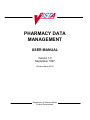

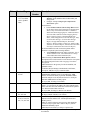
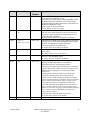
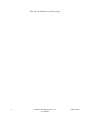
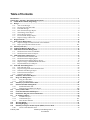
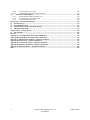
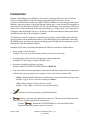
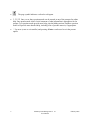
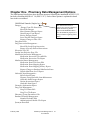

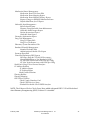


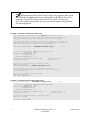

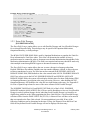


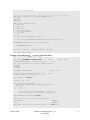

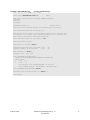

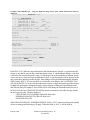
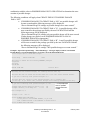

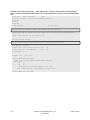


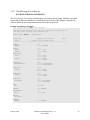
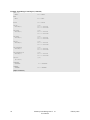


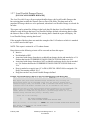
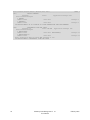
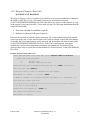


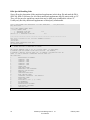
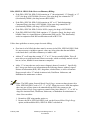
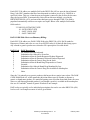


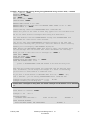
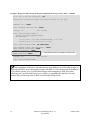

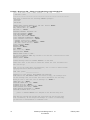
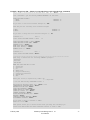
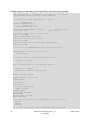
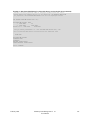
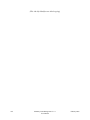
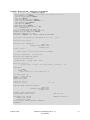
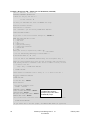
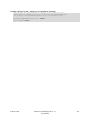
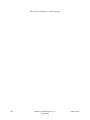

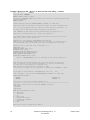
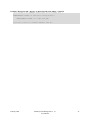
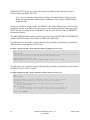
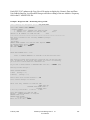

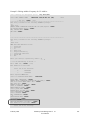
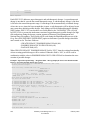
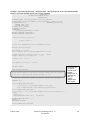
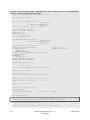
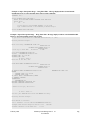

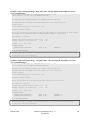
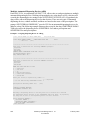
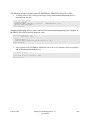
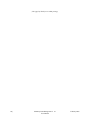
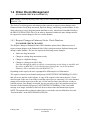
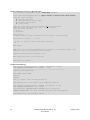
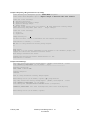
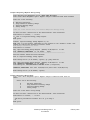
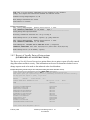

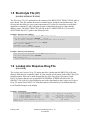
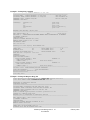
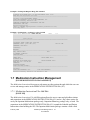
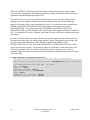
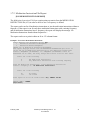



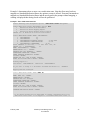
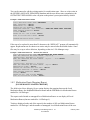
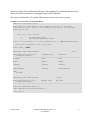
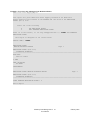
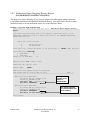
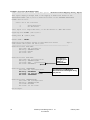

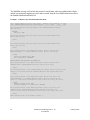
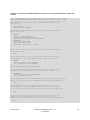
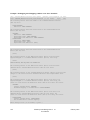



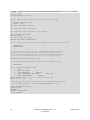
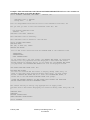
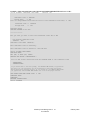

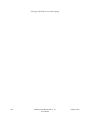
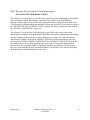

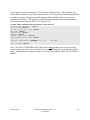
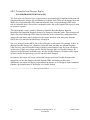
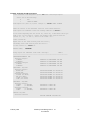
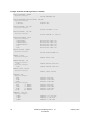
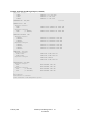
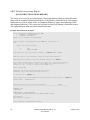

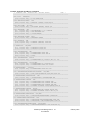
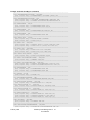

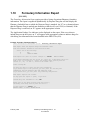


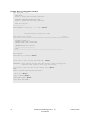
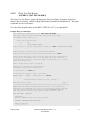
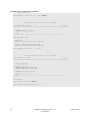
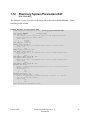
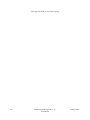

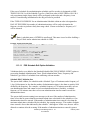


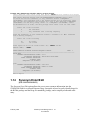
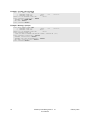
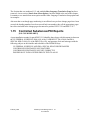
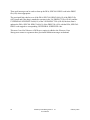
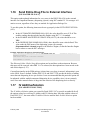
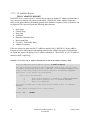

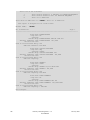
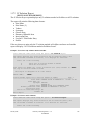
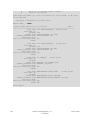
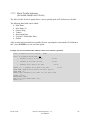

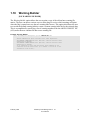
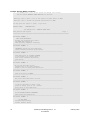
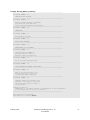
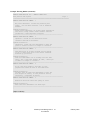
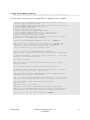

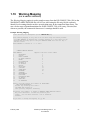
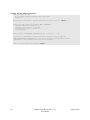
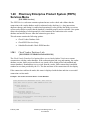

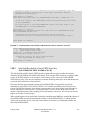
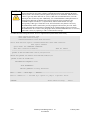
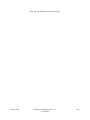

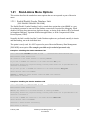

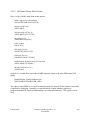

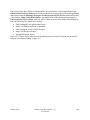
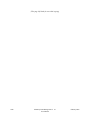


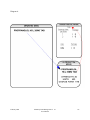
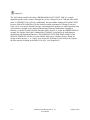


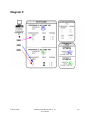
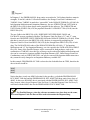



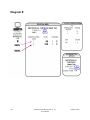

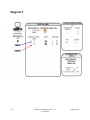
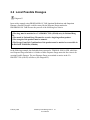
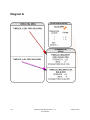
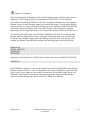

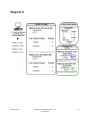
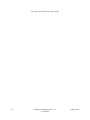
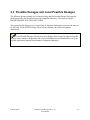
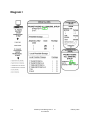

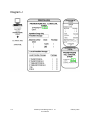
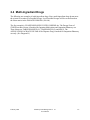
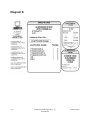
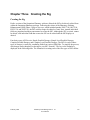
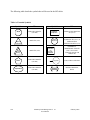
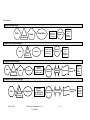
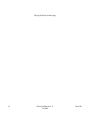
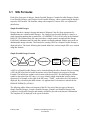
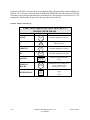

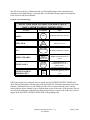

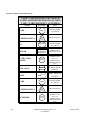

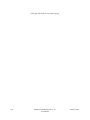
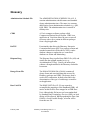
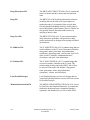
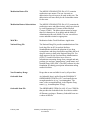
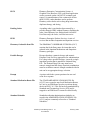

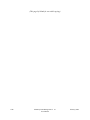


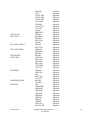
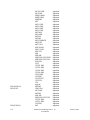
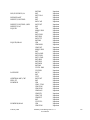
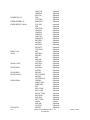
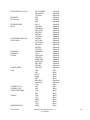
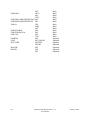
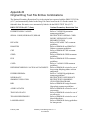
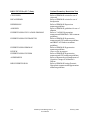
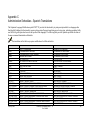
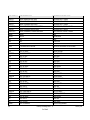
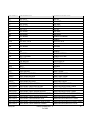
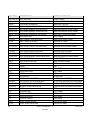
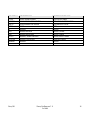
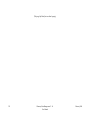
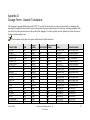
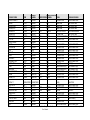
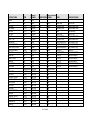
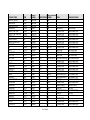
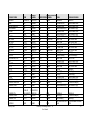
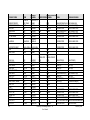
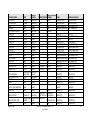
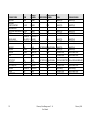
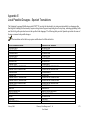
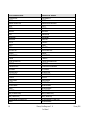
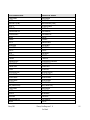


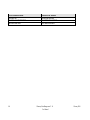
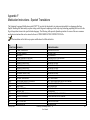
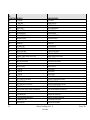
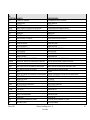
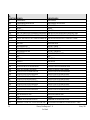
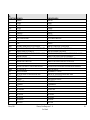
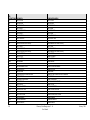
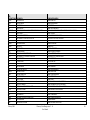
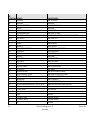

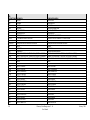
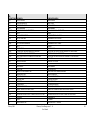
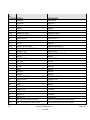
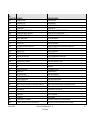
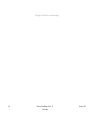


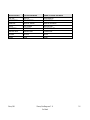
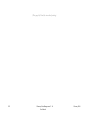
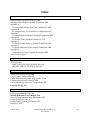
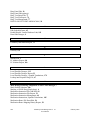


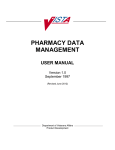

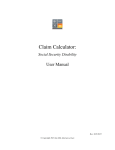
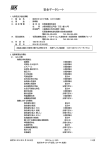
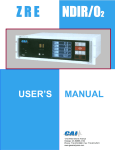
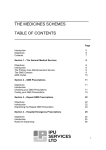
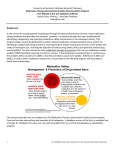
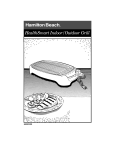

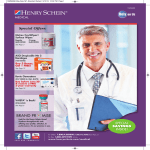
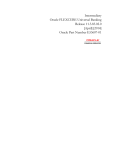
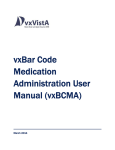

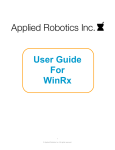
![取扱説明書[F-GA301] (2.82 MB/PDF)](http://vs1.manualzilla.com/store/data/006576262_3-14fd9585cf412244d14ca81c2c64ec3e-150x150.png)