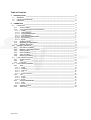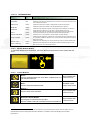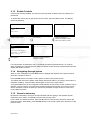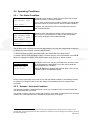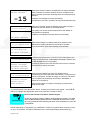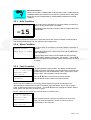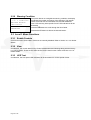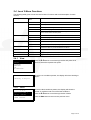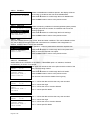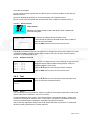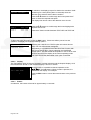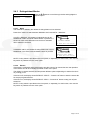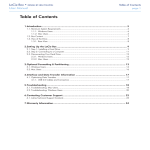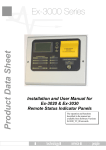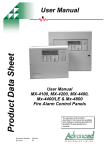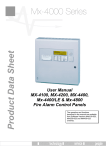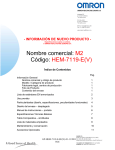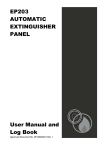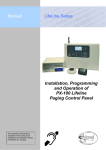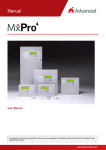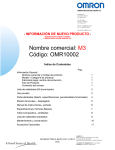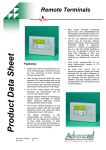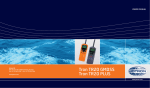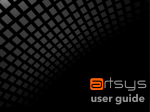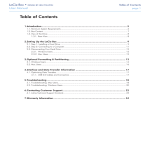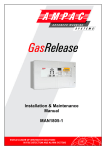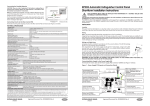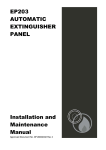Download 680-148-02 Ex3001 User
Transcript
Product Data Sheet Ex-3000 Series User Manual for Ex-3001 Extinguishing Control Panel The operation and functions described in the manual are available from Software Versions Ex3001_V2_00 onwards. Table of Contents 1 INTRODUCTION __________________________________________________________ 3 1.1 1.2 1.3 2 Standards ____________________________________________________________ 3 Cautions and Warnings __________________________________________________ 3 Description ___________________________________________________________ 3 OPERATION _____________________________________________________________ 4 2.1 Introduction ___________________________________________________________ 4 2.1.1 Access Levels _____________________________________________________ 4 2.1.2 Front Panel Controls and Indications ____________________________________ 4 2.1.2.1 2.1.2.2 2.1.2.3 2.1.2.4 2.1.2.5 2.1.2.6 2.1.2.7 Display _________________________________________________________________ 4 LED Indications __________________________________________________________ 5 Manual Release Button ____________________________________________________ 6 Control Buttons___________________________________________________________ 6 Menu and Navigation Buttons _______________________________________________ 7 Key-Switches ____________________________________________________________ 7 Buzzer _________________________________________________________________ 7 2.1.3 Enable Controls ____________________________________________________ 8 2.1.4 Navigating through menus ____________________________________________ 8 2.1.5 Numeric data entry __________________________________________________ 8 2.2 Operating Conditions____________________________________________________ 9 2.2.1 Fire Alarm Condition_________________________________________________ 9 2.2.2 Release / Activated Condition _________________________________________ 9 2.2.3 Hold Condition ____________________________________________________ 11 2.2.4 Abort Condition____________________________________________________ 11 2.2.5 Fault Condition ____________________________________________________ 11 2.2.6 Warning Condition _________________________________________________ 12 2.3 Level 1 Menu Functions ________________________________________________ 12 2.3.1 Enable Controls ___________________________________________________ 12 2.3.2 View ____________________________________________________________ 12 2.3.3 LED Test ________________________________________________________ 12 2.4 Level 2 Menu Functions ________________________________________________ 13 2.4.1 View ____________________________________________________________ 13 2.4.1.1 2.4.1.2 2.4.1.3 2.4.1.4 2.4.1.5 2.4.2 2.4.2.1 2.4.2.2 2.4.2.3 2.4.3 2.4.3.1 2.4.3.2 2.4.4 2.4.5 Page 2 of 20 Faults _________________________________________________________________ 13 Disables _______________________________________________________________ 14 Warnings ______________________________________________________________ 14 Log ___________________________________________________________________ 14 Software Versions _______________________________________________________ 15 Test ____________________________________________________________ 15 Zones _________________________________________________________________ 15 Display ________________________________________________________________ 16 Buzzer ________________________________________________________________ 16 Extinguishant Modes _______________________________________________ 17 Mode _________________________________________________________________ 17 Extract ________________________________________________________________ 17 Disable / Enable ___________________________________________________ 18 Date/Time________________________________________________________ 18 1 Introduction 1.1 Standards The Ex-3001 Gas Extinguishing Control Panel conforms to the following standards: BS EN12094-1: 2003 Extinguishing Control Device BS EN54-2: 1998 Control and Indicating Equipment BS EN54-4: 1998 Power Supply Equipment BS EN60950: 2000 Safety of information technology equipment BS EN50130-4: 1996 Product Family Standard Electromagnetic Compatibility Directive 89/336/EEC (and the amending directive 92/23/EEC) Low Voltage Directive 73/23/EEC 1.2 Cautions and Warnings Only Trained service personnel should undertake the Installation, Programming and Maintenance of this equipment. 1.3 Description This manual covers the use and how to operate the Ex-3000 Series Extinguishing Control Panels. Refer to the Installation Manual (Document No. 680-147) for details of installation, programming and commissioning of the panel. The Ex-3001 is a Single Flooding Zone Control Panel with up to three detection zone circuits. The detection zones are compatible with conventional detectors and call points. Page 3 of 20 2 Operation 2.1 Introduction These instructions cover the operation and use of the panels. 2.1.1 Access Levels The panel operation is protected from inadvertent and erroneous misuse by means of four access levels. These levels are as follows: • Level 1 Untrained user • Level 2 Authorised User • Level 3 Commissioning, Service and Maintenance • Level 4 Commissioning, Service and Maintenance – Special Tools Required This document covers the Level 1 and Level 2 User functions. For details on the installation, programming and commissioning of the panel, refer to Manual 680-147. Full details are supplied with any special tools. • A Level 1 Untrained User can view the current operational condition of the system and may MUTE the internal buzzer. • A Level 2 Authorised User can view the operational condition of the system and may MUTE the internal buzzer. In addition, the RESOUND/SOUND ALARMS, SILENCE and RESET buttons are enabled and access to the Level 2 Menu functions is available. This requires a password (or key-switch). • NOTES: There are up to 4 User ID codes available, each with its own password. The panel can be configured to automatically cancel access to Level 2 functions after a specified period. 2.1.2 Front Panel Controls and Indications LCD R ela y -1 R e la y - 2 F IR E R e la y F A U LT R e la y R S485 AU X S u p p ly ZO NE - 1 - ZONE - 2 - ZO N E - 3 - Navigation Buttons PS U C om ms Manual Release Button Detection Zone Status U SB SUPP LY SN DR - 1 - S NDR - 2 - SN DR - 3 - MODE S e le c t M an ua l H O LD Tr ig g e r A B O R T P r e s s u r e V A L V E F L O W A c tu a t o r P R O G M o n it o r M o n it o r M o n i t o r O u t p u t I n p u t - 1 PR O G In p u t -2 PROG I n p ut - 3 P RO G I n p u t- 4 uP MODE RUN PROG R EB O O T DETECTION ZONES -1-2-3F IR E GE NERAL FIRE RE LE AS E IM M INEN T ABC FA ULT DI SA B LE SOU N DE R FAU LT ! EX TINGUISHANT R ELE ASE PUL L DOW N AN D P RES S BU TTON EXTIN GUISHANT R ESET SIL ENC ED FA U LT / TEST/ D IS A B L E DE F TIMER H EL D M U TE S O UN DER D ISAB LED GHI J KL MNO PQ RS TU V WXY Z RELE ASED AB OR T ED DIS AB LED FAU LT MAN UAL DIS AB LE D VALVE CLOSE D B S EN 54-2: 1998 BS EN 5 4-4: 199 8 B S EN 120 94 -1: 2 003 C L A SS-A S IL E N C E TE ST POW ER SOU ND ER DELAYED SYS TEM FAU LT General Status RESOUND / SOUND ALARMS M ANU AL ON LY ES C A U TO + M A NUA L ME NU Control Buttons Number Buttons Extinguishant Status Key-Switch Assembly 2.1.2.1 Display The LCD along with the LED Indicators shows the operating status of the system. Examples of the information presented is shown below: Page 4 of 20 Normal Display Non-normal Display Typical Menu Display [System status] 1 of 1 conditions: DETECTION ZONE3 OPEN CIRCUIT 22 AUG 2007 16:39:00 [Release status] UNAFFECTED [Level 2 Menu] VIEW TEST MODES DISABLE / ENABLE EXIT LEVEL 2 Release Imminent Release Activated Release Complete [Release status] RELEASE IMMINENT.. RELEASE ACTIVATED 00:00:05 Elapsed RELEASE ACTIVATED 00:00:24 Elapsed GAS RESET INHIBITED DISCHARGE COMPLETE (No Flow Detected) RESET ALLOWED SYSTEM NORMAL -15 The display shows a countdown timer with the amount of time remaining before the extinguishant is released. . The display shows the time elapsed since the extinguishant release commenced. 2.1.2.2 LED Indications The LED Status Indications show the basic operational state of the panel and whether the panel is in a fire alarm, fault, disabled or test condition. 2.1.2.2.1 GENERAL STATUS Function Colour Description FIRE Red Indicates that the system has detected a fire alarm condition FAULT Yellow Indicates that the system has detected a fault condition DISABLE Yellow Indicates that part of the system has been disabled (i.e. isolated) TEST Yellow Indicates that part of the system is in a test condition POWER Green Indicates the presence of power SILENCED Yellow Indicates that the geneal fire alarm sounders have been silenced SOUNDER FAULT Yellow Indicates the presence of a fault in either or both of the general fire alarm sounder wiring circuits SOUNDER DISABLED Yellow Indicates that either or both of the general fire alarm sounder circuits have been disabled (i.e. isolated) DELAYED Yellow Not used SYSTEM FAULT Yellow Indicates the presence of a system fault 2.1.2.2.2 DETECTION ZONE STATUS Function Colour Description FIRE Red Indicates that the system has detected a fire alarm condition in the respecitve zone FAULT/TEST/DISABLE Yellow Indicates that the system has (flashing indication) detected a fault condition in the respecitve zone or (steady indication) that the zone is either in a test state or in a disabled state Page 5 of 20 2.1.2.2.3 EXTINGUISHANT Function Colour Description RELEASE IMMINENT Red Indicates (flashing) that the release of extinguishant is imminent. The indication will turn to steady when the signal to release the extinguishant has been activated. RELEASED Red Indicates that the release of extinguishant has occurred and the panel has detected the flow of the extinguishant released. TIMER HELD Yellow Indicates that the imminent release of extinguishant is temproraily suspended. ABORTED Yellow Indicates that the imminent release of the extinguishant has been aborted. DISABLED Yellow Indicates that the extinguishant release control signal has been disabled. The release of extinguishant is prevented even if a fire alarm or manual release are present. FAULT Yellow Indicates that the system has detected a fault condition within part of the extinguishing control device (ECD) circuits. The General Fault LED will also be illuminated. MANUAL DISABLED Yellow Indicates that one or more buttons for manual release have been disabled. VALVE CLOSED Yellow Indicates that the extinguishant is blocked by a manual shut-off valve and that there may be no extinguishant available to suppress a fire – Ensure immediate remedial action is taken to address the problem. MANUAL ONLY Yellow Indicates that the extinguishant can only be released by means of a manual release button. AUTO + MANUAL Yellow Indicates that the extinguishant can be released by both the automatic detection of a fire alarm and by means of a manual release button. 2.1.2.3 Manual Release Button To manually release the extinguishant, pull down the flap and press the button marked with the circle. 2.1.2.4 Control Buttons ! Reset Press to reset the panel from a fire alarm condition and/ or a gas release sequence. Only available with Level 2 Access. Mute Press to mute the internal buzzer. Available in both Level 1 and Level 2 Silence 1 1 Press to silence the sounders. Only available with Level 2 Access. Resound / Sound Alarms Press again to re-activate the sounders. Press to initiate a manual evacuation and sound the alarms. Only available with Level 2 Access. SILENCE will silence all sounders except for the flooding zone (protected area) sounders when the system is in the activated state. Once the extinguishant has been released, it is possible to silence the flooding zone sounders. Page 6 of 20 2.1.2.5 Menu and Navigation Buttons Press to scroll through Menu Options. Press to display more information. Press to scroll through menu Options. Press to scroll through lists of zones or devices. Press to confirm entry of numeric information entry. Press to confirm selection of a menu option. Press to change some of the configuration options. Used to enter numbers. A BC DEF WXYZ GHI JK L M NO PQRS TU V W XYZ ESC ESC M ENU Press to exit the menu functions and return to the normal display. Press to show or return to Menu Functions. MENU 2.1.2.6 Key-Switches One or two key-switches can be fitted to the panel. The functions of these are programmable and the installer will have inserted a label to indicate their use. Typical uses are: AUTO + MANUAL / MANUAL ONLY Selection LEVEL 1 / LEVEL 2 ACCESS Selection Depending on the key-switch mechanism fitted, the key may be removable in only one position or removable in both operating positions. 2.1.2.7 Buzzer The buzzer produces two different sounds to differentiate between fire alarm conditions and fault / warning conditions. Condition Operation Fire Alarm The buzzer operates with a continuous tone. Fault The buzzer operates intermittently. Page 7 of 20 2.1.3 Enable Controls Controls are normally disabled. If a level 2 Access key-switch is fitted use this in preference to passwords. To enable the control keys or gain access to the Level 2, press the Menu button. The display shows the following: [CONTROLS DISABLED] Enter Your Password Enter Your Password ** The display prompts for entry of the password. Enter the password. As each number is pressed, an * character is displayed. Finally, press the button to confirm. ENABLE CONTROLS VIEW LED TEST Press the button to select the ‘Enable Controls’ option. [Level 2 Menu] VIEW TEST EXTINGUISH MODES DISABLE / ENABLE EXIT LEVEL 2 . The display then shows the Level 2 Menu options. Enter Your Password Not Recognized! If the password is incorrect (or if not entered in time) the above message is shown. If a control button is pressed at Level 1, the display prompts for password entry. To continue, enter the password. If the password is valid, the relevant control function will be activated and the display will remain at Level 1. 2.1.4 Navigating through menus When a menu is displayed, use the ÏÐ buttons to highlight the required menu option and then press the button to select it. Press the ESC button from within a menu option to return to the previous menu. The display will revert to the status mode display after 60 seconds on no activity (15 seconds in a fire alarm condition). Press the Menu button again to return to the menu option. A programmable timer can be configured to automatically cancel Level 2 access. This time can be between 1 and 5 minutes. If no buttons are pressed for the timeout period, then Level 2 access will be cancelled. It will be necessary to re-enter the password to regain access to control and Level 2 Menu functions. 2.1.5 Numeric data entry Numbers are entered by moving to the required field, and then typing in the required number, followed by the button. The display returns to the previous menu. If the number is entered incorrectly, press the Í button to clear the entry and then re-enter the required number. Alternatively, press the ESC button to cancel the number entry and return to the previous menu. Page 8 of 20 2.2 Operating Conditions 2.2.1 Fire Alarm Condition [Fire Detected] FIRE STARTED: ZONE 1 The display shows location / origin of the fire alarm and the total number of zones in a fire alarm condition. TOTAL FIRES: 1 If two or more zones enter the fire alarm condition, the display also shows the location of the last zone to enter a fire alarm condition. [Release Status] STAGE-1 In addition, the General Fire LED and the respective Zone Fire LED will be illuminated. [Fire Detected] FIRE STARTED: ZONE 1 LAST FIRE : ZONE 3 TOTAL FIRES : 2 The status of the extinguishant release is also indicated. If a fire alarm occurs in a zone that has no effect on the extinguishant control then the display shows UNAFFECTED. [Release Status] STAGE-1 The fire alarm bells / sounders will activate (depending on how they are programmed to respond). To silence the internal buzzer, press the MUTE button. To silence the bells, press the SILENCE button (the SILENCED LED will illuminate)2. To reset the panel, press the RESET button. If a ‘Reset Control’ menu is presented, use the ÏÐ buttons to highlight the ‘RESET FIRE & GAS’ option, then press the button to select. [RESET Control] RESET FIRE & GAS RESET GAS ONLY CANCEL RESET The Reset Control menu may be presented when the reset control key is pressed (this is dependant on how the control panel has been configured by the installer). Use the ÏÐ buttons to highlight the required option, then use the button to select the highlighted option. NOTE: If the programming of the panel is such that the release condition is immediately invoked on detection of a single fire alarm, then the display will immediately show the release status information. 2.2.2 Release / Activated Condition The activated condition is established when one or more fire alarms have occurred or when the manual release button is pressed. The number of zones, and which zones, that must be in a fire alarm condition before the activated condition is invoked depends on the installation programming of the panel. 2 SILENCE will silence all sounders except for the flooding zone (protected area) sounders when the system is in the activated state. Once the extinguishant has been released, it is possible to silence the flooding zone sounders by pressing the silence button again. Page 9 of 20 [Release status] RELEASE IMMINENT.. -15 RELEASE ACTIVATED 00:00:05 Elapsed When the activated condition is established, the display indicates that the release is imminent and also shows a countdown timer with the number of seconds remaining before the extinguishant is released. In addition, the Release Imminent LED flashes. If programmed, the bells / sounders will ring with pulsed alert tone. When the countdown timer has elapsed, the actuating output is activated to start the release of the extinguishant. The display now shows the time elapsed since the release of extinguishant commenced. In addition, the Release Imminent LED turns ON steady. GAS RESET INHIBITED RELEASE ACTIVATED 10 Seconds Elapsed When the discharge is complete (either time elapsed or flow detected) the display indicates the discharge is complete. DISCHARGE COMPLETE (No Flow Detected) It is now possible to silence the flooding zone sounders. GAS RESET INHIBITED RELEASE ACTIVATED 10 Seconds Elapsed RELEASE CONFIRMED DISCHARGE COMPLETE GAS RESET INHIBITED RELEASE ACTIVATED 20 Seconds Elapsed DISCHARGE COMPLETE EXTRACT RUNNING RESET ALLOWED If confirmed by the detection of the flow of the extinguishant, the display shows RELEASE CONFIRMED (Released Condition) and the RELEASED LED turns ON steady. If previously silenced, the internal buzzer will re-sound. Press the MUTE button to silence the buzzer. When the extinguishant has been fully released (and if programmed), the panel will either automatically, or will prompt for manual confirmation, activate the output to control the extract fan. This is indicated on the display as EXTRACT RUNNING or PRESS to EXTRACT). When the discharge is complete, the display prompts that the panel can be reset. To reset the panel, press the RESET button. A Reset Control menu may appear – use the ÏÐ buttons to highlight the appropriate option, then press the button to select. Reset of the Activated Condition / Release Signal. Section 4.12.2 NOTE: In accordance with EN 12094-1, the ECD shall not permit a reset until either the RELEASED condition has been established (flow detected) or until after a programmable time following activation of the mechanism to release the extinguishant. NOTE: Depending on programming, the EXTRACT condition may persist after the panel is reset for up to 120 minutes. This will be indicated on the normal status display (Extract Running). Page 10 of 20 Section 4.11 2.2.3 Released Condition. NOTE: In accordance with EN 12094-1, the activated / release condition may be established without the detection of a fire alarm or manual release. If the panel detects the release of extinguishant, it will immediately indicate the released condition. Hold Condition COUNTDOWN ON HOLD (Remove HOLD resume) If any hold button is activated, the imminent release countdown is held for as long as the button is pressed. -15 The display shows the HOLD condition and the TIMER HELD LED is illuminated. When the hold button is released, the panel will resume the imminent release countdown either from the time remaining or from the maximum time programmed. 2.2.4 Abort Condition RELEASE ABORTED! PRESS RESET TO REARM If an abort button is activated, the imminent release countdown is aborted. The display prompts for the panel to be reset and the ABORTED LED is illuminated. Ensure that the abort button is de-activated and then press the RESET button. A Reset Control menu may appear – use the ÏÐ buttons to highlight the appropriate option, then press the button to select. 2.2.5 Fault Condition [System status] 1 of 1 conditions: DETECTION ZONE3 OPEN CIRCUIT If the panel detects a fault condition, the display will indicate the number and nature of the faults. The internal buzzer will sound with an intermittent tone and the GENERAL FAULT LED and any other specific FAULT LED indications will be illuminated. [Release status] UNAFFECTED Press the MUTE button to silence the internal buzzer. Press the ÏÐ buttons to scroll through the list of faults. NOTE: The fault condition is non-latching (except System Fault) and the indications will automatically be cleared when the fault is remedied. Press the RESET key to clear a System Fault - a Reset Control menu may appear – use the ÏÐ buttons to highlight the ‘RESET GAS & FIRE’ option, then press the button to select. NOTE: If silenced, the buzzer will re-sound when a new fault occurs. [System status] 1 of 1 conditions: DETECTION ZONE3 OPEN CIRCUIT For service call: 01234 567 890 When the MUTE button is pressed, the bottom two lines of the display will show the telephone number to call for service (if programmed) for four seconds. Page 11 of 20 2.2.6 Warning Condition [System status] 1 of 1 conditions: PRESSURE MONITOR OPEN CIRCUIT If the panel detects an extinguishant warning condition, the display will indicate the number and nature of the warnings. The internal buzzer will sound with an intermittent tone and the GENERAL FAULT LED and any other specific FAULT LED indications will be illuminated. [Release status] UNAFFECTED Press the ÏÐ buttons to scroll through the list of faults. Press the MUTE button to silence the internal buzzer. 2.3 Level 1 Menu Functions 2.3.1 Enable Controls Controls and User Level-2 Menu functions are normally disabled. Refer to Section 2.1.3 for further details. 2.3.2 View On selection, the current status of any Faults, Disablements and Warnings along with the history Log can be shown. These are the same as the Level-2 View function. Refer to Section 2.4.1 for further details. 2.3.3 LED Test On selection, the front panel LED Indicators will be illuminated for a short period of time. Page 12 of 20 2.4 Level 2 Menu Functions The following table gives a list of the Level 2 Menu Functions and a brief description for each function. Menu Option Sub Menu / Item Comments / Description VIEW FAULTS View any current fault conditions recorded. DISABLES View any current disablement conditions. WARNINGS View any current extinguishant warnings conditions. LOG View the history log. SW VERSIONS View the software version installed in the extinguishant control panel and in remote status indicator panels. ZONES Test the Detection Zone inputs with/without sounders. DISPLAY Test the Display, LED Indicators and Buttons. BUZZER Test the Buzzer MANUAL Select Manual Only mode / Auto + Manual mode EXTRACT Turn on the extract output (if configured) DISABLE / ENABLE -- Disable Zone, Sounder, Input and Output circuits and disable functions. Enable any current disablement conditions EXIT LEVEL 2 -- Cancels access to Level 2 menu functions and control key functions. DATE / TIME -- Allows entry of the current date and time. COMMISSION -- Engineer use only – requires separate password. TEST EXTINGUISH MODES 2.4.1 View [View Menu] FAULTS DISABLES WARNINGS LOG SW VERSIONS . If there are no conditions present, the display will show “Nothing to Report”. [Fault Status] Nothing to Report 2.4.1.1 Faults [Fault Status] 1 of 3 DETECTION ZONE 1 >SHORT CIRCUIT DETECTION ZONE 2 >OPEN CIRCUIT Press the ÏÐ buttons to scroll through the list and press the button to select the required view option. . . If there are fault conditions present, the display will show the number of conditions and a list of the fault conditions. Press the ÏÐ buttons to scroll through the list of faults. Press the ESC button to return to the previous menu. Page 13 of 20 2.4.1.2 Disables [Disable List] Zone 1 DISABLED Man Release DISABLED If there are disablement conditions present, the display will show the number of conditions and a list of the disablements. Press the ÏÐ buttons to scroll through the list of disablements. Press the ESC button to return to the previous menu. 2.4.1.3 Warnings [Warning Status] 1 of 2 VALVE MONITOR INPUT. >VALVE CLOSED . PRESSURE MONITOR >LOW PRESSURE If there are warning conditions in the extinguishant system present, the display will show the number of conditions and a list of the warning conditions. Press the ÏÐ buttons to scroll through the list of warnings. Press the ESC button to return to the previous menu. 2.4.1.4 Log The panel contains a history log of fires, faults and other conditions. This can be filtered to show only the fire alarm and trigger events that could result in the release of the extinguishant. In addition, a total fire alarm count is also available. [Event Log Menu] ALL EVENTS . FIRES & TRIGGERS ALARM COUNT On selection, a menu is presented to select the required view. Press the ÏÐ buttons to scroll through the list and press the button to select the required view option. Press the ESC button to return to the previous menu. 2.4.1.4.1 View Events Select either the ALL EVENTS or the FIRES + TRIGGERS option. On selection, the latest recorded entry is shown. For example: [Event Log Viewer] EVENT: 55/55 The upper two lines show the menu option and the number of the entry currently being viewed. 20/09/2007 10:21:15 CONTROL PANEL DETECTION ZONE 3 >OPEN CIRCUIT Press the ÏÐ buttons to scroll through the list of entries. [Event Log Viewer] EVENT: 41/58 Line 1 – shows the date and time the entry was recorded 20/09/2007 09:22:18 USER4 DETECTION ZONE 3 >DISABLE [Event Log Viewer] EVENT: 11/58 19/09/2007 12:25:11 CONTROL PANEL DETECTION ZONE 3 >FIRE ALARM Page 14 of 20 Press the ESC button to return to the previous menu. The next four lines show the details of the log entry. Line 2 – shows the origin Line 3 – shows the circuit / function affected Line 4 – shows specific details Line 1 – shows the date and time the entry was recorded Line 2 – shows the origin Line 3 – shows the circuit / function affected Line 4 – shows specific details In the above examples: [1] The control panel recognised and recorded an open-circuit fault condition on the wiring of Detection Zone 3. [2] User 4 disabled the operation of, and fault reporting from, Detection Zone 3. [3] The control panel recognised and recorded a fire alarm condition on Detection Zone 3. 2.4.1.4.2 Alarm Counter Alarm Counter. Section 7.13 The Panel records the number of times that the fire alarm condition has occurred at the panel. On selection, the display shows the alarm count. ALARM COUNT In the example the panel has entered the fire alarm condition 4 times since it was installed. 0000000004 Press the ESC button to return to the previous menu. The panel increments the count by one each time it changes from the normal condition to indicate a fire alarm condition. Whilst in the fire alarm condition, and until it is reset, further fire alarm events do not increment the counter. 2.4.1.5 Software Versions On selection, the display shows a list containing the panel and any configured remote status indicators along with the version of software installed in each device. [Software Versions] PANEL : 99.00 RSI-1 : 99.00 RSI-2 : 99.00 RSI-3 : 99.00 RSI-4 : 99.00 2.4.2 Press the ÏÐ buttons to scroll through the list of entries. Press the ESC button to return to the previous menu. Test [Test Menu] ZONES DISPLAY BUZZER . Press the ÏÐ buttons to scroll through the list and press the button to select the required test option. 2.4.2.1 Zones The Test Zones function provides the means to implement a one-person walk test in order to test specific call points or detectors in one or more zones. To test the detection zone circuits in accordance with the recommended weekly, monthly and annual test requirements, select the Test – Zones option. The devices connected to the circuit can then be tested without activating the extinguishing system and release. Use the test key supplied for testing manual call points and either a heat source or smoke test aerosol for testing heat detectors / smoke detectors. Page 15 of 20 [Zone Test Select] WITHOUT SOUNDERS . WITH SOUNDERS On selection, the display prompts for whether the sounders / bells should ring for a short period (about 10 seconds) when the detection zone enters a test fire alarm condition. Press the ÏÐ buttons to scroll through the list and press the button to select the required test option. The display then shows a list of the detection zone circuits. [Zone Test ZONE 1 ZONE 2 ZONE 3 Select] TEST OFF. TEST OFF TEST OFF Press the ÏÐ buttons to scroll through the list and highlight the required zone circuit. Press the button to select between TEST OFF and TEST ON. To leave the Zone Test menu, press the ESC button. If there are still any zones in a test condition, the display will show the following options: [Zones in Test!] CANCEL ALL TESTS CONTINUE TESTS . Selecting the CANCEL ALL TESTS option will cancel all zone tests. The Test LED will then extinguish. Alternatively, it is possible to leave the Zone Test Function with one or more Zones still in Test by selecting the CONTINUE TESTS option. This will enable the inspection or use of other menu functions and return the display to the normal operating mode. The Test LED will stay illuminated if this option is selected. 2.4.2.2 Display The Test Display option checks the operation of all the Indicators and the Graphic Display. All of the Indicators are turned on and the entire display is shown in reverse. LCD & KEY TEST 1 During this test, it is possible to test the operation of the Í,Ï,Ð,Î, and 0-9 buttons. When a button is pressed, it is indicated on the display. For example: Press the ESC button to cancel the test and return to the previous menu. 2.4.2.3 Buzzer On selection, the buzzer will sound for approximately 10 seconds. Page 16 of 20 2.4.3 Extinguishant Modes [Mode Select] MODE MANUAL ONLY. EXTRACT START? Press the ÏÐ buttons to scroll through the list and highlight the required option. 2.4.3.1 Mode The methods for initiating the release of extinguishant can be selected. Press the button to select between MANUAL ONLY and AUTO + MANUAL. In AUTO + MANUAL, the release of extinguishant can be established if either a manual release button is pressed or if the one or more of the detection zone circuits is activated due to detection of smoke. In MANUAL ONLY, the release of extinguishant can only be established if one of the manual release buttons is pressed. SYSTEM NORMAL 22 AUG 2007 16:39:00 SYSTEM NORMAL (Manual Only Mode) 22 AUG 2007 16:39:00 NOTE: If a key-switch is provided on the front panel, or separately, for this function, then use the key-switch in preference to the menu option. 2.4.3.2 Extract If the panel is configured and programmed to provide control of an extract fan then the operation of the extract fan can be manually controlled via the menu option. The display is context sensitive and will present different options depending on whether the fan is on (running) or off. If the fan is off, the display shows EXTRACT START? – Press the button to start the extract fan for the pre-programmed time. If the fan is on, the display shows EXTRACT STOP? – Press the button to stop (turn off) the extract fan. NOTE: If a key-switch is provided on the front panel, or separately, for this function, then use the key-switch in preference to the menu option. Page 17 of 20 2.4.4 Disable / Enable [Disabled List] ZONE1 ENABLED. ZONE2 ENABLED ZONE3 ENABLED Man Release ENABLED Extinguish ENABLED Press the ÏÐ buttons to scroll through the list and highlight the required option. Press the button to select between ENABLED and DISABLED conditions. If a circuit or function is disabled, then the General Disabled LED is illuminated along with any specific circuit / function disablement LED indicators. The table below lists all of the items that can be disabled. Item Description Comments ZONE 1 ZONE 2 ZONE 3 Detection Zones, Zone 1, 2 and 3 Disables any fault reporting on these circuits. Man Release Manual Release of the extinguishant. Prevents the release of extinguishant due to the activation of any manual release button. Extinguish The Output to activate the release of the extinguishant and Sounder Circuit 3 (Flooding zone sounders). Disables any fault reporting on the extinguishing output circuit and flooding zone sounder circuit. General Fire Alarm Sounder Output (circuit 1). Disables any fault reporting on the sounder-1 circuit. The zone will not enter the fire alarm condition even if there is smoke present. Sounder 1 Prevents the operation of the extinguishing output and flooding zone sounder circuit even if the release condition is established. General fire alarm sounder circuit 1 will remain off irrespective of the operating condition of the panel. Sounder 2 General Fire Alarm Sounder Output (circuit 2). Disables any fault reporting on the sounder-2 circuit. General fire alarm sounder circuit 2 will remain off irrespective of the operating condition of the panel. Fault Relay The Fault Relay Output Prevents the fault relay output from operating. Fire Relay The Fire Relay Output Prevents the fire relay output from operating. Prog Relays All other relay control outputs Prevents all other relay output circuits from operating. 2.4.5 Date/Time [Set TIME/DATE] Press the ÏÐ buttons to scroll through the list and highlight the required option. TIME = DATE = Enter the required time or date using the number buttons. Enter all digits including zeros (i.e. 09 then 09 for 9:09 AM). 13:25 29/09/07 After all digits are entered, the time or date is set (if it is a valid time or date). Page 18 of 20 This page is intentionally left blank. Page 19 of 20 This page is intentionally left blank. Document Number: 680-148 Revision: 02 34 Moorland Way : Nelson Park : Cramlington Northumberland : NE23 1WE Tel: +44 (0)1670 707 111 Fax: +44 (0)1670 707 222 www.Advel.co.uk Email: [email protected] Page 20 of 20