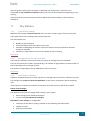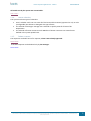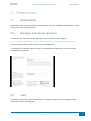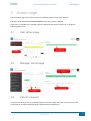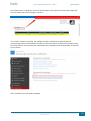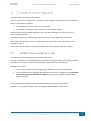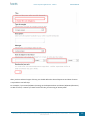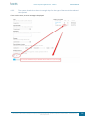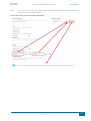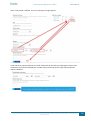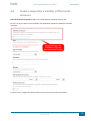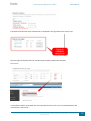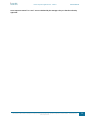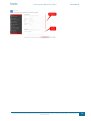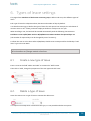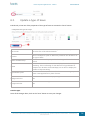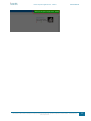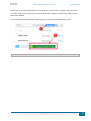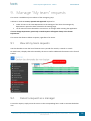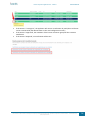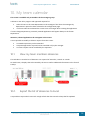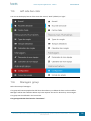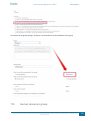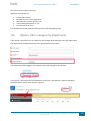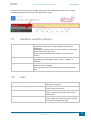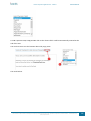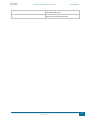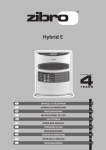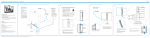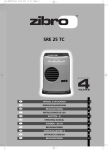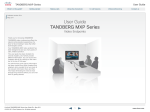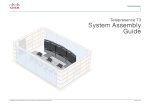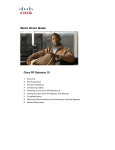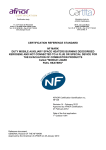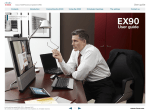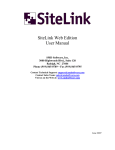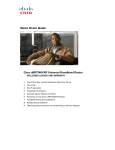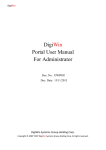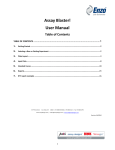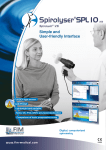Download User Manual
Transcript
iVactis User Manual Leave requests iVactis 34 Rue Francis de Pressense – 69100 Villeurbanne – France [email protected] . www.ivactis.com Leave requests application V. 1.0.0.0 USER MANUAL Table of contents 1. Overview.....................................................................................................................................3 1.1. 2. 3. 4. Key features ........................................................................................................................4 1.1.1. Types of leave settings .................................................................................................4 1.1.2. Management of the users leave Bank ..........................................................................4 1.1.3. New requests validation ..............................................................................................4 1.1.4. Leaves calendars ..........................................................................................................5 1.1.5. Delete a request ..........................................................................................................5 Permissions .................................................................................................................................6 2.1. Administrators.....................................................................................................................6 2.2. Managers and Human resources .........................................................................................6 2.3. Users ...................................................................................................................................6 Home page..................................................................................................................................9 3.1. User Home page ..................................................................................................................9 3.2. Manager Home page ...........................................................................................................9 3.3. Cancel a request ..................................................................................................................9 Create a new request ................................................................................................................ 11 4.1. Create a new request by a user.......................................................................................... 11 4.2. Balance of leave ................................................................................................................ 13 4.3. Check the request is valid .................................................................................................. 14 4.3.1. The system checks that the date of return is greater than the date of departure. If so, an error message is displayed.................................................................................................... 14 4.3.2. The system checks that the date of departure and date of return are in the same period of leave. ......................................................................................................................... 15 4.3.3. The system checks that there is enough days for the type of leave and the selected time period. .............................................................................................................................. 16 4.3.4. The system checks for the type of leave selected, the date of departure and date of return are in an existing period. ................................................................................................ 17 4.4. 5. 6. Create a request by a member of the human resources ..................................................... 19 Approval workflow .................................................................................................................... 22 5.1. Access from e-mail ............................................................................................................ 22 5.2. Access from the Home page .............................................................................................. 23 5.3. Approve a request ............................................................................................................. 23 Types of leave settings .............................................................................................................. 25 6.1. Create a new type of leave ................................................................................................ 25 6.2. Delete a type of leave ........................................................................................................ 25 6.3. Update a type of leave ....................................................................................................... 26 This document is the exclusive ownership of the company iVactis and may not be used, reproduced, represented, communicated or revealed without its prior specific consent. 1 Leave requests application V. 1.0.0.0 7. USER MANUAL User bank settings..................................................................................................................... 28 7.1. Add users .......................................................................................................................... 28 7.2. Users bank management ................................................................................................... 29 7.3. Delete a user ..................................................................................................................... 29 7.4. Create a new period .......................................................................................................... 29 8. All timeline calendars ................................................................................................................ 31 8.1. View the user absences ..................................................................................................... 31 8.2. Export the list of absences to Excel .................................................................................... 31 9. Manage “My team” requests .................................................................................................... 33 9.1. View all my team requests ................................................................................................. 33 9.2. Cancel a request as a manager .......................................................................................... 33 10. My team calendar ................................................................................................................. 35 10.1. View my team members absences ................................................................................. 35 10.2. Export the list of absences to Excel ................................................................................ 35 11. Application settings ............................................................................................................... 37 11.1. Application name........................................................................................................... 37 11.2. Application logo............................................................................................................. 37 11.3. Left side bar color .......................................................................................................... 39 11.4. Managers group ............................................................................................................ 39 11.5. Human resources group................................................................................................. 40 11.6. Options: Filter managers by departments ...................................................................... 41 11.7. Validation workflow settings.......................................................................................... 42 11.8. Links .............................................................................................................................. 42 12. Emails format ........................................................................................................................ 43 12.1. Main behavior ............................................................................................................... 43 12.2. Notifications list............................................................................................................. 45 12.3. Dynamic fields list .......................................................................................................... 46 This document is the exclusive ownership of the company iVactis and may not be used, reproduced, represented, communicated or revealed without its prior specific consent. 2 Leave requests application V. 1.0.0.0 USER MANUAL 1. Overview The « Leave Requests » application is provided by iVactis, SharePoint solutions software editor. It works both on SharePoint 2013 "On Premise" and « SharePoint Online ». This app allows to manage all types of leave in accordance with the company's processes. It is possible to configure an unlimited number of types of leave (CP, disease, RTT, recovery,) in accordance with the regulations in force in the company. This application offers human resources an overview of leave requests for all users. Export functions are also available to update Payroll for example. Each manager can view and control the absences of members of his department. It provides a safe and effective way to optimize its load plan. The main features are: - Notification by e-mail to approve requests for managers. - Tasks are available in the Web Part "My tasks". - Management of the delays on tasks (reminder mail, frequency of recovery). - Notification by e-mail of members of human resources in each approval or cancellation of a request. - All electronic messages are customizable. - Advanced configuration of the types of leave, the number of days remaining can be visible to users or not, the color of each type code is customizable, ability to delegate creation to someone in human resources. - Each manager view the requests assigned to him in a team calendar. To start using this app, just define the users for the following roles: 1 - Administrators Role: set the overall functioning of the application, set the format of emails, select human resources and managers groups. 2 - Users Role: all persons entitled to create new requests. These individuals must be recruited into the application by a member of the human resources. 3 - Human resources Role: the group containing users of human resources is defined by the administrator. These users have the responsibility to define the types of leave and enroll users of the application. In addition, they have the overview of all the application requests. 4 - Managers This document is the exclusive ownership of the company iVactis and may not be used, reproduced, represented, communicated or revealed without its prior specific consent. 3 Leave requests application V. 1.0.0.0 USER MANUAL Role: the group containing the 'managers' is defined by the administrator. These users are responsible for the validation of requests made by the users of their department (depending on the setting). They have the overview of all requests for their department and the ability to cancel requests afterwards. 1.1. Key features 1.1.1. Types of leave settings Members of the Group of human resources users can create as many types of leave as they wish. These types can be set according to the business processes. The main features are: Number of days by default Period and the duration of the leave for the type Possibility of delegating the creation a person to human resources (to declare absences disease for example) Possibility to make visible to the user the number of days remaining Learn more 1.1.2. Management of the users leave Bank Users who are members of the human resources group can manage the users leave Bank. They can see directly the number of acquired days, the number of approved days and the number of days requested by users and type of leave. The number of acquired days can be redefined by users if necessary. Learn more 1.1.3. New requests validation Validation workflow allows you to send requests to a manager who will receive a notification by mail. The manager may accept or refuse the application. In both cases, the applicant will be notified by mail. If the request is accepted, the members of the Group of human resources will be also notified. Choice of the manager: The applicant must select a manager when creating a new request, either among the set of defined managers, or only among his department managers Reminders in case of delay are configurable: calculation of due date by setting a number of days following the creation date number of retries frequency of reminders This document is the exclusive ownership of the company iVactis and may not be used, reproduced, represented, communicated or revealed without its prior specific consent. 4 Leave requests application V. 1.0.0.0 USER MANUAL All emails sent by the system are customizable. Learn more 1.1.4. Leaves calendars The system has three types of calendars. 1.1.5. User’s calendar: each user can view all of his leave and their States (approved or not). A color (configurable) also allows to distinguish the type of leave The calendar of manager: manager has a calendar to quickly view all of leave of his Department. The calendar of human resources: each Member of human resources can view all users defined in the system posed leave. Delete a request The requestor can delete one of his request, unless it was already approved. Learn more A validated request can be deleted only by the manager. Learn more This document is the exclusive ownership of the company iVactis and may not be used, reproduced, represented, communicated or revealed without its prior specific consent. 5 Leave requests application V. 1.0.0.0 USER MANUAL 2. Permissions 2.1. Administrators Administrators are users with permission 'Manage web' in the site. By default, this permission is part of the "Full control" permission level. 2.2. Managers and Human resources It is advisable to create two SharePoint groups for human resources and managers. These 2 groups can only contain users (not SharePoint groups or Active Directory security groups). The level of authorization of these groups must be 'Collaboration '. It is imperative to select the option "everyone" associated with the parameter "who can view the membership of the group”. 2.3. Users If a user does not have the required permissions, he will get a notification error message and the menu "New request" will be grayed. This document is the exclusive ownership of the company iVactis and may not be used, reproduced, represented, communicated or revealed without its prior specific consent. 6 Leave requests application V. 1.0.0.0 USER MANUAL Permissions required to use the application: Add items Edit items Remove items View items To check that a user or a group SharePoint has the required permissions, follow these steps: Click on the link at the top left to return to the host site. Open the "Site settings" page This document is the exclusive ownership of the company iVactis and may not be used, reproduced, represented, communicated or revealed without its prior specific consent. 7 Leave requests application V. 1.0.0.0 USER MANUAL Click on "Permissions from the site" and locate the user or group permission level. Then, click on the button "Permission levels". If this button is not visible, please go to the root site collection. In the window, click the permissions level and check that the four permissions defined above are checked. This document is the exclusive ownership of the company iVactis and may not be used, reproduced, represented, communicated or revealed without its prior specific consent. 8 Leave requests application V. 1.0.0.0 USER MANUAL 3. Home page From the home page, each user can access his calendar as well as a list of its requests. The user has the possibility to cancel a request if it has not yet been validated. If the user is a member of the managers group, it will have also access to the list of “in progress” tasks assigned to him. 3.1. User Home page 3.2. Manager Home page 3.3. Cancel a request A user has the ability to cancel a pending request. To do this, simply move the cursor on a line in the list of requests to enable the delete button (represented by a Red Cross). This document is the exclusive ownership of the company iVactis and may not be used, reproduced, represented, communicated or revealed without its prior specific consent. 9 Leave requests application V. 1.0.0.0 USER MANUAL Only requests with "In progress" status can be cancelled. If the request has already been approved, the user should contact his manager to cancel it. If a “current” request is cancelled, the manager receives a notification to indicate that the corresponding task has been deleted. The format of this email can be customized by manager using the "Email Format" menu and the link "Notification to the manager when the application is removed by the creator". After cancellation, the user bank is updated. This document is the exclusive ownership of the company iVactis and may not be used, reproduced, represented, communicated or revealed without its prior specific consent. 10 Leave requests application V. 1.0.0.0 USER MANUAL 4. Create a new request All enrolled users can create a new request. However, if the menu "Configuration", the option "Filter managers by departments" is selected, the menu is “New request” grayed if: The department of the current user is not filled in, No manager of the Department of the user current has been found. In both cases, a message will be displayed in the status bar indicating to the user that he must contact an administrator. A member of the human resources group has the ability to create applications for all users. In this case, it will be able to create an application which took place in a past date (which is not possible for a user). In this case, also, the request is automatically approved without going through the manager. 4.1. Create a new request by a user The new request form is located on the left side of the screen. The title is mandatory, it will be displayed in the calendars. The type of leave, the manager, the date of departure and return as well as the total number of requested day are mandatory. Managers list contains: Either all the members of the managers group defined in the menu "Configuration". Or only members of the managers group defined in the menu "Configuration" which belong to the same Department that the user logged in if the 'Filter managers by departments' option is selected The number of requested days is automatically calculated by removing the weekends. However, it is possible to edit the number if necessary (public holidays or other days). This document is the exclusive ownership of the company iVactis and may not be used, reproduced, represented, communicated or revealed without its prior specific consent. 11 Leave requests application V. 1.0.0.0 USER MANUAL After you have selected a type of leave, you should define the date of departure and date of return. It is possible to set half-days. For example, if you set 01/30/2015 (morning) as the departure date and the 01/30/2015 (afternoon) as date of return, it means you want to ask half a day, the morning of January 30th. This document is the exclusive ownership of the company iVactis and may not be used, reproduced, represented, communicated or revealed without its prior specific consent. 12 Leave requests application V. 1.0.0.0 4.2. USER MANUAL Balance of leave In the right side of the screen area, the balance of leave by type is available. Only are displayed here the types of leave which the 'Visible' property has been selected. Learn more If for a type of leave, the next period has been created, the balance for this period is also displayed. This document is the exclusive ownership of the company iVactis and may not be used, reproduced, represented, communicated or revealed without its prior specific consent. 13 Leave requests application V. 1.0.0.0 4.3. 4.3.1. USER MANUAL Check the request is valid The system checks that the date of return is greater than the date of departure. If so, an error message is displayed. This document is the exclusive ownership of the company iVactis and may not be used, reproduced, represented, communicated or revealed without its prior specific consent. 14 Leave requests application V. 1.0.0.0 4.3.2. USER MANUAL The system checks that the date of departure and date of return are in the same period of leave. For example, if the period ends 04/30/2015 and if you set a date of departure before 04/30 and a return date after April 30th, an error message is displayed. This document is the exclusive ownership of the company iVactis and may not be used, reproduced, represented, communicated or revealed without its prior specific consent. 15 Leave requests application V. 1.0.0.0 4.3.3. USER MANUAL The system checks that there is enough days for the type of leave and the selected time period. If it is not the case, an error message is displayed. This document is the exclusive ownership of the company iVactis and may not be used, reproduced, represented, communicated or revealed without its prior specific consent. 16 Leave requests application V. 1.0.0.0 4.3.4. USER MANUAL The system checks for the type of leave selected, the date of departure and date of return are in an existing period. If it is not the case, an error message is displayed. This document is the exclusive ownership of the company iVactis and may not be used, reproduced, represented, communicated or revealed without its prior specific consent. 17 Leave requests application V. 1.0.0.0 USER MANUAL After a new period is defined, the error message no longer appears. If the request is properly defined, the "Send" button will be activated, and passing the mouse over the button, the system will display the number of days remaining for this type of leave after the request validation. This document is the exclusive ownership of the company iVactis and may not be used, reproduced, represented, communicated or revealed without its prior specific consent. 18 Leave requests application V. 1.0.0.0 4.4. USER MANUAL Create a request by a member of the human resources The human resources group members can create requests instead of another user. For this, an area to select a user enrolled in the application appears for members of human resources. To select a user, simply enter the first letters of its name in the text box and select it. This document is the exclusive ownership of the company iVactis and may not be used, reproduced, represented, communicated or revealed without its prior specific consent. 19 Leave requests application V. 1.0.0.0 USER MANUAL The balance of the leave of the selected user is displayed in the right side of the screen area. Only the types of holidays with the "Creation by RH" option enabled are available. Learn more It is possible to define a past date (this is not possible for users, they can only select departure and return dates in the future). This document is the exclusive ownership of the company iVactis and may not be used, reproduced, represented, communicated or revealed without its prior specific consent. 20 Leave requests application V. 1.0.0.0 USER MANUAL Leave requests created "as a user" are not validated by the manager. They are therefore directly approved. This document is the exclusive ownership of the company iVactis and may not be used, reproduced, represented, communicated or revealed without its prior specific consent. 21 Leave requests application V. 1.0.0.0 USER MANUAL 5. Approval workflow This form is accessible only to managers when they have a request to validate. This form can be opened from either the e-mail notification or from the homepage, "My tasks". Depending on the configuration of your environment, the tasks can be aggregated in the «My site» site user (http://blogs.technet.com/b/praveenh/archive/2013/08/22/work-management-serviceapplication.aspx) 5.1. Access from e-mail It is possible to add a hypertext link in the notification to managers to open the task directly. Learn more To customize the notification message to the manager, the administrator must open the "EMails Format" menu and click on the link "Validation of a new request for the manager". The dynamic field "[TaskUrl]" to add a link to the form of the current task. This document is the exclusive ownership of the company iVactis and may not be used, reproduced, represented, communicated or revealed without its prior specific consent. 22 Leave requests application V. 1.0.0.0 5.2. USER MANUAL Access from the Home page Managers can access directly the tasks they have to deal from the home page, in the box "My tasks in progress". 5.3. Approve a request From the approval form, the manager can view the information about the request, optionally enter a comment, then approve or reject the request. In both cases, the requestor will receive a notification by e-mail. If the request is accepted, the members of the human resources group will also receive a notification. This document is the exclusive ownership of the company iVactis and may not be used, reproduced, represented, communicated or revealed without its prior specific consent. 23 Leave requests application V. 1.0.0.0 USER MANUAL This document is the exclusive ownership of the company iVactis and may not be used, reproduced, represented, communicated or revealed without its prior specific consent. 24 Leave requests application V. 1.0.0.0 USER MANUAL 6. Types of leave settings This page allows members of the human resources group to define and set up the different types of leave. Each type of leave has a departure date, duration and number of days by default. It is therefore necessary to define the types of leave for each period. For example, the calculation of vacation starts on 01st of May, and each employee shall earn 22 days over one year. When enrolling a user, his bank will be created automatically with the following characteristics: Paid leave. From: 01/05/2015. On the: 30/04/2016. Year: 2015. Number of acquired days: 22 (The number of acquired days can be changed by user if necessary). To allow this user to ask to leave after 04/30/2016, should create a new period for the holidays "Paid leave" type in the user Bank. Important: If you change the number of days by default, this will reset the bank of all users. And so this will overwrite any changes made for some users. 6.1. Create a new type of leave Enter a name in the field "Add a new label" to activate the "Add" button. Then click on 'Add', change the properties of the new type and click 'Save'. 6.2. Delete a type of leave Hover the mouse over a type of leave to activate the delete icon. If a request has already been created from this type, it is not possible to delete it anymore. This document is the exclusive ownership of the company iVactis and may not be used, reproduced, represented, communicated or revealed without its prior specific consent. 25 Leave requests application V. 1.0.0.0 6.3. USER MANUAL Update a type of leave Edit directly in line one of the properties of the type of leave to activate the "Save" button. Start month Select from the list the month for the period of leave. The period starts the first of the selected month. Duration Select a multiple of a year to define the period for the calculation of the type of leave. Default available days Select the number of days by default for this type of leave for the period. Visible If this box is checked, the user will not display the number of days remaining. This is interesting for the absences of type disease for example. The duration will be 365 days, but we will not display the number of days remaining. Impersonate by RH If this box is checked, a member of the human resources group can create a new application in place of a user. Background color Select a color in which will display this type of leave in calendars and lists. Foreground color Select a color in which appear the text of such leave in calendars and lists. Save the type. Once all the changes done, click on the "Save" button to save your changes. This document is the exclusive ownership of the company iVactis and may not be used, reproduced, represented, communicated or revealed without its prior specific consent. 26 Leave requests application V. 1.0.0.0 USER MANUAL This document is the exclusive ownership of the company iVactis and may not be used, reproduced, represented, communicated or revealed without its prior specific consent. 27 Leave requests application V. 1.0.0.0 USER MANUAL 7. User bank settings This page is accessible only to the members of the human resources group. 7.1. Add users You can enlist new users in the application by using the upper text area. It is possible either to add users or SharePoint groups (which contains only users!). Enter the first characters of the name of the user or the group. After selected the users or groups, the "Add" button is activated. The existing leave types are then added in the Bank (with the default number of days). This document is the exclusive ownership of the company iVactis and may not be used, reproduced, represented, communicated or revealed without its prior specific consent. 28 Leave requests application V. 1.0.0.0 7.2. USER MANUAL Users bank management By default, we display all types of leave for the current year. You can filter the list by typing the first few characters of the name of a user, either by selecting a type of leave, either by selecting a year. For each user and for each type of leave, it is possible to visualize the start date and the end date for this type, the corresponding year (automatically set by the system). You also have access, as a member of the Group of human resources, acquired days, number of days required (under approval) as well as the number of approved days. The number of acquired day can be changed here. 7.3. Delete a user To delete a user, simply move the cursor of the mouse on the line and click on the Red Cross. If the user has already created applications for leave, it is more possible to delete. An error window will be displayed for a few seconds at the top right of the screen. 7.4. Create a new period Depending on the type of leave, the period of validity may be of one or more years. This document is the exclusive ownership of the company iVactis and may not be used, reproduced, represented, communicated or revealed without its prior specific consent. 29 Leave requests application V. 1.0.0.0 USER MANUAL So that users can create applications to the next period, it is necessary to configure the new period. To do this, simply select a type of leave so that the button "configure the following period" for such leave to be enabled. The new period will be accessible by selecting the last year from the dropdown list "Year". Important: It is not possible to delete a period of leave. This document is the exclusive ownership of the company iVactis and may not be used, reproduced, represented, communicated or revealed without its prior specific consent. 30 Leave requests application V. 1.0.0.0 USER MANUAL 8. All timeline calendars This screen is available only to members of the human resources group. It allows to visualize all requests pending and approved for all users. Watch out, rejected requests do not appear in this screen. It is not possible to modify or delete a request from this screen. 8.1. A created request may not be updated. A request approved or rejected can be cancelled only by the manager. A current request can be cancelled by the requestor. View the user absences Use this calendar to view the list of absences for all users over a period of 3 months, a month or a week. On each leave, it displays the title entered by the user as well as additional information in the form of ToolTip. 8.2. Export the list of absences to Excel It is possible for members of the human resources to export the list to Excel. Simply refresh the data in Excel to keep the file updated. This document is the exclusive ownership of the company iVactis and may not be used, reproduced, represented, communicated or revealed without its prior specific consent. 31 Leave requests application V. 1.0.0.0 USER MANUAL Change the URL by removing all the part following "/timeoffrequest" and replacing it with "/ lists/requests". Then click in the Ribbon on the "List" tab, then on the button "Export in Excel". This document is the exclusive ownership of the company iVactis and may not be used, reproduced, represented, communicated or revealed without its prior specific consent. 32 Leave requests application V. 1.0.0.0 USER MANUAL 9. Manage “My team” requests This screen is available only to members of the managers group. It allows to visualize current, rejected and approved requests for Either all users in the same Department as the manager if the 'Filter the managers by departments' option has been selected in the settings page. Or all users who have selected the current user as manager when creating the application. If a user change Department, previously created requests will appear always in the former Department. This screen also allows to delete a request, regardless of its status. 9.1. View all my team requests Use this calendar to view the list of absences over a period of 3 months, a month or a week. On each leave, it displays the title entered by the user as well as additional information in the form of ToolTip. 9.2. Cancel a request as a manager To cancel a request, simply move the cursor on the corresponding line in order to activate the delete icon. This document is the exclusive ownership of the company iVactis and may not be used, reproduced, represented, communicated or revealed without its prior specific consent. 33 Leave requests application V. 1.0.0.0 USER MANUAL If the status is "In Progress", the applicant will receive a notification by mail (the mail format can be customized by the administrator in the mail configuration screen) If the status is 'Approved', the members of the human resources group will also receive a notification. If the status is 'Rejected', no notification will be sent. This document is the exclusive ownership of the company iVactis and may not be used, reproduced, represented, communicated or revealed without its prior specific consent. 34 Leave requests application V. 1.0.0.0 USER MANUAL 10. My team calendar This screen is available only to members of the managers group. It allows to view all in progress and approved requests for: either all users in the same Department as the manager if the 'Filter the managers by departments' option has been selected in the configuration page. or all users who have selected the current user as manager when creating the application. If a user change Department, previously created applications will appear always in the former Department. Attention, refused applications do not appear in this screen. It is not possible to modify or delete a request from this screen. 10.1. A created request may not be amended A request approved or rejected can be cancelled only by the manager A current request can be cancelled by the requestor View my team members absences This calendar to view the list of absences over a period of 3 months, a month or a week. On each leave, it displays the title entered by the user as well as additional information in the form of ToolTip. 10.2. Export the list of absences to Excel It is possible to export the list to Excel. Simply refresh the data in Excel to keep the file updated. This document is the exclusive ownership of the company iVactis and may not be used, reproduced, represented, communicated or revealed without its prior specific consent. 35 Leave requests application V. 1.0.0.0 USER MANUAL Change the URL by removing all the part following "/timeoffrequest" and replacing it with "/ lists/requests". Then click in the Ribbon on the "List" tab, then on the button "Export in Excel". This document is the exclusive ownership of the company iVactis and may not be used, reproduced, represented, communicated or revealed without its prior specific consent. 36 Leave requests application V. 1.0.0.0 USER MANUAL 11. Application settings This screen is available only to administrators. 11.1. Application name Here you can enter a custom name for this application. 11.2. Application logo You can customize the application logo. To do it, you should first upload your new picture. Click on the link "Site assets" on the right side of the screen. This document is the exclusive ownership of the company iVactis and may not be used, reproduced, represented, communicated or revealed without its prior specific consent. 37 Leave requests application V. 1.0.0.0 USER MANUAL Drag your new logo file from the Explorer. The new file should appear in the list. Click on the name of the application (here "Leave requests") to return to the main application and click on the "Configuration" menu. In the logo box, enter the text ' / Lists/SiteAssets / "followed by the name of the file imported in the previous step. This document is the exclusive ownership of the company iVactis and may not be used, reproduced, represented, communicated or revealed without its prior specific consent. 38 Leave requests application V. 1.0.0.0 11.3. USER MANUAL Left side bar color You can set the display format of the menu bar vertical, "Dark" (default) or 'Light '. 11.4. Managers group Select the Group of managers. This group will contain people who shall have the authority to validate the leave in the workflow. Managers will be also entitled to delete any leave requests of users for whom they are managers. This group must be defined in the hosted site. This group permission level must be “Contribute”. This document is the exclusive ownership of the company iVactis and may not be used, reproduced, represented, communicated or revealed without its prior specific consent. 39 Leave requests application V. 1.0.0.0 USER MANUAL At the level of the group settings, "Everyone" must be able to see the members of the group. 11.5. Human resources group This document is the exclusive ownership of the company iVactis and may not be used, reproduced, represented, communicated or revealed without its prior specific consent. 40 Leave requests application V. 1.0.0.0 USER MANUAL Select the Group of human resources. Members of this group can: create types of leave, enrolled new users in the application, define the days of leave for each user, create new applications for a user, view of leave for all users. The permissions of this group are the same as for the managers group. 11.6. Options: Filter managers by departments If this option is selected, users can select only the manager which belong to their their department. The departments are imported directly from the SharePoint user profile. The Department of the logged in user appears also at the top right in the interface. If this option is selected, and if the Department of the user is not defined, a warning message is displayed and the menu "New request" is grayed. This document is the exclusive ownership of the company iVactis and may not be used, reproduced, represented, communicated or revealed without its prior specific consent. 41 Leave requests application V. 1.0.0.0 USER MANUAL If this option is selected, and no manager was found in the same group that the user, a warning message is displayed and the menu "New application" is grey. 11.7. Validation workflow settings Overdue notification after Overdue reminder repeat Repeat times 11.8. Number of days after which the manager will receive a notification to warn that it is behind the processing of the application. By adding this number at the time of the request, on calculation thus the date of the task is due. Please note that weekends and holidays are not taken into account. The past due date, you can decide how often to send reminder notifications to the manager. "None", "daily", "Weekly" or "Monthly". It is possible to define how many times a reminder notification will be sent to the manager. Then, the request will be canceled and the creator notified by mail. Links View managers group members View human resources group members All tasks Site assets To view the list of the members of the Group of managers in read-only. Opens the list of the members of the Group of human resources read-only. Opens the list of all the tasks. It is possible to view the status of all the tasks of the system administrator. Access to the library "Site Assets" that allows to record images, files. Used for example to store a custom for the application logo. This document is the exclusive ownership of the company iVactis and may not be used, reproduced, represented, communicated or revealed without its prior specific consent. 42 Leave requests application V. 1.0.0.0 USER MANUAL 12. Emails format It is possible to customize the content of the notification emails sent by the system. You can also add dynamic fields in these emails. 12.1. Main behavior Click on one of the links corresponding to a type of notification to open the customization form. Click in the "Subject" box to change the subject of the mail. The list of available dynamic fields appears. Note: this list is the same regardless of the type of notification. Some fields are not relevant for some notifications. For example, it is useless to add deadline for notification in the event of deletion. This document is the exclusive ownership of the company iVactis and may not be used, reproduced, represented, communicated or revealed without its prior specific consent. 43 Leave requests application V. 1.0.0.0 USER MANUAL To add a dynamic field, simply double click on the chosen field. It will be automatically inserted at the end of the text. You can then move it to the location desired by copy-paste. The result below: This document is the exclusive ownership of the company iVactis and may not be used, reproduced, represented, communicated or revealed without its prior specific consent. 44 Leave requests application V. 1.0.0.0 12.2. USER MANUAL Notifications list New request manager validation Notification sent to the manager when creating a new request. In the case where the request is created by a member of the human resources group "in place" for a user, no mail is sent. Indeed, in this case, the request is automatically approved. RH notification following validation by the If the request is accepted by the manager, this manager mail is sent to all members of the human resources group (unless application created by Member of human resources "in place" a user). Requestor notification following a validation If the request is accepted by the manager, this by the manager mail is sent to the originator of the request (unless application created by Member of human resources "in place" a user). Requestor notification following a reject by the If the request is refused by the manager, this manager mail is sent to the originator of the request This document is the exclusive ownership of the company iVactis and may not be used, reproduced, represented, communicated or revealed without its prior specific consent. 45 Leave requests application V. 1.0.0.0 Overdue notification to manager Manager notification when the creator deleted a request RH notification when an request is deleted by the manager Creator notification when an request is deleted by the manager 12.3. USER MANUAL (unless application created by Member of human resources ' instead ' of a user "). Notification sent to the manager if it was not treated his task before the due date; calculated by the system due date: Date of creation + Notification of delay after (accessible setting in the "Setup" menu) A user may remove a request if it has not yet been processed. In this case, the manager will receive this notification (the associated scheduled task will be deleted). A manager can delete a request at any time. In this case, all members of the human resources will receive notification. A manager can delete a request at any time. In this case, the requestor will receive a notification. Dynamic fields list AppWebUrl TaskUrl Title Description Due Date Requestor Manager ApprobationDate ApprobationComments StartDate ReturnDate RequestedDays TypeName ApprovedDaysNumber The URL of the site. The link label is the name of the application. The URL of the task to be processed by the manager. The label is the name of the task. This name is the same on the mail "Validation of a new application for the manager" The title of the application by the applicant (this field is mandatory) The description of the application before it by the applicant. Calculated by the system due date: Date of creation + Notification of delay after (accessible setting in the "Setup" menu) The name of the applicant. This is not necessarily the creator. Indeed demand can be created by a member of the Group of human resources instead of an applicant. The manager selected when creating the request. The date of approval of the application Comments from the manager at the time of approval or rejection of the application. The date of departure. The date of return. The number of days requested. The name of the type of leave. The number of days approved in the user Bank. This document is the exclusive ownership of the company iVactis and may not be used, reproduced, represented, communicated or revealed without its prior specific consent. 46 Leave requests application V. 1.0.0.0 RequestedDaysNumber TotalDaysNumber USER MANUAL The number of required days in the Bank of the user (under approval). The number of days in the Bank of the user for the type of leave and the period. This document is the exclusive ownership of the company iVactis and may not be used, reproduced, represented, communicated or revealed without its prior specific consent. 47