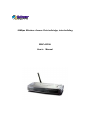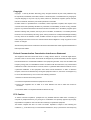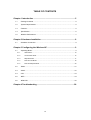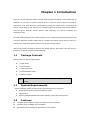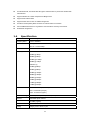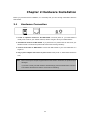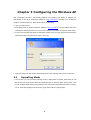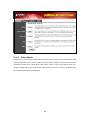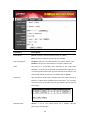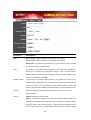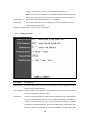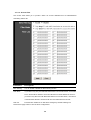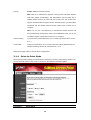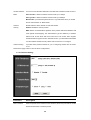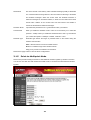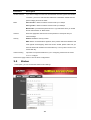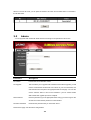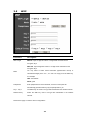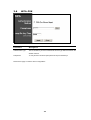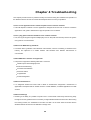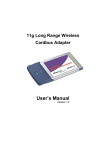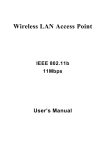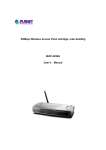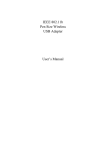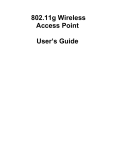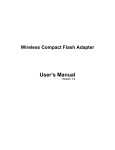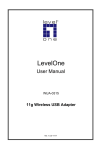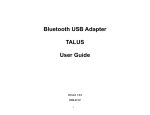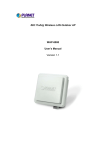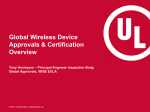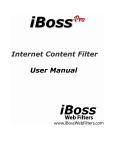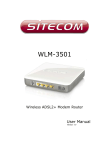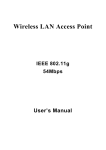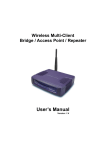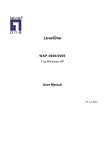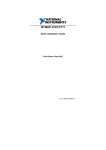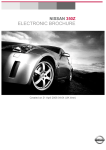Download 54Mbps Wireless Access Point w/bridge, inter-building WAP
Transcript
54Mbps Wireless Access Point w/bridge, inter-building WAP-4030A User’s Manual Copyright Copyright 2004 by PLANET Technology Corp. All rights reserved. No part of this publication may be reproduced, transmitted, transcribed, stored in a retrieval system, or translated into any language or computer language, in any form or by any means, electronic, mechanical, magnetic, optical, chemical, manual or otherwise, without the prior written permission of PLANET. PLANET makes no representations or warranties, either expressed or implied, with respect to the contents hereof and specifically disclaims any warranties, merchantability or fitness for any particular purpose. Any software described in this manual is sold or licensed "as is". Should the programs prove defective following their purchase, the buyer (and not PLANET, its distributor, or its dealer) assumes the entire cost of all necessary servicing, repair, and any incidental or consequential damages resulting from any defect in the software. Further, PLANET reserves the right to revise this publication and to make changes from time to time in the contents hereof without obligation to notify any person of such revision or changes. All brand and product names mentioned in this manual are trademarks and/or registered trademarks of their respective holders. Federal Communication Commission Interference Statement This equipment has been tested and found to comply with the limits for a Class B digital device, pursuant to Part 15 of FCC Rules. These limits are designed to provide reasonable protection against harmful interference in a residential installation. This equipment generates, uses, and can radiate radio frequency energy and, if not installed and used in accordance with the instructions, may cause harmful interference to radio communications. However, there is no guarantee that interference will not occur in a particular installation. If this equipment does cause harmful interference to radio or television reception, which can be determined by turning the equipment off and on, the user is encouraged to try to correct the interference by one or more of the following measures: 1. Reorient or relocate the receiving antenna. 2. Increase the separation between the equipment and receiver. 3. Connect the equipment into an outlet on a circuit different from that to which the receiver is connected. 4. Consult the dealer or an experienced radio technician for help. FCC Caution To assure continued compliance. (example-use only shielded interface cables when connecting to computer or peripheral devices). Any changes or modifications not expressly approved by the party responsible for compliance could void the user’s authority to operate the equipment. This device complies with Part 15 of the FCC Rules. Operation is subject to the Following two conditions: ( 1 ) This device may not cause harmful interference, and ( 2 ) this Device must accept any 2 interference received, including interference that may cause undesired operation. Federal Communication Commission (FCC) Radiation Exposure Statement This equipment complies with FCC radiation exposure set forth for an uncontrolled environment. In order to avoid the possibility of exceeding the FCC radio frequency exposure limits, human proximity to the antenna shall not be less than 20 cm (8 inches) during normal operation. R&TTE Compliance Statement This equipment complies with all the requirements of DIRECTIVE 1999/5/CE OF THE EUROPEAN PARLIAMENT AND THE COUNCIL OF 9 March 1999 on radio equipment and telecommunication terminal Equipment and the mutual recognition of their conformity (R&TTE) The R&TTE Directive repeals and replaces in the directive 98/13/EEC (Telecommunications Terminal Equipment and Satellite Earth Station Equipment) As of April 8,2000. Safety This equipment is designed with the utmost care for the safety of those who install and use it. However, special attention must be paid to the dangers of electric shock and static electricity when working with electrical equipment. All guidelines of this and of the computer manufacture must therefore be allowed at all times to ensure the safe use of the equipment. EU Countries Not Intended for Use The ETSI version of this device is intended for home and office use in Austria Belgium, Denmark, Finland, France (with Frequency channel restrictions). Germany, Greece, Ireland, Italy, Luxembourg .The Netherlands, Portugal, Spain, Sweden and United Kingdom. The ETSI version of this device is also authorized for use in EFTA member states Iceland, Liechtenstein, Norway and Switzerland. Potential restrictive use France: Only channels 10,11,12 and 13 Revision User’s Manual for PLANET Wireless Access Point Model: WAP-4030A Rev: 1.0 (November, 2004) Part No. EM-WAP4030A 3 TABLE OF CONTENTS Chapter 1 Introduction ..................................................................................5 1.1 Package Contents .................................................................................................... 5 1.2 System Requirements .............................................................................................. 5 1.3 Features ................................................................................................................... 5 1.4 Specification ............................................................................................................. 6 1.5 Wireless Performance .............................................................................................. 7 Chapter 2 Hardware Installation ...................................................................8 2.1 Hardware Connection .............................................................................................. 8 Chapter 3 Configuring the Wireless AP .......................................................9 3.1 Operating Mode........................................................................................................ 9 3.1.1 Client Mode ................................................................................................................10 3.1.2 Access Point Mode..................................................................................................... 12 3.1.3 Repeater Mode........................................................................................................... 17 3.1.4 Point-to-Point Mode.................................................................................................... 18 3.1.5 Point-to-Multipoint Mode............................................................................................. 20 3.2 Status ..................................................................................................................... 21 3.3 Admin ..................................................................................................................... 22 3.4 LAN ........................................................................................................................ 23 3.5 WEP ....................................................................................................................... 24 3.6 WPA-PSK ............................................................................................................... 25 Chapter 4 Troubleshooting .........................................................................26 4 Chapter 1 Introduction Thank you for purchasing WAP-4030A. The WAP-4030A supports both IEEE 802.11b and IEEE 802.11g standards. You can use it to connect an existing WLAN, or to build up a new wireless LAN. Except for essential AP mode, WAP-4030A also provides Repeater, Bridge, and Client modes to accommodate all kinds of network topology. High data rate (up to 54Mbps) support allows faster communication between LAN and WLAN. Maximize network efficiency while minimizing your network investment and maintenance costs. The WAP-4030A provides the most security functions such as 64/128-bit WEP (Wired Equivalent Privacy) Encryption, WPA-PSK and MAC address filter to consolidate the wireless network security. There is no chance for the unauthorized wireless stations to access your wireless network. With the user-friendly management interface and versatile features, WAP-4030A is the best choice to integrate your wireless and wired network seamlessly. 1.1 Package Contents Make sure that you have the following items: • • • • • 1 x WAP-4030A 1 x Power Adapter 1 x User’s Manual CD 1 x Quick Installation Guide 1 x External Antenna Note: If any of the above items are missing, contact your supplier as soon as possible. 1.2 System Requirements Before installation, please check the following requirements with your equipment. • • • 1.3 Pentium Based (or above) IBM-Compatible PC System CD-ROM drive Windows 98/Me/NT/2000/XP/Server2003 Operating System with TCP/IP protocol Features Compliant with the IEEE 802.11g/802.11b (DSSS) 2.4GHz specification High data rate up to 54Mbps, Auto rate fallback Seamlessly integrate wireless and wired Ethernet LAN networks Provide WPA-PSK, 64/128-bit WEP Encryption and MAC Filter to protect the wireless data transmissions Support Wireless AP / Client / Repeater and Bridge mode Support MAC Address Filter Support DHCP client for auto IP address assignment Provide a reverse-polarity SMA connector for external antenna connection Auto Fall-Back Data Rate for Long-Distance communication and noisy environment Web-based configuration 1.4 Specification Standard IEEE 802.11g / 802.11b Frequency Band 2.400~2.4835GHz Transfer Rate 802.11g: 54/48/36/24/18/12/9/6Mbps 802.11b: 11/5.5/2/1Mbps Modulation OFDM, CCK, DQPSK and DBPSK Sensitivity IEEE802.11b: -92dBm @ 1Mbps -89dBm @ 2Mbps -87dBm @ 5.5Mbps -82dBm @ 11Mbps IEEE802.11g -91dBm @ 6Mbps -90dBm @ 9Mbps -87dBm @ 12Mbps -82dBm @ 18Mbps -82dBm @ 24Mbps -78dBm @ 36Mbps -71dBm @ 48Mbps -71dBm @ 54Mbps Channel FCC: 11 Channels (US, Canada) ETSI: 13 Channels (Europe) ELEC: 14 Channels (Japan) Radio Technology Direct Sequence Spread Spectrum (DSSS) Antenna Detachable dipole antenna Transmit Power 16±2dBm (Typical) LAN Interface 1-port RJ-45 UTP Cabling Category 5/5e or above, 4-pair 6 LED Indicators 3; PWR, WLAN, LAN Power 12V DC, 1A Temperature 0 ~ 55°C (Operating) Humidity 10 ~ 90%, non-condensing (Operating) Dimension 169 x 87 x 30 (mm) Weight 155g Emission FCC Class B, CE-mark 1.5 Wireless Performance The following information will help you utilizing the wireless performance and operating coverage of WAP-4030A. 1. Site selection To avoid interferences, please locate WAP-4030A and wireless client away from transformers, microwave ovens, heavy-duty motors, fluorescent lights and other industrial equipments. Keep the number of walls or ceilings between AP and clients as few as possible. Otherwise the signal strength may be seriously reduced. Place WAP-4030A in a open space or add additional WAP-4030A as needed to improve the coverage. 2. Environmental factors The wireless network is easily affected by many environment factors. Every environment is unique with different obstacles, construction materials, weather, etc. It is hard to determine the exact operation rage of WAP-4030A in a specific location without testing. 3. Antenna adjustment The bundle antenna of WAP-4030A is adjustable. Firstly install the antenna pointing straight up, then smoothly adjust it if the radio signal strength is poor. But the signal reception is definitely weak in some certain areas, such as location right down the antenna. Moreover, the original antenna of WAP-4030A can be replaced with other external antennas to extend the coverage. Please check the specification of the antenna you want to use, and make sure it can be used on WAP-4030A. 4. WLAN Type If WAP-4030A is installed in an 802.11b and 802.11g mixed WLAN, its performance will reduced significantly. Because every 802.11g OFDM packet needs to be preceded by an RTS-CTS or CTS packet exchange that can be recognized by legacy 802.11b devices. This additional overhead lowers the speed. If there are no 802.11b devices connected, or if connections to all 802.11b devices are denied so that WAP-4030A can operate in 11g-only mode, then its data rate should actually 54Mbps. 7 Chapter 2 Hardware Installation Before you proceed with the installation, it is necessary that you have enough information about the WAP-4030A. 2.1 Hardware Connection 12V DC + RESET ANT LAN 1. Locate an optimum location for the WAP-4030A. The best place for your WAP-4030A is usually at the center of your wireless network, with line of sight to all of your mobile stations. 2. Assemble the antenna to WAP-4030A. Try to place them to a position that can best cover your wireless network. The antenna’s position will enhance the receiving sensitivity. 3. Connect RJ-45 cable to WAP-4030A. Connect this WAP-4030A to your LAN switch/hub or a single PC. 4. Plug in power adapter and connect to power source. After power on, WAP-4030A will start to work. Note: ONLY use the power adapter supplied with the WAP-4030A. Otherwise, the product may be damaged. If you want to reset your WAP-4030A to default settings, press the Reset button 5 second. Then release the button and wait for 10 seconds for rebooting. 8 Chapter 3 Configuring the Wireless AP Web configuration provides a user-friendly graphical user interface (web pages) to manage your WAP-4030A. An AP with an assigned IP address (e.g. http://192.168.0.1) will allow you to monitor and configure (via web browser e.g., MS Internet Explorer or Netscape). 1. Open your web browser. 2. Enter WAP-4030A IP address (default IP address is http://192.168.0.1) into the address field of the web browser. Please also make sure your PC’s IP address is in the same IP range with WAP-4030A. 3. A User name and Password dialog box will appear. Please enter your User name and Password here. Default User name and Password is “admin”. Click “OK”. 4. Then you will see the WAP-4030A configuration screen in the web page as the picture in section 3.1. 3.1 Operating Mode In this screen, you can see all the operating modes of WAP-4030A. In Default, WAP-4030A is work with Access Point mode. Please select the operating mode you want and press “Setup” button. Then you can configure WAP-4030A to the operating mode. If the mode configuration had be done in before, you can select the operating mode and press “Apply” button without configure again. 9 3.1.1 Client Mode In this screen, you can configure WAP-4030A as a wireless client. It is used to let a network device with only wired Ethernet function to have wireless LAN communication capability. It provides both Ad-Hoc and Infrastructure modes for the “Client Mode”. With “Ad-Hoc mode”, it can let your network device join a wireless LAN with peer-to-peer communication. With “Infrastructure mode”, it can let your network device join a wireless LAN through an access point. 10 Parameter Description Station Mode 802.11b: It allows to select the transmit rate up to 11Mbps. Mixed: It allows to select the transmit rate up to 54Mbps. MAC Cloning Mode Disabled: It will use it’s own MAC address to access the wireless LAN. Enabled: It will use PC’s MAC address to access the wireless LAN. SSID The SSID (up to 32 printable ASCII characters) is the unique name identified in a WLAN. The ID prevents the unintentional merging of two co-located WLANs. Please make sure that the SSID of all stations in the same WLAN network are the same. The default SSID is “default”. Site Survey Click “Site Survey” button, then a “Wireless Site Survey Table” will pop up like below. It will list all the available access points near by. You can select one access point in the table and it will join wireless LAN through this access point. Operation Mode AD-Hoc: It can let your network device join a wireless LAN with peer-to-peer communication. 11 Infrastructure: It can let your network device join a wireless LAN through an access point. Channel Select the appropriate channel from the list provided to correspond with your network settings. Channels differ from country to country. Channel 1-11 (North America) Channel 1-14 (Japan) Channel 1-13 (Europe) Disable: Disable the security function. Security WEP: It is an authentication algorithm, which protects authorized Wireless LAN users against eavesdropping. The Authentication type and WEP key of wireless stations must be the same with the Access Point. It supports 64/128-bit WEP Encryption function. With this function, your data will be transmitted over the wireless network securely. You may refer to section 3.5 to know the detail settings of it. WPA: You can use a pre-shared key to authenticate wireless stations and encrypt data during communication. You may refer to section 3.6 to know the settings of it. Preamble Type Preamble type defines the length of preamble block in the frames during the wireless communication. Short: It is suitable for high traffic wireless network Long: It can provide more reliable communication Transmit Rate When you enable the station mode selection to “802.11b” and it allows you to select the speed of 1-11Mbps. When you enable the station mode selection to “802.11g” and it allows you to select the speed of 1-54Mbps. Click “Apply” button at the bottom of the screen to save the above configurations. You can now configure other advance sections or start using WAP-4030A. 3.1.2 Access Point Mode “AP Mode” provides pure access point function. The simplest way to build up a wireless LAN is to use “AP Mode”. 12 Parameter Description Mode 802.11b mode: It allows to select the transmit rate up to 11Mbps 802.11g mode: It allows to select the transmit rate up to 54Mbps Mixed mode: It provides best performance for 11g transmission when you enable the AP mode selection to “Mixed mode”. SSID The SSID (up to 32 printable ASCII characters) is the unique name identified in a WLAN. The ID prevents the unintentional merging of two co-located WLANs. Please make sure that the SSID of all stations in the same WLAN network are the same. The default SSID is “default”. Broadcast SSID It will respond to Broadcast SSID requests. If you enable this function, every wireless station located within the coverage of this access point can discover this access point easily. If you are building a public wireless network, enabling this feature is recommended. Disabling "Broadcast ESSID " can provide better security. Channel Select the appropriate channel from the list provided to correspond with your network settings. Security Disable: Disable the security function. WEP: An authentication algorithm that can protect authorized Wireless LAN users against eavesdropping. The Authentication type and WEP key of wireless stations must be the same with the Access Point. It supports 64/128-bit WEP Encryption function. With this function, your data will be transmitted over the wireless network 13 securely. You may refer to section 3.5 to know the detail settings of it. WPA: You can use a pre-shared key to authenticate wireless stations and encrypt data during communication. You may refer to section 3.6 to know the settings of it. Advance setting It provides more powerful features for you to configuring. Access Filter This Access Point allows you to provide a Filter List of MAC addresses that are allowed associating with this AP. Please click “Apply” button to save the above configurations. 3.1.2.1 Advance setting Parameter Description Beacon Interval The period of time that this access point broadcast a beacon. Beacon is used to synchronize the wireless network. RTS Threshold When the packet size is smaller the RTS threshold, the access point will not use the RTS/CTS mechanism to send this packet. DTIM Period This is the interval of the Delivery Traffic Indication Message (DTIM). A DTIM field is a countdown field informing stations of the next window for listening to broadcast and multicast messages. When the Access Point has buffered broadcast or multicast messages for associated stations, it sends the next DTIM with a DTIM Interval value. Stations for the Access Point hear the beacons and awaken to receive the broadcast 14 and multicast messages. Protection Mode It provides best performance for 11g transmission when you enable it. Transmit Rate When you enable the station mode selection to “802.11b” and it allows you to select the speed of 1-11Mbps. When you enable the station mode selection to “802.11g” and it allows you to select the speed of 1-54Mbps. Preamble Type Preamble type defines the length of preamble block in the frames during the wireless communication. Auto: It will auto switch to the more suitable method. Short: It is suitable for high traffic wireless network Long: It can provide more reliable communication. Please click “Apply” button to save the above configurations. 15 3.1.2.2 Access Filter This Access Point allows you to provide a Filter List of MAC addresses that are allowed/denied associating with this AP. Parameter Description MAC Filtering You can enable or disable the MAC Filtering function. Filter Mode If you select “Only deny PCs with MAC listed below to access this device”, then all the PCs in the list will be denied to access and all other PCs will be allowed to access. If you select “Only allow PCs with MAC listed below to access this device”, then all PCs in the list will be allowed to access but all other PCs will be denied to access. Filter List Enter the MAC address of PC that will be managed by the MAC Filtering rule. Please click “Apply” button to save the above configurations. 16 3.1.3 Repeater Mode In this mode, WAP-4030A can be a repeater between Access Point and wireless clients, that can extend the connect distance of your Access Point. When it works in this mode, it will also work as an access point. By the way, wireless clients can not connect to Access Point via two repeaters. Connect via one repeater will have 50% performance down. Via two repeaters, the connection will become very unstable. Parameter Description Parent MAC Address You have to enter the MAC addresses of other access points that join the bridging work. Child MAC Address You have to enter the MAC addresses of other access points that join the bridging work. Mode 802.11b mode: It allows to select the transmit rate up to 11Mbps 802.11g mode: It allows to select the transmit rate up to 54Mbps Mixed mode: It provides best performance for 11g transmission when you enable the AP mode selection to “Mixed mode”. Broadcast SSID It will respond to Broadcast SSID requests. If you enable this function, every wireless station located within the coverage of this access point can discover this access point easily. If you are building a public wireless network, enabling this feature is recommended. Disabling "Response to Broadcast ESSID requests" can provide better security. Channel Select the appropriate channel from the list provided to correspond with your network settings. 17 Disable: Disable the security function. Security WEP: WEP is an authentication algorithm, which protects authorized Wireless LAN users against eavesdropping. The Authentication type and WEP key of wireless stations must be the same with the Access Point. This Access Point supports 64/128-bit WEP Encryption function. With this function, your data will be transmitted over the wireless network securely. Please refer to section 3.5 to configure. WPA: You can use a pre-shared key to authenticate wireless stations and encrypt data during communication. When you enabled WPA mode, you can not use WEP encryption. Please refer to section 3.6 to configure. Advance setting It provides more powerful features for you to configuring. Please refer to section 3.1.2.1. Access Filter This Access Point allows you to provide a Filter List of MAC addresses that are allowed associating with this AP. Please refer to 3.1.2.2. Please click “Apply” button to save the above configurations. 3.1.4 Point-to-Point Mode This function provides to bridge for 2 wired Ethernet networks to connect to each other by wireless. You can use two WAP-4030s in “P2P mode” to connect two wired Ethernet networks together. Parameter Description 18 AP MAC Address You have to enter the MAC addresses of another WAP-4030A that it will connect to. Mode 802.11b mode: It allows to select the transmit rate up to 11Mbps 802.11g mode: It allows to select the transmit rate up to 54Mbps Mixed mode: It provides best performance for 11g transmission when you enable the AP mode selection to “Mixed mode”. Channel Please select the same channel on both WAP-4030A. Security Disable: Disable the security function. WEP: WEP is an authentication algorithm, which protects authorized Wireless LAN users against eavesdropping. The Authentication type and WEP key of wireless stations must be the same with the Access Point. This Access Point supports 64/128-bit WEP Encryption function. With this function, your data will be transmitted over the wireless network securely. Please refer to section 3.5 to configure. Advance setting It provides more powerful features for you to configuring. Please refer to section 3.1.4.1. Please click “Apply” button to save the above configurations. 3.1.4.1 Advance Setting Parameter Description RTS Threshold When the packet size is smaller the RTS threshold, the access point will not use the RTS/CTS mechanism to send this packet. 19 DTIM Period This is the interval of the Delivery Traffic Indication Message (DTIM). A DTIM field is a countdown field informing stations of the next window for listening to broadcast and multicast messages. When the Access Point has buffered broadcast or multicast messages for associated stations, it sends the next DTIM with a DTIM Interval value. Stations for the Access Point hear the beacons and awaken to receive the broadcast and multicast messages. Protection Mode It provides best performance for 11g transmission when you enable it. Transmit Rate When you enable the standard mode to “802.11b” and it allows you to select the speed of 1-11Mbps. When you enable the standard mode to “802.11g” and it allows you to select the speed of 1-54Mbps. In default, it will set to “Auto”. Preamble Type Preamble type defines the length of preamble block in the frames during the wireless communication. Auto: It will auto switch to the more suitable method. Short: It is suitable for high traffic wireless network. Long: It can provide more reliable communication. Please click “Apply” button to save the above configurations. 3.1.5 Point-to-Multipoint Mode This function provides to bridge more than 2 wired Ethernet networks together by wireless connection. You can use more than two WAP-4030A with “P2MP mode” to connect those wired Ethernet networks together. 20 Parameter Description AP MAC Address If you want to bridge more than two wired Ethernet networks together with wireless connection, you have to enter the MAC addresses of otherWAP-4030As that with join the bridging work into the fields. 802.11b mode: It allows to select the transmit rate up to 11Mbps Mode 802.11g mode: It allows to select the transmit rate up to 54Mbps Mixed mode: It provides best performance for 11g transmission when you enable the AP mode selection to “Mixed mode”. Channel Select the appropriate channel from the list provided to correspond with your network settings. Disable: Disable the security function. Security WEP: WEP is an authentication algorithm, which protects authorized Wireless LAN users against eavesdropping. When this function enable, please make sure you have set all the WAP-4030As to the same WEP key. You may refer to section 3.5 to set the WEP key. Advance setting It provides more powerful features for you to configuring. Please refer to section 3.1.4.1 to configure. Please click “Apply” button to save the above configurations. 3.2 Status In this option, you can see the WAP-4030A current settings. 21 When it is work in AP mode, you can press the “Station List” button to know which client is connected to this AP like below. 3.3 Admin You can upgrade WAP-4030A with latest firmware and assign a new password in this screen. Parameter Description FW Version It shows the current firmware version. FW Upgrade This tool allows you to upgrade WAP-4030A firmware. Before upgrade, you will need to download the firmware file from internet to your local hard disk, and enter that file name and path in the appropriate field on this page. You can also use the “Browse” button to find out the firmware in your PC. Please restart WAP-4030A after upgrade process is complete. New Password Enter the password (up to 32-digit alphanumeric string) you want to login to the Access Point. Note that the password is case-sensitive. Reconfirm Password Reconfirm the password that you have enter above. . Please click “Apply” save the above configurations. 22 3.4 LAN You can assign a new device name and IP Address in this option. Parameter Description Device Name It shows current device name. Automatic IP If there is a DHCP Server in your LAN, you can select this option to let this WAP-4030A get an IP address from the DHCP Server. Before work with Automatic IP, please press “Important” button and check the content inside. Fixed IP Specify IP: Designate the Access Point’s IP Address. This IP Address should be unique in your network. The default IP Address is 192.168.0.1. Subnet Mask: Specify a Subnet Mask for your LAN segment. Gateway: Specify the default gateway IP of this Access Point. Please click “Apply” button to save the above configurations. 23 3.5 WEP Parameter Description WEP Length WEP-64: input 10-digit Hex values or 5-digit ASCII character as the encryption keys. WEP-128: input 26-digit Hex values or 13-digit ASCII characters as the encryption keys. Mode You may select to select ASCII Characters (alphanumeric format) or Hexadecimal Digits (in the “A-F”, “a-f” and “0-9” range) to be the WEP Key. For example: HEX: 12345abcde ASCII: guest Passphrase Enter passphrase and click “Generate”, then the access point will automatically generate WEP keys by the passphrase for you. Key 1 - Key 4 The WEP keys are used to encrypt data transmitted in the wireless network. Default TX Key Select the WEP key used to encrypt data transmitted in the wireless network. Please click “Apply” to save the above configurations. 24 3.6 WPA-PSK Parameter Description Authentication Type The Pre-shared key is used to authenticate and encrypt data transmitted in the wireless network. Passphrase To entry at least 8 character pass phrase as the pre-shared keys. Please click “Apply” to save the above configurations. 25 Chapter 4 Troubleshooting This chapter provides answer to problems usually encountered during the installation and operation of the Wireless Network Access Point. Read the description below to solve your problems. Q. Can I run an application from a remote computer over the wireless network? A. This will depend on whether or not the application is designed to be used over a network. Consult the application’s user guide to determine if it supports operation over a network. Q. Can, I play games with other members of the cordless network? A. Yes, as long as the game supports multiple plays over a LAN (local area network). Refer to the game’s user guide for more information. Q. What is the IEEE 802.11g standard? A. The IEEE 802.11g Wireless LAN standards subcommittee, which is formulating a standard for the industry. The objective is to enable wireless LAN hardware from different manufactures to communicate. Q. What IEEE 802.11 features are supported? A. The product supports the following IEEE 802.11 functions: • CSMA/CA plus Acknowledge protocol • Multi-Channel Roaming • Automatic Rate Selection • RTS/CTS feature • Fragmentation • Power Management Q. What is Infrastructure? A. An integrated wireless and wired LAN is called an Infrastructure configuration. Infrastructure is applicable to enterprise scale for wireless access to central database, or wireless application for mobile workers. Q. What is Roaming? A. Roaming is the ability of a portable computer user to communicate continuously while moving freely throughout an area greater than that covered by a single Wireless Network Access Point. Before using the roaming function, the workstation must make sure that it is the same channel number with the Wireless Network Access Point of dedicated coverage area. 26