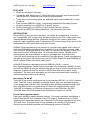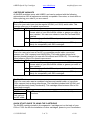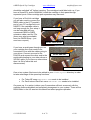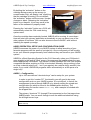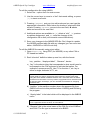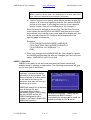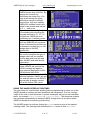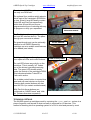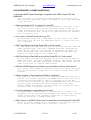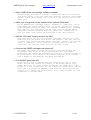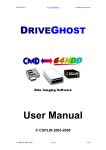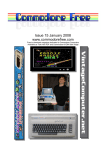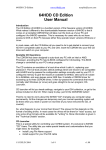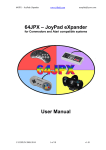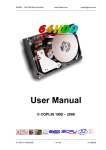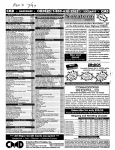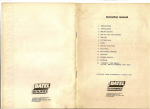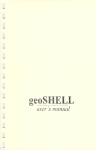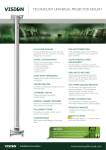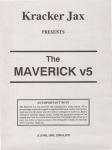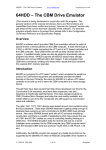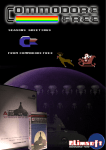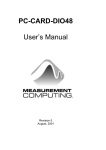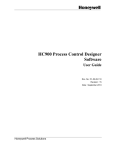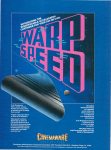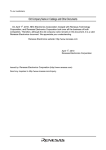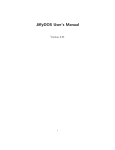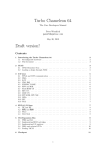Download Cartridge User Manual (550kb, PDF)
Transcript
64HDD Speed-Up Cartridges www.64hdd.com [email protected] 64HDD Speed-Up Cartridges User Manual © COPLIN 2005 1 of 13 v1.00 64HDD Speed-Up Cartridges www.64hdd.com [email protected] FEATURES • Simple to use plug-in cartridge • Compatible with stock C64 or C128 (in 64 mode) computer as well as systems using SuperCPU, RAMLINK and JiffyDOS enhancements • Three entry-level cartridge types are available, each customisable with a range of options • Each includes 64BOS in ROM – a smart and unique Boot.Operating.System • 8x serial speed-up from 64HDD for Turbo/XE version • 30-50x speed up from 64HDD for Pwr/Cart and Pwr/Link versions • Speeds up 64HDD file loading operations, including multi-part loads INTRODUCTION Since 64HDD is a serial device emulator, its number #1 strength is its “out of the box” compatibility with a huge range software written for the C64. Unlike many other cartridge based storage devices, programs run without the need to patch them. However, high compatibility with Commodore’s IEC protocol came at the price of the traditional slow 1541 speed that we all grew to hate. KERNAL ROM upgrades are one solution to overcome slow speed, and a range of PwrLoad ROMs and cables have been available for the C64/128 for several years now. However, ROM upgrades are not “easy” for non-die-hard hackers. Some don’t want to build or buy a second cable. To overcome these issues, 64HDD speed enhancements are now available in a plug-in cartridge form, including a new Turbo/XE serial speed-up and the traditional PwrLoad options. These cartridges are also designed to work with system add-ons like CMD’s SuperCPU and RAMLINK for which upgrade ROMs were not a viable option. All 64HDD Speed-up cartridges come with 64BOS in ROM – a novel Boot.Operating.System. Rather than the cartridge only containing a handful of tools and utilities, 64BOS is a single interface that lets you link to your preferred tools and programs to wherever they are stored on 64HDD and where they can be easily maintained. The entry-level cartridges can be further customised with a number of optional features at the time of ordering. Introducing Turbo/XE Turbo/XE is the new 8x serial speed-up for the standard XE1541 (or X1541) transfer cable. Turbo/XE is only available in cartridge format, and once activated at powerup will wedge itself into the C64’s operating system allowing subsequent disk loads from a 64HDD device to be made at up to 8-times the regular transfer speed. Turbo/XE is completely in ROM and so takes up no user RAM from the C64. Turbo/XE works with both freeware and Professional versions of 64HDD. Proven PwrLoad data transfer PwrLoad is 64HDD’s parallel transfer scheme. For years it has been available as a cable linking the XE1541 interface to the C64 userport. Runtime drivers or ROM upgrades have unleashed speed-ups of between 30-50 times compared to the slow 1541 disk drive. The same code is now available in a cartridge. Pwr/Cart and Pwr/Link work with both freeware and Professional versions of 64HDD. © COPLIN 2005 2 of 13 v1.00 64HDD Speed-Up Cartridges www.64hdd.com [email protected] CARTRIDGE VARIANTS All 64HDD cartridges come with 64BOS, and can be ordered with the following optional extras. Not all options are mutually compatible. See notes, or check with us before placing your order if you are unsure. Turbo/XE Features This is for users who have just the regular XE1541 (or X1541) serial cable. This cartridge offers up to 8x speed improvement. Standard Options 64BOS A Adds 3 extra 8k cartridge program slots to the ROM. You get to choose which of your favourite 8k utilities or games you want to have installed. You can even chose to have the PwrLoad ROM installed. B “Pass-through port” with LEDs and push button drive/C64 reset C Switchable $DExx option (standard cartridge uses $DFxx). Mainly for compatibility with REU cartridges. Pwr/Cart Features This is for users who have a Pwr/XE or compatible parallel cable connected between your C64’s userport and 64HDD Box. This cable option allows for bidirection parallel transfers (for use with DriveGhost and GEOS-XP). This cartridge offers between 30x to 50x speed improvement. Standard Options 64BOS A Adds 3 extra 8k cartridge programs slots to the ROM. You get to choose which of your favourite 8k utilities or games you want to have installed. B “Pass-through port” with LEDs and push button drive/C64 reset C Switchable $DExx option (standard cartridge uses $DFxx). Mainly for compatibility with REU cartridges. Pwr/Link Features This is for users who want a combined interface and parallel cable, or have their C64’s userport tied up doing other things. The interface includes both XE1541 and PwrLoad (read-only mode) functionality. This cartridge offers between 30x to 50x speed improvement. Standard Options 64BOS A LEDs and push button drive/C64 reset and/or disk-flip functions. Built-in PwrLoad port and XE cable QUICK START GUIDE TO USING THE CARTRIDGE The 64HDD cartridge installs in the expansion / cartridge port on the back of your C64 or C128. As with the installation of other cartridges, power to your Commodore © COPLIN 2005 3 of 13 v1.00 64HDD Speed-Up Cartridges www.64hdd.com [email protected] should be switched “off” before inserting. The cartridges install label side up. If you have a SuperCPU and/or RAMLINK, install the cartridge in their pass-through expansion ports. Other cartridge port expanders may also work. If you have a Pwr/Link cartridge you will also need to connect the DB25 cable to the LPT (parallel) port of your PC configured to run 64HDD. If the cartridge cable is not long enough for your setup it can be extended with any commercial DB25 to DB25 extension cable used for PCs (these may also be available from the 64HDD Shop – just send us a request). To the C64/128 To 64HDD System To the other drives If you have a serial pass-through port on your cartridge then that needs to be connected in-line with the cables going to your drives. Connect one end to the C64/128 and connect the other end to the serial cable leading to your other drives or XE1541 cable (if you have no other drives then it is Ok to leave this end disconnected). To the C64/128 To the other drives One or two system files have to be added to your 64hdd/system directory in order to take advantage of the speed-up functions: • • For Turbo/XE users TXE-MINI.PRG needs to be installed For Pwr/Link and Pwr/Cart users PWR-MINI.PRG needs to be installed On power-up, if no action is taken your Commodore will boot as normal, with the cartridge features disabled and completely transparent to your system. There will be ROM visible in the I/O area but this should not affect program operation. © COPLIN 2005 4 of 13 v1.00 64HDD Speed-Up Cartridges www.64hdd.com By holding the “activation” button on the cartridge during power-up the screen (or screen border only) will display “red” signifying that the cartridge is booting. Do not release the “activation” button until the screen / border changes to black. Releasing the “activation” button is not harmful, it just may result in the failure of the software to properly install. [email protected] Activation button Pressing the “activation” button on a C128 will automatically select the C64 mode during system reset. Once the cartridge has completely booted, 64BOS will be running. A count-down timer will start your primary application automatically or you can select one of the other options or functions. You can also choose to boot to BASIC, with /without installing the speed-up wedge. 64BOS OPERATION, SETUP AND CONFIGURATION GUIDE 64BOS harnesses the power of your 64HDD system to allow launching of your favourite programs with the press of a single key. Once configured you will be able to run your favourite programs easily from wherever they are stored on your 64HDD system. 64BOS is a Boot.Operating.System for the C64. Normally, when your C64 boots it goes straight to the familiar “blue” screen. No programs are loaded unless the user enters appropriate commands. This inaction is what separates the C64 from modern computers that allow scripting or GUIs to be loaded. Normally, doing nothing is fine as it lets us decide what to do… but if you regularly do a similar thing, wouldn’t it be easier if you could LOAD/RUN programs either automatically or at the press of a single key? 64BOS – Configuration Up to 100 user defined “shortcuts keys” can be setup for your system. In order to get this “modern PC” functionality you will need to do some configuration work on your 64HDD system. It is not difficult, in fact all the management is done through 64BOS or by directly editing the simple text configuration file which is saved in the 64hdd/system directory. The configuration file has the name 64BOS.SEQ and a sample is included with the support files. The primary “shortcuts” F1 through F8 are presented on the first page when 64BOS starts. You can scroll through to see the additional shortcuts using the left/right cursor keys. Note: the more shortcut keys you define, the longer it will take to read the configuration file each boot-up. © COPLIN 2005 5 of 13 v1.00 64HDD Speed-Up Cartridges www.64hdd.com [email protected] To edit the configuration file using 64BOS: 1. Select the * option from the main screen 2. Use the cursor keys to move to a “slot” that needs editing, or press [I] to insert a new slot. 3. Pressing [RETURN] puts you into edit mode and you can type the appropriate information. Refer below for details on what each field means. Pressing [RETURN] moves to the next field, ç aborts edits and moves to the next field. 4. Additional options are available to [D] delete a “slot”, [P] preview a partition assignment, and [W] write the changes in the configuration file to disk (will overwrite current definitions). 5. Save your changes to the 64BOS.SEQ file. Don’t forget to update the 64HDD partition table file with any changes (you can use a text editor, 64XPLOR or 64GUI to do this). To edit the 64BOS file manually using a text editor: 1. Open 64BOS.SEQ using EDIT (for MSDOS) or any other C64 or PC based text editor. 2. Each “shortcut” definition takes up one line, with the format: key , partition , “displayed label” , “filename”, device a) “key” is the shortcut key that corresponds to what would need to be pressed on the C64 keyboard to activate that option. For example A means press [A]. Use F1 for function-1, etc. key is either a single character or F1, etc. Note: that because of the ASCII to PETASCII translations key might not be exactly what you expect. Uppercase ASCII works the easiest, with these being the C64’s default unshifted character set. Lowercase ASCII is shifted characters for PETASCII. You may need to copy/paste from a character map for special codes. As always, you can use Shift-Commodore for swapping character sets. b) “partition” is the partition number where the program file lives. 64BOS will move to this partition before LOADing and RUNning the program. c) “display label” is the label which will be displayed in the 64BOS menu. Note: It is better to use double-quotes around the text so that errors do not occur. Uppercase works the best, as noted above. d) “filename” this is the actual name of the C64 file to be LOADed and RUN. The file type is assumed to be BASIC. © COPLIN 2005 6 of 13 v1.00 64HDD Speed-Up Cartridges www.64hdd.com [email protected] If you need a file to load and start with a SYS you will need to write a 2-line BASIC program to do this. Again, use double quotes to enclose spaces and other characters. Wildcards for the filename is acceptable. e) “device” allows you to specify which device number is used. By default a “0” is put here signifying that the first / default 64HDD device is to be used. If your program must run from a specific device number, then put its number there, for example: 8 Each key must be defined on its own line. The last line of the file must contain the word END to tell 64BOS that there are no more keys defined. Keys can be in any order and will be displayed in the order entered except for F1-F8 which will be displayed on the opening page automatically. Examples: F1,22,”64HDD FILE EXPLORER”,64XPLOR,0 F3,22,”MULTIPLE FILE COPIER”,FILECOPY,0 F5,40,”GEOS 64 (XP VERSION)”,*,9 END 3. Save your changes to the 64BOS.SEQ file. Don’t forget to update the 64HDD partition table file with any changes (you can use a text editor, 64XPLOR or 64GUI to do this). 64BOS – Operation 64BOS is very easy to use and most operations will seem natural and straight forward, needing no explanation. The following screenshots will give you an overview of the basics. Once 64BOS is loaded from the cartridge, it pauses first before performing a device check. The 2second pause is to allow some of the slower devices on the serial bus that may not have yet powered up to do so. 64BOS will search for all devices from 8 through 30, and interrogate them for their hardwired number. Upon finding the first 64HDD device, the 64BOS configuration file is loaded. If you have a SuperCPU, 64BOS will identify it. © COPLIN 2005 7 of 13 At anytime the pause / search can be cancelled and BASIC booted immediately by pressing ç to install the speed-up wedge or Ctrl-ç not to. v1.00 64HDD Speed-Up Cartridges www.64hdd.com [email protected] This is an example of what your 64BOS screen may look like. By default the function key definitions are shown first. You may scroll through the other definitions using the left/right cursor keys. Any keys used by 64BOS for software control are listed in the window and include 8, 9, +, - and so on. A countdown timer will give you 10 seconds before booting the program defined by F1. If F1 is not defined, 64BOS will wait indefinitely for a valid key press. Several device type functions are built into 64BOS such as device 8 and 9 renumbering (softwiring) to alternate numbers so you can assign them to 64HDD temporarily. The info panel at the bottom of the screen identifies the type of wedge which will be installed, current date and time (as read from 64HDD) and other device information. When a program selection is made, 64BOS will end and the LOAD message will appear… your selected application will be LOADed and then RUN. If you happen to have no 64HDD devices available, 64BOS will not run and will return to the READY prompt with all wedge vectors left at the default C64 values. USING THE 64HDD SPEED-UP ROUTINES The user does not need to know anything about programming to make use of the 64HDD speed-up routines as their operations are transparent. The only change visible to the user is that filenames in system messages will have a two-character prefix, for example “!P:filename” or “!T:filename”. The speed-up routines are activated automatically by booting 64BOS, though there is an option within 64BOS to disable the routines (up-arrow key). The 64HDD speed-up routines change the ILOAD vector to point to the special cartridge code. The cartridge also modifies the NMI vector so that RUN/STOP- © COPLIN 2005 8 of 13 v1.00 64HDD Speed-Up Cartridges www.64hdd.com [email protected] RESTORE does not reset the ILOAD pointers. Modifying the ILOAD and NMI vectors is a technique used by most “super” cartridges such as the Epyx FASTLOAD, The Final Cartridge (TFC), the IEEE488 and IDE64 interfaces, and many more. As long as the vectors are left intact (and most programs do not change the ILOAD vector) then every subsequent LOAD command will scrutinised by the 64HDD cartridge and a decision made about whether the LOAD is from a 64HDD device. The speed-up is only for 64HDD data transfers, and does not interfere with LOADing from non64HDD devices. On occasions you may encounter a program that temporarily overwrites the ILOAD and/or NMI vectors. If this does occur, the 64HDD cartridge does give you two options that may help you re-install vector changes without rebooting. • • If the vectors are overwritten by a program that returns to BASIC, then type SYS32768+9 [RETURN] whilst holding the cartridge “activation” button. If the vectors are overwritten by any other program, then try hitting the [RESTORE] key whilst holding the cartridge “activation” button. Providing the program and the cartridge are not in the same memory space, and presuming that NMIs have not been disabled by “trick” CIA coding, the vectors should be restored to 64HDD cartridge values. The above techniques can also be used to install the speed-up functions if you have decided to no activate 64BOS on boot up. Unlike other “cartridge drives”, if the program you are running by-passes the KERNAL operating system altogether and uses direct IO or routines such as TALK / LISTEN, data transfers will still function but using the regular serial protocol. This is only possible because 64HDD’s standard serial mode is left active in the background to deal with such situations. USING THE OPTIONAL FEATURES ON YOUR 64HDD CARTRIDGE If you have equipped your 64HDD cartridge with some of the available options then you will be able to do more things. Here’s how: Feature By default, all speed-up cartridges mirror some of their special ROM code to the $DF00-DFFF memory location in the I/O region. To select the alternate $DE00 address for compatibility with a 1700/1750/1764 RAM Expansion Unit (REU) or other device using the $DFxx area, move the switch to the position DExx before powering-on or resetting your C64/128. © COPLIN 2005 9 of 13 Location of Switch / Indicators I/O Mirror Selector DFxx DExx v1.00 64HDD Speed-Up Cartridges www.64hdd.com [email protected] The standard 64HDD speed-up cartridge has only one ROM slot. The optional four position switch selects which bank of the cartridge’s EPROM is in view. Slots #1 and #2 usually contain Turbo/XE and Pwr/Cart respectively, whilst slots #3 and #4 can be preprogrammed at time of ordering with any 8k program or utility you requested. Slot #4 Slot #1 4-Position ROM Selection Switch The Pwr/Link cart has a pass-through port and XE interface built-in. The passthrough port connects as shown. The pass-through port can be optionally installed on all 64HDD Speed-up cartridges so as to enable extra features to be added (see below). To the C64/128 To the other drives Cartridges with a pass-through port can have optional LEDs and control buttons. BUS Activity LEDs The red LED shows any activity on the serial bus. This is usually “off” unless one of the drives is sending/receiving data. The green LED shows activity under the control of the cartridge’s ROM. This indicates whether Turbo/XE or PwrLoad is active. The outside control button is a serial bus reset and will reset devices on the bus. Pressing both control buttons will also reset the C64 (on certain motherboards). Control Buttons With Pwr/Link these buttons are configured as “64HDD reset” and “disk flip” (unless otherwise requested) TECHNICAL DETAILS The 64HDD speed-up cartridges work by vectoring the ILOAD and NMI vectors to a piece of special code stored in what normally is reserved for I/O devices. This method of hooking into the operating system of a C64 is tried and proven by most © COPLIN 2005 10 of 13 v1.00 64HDD Speed-Up Cartridges www.64hdd.com [email protected] other “super” cartridges such as the Epyx FASTLOAD, The Final Cartridge, the IEEE488 and IDE64 interfaces, and many more. To reduce the amount of additional circuitry within these cartridges (and therefore cost), hardware bank switching is not used. All the LOAD and NMI code is contained in a single 256byte window. By default this window is at $DF00-DFFF, but can be configured to $DExx with the appropriate optional hardware on some cartridges. Regardless of which code window is used, the code is read-only and will not be affected by writes to these locations. Pwr/Link has its data port at $DE00-DEFF. This 8-bit port is also read-only. The Pwr/Link cartridge can be used with GEOS-XP, but 8-bit writes are not supported and so the appropriate driver must be used. The cartridge’s installation code appears in ROM at $8000 only when the activation button is pressed. The EXROM memory scheme is used to boot 64BOS and install the new system vectors. Pressing the “activation” key whilst other programs are running may cause them or the system to crash, particularly if they are running code in the $8000-9FFF region. Pressing the “activation” button on a C128 will automatically select the C64 mode during system reset. The Turbo/XE serial transfer routines use a clocked 1-bit scheme. The C64/128 is the master and the 64HDD system must be running on a PC with sufficient speed to keep-up (see FAQ). Only the start of the data transmission is synchronised. The parallel transfer routines are based on the stable and proven PwrLoad code. The speed-up is achieved by sending whole bytes between the 64HDD system and the C64/128. Handshaking is used on all bytes, so PC speed is not an issue if using a parallel cable. There are some other minor differences between the two speed-up schemes. The Pwr/Cart and Pwr/Link cartridges offer the ability to by-pass the fastloader if you prefix the file name with a colon (:) whereas this feature is not available on Turbo/XE. Also Pwr/Cart and Pwr/Link cartridges are compatible with JiffyDOS’s ML Load/RUN wedge command. Copyright, Trademarks and Warranties PwrLoad, Pwr/Cart, Pwr/Link, Turbo/XE, 64HDD, CMD, MSDOS are trademarks of their respective owners. 64HDD, PwrLoad, Pwr/Cart, Pwr/Link and Turbo/XE, are copyright COPLIN © 1999-2005 Pwr/Cart, Pwr/Link and Turbo/XE is licensed software and cannot be used or distributed without being licensed from the author or official reseller. Although all care has been taken in the development of the hardware and software, the fitness of the hardware and/or software to perform the prescribed functions should be verified by the end user. No warranties implied or expressed. © COPLIN 2005 11 of 13 v1.00 64HDD Speed-Up Cartridges www.64hdd.com [email protected] FAQ (FREQUENTLY ASKED QUESTIONS) >> Are the 64HDD Speed-Cartridges compatible with CMD’s SuperCPU and RAMLINK? Yes, this range of cartridges has been designed to work with both these hardware expansions. 64BOS is designed to leave CMD’s DOS wedge active upon exit. >> What specification PC do I need for Turbo/XE? As the serial data transmission is synchronised at the start of each data burst you will need a PC with sufficient speed to keep up. A 100MHz Pentium has been found to be more than adequate, and anything faster will likewise work. Slower clock speed 386/486 class machines will not normally work. >> Can I test if Turbo/XE will work on my PC? The Turbo/XE routines are a development of those used in the 64HDDGEOS driver. You can test the 64HDD-GEOS driver to confirm that your PC is compatible. >> Will Turbo/XE work with the SuperCPU in Turbo mode? All the 64HDD cartridges are designed to work with both the 1MHz and 20MHz SuperCPU modes, even with a RAMLINK installed. Turbo/XE will switch down to 1MHz for transfers and so Turbo/XE’s 8x Speed-up is still the maximum limit. The slowdown is needed because event the fastest PCs cannot keep up with a 20MHz C64! >> Will Pwr/Cart and Pwr/LINK work with the SuperCPU in Turbo mode? All the 64HDD cartridges are designed to work with both the 1MHz and 20MHz SCPU modes, even with a RAMLINK installed. The PwrLoad routines make full use of the 20MHz mode making transfers even faster with the turbo active than on a regular 1MHz machine. >> Will the 64HDD Speed-up cartridges cause problems with my other drives? Not normally. Most Commodore compatible drives will ignore the prefix sent in the filename by 64HDD and will continue loading using normal routines. >> Which is better, a PwrLoad Kernal ROM or Cartridge? File LOAD times are the same for Cartridge and KERNAL ROM versions of PwrLoad v1.x. However, upgrading the KERNAL ROM is better than using an external Cartridge when it comes to compatibility as the ROM vectors cannot be overwritten. The PwrLoad KERNAL ROM can also speedup byte-by-byte transmissions and be ordered with a DOS wedge. However, KERNAL ROM upgrades are not suitable for everyone so that’s why there’s now a Cartridge available. >> Can the cartridges be upgraded in the future? The EPROM inside the cartridge is socketted and if it needs to be upgraded it can be replaced/re-programmed. The wiring in the cartridge should also be able to be upgraded, though this is better done by returning the device to 64HDD’s developer. >> Why is there no 64HDD “click sound” for each block transferred with Turbo/XE? The PC is so busy sending data or watching for the requests from the C64 it doesn’t have enough time to generate a “click”. © COPLIN 2005 12 of 13 v1.00 64HDD Speed-Up Cartridges www.64hdd.com [email protected] >> Why is 64BOS the only cartridge software included? The philosophy has been to provide a single and robust tool that will give users access to all the files and utilities stored on their 64HDD system, rather than provide lots of little tools that may not do what users want. >> What sort of programs can be installed in the optional ROM slots? Any 8k EXROM based cartridge utility, homebrew or commercial, can be programmed into these optional slots. It is also possible to convert small programs written in BASIC (or loadable as BASIC files) provided that they are less than about 7.5k in size. Options include BASIC extensions, machine language monitors, games, etc. Discuss with us what you would like to have pre-installed to see what possible. >> Will the “C64 reset” function work on my C64? Many versions of the C64 circuit board were made, and not all allow resetting from the serial port and/or the userport. The only real way to check is to ground the appropriate reset pin (consult your C64 user guide or schematic). On the C128 the cartridge reset will be nonfunctional, but the C128 comes with its own reset anyway. >> How are the 64HDD cartridges manufactured? The 64HDD cartridges are made using quality recycled genuine CBM cartridges. This works out most cost effective for low volume production, and allows the hardware specification of each cartridge to be customised to user requests. Alternative casings can be ordered from a number of C64 websites including www.go64.de >> Can 64HDD speed-ups fail? There are two main situations when the speed-up may fail to take effect and the C64 program will revert to the normal serial load speed. The first is if the program overwrites the ILOAD vector. The second is if the program uses its own coding for reading data from the drive and so bypasses the KERNAL’s load function. Most programs are careful not to change the load vectors, but if they do there are some techniques to restore these. © COPLIN 2005 13 of 13 v1.00