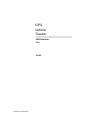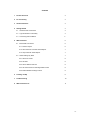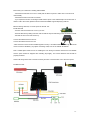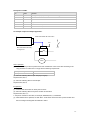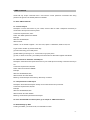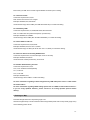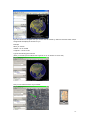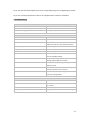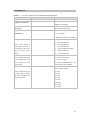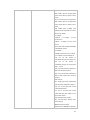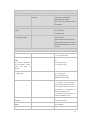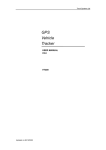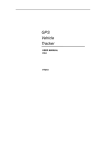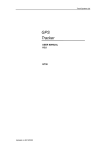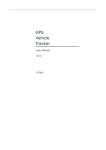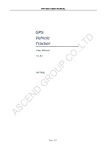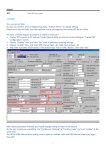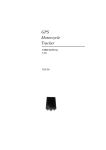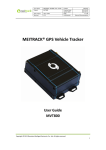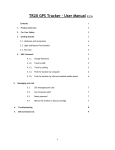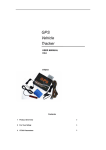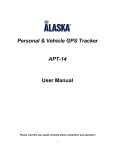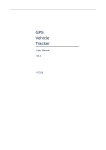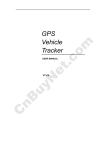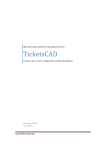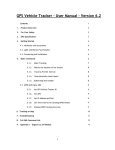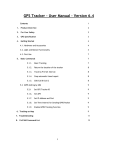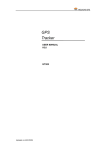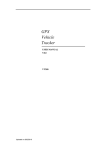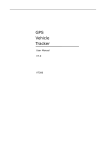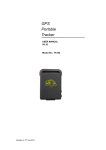Download VT300 - EuroAlarm
Transcript
GPS Vehicle Tracker USER MANUAL V5.0 VT300 Updated on 26/12/2008 Contents 1 Product Overview 3 2 For Your Safety 3 3 VT300 Parameters 3 4 Getting Started 4 4.1 Hardware and Accessories 4 4.2 Light and Button Functionality 4 4.3 Connecting and Installation 4 SMS Command 6 5.1 Basic SMS Commands 6 5 5.1.1 Position Report 6 5.1.2 Set Interval for Automatic Timed Report 7 5.1.3 Stop Automatic Timed Report 7 5.2 GPRS Settings by SMS 7 5.2.1 Set ID for VT300 8 5.2.2 Set APN 8 5.2.3 Set IP Address and Port 8 5.2.4 Set Time Interval for Sending GPRS Packet 8 5.2.5 Enable GPRS Tracking Function 8 6 Tracking on Map 8 7 Troubleshooting 10 8 SMS Command List 11 -2- 1 Product Overview VT300 is a GPS/GSM/GPRS tracking device which is specially developed and designed for vehicle real-time tracking and security. With superior GPS and GPRS modules, VT300 has good sensitivity and stable performance. It can get accurate GPS fix even in remote places. VT300 has the following features: Tracking via SMS or GPRS (TCP/UDP) Current location report Tracking by time interval SOS panic button Geo-fencing control Low battery alert Speeding alert Engine cut Alert when VT300 enters/exits GPS blind area Alert when VT300 is turned on I/O: one input and one output 2 For Your Safety Read these simple guidelines. Not following them may be dangerous or illegal. Proper Connection - When connecting with other device, read carefully its manual so as to carry out correct installation. Do not connect it to other incompatible devices. Qualified Accessories - Use original parts, qualified batteries and peripheral equipments to avoid damage to VT300. Safe Driving - Drivers should not operate this product while driving. Qualified Service - Only qualified personnel can install or repair VT300. Water Resistance - VT300 is not water resistant. Keep it dry. Install it inside the vehicle or use waterproof bag if necessary. Confidential Phone Number - For safety reason, do not tell other people the mobile phone number of your VT300 without taking precautions of security settings. 3 VT300 Parameters Item Specification Power Supply +9V - +35V / 1.5A Backup Battery 850mAh Dimension 115mm x 60mm x 21mm Installation Dimension 115mm x 79mm x 21mm Weight 145g Operating temperature -20° to 55° C Humidity 5% to 95% Non-condensing Frequency GSM 900/1800/1900Mhz or GSM 850/900/1800/1900Mhz (optional) -3- GPS Chipset latest GPS SIRF-Star III chipset GPS Sensitivity -158Db GPS Frequency L1, 1575.42 MHz C/A Code 1.023 MHz chip rate Channels 20 channel all-in-view tracking Position Accuracy 10 meters, 2D RMS Velocity Accuracy 0.1 m/s Time Accuracy 1 us synchronized to GPS time Default datum WGS-84 Reacquisition 0.1 sec., average Hot start 1 sec., average Warm start 38 sec., average Cold start 42 sec., average Altitude Limit 18,000 meters (60,000 feet) max. Velocity Limit 515 meters/second (1000 knots) max. LED 1 LED light to show working status. Button One SOS button Interface One input and one output 4 Getting Started This section will describe how to set up your VT300. 4.1 Hardware and Accessories VT300 includes: • VT300 Main Unit • GPS Antenna • GSM Antenna • Wires • CD including - User Manual - Other document or software if required 4.2 Light and Button Functionality Red Light Status Off Power is off or charging is complete Flashing ( every 0.1 second) Low power On Charging Flashing (on for 1 second and off for 2 seconds) Working SOS Button Press it to send SMS alert 4.3 Connecting and Installation Read this manual before using your VT300 and check if all parts are included in the packaging box. -4- Ensure that your VT300 has a working SIM installed. - Check that the SIM has not run out of credit (test the SIM in a phone to make sure it can send and receive SMS) - Check that the SIM Lock code is turned off - If you require the function of sending an SMS location report to the authorized phone number when it makes a call to the VT300, please make sure the SIM installed supports displaying caller ID. Before inserting SIM card, cut off the power for the AVL unit. Install SIM Card - Unscrew and remove the front cover of your AVL. - Insert the SIM card by sliding it into the card slot with the chip module facing to the connectors on PCB. - Put back the front cover and screw it up. Connect the GSM Antenna to the unit. Connect the GPS Antenna to the unit. - GPS antenna is used to receive satellite signals in the sky. It should be fixed to face the sky and should not be covered or shielded by any objects containing metal, such as the metallic windshield. Find a suitable place inside the car for installing the unit. Wiring connections must be firm and reliable and the joints should be wrapped with insulating tape tightly. The unused electrical wire should be properly insulated. Check if all wirings have been connected correctly and then connect the AVL unit to the motor power. Installation Guide: -5- Descriptions of PINs: Pin Color Function 1 Red DC In (power input). Input voltage: 9V~35V. 12V suggested. 2 Black GND 3 White Input 4 Blue Output 5 Yellow SW1: Connect with power switch 6 Yellow SW2: Connect with power switch An example of Input and Output application: White cable linked with SOS button VCC Blue cable linked with relay for engine-cut Relay Motor OUT1 Operation: (1) Connect the relay as above picture shows and calculate the correct VCC value according to the relay parameter to make sure to comply with the following requirements: Out1 Input Voltage Must < 50V Out1 input Current Must < 500mA (2) Send the following SMS to open Output(cut engine): W<password>,020,1,1 (3) Send the following SMS to close Output: W<password>,020,1,0 IN Operation: (1) Connect with SOS button as above picture shows. (2) Send the following SMS to set phone number for SOS alert W<password>,003,1,1,T T: the phone number for SOS alert, for example, W000000,003,1,1,123456789 (3) When SOS button is pressed, an SOS SMS - “SOS Alarm” will be sent to the preset number and then a message with longitude and latitude to follow. -6- 5 SMS Command VT300 will only accept commands from a user with the correct password. Commands with wrong password are ignored. The default password is 000000. 5.1 Basic SMS Commands 5.1.1 Position Report Description: To know the location of your VT300, send an SMS or make a telephone call directly to VT300 and it will report its location by SMS. Command: W<password>,<000> Notes: The default password is 000000. Example: SMS sent: W000000,000 SMS received: Latitude = 22 32 36.63N Longitude = 114 04 57.37E, Speed = 2.6854Km/h, 2008-12-24,01:50 To get VT300’s location by another easier way: (a) Call VT300 using your mobile phone. (b) After listening to the ring for 10 - 20 seconds, hang up the phone. (c) Then, in about 15 seconds, your mobile phone will receive an SMS with longitude and latitude. 5.1.2 Set Interval for Automatic Timed Report Description: Automatic timed reports will be sent to your mobile phone according to the time interval you set. Command: W<password>,002,XXX Notes: XXX is the interval in minute. Example: SMS sent: W000000,002,005 SMS received: Set Time Ok/005 Meaning: VT300 will report its location by SMS every 5 minutes. 5.1.3 Stop Automatic Timed Report Description: Automatic timed reports will stop once VT300 receives stop command. Command: W<password>,002,000 Example: SMS sent: W000000,002,000 SMS received: Set Timer Ok/000 Meaning: VT300 will stop automatic timed report. For more detailed SMS commands please go to Chapter 8 - SMS Command List 5.2 GPRS Settings by SMS Tracking via GPRS, you should set IP, Port and APN for VT300. -7- Ensure that your SIM card in VT300 supports GPRS connection prior to setting. 5.2.1 Set ID for VT300 Command: W<password>,010,ID Note: Tracker ID must not over 14 digits. Example: W000000,010,123456789 VT300 will then reply with an SMS (‘Set SIM Ok/123456789’) to confirm this setting. 5.2.2 Set APN by SMS Command: W<password>,011,APN,APN Name,APN Password Note: If no APN name and password required, input APN only. Example: W000000,011,CMNET VT300 will reply with an SMS (like ‘Set APN Ok/CMNET’) to confirm this setting. 5.2.3 Set IP Address and Port Command: W<password>,012,IP,PORT Example: W000000,012,202.116.11.12,8000 VT300 will then reply an SMS (‘Set IP Ok /202.116.11.12,8000’) to confirm this setting. 5.2.4 Set Time Interval for Sending GPRS Packet Command: W<password>,014,time interval(in unit of 10 seconds) Example: W000000,014,00003 VT300 will send a GPRS packet every 30 seconds 5.2.5 Enable GPRS Tracking Function Command: W<password>,013,X X=0, to turn off GPRS function(default); X=1, to set TCP X=2, to set UDP Example: W000000,013,1 VT300 will reply with an SMS to confirm this setting. For more information regarding of bulk configuration by USB cable please refer to < GPS Tracker Parameter Editor>. For more information regarding GPRS settings please refer to <GPRS Communication Protocol >. If you are using GpsGate Software, please contact us for writing GpsGate protocol before delivery. 6 Tracking on Map Download Google Earth from http://earth.google.com/ Start the Google Earth (For more information about Google Earth please refer to http://earth.google.com/) as the following picture shows: -8- Input the latitude and longitude that you receive from the tracker by SMS and click the search button. Google Earth will display the location for you. Example: When you receive: Latitude = 22 32 40.05N Longitude = 114 04 57.74E Type as the following picture shows: (Note: you should input the latitude and longitude as: 22 32 40.05N 114 04 57.74E) Now you can find the location of your tracker: -9- Or you can start the Internet Explorer and connect to http://maps.google.com for displaying the location. Or you can use local map software on PDA or car navigation device to input the coordinates. 7 Troubleshooting Problem: Unit will not turn on Possible Cause: Resolution: Wiring was not connected properly Check and make sure wiring connection is in order. Battery needs charging Recharge battery Problem: Unit will not respond to SMS Possible Cause: Resolution: GSM antenna was not installed properly Make VT300 connected to GSM network. GSM Network is slow Wait for SMS. Some GSM networks slow down during peak time or when they have equipment problems. Unit is sleeping Cancel sleeping mode Wrong password in your SMS or wrong SMS format Write correct password or SMS format The SIM in VT300 has run out of credit Replace or top up the SIM card No SIM card Insert a working SIM card. Check in phone that the SIM can send SMS message. SIM card has expired Check in phone that the SIM can send SMS message. Replace SIM card if needed. SIM has PIN code set Remove PIN code by inserting SIM in you phone and deleting the code. SIM is warped or damaged Inspect SIM, clean the contacts. If re-inserting does not help try another to see if it will work. Roaming not enabled If you are in a different country your SIM account must have roaming enabled. Problem: SMS received starts with ‘Last…’ Possible Cause: Resolution: Unit does not have clear view of the sky Move the antenna of the unit to a location where the sky is visible. VT300 is in an inner place Wait for the target to come out Battery is low Recharge the unit and the GPS will start working. - 10 - 8 Command List Remarks: ****** is user’s password, and the default password is 000000. Description Command Remarks Get current location W******,000 Get current location of VT300 Change user’s password W******,001,###### ****** is old password ###### is new password Set interval for automatic W******,002,XXX XXX is the interval in minute. If XXX=000 it will stop tracking timed report Set preset phone number W******,003,F,1,T F=0, to turn off this function; F=1, to send SMS; for SOS button T: Preset phone number. Max. 16 digits W******,004,X Set low power alert X (voltage preset value) =0 , to turn off this function When VT300 voltage is =1, <3.3V send SMS alert lower than the preset value, =2 , <3.4V send SMS alert it will send one low power =3 , <3.5V send SMS alert (default ) alert to the SOS preset =4 , <3.6V send SMS alert number. =5 , <3.7V send SMS alert Set over speed alert W******,005,XX XX (the preset value of speed) When VT300 speeds higher =00 , to turn off this function than the preset value, it will =[01, 20] (unit: 10Km/h) send an SMS to the SOS For example, W000000,005,08, it will preset number. sent alert when it is over 80Km/h Set Geo-fence alert W******,006,XX XX ( preset distance to original place ) =00, turn off this function When the VT300 moves out =01, 30m of preset scope, it will send =02, 50m one Geo-fence SMS to the =03, 100m SOS preset number. =04, 200m =05, 300m =06, 500m =07, 1000m =08, 2000m - 11 - Extend Settings W******,008,ABCDEFG### A=0, turn off the function of sending an SMS location report to the authorized phone number when it makes a call to VT300. A=1, turn on the function of sending an SMS location report to the authorized phone number when it makes a call to VT300. B=0, location data of NMEA 0183 GPRMC will be interpreted into normal text for easy reading. For example: Longitude = 114 degree - 04 cent -57.74 second Latitude = 22 degree -32 cent -40.05 second B=1, location data complies with NMEA 0183 GPRMC protocol. For example: $GPRMC,072414.000,V,3114.3763,N, 12131.3255,E,0.00,0.00,050805,*00 C=0, turn off the function to automatically hang up an incoming call. C=1, turn on the function to automatically hang up an incoming call after 4 - 5 rings. D=0, Turn off the function of sending an SMS when VT300 is turned on. D=1, Turn on the function of sending an SMS to SOS number when VT300 is turned on. E=0, reserved E=1, VT300 shuts down automatically when the power voltage lower than 3V. F=0, Turn off the alert when VT300 enters GPS blind area. F=1, Turn on the alert when VT300 enters GPS blind area. SMS is to be sent to SOS number G=0, LED light works normally G=1, LED light stops flashing when VT300 working. ### is the ending character (default value is: ABCDEFG=1000100 ) - 12 - Presetting by SMS for GPRS tracking (Ensure that your SIM card supports GPRS connection prior to setting) Set ID for VT300 W******,010,ID Set APN W******,011,APN,APN Password Tracker ID must not over 14 digits. Name, APN If no APN name and password required, just insert APN only; APN defaulted as ‘CMNET’; APN + APN name + password not over 39 characters. Set IP Address and Port W******,012,IP, Port IP: xxx.xxx.xxx.xxx Port: [1,65534] Enable W******,013,X X=0, turn off GPRS (default); GPRS Tracking Function X=1, enable TCP X=2, enable UDP Set Time Interval for W******,014,XXXXX Sending GPRS Packet XXXXX should be in five digitals and in unit of 10 seconds. XXXXX=00000, to close this function; XXXXX=00001~65535, time interval for sending GPRS packet and in unit of 10 seconds. For more information regarding GPRS settings please refer to <GPRS Communication Protocol> W******,020,1,F Output Control F =0, to close the output =1, to open the output Output Control (Safe W******,120,A A represents Out1. mode) If A, This function is achievable =0, to close the output when the speed is below =1, to open the output 10km/h and GPS is available. W******,021,XX### Set sleep mode for saving power XX=00 turn off sleep mode XX=01 sleep mode XX=02 deep sleep mode ### is the ending character Set time zone difference W******,032,T T=0, to turn off this function T=[1, 65535] to set time difference in minute to GMT. Default value is GMT For those ahead of GMT, just input the time difference in minute directly. For example, W000000,032,120 ‘-‘is required for those behind GMT. For example, W000000,032,-120. Set character for SOS alert W******,033,1,Char and max 32 characters message Get version and serial W******,600 To get version and serial number of current firmware number Get IMEI Char is the character in SOS message W******,601 To get IMEI - 13 - - 14 -