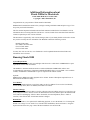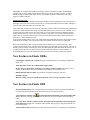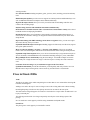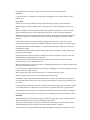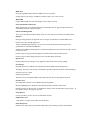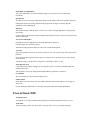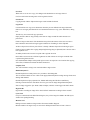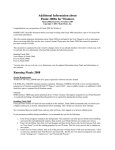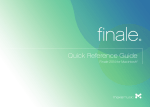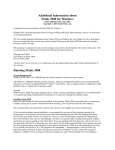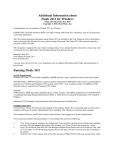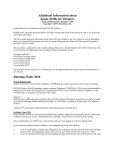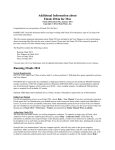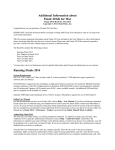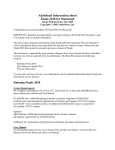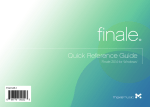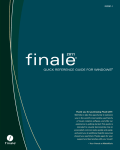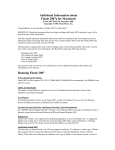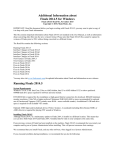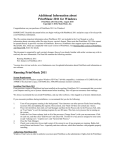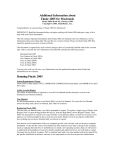Download Running Finale 2008
Transcript
Additional Information about Finale 2008a for Macintosh Finale 2008a Read Me, November 2007 Copyright © 2007, MakeMusic, Inc. Congratulations on your purchase of Finale 2008 for Macintosh! IMPORTANT: Read this document before you begin working with Finale 2008 and print a copy of it to keep with your Finale information. This file contains important information about Finale 2008 not included in the User Manual as well as information about converting older files into the new version's format. Please note that Finale 2008 files cannot be opened in previous versions of Finale. This document is organized by each version's changes; those of you already familiar with earlier versions may wish to read only the new information. The Read Me contains the following sections: Running Finale 2008 New features in Finale 2008 Fixes in Finale 2008a Fixes in Finale 2008 You may also visit our web site, www.finalemusic.com for updated information about Finale and information on new releases. Running Finale 2008 System Requirements G4 or higher recommended. OS 10.4 and higher. Mac Power PC or Mac Intel. 325MB hard drive space required for software and user manual. CD-ROM drive. 800x600 minimum monitor resolution. Minimum 256MB RAM (1GB or more recommended for optional use of Garritan sounds/KONTAKT™ Player 2: more RAM = more available sounds.) An additional 1.6GB hard drive space is required for all Garritan sounds. Optional: MIDI interface. MIDI input and/or playback device. Printer. Scanner. Microphone required for use of MicNotator® and audio recording. User Manual For full documentation on how to use Finale 2008, see the User Manual. To access the User Manual, choose the Help menu, then User Manual, then Table Of Contents. Interface Changes Finale is easier to learn and use than ever before with more universal editing control. As a result, there are many changes to Finale’s interface such as an enhanced Selection Tool (which replaces the old Mass Edit Tool) and a new unchanging “Utilities” Menu. For details, from the Help Menu, choose “Table of Contents,” then click the link “Finale 2008 Interface Changes” Default View Studio View, Finale’s view optimized for auditioning playback, is set as the default view. To change the default view to Page View or Scroll View, from the Finale 2008 Menu, choose Preferences > Program Options and select the New page. Choose the desired default view and click OK. Authorizing Finale 2008 The first time you launch Finale, you will be prompted to authorize. To authorize a single copy of Finale, click Authorize Now! to open the Authorization Wizard (or, from the Help Menu, choose Authorize Finale). Then follow the instructions to authorize your copy of Finale via the Internet, phone, or mail. If you choose not to authorize, you will be prompted to do so each time you launch Finale. If you do not register within thirty days, printing and saving are disabled until you choose to authorize. Note that the User/Authorization Codes are computer specific, and will only work on the given computer installation. Make sure that the Authorization Code is typed in using capital letters, and also verify that the correct serial number has been entered. Your copy of Finale can be authorized on two computers simultaneously, and, with an Internet connection, authorization can be moved from one computer to another at will. Simply choose Deauthorize Finale from the Help Menu to open up a free slot. Your copy of Finale can now be authorized on a different computer. When you Deauthorize, printing and saving are disabled until authorization has been restored. If you make a change to the computer (such as replacing the hard drive or motherboard, or installing a new operating system), then you will need to re-authorize the installation. If you have already installed and authorized twice, you will need to contact Customer Support online at www.finalemusic.com/support with your serial number and the location ID for the specific installation in question. If the software is not "reminding" you to authorize when you run the program, then the registration/authorization has been successfully completed. Sharing Finale Files Online Finale NotePad provides a free, reliable, and easy way to view and playback Finale documents downloaded from the Internet. To open a Finale (MUS) file available at Finale Showcase, or another online resource, viewers now need to simply download the file to their local machine and then open it in Finale NotePad. This means all Finale files posted on the Internet will be available for viewing on all machines immediately upon the release of Finale NotePad 2008. Finale NotePad is available for download free of charge at www.finalemusic.com/notepad. (Note that documents saved in Finale 2008 are only compatible with NotePad 2008, which becomes available shortly after the Finale 2008 release. NotePad 2008 will open files saved in any Finale version 2008 or earlier.) Dragging while holding down a metatool key on notebook computers Some notebook computers are set to limit trackpad mouse movement while typing. As a result, you may experience sluggish performance while dragging over items while holding down a metatool key. To resolve this, open the Preferences pane and deactivate "Ignore accidental trackpad movements." Contacting Customer Support For Finale support, visit http://support.makemusic.com. Converting Finale 2007 (and earlier) documents into Finale 2008 documents Finale 2008 has a different file format than earlier versions, and converts older files to the new format when you open them in Finale 2008. You should be aware of the following points: Opening old documents Finale 2008 will open and convert older versions' documents, giving them the default title "UNTITLED.MUS." We recommend saving a newly converted document with a different name than the original file, keeping the older unconverted file as a backup. If you do want to save the file using the same name, choose Save As from the File menu. Finale displays the original file name, so you can click OK to rewrite over the old file. Running older versions of Finale Finale 2007 (and earlier versions) for Windows or Macintosh cannot open any Finale 2008 file, except Standard MIDI Files. To share Finale files, the Finale application must have the same (or later) version number. To open a Finale 2008 document in an earlier version, save the file in MusicXML format and then open the MusicXML file using the MusicXML Import plug-in. Finale for Windows includes the MusicXML importer back to version 2004, and then back to 2000 using software available separately. Finale for Macintosh supports Music XML import back to version 2006, and back to 2004 (OS X only) using software available separately. Finale Preferences File The Finale Preferences file contains many program settings, from the configuration of your tool palette to the display colors you select. Finale stores this file in your System Folder's Preferences folder, although it will look first in the same folder for a Preference file. Finale 2008 does not share the preferences file with older versions of Finale. Finale 2008 will automatically load the new Finale 2008 default settings upon launching Finale for the first time. If you would like to use preferences from an earlier Finale version of Finale, go to User/Library/Preferences and delete the File "Finale 2008 Preferences". (If you are moving preferences from OS 9, go to System Folder/Preferences folder, and copy the Finale 2007 Preferences to User/Library/Preferences). Then, rename "Finale 2007 Preferences", "Finale 2008 Preferences". To use Finale's default settings at any time, simply delete the Finale 2008 Preferences file from the System Folder/Preferences folder. A new preferences file will be generated the next time you start Finale. Keep in mind that just as older versions of Finale cannot read the newer version's music files, older versions cannot read the newer version's preferences. Please note that older versions of Finale will revert to default preference settings each time they sense that Finale 2008 has updated the Finale Preferences file. If you think you'll continue to use older versions of Finale and Finale 2008 on the same computer, we recommend placing a copy of the Finale Preferences file in the same folder as each Finale program. New Features in Finale 2008a Compatibility with Mac OS X Leopard. Support for Macintosh OS 10.5 including Spotlight and Quick Look. Time Signatures can now be excluded while copying stacks. In files using AU instruments, audio files are no longer saved in real-time. The process is now quicker on fast machines, and slower machines will produce better-sounding results. Human Playback Improvements to performance, instrument techniques, and more. Kontakt 3 support. Measure settings can now be copied when either the source or target constitutes a stack. New Features in Finale 2008 Interface Enhancements offer a streamlined work environment with less switching tools and more universal menu commands specifically designed to help you finish projects faster. A Powerful New Selection Tool has inherited all the functionality of the expired Mass Edit Tool. Adapted for selecting measure regions, the Selection Tool is now Finale's universal editing utility. Cut, Copy, Paste, and Insert Improvements allow unprecedented flexibility when choosing how, what, and where to copy. Plus, consistent results whether drag-copying or using the clipboard, even between documents. Add An Audio Track to your score by either importing an audio file or recording a live performance with HyperScribe. New Garritan Sounds including saxophone, guitar, jazz bass, choir, marching percussion and many more. Human Playback updates provide even more support for Garritan products and Kontakt Player 2 as well as additional Instrument Techniques and an enhanced dictionary. HyperScribe improvements allow you to easily record first and second endings and offer more control of the recording tempo. Playback using Garritan and SoundFont instruments simultaneously. Boomwhackers® Tuned Percussion Tubes / Chroma-Notes™ Instruments - Ready with colored noteheads and an accompanying SoundFont. Document Styles allow you to formulate a custom medley of libraries and document settings, or choose from one of Finale's offerings, for integration with the instrumentation of your choice in the Setup Wizard. Improved Scanning with XML technology means better recognition. Also, you can now acquire sheet music directly from your scanner. Expanded MusicXML import and export including support for fretboards, stem direction, engraver slurs, piano pedals and more. More Text Inserts including "Arranger," "Lyricist," and "Subtitle." These are recorded in Finale's New File Info dialog box and can also be defined in Finale 2008's redesigned Setup Wizard. Expanded Setup Wizard Options allow you to select a Document Style, assign Document Styles to specific ensembles, and add additional score information including Arranger, Lyricist, and Subtitle. Merge Multiple Scores automatically using the Score Merger. Consolidate multiple movements horizontally into a single document or merge a collection of parts vertically into a full conductor's score. Customize Zoom Percentages as you wish them to appear in the View Menu. Updated Documentation provides the information you need quickly and easily. Finale's new User Manual features improved navigation, context-sensitivity, and an interactive Visual Index. Fixes in Finale 2008a Audio The Mic level setting of the Audio Setup dialog box on PPC Macs is now retained after choosing OK to dismiss the dialog box. Adding a new staff to the top of a score no longer removes the existing audio track without warning. Recording/Importing of audio now takes pickup measures into account for the start point. The audio track no longer disappears if a measure is inserted before a repeat where an audio track is set to play on the nth pass. The audio hyperscribe block is no longer temporarily erased by the cursor during repeats of the passage. Save As Audio now works properly with files using SmartMusic SoftSynth sounds. Chord Tool The plus sign now works properly in chord suffix creation. Chord Suffix IDs are no longer corrupted in some files when copying chord symbols. Clef Tool If a pickup measure is included in a selected region, changing the clef no longer results in a midmeasure clef. Copy /Paste Extra notes are no longer added to the target region when drag copying in certain documents. Manual changes to measure numbers in the target region are no longer improperly overwritten on paste. Whenever barlines are copied, the states of the following Measure Attributes are now also copied: "Break a Multimeasure Rest," "Break Smart Word Extensions," and "Override Group Barlines." When inserting a non-stack selection with "Notes and Rests" unchecked in the Edit Filter dialog box, rests that are inserted are considered and the music is rebarred accordingly preventing overfilled measures. Expressions in staff lists no longer occasionally disappear from the source region after copying. Copying and pasting no longer causes redundant accidentals or naturals to appear in the target region. The custom Arrowhead for Smart Shapes is no longer left off when Smart Shapes that use custom arrowheads are copied. Redundant accidentals or naturals (that are already part of the key signature) no longer appear in the target region while pasting. Inserting measures in front of a measure containing an expression assigned to a Staff List with Top Staff checked no longer duplicates the expression. Copying notes that contain articulations no longer duplicates the articulation in the Articulation Selection dialog box in the default music font. When a partial measure is selected in all staves, pressing Shift-up/down arrow no longer subtracts from the selection in only one direction. If a measure plus an eighth note in the previous measure is highlighted, it can now be drag-pasted to all possible beats of an empty measure. When copying with a filter only checked items are overwritten in the target region. Tablature string alterations are now retained when copying and pasting. Performance of paste operations with attachments such as measure expressions has been improved. Note attached items like Slurs, lyrics, note expressions and chords are now properly copied when you use a filter. Copying passages without stack selection is no longer slower than copying in previous Finale versions. It is no longer difficult or impossible to paste music into a region that starts with a pickup measure. Tie alterations now copy correctly even without Dot Alterations checked in the Edit Filter dialog box. Copying with a Filter no longer causes "Slur" to become improperly unchecked in Edit Frame dialog. File Menu When multiple files are open, Finale no longer crashes after closing the 1st open document in the list and then changing layers in one of the remaining open documents. The presence of tempo data in some files saved in Finale 2008 no longer cause silent notes. (Finale 2008a automatically checks and resolves this when a Finale 2008 file is opened). The selected tool is no longer disabled after importing a MIDI file when there is already a file open. And, the document that was already to open no longer appears blank until a screen redraw. Finale no longer crashes when importing some MIDI files. Tempo data is now accurate in saved MIDI files. Console messages no longer pop up unnecessarily while working with Finale. FinaleScript Help buttons have been added to the FinaleScript dialog boxes. Batch processing open documents is no longer erratic. Calling plug-ins from a script now functions properly Menu item commands with hierarchy (e.g. menu item "document/page format/score") now works with a slash '/' and semicolon ':' The Swap font/font search and replace results are now visible immediately on-screen. Search/Replace File Info now functions properly. Search and Replace now supports the following additional attributes: articulations, group names, subtitle, composer, arranger, and lyricist. The ‘staff height’ and ‘system size [x]%’ commands no longer hang Finale. Edit Menu The switch between Play Through MIDI and Play Through AU can now be undone under the Edit Menu. The Undo list no longer refers to the Audio Track as a Staff. Graphics Tool Parenthesis and Copyright symbols are no longer missing after saving EPS graphics of certain files. Final barlines no longer print out as thick double barlines when exported as an EPS. File size no longer increases after adding then deleting embedded graphics. Redo of an embedded graphic placement no longer leads to a crash. Human Playback™ All Human Playback dialog boxes now include help buttons. Performance and stability improvements. Playing back with some Staff Set selected no longer cause a hang. Support for Kontakt 3 Linked Parts Enharmonics are no longer incorrect in certain files when a voiced part is extracted. Opening a new document window and viewing a part no longer causes the score in other windows to go back to page one. Lyrics Hyphens are no longer improperly placed over system breaks. Missing hyphens in tightly spaced lyrics now display properly. Hyphens that have disappeared in older files (Finale 2006 and earlier) have been restored. Measure Menu Clear Measure Number Positioning & Enclosures now only functions when checked. MIDI Tool Drag-copying MIDI Tempo data in the MIDI Tool is now possible. Scaling tempo by percentage, in addition to absolute values, now works correctly. MusicXML Exported MusicXML files with font changes in lyrics import correctly. Native Instruments Audio Units When opening files across platform that have the SoftSynth VST/AU plug-in loaded, Finale now automatically loads the equivalent plug-in. Palettes and Backgrounds The icons for the Tuplet and Smart Shape Tools are correct when selected in the Cool Black palette. Playback During scrolling playback, the playback cursor no longer extends down to include hidden staves. Finale can now play through QuickTime. Tempos, edited through TempoTap, are now more accurate upon playback allowing for better synchronization with imported MIDI files. Adding new SmartMusic SoftSynth staves with the Setup Wizard to a non-VST file no longer silences the previous staves. Finale no longer only plays back through the left channel when using an audio interface. Finale no longer crashes during playback in files with data dump expressions. Repeat Tool Repeat ending staff list settings are now applied to both brackets when creating endings. ScoreMerger Help buttons have been added to the Instrument Junction and Edit Junction dialog boxes. The Merge These Files into One File command now provides improved automatic instrument linkage. Staff styles are now copied. Stability improvements. The Parts to Score command includes improved layout if the first file has optimized systems. Selection Tool Selected measure numbers are now hidden when pressing Delete. Measure highlighting now disappears when deleting measures with the context menu. Deleting measures on the last page of a document no longer causes the document to jump to page 1. It now jumps to the previous page as expected. Setup Wizard It is now possible to use the up arrow for Ensemble selection. Simple Entry Tool “Note details” no longer remain when notes are deleted. Smart Shape Tool Handles are no longer missing from Smart Shape Slurs after switching to another tool and back. SmartMusic Accompaniment The Create SmartMusic Assessment Wizard no longer sets up incorrect keys for transposing instruments. Speedy Entry Note IDs for rests are no longer changed by looking at them with the Edit Frame Attributes dialog box. Changing the pitch of an existing enharmonically flipped note no longer erroneously flips the enharmonic of the changed pitch. Staff Tool After double clicking a Staff Style bar in scroll view, a staff is no longer added after exiting the Staff Style dialog. Context-clicking a Staff Name and choosing Edit Staff Attributes from the context now opens the Staff Attributes dialog box. Text Search and Replace Help buttons have been added to the Text Search and Replace dialog box. File Info support now functions properly. Articulations and group name characters can now be searched and replaced. Text Tool Upper ASCII characters in the Score Name text insert are now converted correctly when opened across platforms. Upper ASCII for Description and Score Name text inserts are now converted correctly when opened across platform. Text Blocks using a custom frame no longer have a bounding box that is too big. Time Signature Tool Context-menu time signature changes are now applied correctly to measures with independent time signature staff styles. Time Signatures can now be changed when Independent Key Signatures is turned on. User Manual The User Manual now opens with the default browser. Utilities Menu Rebar Music now breaks whole notes into smaller durations when the time signature is too large for whole notes. Chords with flipped enharmonics are no longer improperly transcribed using Explode Music. Fixes in Finale 2008 Articulation Tool Articulations are no longer substituted when pasting to a destination document with fewer staves. Audio Units The Play Through Audio Units check mark is no longer lost if a file is saved without playing. Clef Tool When clefs are set to never copy, clef changes at the destination are no longer cleared. Clefs now shift when inserting music with a regional selection. Chord Tool Copying chords with the clipboard no longer results in blank fretboards. Copy/Paste Custom barlines now copy across documents when they are not defined in the target document. Entries are no longer pasted/inserted even if unchecked in Items to Copy (now “Edit Filter”) dialog box. The ESC key now cancels all copy operations. Empty measures that are only partially selected are no longer treated like whole measures on paste/insert. Finale no longer rebars music if the destination start point in the measure is the same as source's. Paste and Insert menu items no longer appear enabled even if nothing is on the clipboard. All Stave Expressions will now paste if there is already a Measure Expression in the target region. Finale no longer crashes after copying and pasting/inserting (drag or clipboard) into a measure with a time signature of x/1. Secondary beam breaks can now be copied with a regional selection. Real whole rests in measures with time signatures less than 4 beats are no longer renotated when copied with regional selection. Note attached Smart Shapes in the pasted region can now be copied to a new location after copying with a filter, which doesn't include the Entries themselves. Graphics Tool The "Tiff resolution" setting is now retained within a single session. Human Playback™ Human Playback now sends pizz/arco key switches to Full Strings KS. The Yes and No buttons are now visible on the Apply Human Playback warning message about staves sharing midi channels. Human Playback now plays dynamics for Tubular Bells using the Full GPO sound library. Entering a fermata from the Articulation Tool to a grace note no longer hangs Human Playback. Slurs no longer trigger the 'Tpt: Stand. (GM)' technique, which is in turn triggers the Staff’s Patch. HyperScribe HyperScribe recordings no longer fail to load VST/AU instruments resulting in silent countoff. Lyrics Tool If Lyrics is unchecked in the Edit Filter dialog box, they will no longer be added to the Edit Lyrics window after pasting/inserting. Measure Tool Hiding a measure number no longer makes all measure handles disappear. Measure numbers no longer always revert to their default placement when an item is cleared. Metatools The informational metatool warning message "Use the shift key now to program metatools rather than the control key. You can now program metatools on all the alphabet keys (A-Z) as well as the number keys" has been removed. MicNotator The settings in the MicNotator (now the “Audio Input”) dialog box are now saved after closing the dialog and reopening. MIDI Tool Randomize now functions properly rather than subtracting the duration entered. The MIDI Tool window no longer takes a long time to draw. Movie Window Sync and Video Options / "Video Starts at __ in Video" no longer changes where the score starts playing. Pickup measures Pickup measures are no longer treated like full measures while copying. Copying notes into a pickup measure no longer results overfilling or turning into a full measure. Plug-ins The Band-in-a-Box plug-in now appears in the Scoring and Arranging submenu. Program Options Turning on/off Use Score Colors no longer requires a redraw. Quantization The Allow Dotted Rests option is now dependent on time signature (More Quantization Settings). Repeat Tool The behavior of the delete and clear keys is now standard. Selection After selecting all or a region, context clicking a measure in an optimized system no longer deselects all but that measure. Setup Wizard The Setup Wizard no longer resets to the original Instrument Set after changing the Instrument Set on page 2, advancing to page 3 and then returning back to page 2. Smart Shape Tool Screen artifacts no longer appear while drag-copying multiple Custom Smart Lines. Staff Tool Percussion maps can now be moved and deleted – rather than just the name of the map. The Percussion Map Designer no longer draws slowly. Context clicking a staff using Independent Key Signatures and choosing a key no longer affects the other staves. Dragging a staff handle no longer leaves a duplicate artifact of the handle behind if there is a Staff Style bar showing. Text Tool Carriage returns can now be used to create line breaks when entering long copyright, composer, arranger, lyricist, and subtitle inserts.