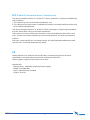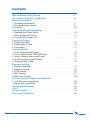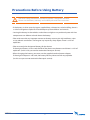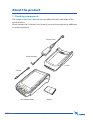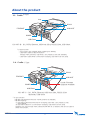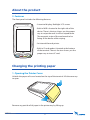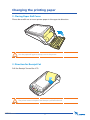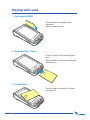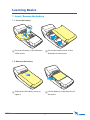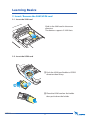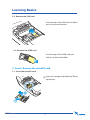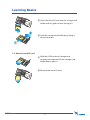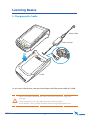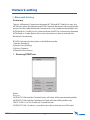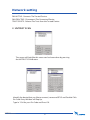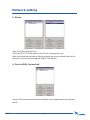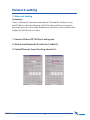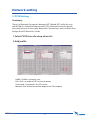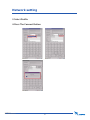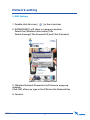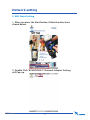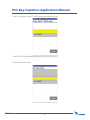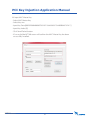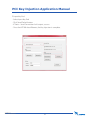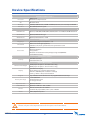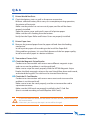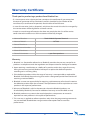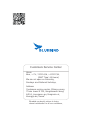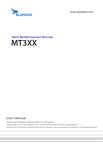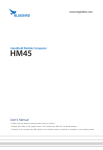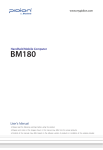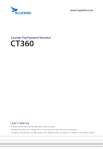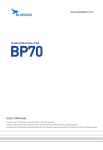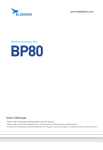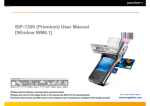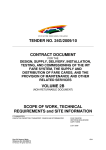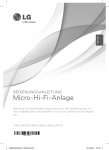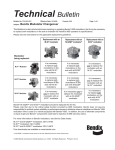Download MT760 영문 매뉴얼(121122).indd
Transcript
www.mypidion.com Touch Mobile Payment Terminal MT760 User's Manual ∙Please read the following warnings before using the product. ∙Shapes and colors of the images shown in this manual may differ from the actual products. ∙Contents of the manuals may differ based on the software version of products or conditions of the wireless provider. • This user manual is protected by copyright. • This user manual has been created by the Bluebird Inc. We have done our best not to create typos, editing errors, and leaving out any information. Please understand if there are any inconveniences. • This product’s program is legally protected. Illegal copying, transmitting, or erasing of the program is prohibited. • This product’s partial functions might have problems from the environment, user program, and other machines. • The radio equipment can’t be used for life saving services because there is possibility to have radio interference and failure. REGISTERED TRADEMARK BLUEBIRD is an emerging global brand, striving to lead the market in performance and mobility. Their products represent reliability, innovation, and innovative technology. Pidion is a registered trademark from the global brand of Bluebird Inc. and is copyright protected. User’s guidance Device type User’s guidance Class B Device (Household Information and Communication Device) This device has qualified the electromagnetic wave suitable registration and can be used as a household device at a residential area as well as any other areas. Type registration This wireless device may cause propagation interference, and so, it cannot be used for life-saving services. ※ Please read warnings and cautious before use. MT760 MANUAL 2 FCC (Federal Communications Commission) This device complies with Part 15 of the FCC`s Rules. Operation is subject to the following two Conditions: 1. This device may not cause harmful interference, and 2. This device must accept antenna interference received, including interference that may cause undesirable operation. This device complies with part 15 of the FCC Rules. Operation is subject to the condition that this device does not cause harmful interference. The antenna must be installed such that 0 cm is maintained between the antenna and users, and the transmitter module may not be co-located with any other transmitter or antenna. End users cannot modify this transmitter device. Any Unauthorized modification could void the user`s authority to operate this device. CE Hereby, Bluebird Inc. declares that this MT760 is in compliance with the essential requirements and other relevant provisions of directive 1999/5/EC. Use only power supplies listed in the user manual. Adaptor Info - Manufacturer : PHIHONG (Switching Power Supply) - Model : PSAC30U-090 - Input : 100-240~0.8A, 50~60Hz - Output : 9V 3.0A MT760 MANUAL 3 Contents Notice Before Using Device .. . . . . . . . . . . . . . . . . . . . . . . . . . . . . . . . . . . . 5 Precautions Before Using Battery .. . . . . . . . . . . . . . . . . . . . . . . . . . . . . 6 About the product 1. Checking components .. . . . . . . . . . . . . . . . . . . . . . . . . . . . . . . . . . . . . . . . . . 7 2. Checking names of parts .. . . . . . . . . . . . . . . . . . . . . . . . . . . . . . . . . . . . . . . . 8 3. Features . . . . . . . . . . . . . . . . . . . . . . . . . . . . . . . . . . . . . . . . . . . . . . . . . . . . . . . . . 10 Changing the printing paper 1. Opening the Printer Cover . . . . . . . . . . . . . . . . . . . . . . . . . . . . . . . . . . . . . . . 10 2. Closing Paper Roll Cover . . . . . . . . . . . . . . . . . . . . . . . . . . . . . . . . . . . . . . . . . 11 3. Direction for Receipt Cut .. . . . . . . . . . . . . . . . . . . . . . . . . . . . . . . . . . . . . . . . 11 Paying with card 1. Paying with MSR .. . . . . . . . . . . . . . . . . . . . . . . . . . . . . . . . . . . . . . . . . . . . . . . . 12 2. Paying with IC Card . . . . . . . . . . . . . . . . . . . . . . . . . . . . . . . . . . . . . . . . . . . . . . 12 3. Contactless . . . . . . . . . . . . . . . . . . . . . . . . . . . . . . . . . . . . . . . . . . . . . . . . . . . . . . 12 Learning Basics 1. Insert / Remove the battery .. . . . . . . . . . . . . . . . . . . . . . . . . . . . . . . . . . . . . 2. Insert / Remove the SAM/USIM card .. . . . . . . . . . . . . . . . . . . . . . . . . . . . . 3. Insert / Remove the microSD card .. . . . . . . . . . . . . . . . . . . . . . . . . . . . . . . 4. To Connect the Terminal Power . . . . . . . . . . . . . . . . . . . . . . . . . . . . . . . . . . 5. Charging with Cradle . . . . . . . . . . . . . . . . . . . . . . . . . . . . . . . . . . . . . . . . . . . . 13 14 15 17 18 1. Bluetooth Setting .. . . . . . . . . . . . . . . . . . . . . . . . . . . . . . . . . . . . . . . . . . . . . . . 2. Ethernet Setting . . . . . . . . . . . . . . . . . . . . . . . . . . . . . . . . . . . . . . . . . . . . . . . . . 3. PSTN Setting.. . . . . . . . . . . . . . . . . . . . . . . . . . . . . . . . . . . . . . . . . . . . . . . . . . . . . 4. WiFi Setting.. . . . . . . . . . . . . . . . . . . . . . . . . . . . . . . . . . . . . . . . . . . . . . . . . . . . . . 5. WiFi Static Setting.. . . . . . . . . . . . . . . . . . . . . . . . . . . . . . . . . . . . . . . . . . . . . . . . 19 22 25 27 28 1. User Password Input Mode .. . . . . . . . . . . . . . . . . . . . . . . . . . . . . . . . . . . . . . 2. Master Key Input Mode. . . . . . . . . . . . . . . . . . . . . . . . . . . . . . . . . . . . . . . . . . . Device Specifications .. . . . . . . . . . . . . . . . . . . . . . . . . . . . . . . . . . . . . . . . . . . Q & A .. . . . . . . . . . . . . . . . . . . . . . . . . . . . . . . . . . . . . . . . . . . . . . . . . . . . . . . . . . . . . Service Center . . . . . . . . . . . . . . . . . . . . . . . . . . . . . . . . . . . . . . . . . . . . . . . . . . . Warranty Certificate .. . . . . . . . . . . . . . . . . . . . . . . . . . . . . . . . . . . . . . . . . . . . 30 30 40 43 44 46 Network setting PCI Key Injection Application Manual MT760 MANUAL 4 Notice Before Using Device This information is for your own safety. Please observe the following precautions. WARNING • This device is qualified for the standard of the safety of human body against electromagnetic wave. For your own safety, please use certified devices provided by headquarter. If not the case, we cannot guarantee your safety. • Do not press power button on the device if the device is wet or do not touch adapter or power cord with wet hands. There is risk of electric shock. • Do not remodel, take apart, or repair the device. Please refer to your customer service center. If not the case, you will not be able to get your free repair service. • Please follow instructions when using the battery. • Do not use your device at an explosive danger zone. • In case your device is wet, do not put your device in heaters, microwaves, or etc to dry- there is a risk of explosion or it can be the cause of malfunction. (Please note there is a label in the device that changes color when it gets wet. In this case you will not be able to get your free repair service.) • Do not use your device when boarding a plane or inside of hospitals. • Please backup the data and information from your device. During the repair or upgrade, there is a slight possibility of your data being erased. (Ring tones, text/voice message, characters will be reset.) • Please refrain from using your device while driving. If you are in an unavoidable situation, stop your vehicle or use your hand free kit. • Do not use in places of high temperature and high humidity. The following can be the causes of malfunction: getting wet from the rain, spilling drinks, and taking it in with you at the sauna (high temp.) In these cases, you cannot receive your free repair service. • Do not place credit cards, phone cards, bankbook, and tickets next to the device. The magnetic forces of the device can damage the information of listed item. • Please avoid impacts or vibrations. When the device is not in use, unplug the power cord and place it at a safe place where it won’t drop. • Do not place your device at a dusty place. Keep your power cord away from any heating devices. Unplug the power cord when cleaning. If there are any dusts or residue clean the power cords pins thoroughly. • When a battery is not in use for a long time, please charge and store it at room temperature. Even for fully charged battery, the lifetime can be decreased because of its own properties of voltage decrease. • Do not paint your device. It can damage your screen or your device’s exterior. Also, the paint can peel off and it triggers allergies. If there is allergic reaction, please find medical advice. MT760 MANUAL 5 Precautions Before Using Battery WARNING These are safety precautions in order to prevent a dangerous accident. Please use the battery correctly and carefully observe the instructions. • If the battery is taken apart by impact, applied heat, submersion, or hole-drilling, there is a risk of a dangerous explosion. Please keep away from children and animals. • Leaving the battery in the vehicles under direct sunlight or any enclosed space with hot temperature can deform or break down the battery. • Please do not make any improper contact on battery contact pin with necklaces, coins or any electric conductors. Do not give any impact by sharp object. There is a risk of explosion. • Please use only the designated battery for the device. If the original battery is not used, the life of the device may decrease and there is a risk of explosion. (In this case you cannot receive the free repair service) • When charging the battery, you must use the supplied standard power adapter. If the original adapter is not used, the battery life may decrease and may explode. (In this case you cannot receive the free repair service) MT760 MANUAL 6 About the product 1. Checking components The images in this User’s Manual may not reflect the color and shape of the actual product. Please contact the Customer Care Center if you wish to purchase any additional or optional products. Power Cable Power Adapter Cradle Gender Battery MT760 Main Body MT760 MANUAL 7 About the product 2. Checking names of parts 2-1. Main Body Designed & Manufactured by Power LED Conn. LED Screen Four Button MSR Card Slot IC Card Slot Battery Cover Speaker Printer 2-2. Cradle A Type ERN ET ETH OST USB DEV ICE 9V USB DEV ST U ETH SB DE ERN VIC E ET 9V SB H O U MT760 MANUAL 8 OST 9V 1SC-MT-A : DC Only USB H ICE ET ERN ETH USB H POWER About the product 2-3. Cradle B Type Line RS232 ETHERNET USB HOST ET ERN ETH OST USB ICE DEV 9V POWER USB H USB Client 1SC-MT-B : DC, PSTN, Ethernet, USB Host 2Slot, RS232 2Slot, USB Client * B type function - All functions are available when installing the MT760. - USB Client cable is disconnected if: Charge, PSTN, Ethernet, USB Host 2 slot, RS232 2 slots are available. - USB Client cable when connected: Charging, USB Client can be used. 2-4. Cradle C Type Line RS232 ETHERNET USB HOST ET ERN ETH ST SB H O USB ICE DEV 9V POWER Cradle Firmware Upgrade Available U USB Client 1SC-MT-C : DC, PSTN, Ethernet, USB Host 2Slot, RS232 2Slot Bluetooth, USB Client * C type function - MT760 and Bluetooth linked at: PSTN, Ethernet is available. - MT760 wearing: ① USB Client cable disconnected if: Charging, USB Host 2 slot, RS232 2 slots are available. ② USB Client cable if it is connected: Charging, USB Client can be used. However, the user through menu selections MT760 ② ① features and can be used to switch the function. MT760 MANUAL 9 About the product 3. Features The front panel includes the following features: Designed & Manufactured by •A terminal display, Backlight LCD screen. •B uilt-in MSR is located at the right side of the device. There is the icon shows you the proper way to swipe the card. It will be swiped down. The magnetic stripe of the card needs to be facing to the device while swiping. •A n internal thermal printer. •B uilt-in IC card reader is located at the bottom of the terminal. There is the icon shows you the proper way to insert IC card. Changing the printing paper 1. Opening the Printer Cover Unlatch the paper roll cover located on the top of the terminal. Lift the cover up to open. Remove any partial roll of paper in the printer tray by lifting up. MT760 MANUAL 10 Changing the printing paper 2. Closing Paper Roll Cover Please be careful not to insert printer paper in the opposite direction. Tear the paper off against the top case in the printer. WARNING 3. Direction for Receipt Cut Pull the Receipt Toward the LCD. The printer cover can open if the Receipt is pulled backward. WARNING MT760 MANUAL 11 Paying with card 1. Paying with MSR The card can be swiped in both directions. Please swipe the card. 2. Paying with IC Card Insert IC card. IC chip needs to go in first. Please make sure that insert the card all the way in. 3. Contactless Touch a card to the front LCD when you pay PICC. MT760 MANUAL 12 Learning Basics 1. Insert / Remove the battery 1-1. Insert the battery 1 Push your battery in the direction of the arrow. 2 Put on the battery cover in the direction on the arrows. 1-2. Remove the battery 1 Slide down the battery cover to open it. MT760 MANUAL 2 Lift the battery in the direction of the arrow. 13 Learning Basics 2. Insert / Remove the SAM/USIM card 2-1. Insert the SAM card Slide in the SAM card in the arrow direction. The devices supports 2 SAM slots. 2-2. Insert the USIM card 1 Push the USIM card holder to ‘OPEN’ direction then lift up. 2 Place the USIM card on the holder then push down the holder. MT760 MANUAL 14 Learning Basics 2-3. Remove the SAM card Push the top of the SAM card to slide it out in the arrow direction. 2-4. Remove the USIM card Push the top of the USIM card and slide it out from the holder. 3. Insert / Remove the microSD card 3-1. Insert the microSD card 1 Open the storage card holder by lifting up the flap. MT760 MANUAL 15 Learning Basics 2 Insert the microSD card into the storage card holder with its gold contacts facing out. 3 Lock the storage card holder by pushing it down into place. 3-2. Remove microSD card 1 With the USIM card and storage card compartment opened, lift the storage card holder flap to open it. 2 Remove the microSD card. MT760 MANUAL 16 Learning Basics 4. To Connect the Terminal Power Power Cable Power Adapter Gender As you see in the picture, connect the adapter with the power cable to charge the power. • When The battery of the device is low, it may warn you with a ring and a message. WARNING MT760 MANUAL • The charging time can vary depending on the environment. A new battery is only partially charged. Please charge fully before using. 17 Learning Basics 5. Charging with Cradle Power Cable Power Adapter ET ERN ETH USB ST USB ICE DEV 9V HO Cradle As you see in the picture, connect the adapter with the power cable to Cradle. • When The battery of the device is low, it may warn you with a ring and a message. WARNING MT760 MANUAL • The charging time can vary depending on the environment. A new battery is only partially charged. Please charge fully before using. 18 Network setting 1. Bluetooth Setting Summary There is a Bluetooth Connection between MT 760 and MT Cradle; this way, the MT760 can utilize the Ethernet and PSTN’s Network Resources that are physically present on the cradle. Bluetooth Connectivity is one condition that bridges the MT760 with its Cradle. For this, please activate the BT Pan Connectivity between MT760 and its Cradle. Below shows the instructions on how to activate the Bluetooth Connectivity. BT PAN Connectivity takes place in the following order. 1)Device Searching 2)Device Trust (Pairing) 3)Active (Connect) 4)Deactive (Disconnect) 1 . Running BTAPP.exe Menu: ALL List : UNTRUST SCAN with the Checked Status will show all the connectable profiles. UNTRUST SCAN with the Defaulted UnCheck will show PAN profiles only. TRUST SCAN : Lists The Previously Trusted Devices UNTRUST SCAN : Conducts a search for new device that are not UnTrusted. MT760 MANUAL 19 Network setting PAN ACTIVE : Connects The Trusted Device. PAN DEACTIVE : Disconnects The Connected Device. TRUST DELETE : Deletes The Trust from the Trusted Device. 2. UNTRUST SCAN The screen will look like this once scan has been done by pressing the UNTRUST SCAN Button. Identify the device(that you like to connect) name and BT ID and Double Click. Pin Code Entry Window will Pop Up. Type In 1234 for your Pin Code and Press OK. MT760 MANUAL 20 Network setting 3. Active Type in the PIN Code for Trust Press the TRUST SCAN button to see if Trust is activated or not. After you check the device(you like to connect) has been trusted, click the list, and try to connect by pressing the PAN ACTIVE Button. 4. Successfully Connected Successful Connection activates the Adapter Icon, emphasized in the red box above. MT760 MANUAL 21 Network setting 2. Ethernet Setting Summary There is a Bluetooth Connection between MT 760 and MT Cradle; this way, the MT760 can utilize the Ethernet and PSTN’s Network Resources that are physically present on the cradle. Bluetooth Connectivity is one condition that bridges the MT760 with its Cradle. 1. Execute Pidion MT760 Pan Setting.exe 2. Match the Bluetooth ID with the Cradle ID 3. Select Ethernet from the drop-down list. MT760 MANUAL 22 Network setting 4. Choose the “Use The Following IP Address” and type in your IP & DNS. 5.Press the Connect Button: TYPE Setting will Pop Up. (*Please wait till the TYPE Setting process completes.) MT760 MANUAL 23 Network setting 6. Conducting The Ping Test MT760 MANUAL 24 Network setting 3. PSTN Setting Summary There is a Bluetooth Connection between MT 760 and MT Cradle; this way, the MT760 can utilize the Ethernet and PSTN’s Network Resources that are physically present on the cradle. Bluetooth Connectivity is one condition that bridges the MT760 with its Cradle. 1.Select PSTN from the drop-down list. 2.Add profile Profile : Profile is name by user. Dial : Dial is number of ISP service company. Command : Command is for ISP service. Between Dial and command are depend on ISP company. MT760 MANUAL 25 Network setting 3.Select Profile 4.Press The Connect Button MT760 MANUAL 26 Network setting 4. WiFi Setting 1. Double click this icon [ ] in the status bar. 2. [BCMSDDHD1] will show in a pop-up window. Select the [Wireless Information] Tab Select Amongst The Scanned AP, and Click [Connect] 3. [Wireless Network Properties] will show in a pop-up window. Click [OK] after you type in the PIN into the Network Key 4. Connect MT760 MANUAL 27 Network setting 5. WiFi Static Setting 1. After you press the Start Button, follow the directions shown below. 2. Double Click “BCMSDDHD1”. Network Adapter Setting will Pop-up. MT760 MANUAL 28 Network setting 3. Select the 2nd Radio Button on the First Tab. 4. Enter IP, Subnet Mask, and Default Gateway. 5. Enter Primary and 2ndary DNS on the 2nd Tab. 6. As you press Ok(next to the close X button), your WI-Fi will Connect. MT760 MANUAL 29 PCI Key Injection Application Manual 1. User Password Input Mode A. Set a temporary user password(once for registration, twice for verification) B. Type in your real user password(once for the registration, twice for verification) 2. Master Key Input Mode A. When the MT 760 is rebooted, CommPCIApp.exe is executed automatically. B. Wait for the “Send Fn Key Request” Message C. Send Fn Key Request packet to PC MT760 MANUAL 30 PCI Key Injection Application Manual D. Click ‘Fn Key Send’ Button E. Put In Admin1 password and click ‘Enter’ - The PIN PED will be displayed when you touch the screen. *When the password runs out(Timeout happens in every 2 minute), repeat the same procedure you have done so far. MT760 MANUAL 31 PCI Key Injection Application Manual F. Put In admin2 password and click ‘Enter’ - The PIN PED will be displayed when you touch the screen. G. Put In Communication Key ( PTK – must input 24byte ) and click ‘Enter’ - The PIN PED will be displayed when you touch the screen. *When the communication key runs out(Timeout happens in every 4 minutes), repeat the same procedures you have done so far. MT760 MANUAL 32 PCI Key Injection Application Manual H. Put In The Communication Key (PTK) again and click ‘Enter’ - The PIN PED will be displayed when you touch the screen. I. Put In Communication Key ( T-MACK – must input 24byte ) and click ‘Enter’ - The PIN PED will be displayed when you touch the screen. MT760 MANUAL 33 PCI Key Injection Application Manual J. Put In Communication (T-MACK) Key again and click ‘Enter’ - The PIN PED will be displayed when you touch the screen. K. Key Input Mode Step MT760 MANUAL 34 PCI Key Injection Application Manual L. Put In PIN Master Key - Select PIN Master Key - Select Key size - Put In Key Data [000102030405060735313213843536371544095645732411] - Put In Key Index [0] - Click ‘Send Packet’ button - If successful, the MT760 screen will confirm the PIN Master Key has been successfully installed. * All keys must not be the same as the communication key. * You can not enter a duplicated key. (Master Key, PIN Key, MAC Key) MT760 MANUAL 35 PCI Key Injection Application Manual M. Input MAC Master Key - Select MAC Master Key - Select Key size - Input Key Data [000102030405060735313213843536371544095645732411] - Input Key Index [0] - Click ‘Send Packet’ button - If successful,the MT760 screen will confirm the MAC Master Key has been successfully installed. MT760 MANUAL 36 PCI Key Injection Application Manual N. Input Fix Key - Select Fix Key - Select Key size - Input Key Data [000102030405060735313213843536371544095645732411] - Input Key Index [0] - Click ‘Send Packet’ button - If successful, the MT760 screen will confirm the Fix Key has been successfully installed. MT760 MANUAL 37 PCI Key Injection Application Manual O. Input SK MAC Key - Select SK_MAC Key - Input Key Data [000102030405060735313213843536371544095645732411] - Click ‘Send Packet’ button - If successful, the MT760 screen will confirm the SK_MAC Key has been successfully installed MT760 MANUAL 38 PCI Key Injection Application Manual P. Input Key End - Select Input Key End - Click ‘Send Packet’ button - If ‘State – Send Connection Ack’ output, success - Once the MT760 Auto-Reboots, the Key Injection is complete. MT760 MANUAL 39 Device Specifications Performance Characteristics Processor OS ARM9 32-bit Exclusive Security Processor Windows CE 6.0 Memory 256MB (128MB of Flash, 128MB of SDRAM) standard, can exceed up to 640 MB Interface One USB Host & Device port Communication Options WWAN Radio Optional, GSM/GPRS/EDGE/UMTS/HSDPA/HSPA+ or CDMA/1X/EVDO Rev0/RevA WLAN Radio Optional, IEEE 802.11 b/g/n WPAN Radio Optional, Bluetooth V2.1 + EDR Payment Options Magstripe Bi-directional, Triple track (Tracks 1, 2, 3) Smart Card EMV Level 1 and 2 type approved; ISO 7816, 1.8V, 3V, 5V; synchronous and asynchronous cards Contactless ptional O MasterCard PayPass Visa payWave NFC(Near Field Communication),All Types Supported(MIFARE/ CALYPSO/FELICA/ETC.) Security Chracteristics Security Stonewall Security™ Patented PCI PTS 3.X Physical Characteristics Dimension & Weight 25mm paper roll option : 78 x 45.4 x 150 / 350g 40mm paper roll option : 78 x 57 x 161.4 / 375g Display Eyelluminate™ Display 4-inch widescreen capacitive Touch Display 26K Color, 800x480 pixels resolution at 235 ppi Corning ® Gorilla ® Glass, Tactile feedback Keypad Battery & Voltage Keys emulated on the TouchScreen • 4 programmable-function keys Li-ion 3,000 mAh Terminal/Cradle 9v 3A Car charger 9v 2.5A Expansion Slot Optional, MicroSD SIM/SAM Slot Optional, 3 SAMs or 1 SIM / 2 SAMs Printer 40 lines/second, 24 or 32 columns standard roll paper 58mm (2.25 in.) x 25 or 40mm Audio Buzzer, Optional Speaker Please ask your sales representative for the specs not listed above. WARNING MT760 MANUAL 40 Device Specifications User Environment Characteristics Durability Operating Temp Storage Temp TankSmith™ Technology 4ft./1.2m drop to steel & Waterproof Keypad 0℃ to 50℃ / 32℉ to 122℉ operating temperature -20℃ to 60℃ / -4℉ to 140℉ Humidity 5% to 95% relative humidity, non-condensing Charger Charger Cradle Ethernet Dial-up Modem Charger + Dial-up Modem + Ethernet 10/100 Base T + 2 USB Host + 2 RS232 Bluetooth Ethernet Dial-up Modem Charger + Dial-up Modem + Ethernet 10/100 Base T + 2 USB Host + 2 RS232 + USB Device + Bluetooth Please ask your sales representative for the specs not listed above. WARNING MT760 MANUAL 41 Q&A Q Water went into my device. What do I do? A First, remove the battery from the device and completely dry them in a dry place. After drying for a good period of time, try to turn it on. If it still does not turn on, the main-board or other parts needs to be replaced. Please contact to your service center. Q The MT760 won’t turn on. A The program may be damaged. Please try resetting your device. If it still doesn’t work, Please contact the service center. Q The MT760 won’t charge. A A Make sure the power cable and your device have been properly connected. Try to clean the charging terminals. If they still do not work, your battery life might be finished or it may be a broken battery. (The battery warranty lasts for 6 months) Q How do I get the repair service? A You can send the device via a delivery service to headquarter. When sending the package, make sure you pay for the shipping fee in advance. When the repair is finished, headquarter will cover the shipping cost. Q My battery drains very quickly. A The battery can be drained quickly when the Wi-Fi or Bluetooth is turned on. If it drains quickly regardless of using the options above, please purchase another battery. WARNING MT760 MANUAL • If you have done the above and the device still does not work, please contact to the service center. • After the 1 year warranty the repair service will be charged. 42 Q&A Q Printer Would Not Print. A Check the battery status as well as the power connection. Without sufficient battery life to carry out a complete printing operation, the printer will not print. Make sure the printer has not run out of paper, and the roll has been properly installed. Open the printer cover and install a new roll of printer paper. Make sure the roll is feeding from the bottom. Verify that the Paper Roller and Printer Cover are properly installed. Q Printer Paper Jam. A Remove the jammed paper from the paper roll and clear the feeding mechanism. Install a printer paper roll according to the Install the Paper Roll. If the problem continues, it is most likely because of the low paper quality. Install a new roll of paper in a better condition. Q Transactions Process Fails. A1 Check the Magnetic Stripe Reader. Conduct a test transaction with one or more different magnetic stripe cards to ensure the problem is not the card itself. Make sure to swipe the cards properly. With the MT760 Magnetic Stripe Reader, the black magnetic stripe on the card should face down and inward, and toward the keypad. The card must be inserted from the top. A2 Check the IC-Card Reader. Conduct a test transaction with one or more smart cards to ensure the problem is not the card itself. Make sure to insert the cards properly, and do not remove the card in a premature manner. Make sure the SAM cards are properly installed in the IC Card Slot (that is secured according to Install/Replace SAM Cards). WARNING MT760 MANUAL • If you have done the above and the device still does not work, please contact to the service center. • After the 1 year warranty the repair service will be charged. 43 Service Center Before Requesting After-Sales Service Before asking for after-sales service, please back up the data from the terminal. We do not back up data from the products received in the Customer Care Center. Therefore, we assume no responsibility for loss/deletion of data. Bluebird Customer Service • FAX : +82-2-548-0870 • E-Mail : [email protected] • Address : Customers service center, SSang-young IT twintower B 703, Sangdaewon-dong 442-5, Joongwon-gu, Sungnam-si, Keonggi-do, Korea Operating hours • Mon.-Fri. : 9:30 A.M. ~ 6:30 P.M. (GMT Time: +9 Hours) The center is closed on Saturdays, Sundays and holidays. Registering for After-Sales Service • We receive the products for after-sales service through mail, delivery service and hand carry only in principle. • If you bought the product from any party other than the authorized dealer, you need to register the product before asking for after-sales service. • Please enclose an evidence of purchasing or the receipt to the product for after-sales service. • Please enclose the name, telephone number, address and symptom for prompt service. • You can ask for after-sales service through the dealer or the Customer Care Center in the head office. • Do not intentionally damage the label on the product. • Damaged label may result in a disadvantage to the customer. • When you return the product to Bluebird for service, please put the product in a protective box. • Warranty will not be provided for any damage occurring during delivery. We recommend you to use the box and protective cover supplied with the product. • Make sure to deliver the product in a safe way. Bluebird assumes no responsibility for loss of the product during delivery. MT760 MANUAL 44 Service Center Charged Service 1. If it is not a default, it will be charged when requesting for after-sales service. - Service request due to inappropriate use of the customer - Loss of a PIN number -U se of programs that might effect the program (over-clock, forceful changes in the input of the system, personal developments) 2. Default due to a mistake on the part of the customer -D efault due to inappropriate or careless use of the product (dropping, submersion under water, shock, damage, unreasonable operations, etc). -D efault due to a repair or unauthorized technician. -D efault caused intentionally or by carelessness of the customer. -D efault due to the use of fraudulent parts or components. 3. Other cases -D efault due to nature (fire, damage due to sea wind, flood damage, etc.). - E xpendable parts have exhausted there life (batteries, antenna, or other component parts). 4. Regulations of treatment after charged service - I f the same default occurs on the part that had been repaired within a 2 months(60 days) period, it will be provided with free of charge repair service. WARNING MT760 MANUAL There will be no returning of goods or repayment upon the following situation • Removal of the sealing of the product if it had been sealed. • If the product has been damaged due to careless use by the customer or due to a natural disaster (floods, rain, fire, etc.). • Loss of product or other components (CD, diskette, manual, connecting cables, etc). • Damage to the product after 10 days of purchase, the product will either be exchanged or provided with after-sales service (note, returning of goods or repayment is not allowed). 45 Warranty Certificate Thank you for purchasing a product from Bluebird Inc. • If a circumstance arises where you lose a receipt or the certificate of guarantee, then the term of guarantee will be calculated 3 months (certified by the number of the manufacture, a certificate of inspection) after the date of manufacture. • In case of accessories (such as batteries), only those that match the sales list managed by the service center will be eligible for customer service. • A repair or an exchange of batteries that does not match the sales list of the service center due to the carelessness of the customer will be fully charged. Name of Product Touch Mobile Payment Terminal Name of Model MT760 Date of Purchase Manufacture Number Place of Purchase Term of Guarantee 1 year from purchase Warranty 1. Bluebird Inc. (hereinafter referred to as Bluebird) provides the warranty service for its products in compliance with the regulations on compensation for damage of customer. 2. Upon receiving a notification on a defect of its product within the range of warranty during the warranty period, Bluebird will repair or replace the defective product according to its warranty policy. 3. If the defective product within the range of warranty is not repairable or replaceable, Bluebird shall refund the purchasing price within a designated period from the date of receiving a notice of defect. 4. Bluebird assumes no responsibility for repairing, replacement or refund until it receives the defective product from the customer. The replacement shall be equivalent to a new product in the aspect of performance. 5. Warranty of Bluebird is valid in the countries where the Bluebird products are distributed by Bluebird. (Contract for additional warranty service like field service) 6. Bluebird products may contain the recycled products, components or materials equivalent to new products in the aspect of performance. 7. This warranty is applied to software products only when the programming commands are not executed. Bluebird does not guarantee interruption-free or error-free performance. MT760 MANUAL 46 Customers Service Center Hours Mon. ~ Fri. : 9:30 A.M. ~ 6:30 P.M. (GMT Time: +9 Hours) We are not open on Saturday, Sundays and National Holidays. Address Customers service center, SSang-young IT twin tower B 703, Sangdaewon-dong 442-5, Joongwon-gu, Sungnam-si, Keonggi-do, Korea Bluebird constantly strives to bring utmost satisfaction to all our customers. MT760 MANUAL 47