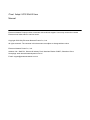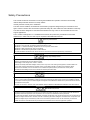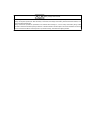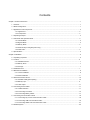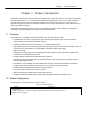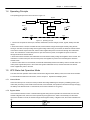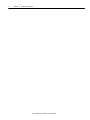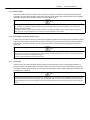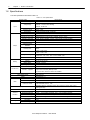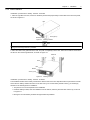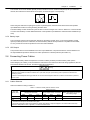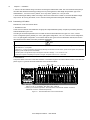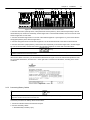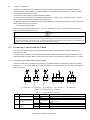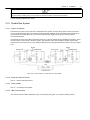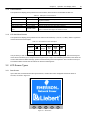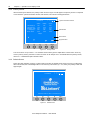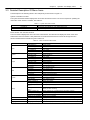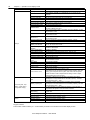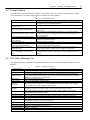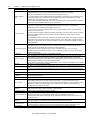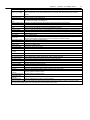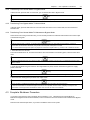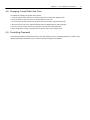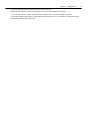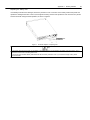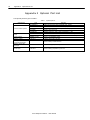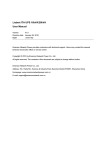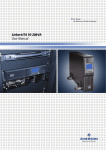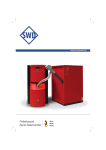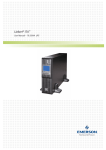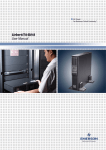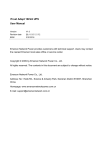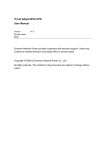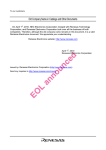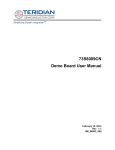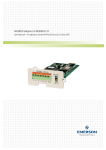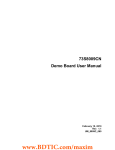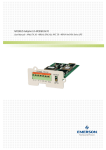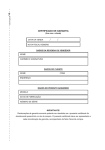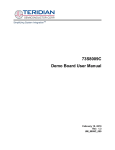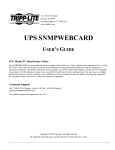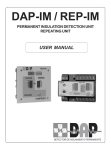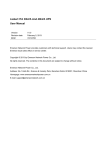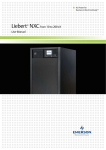Download iTrust Adapt UPS 20kVA User Manual
Transcript
iTrust Adapt UPS 20kVA User Manual Emerson Network Power provides customers with technical support. Users may contact the nearest Emerson local sales office or service center. Copyright © 2010 by Emerson Network Power Co., Ltd. All rights reserved. The contents in this document are subject to change without notice. Emerson Network Power Co., Ltd. Address: No.1 Kefa Rd., Science & Industry Park, Nanshan District 518057, Shenzhen China Homepage: www.emersonnetworkpower.com.cn E-mail: [email protected] Safety Precautions This manual contains the information concerning the installation and operation of Emerson iTrust Adapt /20kVA UPS (hereinafter referred to as UPS). Please carefully read this manual prior to installation. The UPS must be installed, commissioned and serviced by engineers designated by the manufacturer or its agent. Failure to observe this could result in personnel safety risk, UPS malfunction and invalidation of warranty. The UPS has been designed for commercial and industrial use only, and is not recommended for use in life support applications. This is a Class A UPS product. In a residential environment, this product may nevertheless cause radio interference, in which case, the user may be required to take additional measures. Conformity And Standards The UPS complies with 2006/95/EC, 93/68/EEC (LV Safety) and 2004/108/EC (EMC), with Australia and New Zealand EMC Framework (C-Tick) and with the following product standards for UPS: * IEC62040-1-1: General and safety requirements for use in operator access area * IEC62040-2: EMC requirements, Class C2 compliant * IEC62040-3: Performance requirements and test methods The UPS installation should follow the above instructions and use the accessories specified by manufacturer. Warning: High Leakage Current Earth connection is essential before connecting the input power (AC mains and battery included). This equipment must be earthed in accordance with the local electrical codes. Earth leakage current ranges from 3.5mA to 1000mA. Transient and steady-state earth leakage currents, which may occur when starting the equipment, should be taken into account when selecting instantaneous residual current circuit breaker (RCCB) or residual current detector (RCD). RCCB must be selected, which is insensitive to DC unidirectional pulses (Class A) and transient current pulses. Note that the earth leakage current of the load will be carried by RCCB or RCD. Warning: Reflected Protection The UPS has a zero-voltage contact closure signal available for use with an external automatic circuit breaker (single power), to protect against backfeeding voltage to input terminal through the static bypass circuit. If the installation engineer do not need to use this signal, the external bypass switchgear must be labelled to advise service personnel that the circuit is connected to a UPS system. The label can be written: ISOLATE THE UNINTERRUPTIBLE POWER SYSTEM BEFORE WORKING ON THIS CIRCUIT. Maintainable Components All equipment internal maintenance and servicing procedures should be carried out only by trained personnel. Removal of components behind the protective cover requires the use of a tool and is restricted to service personnel. The UPS meets the safety requirements completely in operator access area. Only the service personnel can contact with the hazardous voltage inside the UPS. However, the risk of contacting with these voltages is minimized as the components with hazardous voltage may be contacted only uses a tool to remove the protective cover. No risk will exist if you follow the general norms and in accordance with the procedures recommended in this manual on equipment operation. Battery Voltage Above 400Vdc Tools or keys must be used for all batteries maintenance, which should be carried out by trained personnel. Battery use requires special care. After the battery is connected, the voltage of the battery terminal will exceed 400Vdc, and physical contact would be fatal. Battery manufacturer provides the precautions to be observed when working on, or in the vicinity of the battery string. These precautions should be followed implicitly at all times. Particular attention should be paid to the recommendations concerning local environmental conditions and the provision of protective clothing, first aid and fire-fighting facilities. Contents Chapter 1 Product Introduction ........................................................................................................................................... 1 1.1 Features................................................................................................................................................................ 1 1.2 Model Configuration .............................................................................................................................................. 1 1.3 Appearance And Components .............................................................................................................................. 2 1.3.1 Appearance ............................................................................................................................................... 2 1.3.2 Components .............................................................................................................................................. 2 1.4 Operating Principle ............................................................................................................................................... 3 1.5 UPS State And Operation Mode ........................................................................................................................... 3 1.5.1 Normal Mode ............................................................................................................................................. 3 1.5.2 Bypass Mode ............................................................................................................................................. 3 1.5.3 Battery Mode ............................................................................................................................................. 4 1.5.4 ECO Mode (For Single System Only) ........................................................................................................ 4 1.5.5 Fault State ................................................................................................................................................. 4 1.6 Specifications........................................................................................................................................................ 5 Chapter 2 Installation .......................................................................................................................................................... 6 2.1 Unpacking Inspection............................................................................................................................................ 6 2.2 Location ................................................................................................................................................................ 6 2.2.1 Distribution Room ...................................................................................................................................... 7 2.2.2 Battery Room............................................................................................................................................. 7 2.2.3 Storage ...................................................................................................................................................... 7 2.3 Installation tools .................................................................................................................................................... 7 2.4 Mechanical Installation.......................................................................................................................................... 8 2.4.1 Tower Installation ...................................................................................................................................... 8 2.4.2 Rack Installation ........................................................................................................................................ 9 2.5 External Protective Device .................................................................................................................................. 10 2.5.1 Rectifier And Bypass Inputting................................................................................................................. 10 2.5.2 Battery Input ............................................................................................................................................ 11 2.5.3 UPS Output ............................................................................................................................................. 11 2.6 Connecting Power Cables .................................................................................................................................. 11 2.6.1 Cables Selection...................................................................................................................................... 11 2.6.2 Connecting I/O Cables............................................................................................................................. 12 2.6.3 Connecting Battery Cables ...................................................................................................................... 17 2.7 Connecting Communication Cables.................................................................................................................... 18 2.7.1 Connecting Dry Contact Communication Cable ...................................................................................... 18 2.7.2 Connecting USB Communication Cable .................................................................................................. 19 2.7.3 Connecting SNMP Card Communication Cable ...................................................................................... 19 2.8 Parallel System ................................................................................................................................................... 20 2.8.1 Mechanical Installation ............................................................................................................................ 20 2.8.2 Setting Parallel Addresses....................................................................................................................... 21 2.8.3 Connecting Parallel Cables ..................................................................................................................... 21 2.8.4 Connecting 1 + 1 Parallel POD Cables.................................................................................................... 22 2.9 Shared Battery .................................................................................................................................................... 22 2.10 Double Bus System .......................................................................................................................................... 23 2.10.1 System Installation ................................................................................................................................ 23 2.10.2 External Protective Device..................................................................................................................... 23 2.10.3 Power Cables ........................................................................................................................................ 23 2.10.4 LBS Control Cables ............................................................................................................................... 23 Chapter 3 Operation And Display Panel............................................................................................................................ 24 3.1 Introduction ......................................................................................................................................................... 24 3.1.1 LED Indicators ......................................................................................................................................... 24 3.1.2 Audible Alarm (Buzzer)............................................................................................................................ 24 3.1.3 Control Buttons ........................................................................................................................................ 25 3.1.4 LCD And Menu Buttons ........................................................................................................................... 25 3.2 LCD Screen Types.............................................................................................................................................. 25 3.2.1 Start Screen............................................................................................................................................. 25 3.2.2 Primary Screen ........................................................................................................................................ 26 3.2.3 Default Screen ......................................................................................................................................... 26 3.3 Detailed Description Of Menu Items ................................................................................................................... 27 3.4 Prompt Window................................................................................................................................................... 29 3.5 UPS Alarm Message List .................................................................................................................................... 29 Chapter 4 UPS Operation Instructions .............................................................................................................................. 32 4.1 UPS Start-up....................................................................................................................................................... 32 4.1.1 Normal Module Start-up Procedure ......................................................................................................... 32 4.1.2 Battery Module Start-up Procedure ......................................................................................................... 32 4.2 Transferring Procedures Between Operation Modes .......................................................................................... 32 4.2.1 Transferring From Normal Mode To Battery Mode .................................................................................. 32 4.2.2 Transferring From Normal Mode To Bypass Mode.................................................................................. 33 4.2.3 Transferring From Bypass Mode To Normal Mode.................................................................................. 33 4.2.4 Transferring From Normal Mode To Maintenance Bypass Mode ............................................................ 33 4.3 Complete Shutdown Procedure .......................................................................................................................... 33 4.4 EPO Procedure................................................................................................................................................... 34 4.5 Auto Restart ........................................................................................................................................................ 34 4.6 UPS Reset Procedure......................................................................................................................................... 34 4.7 Language Selection ............................................................................................................................................ 34 4.8 Changing Current Date And Time....................................................................................................................... 35 4.9 Controlling Password .......................................................................................................................................... 35 Chapter 5 Maintenance ..................................................................................................................................................... 36 5.1 Fan Maintenance ................................................................................................................................................ 36 5.2 Battery Maintenance ........................................................................................................................................... 36 5.3 Cleaning UPS ..................................................................................................................................................... 36 5.4 Checking UPS State ........................................................................................................................................... 36 5.5 Checking UPS Functions .................................................................................................................................... 36 Appendix 1 Battery Module ............................................................................................................................................... 38 Appendix 2 Optional Part List ............................................................................................................................................ 40 Chapter 1 Product Introduction 1 Chapter 1 Product Introduction iTrust Adapt and 20kVA UPS (UPS for short) is an intelligent online UPS system with sine wave output developed by Emerson Network Power Co., Ltd. The UPS offers reliable and high quality AC power to your precision instrument. The UPS adopts modular design, and rack/tower installation can be used depending on your requirements. It is applicable to supplying AC power to small scale computer center, network, communication system, automatic control system and precision instrument. This chapter gives a brief description of the UPS, including the UPS features, model configuration, appearance, components, operating principle, state, operation mode and specifications. 1.1 Features iTrust Adapt UPS is compatible with iTrust Adapt 20kVA UPS. The UPS features include: • Compatible with two modes: 3-phase mains output and single-phase mains output. You should check the system wiring and conduct the panel setting manually • Capable of parallel connection to achieve up to 3 + 1 parallel redundant power • High-frequency double conversion topology structure, with high input power factor, wide input voltage range, and output immune to grid interference, thus adaptable to areas with unstable mains supply • High power density • Full digital control technology based on digital signal processor (DSP) to achieve high system reliability with self-protection and fault diagnosis functions • Intelligent battery management to extend the battery module life • Operation and display panel with both LCD and LED indication to help you learn about the system operation state and operating parameters • 3U thickness. Tower installation and rack installation are optional to meet different installation requirements • Capable of ECO power supply mode, which helps you save energy to the maximum extent • Flexible network management with Emerson monitoring software • Fan fault self-test and automatic recognition functions • SNMP card optional, providing network communication function • Capable of connecting multiple battery strings, extending the power supply time of Battery mode 1.2 Model Configuration The description of model configuration is shown in Table 1-1. Table 1-1 Model configuration Model Description UHA3R-0200L For single and parallel 1 + 1 system, four battery modules are available; for parallel system above 1 + 1, battery connection is required 2 Chapter 1 Product Introduction 1.3 Appearance And Components 1.3.1 Appearance The UPS appearance is shown in Figure 1-1. Ventilation holes Operation and display panel Figure 1-1 DIP switch, battery cold start button (with protective cover) UPS appearance Note Non-authorized personnel are prohibited from opening the UPS chassis cover. Otherwise, electric shock may occur. 1.3.2 Components Front panel As shown in Figure 1-1, the UPS front panel provides ventilation holes, operation and display panel, DIP switch and battery cold start button (with protective cover). The operation and display panel provides LCD, menu buttons, LED indicators and control buttons. Refer to Chapter 3 Operation And Display Panel for details. Rear panel As shown in Figure 1-2, the UPS rear panel provides parallel ports, load bus synchronization (LBS) ports, dry contact I/O port, SNMP card port, USB port, I/O terminal block and ventilation holes. Parallel ports LBS ports I/O terminal block (with protective cover) SNMP card port (with protective cover) Dry contact I/O port USB port Figure 1-2 Ventilation holes UPS rear panel iTrust Adapt UPS 20kVA User Manual Chapter 1 Product Introduction 1.4 Operating Principle The operating principle of the UPS is shown in Figure 1-3. Bypass I/O filter Inverter Rectifier/PFC Mains Output DC/DC charger Battery GND GND Figure 1-3 Operating principle 1. The UPS is composed of mains input, I/O filter, rectifier/PFC, DC/DC charger, inverter, bypass, battery and UPS output. 2. When the mains is normal, the rectifier will start, and the DC/DC charger will charge the battery string. Before turning on the UPS, the output voltage is the bypass voltage. After turning on the UPS, the electronic transfer switch connects the inverter output to the load, and the mains supplies DC power to the inverter through the rectifier/PFC circuit. The inverter then converts DC power into pure sine wave AC power, and supplies AC power to the load through the electronic transfer switch. 3. When the mains is abnormal, the rectifier/PFC circuit boosts the battery voltage and supplies it to the inverter. The inverter then converts it into pure sine wave AC power, and supplies AC power to the load through the electronic transfer switch. 4. After the mains returns to normal state, the UPS will automatically transfer from Battery mode to Normal mode, the mains power supplies DC power to the inverter through the rectifier/PFC circuit, and then the electronic transfer switch supplies DC power to the load. 1.5 UPS State And Operation Mode The UPS state and operation mode include: Normal mode, Bypass mode, Battery mode, ECO mode and Fault state. For the indicators introduced in this section, refer to Chapter 3 Operation And Display Panel. 1.5.1 Normal Mode When the mains input is normal, the load is powered with voltage-stabilizing and frequency-stabilizing power by the mains after processing of the rectifier and the inverter, and meanwhile, the operation mode that the charger charging the battery is the Normal mode. In Normal mode, the inverter indicators are on (green). 1.5.2 Bypass Mode If the overload overtime, inverter or rectifier failure appear during the UPS operation in Normal mode, the UPS will transfer to Bypass mode, that is, the load is powered by the bypass source, which comes directly from the mains input; if the rectifier is normal, the internal charger will charge the battery. In Bypass mode, the inverter indicators are off. Note In the event of mains failure or mains voltage out of range in Bypass mode, the UPS will shut down and stop the output. 3 4 Chapter 1 Product Introduction iTrust Adapt UPS 20kVA User Manual Chapter 1 Product Introduction 5 1.5.3 Battery Mode Upon mains failure, rectifier overload or mains voltage out of range, the rectifier and internal charger will become inoperative, and the battery will supply power to the load through the inverter. The inverter indicators are on together with buzzer alarming, which notifies you that the UPS is in Battery mode. Note 1. The battery has been fully charged before delivery. However, transportation and storage will inevitably cause some capacity loss. Therefore, it is required to charge the battery for eight hours before putting the UPS into operation, so as to ensure the adequate stand time for battery. 2. The battery cold start can also be used to start the UPS from the Battery (charged) mode upon mains failure. Therefore, the battery power can be used independently for improving the system availability to some extent. 1.5.4 ECO Mode (For Single System Only) In ECO mode, the load is powered by bypass when the bypass voltage is normal, and the load is powered by inverter when the bypass voltage is abnormal. ECO mode is an energy-saving operation mode. For some power equipment that insensitive to power grid quality, you can use the ECO mode for power supply through bypass to reduce the power loss. Note 1. In ECO mode, if the bypass failure or abnormal bypass voltage appears when the output is not overloaded, the UPS will transfer to Normal mode. However, if the bypass failure or abnormal bypass voltage appears when the output is overloaded, the UPS will not transfer to Normal mode, but shut down the bypass. 2. In ECO mode, the efficiency of the UPS is up to 98%. 1.5.5 Fault State In Normal mode, the UPS will transfer to Bypass mode if the inverter failure or UPS overtemperature appears. In Battery mode, the UPS will shut down and stop the output if the inverter failure or UPS overtemperature appears. In Fault state, the fault indicators will turn on, the buzzer will keep beeping, and the corresponding fault information will be displayed on LCD panel. Note In Fault state, if the bypass failure or abnormal bypass voltage appears when the output is not overloaded, the UPS will shut down and be transfered to the inverter for power supply, such as radiator overheat. However, if the bypass failure or abnormal bypass voltage appears when the output is overloaded, the UPS will not be transfered to the inverter for power supply, but shut down the bypass. 6 Chapter 1 Product Introduction 1.6 Specifications The UPS specifications are listed in Table 1-2. Table 1-2 UPS specifications Product model UHA3R-0200L Rated voltage 3-phase: 380Vac Voltage range 304Vac ~ 478Vac, at full load 228Vac ~ 304Vac, linear derating 228Vac, at half load Input Rated frequency 50Hz/60Hz Frequency range 40Hz ~ 70Hz Power factor ≥0.99, at full load; ≥0.98, at half load Rated power 18kW Voltage 220Vac ± 1% (3-phase balance load) Frequency sync range Frequency track rate Output 0.9 Crest factor 3:1 Voltage harmonic distortion <2% (linear load), <5% (non-linear load) Dynamic response recovery time 60ms Overload capacity 105% ~ 125%, 5min 125% ~ 150%, 1min Bypass voltage Upper limit: +10%, +15% or +20%; default: +15% Lower limit: -10%, -20%, -30% or -40%; default: -20% Mains efficiency >93%, up to 94% Sealed, lead-acid, maintenance-free battery Cell No. 30, 32, 34, 36, 38, 40 Rated voltage 360Vdc ~ 480Vdc Charge power 4.5kW Mains←→Battery Transfer time Inverter←→Bypass IEC/EN62040-1-1 Conduction emission I≤16A,IEC/EN61000-3-3; 16A<I≤75A, IEC/EN61000-3-11 Harmonic current I≤16A,IEC/EN61000-3-2; 16A<I≤75A, IEC/EN61000-3-12; YD/T1095-2001, level 2,15% Surge protection IEC/EN-61000-4-5, enduration level 4 (4kV) (live line to earth), level 3 (2kV) (during live lines) Protection level IP20 Storage temperature Relative humidity Altitude Weight IEC/EN62040-2 Immunity Operating temperature Size Synchronous transfer: ≤1ms Asynchronous transfer (default): ≤20ms Or 40ms, 60ms, 80ms and 100ms are available LED and LCD Safety Ambient condition 0ms ≤58dB Noise Panel display mode EMC 1Hz/s. Range is settable: 0.1Hz/s ~ 3Hz/s (single), 0.2Hz/s (parallel) Rated power factor Type Battery Rated frequency ± 2Hz (range is settable: ±0.5Hz ~ ±3Hz) 0°C ~ +40°C -40°C ~ +70°C (battery excluded); -20°C ~ +55°C (battery included) 5%RH ~ 95%RH, non-condensing <2000m; derating in accordance with GB/T3859.2 when higher than 2000m W×H×D 435mm × 130mm × 750mm Net weight 35kg Gross weight 38kg iTrust Adapt UPS 20kVA User Manual 6 Chapter 2 Installation Chapter 2 Installation This chapter introduces the UPS installation. Each site has its peculiarity, so this chapter provides the guidance with general installation procedures and methods for the installation engineer, who should conduct the installation according to the actual conditions. Warning: Professional Installation The UPS equipment should be installed by a qualified engineer in accordance with the information contained in this chapter. If any problem is found, please get in touch with Emerson local service center immediately. Approved by the commissioning engineer, the UPS can be powered on. Note: 3-phase 5-line for power input The UPS can be connected to 3-phase 5-line (A, B, C, N, PE) TN, TT and IT AC power distribution system (IEC60364-3). Warning: Battery Hazards Special care should be taken into account when installing the battery. When connecting the battery, the voltage of the battery terminal will exceed 400Vdc hazardous voltage. • Eyeshade should be worn to prevent injury from accidental electric arcs • Remove rings, watches and all metal objects • Use tools with insulated handles • Wear rubber gloves • If a battery leaks electrolyte, or is physically damaged, it must be replaced, stored in a container resistant to sulfuric acid and disposed in accordance with local regulations • If your skin contacts with the electrolyte by accident, wash it immediately with water 2.1 Unpacking Inspection After the UPS arrival, you should unpack it and check the following items: 1. Visually inspect the UPS appearance for transportation damage. If any problem is found, please notify the carrier immediately. 2. Check the accessories and model against the delivery list. If any problem is found, please notify the dealer immediately. 2.2 Location To extend the UPS life, the selection of the UPS location should be: • Convenient wiring • Adequate operator access area • Well-ventilated location to meet the heat rejection requirement • Non-corrosive gas surrounded • No excessive moisture and heat sources • Free of dust • Compatible with fire-fighting requirements • Temperature of operation environment complies with the specifications, see Table 1-2 for details iTrust Adapt UPS 20kVA User Manual Chapter 2 Installation 7 2.2.1 Distribution Room The UPS is designed for indoor installation, which should be installed in clean and well-ventilated environment, so as to keep the ambient temperature within the specifications range. The internal fans provide the forced air cooling for the UPS. Cooling air enters the UPS through the front ventilation holes, and exhausts the hot air through the back ventilation holes. Therefore, do not restrict the ventilation holes. The front, rear and side panels of the UPS should be kept at least 200mm distance from the wall or consecutive equipment, so as not to obstruct the UPS ventilation and heat rejection. Otherwise, the UPS internal temperature will rise, which will shorten the UPS life. If necessary, an indoor extractor fan should be installed to keep the indoor temperature from rising. An air filter should be used where the UPS is to operate in a dirty environment. Note The UPS is only suitable for installing on the concrete surface or other non-flammable surfaces. 2.2.2 Battery Room A small amount of hydrogen and oxygen will be generated at the end of battery charging, therefore, you must ensure the fresh air ventilation of battery installation environment to meet the EN50272-2001 requirements. The battery ambient temperature should be the constant temperature, for the ambient temperature is the main factor to affect the battery capacity and life. The battery standard operating temperature is 20°C, operation above this temperature will shorten the battery life, and operation below this temperature will reduce the battery capacity. If the battery average temperature in operation rises from 20°C to 30°C, the battery life will be reduced by 50%; if the battery temperature in operation exceeds 40°C, the battery life will be decreased exponentially. In general, the enabled ambient temperature of the battery is 15°C ~ 25°C. The battery should be kept away from heat and ventilation holes. When the UPS uses an external battery, you must install a battery protective device (such as fuse or circuit breaker) in areas near the battery, and use the shortest wiring distance for the protective device and battery connection. 2.2.3 Storage The UPS must be stored indoors to protect against the excessive moisture or overtemperature environment, when the UPS does not need to be installed immediately. The battery requires dry and low temperature, well-ventilated environment for storage, and the most suitable storage temperature is 20°C ~ 25°C. Warning: Battery Hazards During the battery storage period, the battery must be periodically charged according to the battery instructions. You can connect the UPS to the mains temporarily when charging the battery, so as to charge the battery for battery activation. 2.3 Installation tools Prepare installation tools according to Table 2-1. The tools must be insulated and ESD-proof processed prior to use. Table 2-1 Installation tools list Installation tool Specification Cross screwdriver EJ5100mm Wire-pressure plier Diagonal plier YT-12 MTC3C Application Remove the protective cover of terminal block, connect power cables Press wires for terminal block Make cables 8 Chapter 2 Installation 2.4 Mechanical Installation Note The UPS is suitable for resistive-capacitive load (like computer), resistive load and micro-inductive load. It is not suitable for purely inductive load or purely capacitive load (like motor, air-conditioner and duplicator), nor can it be connected to half-wave rectifier load. Two installation modes are available: tower installation and rack installation. You can select an appropriate installation mode according to the actual conditions. According to different configuration requirements, the UPS has two configurations: battery modules excluded, and four battery modules. For tower installation, you should prepare the battery rack and battery cabinet for installing the battery modules; for rack installation, the battery modules and the UPS can be installed in the same rack together. 2.4.1 Tower Installation 1. Assemble a pair of support bases (accessories) and a support base extension (accessory) together through fastenings, as shown in Figure 2-1. Support base Fastening Support base extension Figure 2-1 Connecting the support base with support base extension 2. Repeat step 1 to connect another pair of support bases with a support base extension. 3. Place the UPS on the support bases and support base extensions, as shown in Figure 2-2. Support base UPS Support base Figure 2-2 Installation complete Note For tower installation, two pairs of support bases should be placed respectively at both sides of the UPS, as shown in Figure 2-2. Otherwise, the UPS may be dumped. iTrust Adapt UPS 20kVA User Manual Chapter 2 Installation 9 2.4.2 Rack Installation Installation procedures for battery modules excluded 1. Take out eight M4*10 screws, and fix two brackets (accessories) respectively on both sides of the UPS front panel, as shown in Figure 2-3. UPS Screw (8 pcs) Bracket (2 pcs) Figure 2-3 Installing brackets Note Moving the UPS through brackets is prohibited. 2. Place the UPS on the guide rails in the rack, and push it completely into the rack. Take out four M6*16 screws to fix the UPS on the rack through brackets, as shown in Figure 2-4. Guide rail Rack UPS Bracket Screw (4 pcs) Figure 2-4 Installing the UPS Installation procedures for battery modules included The installation method of the battery module is the same as that of the UPS. Repeat the above procedures to install and fix the four battery modules and UPS on the rack one by one. As the battery module is heavy, you should pay attention to the following items in installation: • Two persons or more are required for the installation • Install the battery module, start the installation from the bottom, and then place the UPS onto the top, as shown in Figure 2-5 • Moving the UPS and battery modules through brackets is prohibited 10 Chapter 2 Installation UPS (1 piece) Battery module (4 pcs) Figure 2-5 UPS installation diagram of battery modules included 2.5 External Protective Device The circuit breaker or other protective devices must be installed at the external AC input port of the UPS. This section provides the general guidance for qualified installation engineer. The qualified installation engineer should learn about the local wiring regulations for the equipment to be installed. 2.5.1 Rectifier And Bypass Inputting Overcurrent The appropriate overcurrent protective device should be installed on the mains input distribution, and the current capacity of power cable and the system overload requirements should be taken into account in installation (see Table 1-2). It is generally recommended to use the thermomagnet circuit breaker of IEC60947-2 tripping curve C (normal), when the current value reaches 125% of the current value listed in Table 2-2. Split-bypass: When the system adopts split-bypass, the protective devices should be respectively installed at the mains input distribution for mains and bypass. Main/Bypass reflected protection When using the main/bypass reflected protection function, the gross mains input needs to be equipped with the protective device with auxiliary contact function. The recommended model is S1N125 R125 TM FFC 4P + 1A + 1B + YO (220Vac). Note The same neutral must be used for the rectifier and bypass power. For IT power grid system, the protective device with four poles must be installed at the UPS external I/O distribution. Earth leakage current The residual current detector (RCD) for the UPS upstream input distribution should be: • Sensitive to the DC unidirectional pulse (level A) in distribution network • Insensitive to the transient current pulse • General sensitivity type, settable: 0.3A ~ 1A iTrust Adapt UPS 20kVA User Manual Chapter 2 Installation 11 The residual current circuit breaker (RCCB) must be sensitive to the DC unidirectional pulse (level A) in distribution network, but insensitive to the transient current pulse, as shown in Figure 2-6 respectively. Figure 2-6 RCCB symbols When using the earth RCD in split-bypass system or parallel system, the RCD should be located at the upstream input distribution terminal to avoid generating the false alarm. The earth leakage current introduced by the RFI filter in the UPS ranges from 3.5mA to 1000mA. It is recommended to confirm the sensitivity of each differential device of the upstream input distribution and downstream distribution (to load). 2.5.2 Battery Input The overcurrent protective device has been placed into the battery module, when you choose the battery module options provided by Emerson. Otherwise, the external battery cabinet should provide DC compatible circuit breaker, so as to provide the overcurrent protection for the UPS and its batteries. 2.5.3 UPS Output The protective device must be installed for the UPS output distribution. The protective device must be different from the input distribution protection switches, and it also provides the overload protection (see Table 1-2). 2.6 Connecting Power Cables I/O cables and battery cables are required for connection. Battery modules provide the battery cable options. When designing the cables, you should follow the instructions in this section and the local wiring regulations, take the environment situation into account, and refer to Table 3B of IEC60950-1. Warning 1. Before carrying out the UPS wiring, ensure that you have learned about the location and state of the UPS input and mains distribution switch. Make sure that the switches are in open state, and put up the warning mark to prevent the switches from operating by others. 2. Failure to follow adequate earthing procedures can result in electromagnetic interference, electric shock hazard to personnel, and risk of fire. 2.6.1 Cables Selection Select the cables according to Table 2-2. Table 2-2 Maximum steady state AC and DC current Rated current (A) UPS rated power (kVA) Mains input current1, 2 upon battery charging with Max ability 380V 400V 415V 36 36 36 36 36 36 Gross output current2 at full load Battery discharging current upon Min battery voltage 380V 400V 415V 20 (3-in 3-out) 30 29 28 67 20 (3-in 1-out) 90 87 84 67 Note: 1. The mains current input of the rectifier and bypass. 2. Non-linear load (switch mode power) affects the neutral cable design of output and bypass. The neutral cable current may exceed the rated phase current, in general, 1.732 times the rated current 12 Chapter 2 Installation 1. PE line: Use the shortest wiring route when connecting the cabinet earth cable. The cross sectional area (CSA) of the earth cable should be selected according to the AC power fault level, cable length and protection type. From 2 2 AS/IEC60950-1,the CSA is 10mm (20kVA, 3-in 3-out), 25mm (20kVA, 3-in 1-out) as usual. 2. When selecting the battery cables, according to the current value shown in Table 2-2, the Max allowable voltage drop is 4Vdc. Do not ring the cables, so as to avoid increasing the electrical magentic interference (EMI). 2.6.2 Connecting I/O Cables Distribution mode and terminal block 1. Distribution mode There are two modes for UPS distribution: single power output distribution (POD) unit options provided by Emerson, external distribution by the user. According to the actual requirements, the I/O cable connections are divided into four types: 3-in 3-out, common source configuration (factory default), 3-in 3-out, split-bypass configuration, 3-in 1-out, common source configuration, 3-in 1-out, split-bypass configuration. In accordance with the four types of the two distribution methods, this section will introduce the I/O cables connection procedures respectively. Note This product is compatible with 3-in 3-out/3-in 1-out, factory default: 3-in 3-out. Change the format according to the following steps, if you need the 3-in 1-out system: 1. After the 3-in 1-out I/O connections are finished by following the instructions in this section, power on the system, then press the emergency power off (EPO) button immediately. 2. Set the system to ‘Single Phase Output’ through the LCD menu ‘Settings’ -> ‘3-in 3-out/3-in 1-out’. 3. Power off the system completely, then power it on again, the system will run in 3-in 1-out mode. 2. Terminal block The power cables connection of the UPS should be connected through the I/O terminal block located on the UPS rear panel. Figure 2-7 gives the terminals distribution of the I/O terminal block. oN oA oB oC Bat + Bat Bat N PE mN bN mA bA mB bB mC bC 3 3 3 3 Note: 1. Main input: mA, mB, mC, mN; Bypass input: bA, bB, bC, bN Output: oA, oB, oC, oN; Battery: Bat +, Bat N, Bat -; GND: PE 2. In factory, four shorted copper bars 3 have been used to short terminals between mA and bA, mB and bB, mC and bC, mN and bN respectively Figure 2-7 Terminals distribution of the I/O terminal block iTrust Adapt UPS 20kVA User Manual Chapter 2 Installation 13 When using the single POD options, the UPS power cables should be connected through the user terminal block, UPS terminal block and PE terminals of the single POD rear panel. The terminal distribution of each terminal block on the POD rear panel and PE terminals are shown in Figure 2-8. User terminal block 3 PE PE 3 3 3 oN oN oA oB oC mN bN mA bA mB bB mC bC oN oN oA mN bN mA bA mB bB mC bC oB oC PE PE UPS terminal block Note: 1. Main input: mA, mB, mC, mN; Bypass input: bA, bB, bC, bN Output: oA, oB, oC, oN; Battery: Bat +, Bat N, Bat -; GND: PE 2. In factory, four shorted copper bars 3 have been used to short terminals between mA and bA, mB and bB, mC and bC, mN and bN respectively Figure 2-8 Terminals distribution of the terminal blocks and PE terminals The UPS I/O terminal block, the single POD user terminal block and UPS terminal block all have protective covers. Before the connection, you should remove the protective cover of each terminal block; after the connection, you should reinstall these protective covers. Warning After the cables connection, you must reinstall the protective cover of each terminal block, so as to avoid the electric shock when the UPS is in operation state. Single POD options (Recommended) • 3-in 3-out, common source configuration (factory default) 1. Connect the live line (input phase A, input phase B and input phase C), N line and PE line respectively to the user terminal block (mA, mB, mC and mN terminals) and PE terminals of the single POD. 2. Connect the live line (output phase A, output phase B and output phase C), N line and PE line respectively to the user terminal block (oA, oB, oC and oN terminals) and PE terminals of the single POD. 3. Remove all the shorted copper bars 3 from the UPS I/O terminal block, connect the UPS terminal block of the single POD with the same silkprint terminal of the UPS I/O terminal block using one-to-one correspondence method, and connect two PE terminals of the UPS I/O terminal block to the single POD PE terminals. • 3-in 3-out, split-bypass configuration 1. Remove all the shorted copper bars 3 from the single POD user terminal block. 2. Connect the live line (mains phase A, mains phase B and mains phase C), N line and PE line respectively to the user terminal block (mA, mB, mC and mN terminals) and PE terminals of the single POD. 3. Connect the live line (bypass phase A, bypass phase B and bypass phase C), N line and PE line respectively to the single POD user terminal block (bA, bB, bC and bN terminals). 4. Connect the live line (output phase A, output phase B and output phase C) and N line respectively to the single POD user terminal block (oA, oB, oC and oN terminals). 5. Remove all the shorted copper bars 3 from the UPS I/O terminal block, connect the UPS terminal block of the single POD with the same silkprint terminal of the UPS I/O terminal block using one-to-one correspondence method, and connect two PE terminals of the UPS I/O terminal block to the single POD PE terminals. 14 Chapter 2 Installation • 3-in 1-out, common source configuration Note Except for the shorted copper bar 3, all the shorted copper bars mentioned in the installation procedures are the delivery accessories. 1. Short bA, bB and bC terminals of the single POD user terminal block using the shorted copper bar 7, short oA, oB and oC terminals using the shorted copper bar 5, and short mA and bA terminals using the shorted copper bar 6, then short mN and bN terminals, two oN terminals respectively using two shorted copper bars 4, as shown in Figure 2-9. 7 4 PE PE 5 4 6 8 oN oN oA oB oC mN bN mA bA mB bB mC bC oN oN oA mN bN mA bA mB bB mC bC oB oC PE PE Figure 2-9 Shorted copper bars connection for single POD user terminal block 2. Connect the shorted copper bar 8 to one end of the shorted copper bar 7 (see Figure 2-9), and connect the live line (input phase A) to the shorted copper bar 8. 3. Connect the live line (input phase B and input phase C), N line and PE line respectively to the user terminal block (mB and mC terminals), shorted copper bar 4 of mN and bN terminals, and PE terminals of the single POD. 4. Connect the live line (output phase A), N line and PE line respectively to the shorted copper bar 5 of the user terminal block, shorted copper bar 4 of two oN terminals, and PE terminals of the single POD. 5. Remove all the shorted copper bars 3 from the UPS I/O terminal block, and connect the UPS terminal block of the single POD with the same silkprint terminal of the UPS I/O terminal block using one-to-one correspondence method. 6. As shown in Figure 2-10, you can paste the insulating film (accessory) to the shorted copper bar 10, and insert the buckles into the corresponding holes on the shorted copper bar 10. Shorted copper bar 10 Insulating film Buckle Assembling Completed status Figure 2-10 Pasting the insulating film to the shorted copper bar 10 7. As shown in Figure 2-11, you can short two PE terminals of the UPS I/O terminal block using the shorted copper bar 10 with an insulating film, and connect two screw holes of the shorted copper bar 10 to PE terminals of the single POD. iTrust Adapt UPS 20kVA User Manual Chapter 2 Installation 15 PE 10 Figure 2-11 Shorted copper bar 10 for PE terminals of the UPS I/O terminal block • 3-in 1-out, split-bypass configuration 1. Short bA, bB and bC terminals of the single POD user terminal block using the shorted copper bar 7, short oA, oB and oC terminals using the shorted copper bar 5, and then short mN and bN terminals, two oN terminals respectively using two shorted copper bars 4, as shown in Figure 2-12. 7 4 PE PE 5 4 8 oN oN oA oB oC mN bN mA bA mB bB mC bC oN oN oA mN bN mA bA mB bB mC bC oB oC PE PE Figure 2-12 Shorted copper bars connection for single POD user terminal block 2. Connect the live line (mains phase A, mains phase B and mains phase C), N line and PE line respectively to the user terminal block (mA, mB and mC terminals), shorted copper bar 4 of mN and bN terminals, and PE terminals of the single POD. 3. Connect the shorted copper bar 8 to one end of the shorted copper bar 7 (see Figure 2-12), and connect the live line (bypass phase A) to the shorted copper bar 8. 4. Connect the bypass N line to the shorted copper bar 4 of of the single POD user terminal block (mN and bN terminals). 5. Connect the live line (output phase A), N line and PE line respectively to the shorted copper bar 5 of the user terminal block, shorted copper bar 4 of two oN terminals, and PE terminals of the single POD. 6. Remove all the shorted copper bars 3 from the UPS I/O terminal block, and connect the UPS terminal block of the single POD with the same silkprint terminal of the UPS I/O terminal block using one-to-one correspondence method. 7. As shown in Figure 2-10, you can paste the insulating film (accessory) to the shorted copper bar 10, and insert the buckles into the corresponding holes on the shorted copper bar 10. 8. As shown in Figure 2-11, you can short two PE terminals of the UPS I/O terminal block using the shorted copper bar 10 with an insulating film, and connect two screw holes of the shorted copper bar 10 to PE terminals of the single POD. Self-distribution Before carrying out the self-distribution, you should prepare the protective devices such as the mains miniature circuit breaker (MCB), bypass MCB, output MCB and maintenance MCB. It is recommended to use the 63A mains MCB, 125A bypass MCB, and 100A output MCB. • 3-in 3-out, common source configuration (factory default) 1. Connect the live line (input phase A, input phase B and input phase C), N line and PE line respectively to the I/O terminal block (mA, mB, mC and mN terminals) and PE terminals of the UPS. 2. Connect the live line (output phase A, output phase B and output phase C), N line and PE line respectively to the I/O terminal block (oA, oB, oC and oN terminals) and PE terminals of the UPS. 16 Chapter 2 Installation • 3-in 3-out, split-bypass configuration 1. Remove all the shorted copper bars 3 from the UPS I/O terminal block. 2. Connect the live line (mains phase A, mains phase B and mains phase C), N line and PE line respectively to the I/O terminal block (mA, mB, mC and mN terminals) and PE terminals of the UPS. 3. Connect the live line (bypass phase A, bypass phase B and bypass phase C), N line and PE line respectively to bA, bB, bC and bN terminals of the UPS I/O terminal block. 4. Connect the live line (output phase A, output phase B and output phase C), N line and PE line respectively to the I/O terminal block (oA, oB, oC and oN terminals) and PE terminals of the UPS. • 3-in 1-out, common source configuration 1. As shown in Figure 2-10, you can paste the insulating film (accessory) to the shorted copper bar 10, and insert the buckles into the corresponding holes on the shorted copper bar 10. 2. As shown in Figure 2-13, you can short two PE terminals of the UPS I/O terminal block using the shorted copper bar 10 with an insulating film, short bA, bB and bC terminals using the shorted copper bar 7, short oA, oB and oC terminals using the shorted copper bar 5, and short mA and bA terminals using the shorted copper bar 6 and then short mN and bN terminals, two oN terminals using two shorted copper bars 4. oN oA oB oC PE mN bN mA bA bB bC 7 6 4 5 10 4 8 Figure 2-13 Shorted copper bars connection for UPS I/O terminal block 3. Connect the shorted copper bar 8 to one end of the shorted copper bar 7 (see Figure 2-13), and connect the live line (input phase A) to the shorted copper bar 8. 4. Connect the live line (input phase B and input phase C), N line, PE line respectively to the I/O terminal block (mB and mC terminals), shorted copper bar 4 of mN and bN terminals, and one screw hole of shorted copper bar 10 of the UPS. 5. Connect the live line (output phase A), N line and PE line respectively to the shorted copper bar 5 of the I/O terminal block, shorted copper bar 4 of two oN terminals and the other screw hole of shorted copper bar 10 of the UPS. • 3-in 1-out, split-bypass configuration 1. As shown in Figure 2-10, you can paste the insulating film (accessory) to the shorted copper bar 10, and insert the buckles into the corresponding holes on the shorted copper bar 10. 2. Short two PE terminals of the UPS I/O terminal block using the shorted copper bar 10 with an insulating film, short bA, bB and bC terminals using the shorted copper bar 7, and short oA, oB and oC terminals using the shorted copper bar 5, and then short mN and bN terminals, two oN terminals using two shorted copper bars 4, as shown in Figure 2-14. iTrust Adapt UPS 20kVA User Manual Chapter 2 oN oA oB oC PE mN bN bA bB Installation 17 bC 7 4 10 5 4 8 Figure 2-14 Shorted copper bars connection for UPS I/O terminal block 3. Connect the live line (mains phase A, mains phase B and mains phase C), N line, PE line respectively to the I/O terminal block (mA, mB and mC terminals), shorted copper bar 4 of mN and bN terminals, and one screw hole of the shorted copper bar 10 of the UPS. 4. Connect the shorted copper bar 8 to one end of the shorted copper bar 7 (see Figure 2-14), and connect the live line (bypass phase A) to the shorted copper bar 8. 5. Connect the bypass N line to the shorted copper bar 4 of mN and bN terminals of the UPS I/O terminal block. 6. Connect the live line (output phase A), N line and PE line respectively to the shorted copper bar 5, shorted copper bar 4 of two oN terminals, and the other screw hole of shorted copper bar 10 of the UPS I/O terminal block. Warning Before the commissioning engineer arrival, if the load is not ready for accepting the power, please take good care of the safety insulation located at the end of the output cable. After the I/O cables connection, you should find the label shown in Figure 2-15 on the UPS chassis protective cover for convenient maintenance, and then tick ‘√’ at the right side of ‘OUTPUT’ and ‘BYPASS’, according to the actual conditions. Figure 2-15 Label 2.6.3 Connecting Battery Cables Note If the battery module is not selected, this product needs to be equipped with positive and negative batteries. Each battery string ranges from 15-cell to 20-cell, and 12V for each cell. Connection procedures for battery cables are as follows: 1. Confirm that all UPS external I/O switches are open. 2. Connect the battery cables. • Selected battery modules (4 pcs) 18 Chapter 2 Installation 1) Take out the UPS options and select battery cables, insert the battery cables marked with ‘Battery Module 1’, ‘Battery Module 2’, ‘Battery Module 3’ and ‘Battery Module 4’ respectively into any battery port on the rear panel of the four battery modules (see Figure 2). 2) Ground one end of the battery cable marked with ‘UPS PE’. 3) Connect the other end of the battery cables marked with ‘BAT +’, ‘BAT N’, ‘BAT -’ respectively to ‘Bat +’, ‘Bat N’, ‘Bat -’ terminals of the UPS I/O terminal block (see Figure 2-7). 4) Tighten the fixing screws on both battery port sides of the battery module through screwdriver, so as to prevent the battery cable from loosing or coming off. • Non-selected battery modules Connect the external battery with terminals ‘+’, ‘N’ and ‘-’ respectively to ‘Bat +’, ‘Bat N’ and ‘Bat -’ terminals of the UPS I/O terminal block (see Figure 2-7). Note 1. It is prohibited to reverse the positive pole and negative pole of the battery. 2. Before replacing the battery module and connecting the battery cables, ensure that the UPS system is in maintenance mode. 3. The length of the battery cable option is 1.5m. If you need more length cables, please consult the dealer. It is recommended that the battery cable be shorter than 3m. Otherwise, the UPS cannot operate normally. 2.7 Connecting Communication Cables Communication cables include: dry contact communication cable, USB communication cable and SNMP card communication cable. All communication cables are the dual insulation cables which must be separated from the power cables for wiring. 2 2 When the longest connection distance ranges from 25m to 50m, the CSA should be ranged from 0.5mm to 1.5mm . 2.7.1 Connecting Dry Contact Communication Cable The UPS provides five dry contact ports, see Figure 1-2 for specific positions. The silkprints of the five dry contact ports are 1, 2, 3, 4, 5. The pin distribution of each dry contact port is shown in Figure 2-16, and the port description is shown in Table 2-3. Dry contact port 1 Dry contact port 2 Dry contact port 3 Dry contact port 4 BFP_c BFP_s BFP_o Epo_IN +12V +12V Epo_NC GND On_bapass GND On_battery GND SALARM +12V Dry contact port 5 Figure 2-16 Pin distribution of dry contact ports Table 2-3 Description of the dry contact ports Silkprint Port name 1 Output port of alarm 2 Output port of battery status 3 Output port of bypass status Pin NO. 1.1 1.2 Pin name S_ALARM GND 2.1 ON_BATTERY 2.2 3.1 3.2 GND ON_BYPASS GND Meaning The signal level is 12V, when the system alarms GND The signal level is 12V, when the system runs in battery inversion mode GND The level is 12V, when the system runs in bypass mode GND iTrust Adapt UPS 20kVA User Manual Chapter 2 Silkprint Port name 4 Input port of remote EPO * 5 Output port of bypass reflected Pin NO. 4.1 4.2 4.3 4.4 Pin name EPO_NC +12V +12V EPO_IN 5.1 BFP_O 5.2 BFP_S 5.3 BFP_C Installation 19 Meaning EPO activated, when opened to 4.2 EPO activated, when opened to 4.1 EPO activated, when shorted to 4.4 EPO activated, when shorted to 4.3 Bypass reflected protection relay (normally open), the bypass silicon controlled rectifier (SCR) will close when short circuit appears The middle point of the bypass reflected protection relay Bypass reflected protection relay (normally open), the bypass SCR will open when short circuit appears Note*: Pin1 and pin2, or pin3 and pin4 of the dry contact port 4 reserves the corresponding terminals for configuring the EPO function. The external EPO device also needs the shielded cable to connect to the normally open/close remote EPO switch between the two terminals. If not necessary, you should disconnect pin3 and pin4 of the dry contact port 4, or short pin1 and pin2 of the dry contact port 4. Pin1 and pin2 of the dry contact port 4 have been shorted before delivery Note The EPO action of the UPS will close the rectifier, inverter and static bypass, but it can not disconnect the UPS mains input inside. If you want to disconnect the UPS completely, just disconnect the upstream input switch when generating the EPO,. 2.7.2 Connecting USB Communication Cable Insert one end of the USB communication cable accessory into the USB port on the UPS rear panel (see Figure 1-2), and insert the other end of the USB communication cable into the computer USB port. 2.7.3 Connecting SNMP Card Communication Cable The UPS provides the installation communication components of the SNMP card port (see Figure1-2), including: SNMP card, dry contact card and MODBUS card. For the installation and usage of the communication components, refer to the delivered documentation of each communication component. SNMP card port and USB port can be used together. The pin distribution of each SNMP card port is shown in Figure 2-17. GND_SNMP 1 +9_SNMP 2 RXD_SNMP 3 TXD_SNMP 4 RXD232 5 TXD232 6 7 8 SNMPSIG 9 +9_TR 10 14 PIN Figure 2-17 Pin distribution of SNMP card ports 20 Chapter 2 Installation The pin description of each SNMP card port is shown in Table 2-4. Table 2-4 Pin description of SNMP card ports Pin 1, 9 2 3 4 5 6 7 8 10 Description GND of SNMP card SNMP card power provided by DSP panel Signal from the SNMP card, which connects with RXD of the DSP Signal to SNMP card, which connects with TXD of the DSP Connect with RX of the RS232 communication port of the host Connect with TX of the RS232 communication port of the host Reserved Selected communication signal, +9_TR is introduced into this pin after the SNMP card is plugged The power supplied by DSP panel, for selecting the card Note If you wish to connect the SNMP card (model: UF-SNMP810) to Emerson temperature sensor (model: RDU-A-S01T) to make it be the battery temperature compensation, please connect the COM1 port of the SNMP card, and set the temperature sensor DIP address to ‘1’. Warning The DIP switch on the UPS front panel (see Figure1-1) is used to set the parallel address for each UPS single in parallel system installation. You are not required for setting the DIP switch in UPS single system installation. Set the DIP switch at will can result in UPS fault! 2.8 Parallel System The UPS parallel system provides the user with N + X (2≤N + X≤4) parallel configuration, N stands for the basic parallel sets, X stands for the redundant sets. The UPS parallel system has 1 + 1 parallel POD options, which can provide safe and reliable distribution function for parallel system. The 1 + 1 parallel system only needs one 1 + 1 parallel POD; if N≥2, the self-distribution will be required for the parallel system. Parallel system installation includes: • Mechanical installation • Setting parallel addresses • Parallel cables connection • 1 + 1 parallel POD cables connection 2.8.1 Mechanical Installation Taking the rack installation of the 1 + 1 parallel system including battery module for example, the mechanical installation method of the parallel system is as follows: 1. The installation method of 1 + 1 parallel POD is the same as that of the UPS. Refer to 2.4.2 details. Rack Installation for 2. As shown in Figure 2-18, the battery module should be installed at the bottom, the UPS should be installed in the middle, and the 1 + 1 parallel POD should be installed on the top, so as to facilitate the cable connection and operation. iTrust Adapt UPS 20kVA User Manual Chapter 2 Installation 21 1 + 1 parallel POD (1 piece) UPS (2 pcs) Battery module (4 pcs) Figure 2-18 1 + 1 parallel system including battery modules 2.8.2 Setting Parallel Addresses The parallel addresses for all the UPS singles in parallel system should be set. The parallel addresses can be set through the DIP switch on the UPS front panel (see Figure 1-1). Remove the DIP switch protective cover, and set the DIP switch according to Table 2-5. The parallel address must be unique for each UPS single. Table 2-5 DIP switch settings Parallel addresses Parallel 1# Parallel 2# ON Parallel 3# ON Parallel 4# ON ON DIP switch position DIP1 DIP2 DIP3 DIP4 DIP5 DIP1 DIP2 DIP3 DIP4 DIP5 DIP1 DIP2 DIP3 DIP4 DIP5 DIP1 DIP2 DIP3 DIP4 DIP5 Warning The default setting for DIP switch is’1’, you can set the DIP switch to 2, 3 or 4. However, you should set the DIP switch position according to the description listed in Table 2-5. Otherwise, the UPS fault will occur! 2.8.3 Connecting Parallel Cables The parallel system provides the parallel cable options. Through the parallel ports (see Figure 1-2) on the UPS rear panel, the parallel cables are connected in close-loop mode one by one. Taking the 3 + 1 parallel system for example, the schematic diagram of the parallel cables connection is shown in Figure 2-19. UPS1 UPS2 UPS3 UPS4 Parallel cable Parallel port 1 Parallel cable Parallel port 1 Parallel port 1 Parallel port 1 Parallel port 2 Parallel port 2 Parallel cable Parallel port 2 Parallel port 2 Parallel cable Parallel cable Figure 2-19 Parallel cables connection schematic diagram (3 + 1 parallel system) 22 Chapter 2 Installation 2.8.4 Connecting 1 + 1 Parallel POD Cables Connecting 1 + 1 parallel POD cables includes: connecting cables between the UPS and 1 + 1 parallel POD and connecting input and output cables of the 1 + 1 parallel POD. Connecting cables between the UPS and 1 + 1 parallel POD Connect the UPS1 terminal block (silkprint: UPS1) on the 1 + 1 parallel POD rear panel to the same silkprint terminal on the UPS1# rear panel I/O terminal block using the one-to-one correspondence method. Connect the UPS2 terminal block (silkprint: UPS2) on the 1 + 1 parallel POD rear panel to the same silkprint terminal on the UPS2# rear panel I/O terminal block using one-to-one correspondence method. Note 1. When connecting cables, connect the UPS end at first, and then connect the 1 + 1 parallel POD end. 2. For kinds of system connection differences such as 3-in 3-out (common source configuration), 3-in 3-out (split-bypass configuration), 3-in 1-out (common source configuration), 3-in 1-out (split-bypass configuration), refer to 2.6.2 Connecting I/O Cables. Connecting I/O cables of the 1 + 1 parallel POD Note 1. An upstream protective MCB must be series connected between the 1 + 1 parallel POD and the mains. It is recommended to use 80A MCB in mains and 150A MCB in bypass. 2. Confirm reliable connection for the earth cable. 1. Connect the input cables. • For 3-in 3-out parallel system, connect the input cables (U, V, W, N, PE) respectively to the corresponding terminals on the user terminal block (silkprint: USER) of the 1 + 1 POD rear panel. • For 3-in 1-out parallel system, connect the input cables (L, N, PE) respectively to the corresponding terminals on the user terminal block of the 1 + 1 POD rear panel. 2. Connect the output cables. Connect one end of the output cable to the user terminal block of the 1 + 1 parallel POD, and connect the other end of the output cable to the load. 2.9 Shared Battery All the UPS singles in parallel system not only can share the battery string, but also can use the battery string independently. The use of the shared battery in parallel system can save money for you. The following section will introduce the wiring and setting operation of the shared battery in parallel system. Note Each UPS single should be equipped with the independent battery MCB. Refer to Table 2-2 and voltage of battery string for battery MCB type. 1. Wiring: Power off the system completely and disconnect all battery MCBs of the UPS single, and then connect ‘+’, ‘N’ and ‘-’ terminals of the shared battery respectively to ‘Bat +’, ‘Bat N’ and ‘Bat -’ terminals (see Figure 2-7) of the corresponding UPS single I/O terminal block in parallel system, through each battery MCB. 2. Setting: Power on the system, set each UPS single to shared battery configuration through the LCD menu ‘Settings’ -> ‘Shared Battery’ from each UPS single; set the LCD menu ‘Settings’ -> ‘Battery Cells Number’ and ‘Single Group Batt Cap’ from each UPS single, and each single setting must be the same. iTrust Adapt UPS 20kVA User Manual Chapter 2 Installation 23 Note When the parallel system uses the shared battery, the ‘Single Group Batt Cap’ of the LCD setting of each UPS single stands for the gross capacity of battery string, and each single can calculate the battery capacity itself automatically. 3. Close the battery MCB of each single. 2.10 Double Bus System 2.10.1 System Installation The double bus system is composed of two independent UPS system, and each UPS system can be composed of one or two parallel UPS singles. The double bus system has high reliability, which is suitable for the load with many input terminals. For single input load, you can add a selected static trigger switch (STS) to start the load bus synchronization (LBS). The double bus system uses LBS to realize the output sync of the two independent (or parallel) UPS systems. One is the main system, and the other is the slave system. The operation mode of the double bus system contains main system and/or slave system for running in Normal or Bypass mode. The typical double bus system is shown in Figure 2-20. Bypass Rectifier input UPS1 Bypass UPS2 Rectifier input Parallel control cable Rectifier input UPS1 LBS UPS2 Rectifier input Parallel control cable STS Load connection Figure 2-20 Typical double bus system (with the STS and LBS) 2.10.2 External Protective Device See 2.5 External Protective Device. 2.10.3 Power Cables See 2.6 Connecting Power Cables. 2.10.4 LBS Control Cables Just connect the LBS cables respectively to any two LBS ports (see Figure 1-2) of the two parallel systems. 24 Chapter 3 Operation And Display Panel Chapter 3 Operation And Display Panel This chapter introduces the functions and use of the components on the UPS operation and display panel, and provides LCD display information, including the LCD screen types, detailed menu messages, prompt windows and UPS alarm message list. 3.1 Introduction The operation and display panel is located on the front door of the UPS. Through the operation and display panel, you can conduct the UPS operation control and query all the UPS parameters, UPS and battery states, and alarm message. As shown in Figure 3-1, the operation and display panel provides LCD, menu buttons (F1 ~ F4、HELP)、LED indicators (inverter indicator and fault indicator ), control buttons (FAULT CLEAR, ON, OFF, ALARM CLEAR, EPO). LCD Fault indicator Inverter indicator Menu buttons Control buttons Figure 3-1 Operation and display panel 3.1.1 LED Indicators The LED indicators are composed of inverter indicator and fault indicator. Table 3-1 gives the indicators description. Table 3-1 Description of LED indicators LED Color Inverter indicator Green Fault indicator Red State Steady green Blinking green Off Blinking red Steady red Off Meaning Load power is supplied by the inverter Inverter on, starting up, synchronizing, or standing by (ECO mode) Inverter not operating General fault (such as no battery) Serious fault (such as inverter fault) No fault 3.1.2 Audible Alarm (Buzzer) The UPS activity is accompanied with the following two different kinds of audible alarms shown in Table 3-2. Table 3-2 Audible alarm description Sound One beep every second Continuous beep Meaning Sound is generated when the UPS alarm appears, such as AC input failure Sound is generated when the UPS fault appears, such as fuse or hardware failure iTrust Adapt UPS 20kVA User Manual Chapter 3 Operation And Display Panel 25 3.1.3 Control Buttons The operation and display panel provides five control buttons, which functions are described in Table 3-3. Table 3-3 Description of control buttons Control button Silkprint Description Used to disconnect the load power and close the rectifier, inverter, static bypass and battery EPO switch EPO Inverter on Inverter off Fault recovery on/off Alarm sound silence on/off ON OFF FAULT CLEAR Used to start the inverter Used to close the inverter Recover the UPS function (clear fault in advance) When an audible alarm is active, press this button to silence the audible alarm. Press this button again can restart the buzzer ALARM CLEAR 3.1.4 LCD And Menu Buttons The operation and display panel provides an LCD and five menu buttons (F1, F2, F3, F4, HELP). Table 3-4 gives the menu buttons function description. Table 3-4 Menu buttons function description F1 F2 HOME Escape Button Function 1 F3 F4 HELP Left Right Enter Up Down ESC Function 2 LCD provides you with the user-friendly interface and the 320 × 240 dot matrix image display. The user-friendly and menu-driven LCD allows you to easily browse through the input, output, load and battery parameters, learn about the current UPS status and alarm message, perform functional setting and control operation. The LCD also stores up to 512 historical alarm records that can retrieve for reference and diagnosis. 3.2 LCD Screen Types 3.2.1 Start Screen Upon UPS start, the UPS executes the system self-test, and the start screen will appear and remain about 15 seconds, as shown in Figure 3-2. F1 F2 F3 F4 Figure 3-2 Start screen HELP 26 Chapter 3 Operation And Display Panel 3.2.2 Primary Screen After the UPS system self-test, the primary screen shown in Figure 3-3 will appear. The primary screen is composed of four windows: system information window, data window, menu window and keypad window. 1 3 3 : : 2 0 6 ITA 020kVA L-N voltage (V) L-N current (A) Frequency (Hz) L-L voltage (V) Power factor A(AB) 220 20.5 50.1 380 0.99 B(BC) 220 20.5 50.1 380 0.99 System information window C(CA) 220 20.5 50.1 380 0.99 Data window Output Menu window Keypad window ES C F1 F2 F3 F4 HELP Figure 3-3 Primary screen The current icons on top of the F1 ~ F4 and HELP menu buttons give the explanations of each button. From any menu in primary screen, press the F1 button can return to the ‘Output’ menu. For details about the primary screen, refer to 3.3 Detailed Description Of Menu Items. 3.2.3 Default Screen During the UPS operation, if there is no alarm within 2 minutes, the default screen shown in Figure 3-4 will appear. After a short while, the LCD backlight will turn off. Press any menu button (F1 ~ F4, HELP), the primary screen will appear again. ITA 020kVA 1 3 3 : : 2 0 6 Press any button to return to the main menu F1 F2 Figure 3-4 F3 F4 Default screen iTrust Adapt UPS 20kVA User Manual HELP Chapter 3 Operation And Display Panel 27 3.3 Detailed Description Of Menu Items The description in the following refers to the LCD primary screen shown in Figure 3-3. System information window The system information window displays the current time and the UPS name. You are not required for operating the information of this window. For details, see Table 3-5. Table 3-5 System information window Item ITA 020kVA 12: 30: 36 Explanation UPS name, which stands for iTrust Adapt 20kVA UPS Current time (format: 24 Hours, h: min: s) Menu window and UPS data window The menu window displays the menu name of the data window. The data window displays the items of the menu selected from the menu window. UPS parameters can be browsed and functions can be set through the menu window and data window. Details are given in Table 3-6. Table 3-6 Menu window and data window Menu Mains Bypass Output Load System Battery Event Records Language Item L-N voltage (V) L-N current (A) Frequency (Hz) L-L voltage (V) Power factor L-N voltage (V) Frequency (Hz) L-L voltage (V) L-N voltage (V) L-N current (A) Frequency (Hz) L-L voltage (V) Power factor Sout (kVA) Pout (kW) Qout (kVAR) Load level (%) Crest factor Sout (kVA) Pout (kW) Qout (kVAR) Battery voltage (V) Battery current (A) Battery temperature (°C) Battery remain time (Min.) Explanation Phase voltage Phase current Input frequency Line voltage Power factor Phase voltage Bypass frequency Line voltage Phase voltage Phase current Output frequency Line voltage Power factor Sout: Apparent power Pout: Active power Qout: Reactive power The percentage of the UPS rated load Output current crest factor Sout: Apparent power Pout: Active power Qout: Reactive power Battery bus voltage Battery bus current Battery capacity (%) Battery boost charging Battery float charging Battery is not connected (Current alarm) (Historical alarm) (Language selection) Battery capacity (%), compared to the new battery capacity Battery is boost charging Battery is float charging Battery is not connected Display current alarm. See Table 3-8 for UPS alarm message list Display all historical alarms. See Table 3-8 for UPS alarm message list Options are displayed in Chinese or English Battery temperature (°C) Battery run time remaining 28 Chapter 3 Operation And Display Panel Menu Item Display contrast Date format set Date & time Comm1 baud rate Comm2 baud rate Comm3 baud rate Communication address Communication mode Callback times Phone No.1 Phone No.2 Phone No.3 Command password Single Group Batt Cap Settings Battery cells Number Equalize Charge Allowed Enabled or disenabled Enabled or disabled Set the position of the temperature sensor. ‘Remote’ only Set each single in parallel system to share the battery group or not Set the single/parallel Set the parallel number ECO Mode Output Frequency Level Output Voltage Level LBS Function ECO function enabled Set the output frequency Set the output voltage system LBS function enabled Set the output system: 3-in 3-out/3-in 3-out This setting can only be carried out after the EPO operation. After the setting, you must power off the system, and confirm that the system actual connection mode complies with the setting. Power on again, and the setting can come into force The battery maintenance test will lead to the battery being partly discharged, for rough assessment of the battery capacity. The load must range from 20% ~ 100% Battery maintenance test Set the redudant number Battery capacity test The battery capacity test will lead to the battery being completely discharged, for accurate assessment of the battery capacity. The load must range from 20% ~ 100% System test For UPS self-test. The user actives this function, 5 seconds later, a pop window will appear to show the result of this test Stop testing Version Set the date and time Set the communication baud rate of the USB port For internal communication only, can not be set Set the communication baud rate of the SNMP card port This setting is suitable for RS485 communication Set the communication mode If the communication mode of the SNMP card port is Modem, you can set alarm callback times here If the communication mode of the SNMP card port is Modem, you can set phone No.1 here If the communication mode of the SNMP card port is Modem, you can set phone No.2 here If the communication mode of the SNMP card port is Modem, you can set phone No.3 here You can change the command password. Default: ‘123456’ Battery capacity Set the battery cell. The setting options include: 30-cell, 32-cell, 34-cell, 36-cell, 38-cell, 40-cell Temp Compensation Temp Sensor Position Shared Battery System Configuration Parallel Requisite Units Parallel Redundant units 3-in 3-out/3-in 3-out Command (start, stop battery, system test or frocing boost charge) Explanation Adjust the LCD contrast YYYY MM DD, DD MM YYYY and MM DD YYYY formats can be selected. Forcing charge Stop forcing charge Monitor Version Rectifier Version Inverter Version Manually stop the test, including maintenance test, capacity test and system test Manually conduct the forcing charge for battery Manually stop the forcing boost charge for battery Provide the monitor software version Provide the rectifier software version Provide the inverter software version Keypad window The function of menu buttons (F1 ~ F4 and HELP) is shown in icon mode for the current display screen. iTrust Adapt UPS 20kVA User Manual Chapter 3 Operation And Display Panel 29 3.4 Prompt Window A prompt window is displayed during the operation of the system to alert you to certain conditions and/or to require your confirmation of a command. The prompts and meanings are given in Table 3-7. Table 3-7 Prompts and meanings Prompt Transfer with interrupt, confirm or cancel This operation leads to output shutdown, confirm or cancel Turn on more UPS to carry current load Battery will be depleted, confirm or cancel System self-test finished, everything is ok System self-test finished, please check the current warnings Enter control password Battery self-test condition is low, please check battery state and load level Forcing charge condition is low, please check battery state Check the wiring according to the settings, power-off takes effect, 3-phase (1-phase) output Meaning Inverter and bypass supplies are not synchronized, and any load transfer between the supplies will cause a brief load interruption The bypass is in abnormal state, inverter shut down will cause the load power-off The number of paralleled inverters already turned on is insufficient to carry the existing load Battery maintenance test discharges the battery 100%. This prompt apears to require your confirmation. Cancelling the test will ends the test and transfers the UPS to Normal mode No action required Check the current alarm message Required for battery or UPS test Battery test condition is not met. Please check whether the battery is in boost charge state and the load level is over 20% This prompt appears when you select the forcing charge command while the forcing charge condition is not met (such as no battery, charger failure) After setting the menu option ‘3-in 3-out/3-in 1-out’, you can power off the system completely, and then power on again after the wiring is changed according to the settings 3.5 UPS Alarm Message List The following list gives the UPS alarm message list based on the ‘Current records’ and ‘Historical records’ menus in Table 3-8. Table 3-8 UPS alarm message list Alarm message Inverter comm. fail Rectifier comm. fail Parallel comm. fail Battery fault Battery replaced Battery low pre-warning Battery stop discharge Mains volt. abnormal Mains undervoltage Mains freq. abnormal Rectifier block Rectifier overtemp. Battery charger fault Control power 1 fail Mains phase reversed Rectifier overcurrent Soft start fail Description Internal communication failure between the monitoring board and inverter Internal communication failure between the monitoring board and rectifier The CAN communication between different UPSs within a parallel system fails. 1.Check if there are some UPSs not powered on in the parallel system. If so, power on these UPSs and check if the alarm disappears. 2. Press the FAULT CLEAR button Battery detected faulty (Reserved) Battery test failed, Battery should be replaced Before the end of discharge, battery undervoltage pre-warning should occur. After this pre-warning, battery should have the capacity for 3 minutes discharging with full load. The time is user-configured from 3 minutes to 60 minutes. Shut down the load in time Inverter turned off due to low battery voltage. Check the utility failure and try to recover it Mains Voltage exceeds the upper or lower limit and results in rectifier shutdown. Check the input line-to-neutral voltage amplitude of rectifier Mains voltage is undervoltage. Derate for running and check the input line voltage Mains frequency is out of limit range and results in rectifier shutdown. Check the input frequency Rectifier detected faulty. Rectifier shuts down. Battery discharges The temperature of heat sink is too high to keep the rectifier running. The UPS can recover automatically. Check the environment and ventilation Battery charger is over voltage UPS operates but Control Power is not available Rectifier AC input phase sequence is reversed Rectifier is over current Rectifier could not start due to low DC bus voltage 30 Chapter 3 Operation And Display Panel Alarm message Bypass unable to trace Description This alarm is triggered by an inverter software routine when the amplitude or frequency of bypass voltage is beyond the normal range. The amplitude threshold is fixed for ±10% rating. This alarm will automatically recover when the bypass voltage goes normal. 1. First verify that the bypass voltage and frequency displayed on the operator control and display panel is within the selected range. Note that the rated voltage and frequency are specified by the ‘Output Voltage Level’ and ‘Output Frequency Level’ respectively. 2. If the displayed voltage is abnormal, please verify the actual bypass voltage and frequency presented to the UPS. Check the external power if it is found to be faulty Bypass protection This alarm is triggered by an inverter software program when the amplitude or frequency of bypass voltage is too high or too low. The amplitude threshold is fixed for ±10% rating. This alarm will automatically recover when the bypass voltage goes normal. 1. First check if there are some relevant alarms, such as ‘Bypass Phase Reverse’, ‘Input Disconnect Fault’. If so, solve them first. 2. Then verify that the bypass voltage and frequency displayed on the LCD are within the limit. Note that the rated voltage and frequency are specified by the ‘Output Voltage Level’ and ‘Output Frequency Level’ respectively. 3. If the displayed voltage is abnormal, please verify the actual bypass voltage and frequency presented to the UPS. Check the external power if it is found to be faulty. If the utility is likely to trigger this alarm frequently, the bypass limit can be changed a little larger through the configuration software according to the user feedback Inverter asynchronous This alarm is triggered by an inverter software program when the inverter and bypass waveforms are misaligned by more than 6 degrees in phase. The amplitude threshold is fixed for ±10% rating. This alarm will recover automatically when the alarm condition disappears. 1. First check if the alarm ‘Bypass Unable To Trace’ or ‘Bypass Protection’. If so, solve it first. 2. Verify the waveform of the bypass voltage. If it is too distorted, ask the user to verify it and seek any possible measurement Inverter fault Inverter overtemp. Fan fault Inverter STS fail Bypass STS fail Operation invalid Neighbor bypass SSTS fail Output fuse fail Unit over load Byp. abnormal shutdown Inverter over current Bypass phase reverse Load impact transfers bypass Transfer time-out Bus abnormal Inverter output voltage beyond limits. Load transfers to bypass The temperature of the inverter heat sink is too high to keep inverter running. This alarm is triggered by the signal from a temperature monitoring thermostat on the inverter bridge heat sink. The UPS will recover automatically after 5 minutes delay from the disappearance of the overtemperature signal. If the overtemperature condition is true, check the following items: 1. high ambient temperature. 2. blocked cooling airway. 3. any fan failure. 4. prolonged inverter overload At least one of the cooling fans has failed At least one of the static switches of inverter side is open or short circuit. This fault is locked until power off At least one of the static switches of bypass side is open or short circuit. This fault is locked until power off Incorrect operation At least one of the static switches of single bypass side in parallel systemis open or short circuit. This fault is locked until power off At least one inverter output fuse blowou. The inverter shuts down, the load transfers to bypass The UPS is confirmed to be overload when the load arises above 105% nominal rating. The alarm automatically resets once the overload condition is removed. 1. Confirm that the alarm is true by checking the load percent indicated on the LCD to determine which phase is being overloaded. 2. If the alarm is true, measure the actual output current to verify that the indications are valid. Disconnect unnecessary load and ensure the safety. Both bypass and inverter voltages unavailable. Load interruption Inverter pulse width modulation module overloaded The phase sequence direction of bypass voltage is reversed. Normally, the phase of phase B lags 120 degrees behind phase A, and the phase of phase C lags 120 degrees behind phase B. Verify that the phase rotation of the bypass supply presented to the UPS is correct, and rectify it if it is found to be in error A transfer to bypass occurred due to a large step load. The UPS should recover automatically. Turn on connected equipment in sequential order to reduce the step loading of the inverter The load is on bypass power due to excessive number of transfers that occurred within the last hour. The UPS will recover automatically and will transfer the load back to inverter power within an hour DC input voltage to inverter beyond limits. Inverter shuts down. Load transfers to bypass iTrust Adapt UPS 20kVA User Manual Chapter 3 Alarm message DC bus over voltage Operation And Display Panel 31 Description Rectifier and inverter were shut down because DC bus voltage is too high. Check whether there is a fault in rectifier side. If not, check whether there is an overload. After recovering the fault, restart the inverter Bypass over current Setting save error Input Disconnect Fault Bypass current is over limit above 135% rating. The UPS just alarms without any action History records not saved (Reserved) Protocol version clash Manual on Manual off EPO Transfer confirm Transfer cancel Fault clear Alarm silence Firmware incompatibility between Monitor Board and Digital Signal Processor Board Manual Turn On through operator control and display panel Manual Turn Off through operator control and display panel Press the EPO switch directly or receive the external EPO command Prompt to press the Enter button to acknowledge that an interrupted load transfer to bypass will happen Prompt to press the ESC button to avoid that an interrupted load transfer to bypass will happen Press FAULT CLEAR Press ALARM CLEAR Inverter failed to turn on when INVERTER ON direct access button was pressed. This may be as a result of Invalid Operation (maintenance bypass on) or DC bus or rectifier not ready Press FAULT CLEAR or ALARM CLEAR The UPS is in Bypass mode The UPS is in Normal mode The UPS is in Battery mode The UPS is off and has no output Battery status (Float charge mode) Turn on fail AC mains input neutral is not checked out Alarm silence cancle Bypass mode Normal mode Battery mode Check UPS output Battery float charging Battery boost Battery status (Boost charge mode) charging Battery discharging Battery status (discharge mode) Battery period testing Automatic periodic battery maintenance discharge test (20% capacity discharge) Batt. capacity testing User initiated battery capacity discharge test (100% capacity discharge) Batt. maint. testing User initiated maintenance discharge test (20% capacity discharge) UPS system testing User initiated system test Inverter in setting Inverter starting up and synchronizing Rectifier in setting Rectifier starting up and synchronizing Battery reverse Reconnect the battery, check the battery connection No battery Check the battery and the battery wiring Auto start After UPS was shutdown at EOD, inverter auto starts when utility restore REC FLASH Ongoing update of rectifier firmware UPDATE INV FLASH UPDATE Ongoing update of inverter firmware MONITOR FLASH Ongoing update of monitor firmware UPDATE DSP softwar error Inverter software does not match the rectifier software Note: If the alarm is caused through setting the software value by Emerson authorized engineer, and when you wish to change the setting values, please get in touch with the Emerson local customer service center 32 Chapter 4 UPS Operation Instructions Chapter 4 UPS Operation Instructions This chapter gives a detailed description of the UPS operation procedures. Refer to Chapter 3 Operation And Display Panel for all buttons operation and LED display in operation. During the operation, the buzzer alarm may appear, at this point, you should press the ALARM CLEAR button for audible alarm silence. Warning: Hazard mains and/or battery voltage exists behind the protective cover No user accessable parts are located behind the protective covers that require a tool for removal. Only qualified service personnel are authorized to remove such covers. 4.1 UPS Start-up The start-up procedures can be performed after the installation is finished, the system has been commissioned by authorized personnel and the external input switches are closed. Warning This procedure results in mains voltage being applied to the UPS output terminals. Confirm that the load power is safe, if there is a load to be connected with the UPS output terminal. Ensure that the load is isolated with the UPS output terminal, if the load is not ready for accepting the power. 4.1.1 Normal Module Start-up Procedure This procedure is suitable for UPS start-up when the UPS is in complete disconnection state. Procedures are as follows: 1. Close the UPS external output switch and input switch on by one. At this point, LCD displays the start screen, and the rectifier starts. After the rectifier runs in normal state about 30s, the rectifier start-up is finished. 2. Press the ON button for 2 seconds. At this point, the inverter starts, and the inverter indicators are blinking green. After the inverter runs in normal state, the UPS transfers from bypass state to inverter state. The inverter indicators turn green, and the UPS runs in Normal state. 4.1.2 Battery Module Start-up Procedure 1. Check that the batteries have been well connected. 2. Press the battery cold start button on the UPS front panel (see Figure1-1). At this point, LCD displays the start screen. After the rectifier start-up is finished, the fault indicator is off. 3. Press the ON button for 2 seconds, the UPS will run in Battery mode. 4.2 Transferring Procedures Between Operation Modes 4.2.1 Transferring From Normal Mode To Battery Mode In the event of mains failure, the UPS will transfer to Battery mode. If you wish to transfer the UPS from Battery mode to Normal mode, you should wait few seconds for mains input recovery. 10 seconds later, the rectifier will restart automatically, and the inverter will restore the power. iTrust Adapt UPS 20kVA User Manual Chapter 4 UPS Operation Instructions 33 4.2.2 Transferring From Normal Mode To Bypass Mode In Normal mode, press the OFF for 2 seconds, you can transfer the UPS to Bypass mode. Note In Bypass mode, the load accepts the power not from the pure power outputted by the inverter, but from the mains power directly. 4.2.3 Transferring From Bypass Mode To Normal Mode In Bypass mode, press the ON button for 2 seconds. After the inverter runs in normal state, the UPS transfers to Normal mode. 4.2.4 Transferring From Normal Mode To Maintenance Bypass Mode When the UPS is running in Normal mode, you can use this procedure to make the load transfer from inverter output to maintenance bypass. Caution 1. Before performing this procedure, you should check the LED information first, and make sure the bypass is normal and synchronizes with the inverter. Otherwise, it may result in the load power interruption for a while. 2. You should select the single POD options or prepare the maintenance bypass switch by yourself, so as to realize this function. 1. Press the OFF for 2 seconds. The inverter indicators are off, and the buzzer alarms. The load transfers to the static bypass, and the inverter shuts down. Note Press the ALARM CLEAR button can silence the alarm, but the alarm message of the the LCD is not disappeared until the alarm status is cleared. 2. Close the maintenance bypass switch on the single POD front panel, and the maintenance bypass can supply power to the load. Warning If you wish to maintain the UPS, you should wait 10 minutes for the internal DC bus capacitance voltage discharging. 3. Disconnect the main/bypass input switch and output switch. Caution 1. When the UPS is in Maintenance Bypass mode, the load does not have the mains abnormal protection. 2. After the UPS transfers to maintenance bypass, the UPS is not in operation, and the LCD is no display, and only the user terminal block of the single POD is electrified. Be careful when removes the UPS to be maintained. 4.3 Complete Shutdown Procedure If you wish to shut down the UPS completely, the procedures in 4.2.4 Transferring From Normal Mode To Maintenance Bypass Mode should be followed, so as to transfer the UPS from Normal mode to Maintenance Bypass mode. Disconnect the external input switch, if you wish to isolate the UPS from AC power. 34 Chapter 4 UPS Operation Instructions 4.4 EPO Procedure The UPS operation and display panel has an EPO switch, which is designed to switch off the UPS in emergency conditions (such as fire, flood, and so on). The system will turn off the rectifier, inverter and stop powering the load immediately (inverter and bypass included), and the battery stops charging or discharging. If the mains input is present, the UPS control circuit will remain active; however, the output is closed. To remove all mains power from the UPS, the external input switch should be disconnected. 4.5 Auto Restart When the mains power failure, the UPS draws power from the battery to supply the load until the batteries are depleted, then the UPS will shut down. The UPS will automatically restart and recover output power supply: • After the mains power is restored. • The UPS Auto Restart function is enabled. • After the Auto Restart is delayed (default: 10 minutes). During the Auto Restart delay, the UPS will charge the battery to provide a safety margin for equipment shutdown if input power fails again. If the Auto Restart function is disabled, you can restart the UPS manually by pressing the FAULT CLEAR button. 4.6 UPS Reset Procedure The EPO action or the following reasons such as inverter overtemperature, power-off overload, battery overvoltage and excessive switching may result in the UPS power-off. After all appropriate measures have been taken to clear the faults indicated by the alarm message appearing on the LCD, you can carry out the following steps to restore the UPS to normal operation state. 1. Press the FAULT CLEAR button to make the system exit the EPO state. 2. Press the ON button for 2s. Note 1. The rectifier restarts, and the bypass supplies power to the load. When the rectifier starts, the fault indicator blinks. When the rectifier runs in normal operation state (about 30 seconds later), the fault indicator will turn off. 2. 5 minutes after the overtemperature signal disappears, that is, when the overtemperature fault is eliminated, the rectifier will automatically start. 3. After the EPO button is pressed, if the mains input is disconnected, the UPS will shut down completely. When the mains input is available, the UPS will start and run in Bypass mode, and also the output is available. 4.7 Language Selection The LCD menus are available in two languages: Chinese, English. Procedures for selecting the language: 1. From the ‘Output’ menu, press F3 or F4 (left or right arrow) to select the ‘Language’ menu. 2. Press F5 (Enter) to move the cursor to the data window of the LCD. 3. Use F3 and F4 (up and down arrows) to select the required language. 4. Press F5 (Enter) to confirm. 5. Return to the ‘Output’ menu by repeatedly pressing F2 (ESC). At this point, all texts on the LCD will be displayed in the selected language. iTrust Adapt UPS 20kVA User Manual Chapter 4 UPS Operation Instructions 4.8 Changing Current Date And Time Procedures for changing the system date and time: 1. From the ‘Output’ menu, press F3 or F4 (left or right arrow) to select the ‘Settings’ menu. 2. Press F5 (Enter) to move the cursor to the data window of the LCD. 3. Use F3 and F4 (up and down arrows) to select ‘Date & time’ option, then press F5 (Enter). 4. Move the cursor to the row in which the date and time are displayed, then press F5 (Enter). 5. Use F3 or F4 (up or down arrows), and enter the current time and date information. 6. Press F5 (Enter) to confirm, and then press F2 (ESC) to return to the ‘Output’ menu. 4.9 Controlling Password The system provides the password protection for the UPS operation control. The default password is ‘123456’. Only through the password verification can you conduct the UPS and battery test operation. 35 36 Chapter 5 Maintenance Chapter 5 Maintenance This chapter focuses on the UPS maintenance, including the fan maintenance, battery maintenance, UPS cleaning, UPS state check, UPS function check. 5.1 Fan Maintenance The UPS fans are expected to run for 20000 hours ~ 40000 hours continuously. The higher the ambient temperature, the shorter the fan life is. During the UPS operation, please verify the fan status once every half year by confirming that air blows out from the ventilation holes on the rear panel. 5.2 Battery Maintenance The internal battery module of the UPS is sealed, lead-acid, maintenance-free battery. The battery life depends on the ambient temperature, charge and discharge times. High ambient temperature and deep discharge shortens the battery life. To ensure the battery life, it is required to: • Keep the ambient temperature ranging from 15°C to 25°C. • Prevent small current discharge. Continuous battery operation time exceeding 24 hours is strictly prohibited. • Charge the battery for at least 12 hours, if the battery hasn't been charged for three months at specified ambient temperature, or two months at high ambient temperature. Note 1. Never short circuit the battery terminals, which will result in fire. 2. Never open the battery, as the electrolyte is harmful to human body. In the event of inadvertent contact of the electrolyte, wash the affected area immediately with plenty of clean water and go to see the doctor. 5.3 Cleaning UPS Clean the UPS periodically, especially the ventilation holes, to ensure free airflow inside the UPS. If necessary, clean the UPS with a vacuum cleaner. Confirm that the ventilation holes are unobstructed. 5.4 Checking UPS State It is recommended to check the UPS operation status once every half year. Procedures are as follows: 1. Check if the UPS is faulty: Is the FAULT indicator on? Is the UPS giving any alarm? 2. Check if the UPS is operating in Bypass mode: Normally, the UPS operates in Normal mode; if it is operating in Bypass mode, find out the reason, such as operator intervention, overload, internal fault, and so on. 3. Check if the battery is discharging: When AC mains is normal, the battery should not discharge; if the UPS operates in Battery mode, you should find out the reason, such as mains failure, battery test, operator intervention, and so on. 5.5 Checking UPS Functions Note UPS functions check procedures may cause power interruption to load! iTrust Adapt UPS 20kVA User Manual Chapter 5 Maintenance It is recommended to check the UPS functions once every half year. Backup the load data before conducting the UPS functions check. Procedures are as follows: 1. Press the OFF button to check if the buzzer beeps, indicators are on and the LCD display is normal. 2. Press the ALARM CLEAR button to check again if the indicators are on, the LCD display is normal and the UPS has been transfered to the inverter mode. 37 38 Appendix 1 Battery Module Appendix 1 Battery Module Appearance The protective panel has been installed before delivery to avoid the damage to the battery module during the transportation. Remove six fixing screws to take off the protective panel after the battery module arrival. The appearance of the battery module is shown in Figure 1. Fixing screw (6 pcs) Protective panel Figure 1 Appearance of the battery module Rear panel Operation panel on the front panel of the battery module is not available. The battery module provides battery ports, battery fuse box and ventilation holes on the rear panel, as shown in Figure 2. Battery port 1 Battery port 2 Ventilation holes Figure 2 Battery fuse box Rear panel of the battery module iTrust Adapt UPS 20kVA User Manual Appendix 1 Battery Module 39 Replacing the battery fuse If the battery internal fuse is damaged, loosen the protective cover of fuse box on the battery module rear panel and replace the damaged fuse with a new one, then tighten the fixing screws of the protective cover of fuse box to prevent electric shock risk during the UPS operation, as shown in Figure 3. 保险盒盖板 Protective cover of fuse box Figure 3 Schematic diagram of replacing fuse Note 1. The battery loop and AC input are not insulated, a hazardous voltage may exist between the battery ports and ground, so it is prohibited to touch them for avoiding electric risk. 2. The length of the standard battery cable delivered with the battery module is 0.5m. If you need more length cable, please consult the dealer. 40 Appendix 2 Optional Part List Appendix 2 Optional Part List The optional part list is given in Table 1. Table 1 Optional part Optional part list Type Remark UF-SNMP810 SNMP card assembly used in Intellislot UPS - ROHS UF-DRY320 Dry contact extended card used in UPS - {R5} UF-DRY310 Dry contact card and its assembly usd in UPS - {R5} UF-RS485 RS232 to 485 component UFMOD21Z1 MODBUS assembly used in UPS (UFMOD21Z1) - {R5} UF-POD3U20K10 3-in 3-out/3-in 3-in 1-out rack model 20kVA smart UPS single POD UF-POD6U20K11 3-in 3-out/3-in 3-in 1-out rack model 20kVA smart UPS 1 + 1 parallel POD Guide rail/rack DMBM4.115.331 Used for rack installation mode Battery module U16-07C1 A battery cabinet with one-layer Communication options POD Battery cable components selection Used for battery module selection Battery cabinet with two-layer U20-24C2 Used for battery perparation by the user Battery cabinet with three- layer U20-38C3 Used for battery perparation by the user iTrust Adapt UPS 20kVA User Manual