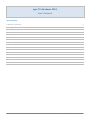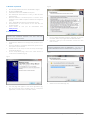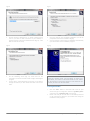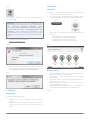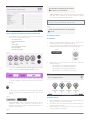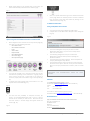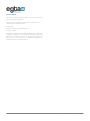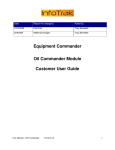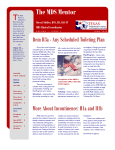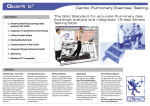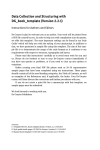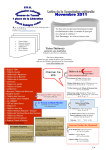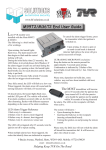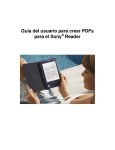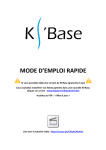Download egta TV databases 2014 User`s Manual
Transcript
egta TV databases 2014 User's Manual Table of contents: 1. Minimum requirements p.1 2. Installing the database p.1 3. Starting the database p.3 4. Viewing data p.4 Welcome page p.4 A. National Files p.4 a) Main Menu p.4 b) Table of Contents p.4 c) Basic navigation p.5 B. Comparative tables p.5 a) Main Menu p.5 b) Table of Contents p.5 c) Basic navigation p.6 5. Additional information p.6 Saving as PDF/PDF creator installer p.6 7. Support p.6 egta TV databases - user's guide | 1 1. Minimum requirements Fig. 2b An Intel Compatible PC Pentium™ III 500 MHz or higher At least 256 MB of RAM A Hard disk with at least 100 MB of free space Win 2000 (with Service Pack 4 or later), or Win XP (with Service Pack 2) Microsoft Outlook or Outlook Express or another email application that is MAPI compliant installed and configured properly A min. 1024x768 video board and compatible monitor Recommended: An Intel Pentium III PC with Win XP Professional SP2 Latest version of Java (can be downloaded from www.java.com) 2. Installing the database IMPORTANT: YOU MUST HAVE THE APPROPRIATE RIGHTS TO INSTALL THIS DATABASE WHEREBY YOU WILL ALSO BE INSTALLING A NEW PROGRAM. Download the database from the egta link provided in your email. Once the database is completely downloaded, please extract the .zip file to you local drive. Double click on the setup icon file the setup should begin automatically (fig. 2a). On the setup wizard page, click on the “Next” button to continue the installation (fig. 2a). On the “Select Destination Location” page (fig. 2c), click on the “Next” button if you agree with the default location. Otherwise, select your own destination location and then click on “Next”. IMPORTANT: PLEASE NOTE THAT IF YOUR OPERATING SYSTEM IS WINDOWS VISTA OR WINDOWS 7, YOU NEED TO CHOOSE DIFFERENT OUTPUT FOLDER THAN ''Program Files''. Fig. 2c Fig. 2a Select a start menu folder (fig. 2d) The next page that appears is the license agreement (fig. 2b). Once you have read it carefully, click on “I accept the agreement”, and then click on the “Next” button. egta TV databases - user's guide | 2 Fig. 2d Fig. 2f Choose “Create a desktop icon” or “Create a Quick Launch icon” if you want to make a shortcut on your desktop or quick launch bar to access the database faster (fig. 2e). Click Next to continue the setup Fig. 2e Once the program has completed installation you will be prompted to ‘Finish’ the installation (fig 2g). You may choose to launch egta TV databases automatically upon termination of the installation program. Fig. 2g On the following screen (fig. 2f) check that all the information is correct and click ‘Install’ to begin installing the program. For any reason, if the information is incorrect, or you wish to change the choices you have made click ‘Back’ and correct them. IMPORTANT: PLEASE READ THE ATTACHED LICENSE CAREFULLY BEFORE USING THIS SOFTWARE. BY USING THIS SOFTWARE, YOU AGREE TO BECOME BOUND BY THE TERMS OF THE LICENSE. IF YOU DO NOT AGREE TO THE TERMS OF THE LICENSE, DO NOT USE THIS SOFTWARE. 3. Starting the database Click the “Start” button in the lower left corner of your screen then go into “Programs” and then “egtaDBTV_2014” and click on the “egtaDBTV_2014” icon (fig. 3a). Please note that you can also click on the desktop shortcut or the quick launch shortcut if you created one during the installation of the program. egta TV databases - user's guide | 3 Fig. 3a A. National Files a) Main Menu Enter your company’s user name and password provided by egta (fig. 3b) IMPORTANT: PLEASE NOTE THAT ALL COMPANIES, WHO PARTICIPATED IN THE QUESTIONNAIRE, HAVE BEEN PROVIDED WITH INDIVIDUAL COMPANY IDENTIFIERS. THESE CREDENTIALS ARE ASSOCIATED WITH A UNIQUE PRIVILEGE SET THAT GIVES YOU ACCESS TO DIFFERENT PARTS OF THE DATABASE. IF YOUR COMPANY HAS PARTICIPATED IN THE QUESTIONNAIRE AND STILL DOESN'T HAVE ACCESS TO ONE (OR MORE) OF THE MODULES, PLEASE CONTACT THE EGTA TEAM. Fig. 4a Contact us to get your password at [email protected] Fig. 3b Please note that a dialog window may appear asking if you want to install a script master plugin (fig. 3c). Please click "OK" (This plugin is necessary to use the database). Fig. 3c Fig. 4b Please click on one of 4 buttons to access the National Files for (fig. 4c): - egta database on TV advertising landscape - egta database on TV advertising regulation - egta database on pricing & sales methods - egta database on TV audience measurement Fig. 4c b) Table of contents 4. Viewing data When in the National files main menu, to go back to the welcome page, click on the button (fig. 4a). If you choose to go to the Main Menu for comparative tables for comparative tables, please click on the button (fig. 4b). After selecting one of the sections, you are redirected to the table of contents for the current module. Please select a country by clicking on the country scrolling menu (fig. 4d). Browse the data from the beginning by double-clicking on the section title on the left. When clicking once on the section name, you can view its content displaying on the right. While single clicking on the chapter (text on the right), you will be automatically redirected to the relevant page. Fig. 4d Welcome page From the welcome page, click on: National files to access national data about any specific country. Comparative tables to compare answers from either all countries or for subset of them with a fixed selection of criteria. egta TV databases - user's guide | 4 Video examples: please note that contain video examples that offer you a possibility to directly navigate to related information in a different module (fig. 4h) IMPORTANT: PLEASE NOTE THAT TO VIEW VIDEO EXAMPLES YOU NEED TO HAVE AN INTERNET CONNECTION. Fig. 4h c) Basic navigation and additional functions in National Files Basic navigation menu situation on the top of each page (fig. 4e) offers you the following functions: - Go to main menu - Go to table of contents - Print - Save as PDF - Go to Comparative tables - Go to next page - Go to previous page B. Comparative tables a) Main Menu When in the Comparative Tables main menu, to go back to the welcome page, click on the button (fig. 4i). If you choose to go the Main Menu for National Files for comparative tables, please click on the button (fig. 4j). Fig. 4i Fig. 4j Fig. 4e You may also choose to access a specific page with the page selection button and choose another country (fig. 4f). Fig. 4f Please click on one of 4 buttons to access the Comparative tables for (fig. 4k): - egta database on TV advertising landscape - egta database on TV advertising regulation - egta database on pricing & sales methods - egta database on TV audience measurement Fig. 4k To learn more about the current module, please click on the ''i'' button situated in the left bottom part of your screen (fig. 4g) Fig. 4f To close the current window or exit the application, please click on the button in the right bottom part of your screen (fig. 4g) Fig. 4g b) Table of contents Cross references: please note that some pages of egta TV databases contain cross references that offer you a possibility to directly navigate to related information in a different module (fig. 4h) After selecting one of the sections, you are redirected to the table of contents for the current module. Browse the data from the beginning by double-clicking on the section title on the left. When clicking once on the section name, you can view its content displaying on the right. Fig. 4h egta TV databases - user's guide | 5 While single clicking on the chapter (text on the right), you will be automatically redirected to the relevant page. Fig. 4l Click on a specific data field to go to the related national file at the page where the related question is listed in National Files. Go back to the table last viewed by clicking on the Tables button (top of fig. 4e). 5. Additional information Saving as PDF/PDF creator installer You may print every layout featuring a PDF button. A simple click on this PDF button will open a first dialog box (fig. 5a). Fig. 5a c) Basic navigation and additional functions in National Files Basic navigation menu situation on the top of each page (fig. 4m) offers you the following functions: - Go to main menu - Go to table of contents - Print - Save as PDF - Export to XLS - Go to National Files - Go to next page - Go to previous page Fig. 4m You may also exclude one or several countries you are less interested in by clicking on the omit button - sign (fig. 4m) in front of each country line. To get back to the full list of countries, simply click on the button +sign in the top left (fig. 4n). To display only 5 big markets click on the buttons ''5'' in the top left corner of the table (fig. 4n). Fig. 4n The second dialog box asks you if you wish to install PDFCreator (PDF writer), if you do not currently have it. Click ''Yes'' to continue. The following dialog boxes asks you to follow the PDFCreator installation wizard, without quitting the database software. The Primo PDF setup wizard appears. Please complete the setup by following the setup wizard. You will then have the options to save and name your PDF document at the option "Save As". Once you have selected where to save your pdf and what to name it, click on "Create PDF'' IMPORTANT: PLEASE NOTE THAT ALL PDF AND XLS DOCUMENTS ARE AUTOMATICALLY SAVED ON YOUR DESKTOP. SUPPORT For technical assistance please contact: Paulina Kott ([email protected], +32 2 290 31 33) E-mail: Tel: +32-2-345 78 52 Fax : +32-2-538 21 66 For content r-related queries please contact: Cécile Benedetti ([email protected]; + 32 2 290 31 30) You also have the possibility to sort/rank the data, per column, in ascending/descending order. To do so, click on the title of the column you wish to sort. After the column has been sorted, a ‘Sorted’ image will appear above the column (fig. 4o). Fig. 4o AN INITIATIVE OF: egta, association of television and radio sales houses Rue des Comédiens, 22 B-1000 Brussels Belgium Tel: + 32 2 290 31 31 Website: http://www.egta.com egta TV databases - user's guide | 6 USER WARNINGS This solution contains passwords, which can only be provided by the developer identified above. This file is not customizable. Contact egta for information on customizing this database solution. © egta 2014 Portions of software are © FileMaker, Inc. All rights reserved. FileMaker is a registered trademark of FileMaker Inc., Microsoft is a registered trademark (®) of Microsoft Corporation, Microsoft Windows is a registered trademark of Microsoft Corporation. Other products and brands are registered trademarks or trademarks of their respective owners. egta TV databases - user's guide | 7