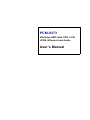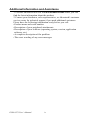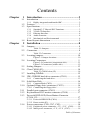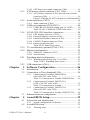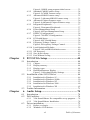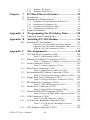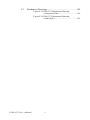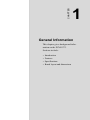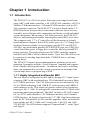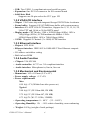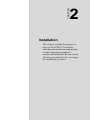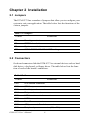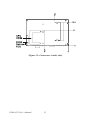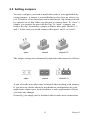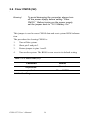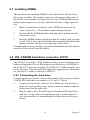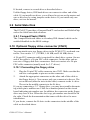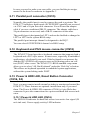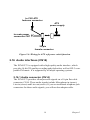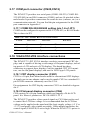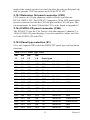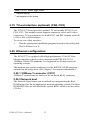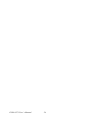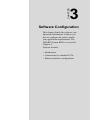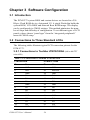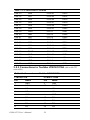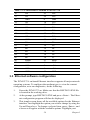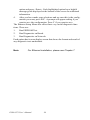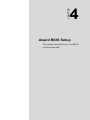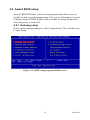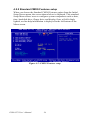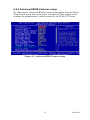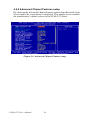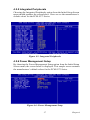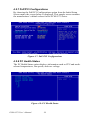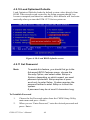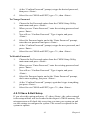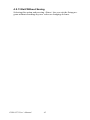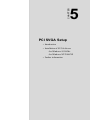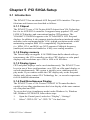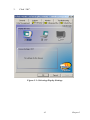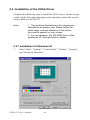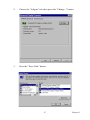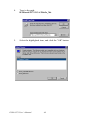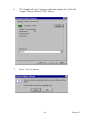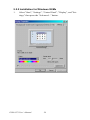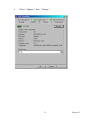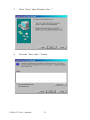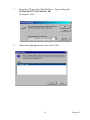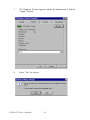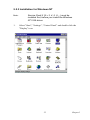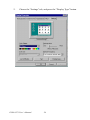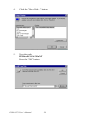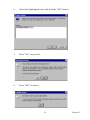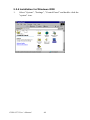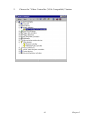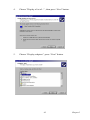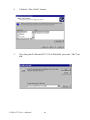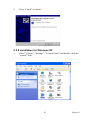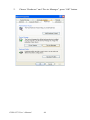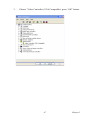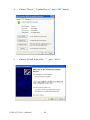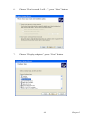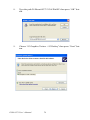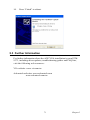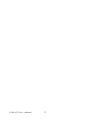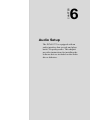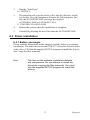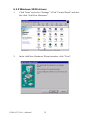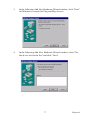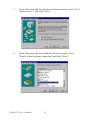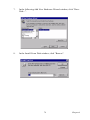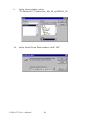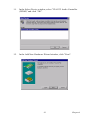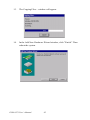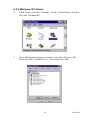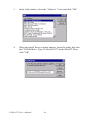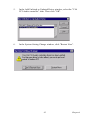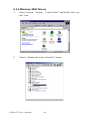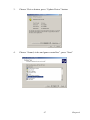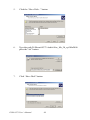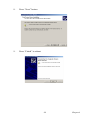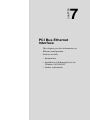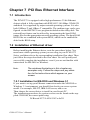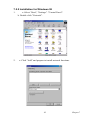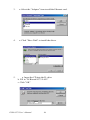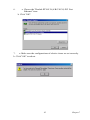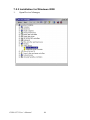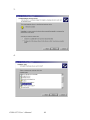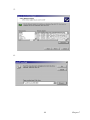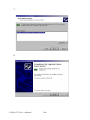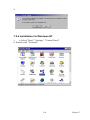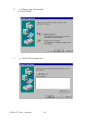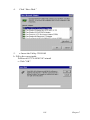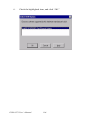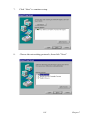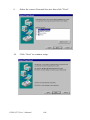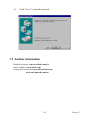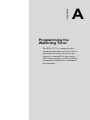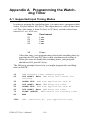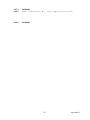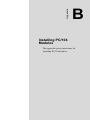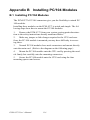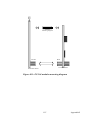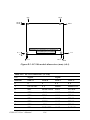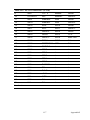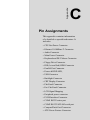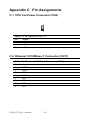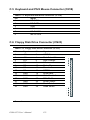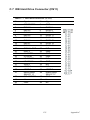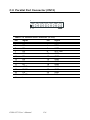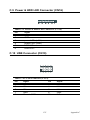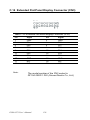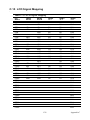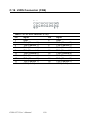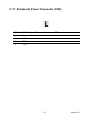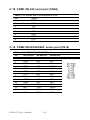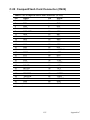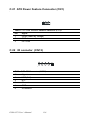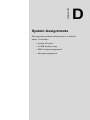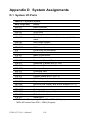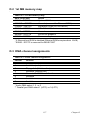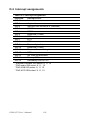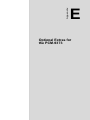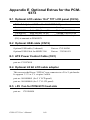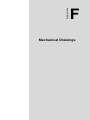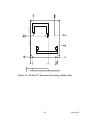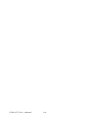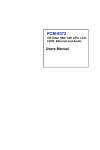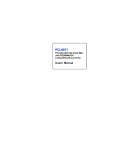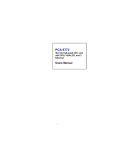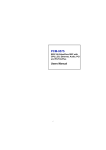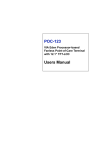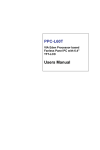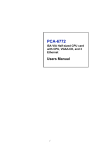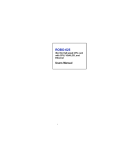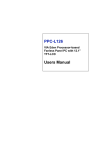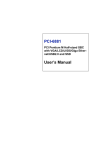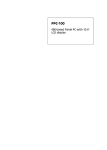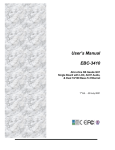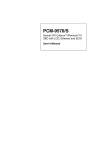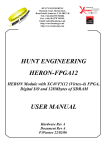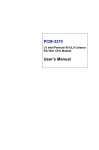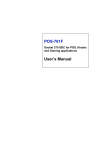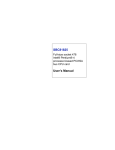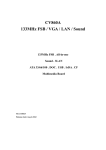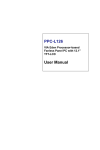Download PCM-9373 User`s Manual
Transcript
PCM-9373 VIA Eden SBC with CPU, LCD, LVDS, Ethernet and Audio User’s Manual Copyright This document is copyrighted, © 2003. All rights are reserved. The original manufacturer reserves the right to make improvements to the products described in this manual at any time without notice. No part of this manual may be reproduced, copied, translated or transmitted in any form or by any means without the prior written permission of the original manufacturer. Information provided in this manual is intended to be accurate and reliable. However, the original manufacturer assumes no responsibility for its use, nor for any infringements upon the rights of third parties that may result from such use. Acknowledgements Award is a trademark of Award Software International, Inc. VIA is a trademark of VIA Technologies, Inc. IBM, PC/AT, PS/2 and VGA are trademarks of International Business Machines Corporation. Intel, Pentium, Celeron, and MMX are registered trademarks of Intel Corporation. Microsoft Windows® is a registered trademark of Microsoft Corp. RTL is a trademark of Realtek Semi-Conductor Co., Ltd. ESS is a trademark of ESS Technology, Inc. UMC is a trademark of United Microelectronics Corporation. SMI is a trademark of Silicon Motion, Inc. Creative is a trademark of Creative Technology LTD. All other product names or trademarks are properties of their respective owners. For more information on this and other Advantech products, please visit our websites at: http://www.advantech.com http://www.advantech.com/epc For technical support and service, please visit our support website at: http://support.advantech.com This manual is for the PCM-9373. Part No. 2006937310 1st Edition Printed in Taiwan PCM-9373 User’s Manual August 2003 ii Packing List Before you begin installing your card, please make sure that the following materials have been shipped: • 1 PCM-9373 all-in-one single board computer • 1 startup manual • CD-ROM or disks for utility, drivers, and manual (in PDF format) • 1 3.5" IDE flat cable 40-pin to 40-pin (part no: 1701440351) • 1 keyboard/ PS2 monse cable (part no. 1700060202) • 1 second serial port cable (part no.1701140201) • 1 parallel port cable (part no. 1700260250) • 1 Audio cable (part no. 1703100152) • 1 USB cable (part no. 1703100121) If any of these items are missing or damaged, contact your distributor or sales representative immediately. Model No. List Description PCM-9373F-J0A1 W/ Eden-400 CPU and heat sink PCM-9373F-M0A1 W/ Eden-667 CPU and heat sink PCM-9373F-S0A1 W/ C3-1GHz CPU and heat sink W/ FAN Caution! Possible danger of explosion if batteries (if any) are incorrectly replaced. Replace only with the same or equivalent type recommended by the manufacturer. Achtung! Dispose of used batteries (if any) according to the manufacturer's instructions. iii Additional Information and Assistance 1.Visit the Advantech web site at www.advantech.com where you can find the latest information about the product. 2.Contact your distributor, sales representative, or Advantech's customer service center for technical support if you need additional assistance. Please have the following information ready before you call: •Product name and serial number •Description of your peripheral attachments •Description of your software (operating system, version, application software, etc.) •A complete description of the problem •The exact wording of any error messages PCM-9373 User’s Manual iv Contents Chapter 1 Introduction ......................................................2 1.1 Introduction ....................................................................... 2 1.1.1 1.2 1.3 1.3.1 1.3.2 1.3.3 1.3.4 1.3.5 1.4 Chapter Highly integrated multimedia SBC................................. 2 Features ............................................................................. 3 Specifications .................................................................... 3 Standard 3.5" Biscuit SBC Functions............................. 3 VGA/LCD Interface ....................................................... 4 Ethernet Interface............................................................ 4 Audio Function ............................................................... 4 Mechanical and Environmental ...................................... 4 Board layout: dimensions.................................................. 5 2 Installation ........................................................8 2.1 Jumpers.............................................................................. 8 2.2 Connectors......................................................................... 8 2.3 Locating jumpers............................................................. 10 2.4 Locating Connectors ........................... 11 Table 2.1:Jumpers........................................................... 8 Table 2.2:Connectors ...................................................... 8 Figure 2.1:Jumper locations.......................................... 10 Figure 2.2:Connectors (component side)...................... 11 Figure 2.3:Connectors (solder side).............................. 12 2.5 2.6 Setting Jumpers ............................................................... 13 Clear CMOS (S2) ............................................................ 14 2.7 2.8 Installing DIMMs............................................................ 15 IDE, CDROM hard drive connector (CN11) .................. 15 Table 2.3:CMOS clear (S2) .......................................... 14 2.8.1 Connecting the hard drive............................................. 15 2.9 Solid State Disk............................................................... 16 2.10 Optional floppy drive connector (CN23) ........................ 16 2.9.1 CompactFlash (CN22) .................................................. 16 2.10.1 Connecting the floppy drive ......................................... 16 2.11 2.12 2.13 Parallel port connector (CN15) ....................................... 17 Keyboard and PS/2 mouse connector (CN18) ................ 17 Power & HDD LED, Reset Button Connector (CN16, S3) ...................................................................... 17 2.13.1 Power & HDD LED (CN16) ........................................ 17 2.13.2 Reset switch (S3) .......................................................... 18 2.14 Power connectors (CN9, CN7, CN2) .............................. 18 2.14.1 Peripheral power connector, -5 V, -12 V (CN9)......... 18 2.14.2 Main power connector, +5 V, +12 V (CN7)................ 18 v Table of Contents 2.14.3 CPU Fan power supply connector (CN2) ..................... 18 2.15 ATX power control connector (CN1, CN8).................... 18 2.15.1 ATX feature connector (CN1) and soft power switch connector (CN8) ........................................................... 18 Figure 2.4:Wiring for ATX soft power switch function19 2.16 Audio interfaces (CN14) ................................................. 19 2.16.1 Audio connector (CN14) .............................................. 19 2.17 COM port connector (CN20,CN12)................................ 20 2.17.1 COM2 RS-232/422/485 setting (pin 1-6 of JP1) .......... 20 Table 2.4: JP1: COM2 RS-232/422/485 select............. 20 2.18 VGA/LCD/LVDS interface connections ........................ 20 2.18.1 2.18.2 2.18.3 2.18.4 2.18.5 2.19 2.20 CRT display connector (CN21) .................................... 20 Flat panel display connector (CN4) .............................. 20 Extension flat panel connector (CN3) .......................... 21 LVDS LCD panel connector (CN6) ............................. 21 Panel type selection (S1)............................................... 21 Table 2.5:S3 Panel Type select.................................... 21 TV-out interface (optional) (CN4, CN3)......................... 22 Ethernet configuration..................................................... 22 2.20.1 100Base-T connector (CN17)....................................... 22 2.20.2 Network boot ................................................................ 22 2.21 Watchdog timer configuration ........................................ 23 2.21.1 Watchdog timer action (pin 7-10 of JP1)...................... 23 Table 2.6:JP1 Watchdog timer action.......................... 23 2.22 Chapter USB connectors (CN19).................................................. 23 3 Software Configuration .................................26 3.1 3.2 Introduction ..................................................................... 26 Connections to Three Standard LCDs............................. 26 3.2.1 3.2.2 3.2.3 3.3 Chapter Connections to Toshiba LTM10C209A (640 x 480 TFT color LCD) ......................................... 26 Table 3.1:Connections to Toshiba LTM10C209A ....... 26 Connections to Toshiba LTM15C151A (1024 x 768 TFT color LCD) ....................................... 27 Table 3.2:Connections to Toshiba ................................ 27 Connections to Toshiba LTM12C275A (800 x 600 TFT color LCD) ......................................... 28 Table 3.3:Connections to Toshiba LTM12C275A ....... 28 Ethernet software configuration ...................................... 29 4 Award BIOS Setup.........................................32 4.1 System test and initialization........................................... 32 4.1.1 4.2 System configuration verification................................. 32 Award BIOS setup .......................................................... 33 4.2.1 PCM-9373 User’s Manual Entering setup .............................................................. 33 vi 4.2.2 4.2.3 4.2.4 4.2.5 4.2.6 4.2.7 4.2.8 4.2.9 4.2.10 4.2.11 4.2.12 4.2.13 Chapter 5 PCI SVGA Setup ............................................44 5.1 Introduction ..................................................................... 44 5.1.1 5.1.2 5.1.3 5.1.4 5.2 5.3 Chipset .......................................................................... 44 Display memory............................................................ 44 Display types................................................................. 44 Dual/Simultaneous Display .......................................... 44 Figure 5.1:Selecting Display Settings........................... 45 Installation of the SVGA Driver ..................................... 46 5.2.1 5.2.2 5.2.3 5.2.4 5.2.5 Chapter Figure 4.1:BIOS setup program initial screen .............. 33 Standard CMOS Features setup.................................... 34 Figure 4.2:CMOS Features setup.................................. 34 Advanced BIOS Features setup .................................... 35 Figure 4.3:Advanced BIOS Features setup................... 35 Advanced Chipset Features setup ................................. 36 Figure 4.4:Advanced Chipset Features setup ............... 36 Integrated Peripherals ................................................... 37 Figure 4.5:Integrated Peripherals.................................. 37 Power Management Setup ............................................ 37 Figure 4.6:Power Management Setup........................... 37 PnP/PCI Configurations................................................ 38 Figure 4.7:PnP/PCI Configurations .............................. 38 PC Health Status ........................................................... 38 Figure 4.8:PC Health Status.......................................... 38 Frequency/Voltage Control........................................... 39 Figure 4.9:Frequency/Voltage Control ......................... 39 Load Optimized Defaults.............................................. 40 Figure 4.10:Load BIOS defaults screen........................ 40 Set Password ................................................................. 40 Save & Exit Setup......................................................... 41 Exit Without Saving...................................................... 42 Installation for Windows 95 ......................................... 46 Installation for Windows 98/Me ................................... 50 Installation for Windows NT ........................................ 55 Installation for Windows 2000 ..................................... 60 Installation for Windows XP ........................................ 65 Further Information ......................................................... 71 6 Audio Setup.....................................................74 6.1 6.2 Introduction ..................................................................... 74 DOS utilities.................................................................... 74 6.2.1 6.2.2 6.3 VIA Sound Blaster Pro compatible set up program ..... 74 VIA Sound Blaster Installation..................................... 74 Driver installation............................................................ 75 6.3.1 6.3.2 Before you begin........................................................... 75 Windows 95/98 drivers................................................. 76 vii Table of Contents 6.3.3 6.3.4 Chapter Windows NT drivers..................................................... 83 Windows 2000 Drivers ................................................. 86 7 PCI Bus Ethernet Interface...........................92 7.1 7.2 Introduction ..................................................................... 92 Installation of Ethernet driver ......................................... 92 7.2.1 7.2.2 7.2.3 7.2.4 7.3 Installation for MS-DOS and Windows 3.1.................. 92 Installation for Windows 98 ......................................... 93 Installation for Windows 2000 ..................................... 96 Installation for Windows NT ...................................... 101 Further information ....................................................... 107 Appendix A Programming the Watchdog Timer ..........110 A.1 Supported Input Timing Modes .................................... 110 Appendix B Installing PC/104 Modules .........................114 B.1 Installing PC/104 Modules............................................ 114 Figure B.1:PC/104 module mounting diagram........... 115 Figure B.2:PC/104 module dimensions (mm) (±0.1) . 116 Table B.1:PC/104 connectors (CN10) ........................ 116 Appendix C Pin Assignments ..........................................120 C.1 CPU Fan Power Connector (CN2) ................................ 120 C.2 Ethernet 10/100Base-T Connector (CN17)................... 120 C.3 Audio Connector (CN14) .............................................. 121 C.4 Main Power Connector (CN7) ...................................... 121 C.5 Keyboard and PS/2 Mouse Connector (CN18) ............. 122 C.6 Floppy Disk Drive Connector (CN23) .......................... 122 C.7 IDE Hard Drive Connector (CN11) .............................. 123 C.8 Parallel Port Connector (CN15) ................. 124 C.9 Power & HDD LED Connector (CN16) Table C.1:IR connector (FAN 1) ................................ 120 Table C.2:Ethernet 10/100Base-T connector (CN17) 120 Table C.3:Audio connector (CN14)............................ 121 Table C.4:Main Power Connector (CN7) ................... 121 Table C.5:Keyboard and mouse connector (CN18).... 122 Table C.6:Floppy Disk Drive Connector (CN23)....... 122 Table C.7:IDE HDD connector (CN11) ..................... 123 Table C.8:Parallel Port Connector (CN15)................. 124 ................. 125 Table C.9:Power & HDD LED Connector (CN16).... 125 C.10 USB Connector (CN19) ........................................ 125 Table C.10:USB Connector (CN19)........................... 125 C.11 LCD Inverter Backlight Connector (CN5) .......... 126 Table C.11:LCD Inverter Backlight Connector (CN5) ...................................................... 126 C.12 CRT Display Connector (CN21) PCM-9373 User’s Manual viii ............................ 126 Table C.12:CRT Display Connector (CN21) ............. 126 C.13 Flat Panel Connector (CN4).......................................... 127 C.14 Extended Flat Panel Display Connector (CN3) ......... 128 Table C.13:Flat Panel Connector (CN4)..................... 127 Table C.14:Extended Flat Panel Display Connector (CN3) ...................................................... 128 C.15 LCD Signal Mapping .................................................. 129 C.16 LVDS Connector (CN6) Table C.15:LCD Signal Mapping............................... 129 ............................................ 130 Table C.16:LVDS Connector (CN6) .......................... 130 C.17 Peripheral Power Connector (CN9) .......................... 131 Table C.17:Peripheral Power Connector (CN9) ......... 131 C.18 COM1 RS-232 serial port (CN20) ........................... 132 Table C.18:COM1 RS-232 serial port (CN20)........... 132 C.19 COM2 RS232/422/485 series port (CN12).................. 132 C.20 CompactFlash Card Connector (CN22) ...................... 133 C.21 ATX Power Feature Connector (CN1) Table C.19:COM2 RS-232/422/485 series port ......... 132 Table C.20:CompactFlash Card Connector (CN22)... 133 ..................... 134 Table C.21:ATX Power Feature Connector (CN1) .... 134 C.22 IR connetor (CN13).......................... 134 Appendix D System Assignments ....................................136 D.1 System I/O Ports............................................................ 136 D.2 1st MB memory map..................................................... 137 D.3 DMA channel assignments............................................ 137 D.4 Interrupt assignments .................................................... 138 Table C.22:IR Connector (CN26)............................... 134 Table D.1:System I/O ports ........................................ 136 Table D.2:1st MB memory map ................................. 137 Table D.3:DMA channel assignments ........................ 137 Table D.4:Interrupt assignments................................. 138 Appendix E Optional Extras for the PCM-9373 ............140 E.1 Optional LCD cables 10.4" TFT LCD panel (CN14) ... 140 Table E.1:Optional LCD cables 10.4" TFT LCD panel ........................................................ 140 E.2 E.3 E.4 E.5 Optional USB cable (CN19) ......................................... 140 ATX Power Control Cable (CN1)................................. 140 Optional 24 bit LCD cable adaptor ............................... 140 +5V Fan for PCM-9373 heat sink ................................ 140 Appendix F Mechanical Drawings...................................142 ix Table of Contents F.1 Mechanical Drawings.................................................... 142 Figure F.1:PCM-9373 Mechanical Drawing (Component Side) ................................... 142 Figure F.2:PCM-9373 Mechanical Drawing (Solder Side) ........................................... 143 PCM-9373 User’s Manual x CHAPTER 1 General Information This chapter gives background information on the PCM-9373. Sections include: • Introduction • Features • Specifications • Board layout and dimensions Chapter 1 Introduction 1.1 Introduction The PCM-9373 is a VIA low-power Eden processor single board computer (SBC) with audio controller, a 4X AGP SVGA controller, a PCI 10/ 100Base-T Ethernet interface, 2 Channel LVDS interface, and one PC/ 104 expansion connector. The PCM-9373’s design is based on the 3.5" HDD form factor that provides a convenient connector layout for easy assembly, more efficient cable connections and better overall embedded system integration. When using a VIA Eden processor, the PCM-9373 achieves outstanding performance that surpasses most SBCs in its class. This compact (only 5.7" x 4") unit offers all the functions of a single board industrial computer, but still fits in the space of a 3.5" floppy drive. On-board features include, two serial ports (one RS-232, one RS-232/ 422/485), one multi-mode parallel (ECP/EPP/SPP) port, two USB (Universal Serial Bus) ports, a floppy drive controller, and a keyboard/PS/2 mouse interface. The built-in high-speed PCI IDE controller supports both PIO and UDMA/100 bus master modes. Up to four IDE devices can be connected, including large hard disks, CD-ROM drives, and tape backup drives. The PCM-9373 features power management to minimize power consumption. It complies with the “Green Function” standard and supports Doze, Standby and Suspend modes. In addition, the board‘s watchdog timer can automatically reset the system or generate an interrupt if the system stops due to a program bug or EMI. 1.1.1 Highly integrated multimedia SBC The real estate is well-packed on this tightly designed 3.5" single board computer (SBC) with an onboard new VIA Embedded low power Eden or C3 EBGA processor. The VIA Eden processor uses advanced 0.15µ/ 0.13µ CMOS technology with 128KB L1 cache memory and 64KB L2 cache memory on die. This board can operate without a fan at temperatures up to 60× C (140× F) and typically consumes under 12 Watts while supporting numerous peripherals. This SBC includes a 4X AGP controller, an AC'97 audio interface, a PCI Ethernet interface, and 2 channel LVDS interface. Its design is based on the 3.5" SBC form factor that supports the PC/104 interface for ISA module upgrades. Other on-board features include an LPT, 2 USBs, and 2 serial ports: 1 RS-232, and 1 RS232/422/485. The SSD solution supports CompactFlash™ cards Type I and Type II. PCM-9373 User’s Manual 2 1.2 Features • Embedded VIA low-power Eden or C3 EBGA processor • Supports one 36 bit TFT, 16-bit or 24-bit DSTN LCD panel, with up to 1024 x 768 resolution • Supports 2 channel LVDS interface • 100/10Base-T Ethernet interface, IEEE 802.3U compatible • Supports wake-on-Lan with ATX power supply • 2 serial ports (one RS-232 and one RS-232/422/485) • USB interface complies with USB Rev. 1.10 • 62-level Watchdog timer by system reset or IRQ 1.3 Specifications 1.3.1 Standard 3.5" Biscuit SBC Functions • CPU:Onboard Eden 667 MHz (PCM-9373F M0A1) or VIA Eden 400 MHz (PCM-9373F-J0A1) or C3 - 1 GHz processor (PCM-9373FS0A1) with 128KB L1 cache memory) • BIOS: Award 256 KB Flash memory • System memory: One 144-pin SODIMM socket accepts 64 MB up to 512 MB SDRAM • 2nd cache memory: 64 KB on the processor • Enhanced IDE interface: One channels supports up to two EIDE devices. BIOS auto-detect, PIO Mode 3 or Mode 4, supports up to UDMA 33 mode • Optional FDD interface: Supports up to two FDDs • Serial ports: Two serial RS-232 ports, COM1: RS-232, COM2: RS232/422/485 • Parallel port: One parallel port, supports SPP/EPP/ECP mode • Keyboard/mouse connector: Supports standard PC/AT keyboard and a PS/2 mouse • Power management: Supports power saving modes including Normal/ Standby/Suspend modes. APM 1.2 compliant • Watchdog timer: 62 level timer intervals 3 Chapter 1 • USB: Two USB 1.1 compliant universal serial bus ports • Expansion: One PC/104 connector for ISA control board • Solid State Disk Supports one 50-pin socket for CFC type I/II 1.3.2 VGA/LCD Interface • Chipset: VIA Twister chip with integrated Savage4 2D/3D/Video Accelerator • Frame buffer: Supports 4/8/16/32MB frame buffer with system memory • Interface: 4X AGP VGA/LCD interface, Support for 9, 12, 15, 18, 24, 36 bit TFT and 16-bit or 24-bit DSTN panel • Display mode: CRT Modes: 1280 x 1024@16bpp (60Hz), 1024 x 768@16bpp (85Hz); LCD/Simultaneous Modes: 1280 x 1024@16bpp (60Hz), 1024 x 768@16bpp (60Hz) • LVDS: Supports 2 Channel (2 x 18bit) LVDS interface 1.3.3 Ethernet Interface • Chipset: RTL 8100 • Ethernet interface: IEEE 802.3u 100BASE-T Fast Ethernet compatible • I/O address switchless setting • Built-in boot ROM 1.3.4 Audio Function • Chipset: VIA 82C686 • Audio controller: AC'97 ver. 2.0 compliant interface • Audio interface: Microphone in, line in, line out 1.3.5 Mechanical and Environmental • Dimensions: 145 x 102 mm (5.9"x 4.2") • Power supply voltage: +5 V ±5% • Power requirements: Max 4.99 A@+5 V (Within 5ms after power on) Typical 2.40 A@5 V (W/ Eden-400,128 MB) 2.75 A@5 V (W/ Eden-667,128 MB) 4.73 A@5V (W/ C3 1GHz, 128MB) • Operating temperature: 0 ~ 60°C (32 ~ 140°F) • Operating Humidity: 0% ~ 90% relative humidity, non-condensing • Weight: 0.85 kg (weight of total package) PCM-9373 User’s Manual 4 1.4 Board layout: dimensions Figure 1.1: Board layout: dimensions 5 Chapter 1 PCM-9373 User’s Manual 6 CHAPTER 2 Installation This chapter explains the setup procedures of the PCM-9373 hardware, including instructions on setting jumpers and connecting peripherals, switches and indicators. Be sure to read all safety precautions before you begin the installation procedure. Chapter 2 Installation 2.1 Jumpers The PCM-9373 has a number of jumpers that allow you to configure your system to suit your application. The table below lists the functions of the various jumpers. Table 2.1: Jumpers Label Function S1 Panel type select S2 CMOS clear button S3 System reset button JP1 COM2 RS232/422/485 & WDT setting 2.2 Connectors On-board connectors link the PCM-9373 to external devices such as hard disk drives, a keyboard, or floppy drives. The table below lists the function of each of the board’s connectors. Table 2.2: Connectors Label Function CN1 ATX feature connector CN2 CPU fan power connector CN3 Ext. flat panel connector CN4 Flat panel connector CN5 LCD Inverter control connector CN6 LVDS connector CN7 Main Power connector CN8 ATX power on/off switch connector CN9 Peripheral power connector (-5V, -12V) PCM-9373 User’s Manual 8 Table 2.2: Connectors CN10 PC/104 expansion CN11 IDE hard drive connector (primary) CN12 COM2 port connector CN13 IR connector CN14 Audio connector CN15 Parallel port connector CN16 Power & HDD LED connector CN17 Ethernet connector CN18 Keyboard and PS/2 mouse connector CN19 USB channel 1, 2 connector CN20 COM 1 port connector CN21 CRT display connector CN22 CFC connector CN23 Floppy drive connector (optional) 9 Chapter 2 2.3 Locating jumpers Figure 2.1: Jumper locations PCM-9373 User’s Manual 10 2.4 Locating Connectors Figure 2.2: Connectors (component side) 11 Chapter 2 Figure 2.3: Connectors (solder side) PCM-9373 User’s Manual 12 2.5 Setting Jumpers You may configure your card to match the needs of your application by setting jumpers. A jumper is a metal bridge used to close an electric circuit. It consists of two metal pins and a small metal clip (often protected by a plastic cover) that slides over the pins to connect them. To “close” a jumper, you connect the pins with the clip. To “open” a jumper, you remove the clip. Sometimes a jumper will have three pins, labeled 1, 2 and 3. In this case you would connect either pins 1 and 2, or 2 and 3. open closed closed 2-3 The jumper settings are schematically depicted in this manual as follows:. open closed closed 2-3 A pair of needle-nose pliers may be helpful when working with jumpers. If you have any doubts about the best hardware configuration for your application, contact your local distributor or sales representative before you make any changes. Generally, you simply need a standard cable to make most connections. 13 Chapter 2 2.6 Clear CMOS (S2) Warning! To avoid damaging the computer, always turn off the power supply before setting “Clear CMOS.” Before turning on the power supply, set the jumper back to “3.0 V Battery On.” This jumper is used to erase CMOS data and reset system BIOS information. The procedure for clearing CMOS is: 1. Turn off the system. 2. Short pin 2 and pin 3. 3. Return jumper to pins 1 and 2. 4. Turn on the system. The BIOS is now reset to its default setting Table 2.3: CMOS clear (S2) Condition Result unpressed* Normal pushed Clear CMOS * default setting PCM-9373 User’s Manual 14 2.7 Installing DIMMs The procedure for installing DIMMs is described below. Please follow these steps carefully. The number of pins are different on either side of the breaks, so the module can only fit in one way. DIMM modules have different pin contacts on each side, and therefore have a higher pin density. 1. Make sure that the two handles of the DIMM socket are in the “open” position. i.e. The handles remain leaning outward. 2. Slowly slide the DIMM module along the plastic guides on both ends of the socket. 3. Press the DIMM module right down into the socket, until you hear a click. This is when the two handles have automatically locked the memory module into the correct position of the socket. To remove the memory module, just push both handles outward, and the module will be ejected from the socket. 2.8 IDE, CDROM hard drive connector (CN11) The PCM-9373 provides 1 IDE channels which you can attach up to two Enhanced Integrated Device Electronics hard disk drives or CDROM to the PCM-9373’s internal controller. The PCM-9373's IDE controller uses a PCI interface. This advanced IDE controller supports faster data transfer, PID mode 3, mode 4 and up to UDMA/33. 2.8.1 Connecting the hard drive Connecting drives is done in a daisy-chain fashion. This package includes 1 44PIN IDE cable that can connect to 1.8" and 2.5" drives. 1. Connect one end of the cable to CN11. Make sure that the red (or blue) wire corresponds to pin 1 on the connector, which is labeled on the board (on the right side). 2. Plug the other end of the cable into the Enhanced IDE hard drive, with pin 1 on the cable corresponding to pin 1 on the hard drive. (See your hard drive’s documentation for the location of the connector.) 15 Chapter 2 If desired, connect a second drive as described above. Unlike floppy drives, IDE hard drives can connect to either end of the cable. If you install two drives, you will need to set one as the master and one as the slave by using jumpers on the drives. If you install only one drive, set it as the master. 2.9 Solid State Disk The PCM-9373 provides a CompactFlash™ card socket and DiskOnChip socket for Solid state disk solutions. 2.9.1 CompactFlash (CN22) The CompactFlash card shares a secondary IDE channel which can be enabled/disabled via the BIOS settings. 2.10 Optional floppy drive connector (CN23) You can attach up to two floppy drives to the PCM-9373’s on-board controller. You can use 3.5” (720 KB, 1.44 MB, and 2.88 MB) drives. A 26-pin FPC connector cable is required for a dual-drive system. On one end of the cable is a 26-pin FPC-cable connector. On the other end are two sets of floppy disk drive connectors. Each set consists of a 26-pin FPC-cable connector (usually used for 3.5” drives). 2.10.1 Connecting the floppy drive 1. Plug the 26-pin FPC-cable connector into CN23. Make sure that the red wire corresponds to pin one on the connector. 2. Attach the appropriate connector on the other end of the cable to the floppy drive(s). You can use only one connector in the set. The set on the end (after the twist in the cable) connects to the A: drive. The set in the middle connects to the B: drive. If you are connecting a 3.5” floppy drive, you may have trouble determining which pin is number one. Look for a number printed on the circuit board indicating pin number one. In addition, the connector on the floppy drive may have a slot. When the slot is up, pin number one should be on the right. Check the documentation that came with the drive for more information. If you desire, connect the B: drive to the connectors in the middle of the cable as described above. PCM-9373 User’s Manual 16 In case you need to make your own cable, you can find the pin assignments for the board’s connector in Appendix C. 2.11 Parallel port connector (CN15) Normally, the parallel port is used to connect the card to a printer. The PCM-9373 includes a multi-mode (ECP/EPP/SPP) parallel port accessed via CN15 and a 26-pin flat-cable connector. You will need an adapter cable if you use a traditional DB-25 connector. The adapter cable has a 26-pin connector on one end, and a DB-25 connector on the other. The parallel port is designated as LPT1, and can be disabled or changed to LPT2 or LPT3 in the system BIOS setup. The parallel port interrupt channel is designated to be IRQ7. You can select ECP/EPP DMA channel via BIOS setup. 2.12 Keyboard and PS/2 mouse connector (CN18) The PCM-9373 board provides a keyboard connector that supports both a keyboard and a PS/2 style mouse. In most cases, especially in embedded applications, a keyboard is not used. If the keyboard is not present, the standard PC/AT BIOS will report an error or fail during power-on selftest (POST) after a reset. The PCM-9373’s BIOS standard setup menu allows you to select “All, But Keyboard” under the “Halt On” selection. This allows no-keyboard operation in embedded system applications, without the system halting under POST. 2.13 Power & HDD LED, Reset Button Connector (CN16, S3) Next, you may want to install external switches to monitor and control the PCM-9373. These features are optional: install them only if you need them. The Power & HDD LED connector (CN16) is 6-pin Wafer box connector. It provides connections for a power and hard disk access indicator. 2.13.1 Power & HDD LED (CN16) The HDD LED indicator for hard disk access is an active low signal (24 mA sink rate). Power supply activity LED indicator. 17 Chapter 2 2.13.2 Reset switch (S3) If you install a reset switch, it should be an open single pole switch. Momentarily pressing the switch will activate a reset. The switch should be rated for 10 mA, 5 V. 2.14 Power connectors (CN9, CN7, CN2) 2.14.1 Peripheral power connector, -5 V, -12 V (CN9) Supplies secondary power to devices that require -5 V and -12 V. 2.14.2 Main power connector, +5 V, +12 V (CN7) Supplies main power to the PCM-9373 (+5 V), and to devices that require +12 V. 2.14.3 CPU Fan power supply connector (CN2) Provides +5V power supply to CPU cooling fan. 2.15 ATX power control connector (CN1, CN8) 2.15.1 ATX feature connector (CN1) and soft power switch connector (CN8) The PCM-9373 can support an advanced soft power switch function, if an ATX power supply is used. To enable the soft power switch function: 1. Get the specially designed ATX-to-big 4P power cable (PCM-9373 optional item, part no. 1703200100) 2. Connect the 3-pin plug of the cable to CN1 (ATX feature connector). 3. Connect the power on/off button to CN8. (A momentary type of button should be used.) Important Make sure that the ATX power supply can take at least a 10 mA load on the 5 V standby lead (5VSB). If not, you may have difficulty powering on your system. PCM-9373 User’s Manual 18 to CN1 ATX features connector ATX power supply to main power connector CN7 20-pin female connector Figure 2.4: Wiring for ATX soft power switch function 2.16 Audio interfaces (CN14) The PCM-9373 is equipped with a high-quality audio interface, which provides 16-bit CD-quality recording and playback as well as OPL3 compatible FM music. It is supported by all major operating systems. 2.16.1 Audio connector (CN14) The PCM-9373 provides all major audio signals on a 10-pin flat-cable connector, CN14. These audio signals include Microphone in (mono), Line in (stereo) and Line out (stereo). If you use traditional telephone jack connectors for these audio signals, you will need an adapter cable. 19 Chapter 2 2.17 COM port connector (CN20,CN12) The PCM-9373 provides two serial ports (COM1: RS-232; COM2: RS232/422/485) in one DB-9 connector (COM1) and one 14-pin dual-inline, male header. It provides connections for serial devices (a mouse, etc.) or a communication network. You can find the pin assignments for the COM port connector in Appendix C. 2.17.1 COM2 RS-232/422/485 setting (pin 1-6 of JP1) COM2 can be configured to operate in RS-232, RS-422, or RS-485 mode. This is done via JP1 Table 2.4: JP1: COM2 RS-232/422/485 select PINS RS-232* RS-422 RS-485 1-2 Open Open Closed 3-4 Open Closed Open 5-6 Closed Open Open 2.18 VGA/LCD/LVDS interface connections The PCM-9373’s PCI SVGA interface can drive conventional CRT displays and is capable of driving a wide range of flat panel displays, including passive LCD and active LCD displays. The board has three connectors to support these displays: one for standard CRT VGA monitors, one for flat panel displays, and one for LVDS type LCD panels. 2.18.1 CRT display connector (CN21) CN21 is a 16-pin, dual-inline header used for conventional CRT displays. A simple one-to-one adapter can be used to match CN21 to a standard 15pin D-SUB connector commonly used for VGA. Pin assignments for CRT display connector CN21 are detailed in Appendix C. 2.18.2 Flat panel display connector (CN4) CN4 consists of a 40-pin connector which can support a 24-bit LCD panel. It is Hirose’s product no. DF13A-40DP-1.25 V The PCM-9373 provides a bias control signal on CN11 that can be used to control the LCD bias voltage. It is recommended that the LCD bias voltage not be applied to the panel until the logic supply voltage (+5 V or +3.3 V) and panel video signals are stable. Under normal operation, the control signal (ENAVEE) is active high. When the PCM-9373’s power is PCM-9373 User’s Manual 20 applied, the control signal is low until just after the relevant flat panel signals are present. CN4 can connect up to 24 bit TFT LCD. 2.18.3 Extension flat panel connector (CN3) CN3 consists of a 20-pin connector which is Hirose’s product no. DF13A-20DP-1.25V. The PCM-9373 supports a 36-bit LCD panel which must be connected to both the CN4 (40-pin) and the CN3 (20-pin). The pin assignments for both CN4 and the CN3 can be found in Appendix C 2.18.4 LVDS LCD panel connector (CN6) The PCM-9373 uses the VIA Twister chip that supports 2 channel (2 x 18 bit) LVDS LCD panel displays. Users can connect to either an 18-bit or 36-bit LVDS LCD with CN6. 2.18.5 Panel type selection (S1) S1 is an 8 segment DIP switch for DSTN/TFT panel type and resolution functions. Table 2.5: S3 Panel Type select SW SW SW SW 1-1 1-2 1-3 1-4 Panel type ON ON ON ON DSTN** 640x480 18bit ON ON ON OFF TFT 640x480 18bit ON ON OFF ON TFT 640x480 LVDS ON ON OFF OFF (Resvd) ON OFF ON ON (Resvd) ON OFF ON OFF DSTN** 800x600 18bit ON OFF OFF ON TFT* 800x600 18bit ON OFF OFF OFF TFT 800x600 LVDS OFF ON ON ON (Resvd) OFF ON ON OFF (Resvd) OFF ON OFF ON DSTN** 1024x768 36bit OFF ON OFF OFF TFT 1024x768 36bit OFF OFF ON ON TFT 1024x768 1Chan LVDS OFF OFF ON OFF TFT 1024x768 2Chan LVDS OFF OFF OFF ON TFT 1024x768 18bit OFF OFF OFF OFF TFT 1024x768 24bit 21 Chapter 2 Table 2.5: S3 Panel Type select * Default setting ** will support in the future 2.19 TV-out interface (optional) (CN4, CN3) The PCM-9373 board provides optional TV-out module PCM-232 via CN4, CN3. This module output supports composite video and S-video connectors. TV-out generators use both NTSC and PAL formats with 640 x 480 or 800 x 600 resolution. To set up your video interface: 1. Run the appropriate installation program located on the utility disk. That’s all there is to it. 2.20 Ethernet configuration The PCM-9373 is equipped with a high performance 32-bit PCI-bus Ethernet interface which is fully compliant with IEEE 802.3U 10/ 100Mbps CSMA/CD standards. It is supported by all major network operating systems. The medium type can be configured via the RSET8139.EXE program included on the utility disk. (See Chapter 3 for detailed information.) 2.20.1 100Base-T connector (CN17) 100Base-T connections are made via the on-board RJ-45 connector 2.20.2 Network boot The Network Boot feature can be utilized by incorporating the Boot ROM image files for the appropriate network operating system. The Boot ROM BIOS files are included in the system BIOS, which is on the utility CD disc. PCM-9373 User’s Manual 22 2.21 Watchdog timer configuration An on-board watchdog timer reduces the chance of disruptions which EMP (electro-magnetic pulse) interference can cause. This is an invaluable protective device for standalone or unmanned applications. Setup involves one jumper and running the control software (refer to Appendix A). 2.21.1 Watchdog timer action (pin 7-10 of JP1) When the watchdog timer activates (CPU processing has come to a halt), it can reset the system or generate an interrupt on IRQ11. This can be set via setting JP1 as shown below: Table 2.6: JP1 Watchdog timer action Pins System reset* IRQ11 7-8 closed open 9-10 open closed * Default setting 2.22 USB connectors (CN19) The PCM-9373 board provides up to four USB (Universal Serial Bus) ports. This gives complete Plug and Play, and hot attach/detach for up to 127 external devices. The USB interfaces comply with USB specification Rev. 1.1, and are fuse protected. The USB interface is accessed through two 5 x 2-pin flat-cable connectors, CN19 (USB1, 2). You will need an adapter cable if you use a standard USB connector. The adapter cable has a 5 x 2-pin connector on one end and a USB connector on the other. The USB interfaces can be disabled in the system BIOS setup. 23 Chapter 2 PCM-9373 User’s Manual 24 CHAPTER 3 Software Configuration This chapter details the software configuration information. It shows you how to configure the card to match your application requirements. The AWARD System BIOS is covered in Chapter 4. Sections include: • Introduction • Connections for standard LCDs • Ethernet interface configuration. Chapter 3 Software Configuration 3.1 Introduction The PCM-9373 system BIOS and custom drivers are located in a 256 Kbyte, Flash ROM device, designated U5. A single Flash chip holds the system BIOS, VGA BIOS and network Boot ROM image. The display can be configured via CMOS settings. This method minimizes the number of chips and difficulty of configuration. To set different types of LCD panels, please choose “panel type” from the “integrated peripherals” menu in CMOS setup. 3.2 Connections to Three Standard LCDs The following tables illustrate typical LCD connection pinouts for the PCM-9373. 3.2.1 Connections to Toshiba LTM10C209A (640 x 480 TFT color LCD) Table 3.1: Connections to Toshiba LTM10C209A LTM10C209A PCM-9373 CN4 Pin Name Pin Name 1 GND 3 GND 2 CLK 35 SHFCLK 3 GND 34 GND 4 R0 27 P18 5 R1 28 P19 6 R2 29 P20 7 GND 33 GND 8 R3 30 P21 9 R4 31 P22 10 R5 32 P23 11 GND 34 GND 12 G0 19 P10 13 G1 20 P11 14 G2 21 P12 15 GND 8 GND PCM-9373 User’s Manual 26 Table 3.1: Connections to Toshiba LTM10C209A 16 G3 22 P13 17 G4 23 P14 18 G5 24 P15 19 GND 8 GND 20 ENAB 37 M/DE 21 GND 4 GND 22 B0 11 P2 23 B1 12 P3 24 B2 13 P4 25 GND 4 GND 26 B3 14 P5 27 B4 15 P6 28 B5 16 P7 29 GND 3 GND 30 VDD 1 +5 V 31 VDD 2 +5 V 3.2.2 Connections to Toshiba LTM15C151A (1024 x 768 TFT color LCD) Table 3.2: Connections to Toshiba LTM15C151A PCM-9373 CN2 Pin Name Pin Name CN1-1 GND CN 4-33 GND CN1-2 NCLK CN 4-35 LDSCLK1 CN1-3 NC CN1-4 NC CN1-5 GND CN 4-3 GND CN1-6 OR0 CN 4-9 PD0 CN1-7 OR1 CN 4-11 PD2 CN1-8 OR2 CN 4-13 PD4 CN1-9 OR3 CN 4-15 PD6 CN1-10 OR4 CN 4-17 PD8 CN1-11 OR5 CN 4-19 PD10 CN1-12 GND CN 4-3 GND 27 Chapter 3 Table 3.2: Connections to Toshiba CN1-13 OG0 CN 4-21 PD12 CN1-14 OG1 CN 4-23 PD14 CN1-15 OG2 CN 4-25 PD16 CN1-16 OG3 CN 4-27 PD18 CN1-17 OG4 CN 4-29 PD20 CN1-18 OG5 CN 4-31 PD22 CN1-19 GND CN 3-1 GND CN1-20 OB0 CN 3-3 PD24 CN1-21 OB1 CN 3-5 PD26 CN1-22 OB2 CN 3-7 PD28 CN1-23 OB3 CN 3-9 PD30 CN1-24 OB4 CN 3-11 PD32 CN1-25 OB5 CN 3-13 PD34 CN1-26 ENAB CN 4-37 M/DE CN1-27 GND CN 4-34 GND CN1-28 VDD CN 4-1 +5V CN1-29 VDD CN 4-2 +5V CN1-30 GND CN 4-8 GND 3.2.3 Connections to Toshiba LTM12C275A (800 x 600 TFT color LCD) Table 3.3: Connections to Toshiba LTM12C275A LTM12C275A PCM-9373 CN4 Pin Name Pin 1 GND 3 GND 2 NCLK 35 SHFCLK 3 NC - NC 4 NC - NC 5 GND 4 GND 6 R0 27 P18 7 R1 28 P19 8 R2 29 P20 9 R3 30 P21 PCM-9373 User’s Manual 28 Name Table 3.3: Connections to Toshiba LTM12C275A 10 R4 31 P22 11 R5 32 P23 12 GND 8 GND 13 G0 19 P10 14 G1 20 P11 15 G2 21 P12 16 G3 22 P13 17 G4 23 P14 18 G5 24 P15 19 GND 33 GND 20 B0 11 P2 21 B1 12 P3 22 B2 13 P4 23 B3 14 P5 24 B4 15 P6 25 B5 16 P7 26 ENAB 37 M/DE 27 GND 34 GND 28 VCC 5 +5 V 29 VCC 6 +5 V 30 GND 39 GND 3.3 Ethernet software configuration The PCM-9373’s on-board Ethernet interface supports all major network operating systems. To configure the medium type, to view the current configuration, or to run diagnostics, do the following: 1. Power the PCM-9373 on. Make sure that the RSET8139.EXE file is located in the working drive. 2. At the prompt, type RSET8139.EXE and press <Enter>. The Ethernet configuration program will then be displayed. 3. This simple screen shows all the available options for the Ethernet interface. Just highlight the option you wish to change by using the Up and Down keys. To change a selected item, press <Enter>, and a screen will appear with the available options. Highlight your 29 Chapter 3 option and press <Enter>. Each highlighted option has a helpful message guide displayed at the bottom of the screen for additional information. 4. After you have made your selections and are sure this is the configuration you want, press ESC. A prompt will appear asking if you want to save the configuration. Press Y if you want to save. The Ethernet Setup Menu also offers three very useful diagnostic functions. These are: 1. Run EEPROM Test. 2. Run Diagnostics on Board. 3. Run Diagnostics on Network. Each option has its own display screen that shows the format and result of any diagnostic tests undertaken. Note For Ethernet installation, please see Chapter 7 PCM-9373 User’s Manual 30 CHAPTER 4 Award BIOS Setup This chapter describes how to set BIOS configuration data. Chapter 4 Award BIOS Setup 4.1 System test and initialization These routines test and initialize board hardware. If the routines encounter an error during the tests, you will either hear a few short beeps or see an error message on the screen. There are two kinds of errors: fatal and non-fatal. The system can usually continue the boot up sequence with non-fatal errors. Non-fatal error messages usually appear on the screen along with the following instructions: press <F1> to RESUME Write down the message and press the F1 key to continue the bootup sequence. 4.1.1 System configuration verification These routines check the current system configuration against the values stored in the board’s CMOS memory. If they do not match, the program outputs an error message. You will then need to run the BIOS setup program to set the configuration information in memory. There are three situations in which you will need to change the CMOS settings: 1. You are starting your system for the first time 2. You have changed the hardware attached to your system 3. The CMOS memory has lost power and the configuration information has been erased. The PCM-9373 Series' CMOS memory has an integral lithium battery backup. The battery backup should last ten years in normal service, but when it finally runs down, you will need to replace the complete unit. PCM-9373 User’s Manual 32 4.2 Award BIOS setup Award’s BIOS ROM has a built-in Setup program that allows users to modify the basic system configuration. This type of information is stored in battery-backed CMOS RAM so that it retains the Setup information when the power is turned off. 4.2.1 Entering setup Power on the computer and press <Del> immediately. This will allow you to enter Setup. Figure 4.1: BIOS setup program initial screen 33 Chapter 4 4.2.2 Standard CMOS Features setup When you choose the Standard CMOS Features option from the Initial Setup Screen menu, the screen shown below is displayed. This standard Setup Menu allows users to configure system components such as date, time, hard disk drive, floppy drive and display. Once a field is highlighted, on-line help information is displayed in the left bottom of the Menu screen. Figure 4.2: CMOS Features setup PCM-9373 User’s Manual 34 4.2.3 Advanced BIOS Features setup By choosing the Advanced BIOS Features Setup option from the Initial Setup Screen menu, the screen below is displayed. This sample screen contains the manufacturer’s default values for the PCM-9373 Series. Figure 4.3: Advanced BIOS Features setup 35 Chapter 4 4.2.4 Advanced Chipset Features setup By choosing the Advanced Chipset Features option from the Initial Setup Screen menu, the screen below is displayed. This sample screen contains the manufacturer’s default values for the PCM-9373 Series. Figure 4.4: Advanced Chipset Features setup PCM-9373 User’s Manual 36 4.2.5 Integrated Peripherals Choosing the Integrated Peripherals option from the Initial Setup Screen menu should produce the screen below. Here we see the manufacturer’s default values for the PCM-9373 Series. Figure 4.5: Integrated Peripherals 4.2.6 Power Management Setup By choosing the Power Management Setup option from the Initial Setup Screen menu, the screen below is displayed. This sample screen contains the manufacturer’s default values for the PCM-9373 Series. Figure 4.6: Power Management Setup 37 Chapter 4 4.2.7 PnP/PCI Configurations By choosing the PnP/PCI Configurations option from the Initial Setup Screen menu, the screen below is displayed. This sample screen contains the manufacturer’s default values for the PCM-9373 Series. Figure 4.7: PnP/PCI Configurations 4.2.8 PC Health Status The PC Health Status option displays information such as CPU and motherboard temperatures, fan speeds, and core voltage. Figure 4.8: PC Health Status PCM-9373 User’s Manual 38 4.2.9 Frequency/Voltage Control By choosing the Frequency/Voltage Control option from the Initial Setup Screen menu, the screen below is displayed. This sample screen contains the manufacturer’s default values for the PCM-9373 Figure 4.9: Frequency/Voltage Control Caution Incorrect settings in Frequency/Voltage Control may damage the system CPU, video adapter, or other hardware. 39 Chapter 4 4.2.10 Load Optimized Defaults Load Optimized Defaults loads the default system values directly from ROM. If the stored record created by the Setup program should ever become corrupted (and therefore unusable), these defaults will load automatically when you turn the PCM-9373 Series system on. Figure 4.10: Load BIOS defaults screen 4.2.11 Set Password Note To enable this feature, you should first go to the Advanced BIOS Features menu, choose the Security Option, and select either Setup or System, depending on which aspect you want password protected. Setup requires a password only to enter Setup. System requires the password either to enter Setup or to boot the system. A password may be at most 8 characters long. To Establish Password 1. Choose the Set Password option from the CMOS Setup Utility main menu and press <Enter>. 2. When you see “Enter Password,” enter the desired password and press <Enter>. PCM-9373 User’s Manual 40 3. At the “Confirm Password” prompt, retype the desired password, then press <Enter>. 4. Select Save to CMOS and EXIT, type <Y>, then <Enter>. To Change Password 1. Choose the Set Password option from the CMOS Setup Utility main menu and press <Enter>. 2. When you see “Enter Password,” enter the existing password and press <Enter>. 3. You will see “Confirm Password.” Type it again, and press <Enter>. 4. Select Set Password again, and at the “Enter Password” prompt, enter the new password and press <Enter>. 5. At the “Confirm Password” prompt, retype the new password, and press <Enter>. 6. Select Save to CMOS and EXIT, type <Y>, then <Enter>. To Disable Password 1. Choose the Set Password option from the CMOS Setup Utility main menu and press <Enter>. 2. When you see “Enter Password,” enter the existing password and press <Enter>. 3. You will see “Confirm Password.” Type it again, and press <Enter>. 4. Select Set Password again, and at the “Enter Password” prompt, don’t enter anything; just press <Enter>. 5. At the “Confirm Password” prompt, again don’t type in anything; just press <Enter>. 6. Select Save to CMOS and EXIT, type <Y>, then <Enter>. 4.2.12 Save & Exit Setup If you select this option and press <Y> then <Enter>, the values entered in the setup utilities will be recorded in the chipset’s CMOS memory. The microprocessor will check this every time you turn your system on and use the settings to configure the system. This record is required for the system to operate. 41 Chapter 4 4.2.13 Exit Without Saving Selecting this option and pressing <Enter> lets you exit the Setup program without recording any new values or changing old ones. PCM-9373 User’s Manual 42 CHAPTER 5 PCI SVGA Setup • Introduction • Installation of SVGA drivers -for Windows 95/98/Me -for Windows NT/2000/XP • Further information Chapter 5 PCI SVGA Setup 5.1 Introduction The PCM-9373 has an onboard AGP flat panel/VGA interface. The specifications and features are described as follows: 5.1.1 Chipset The PCM-9373 uses a VIA Twister 8606T chipset from VIA Technology Inc. for its AGP/SVGA controller. It supports many popular LCD, and LVDS LCD displays and conventional analog CRT monitors. The VIA8606T VGA BIOS supports color TFT and DSTN LCD flat panel displays. In addition, it also supports interlaced and non-interlaced analog monitors (color and monochrome VGA) in high-resolution modes while maintaining complete IBM VGA compatibility. Digital monitors (i.e. MDA, CGA, and EGA) are NOT supported. Multiple frequency (multisync) monitors are handled as if they were analog monitors. 5.1.2 Display memory The Twister chip can support 8/16/32MB frame buffer shared with system memory; the VGA controller can drive CRT displays or color panel displays with resolutions up to 1280 x 1024 at 16 M colors. 5.1.3 Display types CRT and panel displays can be used simultaneously. The PCM-9373 can be set in one of three configurations: on a CRT, on a flat panel display, or on both simultaneously. The system is initially set to simultaneous display mode. If you want to enable the CRT display only or the flat panel display only, please contact VIA Technology Inc., or our sales representative for detailed information. 5.1.4 Dual/Simultaneous Display The PCM-9373 uses a VIA Twister VT8606T LCD controller that is capable of providing simultaneous dual view display of the same content on a flat panel and CRT. To set up dual view (simultaneus mode) under Windows 9x, Windows ME, Windows NT/2000/XP, follow these steps: 1. Open the Control panel, and select “Display”, “Settings”. 2. Select " CRT+LCD " or " CRT+TV " for dual view PCM-9373 User’s Manual 44 3. Click “OK”. Figure 5.1: Selecting Display Settings 45 Chapter 5 5.2 Installation of the SVGA Driver Complete the following steps to install the SVGA driver. Follow the procedures in the flow chart that apply to the operating system that you are using within your PCM-9373. Notes: 1. The windows illustrations in this chapter are intended as examples only. Please follow the listed steps, and pay attention to the instructions which appear on your screen. 2. For convenience, the CD-ROM drive is designated as "D" throughout this chapter. 5.2.1 Installation for Windows 95 1. Select "Start", "Settings", "Control Panel", "Display", "Settings”, and "Advanced Properties". PCM-9373 User’s Manual 46 2. Choose the "Adapter" tab, then press the "Change..." button. 3. Press the "Have Disk" button. 47 Chapter 5 4. Type in the path: D:\Biscuit\9373\VGA\Win9x_Me 5. Select the highlighted item, and click the "OK" button. PCM-9373 User’s Manual 48 6. "S3 GraphicsTwister" appears under the adapter tab. Click the "Apply" button, then the "OK" button. 7. Press “Yes” to reboot. 49 Chapter 5 5.2.2 Installation for Windows 98/Me 1. Select "Start", "Settings", "Control Panel", "Display", and "Settings," then press the "Advanced..." button. PCM-9373 User’s Manual 50 2. Select “Adapter,” then “Change.” 51 Chapter 5 3. Press “Next,” then “Display a list....” 4. Press the “Have disk...” button. PCM-9373 User’s Manual 52 5. Insert the CD into the CD-ROM drive. Type in the path D:\Biscuit\9373\VGA\Win9x_Me Then press “OK” 6. Select the highlighted item, then click “OK.” 53 Chapter 5 7. "S3 Graphics Twister"appears under the adapter tab. Click the "Apply" button. 8. Press “Yes” to reboot. PCM-9373 User’s Manual 54 5.2.3 Installation for Windows NT Note: 1. Service Pack X (X = 3, 4, 5, 6,...) must be installed first, before you install the Windows NT VGA driver. Select "Start", "Settings", "Control Panel" and double click the "Display" icon. 55 Chapter 5 2. Choose the "Settings" tab, and press the "Display Type" button. PCM-9373 User’s Manual 56 3. Press the "Change..." button. 57 Chapter 5 4. Click the "Have Disk..." button. 5. Type the path: D:\Biscuit\VGA\WinNT Press the "OK" button. PCM-9373 User’s Manual 58 6. Select the highlighted item, and click the "OK" button. 7. Press "Yes" to proceed. 8. Press "OK" to reboot. 59 Chapter 5 5.2.4 Installation for Windows 2000 1. Select "System", "Settings", "Control Panel" and double click the "system" icon. PCM-9373 User’s Manual 60 2. Choose the "Video Controller (VGA Compatible)” button. 61 Chapter 5 3. Choose the "Drive" button, press “Update Driver...” button. PCM-9373 User’s Manual 62 4. Choose "Display a list of..." , then press “Next” button. 5. Choose “Display adapters”, press “Next” button. 63 Chapter 5 6. Click the “Have Disk” button. 7. Type the path D:\Biscuit\9373\VGA\Win2000 press the “OK” button. PCM-9373 User’s Manual 64 8. Press “Finish" to reboot. 5.2.5 Installation for Windows XP 1. Select "System", "Settings", "Control Panel" and double click the "system" icon. 65 Chapter 5 2. Choose “Hardware” and “Device Manager”, press “OK” button. PCM-9373 User’s Manual 66 3. Choose “Video Controller (VGA Compatible), press “OK” button. 67 Chapter 5 4. Choose "Driver”, “Update Driver”, press “OK” button. 5. Choose “Install from a list.....” , press “Next”. PCM-9373 User’s Manual 68 6. Choose “Don’t search. I will....”, press “Next” button. 7. Choose “Display adapters”, press “Next” button. 69 Chapter 5 8. Type the path D:\Biscuit\9373\VGA\WinXP then press “OK” button. 9. Choose “S3 Graphics Twister + S3 Hotkey” then press “Next” button. PCM-9373 User’s Manual 70 10. Press “Finish" to reboot. 5.3 Further Information For further information about the AGP/VGA installation in your PCM9373, including driver updates, troubleshooting guides and FAQ lists, visit the following web resources: VIA website: www.via.com.tw Advantech websites: www.advantech.com www.advantech.com.tw 71 Chapter 5 PCM-9373 User’s Manual 72 CHAPTER 6 Audio Setup The PCM-9373 is equipped with an audio interface that records and plays back CD-quality audio. This chapter provides instructions for installing the software drivers included on the audio driver diskettes. Chapter 6 Audio Setup 6.1 Introduction The PCM-9373's on-board audio interface provides high-quality stereo sound and FM music synthesis (ESFM) by using the VIA VT82C686 audio controller from VIA. The audio interface can record, compress, and play back voice, sound, and music with built-in mixer control. The PCM-9373 on board audio interface also supports the Plug and Play (PnP) standard and provides PnP configuration for the audio, FM, and MPU-104 logical devices. It is compatible with Sound Blaster™; Sound Blaster Pro™ version 3.01, voice and music functions. The ESFM synthesizer is register compatible with the OPL3 and has extended capabilities. 6.2 DOS utilities 6.2.1 VIA Sound Blaster Pro compatible set up program Please "Enable" the Sound Blaster setting in the BIOS before playing Sound Blaster compatible DOS games. To enable the settings in the BIOS: INTEGRATED PERIPHERALS -> Onboard Legacy Audio -> Sound Blaster (Disable -> Enable) Chipset Feature Setup->On Chip Sound (Disable-> Enable) The Sound Blaster Pro compatible sound chip is integrated into the VIA PCI audio device in order to have Sound Blaster compatible DOS games running on the system. If you want to play Sound Blaster compatible DOS games under the real mode MS-DOS or the "Restart in MS-DOS" from Win9x, then you should run this setup program to enable OPL3 MIDI music. Otherwise, the sound effects will be heard, but not the music. If you want to play legacy games in a Windows DOS Box, then you don't need to install this program. 6.2.2 VIA Sound Blaster Installation Follow these steps to enable the Sound Blaster Pro compatible functions. 1. Enable the Sound Blaster first on the BIOS setting of the "Onboard Legacy Audio" and "On-Chip Sound". PCM-9373 User’s Manual 74 2. Run the "Install.exe". A:> INSTALL 3. The program will copy the relative files into the directory which you assign. Next, the program will insert the following new line into the AUTOEXEC.BAT and copy the original AUTOEXEC.BAT to AUTOEXEC.VIA. C: \VIAUDIO\VIAUDIO.COM 4. Reboot the system when the installation is complete. 5. Uninstall by deleting the new line from the AUTOEXEC.BAT. 6.3 Driver installation 6.3.1 Before you begin Please read the instructions in this chapter carefully before you attempt installation. The audio drivers for the PCM-9373 board are located on the audio driver CD. Run the supplied SETUP program to install the drivers; don’t copy the files manually. Note: The files on the software installation diskette are compressed. Do not attempt to install the drivers by copying the files manually. You must use the supplied SETUP program to install the drivers. 75 Chapter 6 6.3.2 Windows 95/98 drivers 1. Click "Start" and select "Settings". Click "Control Panel" and double-click "Add New Hardware". 2. In the Add New Hardware Wizard window, click "Next". PCM-9373 User’s Manual 76 3. In the following Add New Hardware Wizard window, click "Next" for Windows to search for Plug and Play devices. 4. In the following Add New Hardware Wizard window, select "No, the device isn't in the list."and click "Next". 77 Chapter 6 5. In the following Add New Hardware Wizard window, select "No, I want to select..." and click "Next". 6. In the following Add New Hardware Wizard window, select "Sound, video and game controllers" and click "Next". PCM-9373 User’s Manual 78 7. In the following Add New Hardware Wizard window, click "Have Disk...". 8. In the Install From Disk window, click "Browse". 79 Chapter 6 9. In the Open window, select "D:\Biscuit\9373\Audio\98se_Me_2k_xp\WIN95_98. 10. In the Install From Disk window, click" OK". PCM-9373 User’s Manual 80 11. In the Select Device window, select "VIA PCI Audio Controller (WDM)" and click "OK". 12. In the Add New Hardware Wizard window, click "Next". 81 Chapter 6 13. The Copying Files... window will appear. 14. In the Add New Hardware Wizard window, click "Finish". Then reboot the system. PCM-9373 User’s Manual 82 6.3.3 Windows NT drivers 1. Click "Start" and select "Settings". Click "Control Panel" and double-click "Multimedia". 2. In the Multimedia Properties window, select the "Devices" tab. Then select the "Audio Devices" item, and click "Add...". 83 Chapter 6 3. In the Add window, select the "Unlisted..." item and click "OK". 4. When the Install Driver window appears, insert the utility disc into the CD-ROM drive. Type: D:\Biscuit\9373\Audio\WinNT\ Then click "OK". PCM-9373 User’s Manual 84 5. In the Add Unlisted or Updated Driver window, select the "VIA PCI Audio controller" item. Then click "OK". 6. In the System Setting Change window, click "Restart Now". 85 Chapter 6 6.3.4 Windows 2000 Drivers 1. Select “System”, “Setting”, “Control Panel” and double click “system” icon. 2. Choose “Multimedia Audio Controller” button. PCM-9373 User’s Manual 86 3. Choose “Driver button, press “Update Driver” button. 4. Choose “Sound, video and game controllers”, press “Next” 87 Chapter 6 5. Click the “Have Disk...” button 6. Type the path D:\Biscuit\9373\Audio\98se_Me_2k_xp\Win2000 press the “ok” button. 7. Click “Have Disk” button PCM-9373 User’s Manual 88 8. Press “Next” button 9. Press “Finish” to reboot 89 Chapter 6 PCM-9373 User’s Manual 90 CHAPTER 7 PCI Bus Ethernet Interface This chapter provides information on Ethernet configuration. Sections include: • Introduction • Installation of Ethernet drivers for Windows 98/2000/NT • Further information Chapter 7 PCI Bus Ethernet Interface 7.1 Introduction The PCM-9373 is equipped with a high performance 32-bit Ethernet chipset which is fully compliant with IEEE 802.3 100 Mbps CSMA/CD standards. It is supported by major network operating systems. It is also both 100Base-T and 10Base-T compatible. The medium type can be configured via the RSET8139.exe program included on the utility disk. The network boot feature can be utilized by incorporating the boot ROM image files for the appropriate network operating system. The boot ROM BIOS files are combined with system BIOS, which can be enabled/disabled in the BIOS setup. 7.2 Installation of Ethernet driver Before installing the Ethernet driver, note the procedures below. You must know which operating system you are using in your PCM-9373 Series, and then refer to the corresponding installation flow chart. Then just follow the steps described in the flow chart. You will quickly and successfully complete the installation, even if you are not familiar with instructions for MS-DOS or Windows. Note: The windows illustrations in this chapter are examples only. Follow the steps and pay attention to the instructions which appear on your screen. 7.2.1 Installation for MS-DOS and Windows 3.1 If you want to set up your Ethernet connection under the MS-DOS or Windows 3.1 environment, you should first check your server system model. For example, MS-NT, IBM-LAN server, and so on. Then choose the correct driver to install in your biscuit PC. The installation procedures for various servers can be found on the supplied CD-ROM, the correct path being: D:\Biscuit\9373\LAN\8139C\wfw311 PCM-9373 User’s Manual 92 7.2.2 Installation for Windows 98 1. 2. a. Select "Start", "Settings". "Control Panel". b. Double click "Network". a. Click "Add" and prepare to install network functions. 93 Chapter 7 3. a. Select the "Adapter" item to add the Ethernet card. 4. a. Click "Have Disk" to install the driver. 5. a. Insert the CD into the D: drive b. Fill in "D:\Biscuit\9373\LAN\” c. Click "OK" 9373 PCM-9373 User’s Manual 94 6. a. Choose the "Realtek RTL8139(A/B/C/8130) PCI Fast Ethernet" item. b. Click "OK". 7. a. Make sure the configurations of relative items are set correctly. b. Click "OK" to reboot. 95 Chapter 7 7.2.3 Installation for Windows 2000 1. Open Device Manager, PCM-9373 User’s Manual 96 2. 97 Chapter 7 3. 4. PCM-9373 User’s Manual 98 5. 6. 99 Chapter 7 7. 8. PCM-9373 User’s Manual 100 9. 7.2.4 Installation for Windows NT 1. a. Select "Start", "Settings", "Control Panel" b. Double click "Network" 101 Chapter 7 2. 3. a. Choose type of network. b. Click "Next" a. Click "Select from list..." PCM-9373 User’s Manual 102 4. Click “Have Disk.” 5. a. Insert the Utility CD ROM b. Fill in the correct path: D:\Biscuit\9373\LAN\8139C\winnt4 c. Click "OK". 103 Chapter 7 6. Check the highlighted item, and click “OK.” PCM-9373 User’s Manual 104 7. Click “Next” to continue setup. 8. Choose the networking protocols, then click "Next" 105 Chapter 7 9. Select the correct Network Services then click "Next" 10. Click “Next” to continue setup. PCM-9373 User’s Manual 106 11. Click “Next” to start the network. 7.3 Further information Realtek website: www.realtek.com.tw Intel website: www.intel.com Advantech websites:www.advantech.com www.advantech.com.tw 107 Chapter 7 PCM-9373 User’s Manual 108 Appendix A Programming the Watchdog Timer The PCM-9373 is equipped with a watchdog timer that resets the CPU or generates an interrupt if processing comes to a standstill for any reason. This feature ensures system reliability in industrial standalone or unmanned environments. Appendix A Programming the Watchdog Timer A.1 Supported Input Timing Modes In order to program the watchdog timer, you must write a program which writes I/O port address 443 (hex). The output data is a value of time interval. The value range is from 01 (hex) to 3E (hex), and the related time interval is 1 sec. to 62 sec. Data 01 02 03 04 3E Time Interval 1 sec. 2 sec. 3 sec. 4 sec. . . . 62 sec. After data entry, your program must refresh the watchdog timer by rewriting the I/O port 443 (hex) while simultaneously setting it. When you want to disable the watchdog timer, your program should read I/O port 443 (hex). The following example shows how you might program the watchdog timer in BASIC: 10 20 30 40 50 60 70 80 1000 REM Watchdog timer example program OUT &H443, data REM Start and restart the watchdog GOSUB 1000 REM Your application task #1 OUT &H443, data REM Reset the timer GOSUB 2000 REM Your application task #2 OUT &H443, data REM Reset the timer X=INP (&H443) REM Disable the watchdog timer END REM . . . Subroutine #1, your application task PCM-9373 User’s Manual 110 1070 2000 2090 RETURN REM Subroutine #2, your application task . . . RETURN 111 Appendix A PCM-9373 User’s Manual 112 Appendix B Installing PC/104 Modules This appendix gives instructions for installing PC/104 modules. Appendix B Installing PC/104 Modules B.1 Installing PC/104 Modules The PCM-9373's PC/104 connectors give you the flexibility to attach PC/ 104 modules. Installing these modules on the PCM-9373 is quick and simple. The following steps show how to mount the PC/104 modules: 1. Remove the PCM-9373 from your system, paying particular attention to the safety instructions already mentioned above. 2. Make any jumper or link changes required to the CPU card now. Once the PC/104 module is mounted you may have difficulty in accessing these. 3. Normal PC/104 modules have male connectors and mount directly onto the main card. (Refer to the diagram on the following page.) 4. Mount the PC/104 module onto the CPU card by pressing the module firmly but carefully onto the mounting connectors. 5. Secure the PC/104 module onto the CPU card using the four mounting spacers and screws. PCM-9373 User’s Manual 114 PC/104 Mounting Support Male Female PC/104 module PCM-5820 Series Figure B.1: PC/104 module mounting diagram 115 Appendix B 82.5 8.9 95.9 90.8 90.8 5.1 5.1 0 0 5.1 85.1 90.2 Figure B.2: PC/104 module dimensions (mm) (±0.1) Table B.1: PC/104 connectors (CN10) Pin Signal Number Row A Row B Signal Row C Row D 0 ó ó 0V 0V 1 IOCHCHK* 0V SBHE* MEMCS16* 2 SD7 RESETDRV LA23 IOCS16* 3 SD6 +5 V LA22 IRQ10 4 SD5 IRQ9 LA21 IRQ11 5 SD4 -5 V LA20 IRQ12 6 SD3 DRQ2 LA19 IRQ15 7 SD2 -12 V LA18 IRQ14 8 SD1 ENDXFR* LA17 DACK0* PCM-9373 User’s Manual 116 Table B.1: PC/104 connectors (CN10) 9 SD0 +12 V MEMR* DRQ0 10 IOCHRDY N/C MEMW* DACK5* 11 AEN SMEMW* SD8 DRQ5 12 SA19 SMEMR* SD9 DACK6* 13 SA18 IOW* SD10 DRQ6 14 SA17 IOR* SD11 DACK7* 15 SA16 DACK3* SD12 DRQ7 16 SA15 DRQ3 SD13 +5 V 17 SA14 DACK1* SD14 MASTER* 18 SA13 DRQ1 SD15 0V 19 SA12 REFRESH* KEY 0V 20 SA11 SYSCLK ó ó 21 SA10 IRQ7 ó ó 22 SA9 IRQ6 ó ó 23 SA8 IRQ5 ó ó 24 SA7 IRQ4 ó ó 25 SA6 IRQ3 ó ó 26 SA5 DACK2* ó ó 27 SA4 TC ó ó 28 SA3 BALE ó ó 29 SA2 +5 V ó ó 30 SA1 OSC ó ó 31 SA0 0V ó ó 32 0V 0V ó ó * active low 117 Appendix B PCM-9373 User’s Manual 118 Appendix C Pin Assignments This appendix contains information of a detailed or specialized nature. It includes: • CPU Fan Power Connector • Ethernet 10/100Base-T Connector • Audio Connectot • Main Power Connector • Keyboard and PS/2 Mouse Connector • Floppy Drive Connector • IDE (1st and 2nd) HDD Connector • Parallel Port Connector • Power & HDD LED, • USB Connector • Backlight Connector • CRT Display Connector • Flat Panel Connector • Ext. Flat Panel Connector • LCD Signal Mapping • Peripheral power connector • LVDS Interface Connector • COM1 RS232 series port • COM2 RS-232/422/485 serial port • CompactFlash Card Connector • ATX Power Feature Connector Appendix C Pin Assignments C.1 CPU Fan Power Connector (CN2) Table C.1: IR connector (FAN 1) Pin Signal 1 2 3 Fan speed signal input +5V GND C.2 Ethernet 10/100Base-T Connector (CN17) Table C.2: Ethernet 10/100Base-T connector (CN17) Pin Signal 1 2 3 4 5 6 7 8 XMT+ XMTRCV+ N/C N/C RCVN/C N/C PCM-9373 User’s Manual 120 C.3 Audio Connector (CN14) Table C.3: Audio connector (CN14) Pin Signal Pin Signal 1 3 5 7 9 LINE OUT R GND LINE OUT L GND MIC IN 2 4 6 8 10 LINE IN R GND LINE IN L GND Reserved for MIC2 C.4 Main Power Connector (CN7) Table C.4: Main Power Connector (CN7) Pin Signal 1 2 3 4 +12 V GND GND +5 V 121 Appendix C C.5 Keyboard and PS/2 Mouse Connector (CN18) Table C.5: Keyboard and mouse connector (CN18) Pin Signal 1 2 3 4 5 6 KB DATA MS DATA GND VCC KB CLOCK MS CLOCK C.6 Floppy Disk Drive Connector (CN23) Table C.6: Floppy Disk Drive Connector (CN23) Pin Signal Pin Signal 1 3 5 7 9 11 13 15 17 19 21 23 25 +5V +5V +5V NC NC NC NC GND GND GND GND GND GND 2 4 6 8 10 12 14 16 18 20 22 24 26 INDEX* Disk Select A* Disk Change* NC Motor 0* Direction* STEP* Write Data* Write Enable* TRACK 0* Write Protect* Read Data* Head Select* *low active PCM-9373 User’s Manual 122 C.7 IDE Hard Drive Connector (CN11) Table C.7: IDE HDD connector (CN11) Pin 1 3 5 7 9 11 13 15 17 19 21 23 25 27 29 31 33 35 37 Signal IDE RESET* DATA 7 DATA 6 DATA 5 DATA 4 DATA 3 DATA 2 DATA 1 DATA 0 SIGNAL GND HDD 0 IO WRITE IO READ HD READY HDACK 0* IRQ14 ADDR 1 ADDR 0 HARD DISK SELECT 0* 39 IDE ACTIVE* 41 Vcc 43 GND * low active Pin Signal 2 4 6 8 10 12 14 16 18 20 22 24 26 28 30 32 34 36 38 GND DATA 8 DATA 9 DATA 10 DATA 11 DATA 12 DATA 13 DATA 14 DATA 15 N/C GND GND GND N/C GND N/C N/C ADDR 2 HARD DISK SELECT 1* GND Vcc NC 40 42 44 123 Appendix C C.8 Parallel Port Connector (CN15) Table C.8: Parallel Port Connector (CN15) Pin Signal 1 STROBE* 3 D0 5 D1 7 D2 9 D3 11 D4 13 D5 15 D6 17 D7 19 ACK* 21 BUSY 23 PE 25 SLCT * low active PCM-9373 User’s Manual 124 Pin Signal 2 4 6 8 10 12 14 16 18 20 22 24 26 AUTOFD* ERR INIT* SLCTINI* GND GND GND GND GND GND GND GND N/C C.9 Power & HDD LED Connector (CN16) 6 5 4 3 2 1 Table C.9: Power & HDD LED Connector (CN16) Pin Signal 1 2 3 4 5 6 +5V GND power LED+ (+5V) power LED- (GND) HDD LED + HDD LED - C.10 USB Connector (CN19) Table C.10: USB Connector (CN19) Pin Signal Pin Signal 1 3 5 7 9 +5 V UVUV+ GND Chassis GND 2 4 6 8 10 +5 V UVUV+ GND N/C 125 Appendix C C.11 LCD Inverter Backlight Connector (CN5) Table C.11: LCD Inverter Backlight Connector (CN5) Pin Signal 1 2 3 4 5 +12 V GND ENABKL VBR +5 V C.12 CRT Display Connector (CN21) Table C.12: CRT Display Connector (CN21) Pin Signal Pin Signal 1 2 3 4 5 6 7 8 Red Green Blue N/C GND GND GND GND 9 10 11 12 13 14 15 VDDC GND N/C DDCSDA H-SYNC V-SYNC DDCSCL PCM-9373 User’s Manual 126 C.13 Flat Panel Connector (CN4) Table C.13: Flat Panel Connector (CN4) Pin Signal Pin Signal 1 3 5 7 9 11 13 15 17 19 21 23 25 27 29 31 33 35 37 39 VDDSAFE5 (+5v output) GND VDDSAFE3 (+3.3 v output) N/C P0 P2 P4 P6 P8 P10 P12 P14 P16 P18 P20 P22 GND SHFCLK M/DE N/C 2 4 6 8 10 12 14 16 18 20 22 24 26 28 30 32 34 36 38 40 VDDSAFE5 (+5v output) GND VDDSAFE3 (+3.3 v output) GND P1 P3 P5 P7 P9 P11 P13 P15 P17 P19 P21 P23 GND FLM LP ENAVEE Note: The model number of the CN4 socket is DF13A-40DP-1.25V (Hirose Electric Co., Ltd.) 127 Appendix C C.14 Extended Flat Panel Display Connector (CN3) Table C.14: Extended Flat Panel Display Connector (CN3) Pin Signal Pin Signal 1 3 5 7 9 11 13 15 17 19 GND P24 P26 P28 P30 P32 P34 GND N/C N/C 2 4 6 8 10 12 14 16 18 20 GND P25 P27 P29 P31 P33 P35 GND N/C N/C Note: The model number of the CN3 socket is DF13A-20DP-1.25V (Hirose Electric Co., Ltd.) PCM-9373 User’s Manual 128 C.15 LCD Signal Mapping Table C.15: LCD Signal Mapping Pin Name 16-bit DSTN 24-bit DSTN 18-bit TFT 24-bit TFT 36-bit TFT R00 PD0 LB3 B0 PD1 LB2 B1 R10 B2 R01 PD2 LB1 LB1 B0 PD3 LB0 LB0 B1 B3 R11 UB3 B2 B4 R02 PD4 PD5 UB2 B3 B5 R12 PD6 UB1 UB1 B4 B6 R03 PD7 UB0 UB0 B5 PD8 LG3 PD9 LG2 LG2 PD10 LG1 LG1 PD11 LG0 PD12 B7 R13 G0 R04 G1 R14 G0 G2 R05 LG0 G1 G3 R15 UG3 G2 G4 G00 PD13 UG2 UG2 G3 G5 G10 PD14 UG1 UG1 G4 G6 G01 PD15 UG0 UG0 G5 G7 G11 R0 G02 PD16 LR3 PD17 LR2 LR2 R1 G12 PD18 LR1 LR1 R0 R2 G03 PD19 LR0 LR0 R1 R3 G13 UR3 R2 R4 G04 PD20 PD21 UR2 UR2 R3 R5 G14 PD22 UR1 UR1 R4 R6 G05 PD23 UR0 UR0 R5 R7 G15 PD24 B00 PD25 B10 PD26 B01 PD27 B11 PD28 B02 PD29 B12 PD30 B03 PD31 B13 PD32 B04 PD33 B14 PD34 B05 PD35 B15 129 Appendix C C.16 LVDS Connector (CN6) Table C.16: LVDS Connector (CN6) Pin Signal Pin Signal 1 3 5 7 9 11 13 15 17 19 GND TX0+(Channel 1) TX0-(Channel 1) TX1+(Channel 1) TX1-(Channel 1) TX2+(Channel 1) TX2-(Channel 1) TX3+(Channel 1) TX3-(Channel 1) VDD (+3.3V) 2 4 6 8 10 12 14 16 18 20 GND TX0+(Channel 2) TX0-(Channel 2) TX1+(Channel 2) TX1-(Channel 2) TX2+(Channel 2) TX2-(Channel 2) TX3+(Channel 2) TX3-(Channel 2) VDD (+3.3V) PCM-9373 User’s Manual 130 C.17 Peripheral Power Connector (CN9) Table C.17: Peripheral Power Connector (CN9) Pin Signal 1 2 3 -5 V GND -12 V 131 Appendix C C.18 COM1 RS-232 serial port (CN20) Table C.18: COM1 RS-232 serial port (CN20) Pin Signal 1 2 3 4 5 6 7 8 9 DCD RxD TxD DTR GND DSR RTS CTS RI C.19 COM2 RS232/422/485 series port (CN12) Table C.19: COM2 RS-232/422/485 series port Pin RS-232 port RS-422 port RS-485 port 1 2 3 4 5 6 7 8 9 10 11 12 13 14 DCD DSR RXD RTS TxD CTS DTR RI GND GND N/C N/C N/C N/C N/C N/C N/C N/C N/C N/C N/C N/C N/C N/C TxD-+ TxDRxD+ RxD- N/C N/C N/C N/CN/C N/C N/C N/C N/C N/C N/C DATA+ DATAN/C N/C PCM-9373 User’s Manual 132 C.20 CompactFlash Card Connector (CN22) Table C.20: CompactFlash Card Connector (CN22) Pin Signal 1 GND 3 D04 5 D06 7 *CS0 9 *ATA SEL 11 A08 13 +5 V 15 A05 17 A03 19 A01 21 D00 23 D02 25 *CD2 27 D11 29 D13 31 D15 33 *VS1 35 *IOWR 37 INTRQ 39 *CSEL 41 *RESER 43 *INPACK 45 *DASP 47 D08 49 D10 * low active 133 Pin Signal 2 4 6 8 10 12 14 16 18 20 22 24 26 28 30 32 34 36 38 40 42 44 46 48 50 D03 D05 D07 A10 A09 A07 A06 A04 A02 A00 D01 -IOCS16 -CD1 D12 D14 -CS1 -IORD -WE +5 V -VS2 IORDY -REG -PDIAG D09 GND Appendix C C.21 ATX Power Feature Connector (CN1) Table C.21: ATX Power Feature Connector (CN1) Pin Signal 1 2 3 5VSB (Stand by voltage) GND PS. ON# C.22 IR connetor (CN13) Table C.22: IR Connector (CN26) Pin Signal 1 2 3 4 5 VCC (5 V) N.C. IR receive GND IR transmit PCM-9373 User’s Manual 134 Appendix D System Assignments This appendix contains information of a detailed nature. It includes: • System I/O ports • 1st MB memory map • DMA channel assignments • Interrupt assignments Appendix D System Assignments D.1 System I/O Ports Table D.1: System I/O ports Addr. range (Hex) Device 000-01F 020-021 040-05F 060-06F 070-07F DMA controller Interrupt controller 1, master 8254 timer 8042 (keyboard controller) Real-time clock, non-maskable interrupt (NMI) mask 080-09F DMA page register 0A0-0BF Interrupt controller 2 0C0-0DF DMA controller 0F0 Clear math co-processor 0F1 Reset math co-processor 0F8-0FF Math co-processor 1F0-1F8 Fixed disk 200-207 Reserved (Game I/O) 278-27F Reserved (Parallel port 2,LTP3) 2E8-2EF Reserved (Series port 4) 2F8-2FF Serial port 2 300-31F Prototype card 360-36F Reserved 378-37F Parallel printer port 1 (LPT 2) 380-38F SDLC, bisynchronous 2 3A0-3AF Bisynchronous 1 3B0-3BF Monochrome display and printer adapter (LPT1) 3C0-3CF Reserved 3D0-3DF Color/graphics monitor adapter 3E8-3EF Reserved (Series port 3) 3F0-3F7 Diskette controller 3F8-3FF Serial port 1 * PNP audio I/O map range from 220 ~ 250H (16 bytes) MPU-401 select from 300 ~ 330H (2 bytes) PCM-9373 User’s Manual 136 D.2 1st MB memory map Table D.2: 1st MB memory map Addr. range (Hex) Device F0000h - FFFFFh *CC000h - EFFFFh C0000h - CBFFFh B8000h - BFFFFh B0000h - B7FFFh A0000h - AFFFFh 00000h - 9FFFFh System ROM Unused (reserved for Ethernet ROM) Expansion ROM (for VGA BIOS) CGA/EGA/VGA text Unused EGA/VGA graphics Base memory * If Ethernet boot ROM is disabled (Ethernet ROM occupies about 16 KB) * E0000 - EFFFF is reserved for BIOS POST D.3 DMA channel assignments Table D.3: DMA channel assignments Channel Function 0 1 2 3 4 5 6 7 Available Available (audio) Floppy disk (8-bit transfer) Available (parallel port) Cascade for DMA controller 1 Available Available Available * Audio DMA select 1, 3, or 5 ** Parallel port DMA select 1 (LPT2) or 3 (LPT1) 137 Chapter D D.4 Interrupt assignments Table D.4: Interrupt assignments Interrupt# Interrupt source IRQ 0 IRQ 1 IRQ 2 IRQ 3 IRQ 4 IRQ 5 IRQ 6 IRQ 7 IRQ 8 IRQ 9 IRQ 10 IRQ 11 IRQ 12 IRQ 13 IRQ 14 IRQ 15 Interval timer Keyboard Interrupt from controller 2 (cascade) COM2 COM1 Reserved (COM4) FDD LPT1 RTC Reserved (audio) Reserved (COM3) Reserved for watchdog timer PS/2 mouse INT from co-processor Primary IDE Secondary IDE for CFC * Ethernet interface IRQ select: 9, 11, 15 * PNP audio IRQ select: 9, 11, 15 * PNP USB IRQ select: 9, 11, 15 * PNP ACPI IRQ select: 9, 11, 15 PCM-9373 User’s Manual 138 Appendix E Optional Extras for the PCM-9373 Appendix E Optional Extras for the PCM9373 E.1 Optional LCD cables 10.4" TFT LCD panel (CN14) Table E.1: Optional LCD cables 10.4" TFT LCD panel Part no. Cable description Panel type 1700090501 Cable DF9 (2 mm) 50 cm Toshiba LTM10C042 1703440151 Wire 30P/44P 15 cm Toshiba LTM12C275A Note: The above LCD cables have links via 24-bit LCD cable adaptor (E.6) to connect to PCM-9373 E.2 Optional USB cable (CN19) Optional USB cable (2-channel) Part no: 1703100261 Optional USB Cable for MBPC-200 Part no. 1703100121 E.3 ATX Power Control Cable (CN1) part no.:1703070101 E.4 Optional 24 bit LCD cable adaptor This converts the Hirose “DF20A” type connector to a 20 x 2- pin header. It supports 3.3 V or 5 V via pins 5 and 6. part no: 9681000041 (for 5 V LCD panel) part no: 9681000040 (for 3.3 V LCD panel) E.5 +5V Fan for PCM-9373 heat sink part no: 1759200850 PCM-9373 User’s Manual 140 Appendix F Mechanical Drawings Appendix F Mechanical Drawings F.1 Mechanical Drawings Figure F.1: PCM-9373 Mechanical Drawing (Component Side) PCM-9373 User’s Manual 142 Figure F.2: PCM-9373 Mechanical Drawing (Solder Side) 143 Appendix F PCM-9373 User’s Manual 144