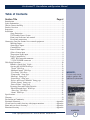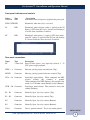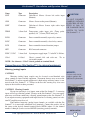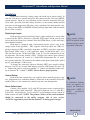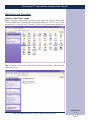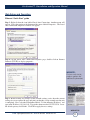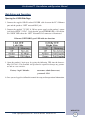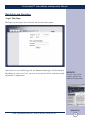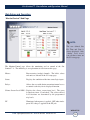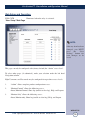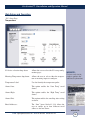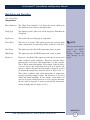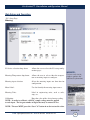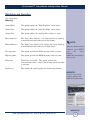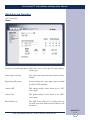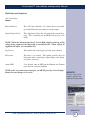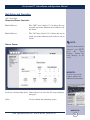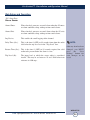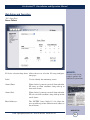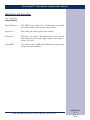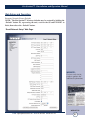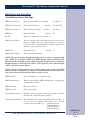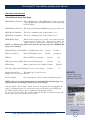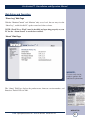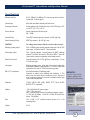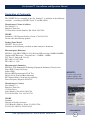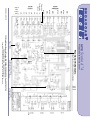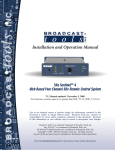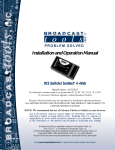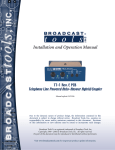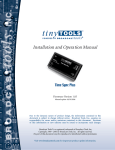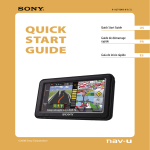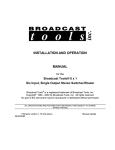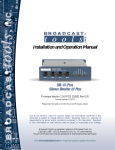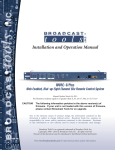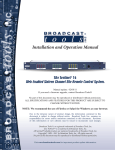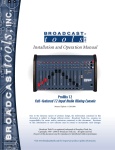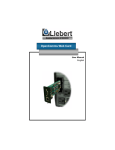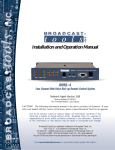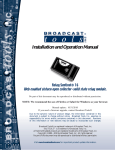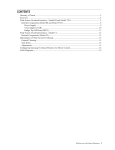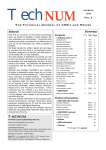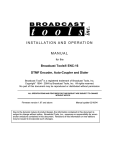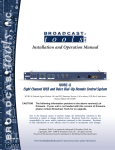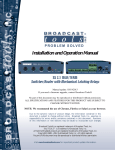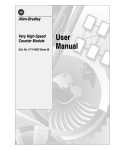Download Site Sentinel
Transcript
INC ® Installation and Operation Manual Site Sentinel™ 4 Web Based Four Channel Site Remote Control System Manual Update: 09/17/2009 Due to the dynamic nature of product design, the information contained in this document is subject to change without notice. Broadcast Tools, Inc., assumes no responsibility for errors and/or omissions contained in this document. Revisions of this information or new editions may be issued to incorporate such changes. Broadcast Tools® is a registered trademark of Broadcast Tools, Inc. tiny TOOLS™ is a trademark of Broadcast Tools, Inc. All Sentinel™ labeled products are a trademark of Broadcast Tools, Inc. Copyright ® 1989 - 2009 by Broadcast Tools, Inc. All rights reserved. No part of this document may be reproduced or distributed without permission. Visit www.broadcasttools.com for important product update information. Site Sentinel™ 4 Installation and Operation Manual Table of Contents Section Title Page # Introduction..............................................................................................................3 Safety Information ...................................................................................................3 Who to Contact for Help .........................................................................................3 Product Overview ....................................................................................................4 Inspection.................................................................................................................5 Installation ..............................................................................................................5 Surge Protection ..........................................................................................5 UPS Standby Power System .......................................................................5 Front panel indicators and controls .............................................................5 Rear panel connections ................................................................................6 Connecting your Site Sentinel 4 to external equipment..........................................7 Metering Inputs............................................................................................7 Status/Logic Inputs ......................................................................................8 Control Relays .............................................................................................8 Power Failure input......................................................................................8 Silence Sensor input ....................................................................................9 Temperature Probe input..............................................................................9 Power Control Relay....................................................................................9 “NET” RJ45 network connector..................................................................9 7.5 VDC POWER connector ......................................................................9 Web Setup/Operation .............................................................................................10 Ethernet “Quick Start” Guide ....................................................................11 Opening the LOGIN Web Page .................................................................12 “Login” Web Page ...................................................................................13 “Monitor/Control” Web Page ....................................................................14 “User Setup” Web Page ............................................................................15 “Temperature” Setup page .........................................................................16 “Metering” Setup page ..............................................................................18 “Status/Logic” Setup page.........................................................................20 “Relays and Power Controller” Setup page ..............................................22 “Silence Sensor” Setup page .....................................................................24 “Power Failure” Setup page ......................................................................25 Restoring Network Factory Defaults.........................................................27 “Email/Network Setup” Web Page ............................................................27 “Show Log” Web Page ............................................................................31 “About” Web Page.....................................................................................31 Specifications.........................................................................................................32 Warranty.................................................................................................................33 Declaration of Conformity.....................................................................................34 Fractional Schematic..................................................................................Appendix Circuit board assembly drawing with jumper notations............................Appendix Front and rear chassis drawings.................................................................Appendix Functional drawing ....................................................................................Appendix WEBSITE: Visit our web site for product updates and additional information. CONTENTS e-mail: [email protected] voice: 360.854.9559 fax: 866.783.1742 2 Site Sentinel™ 4 Installation and Operation Manual INTRODUCTION Thank you for your purchase of Broadcast Tools® Site Sentinel™ 4 Web based Four Channel Site Remote Control System (referred to as the Site Sentinel™ 4 throughout this manual). We’re confident that this product will give you many years of dependable service. This manual is intended to give you all the information needed to install and operate the Broadcast Tools® Site Sentinel™ 4. Broadcast Tools®, Inc., is unable to support NON-Broadcast Tools® hardware/software or NON-Broadcast Tools® computer hardware/software problems. If you experience these problems, please research your hardware/software instruction manuals or contact the manufacturer’s technical support department. SAFETY INFORMATION Only qualified technical personnel should install the Site Sentinel™ 4. Any attempt to install this device by a person who is not technically qualified could result in a hazardous condition to the installer or other personnel, and/or damage to the Site Sentinel™ 4 or other equipment. Broadcast transmitters can operate at voltages that are potentially lethal. Please ensure that proper safety precautions have been made before installing this device. If you are unfamiliar with this type of equipment, please contact a properly qualified engineer to handle the installation and setup of the Site Sentinel™ 4. Broadcast Tools® Products, as with any electronic device, can fail without warning. Do not use this product in applications where a life threatening condition could result due to failure. Serious injury or death can occur if a command channel is activated while you are performing maintenance on your equipment. If you are performing maintenance on your equipment, you should press the “LOCAL” button on the front panel of your Site Sentinel™ 4 forcing the unit in to local mode. The “LOCAL” LED will illuminate. Local mode prevents the unit from performing relay commands. For additional safety, it is strongly recommended that, in addition to setting the Site Sentinel™ 4 in to “LOCAL” mode, the remote/local switch on any transmitter or high voltage equipment also be set to local mode. While the Site Sentinel™ 4 relays are physically capable of handling 250 VAC, this practice is extremely dangerous and should never be attempted. The removable euroblock screw terminals are not designed to shield humans from potentially dangerous voltages. Contact with high voltages can cause serious injury or death. The maximum recommended voltage for the Site Sentinel™ 4 is 30V. Switching of high voltages should only be done external from the Site Sentinel™ 4 and in a manner that isolates the voltages from accidental contact with humans. WHO TO CONTACT FOR HELP CAUTION! Broadcast Tools® Products, as with any electronic device, can fail without warning. Do not use this product in applications where a life threatening condition could result due to failure. NOTE: This manual should be read thoroughly before installation and operation. Find a contract Broadcast Engineer in your area? Check out this link: http://www.sbe.org/CCE _List.php WEBSITE: Visit our web site for product updates and additional information. If you have any questions regarding your product or you need assistance, please contact your distributor from whom you purchased this equipment. For more information about Broadcast Tools® products, you may reach us at: Broadcast Tools, Inc. 131 State Street Sedro-Woolley, WA 98284-1540 USA Voice: 360.854.9559 Fax: 866.783.1742 Internet Home Page: www.broadcasttools.com E-mail: [email protected] THANK YOU FOR CHOOSING BROADCAST TOOLS® BRAND PRODUCTS! e-mail: [email protected] voice: 360.854.9559 fax: 866.783.1742 INTRODUCTION 3 Site Sentinel™ 4 Installation and Operation Manual Product Overview The Site Sentinel™ 4 provides a cost-effective, one third-rack solution for web based site remote control. The Site Sentinel™ 4 was designed from a user’s point of view, so all of the basic functionality you need is included to control your site equipment, while including the accessories other manufacturers consider optional. Each analog (metering), status/logic, stereo silence sensor, temperature sensor (probe optional) and power failure input can be controlled and/or monitored over any IP network including private networks, IP-based industrial control networks, and the Internet. Users can operate the product using a web browser or web-enabled mobile device, while email notification may be configured to alert up to four recipients when alarms are detected. The user may also enable a sound effect to play on the monitoring PC when an alarm is generated. Logging of system status, along with the site ID may be emailed in time spans from once an hour to once a day. The Site Sentinel™ 4 is equipped with four buffered high-resolution 10 volt metering (analog) channels, while each of the four optically isolated status/logic channels may be configured for 5 to 24 volts DC wet or dry (contact closures) status/logic monitoring. The four control channels are equipped with independent SPST oneamp relays and may be latched, unlatched or pulsed with user defined timing. The temperature monitoring is within the range of -67°F to +257°F (-55°C TO +125°C). The Site Sentinel™ 4 is also equipped with a power controller port. By pairing this feature with an optional external AC power control unit (such as the Mid-Atlantic RLM-15-1C, RLM-20-1C or RLM30-L530-1), manual remote rebooting of equipment is possible. SNMP and SMTP username and passwords are also supported. Additional Features • Plug-in euroblock screw terminals for metering (analog), status/logic, control relays and stereo silence sensor. • Jack for external power failure (optional) power supply* • 1/8” T/R/S mini-jack for the optional Fahrenheit or Celsius temperature sensor* • Stereo Silence Sensor monitoring* • Front panel LED indicators for most operational activities • Front panel local/operate switch with LED indicator • Rear panel RJ-45, 10/100base-T LAN/Ethernet interface • Fully RFI proofed • Surge protected power supply • Third rack, 1-RU high chassis • 120 VAC to 7.5 VDC @ 500ma (optional 240V CE) power supply included WEBSITE: Visit our web site for product updates and additional information. *Independent of the four metering (analog) and status/logic channels. OVERVIEW e-mail: [email protected] voice: 360.854.9559 fax: 866.783.1742 4 Site Sentinel™ 4 Installation and Operation Manual Inspection CAUTION! Please examine your Site Sentinel™ 4 carefully for any damage that may have been sustained during shipping. If any is noted, please notify the shipper immediately and retain the packaging for inspection by the shipper. The package should contain the Site Sentinel™ 4, this manual and/or CD, 7 foot BLUE straight-through CAT 5 cable, 7 foot GRAY crossover CAT 5 cable and the 7.5 VDC @ 500 ma wall transformer. Installation Surge Protection The Site Sentinel™ 4 has built-in resistance to voltage changes, we recommend that you use a power surge protector or line conditioner on the incoming AC line. Lightning strikes and other high surges in voltage levels will damage your Site Sentinel™ 4 and connected equipment if it is not properly protected. For lightning protection devices, check out www.polyphaser.com and www.itwlinx.com. Installation of the Site Sentinel™ 4 in high RF environments should be performed with care. Shielded cable is suggested for all monitoring and control connections with all shields tied to the station/site ground terminal. The station/site ground should be connected to the rear panel (CGnd) chassis ground terminal or screw stud using an 18 or 20-gauge wire. UPS Standby Power System We recommend that you connect your Site Sentinel™ 4 to a UPS system. While all operating and user parameters are stored in non-volatile EEPROM, brownout conditions and lightning induced spikes can disable or damage equipment. A UPS helps minimize the risk to the Site Sentinel™ 4 and has the added benefit that it will then be able to notify you of the power outage by email. Front panel indicators and controls Name Default Type Push Button WEBSITE: Visit our web site for product updates and additional information. Description Recessed push button used to reload factory defaults. Status 1 - 4 LED Illuminates when the corresponding status/logic inputs are activated. Relays 1 - 4 LED Illuminates when the corresponding relays are activated. LOCAL Push Button Toggles between operate and local mode. LOCAL LED Illuminated when the unit is in local mode. INSTALLATION e-mail: [email protected] voice: 360.854.9559 fax: 866.783.1742 5 Site Sentinel™ 4 Installation and Operation Manual Front panel indicators and controls Name PWR/HB Type LED Description Illuminated when valid power is applied to the power jack. PWR CNTR LED Illuminated when the relay is activated. SS LED Illuminated when adequate audio is applied to the SS Input(s), OFF when the level is too low and flashing if in an SS alarm condition, if enabled. PF LED Illuminated when power is applied, OFF when inadequate DC voltage is applied to the PF jack and flashing if a Power Failure has been detected, if enabled. Rear panel connections Name PF Type 2.1mm Jack Description Power Failure power jack (optically-isolated). 5 -12 VDC power supply optional. MTR 1 - 4 Connector Metering (analog) inputs one thru four (Top). MGND Metering (analog) ground reference terminal (Top). Connector ST1A - 4A Connector Status/logic opto-isolators. When configured for DRY, (factory default) this terminal is ground. When configured for WET (floating), this terminal is the anode via a 2.2K ohm current limiting resistor (Bottom). ST1B - 4B Connector Status/logic opto-isolators. This terminal is always the cathode (Bottom). K1 - K3 Connector Normally Open, dry relay contacts (Top). K1 - K3 Connector Normally Open, dry relay contact (Top). K4 Connector Normally Open, dry relay contact (Bottom). K4 Connector Normally Open, dry relay contact (Bottom). CGnd Connector Chassis ground terminal. Tie to site/station ground. INSTALLATION e-mail: [email protected] voice: 360.854.9559 fax: 866.783.1742 6 Site Sentinel™ 4 Installation and Operation Manual Name SSLT Type Connector Description Unbalanced Silence Sensor left audio input (Bottom). GND Connector Silence Sensor audio ground (Bottom). SSRT Connector Unbalanced Silence Sensor right audio input (Bottom). TEMP 3.5mm Jack Temperature probe input jack. (Temp probe optional) 1/8” (3.5mm) T/R/S mini-jack. PCNO Connector Power controller normally open relay contact. PCNC Connector Power controller normally closed relay contact. PCJP Connector Power controller internal function jumper. NET Connector RJ45 network connector. PWR 7.5 VDC 2.1mm Jack System power supply input. 7.5 volts DC @ 500 ma. CGnd # 4 Stud Chassis ground 4-40 stud with nut. site/station ground. NOTE: See alternate “CGnd” chassis ground on terminal block. CAUTION! DO NOT CONNECT SAMPLE VOLTAGES IN EXCESS OF POSITIVE 10 Volts DC OR DAMAGE MAY OCCUR TO YOUR Site Sentinel™ 4. Tie to Connecting your Site Sentinel™ 4 to external equipment Metering (analog) inputs CAUTION! Metering (analog) input samples may be elevated several hundred volts above ground on some external equipment. Permanent damage may occur to the Site Sentinel™ 4 and/or external equipment if a high voltage metering source is connected to the Site Sentinel™ 4! Failure to observe this warning may also cause injury to the installer or other personnel. WEBSITE: Visit our web site for product updates and additional information. CAUTION! Floating Grounds Except for status/logic (wet) inputs, none of the Site Sentinel™ 4’s metering inputs will accept a floating ground. Damage to the Site Sentinel™ 4 or your equipment may result from connecting a floating ground output to the Site Sentinel™ 4. If you require metering equipment with inputs that have a floating ground, an isolation DC amplifier must be used. Four buffered metering (analog) input channels are available with the Site Sentinel™ 4 via removable euroblock screw terminals. Connect the positive side of the source to the desired channel terminal labeled MTRx (where x is the channel number 1 through 4) and associated MGND (metering ground) terminals. INSTALLATION e-mail: [email protected] voice: 360.854.9559 fax: 866.783.1742 7 Site Sentinel™ 4 Installation and Operation Manual Installation Each buffered metering (analog) input can handle up to (positive only) 10 volts DC and must be ground referenced and connected to the associated MGND ground terminal. Inputs are self-calibrating and are based on an internal A/D converter with a precision, low-drift voltage reference, so the reading should not drift over time or with temperature. Metering setup is performed by connecting the sample voltage to the MTRx and MGND metering (analog) input, then calibrated for the desired value (reading). Status/Logic Inputs Each optically isolated status/logic inputs can be configured to accept either a contact closure (DRY = default) or a (floating, WET) input. Attach your dry contacts to the desired status/logic channels StxA and STxB (where x is the status/logic input channel) terminals. Each input is equipped with a four-position header (please refer to the jumper layout in the appendix). JPR1 supports status/logic input one, JPR2 status/logic input two, JPR3, status/logic input three and JPR4, status/logic input four. Each jumper (JPRx, where x is the status/logic input) and the header pins 1,2,3,4 (The pin closest to the J of the label JPRx, is pin 1) is used to configure for wet or dry operation. The factory default is DRY. (Switch, relay contact, open collector) with jumpers between 1 & 2 and 3 & 4. In the DRY configuration, the “A” terminal is ground while the “B” terminal is the cathode of the opto-isolator diode (pulled up to 5 volts through a 2.2K resistor). To change the status/logic input to (floating) WET (user supplied voltage between 5 and 24 vdc), remove both jumpers and place ONE jumper over pins 2 & 3. Connect the positive voltage to terminal “A” (anode) and ground or minus voltage to terminal “B” (cathode). NOTE: Please observe proper polarity. Control Relays Each of the four control relays are supplied with a normally open dry contact. Equipment to be controlled should be connected to the terminals labeled Kx and Kx (where x is the control relay number) for relays one through four. Power Failure Input Connect a user supplied 5 to 12 volts DC only power source (center positive) to the power failure input labeled PF. The barrel connector size is 2.1mm ID x 5.5mm OD. An inexpensive 5 to 12 volts DC wall transformer of any current of 50ma or more will work. NOTE: The primary (120vac) of the wall transformer should be connected to the utility company side of your service. An UPS is suggested to power the Site Sentinel™ 4 during power outages. NOTE: Valid sample voltage MUST be applied to the metering inputs in order to perform calibration. NOTE: If mechanical latching relays are required, we suggest the Broadcast Tools LR-5 (4PDT & SPST) mechanical latching relay. INSTALLATION e-mail: [email protected] voice: 360.854.9559 fax: 866.783.1742 8 Site Sentinel™ 4 Installation and Operation Manual Installation Silence Sensor Inputs Connect your unbalanced monaural or stereo audio source to the terminals labeled SSLT, SSRT and AGND. The level should be between -10 and +8 dbu. The input impedance is approximately 22K ohms. When the SSLT/RT input has audio applied and the silence sensor is activated, the front panel SS led is illuminated. If the SS led is out, the signal is too low and if it’s flashing, it is in an alarm condition (if enabled). TEMPerature Probe Input Insert the OPTIONAL temperature probe (25 foot cable) mini (3.5mm) plug in to the rear panel jack labeled “TEMP” (-40°F to +190°F (-40°C to +85°C). NOTE: Please limit the total length of cable to 50 feet. Please contact the factory for the proper extension cable. The temperature probe should only be installed or removed with the power supply disconnected from the Site Sentinel™ 4. CAUTION! NEVER DOWNLOAD FIRMWARE UPDATES OR CHANGES TO THE XPORT WEBSERVER UNLESS INSTRUCTED TO DO SO BY BROADCAST TOOLS®. DOING SO DELETES ALL SOFTWARE AND VOIDS ALL WARRANTIES FROM BROADCAST TOOLS®, INC. Power Controller Relay The jumpers are set to provide the relay common (wiper) on the terminal labeled (PCJP). Please refer to the “Fractional Schematic” in the appendix for more jumper options. NETWORK connector Connect one end of the supplied CAT5 (straight or x-over) cable to desired ETHERNET (WAN/LAN) port. PWR 7.5 VDC (Power) connector Connect the supplied 7.5 volt DC Only power supply cord in to the Site Sentinel™ 4’s power jack labeled “PWR 7.5 VDC”, then plug the transformer in to a source of 120vac 60Hz. Verify that the front panel green (PWR/HB) power led is illuminated. WEBSITE: Visit our web site for product updates and additional information. Web Setup and Operation Ethernet “Quick Start” guide CAUTION! If you are not familiar with Ethernet enabled equipment, it may be useful to contact your IT department, network administrator or network consultant for assistance. Assigning an IP address already in use by another device may cause problems with your network! Instructions for changing the IP address of the computer that will be used for the configuration of this product are given here. Note that these instructions are specifically for computers with the Windows XP operating system. For setup using other operating systems, refer to the appropriate OS user’s manual. INSTALLATION e-mail: [email protected] voice: 360.854.9559 fax: 866.783.1742 9 Site Sentinel™ 4 Installation and Operation Manual Web Setup and Operation Ethernet “Quick Start” guide Step 1: Open the control panel by clicking on the start menu, click on settings, then click on Control Panel. (Note that the control panel shown is in “Classic View”. If control panel is in “Category View” select the “Classic View” option before proceeding.) Step 2: Double click on the icon labeled Network Connections. The following menu will pop up. WEB SETUP e-mail: [email protected] voice: 360.854.9559 fax: 866.783.1742 10 Site Sentinel™ 4 Installation and Operation Manual Web Setup and Operation Ethernet “Quick Start” guide Step 3: Right click on the icon labeled Local Area Connection. Another menu will appear. Select the option at the bottom of the menu labeled Properties. The Local Area Connection Properties window will appear. Step 4: On the Local Area Connection Properties page, double click on Internet Protocol (TCP/IP) to display properties. WEBSITE: Visit our web site for product updates and additional information. Step 5: Before making any changes to the network settings, write down the current settings (or screen capture the page and print) so that they can be restored once the unit is configured. Next, select the radio button labeled “Use the following IP address” and type in the IP address 192.168.1.60. Type in the subnet mask of 255.255.255.0. Leave the default gateway field blank. Click OK to apply the new settings. WEB SETUP e-mail: [email protected] voice: 360.854.9559 fax: 866.783.1742 11 Site Sentinel™ 4 Installation and Operation Manual Web Setup and Operation Opening the LOGIN Web Page 1. Connect the supplied GRAY colored XOVER cable between the PC’s Ethernet port and the products “NET” network RJ45 jack. 2. Connect the supplied 7.5 VDC @ 500 ma power supply to the product’s power jack labeled PWR 7.5 VDC. Verify that the green PWR/HB LED is ON and the left “LINK” LED above the “NET” Network RJ-45 connector is illuminated Ethernet (NETWORK) port LED indicator functions 3. Open the product’s login page by typing the following URL into the browser: http://192.168.1.55 A username and password is required to change any parameter and are case sensitive. Factory “login” defaults: username: admin (lower case) password: 1234 4. Once you are logged in, follow this manual for setup and/or operational information. WEB SETUP e-mail: [email protected] voice: 360.854.9559 fax: 866.783.1742 12 Site Sentinel™ 4 Installation and Operation Manual Web Setup and Operation “Login” Web Page The Login screen displays the Username and Password entry points. After you have successfully logged in, the Monitor/Control page will be displayed. Depending on your access level, you may or may not be able to control or modify the product’s configuration. WEBSITE: Visit our web site for product updates and additional information. WEB SETUP e-mail: [email protected] voice: 360.854.9559 fax: 866.783.1742 13 Site Sentinel™ 4 Installation and Operation Manual Web Setup and Operation “Monitor/Control” Web Page NOTE: The user defined Site ID, Time and Date is always displayed. Only “admin” level access can edit these items on the I/O setup page. The Monitor/Control page allows the monitoring and or control of the Site Sentinel™ 4. The following is an explanation of each item on this page: Meters: Four metering (analog) channels. The labels, values and units are entered in the I/O setup page. Status: Displays the condition of the four status/logic inputs. Relays: Allows the user with admin or monitor/control access to control each relay for its displayed function. Silence Sensor Level LED’s: Displays the silence sensor input level. The green led operates from -15 and above. The yellow and red led activations are determined by the programmed trip levels. PF Illuminated when power is applied, OFF when inadequate DC voltage is applied to the PF jack. WEB SETUP e-mail: [email protected] voice: 360.854.9559 fax: 866.783.1742 14 Site Sentinel™ 4 Installation and Operation Manual Web Setup and Operation PWR CNTR Illuminated when the relay is activated. “User Setup” Web Page NOTE: After any item has been changed, you MUST press the “Save Settings” button for your changes to be saved. This page can only be configured with (factory default) the “admin” access level. To select other pages (if authorized); make your selection under the left hand Navigation column. Eight Usernames and Passwords may be configured for up to three access levels. 1. “Admin” allows complete product configuration access. 2. “Monitor/Control” allows the following access: About, Monitor/Control, Show log (unable to clear log), Help, and Logout. 3. “Monitor Only” allows the following access: About, Monitor only, Show log (unable to clear log), Help, and Logout. WEB SETUP e-mail: [email protected] voice: 360.854.9559 fax: 866.783.1742 15 Site Sentinel™ 4 Installation and Operation Manual Web Setup and Operation “I/O” Setup Page Temperature I/O device selection drop-down: Allows the user to select the I/O setup configuration pages. Metering/Temperature drop-down: Allows the user to select either the temperature or metering inputs to configure. Temperature Label: Used to identify the temperature probe. Alarms Low: This option enables the “Low Temp” email alarms. Alarms High: This option enables the “High Temp” email alarms. Alarms Exit: This option enables the emailing after exiting an alarm. Email Addresses: The “Low” boxes labeled 1,2,3,4 allows the user to enable up to four different email addresses for low alarms. WEBSITE: Visit our web site for product updates and additional information. WEB SETUP e-mail: [email protected] voice: 360.854.9559 fax: 866.783.1742 16 Site Sentinel™ 4 Installation and Operation Manual Web Setup and Operation “I/O” Setup Page Temperature Email Addresses: The “High” boxes labeled 1,2,3,4 allows the user to enable up to four different email addresses for high alarms. Temp Type: This option specifies what scale will be displayed, Fahrenheit or Centigrade. Log Device: This enables the email logging of temperature. Delay Time: The delay is in seconds. This option specifies the wait time from when a temperature is out of range before an alarm is activated. Low Temp: This option specifies the LOW temperature alarm set point. High Temp: This option specifies the HIGH temperature alarm set point. Hysteresis: Hysteresis (deadband), This option specifies the hysteresis used when evaluating alarm conditions. Hysteresis prevents alarms from toggling excessively when temperature is at the set point. This is due to normal fluctuation. For example, if the hysteresis is set to 1 degree, and a high alarm is to occur at 91 degrees, the hysteresis ensures that once the high alarm is triggered, it won’t go off until the temperature returns to below 91 degrees (90 - 1). This reduces problems with small fluctuations in temperature readings triggering multiple alarms. The hysteresis is also used during low alarm conditions. If, for example, a low alarm is to occur at 43 degrees and the hysteresis is set to 1 degree, then once the low alarm is triggered, it won’t go off until the temperature returns to higher than 44 degrees (43 + 1). NOTE: After any item has been changed, you MUST press the “Save Settings” button for your changes to be saved. WEB SETUP e-mail: [email protected] voice: 360.854.9559 fax: 866.783.1742 17 Site Sentinel™ 4 Installation and Operation Manual Web Setup and Operation “I/O” Setup Page Metering I/O device selection drop-down: Allows the user to select the I/O setup configuration pages. Metering/Temperature drop-down: Allows the user to select either the temperature or metering inputs to configure. Metering input selection: Select the metering inputs one thru four for configuration. Meter Label: Used to identify the metering input source. Metering Units: Label in engineering units, such as volts, amp, etc. WEBSITE: Visit our web site for product updates and additional information. Calibration: Enter the value of the desired meter reading. NOTE: In order to calibrate, valid DC sample voltage must be applied to each input. The largest number of digits that may be entered is five. NOTE: The user MUST press the “Save Cal” button in order to store the value. WEB SETUP e-mail: [email protected] voice: 360.854.9559 fax: 866.783.1742 18 Site Sentinel™ 4 Installation and Operation Manual Web Setup and Operation “I/O” Setup Page Metering Alarms High: This option enables the “High Trip Point” email alarms. Alarms Low: This option enables the “Low Trip Point” email alarms. Alarms Exit: This option enables the emailing after exiting an alarm. Email Addresses: The “Low” boxes labeled 1,2,3,4 allows the user to enable up to four different email addresses for low alarms. NOTE: Email Addresses: The “High” boxes labeled 1,2,3,4 allows the user to enable up to four different email addresses for high alarms. Low trip point: This option specifies the LOW metering alarm set point. High trip point: This option specifies the HIGH metering alarm set point. Delay time: The delay is in seconds. This option specifies the wait time from when a value is out of range before an alarm is activated. Log Device: This enables the email logging of each metering channel. After any item has been changed, you MUST press the “Save Settings” button for your changes to be saved. WEBSITE: Visit our web site for product updates and additional information. WEB SETUP e-mail: [email protected] voice: 360.854.9559 fax: 866.783.1742 19 Site Sentinel™ 4 Installation and Operation Manual Web Setup and Operation “I/O” Setup Page Status I/O device selection drop-down: Allows the user to select the I/O setup configuration pages. Status input selection: Select the status inputs one thru four for configuration. Input Status Messages: Used to identify the status input source for both an ON or OFF condition. Alarms OFF: This option enables email alarms of an “ON” status input. Alarms ON: This option enables email alarms of an “OFF” status input. Email Addresses: The “OFF” boxes labeled 1,2,3,4 allows the user to enable up to four different email addresses for off alarms. WEB SETUP e-mail: [email protected] voice: 360.854.9559 fax: 866.783.1742 20 Site Sentinel™ 4 Installation and Operation Manual Web Setup and Operation “I/O” Setup Page Status Email Addresses: The “ON” boxes labeled 1,2,3,4 allows the user to enable up to four different email addresses for on alarms. Normal Signal Level: This drop-down allows the selection of the current logic level. This is normally set for HIGH, but may be set to LOW. NOTE: When the “Normal signal level” is set to High, which is referring to NO voltage being applied to the input and is considered OFF. When voltage IS applied to the input, it is considered ON. Log Device: This enables the email logging of each status channel. Delay time: The delay is in seconds. This option specifies the wait time from when a status/logic input changes state before an alarm is activated. Alarm LED: User defined color of LED on the Monitor and Control page when in an alarm condition. NOTE: After any item has been changed, you MUST press the “Save Settings” button for your changes to be saved. WEBSITE: Visit our web site for product updates and additional information. WEB SETUP e-mail: [email protected] voice: 360.854.9559 fax: 866.783.1742 21 Site Sentinel™ 4 Installation and Operation Manual Web Setup and Operation “I/O” Setup Page Relays and Power Controller I/O device selection drop-down: Allows the user to select the I/O setup configuration pages. Relay/Power Controller Description: Used to identify the relays. Action/State: Determines the state a relay will function. The relays may be configured for one of three states. Pulse with selectable length of 0 to 9999 ms, Toggle (ON/OFF) and reboot with selectable duration of 0 to 100 minutes. Alarms OFF: This option enables email alarms with an “ON” relay. Alarms ON: This option enables email alarms with an “OFF” relay. WEB SETUP e-mail: [email protected] voice: 360.854.9559 fax: 866.783.1742 22 Site Sentinel™ 4 Installation and Operation Manual Web Setup and Operation “I/O” Setup Page Relays and Power Controller Email Addresses: The “OFF” boxes labeled 1,2,3,4 allows the user to enable up to four different email addresses for off alarms. Email Addresses: The “ON” boxes labeled 1,2,3,4 allows the user to enable up to four different email addresses for on alarms. NOTE: Silence Sensor After any item has been changed, you MUST press the “Save Settings” button for your changes to be saved. WEBSITE: Visit our web site for product updates and additional information. I/O device selection drop-down: Allows the user to select the I/O setup configuration pages. Label: Used to identify the monitoring source. WEB SETUP e-mail: [email protected] voice: 360.854.9559 fax: 866.783.1742 23 Site Sentinel™ 4 Installation and Operation Manual Web Setup and Operation “I/O” Setup Page Silence Sensor Alarms Enter: When checked, generates an email alarm when the SS enters an alarm condition, along with up to four email alarms. Alarms Exit: When checked, generates an email alarm when the SS exits an alarm condition, along with up to four email alarms. Log Device: This enables the email logging of the channel. Delay Time (Sec): This is the time 0 (OFF) to 99 seconds from when the audio falls below the trip level set in the “Trip Level” box. Restore Time (Sec): This is the time 0 (OFF) to 99 seconds required for valid audio to be present before the alarm is clear. Trip Level (db): The input level at which the stereo audio is considered invalid. This may be set between -25 and -35db below zero reference in 1dB steps. NOTE: After any item has been changed, you MUST press the “Save Settings” button for your changes to be saved. WEB SETUP e-mail: [email protected] voice: 360.854.9559 fax: 866.783.1742 24 Site Sentinel™ 4 Installation and Operation Manual Web Setup and Operation “I/O” Setup Page Power Failure I/O device selection drop-down: Allows the user to select the I/O setup configuration pages. Label: Used to identify the monitoring source. Alarms Enter: When checked, generates an email alarm when the PF enters an alarm condition, along with up to four email alarms. Alarms Exit: When checked, generates an email alarm when the PF exits an alarm condition, along with up to four email alarms. Email Addresses: The “ENTER” boxes labeled 1,2,3,4 allows the user to enable up to four different email addresses for off alarms. WEBSITE: Visit our web site for product updates and additional information. WEB SETUP e-mail: [email protected] voice: 360.854.9559 fax: 866.783.1742 25 Site Sentinel™ 4 Installation and Operation Manual Web Setup and Operation “I/O” Setup Page Power Failure Email Addresses: The “EXIT” boxes labeled 1,2,3,4 allows the user to enable up to four different email addresses for on alarms. Log Device: This enables the email logging of the channel. Delay time: The delay is in seconds. This option specifies the wait time from when the power failure input changes state before an alarm is activated. Alarm LED: User defined color of LED on the Monitor and Control page when in an alarm condition. WEB SETUP e-mail: [email protected] voice: 360.854.9559 fax: 866.783.1742 26 Site Sentinel™ 4 Installation and Operation Manual Web Setup and Operation Restoring Network Factory Defaults NOTE: The Site Sentinel™ 4 factory defaults may be restored by holding the “Default” button IN, repowering the unit, wait for the SS and PF LED’s to flash, then release the “Default” button. “Email/Network Setup” Web Page WEBSITE: Visit our web site for product updates and additional information. WEB SETUP e-mail: [email protected] voice: 360.854.9559 fax: 866.783.1742 27 Site Sentinel™ 4 Installation and Operation Manual Web Setup and Operation “Email/Network Setup” Web Page HTTP Server Address: Enter a static IP address here. Default: 192.168.1.55 HTTP Server Net mask: Enter the Net mask here: 255.255.255.0 HTTP Server Gateway: Enter the Gateway IP here: HTTP Port: Normally Port 80 Site ID: Enter text to identify the site, location, etc. SMTP Server Address: The user can enter either an IP address in the xxx.xxx.xxx.xxx format or a URI in the form: smtp.comcast.net. In order to resolve the URI, a working DNS server must be present or its IP address entered into the system. SMTP Port: Normally Port 25 SMTP Return Address: Enter your return email here. Default: Default: Default: Default: 192.168.1.1 80 25 NOTE: The user must enter the following items before an email can be successfully sent: SMTP Server Address, SMTP Port, SMTP Return Address, SMTP Host ID, SMTP username and SMTP password must be supplied if authentication is turned on, Recipient Address 1 and LOG email address. The test email is sent to email recipient address 1 and the log email address. NOTE: The user should press the “Save Settings” button after entering the SMTP information before attempting an email test. If authentication fails, the email is not sent, please ensure that the username and password is correct. SMTP Host ID: Enter something here, to identify the host. SMTP Authentication When checked, Base64 SMTP authentication is supported by clicking on the checkbox. SMTP Username: Enter user name here. SMTP Password: Enter password here. Logging Email Address: IP address for the “Logging” email recipient (may be different from the four “Alarm” Recipient Addresses. Logging Interval (Hours): This determines how often temp and I/O status is emailed. If set to 0 (zero), no logging email will be sent. Default: 0“Alarm” Recipient Addresses: Email Recipient 1 Email Recipient 2 Email Recipient 3 Email Recipient 4 WEB SETUP e-mail: [email protected] voice: 360.854.9559 fax: 866.783.1742 28 Site Sentinel™ 4 Installation and Operation Manual Web Setup and Operation “Email/Network Setup” Web Page SNMP Manager IP Address: This is the IP address of the SNMP manager. The system only accepts SNMP requests from this IP address and will send traps to this IP address. SNMP Manager Trap Port: This is the port number that SNMP trap messages will be sent. SNMP Read Community: This is the community name for Read-Only access. SNMP Write Community: This is the community name for Read-Write access. SNMP Enable Traps: When checked, trap messages will be sent, when un-checked, no trap messages will be sent. Trap messages mimic any enabled alarm. An alarm must be enabled for a trap to occur. NOTE: A cold-start trap will be sent when the unit boots up if the “SNMP Enable Traps” box is checked. Backup DNS Server IP Add:Enter your DNS address here. NTP Server Address: Enter the NTP address here. NTP Port: Enter the NTP server port here. Default: Default: NTP Update Interval (Min): Time between timing updates. NTP Enabled: 192.168.1.1 pool.ntp.org Default: 123 Default: 30 Must be enabled for correct timing. Default: Time Zone Offset from UTC:Must be set for correct timing. Default: Enabled -8 Monitor Refresh Time: The number of seconds before the monitor screen is refreshed. Default: 1 Send Test Email: Press this button to send a test email to Email Recipient 1. WEBSITE: Visit our web site for product updates and additional information. NOTE: After you are done making changes to the Email/Network Setup page, you MUST press the “Save Settings” button to save your changes. After pressing the “Save Settings” button, the device will reboot (If you changed the IP address, you must navigate your web browser to the new IP address (if the HTTP port was changed from port 80, be sure to add the new port number after the IP: xxx.xxx.xxx.xxx:port #). If you didn’t change the IP address, then the web page will return to the login screen after the device reboots. WEB SETUP e-mail: [email protected] voice: 360.854.9559 fax: 866.783.1742 29 Site Sentinel™ 4 Installation and Operation Manual Web Setup and Operation “Email/Network Setup” Web Page Reload Defaults: When you press the “Reload Defaults” button, the device resets and if the IP address was changed, you must navigate your web browser to the new IP address (if the HTTP port was changed from port 80, be sure to add the new port number after the IP: xxx.xxx.xxx.xxx:port #). If you didn’t change the IP address, then the web page will return to the login screen after the device reboots. “Show Log” Web Page This page displays current alarms. Device : Displays which device and/or devices triggered the alarm. Enter/Exit: Displays if the alarm is entering or exiting an alarm condition. Date: Displays what date the alarm was logged. Time: Displays what time the alarm was logged. NOTE: With the “admin” access level, the user may control all functions. WEB SETUP e-mail: [email protected] voice: 360.854.9559 fax: 866.783.1742 30 Site Sentinel™ 4 Installation and Operation Manual Web Setup and Operation “Show Log” Web Page With the “Monitor/Control” and “Monitor” only access level, the user may view the “Show Log”, enable/disable PC speaker sound and silence alarms. NOTE: Shock Wave “Flash” must be installed and operating properly on your PC for the “Alarm Sound” to work when enabled. “About” Web Page WEBSITE: Visit our web site for product updates and additional information. The “About” Web Page displays the product name, firmware version numbers, and Broadcast Tools® Web site link. WEB SETUP e-mail: [email protected] voice: 360.854.9559 fax: 866.783.1742 31 Site Sentinel™ 4 Installation and Operation Manual Specifications Ethernet Interface: RJ-45, 10Base-T or 100Base-TX, auto sensing with Link & activity indicator - Full/half duplex. Control Logic: Micro with non-volatile memory and web server. Temperature Sensor: Probe (optional) with 25-foot cable and 3.5mm T/R/S plug. -67°F to +257°F (-55°C TO +125°C). Silence Sensor: Stereo unbalanced 22K ohm inputs. MIL, -15dBu. Control Relays: Four SPST normally open dry contacts, 30 VDC @1 Amp. Power Controller Relay: SPDT dry contacts. 30 VDC @ 1 amp. CAUTION! For safety, never connect 120 Vac circuits to these relays! Metering (analog) inputs: Four - Buffered single ended (ground referenced) 0 to 10 VDC input range. 45 K ohms input Z. 10-bit resolution. Status/Logic inputs: Four - Optically Isolated. Internal jumpers for (WET), floating) external 5 to 24 VDC or internal 5 VDC source (DRY). Open collector, contact closures to ground or external logic source. Power Failure input: Optically-isolated, 5 to 12 VDC @ 50 ma, center positive. 2.1mm x 5.5mm coax type. Connectors: Metering (analog), status, relays and silence sensor audio input: Removable euroblock screw terminals, 2 x 2.1mm x 5.5mm coax type power jacks and 1/8” T/R/S mini-jack temp probe. EMI / FCC Compliance: See the Declaration of Conformity page. Operation is subject to the following two conditions: 1) This device may not cause harmful interference, and 2) this device must accept any interference received, including that which may cause undesired operation. Protocols: TCP/IP, UDP/IP, ARP, ICMP, SNMP, TFTP, Telnet, DHCP, BOOTP, HTTP, and AutoIP. Options: * CE certified 240 VAC power supply. * RA-1, 1-RU rack shelf. LR-5, 5-pole mechanical latching relay.Required power supply: 7.5 VDC only @ 500ma. 2.1mm ID x 5.5mm OD coaxial connector. PS supplied. Size: 5.65” x 6.00” x 1.55”, painted aluminum chassis w/ 4 - 6-32 mounting holes. Weight: 2.0 lb. WEBSITE: Visit our web site for product updates and additional information. SPECIFICATIONS e-mail: [email protected] voice: 360.854.9559 fax: 866.783.1742 32 Site Sentinel™ 4 Installation and Operation Manual LIMITED WARRANTY The term “Buyer” as used in this document refers to and includes both (but only) (a) any person or entity who acquires such an item for the purpose of resale to others (i.e., a dealer or distributor of an item), and (b) the first person or entity who acquires such an item for such person’s or entity’s own use. Broadcast Tools warrants to each Buyer of any item manufactured by Broadcast Tools that the item will be free from defects in materials and workmanship at the time it is shipped by Broadcast Tools if the item is properly installed, used and maintained. EXCLUSIVE REMEDIES If Broadcast Tools is notified, in writing, of a failure of any item manufactured by Broadcast Tools to conform to the foregoing Limited Warranty within one (1) year following the date of the Buyer’s acquisition of the item, and if the item is returned to Broadcast Tools in accordance with Broadcast Tools’ instructions for confirmation by inspection of the defect (which at Broadcast Tools’ election may include, without limitation, a requirement that the Buyer first obtain a Return Authorization number from Broadcast Tools, that the Buyer furnish proof of purchase in the form of an invoice and/or receipt, and that the Buyer prepay all freight charges associated with any return of the item to Broadcast Tools using such freight service as Broadcast Tools reasonably may specify), Broadcast Tools will repair or replace the defective item, or will refund the purchase price paid by the Buyer for the item. Broadcast Tools shall have the exclusive right to choose between these alternative remedies. NO OTHER WARRANTIES OR REMEDIES TO THE MAXIMUM EXTENT PERMITTED BY APPLICABLE LAW, BROADCAST TOOLS AND ITS SUPPLIERS DISCLAIM ALL OTHER WARRANTIES, EITHER EXPRESS OR IMPLIED, INCLUDING BUT NOT LIMITED TO IMPLIED WARRANTIES OF MERCHANTABILITY OR FITNESS FOR A PARTICULAR PURPOSE; AND THE FOREGOING ALTERNATIVE REMEDIES SHALL BE EXCLUSIVE OF ALL OTHER REMEDIES. THIS LIMITED WARRANTY GIVES YOU SPECIFIC LEGAL RIGHTS. YOU MAY HAVE OTHER RIGHTS, WHICH VARY FROM STATE/JURISDICTION TO STATE/JURISDICTION. NO LIABILITY FOR CONSEQUENTIAL DAMAGES TO THE MAXIMUM EXTENT PERMITTED BY APPLICABLE LAW, NEITHER BROADCAST TOOLS NOR ANY OF ITS SUPPLIERS SHALL HAVE ANY LIABILITY FOR ANY SPECIAL, INCIDENTAL, INDIRECT, CONSEQUENTIAL OR PUNITIVE DAMAGES WHATSOEVER (INCLUDING, WITHOUT LIMITATION, ANY DAMAGES FOR LOST PROFITS, BUSINESS INTERRUPTION, LOSS OF DATA OR INFORMATION, COST OF CAPITAL, CLAIMS OF CUSTOMERS, OR ANY OTHER PECUNIARY LOSS) ARISING OUT OF THE USE OF OR THE INABILITY TO USE ANY ITEM SUPPLIED BY BROADCAST TOOLS, EVEN IF BROADCAST TOOLS HAS BEEN ADVISED OF THE POSSIBILITY OF SUCH DAMAGES HAVE ANY LIABILITY FOR ANY SPECIAL, INCIDENTAL, CONSEQUENTIAL, EXEMPLARY OR PUNITIVE DAMAGES. THIS LIMITATION OF LIABILITY APPLIES WHETHER A CLAIM IS ONE ALLEGING BREACH OF A CONTRACT OR WARRANTY, NEGLIGENCE OR OTHER TORT, FOR THE VIOLATION OF ANY STATUTORY DUTY, THE FAILURE OF ANY LIMITED OR EXCLUSIVE REMEDY TO ACHIEVE ITS ESSENTIAL PURPOSE, OR ANY OTHER CLAIM OF ANY NATURE. BECAUSE SOME STATES AND JURISDICTIONS DO NOT ALLOW THE EXCLUSION OR LIMITATION OF LIABILITY FOR INCIDENTAL OR CONSEQUENTIAL DAMAGES, THIS LIMITATION MAY NOT APPLY TO YOU. Broadcast Tools, Inc. 131 State Street Sedro-Woolley, WA 98284 • USA 360.854.9559 voice • 866.783.1742 fax [email protected] e-mail www.broadcasttools.com website LIMITED WARRANTY e-mail: [email protected] voice: 360.854.9559 fax: 866.783.1742 33 Site Sentinel™ 4 Installation and Operation Manual Declaration of Conformity The XPORT Device contained in the Site Sentinel™ 4 conforms to the following standards: (according to ISO/IEC Guide 22 and EN 45014) Manufacturer’s Name & Address: Site Sentinel™ 4: Broadcast Tools, Inc. 131 State Street, Sedro Woolley, WA 98284-1503 USA XPORT: Lantronix 15353 Barranca Parkway, Irvine, CA 92618 USA Declares that the following product: Product Name Model: XPORT™ Device Server Conforms to the following standards or other normative documents: Electromagnetic Emissions: EN55022: 1998 (IEC/CSPIR22: 1993) Radiated RF emissions, 30MHz-1000MHz Conducted RF Emissions – Telecom Lines – 150KHz – 30MHz FCC Part 15, Subpart B, Class B IEC 1000-3-2/A14: 2000 IEC 1000-3-3: 1994 Electromagnetic Immunity: EN55024: 1998 Information Technology Equipment-Immunity Characteristics Direct ESD, Contact Discharge Indirect ESD Radiated RF Electromagnetic Field Test Electrical Fast Transient/Burst Immunity RF Common Mode Conducted Susceptibility Power Frequency Magnetic Field Test WEBSITE: Visit our web site for product updates and additional information. Manufacturer’s Contact: Site Sentinel™ 4 Broadcast Tools, Inc. 131 State Street Sedro Woolley, WA 98284-1503 USA Tel: 360.854.0608 Fax: 866.783.1742 XPORT Lantronix: Director of Quality Assurance 15353 Barranca Parkway, Irvine, CA 92618 USA Tel: 949.453.3990 Fax: 949.453.3995 DECLARATION e-mail: [email protected] voice: 360.854.9559 fax: 866.783.1742 34 MTR1 MTRG MTR2 METERING INPUTS STATUS INPUTS Power Failure Input 5-12vdc Modification Date: 09/02/09 Power Controller Configuration Jumper APPENDIX A ™™ SITE SITE Sentinel Sentinel 4 4 Unbalanced Stereo Silence Sensor Input (-10dbu – +24dbu) SSLT AGnd SSRT Temp Probe Input (Temperature Probe Optional) Fractional Schematic Web-based Web-based SiteSite Remote Remote Control Control Power 7.5VDC PCJP PCNC PCNO 131 State Street, Sedro-Woolley, WA 98284 • 360.854.9559 • Fax 866.783.1742 Visit us online at www.broadcasttools.com Copyright © 1989-2009 by Broadcast Tools, Inc. All Rights Reserved. K1 K1 35 CGnd K4 K4 K3 K3 K2 K2 e-mail: [email protected] voice: 360.854.9559 fax: 866.783.1742 MTRG MTR3 MTRG MTR4 4B 4A 3B 3A 2B 2A MTRG Status Input Configuration 1A Jumpers 1B Site Sentinel™ 4 Installation and Operation Manual Site Sentinel™ 4 Installation and Operation Manual Site Sentinel™ 4 Jumper Layout A A J2 TB3 C3 OpticallyIsolated Input Configuration TB1 1 1 J1 JPR1 JPR2 JPR3 JPR4 K1 K2 K3 K4 K5 R2 R3 J3 Wet C1 Power Controller Jumper 1 1 C4 TB2 1 2 Dry D6 RN2 R6 U7 C9 D2 R7 C11 D3 D5 C18 D9 R8 C16 D4 C10 U8 C12 C13 C14 C17 D7 D8 C20 C15 U9 C19 C8 06/21/09 R9 U11 D12 C24 R13 U13 R10 C27 R11 U10 SITE SENTINEL 4 318201-B BROADCAST TOOLS, INC. U1 U2 U3 U4 U5 C6 R4 R5 C7 RN3 R1 D1 C5 C2 1 JPR5 3 4 U6 L1 (Refer to Manual for options) RN1 L2 1 C25 C21 1 C28 P2 D10 R12 D11 R15 RN5 P1 C22 C26 R14 C30 U12 U14 A C29 RN4 R27 DS1 DS4 S1 A A DS2 S2 A A DS3 R29 C23 APPENDIX B e-mail: [email protected] voice: 360.854.9559 fax: 866.783.1742 36 (Default) Site Sentinel™ 4 Installation and Operation Manual Front and Rear Chassis APPENDIX C e-mail: [email protected] voice: 360.854.9559 fax: 866.783.1742 37 Sentinel 4 Web-based Site Remote Control Site Sentinel™ 4 Installation and Operation Manual ™ SITE Functional Diagram Relay Status Monitor/Control CPU K1 Plug in EuroBlock Connectors DRY normally open 30vdc @ 1 Amp contacts. Each may be configured for TOGGLE, PULSED or TIMED OPERATION K2 Factory Default K3 Local K4 JP Status 1 VCC JP Plug in EuroBlock Connectors DRY: Allows Contact Closures, Switch or Open Collector. WET: Allows DC Voltage from 5-24vdc. Higher Voltage with External Resistor. Status 2 VCC JP Status 3 VCC JP Status 4 VCC Four–10vdc Max Buffered Metering Input. Plug in EuroBlock Connectors. Silence Sensor Unbalanced Inputs with Plug in EuroBlock Connectors RFI Filter Analog Input 1 RFI Filter Analog Input 2 RFI Filter Analog Input 3 RFI Filter Analog Input 4 Left Right Silense Sensor Input Power Failure 5–12vdc Power Failure – Coax 2.1mm Temp Probe – T/R/S 3.5mm VCC Power Controller Port Power Controller – Plug in Euroblock 7.5VDC External Power Supply 10/100 baseT NET/RJ-45 Temp Sensor PS +3.3VDC +5.0VDC -5VDC Web Server Power Link Activity APPENDIX D e-mail: [email protected] voice: 360.854.9559 fax: 866.783.1742 38