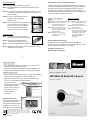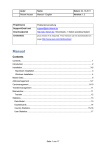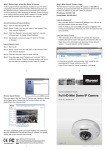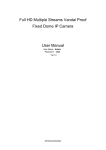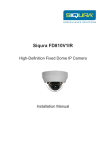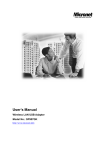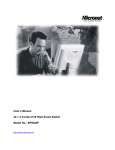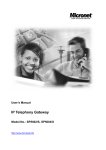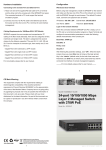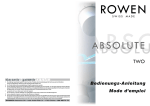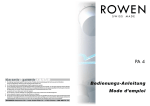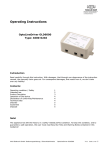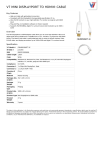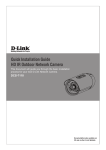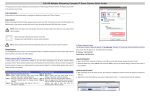Download HD1080p IR Bullet IP Camera
Transcript
Ceiling/Wall Mounting Step 2: Before Login to the Bullet IP Camera Follow the steps below to install the IP Camera: A client program will be automatically installed on your PC when connecting to the Bullet IP Camera. Before logging in to the Bullet IP Camera, please ensure downloading the ActiveX control is allowed by either changing the ActiveX controls and plug-ins or setting Internet's security level to default. For further details, please refer to the Bullet IP Camera's user manual. Step 1: Unpack the Bullet IP Camera package and take out the Step 1: IP Camera. Step 2: Connect the power/Ethernet/alarm/audio wires from ceiling Step 1: or wall to the corresponding connectors of the camera's Step 1: All-in-one Cable. Step 3: Fix the IP Camera's Bracket on the Step 3: ceiling/wall with supplied self Step 3: tapping screws Step 4: Use the supplied Inner Hex Wrench and Step 3: cross screwdriver to loosen the hex Step 3: bolt/screw on the side of the Bracket Step 3: Mount and the Camera Housing to Step 3: adjust the position of the IP Camera. Lens Adjustment Step 1: Unscrew the screw on the Camera Step 1: Housing and remove the Front Housing. Step 2: Connect the power/Audio/alarm, Step 1: I/O wires to the matching connectors. Step 3: Access the Camera Browser-viewer for viewing images. Step 4: Adjust the Zoom/ Focus Ring Screw on the lens to set the Step 1: desired zoom/ focal length. ActiveX Controls and Plug-ins Settings Step 1: Start the Internet Explorer (IE). Step 2: Select <Tools> from the main Step 2: menu of the browser. Then Step 2: Click <Internet Options>. Step 3: Click the <Security> tab and Step 2: select "Internet", and click Step 2: <Custom level> to change Step 2: ActiveX settings. Step 4: Set "ActiveX controls and Step 2: plug-ins" items to <Prompt> Step 2: or <Enable>. Internet Security Level Step1: Start the IE. Step 2: Select <Tools> from the main Step 2: menu of the browser. Then Step 2: Click <Internet Options>. Step 3: Click the <Security> tab and Step 2: select "Internet." Step 4: Down the page, press Step 2: "Default Level" and click "OK" Step 2: to confirm the setting. Close Step 2: the browser window, and Step 2: open a new one later for Step 2: accessing the Bullet Step 2: IP Camera Step 3: Bullet IP Camera Login The Bullet IP Camera's default IP address is: 192.168.1.2. Therefore, to access the Bullet IP Camera for the first time, set the PC's IP address as: 192.168.1.X; for example: IP Address: 192.168.1.100 Subnet Mask: 255.255.255.0 6 5 Communicate via Login ID & Password Key in the Bullet IP Camera's IP address in the URL bar of the Web browser window and press "Enter." Enter the default user name (root) and password (pass) in the prompt request dialogue. Note that user name is case sensitive. Install the ActiveX control Quick Installation Guide After connecting to the Bullet IP Camera, the request for installing the ActiveX control will appear just below the URL bar. HD1080p IR Bullet IP Camera Right Click on the information bar, and press "Install ActiveX Control..."to permit ActiveX control installation. Model No.: SP5591A In the pop-up security warning window, click "Install" to start downloading DC Viewer software on the PC. Press "Finish" after DC Viewer installation is complete. Browser-based Viewer The main page of the Bullet IP Camera user interface is as shown below. Please note that the function buttons will vary depending on the camera model. WEEE Directive & Product Disposal At the end its serviceable life ,this product should not be treated as household or general waste. It should be handed over to the applicable collection point for the recycling of electrical and electronic equipment, or returned to the supplier for disposal. P/N 2300-0694 7 Version 1.0 w w w . m i c r o n e t . c o m . t w Indroduction Package Contents Micronet SP5591A HD1080p Bullet IP Camera is capable of serving real-time streaming and makes image quality more smoothly. In addition to MJPEG real time streaming, this camera develops H.264 codec to apply for high resolution digital broadcast. Please check the package contains the following items listed below. With sophisticated mechanical design plus cable management, the HD1080p Bullet IP Camera is easy installed and aesthetic. Bullet IP Camera M4 Self Tapping Plastic Screw Anchors 5 (Cable included) Screws 5 1 Features Power Terminal Block Progressive Scan CMOS Sensor Desiccant 1 M4 Inner CD (bundled software Quick Guide Hex Wrench and documentation) Dual Streams, HD1080p + 720p real-time H.264 and MJPEG compression System Requirements Motion Detection To perform the IP Camera via web browser, please ensure your PC is in good network connection, and meet system requirements as described below. Privacy Masks WDR Smart Picture Quality/3DNR Items System Requirement Tampering Alarm Personal Intel®Pentium® M, 2.16 GHz or Intel ® CoreTM2 Duo, 2.0 GHz Day/Night (ICR) Computer 2 GB RAM or above Operating Micro SD Support System IR LED Weatherproof (IP66 International) Sunshield ONVIF Support Windows XP / VISTA / 7 Web Microsoft Internet Explorer 6.0 or above Browser Firefox, Chrome, Safari Network 10Base-T (10 Mbps) or 100Base-TX (100 Mbps) operation Card or above Viewer ActiveX control plug-in for Microsoft IE 1 2 Step 1: Bullet IP Camera Installation Camera Connectors Please follow the instructions below to complete Bullet IP Camera installation. 2 Power up the Camera 5 Green 3 To power up the Bullet IP Camera, please plug the DC 12V cable into the Camera's power terminal block. Alternatively, connect the Ethernet cable to the camera's PoE port and plug the other end of the cable into a PoE switch. NOTE: NOTE: If using PoE, make sure Power Sourcing Equipment NOTE: (PSE) is in use in the network. Pink 1 Ethernet Cable Connection 4 Cable Pin No. Definition 1 Alarm 1 ALM_IN 2 ALM_IN 2 Network Remarks Connect one end of the CAT5 Ethernet cable to the RJ-45 connector of the Bullet IP Camera, and the other end of the cable to the network switch or PC. Alarm connection NOTE: NOTE: In some cases, you may need to use an Ethernet NOTE: crossover cable when connecting the Bullet IP Camera NOTE: directly to the PC. 3 ALM_OUT 4 ALM_OUT _ RJ-45 connector with LED Pink Line In/ Mic In Green Line Out 1 DC 12V-1 DC (-) 2 GND Reserved Power connection 3 DC 12V-2 DC (+) _ Analog Video Output (with PoE) 3 Audio I/O 4 Power 5 BNC 3 Two-way audio transmission NOTE: NOTE: Check the status of the link indicator and activity NOTE: indicator LEDs; if the LEDs are unlit, please check NOTE: LAN connection. NOTE: Green Link Light indicates good network connection. NOTE: Orange Activity Light flashes for network activity indication. 4