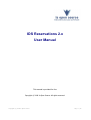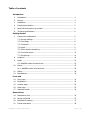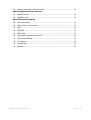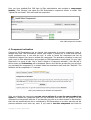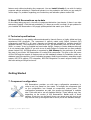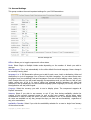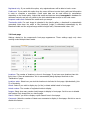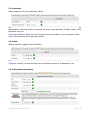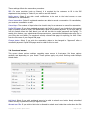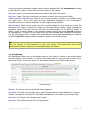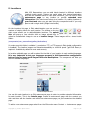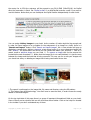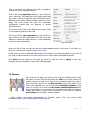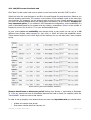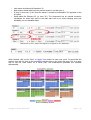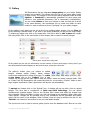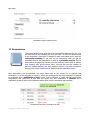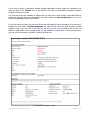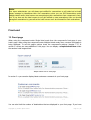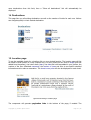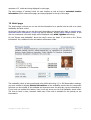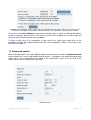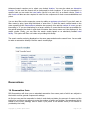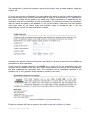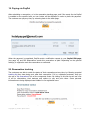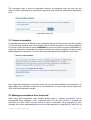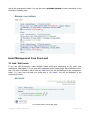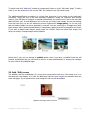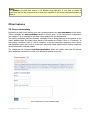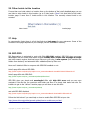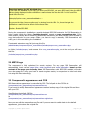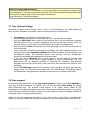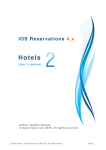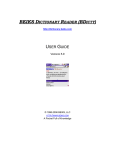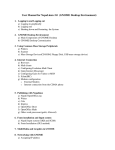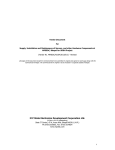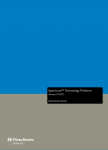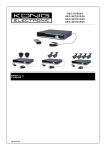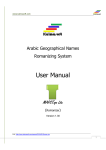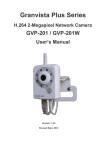Download IOS Reservations 2.x User Manual
Transcript
IOS Reservations 2.x User Manual This manual is provided for free Copyright © 2008 Is Open Source. All rights reserved. Copyright (C) 2008 Is Open Source Page 1 / 35 Table of contents Introduction 1. Introduction ............................................................................................ 4 2. License ................................................................................................... 4 3. Installation .............................................................................................. 4 4. Component activation .............................................................................. 5 5. Keep IOS Reservations up-to-date ............................................................ 6 6. Technical specifications ............................................................................ 6 Getting Started 7. Component configuration ......................................................................... 6 7.1. General settings ................................................................................ 7 7.2. Front Page ........................................................................................ 8 7.3. Comments ........................................................................................ 9 7.4. Hotels .............................................................................................. 9 7.5. Online hotels reservations .................................................................. 9 7.6. Front-end access ............................................................................... 10 7.7. Google map ...................................................................................... 11 8. Locations ................................................................................................ 12 9. Hotels ..................................................................................................... 13 9.1. Add/Edit hotels from back-end ........................................................... 13 10. Rooms .................................................................................................... 15 10.1. Add/Edit rooms from back-end ......................................................... 16 11. Gallery .................................................................................................... 18 12. Reservations ........................................................................................... 19 Front-end 13. Front page .............................................................................................. 21 14. Destinations ............................................................................................ 22 15. Location page .......................................................................................... 22 16. Hotel page .............................................................................................. 23 17. Advanced search ..................................................................................... 24 Reservations 18. Reservation form ..................................................................................... 25 19. Paying via PayPal ..................................................................................... 27 20. Reservation tracking ................................................................................ 27 21. Cancel reservation ................................................................................... 28 Copyright (C) 2008 Is Open Source Page 2 / 35 22. Manage reservations from front-end ......................................................... 28 Hotel management from front-end 23. Add/Edit hotels ........................................................................................ 29 24. Add/Edit rooms ....................................................................................... 30 Other features and options 25. User commentary .................................................................................... 31 26. Other hotels in this location ...................................................................... 32 27. Help ....................................................................................................... 32 28. SEO PRO ................................................................................................ 32 29. META tags .............................................................................................. 33 30. Component's appearance and CSS ............................................................ 33 31. Tips for best listings ................................................................................ 34 32. Free support ........................................................................................... 34 33. Found a bug? .......................................................................................... 35 34. Epilogue .................................................................................................. 35 Copyright (C) 2008 Is Open Source Page 3 / 35 Introduction 1. Introduction IOS Reservations is a powerful online hotel booking system released as an Elxis component. You can use IOS Reservations as a solution for your own hotel's reservations or for building a web site that will provide reservations for multiple hotels. The component can be put to work under two different modes depending on how you want to use it, Single Hotel mode and Multiple Hotels mode. When working under Single hotels mode, a number of restrictions apply to the component. Below is a comparison table that shows the differences between these 2 modes. Single hotel mode Multiple hotels mode The hotel's page A special intro page Search feature No Yes Destinations page No Yes Add/Edit hotel from front-end No Yes Add/Edit room from front-end No Yes Component's front-page Reservations management from front-end No Yes Comparison table for Single and Multiple hotels mode * Editor notice: Don't use Multiple Hotels mode when you want to show just one hotel. 2. License Each legally purchased copy of component IOS Reservation can be installed and used in one web site only (in one Elxis installation). If you want to use it in more web sites you have to purchase it again. You are free to edit component's CSS file, perform modifications in component's HTML and change images in order for the component to match your site appearance. You are not allowed to modify component's internal source code and copyright messages. IOS will refuse to provide support and updates on illegally modified copies of IOS Reservations. Copyright owner for component IOS Reservations is Ioannis Sannos (Is Open Source). See chapter 4 (Component Activation) on how you can install component IOS Reservation more than once, for testing purposes. 3. Installation In order to use IOS Reservations it is required to have installed Elxis CMS. Elxis CMS is a powerful open source content management system that you can download and use for free. IOS Reservations requires Elxis CMS version 2008.0 or newer. You can download for free Elxis CMS from the elxis.org web site ( http://www.elxis.org ). Copyright (C) 2008 Is Open Source Page 4 / 35 Once you have installed Elxis CMS login to Elxis administration and navigate to components installer. Click "Browse" and select the IOS Reservation's component archive to install. Click "Upload File and Install". Elxis will install the component. Elxis CMS component's installer 4. Component activation Component IOS Reservations has an internal lock mechanism to prevent component usage in multiple web sites. IOS Reservations' license (see chapter 2) allows you to install and use each legally purchased copy in one web site only. In order to unlock the component and use all component's features you have to activate the component. The activation procedure is easy and quick. Login to Elxis administration and navigate to IOS Reservations control panel. On your right hand there is a group of tabs. One of them is titled as "Component activation", click this tab. A field to enter your Product key will be displayed. Enter in this field the product key you got when you purchased the component (it is written inside the download e-mail) and click "Activate". The activation will be completed in 1-2 seconds. enter your product key to activate the component Once you activate the component you can not re-activate it or use the same product key again! So, activate the component when you are absolutely sure that you are going to use the component on that specific web site. If you transfer your site on an other domain or sub-directory then this the transferred web site is considered by IOS Reservation as an other web site and the previous activation won't work any more. If you want to test the component and check it's Copyright (C) 2008 Is Open Source Page 5 / 35 features work without activating the component. You can install it locally if you wish for testing purposes without activating it. Install and activate it on the production site when you are ready for online usage. For problems regarding your Product key and activation please contact IOS. 5. Keep IOS Reservations up-to-date On the same tabs group as in the case of component Activation (see chapter 4) there is an other tab named "Update". Click this tab periodically (1-2 times per month is enough) to get updates for your installed IOS Reservations. Only apply update patches that match your version. 6. Technical specifications IOS Reservations is a top quality software developed by Ioannis Sannos, a highly skilled and long experienced PHP developer. The component is entirely coded using Object Oriented (OO) programming and PHP 5.x. All users' requests are filtered and validated by multiple checks for maximum security. The component is as solid as a rock. IOS Reservation can run on Elxis 2008.0, 2008.1 or newer. It can be installed and used under MySQL, Postgre or Oracle database although it is only tested under MySQL (If you wish to use it under Postgre or Oracle and you face problems please contact IOS). IOS Reservations is supported by IOS Sitemap for the generation of an XML site map of your hotels. IOS Reservations is a native Elxis component. This give us the full power of Elxis CMS and the support of features such as XML database schema for installation under any database type Elxis supports, User's Preferable Language, Multi-lingual interface, extensible access system, full UTF-8 support, FTP integration, SEO PRO integration for search engine friendly URLs and best ranking at Google and more. Getting Started 7. Component configuration IOS Reservations provides you with many configuration parameters in order to set it up, based on your needs. To configure the component click on the configuration icon located at component's control panel. The configuration parameters are split into groups and displayed in multiple tabs. Click each tab to see all available settings. These settings may vary depending on the version of IOS Reservations. Beside most of these settings, a help icon can be found. Hover your mouse over this icon to get help. We will now go through all tabs to show you all the available settings. Copyright (C) 2008 Is Open Source Page 6 / 35 7.1. General Settings This group contains the most important settings for your IOS Reservations. General Settings tab Offline: Allows you to toggle component's online status. Mode: Select Single or Multiple Hotels mode depending on the number of hotels you wish to manage. Main language: This is set automatically to the site's default front-end language. Never change it on currently running sites! Language 1 to 3: IOS Reservation allows you to add for each room, hotel or destination, titles and descriptions in up to 4 languages. One of them in the Main Language. You can select three more languages from your published front-end languages. Once set and start adding rooms, hotels, etc, don't change them as you will break language correspondence and you will have to edit all your hotels, rooms, etc, to fix it. In case a visitor has selected another language, the titles and descriptions will be displayed in the site's default language (Main Language). Of course, the rest of the application will stay multi-lingual. Currency: Select the currency you wish to use to display prices. The component supports all PayPal's currencies. Vacancy: Select if you wish to use vacancy or not. If yes, then during availability checks the number of the currently reserved rooms, as well as the room vacancy, will be taken under consideration in order to notify the visitor if a room is available or not. If you disable Vacancy then all rooms are available on any day (except the days you have set as unavailable) regardless of any prior reservations. Availability Calendar: Select if you wish the availability calendar for a room to begin from January of the current month. Copyright (C) 2008 Is Open Source Page 7 / 35 Registered only: If you enable this option, only registered users will be able to book a room. Credit card: If you enable this option then the users will have to enter their credit card information in order to complete a reservation. Credit cards data can be used offline for cancellations depending on the hotels policy. Notice that credit card data are stored encrypted in database for maximum security and are only visible to the site's administrator and/or to the hotel owner. Accepted credit cards: Selected the credit cards you accept. Thumbnails width: For each image is uploaded in the hotel's gallery, a thumbnail is automatically generated. Note down the width or this thumbnail (height is calculated automatically by the thumbnail width and the original image width to height ratio). Recommended value: 120. 7.2 Front-page Settings related to the component's front-page appearance. These settings apply only when working under Multiple Hotels mode. Front Page tab Locations: The number of locations to show in front-page. If you have more locations than this limit, then a "Show all destinations" link is automatically being displayed that links to the "Destinations" page. Locations order: Select how you wish the locations to be listed in front-page. Alphabetically (A to Z) or Randomly. Hotels: Select if you wish to display top (in hits) or latest added hotels in front-page. Hotels number: The number of top/latest hotels to display. Images: Select how many random hotel images to display in front-page. Set it to zero to disable this feature. Each image links to a hotel's page. Search: Select if you wish to display a quick search form in front-page. Comments: Select the number of latest user comments to display in front-page. Set this to zero to disable this feature. Copyright (C) 2008 Is Open Source Page 8 / 35 7.3. Comments Setting related to the user commentary feature. Auto publish: Select who's comments are published without the administrator's approval. Super administrators' and hotel owners' comments are always auto-published. Possible values: None, Registered users, All. Comments notification: Select if you wish hotel owners to be notified on new comments for their hotels. Super administrators always get notified. 7.4. Hotels Settings related to supplied hotel information. e-mail: Select if you wish the hotel owner's e-mail address to be displayed or not. Telephone: Select if you wish the hotel owner's telephone number to be displayed or not. 7.5. Online hotel reservations Copyright (C) 2008 Is Open Source Page 9 / 35 These settings affects the reservation procedure. IRS: For some countries (such as Greece) it is required by the customer to fill in the IRS department they belong to. Select if you wish to use this feature. Notify owner: Select if you wish e-mail notifications to be sent to the hotel owners on new reservations or cancellations. Cancel reservation: Select if registered members are able to cancel a reservation. On cancellation, you receive a cancellation e-mail. Cancel days: The number of days before the check-in day for a customer to cancel his reservation. PayPal IPN page: If you have enabled payments via PayPal in any of your hotels then this special page is used by PayPal to notify IOS Reservations after a successful payment. If you dont want to use this feature leave this field blank (you will still be able to accept payments via PayPal). To enable this feature copy administrator/components/com_reservations/includes/resipn.php file to your Elxis site root folder. For maximum security rename that page to anything you wish. Enter here the file name of your Paypal IPN page. Change status: Select if you wish the reservation status to be changed to "Approved" after a successful payment. PayPal IPN page must be valid for this to work. 7.6. Front-end access This screen shows various settings regarding users access in front-page. Set these options carefully and depending on your needs. These options apply only when working under Multiple Hotels mode. Front-end access tab Add hotel: Select if you wish registered users to be able to submit new hotels. Newly submitted hotels will stay unpublished until you approve them. Allowed user IDs: If you wish to limit who is allowed to submit new hotels then write down the IDs Copyright (C) 2008 Is Open Source Page 10 / 35 of the users that are allowed to submit hotels (comma separated list). We recommend the usage of this feature in order to control who the hotel owners on the site are. Edit hotel: Select if you wish hotel owners to be able to edit their hotel rooms. Add room: Select if you wish hotel owners to be able to add a new room to their hotels. Publish/Unpublish Hotels/Rooms: Select if hotel owners are able to publish or un-publish hotels and hotel rooms. If not, then each time they add/modify something it will be switched to unpublished and you will get a notification e-mail to approve and publish it. Upload images: Select if hotel owners are able to upload images for their hotels and rooms. We recommend the usage of hotel/room images as they make listings prettier. Image uploading is absolutely secure. Front-end users are only able to upload images, not to delete or modify. A special prefix is being applied to user uploaded images starting with their user ID (example: 62_myimage.jpg). This way you can easily know who has uploaded what. Allowed file extensions are: jpg, jpeg, png and gif. In order for the thumbnails to be generated automatically it is required to have the gd2 PHP module enabled (enabled by default in most web servers). Tip Don't use strange or local characters to name your images. IOS Reservations will convert automatically spaces to underscores to uploaded images' file names. 7.7. Google map IOS Reservations allows you to add Google maps to your hotels so visitors to get notified about the exact location of your hotels. In order for the Google maps to work you have to create a free account at Google. This screen shows you the settings related to the Google maps service. Google map tab Map key: The key you received by Google when registered. Map width: The width of the Google map in pixels. Google maps are being displayed in a pop-up window. The width of this window is calculated automatically by the width of your Google map. Map height: The height of the Google map in pixels. Map zoom: The initial zoom level for the Google maps. Copyright (C) 2008 Is Open Source Page 11 / 35 8. Locations With IOS Reservations you can add hotels located in different locations (multiple hotels mode). Visitors can easily select their desired destination and see the available hotels in this area. Moreover, you can link an Elxis autonomous page to any location to provide extended area information. Each hotel must belong to a location. So, adding locations is your first task when you get start using the component even if you only plan to add a single hotel (Single hotel mode). On the locations list page in Elxis administration you can see the number of existing hotels for each location. The toolbar on the top right corner allows you to add/edit/delete locations. The upload icon will pop-up a new window with an image upload form to upload a characteristic image to use as a location image. These images will be stored inside folder: /components/com_reservations/gallery/destinations/ So, make sure this folder is writable* ( permissions 777, or FTP access in Elxis global configuration is enabled). The location images are resized automatically to 100X100 pixels. (gd2 PHP library is required - available by default in most web servers). In location add/edit page you will be asked for the title of your location in each enabled language. It is very important to set your languages properly is IOS Reservations configuration before trying to insert multi-lingual titles and descriptions. The component will hide you the non-enabled languages. Location add/edit form You can link each location to an Elxis autonomous page in order to provide extended information for each location. This is the Details page. Create an autonomous page with the content you wish and then edit the location and select the autonomous page you just created as the detailed page. To add a new autonomous page select from the Elxis main menu Content -> Autonomous pages Copyright (C) 2008 Is Open Source Page 12 / 35 manager and then click "New". If you care about your site's SEO value set good SEO titles. Use only alphanumeric lowercase Latin characters for SEO titles. The "Validate SEO title" link will notify you if your SEO title is valid before saving, while the "Suggest SEO title" link will automatically suggest you a SEO title based on a Romanized version of the location title. Tip It is a good practice to add a characteristic image to each location (the Eiffel tower for Paris, for instance). * The component will try to set file/directories permissions automatically during its installation. It also does this on runtime when certain tasks, such as file upload, are executed. 9. Hotels IOS Reservations supports unlimited number of hotels in any location. In the Hotels' page in Elxis administration you can see a list of the current hotels. If you use the component in Single mode it is normal to see just one hotel. To edit a hotel click on it's name. To add a new hotel click the "New" icon button located in the top right toolbar. To delete a hotel select the hotel and click the "Delete" icon button. Notice that the delete action is irreversible! 9.1. Add edit hotels from back-end In the add/edit hotel page there are many options to set for your hotel and information fields to fill in. The title, description and SEO title fields are multi-lingual like those in the Locations and Rooms pages. The hotel season is a text notification field about the period this hotel is open to the public. You can enter date ranges or small phrases there, or select the "ALL" check box if your hotel is open all year long (sample value: "April 1st to September 31"). Set if your hotel is published or not, who is allowed to post comments on this hotel, and the terms and conditions that visitors must agree to in order to book a room to this hotel. Tip You can enter HTML in the "terms and conditions" text field. IOS Reservations 2.x supports payments via PayPal. You can set a surety fee for reservations to your hotel to an absolute value or a percentage of the total reservation amount (many hotel owners for example use to set surety fee to 50% for reservations on their hotels). If you set this to a percentage value then IOS Reservation will calculate automatically the surety fee after the reservation finish based on the total reservation amount. For example if a visitor book a room that costs 50 EUR/night for 4 nights then the total reservation amount will be 200 EUR. If you have set Copyright (C) 2008 Is Open Source Page 13 / 35 the surety fee to 25% the customer will be prompt to pay 50.00 EUR (200x25/100) via PayPal after the reservation is finish. Set "PayPal e-mail" to a valid PayPal business e-mail if you want to use this feature. Notice that you can enable/set the PayPal feature independently for each hotel. Reservation surety fee via PayPal at hotel add/edit page You can assign Gallery images to your hotel. As the number of hotels might be big enough and in order for these images to be re-usable for the assignment of an image to a hotel, there is a "Search and import" feature. Click "Search and import images" link. A new window will pop up displaying a search form. Add as a keyword a text string having 2 or more characters length and click "Search". IOS Reservations will show you the results that match your keyword *. Click on a search result to add that image on your hotel **. To remove an image click on the remove link located below each thumbnail **. Notice that the image file is not really deleted, it is just the map between the image and the hotel that is being removed. This way you can re-use your images and you should not worry on deleting an image that is being used some where else. manage hotel's images with AJAX technology * The search is performed on the image title, file name and directory using the OR pattern. ** This feature uses AJAX technology. You don’t have to save the hotel, in order to save the newly added or removed images! On the top right side of this page there is a group of important informational fields on your hotel. Some of them are too obvious and we will not discuss them further. Click on the help icon located in the toolbar if you don't understand any of them. Copyright (C) 2008 Is Open Source Page 14 / 35 First of all select the Location this hotel is located at, from the list of the existing locations. One of the most important settings is the "Linked to User" select list. The linked user is the hotel's owner and the owner is able to modify the hotel information and to add/edit rooms under Multiple Hotels mode from frontpage. The hotel owner also gets the reservation notifications e-mails and can approve or decline reservations too. The Owner field is just a text field for the owner name or the company that owns the hotel. The E-mail field is very important as is the owner's email address and IOS Reservations will use this e-mail address to contact the hotel owner (i.e. send notification e-mails on new reservations). hotel information When you edit a hotel you can also see the already added rooms to that hotel. If you click on a room link, you can see a quick preview of the room. Finally, there is a list of standard multi-lingual hotel facilities. Check all that apply to your hotel. If you need to add more that do no exist in this list do it at the hotel's description text field. Click Save from the toolbar on the right top corner to save the hotel or Apply to save your changes and get re-directed to the hotel's edit page again. 10. Rooms On the Rooms list page you can see a list of all the existing rooms for all the hotels. You can use the hotel name as a filter to only view rooms of a specific hotel if you wish. If you click on the magnifying glass icon next to each room title you will see a quick preview of the room while if you click on the calendar icon you will see the availability calendar of the room. In this list you can also see the lowest and the highest price for each room based on your settings. On the toolbar there are icon buttons to add, edit, delete or copy a room and also an icon button to upload a room image* as you did for location images. * Room images are resized automatically to 100X100 pixels. They are saved inside /components/com_reservations/gallery/rooms/ directory. Copyright (C) 2008 Is Open Source Page 15 / 35 10.1. Add/Edit rooms from back-end Click "New" to add a new hotel room or select a room from the list and click "Edit" to edit it. Select the hotel this room belongs to and fill-in the multi-lingual title and description fields as you did with locations and hotels. The vacancy is the number of the available rooms of the same type your hotel has. For instance if you are going to enter an entry for your "double bedded rooms" and you have five double bedded rooms you should enter the number 5 as the vacancy. Vacancy is a very important option, if it is enabled in IOS Reservations configuration, as the availability of a room is calculated based on this number and any existing reservations. Persons is the number of People this room is for (it will be "2" for your double bedded room). As your room's price and availability may change during a year period you can set up to 10 different time periods, called seasons for your room, in which the price and availability varies. These seasons might be your hotel's high and low seasons, but you can also have a more complex set up. Room seasons (price and availability variations) Seasons should cover a whole year period starting from January 1, and ending at December 31. If for any season the room is unavailable (because the hotel is closed, for example) check the "Not Available" check box next to that season. In order to set up properly room seasons there are some very important rules you should follow. • • At least one season must be set. First season should start from January 1st. Copyright (C) 2008 Is Open Source Page 16 / 35 • • • • Last season should end at December 31. Next season should start from the previous season's end day plus 1. If price is set to zero (0.00) then the season is marked as unavailable. The opposite is also an option. Avoid dates like February 29 (or even 31!). The component has an internal correction mechanism for these days and for the leap years but try to avoid changing price and availability on non-standard dates. Seasons set up error. Days from August 21 to August 31 are "dead days". The simplest set up. Room price and availability stay unchanged for the whole year. When finished, click on the "Save" or "Apply" icon buttons to save your room. To check that the seasons were set fine click on the availability calendar icon on the rooms list page. This is an easy way to see the room status for a whole year. IOS Reservations generates this calendar automatically. Room's availability calendar Copyright (C) 2008 Is Open Source Page 17 / 35 11. Gallery IOS Reservations has an integrated image gallery for your hotels. Gallery images are re-usable. This means that you can use the same gallery entry to many hotels. The images in front-end are being displayed inside an AJAX lightbox. A thumbnail is automatically generated for each image and resized to your preferable dimensions (set in component's configuration). You can create folders to store your images in order for them not to be all in the same directory. We recommend you to create one folder for each location in order to achieve a kind of "grouping" for your gallery images. On the gallery's main page you can see a list of your existing gallery images. You can filter this list by selecting a specific folder. if you click on the image thumbnail you will see the large image. To rename an image entry click on the image title. You will be able to edit in place the image's title using AJAX. Click on the save button to save image's title or cancel to cancel changes. "edit in place" image titles using AJAX On the same list you can see information on the number of times each image is being used (you can safely delete unused images) as well as their type, dimensions and size. The gallery's toolbar gives you options to upload images, manage gallery folders, delete images, synchronize images and to refresh that page. To create a new folder click on the "Folders" icon. A new window will pop-up with an input field to write the folder's name and select a parent folder. Click on "Create" and IOS Reservations will create that folder for you and also a "Gemini" folder to store large images' thumbnails. Folder's permissions will also be set automatically. To upload new images click on the "Upload" icon. A window will pop up with a form to upload images. This form uses a combination of Flash and AJAX technology. You can upload simultaneously multiple images. Click on the "Browse Files" button and select the images from your computer. Select the folder in which you wish the images to be uploaded. When ready click "Start Upload". Images will be uploaded one by one, thumbnails will be generated and gallery entries will be insert in the database. When finished, close this pop up window the click on the "Refresh" icon located in the toolbar to see your new-added images. The Synchronize icon is used to remove gallery entries from the database who's files do not exist Copyright (C) 2008 Is Open Source Page 18 / 35 any more. AJAX/Flash images upload window 12. Reservations This screen shows you a quick list of all reservations made on the site. You can filter this list by selecting any hotel you wish. In the first column there is the reservation code which is unique for each reservation and is used for reservation tracking. If you click on the reservation code you get an extended view for the reservation as well as a printable version. On the reservations list page you can also see the reserved rooms titles as well as their quantity with quick preview links. You can also see the number of persons (adults/children), the stay duration (nights), the total reservation amount, the surety fee amount for PayPal and the reservation status. New reservations are unconfirmed. You must either click on the accept link to approve that reservation or on the reject link to reject it. When you click approve then the reservation is marked as confirmed and a notification e-mail is sent to the customer to notify him/her that his/her reservations was approved. If you click the reject link, the reservation is deleted and a notification e-mail is sent to the customer stating that his/her reservation was rejected. Accept/Reject and set a reservation as paid Copyright (C) 2008 Is Open Source Page 19 / 35 If you wish to reject a reservation without sending notification e-mail, select the reservation you want and click on the "Delete" icon on the toolbar. This way, you just delete reservations without sending notification e-mails. If a hotel has surety fee enabled via PayPal and you have set to auto-confirm reservations after a successful payment, then the reservations on these hotels are auto-confirmed and you won't have to Accept/Reject these reservations. On the fee amount column you can see the fee amounts paid for each reservation (if surety fee is enabled for each hotel). Pending payments are marked with red color. Next to each pending payment there is an icon link to set that fee amount as paid. If the customer did not pay via PayPal or paid offline or the system could not get notified by PayPal after a successful payment, you can set the reservation as paid by clicking on that icon. Reservation's printable version Copyright (C) 2008 Is Open Source Page 20 / 35 Notice As a super administrator you will always get notified for reservations on all hotels but let hotel owners manage by themselves their own reservations when you use IOS Reservations under Multiple Hotels mode. Hotel owners can accept/reject their reservations from component's frontend. If you have set the hotel owners to not get notified on new reservations, then you should manage all reservations by yourself as the hotel owners won’t be informed for their reservations. Front-end 13. Front page When using the component under Single Hotel mode then the component's front-page is your hotel's page. When using the component under Multiple Hotels mode, then a custom front-page is being displayed. To set this page's options check the component's settings (chapter 7.2). In version 2.x there are some additions in this page. You can display a simple search form under the random hotel images block. Simple search form in front page. In version 2.x you can also display latest customers comments in your front page. You can display latest customer comments on your front page. You can also limit the number of destinations that are displayed in your front page. If you have Copyright (C) 2008 Is Open Source Page 21 / 35 more destinations than this limit, then a "Show all destinations" link will automatically be displayed. 14. Destinations This page lists you all existing destinations as well as the number of hotels for each one. Visitors can navigate quickly to their desired destination. All destinations page 15. Location page To see the available hotels for a location click on your desired location. The location page will list all hotels for that location in a nice compact way. For every hotel you can view an image (the first added from the gallery), the hotel's class (stars), the date this hotel was added in your system, the number of the user submitted comments, the number of views and links to see hotel's extended information and to make a reservation. The lowest room price will also be displayed for each hotel. Typical hotel listing in location page The component will generate pagination links in the bottom of the page, if needed. The Copyright (C) 2008 Is Open Source Page 22 / 35 maximum of 5 hotels are being displayed in each page. The total number of existing hotels for each location as well as links to extended location information (Elxis' autonomous page) are being displayed in the top of this page. 16. Hotel page The hotel's page is where you can see all the information for a specific hotel as well as to check availability and book rooms. At the top of this page you can see the hotel's description and several links (back to location page, extended location information, Google map pop up window). Hotel's gallery images follows. If you click on a thumbnail a full scale image will be displayed using AJAX Lightbox technology. On the "Rooms and Availability" block the hotel's rooms are listed. If you click on the "Room information" link, additional room information will become visible. Room information, AJAX availability check and availability calendar link The availability check is being performed using AJAX technology. If, in IOS Reservations settings, you have enabled to display detailed information on the availability checks then the component will show you the number of the available and reserved rooms for each day your are interesting in. If you have not enabled this feature, then it will only show you the final availability check result. The form to book a room, becomes visible only if the room is available for the period you are interested in. Copyright (C) 2008 Is Open Source Page 23 / 35 Availability check detailed results. Notice that the total available rooms are 6 and not 8 as 2 of them are reserved for some days in the period we are interesting in. The "Quantity" is limited by this number. If you have not enabled Vacancy in component's settings, then no check for existing reservations by other customers will be made. In this case the room will be available for any day except the days you have set that the room as not available. To have a quick view of the availability of each room for a whole year period click on the Availability Calendar link located exactly below the "Check availability" button. You will get a view like the one in page 17. 17. Advanced search When IOS Reservation runs under Multiple Hotels mode provides you with an advanced search form to search for a room using multiple search criteria. To navigate to the advanced search page either click on the corresponding link located at the component's footer or use the link at the simple search form in component's front page. Advanced search Copyright (C) 2008 Is Open Source Page 24 / 35 Advanced search requires you to select your desired location. You can also select an alternative location. In this case the search will be performed for both locations. If you are interested in a specific hotel you can enter the hotel name (the full or a part of it) as a search criteria. Check-in and check-out dates are also required in order for the component to check rooms availabilities and prices. You can also filter out the expensive rooms by adding a maximum price limit. If you don't want to filter rooms by price, leave that field blank or enter zero. To limit the search results based on the room capacity set the Persons/Room selection box properly. Also set the number of rooms you are interesting in. If you are interesting for a larger number of rooms that those that are available for the period between the check-in and check-out dates then these rooms won't be displayed in the search results. Finally, you can filter the search results based on an absolutely needed hotel facility. This option will filter out hotels not providing this facility. The search results are being displayed on the same page and above the search form. You are able to make a reservation directly from the search results page. Room search results Reservations 18. Reservation form IOS Reservations will show you an extended reservation form some parts of which are subject to the hotel's and the general component's settings. At first you can see the reservation's check-in and check-out dates, the amount of rooms and the total price, and there are options to enter the number of adults and children (the maximum limit is based on the room's settings) and to select if you prefer a non-smoker room (if this feature is provided by the hotel). Copyright (C) 2008 Is Open Source Page 25 / 35 The second block is about the customer's personal information such as name, address, telephone number, etc. If, at the component's configuration, you have enabled the option to ask for credit card data then the customer must enter a valid credit card's data in order to proceed further. It is important to know that no charge will be made on his credit card. These information is a guarantee for the reservation and can be used offline in case of cancellation. For maximum security, the credit card's data are stored encrypted in the database. If you use this feature, make sure you have entered some legal notes on the hotel's terms and conditions page or somewhere else in the site describing why you ask for these information in detail. Credit card info used as a reservation guarantee Customers can leave a comment during their reservations to provide to the hotel owner additional information for their reservation. If the hotel has enabled payments via PayPal as a surety fee for the reservations then the customer will be notified on this and, also, on the exact amount of money he will be prompted to pay after submitting the reservation form. The reservation will be completed regardless if the customer pay or not (payment will be marked as pending in this case). Surety fee notification on the reservation form Finally the customer will have to agree on the hotel's terms and conditions (if exists). Copyright (C) 2008 Is Open Source Page 26 / 35 19. Paying via PayPal After submitting a reservation, or in the reservation tracking page, and if the surety fee via PayPal is enabled on the specific hotel, an icon button will be displayed in order to place the payment. The customer can pay any time, by returning back to the track page. The customer is being prompt to pay via PayPal Purchase details on PayPal's web site When the payment is completed, PayPal sends a notification request to your PayPal IPN page (see page 10) and IOS Reservations marks this reservation as paid. Depending on the general settings, it might also mark the reservation as confirmed. 20. Reservation tracking The customers are able to watch the status of their reservations at any time, by following a special tracking link they have being sent, after their reservation. If it is a registered customer, they can also see a "My reservations" link on the component footer. By clicking on this link he can see a list of all his reservations, their statuses and options to pay and print them. Some personal information are being displayed semi-hidden for un-registered users. Reservation status (un-confirmed) for an un-registered customer. Surety fee is pending. Copyright (C) 2008 Is Open Source Page 27 / 35 The reservation code is used for reservation tracking. Un-registered users can also see the statuses of their reservations by entering the reservation code inside the reservation's status/track form. Reservation status form 21. Cancel reservation If reservation cancellation is allowed by the component settings, and the cancel days limit (chapter 7.5) has not been reached, then in the tracking page a "Cancel reservation" link is being displayed. If you click on this link then an e-mail notification is sent to the hotel owner/site administrator to reject your reservation. Notice that the customer himself only submits a request, he doesn't really cancels/deletes the reservation. It is the hotel owner/administrator that deletes the reservation. Page that is being displayed to the customer after submitting a cancel request Don't forget that, depending on the hotel policy and the time this cancellation was requested, you might charge your customers a small fee for this cancellation. In some hotels this fee reaches the 50% of the total reservation amount. 22. Manage reservations from front-end When using IOS Reservations under Multiple Hotels mode, a "Manage reservations" link is automatically being displayed in the component footer for the hotel owners to manage the reservations on their hotels. You can accept or reject a reservation, set a reservation as paid (normally this is done automatically but you can set this manually too) and click the "More" link to Copyright (C) 2008 Is Open Source Page 28 / 35 see all the reservation's details. You can also see a printable version for each reservation in the reservation's details page. Manage reservations from front-end Hotel Management from Front-end 23. Add / Edit hotels If you use IOS Reservation under Multiple Hotels mode and depending on the given user permissions (see chapter 7.6) you may allow registered users to add and/or edit hotels from frontend. If a user is allowed to add a hotel an "Add hotel" link will be displayed in the component's footer. If a user owns at least one hotel then a "My Hotels" link will be displayed in the component's footer. Your hotels listed in "My hotels" page Copyright (C) 2008 Is Open Source Page 29 / 35 To add a hotel click "Add hotel" located in component's footer or in the "My hotels" page. To edit a hotel (if you are allowed to) click on the "Edit" link located in the "My Hotels" page. The addition/modification procedure of a hotel from front-end is very similar to the back-end's procedure. There are only a few less important limitations, mostly for simplicity and security reasons, (the SEO title for instance is entered automatically, the hotel owner is set to the user that adds the hotel, etc). A small difference lies in the way you enter hotel images. As you are working from the front-end, you are not allowed to access component's image gallery, so you can only add and delete images you have uploaded by yourself. You can upload up to 4 images at a time, these images will be entered automatically in component's gallery and will be mapped to the hotel. If you want to delete hotel images, simply check the "delete" check box below each image, and save your hotels. Checked images will be deleted. The second image has been marked for deletion after saving the hotel Notice that if you are not allowed to publish hotels, then if you save a modified hotel this will become unpublished and you will have to wait for a super administrator to accept your changes for your hotel to be published again. 24. Add / Edit rooms The addition and the modification of a room from component's front-end, is the same as it is on the back-end (see chapter 10.1) with the difference that the room images are uploaded from the room edit page. If you upload a new room image the old one will be deleted. Upload room image from front-end Copyright (C) 2008 Is Open Source Page 30 / 35 Notice The deletion of hotels and rooms is not allowed from front-end. If you wish to delete a hotel/room and you don't have access to back-end, unpublish it and notify a site administrator to delete it. Other features 25. User commentary Depending on each hotel settings your site's guests/members can post comments on the hotels. These comments are auto-published based on criteria given in the component's configuration (see chapter 7.3) or manually by the hotel owner and/or the site administrator. The existing comments and the comment submission form is being displayed on the bottom of the hotel's detailed page. By default these blocks of information are hidden. Click on "Comments" to see existing comments. Click on "Add a comment" to see the comments submission form. Notice that registered users don't have to enter their name and e-mail address when posting comments as this information is already stated. The component has integrated anti-flood protection. Users and visitors must wait 30 seconds after submitting a comment in order to be allowed to submit a new one. User commentary on hotel's detailed page Copyright (C) 2008 Is Open Source Page 31 / 35 26. Other hotels in this location If more than one hotel exists in a location then on the bottom of the hotel's detailed page you can see links to other hotels in this location (up to 5 links) and a "More" link that links to the hotel's location page if more than 5 hotels exists in this location. The currently viewed hotel is not counted. Other hotels in this location, shown at the bottom of the hotel's detailed page 27. Help In component's footer there is a link that links to a help page for your customers. Some of the contents of this page depends on your settings (like the cancellation feature). 28. SEO PRO IOS Reservations is optimized to work with Elxis SEO PRO enabled. SEO PRO gives you many advantages such as human and search engines friendly URLs, better site rankings in Google and other search engines that lead more visitors to your site, a safer system (PHP variables are hidden from hackers) and automatic URLs validation/fixes by Elxis core. Here are 2 identical URLs to compare with SEO PRO enabled or not: Hotel's page URL without SEO PRO: http://www.mysite.com/index.php?option=com_reservations&task=view&lid=2&hid=5&Itemid=45 Hotel's page URL with SEO PRO: http://www.mysite.com/com_reservations/athens/hilton.html SEO PRO gives you simple and meaningful URLs with high SEO score and you can even navigate in the site like you would do with folder and files on a classic html static web site. For instance to get to the "athens" location page you will have to use this URL: http://www.mysite.com/com_reservations/athens/ and with SEO PRO disabled: http://www.mysite.com/index.php?option=com_reservations&task=location&lid=2&Itemid=45 Follow the link below if you need help on how to enable Elxis SEO PRO at your site. http://www.elxis.org/guides/general-guides/how-to-enable-seo-pro.html Copyright (C) 2008 Is Open Source Page 32 / 35 Important notice for SEF disabled sites If you have SEF disabled in your site (you don't use SEO PRO, not even SEO basic) then the URLs that are being displayed inside notification e-mails misses the live site URL. In this case Elxis sends URLs like this: index.php?option=com_reservations&task=.... As you see the http://www.mysite.com/ is missing from the URL. So, those that get the notification e-mails wont be able to follow these links. Solution: Enable SEO PRO During the component's installation a special designed SEO PRO extension for IOS Reservation is being copied inside the folder /includes/seopro/ named as com_reservations.php. If for some reason (usually due to directory permissions restrictions) the Elxis installer won’t be able to copy that extension to your seopro folder, you have to copy it manually. IOS Reservations will notify you in this case during the installation. If automatic extension copy fail just copy this file: /administrator/components/com_reservations/includes/seopro.com_reservations.php to folder /includes/seopro/ and rename it to com_reservations.php, so at the end you will have this file: /includes/seopro/com_reservations.php 29. META tags The component is fully optimized for search engines. For any page IOS Reservation will automatically insert correct page titles, meta keywords and meta description based on the content of the page you currently view. IOS Reservations with SEO PRO enabled, will make your site appear at a very good rank in search engines results, in comparison to other web sites not using the Elxis technology. 30. Component's appearance and CSS IOS Reservations appearance is controlled by CSS. The full path to the CSS file is: /components/com_reservations/css/reservations.css If you want to modify Reservations appearance make a backup copy of the original file and then edit your CSS. Save/Backup the default CSS file /components/com_reservations/css/reservations.css as /components/com_reservations/css/reservations.original.css Now you can edit the reservations.css file and if you ever want to switch back to the default appearance, just restore the original file. Copyright (C) 2008 Is Open Source Page 33 / 35 Notice for sites in sub-directories If you have installed Elxis on a sub-directory (not recommended) some background-images might not be displayed. In this case you will have to edit the CSS file and change the background image paths properly. Images used in CSS are located in this directory: /components/com_reservations/images/ 31. Tips for best listings Whenever you add or edit a location, hotel or room on IOS Reservations, be a little patient and enter as more information as possible. Here are some tips that you should follow. • • • • • • • Add images to your locations, hotels and rooms. Write extended descriptions for each hotel and room in all available languages. Give good SEO titles. When working from back-end don't use the automatic suggested SEO title feature as it is a machine suggestion and not the best title a human brain can generate. Keep your SEO titles short and related to the hotels and location titles. Don't use too long titles for locations and hotels. Especially for the locations keep titles as short as possible. As the component uses AJAX technology do not display other AJAX enabled modules on its page that might cause JavaScript conflicts with IOS Reservations. A good example is the AccuWeather module. IOS Reservation doesn't work properly when the AccuWeather module is being displayed simultaneous at the same page. If you site uses a template with a colour variation way too different from the IOS Reservation's style, try to either change template or modify Reservations' CSS. IOS Reservations will be displayed perfectly on light-coloured templates. Dark-coloured templates are too tiring for the visitors eyes, and we do not recommend the usage of such templates. Use the IOS Sitemap component to generate normal and XML site maps. Site maps are spiders' food! You will get the best results with using IOS Sitemap. IOS Sitemap support IOS Reservations and generates a map that contains all of your locations and hotels. 32. Free support By purchasing IOS Reservation you get free e-mail support by IOS as well as free updates for your copy of IOS Reservations. In addition, you can use the official Elxis forum for support (http://forum.elxis.org/). The provided e-mail support is for solving issues related to IOS Reservations, not for general questions that can be answered by reading this manual or by posting to the Elxis forum. Notice that IOS will decline to provide support to sites with illegally modified or purchased copies of component Reservations. When you ask for support that requires by us to have access to your site to investigate the problem you should provide IOS with login information to your site's administration area and FTP. Copyright (C) 2008 Is Open Source Page 34 / 35 33. Found a bug? IOS is a great supporter of open source software. That's why even our commercial products are open and unencrypted. We believe that with the help of the people that use our software we can make it better and find/fix any problem might appear. We encourage you to report to us any bug you may find during the usage of this component in order to fix it and create a patch that will be available for other users, too. 34. Epilogue We hope the component will fulfill your needs and broaden your online business to a wider audience. Your success is our goal. If for some reason want to contact IOS you can do it using the following data: Is Open Source (IOS) Ioannis Sannos [email protected] Thanks for using IOS Reservations. Ioannis Sannos, September 27, 2008 Copyright (C) 2008 Is Open Source Page 35 / 35