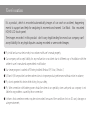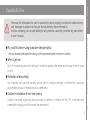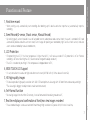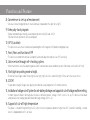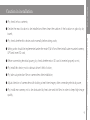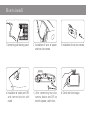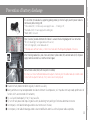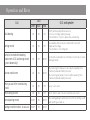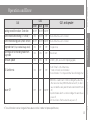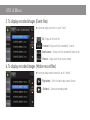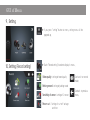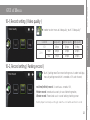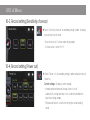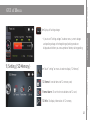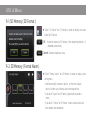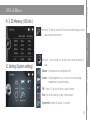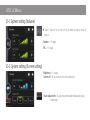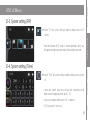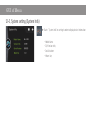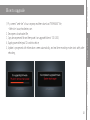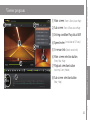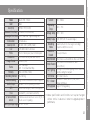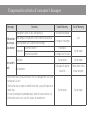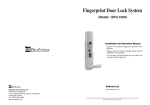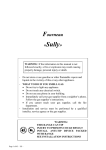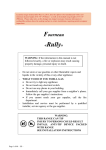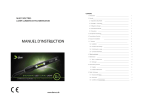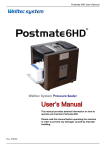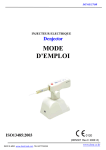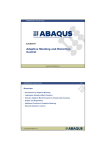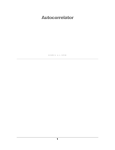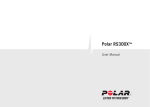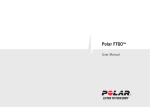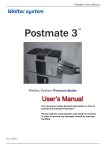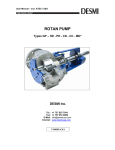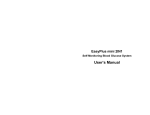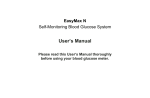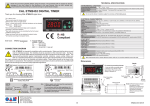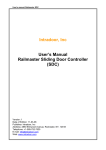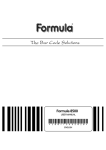Download User`s manual
Transcript
User’s manual Be fore us ing Contents U s ing Product User ’s caution ........................................................................................................ 4 Caution in use .......................................................................................................... 5,6 Function and Feature ......................................................................................................... 7,8 Caution in Installation ................................................................................................ 9 Product contents ................................................................................................................ 10 Name of each parts & Functions ........................................................................................................11 How to install ............................................................................................................ 12 Prevention of battery discharge .................................................................................... 13 Operation and Error message ............................................................................................................... 14,15 Information _ POP-UP...................................................................................................... 16,17 GUI of Menu .................................................................................................................. 18~30 How to upgrade .................................................................................................... 31 How to install viewer program on PC.......................................................................................... 32 Viewer program ......................................................................................................... 33,34 Specification ........................................................................................................................ 35 Compensation criteria for consumer‘s damages ..................................................................................... 36 Check items before claim ..................................................................................................... 37 Warranty ............................................................................................................................... 39 Vi e we r program Etc. 3 User’s caution It’s a product, which is recorded automatically images of car crash or accident, happening events to support and help for analyzing its moments and named Car Black Box mounted HD/HD LCD touch panel. The images recorded in this product don’t carry legal binding force and our company can’t accept liability for any legal disputes causing recorded or unrecorded images. ● Pls, install and use our device only in accordance with user’s manual properly. ● Our company can’t accept liability for any malfunction or accident due to different way of installation with the written in user’s manual and unprescribed modification. ● Our viewer program is worked at PC being installed Window XP/ Vista / Window 7. ● S/W and H/W we provided can be made revisions to improve product performance without notice in advance. ● Pls, do not operate this device while driving for your safety. ● Pls, Wire connection with battery power should be done at car speciality store surely and our company is not liable for any problems caused by those connection. ● It informs that sometimes events may be not recorded because of the condition of micro SD card, damages or using environment. Be fore us ing Caution In Use These are the information for user to operate this device properly and prevent malfunctioning and damages in advance so that user should abide by these information. And our company can’t accept liability for any problems caused by not abide by rules written in user’s manual. U s ing Product ● Pls, install this device using by double-side tape tightly. And use double-side tape after taking out foreign material and moisture on window. ● When it get wet, Vi e we r program Dry it in cool and airy place and don’t put it on electric appliance like heater and microwave oven in order to dry it.. ● Prohibition of disassembly Our company don’t provide warranty service free of charge on damage or malfunction caused by disassembling product or external shock by carelessness. ● Caution in installation of rear-view camera. 5 Etc. Quality of recorded image may varies according to darkness of window tint film .(Pls, install rear-view camera after cutting out tint film around the camera lens.) Caution In Use ● Cause in use of Micro SD memory Pls. use only Micro SD card in Box and back up images of events files to PC when accident or car crash happened. - There is no need to format because Micro SD memory based on SeFS file storage. - Life time of memory card is limited with 6 month warranty and new images can’t be saved at it after longterm use. So in that case, purchase new memory card and use it. ● Keep device out of direct ray of the sun while parking. It may be caused malfunction or defect to put it on enclosed car with direct sunlight long time. ● LCD TOUCH PANEL Don’t touch with sharp tool on LCD panel and operate this device followed by voice information service or touch sound. Too many touch on LCD Panel cause the malfunction of touch panel. ● Do not play images in SD card back by your smart phone In case of playing back images in SD card by your smart phone, saved images may be deleted by accident due to collision of system files. Pls, play files back only through viewer program in your PC or LCD monitor at this device. Be fore us ing Function and Feature 1. Real time record - When starting a car, automatically start recording after booting up this device and when stop the car, automatically stop the recording. 2. Event Record(G-sensor ,Shock sensor, Manual Record) U s ing Product - By working gravity sensor installed in case of Jackrabbit start or sudden brake and external shock, the event is recorded in SD card automatically before and after event occurred. Event images for parking are recorded by high sensitive shock sensor. And also events can be recorded by manual record button. 3. LCD Protection - For protecting the LCD, if the inner temperature is higher than 80℃, it will make a sound of “LCD protection is on” or “Normal recording is on” once touching the LCD. (Sound can be changed the beep sound etc.) - The LCD is turned on by touching it if the temperature is dropped down to 70℃. Vi e we r program 4. WIDE TOUCH LCD Support - It is very convenient to use due to high resolution touch screen, 800*480 with 4,0 inches bases of smart GUI. 5. HD high quality images - This device provides high quality resolution with 1280 X 720 and optimum view angle with 120° both front and rear day and night. * The view angle is bigger, the objects looks smaller and more round. 6. Self-format function - For erasing images from the Micro SD memory, it can be formatted without being moved to a PC. 7. Real time display and confirmation of front/rear view images recorded 7 Etc. - These recorded images can be seen and confirmed through high resolution LCD panel with 4.0 inches in real time. Function and Feature 8. Convenience to set-up of environment - Set values can be changed by touch screen and make it operated on the spot, not using PC. 9. Video play-back program - Display recorded images through viewer program by connecting SD card with PC. (Possible to check location of vehicles and speed) 10. GPS (Location) - This device can save vehicle’s location and speed together with images by GPS(option) and google map. 11. Front, Rear and function of PIP - This device can record front and rear view(option) and can display front and rear view (PIP) selectively. 12. Voice service through self-checking system. - Inform malfunction status like detaching power and SD card and also camera condition by voice information service after self-check 13. Flash light on parking mode at night. - To maintain clear images under the low light level at night, high sensitive 2 second flash light 5 times each when event occurs. 14. ZOOM - It is possible to magnify images when playing them back by viewer program or LCD monitor at device. 15. Installation of voltage cut-off system for anti-battery discharge and support of cut-off voltage and timer setting. - In order to prevent battery discharge due to overuse of battery power, voltage cut-off system is set up. This device will be dead automatically when voltage goes down below discharge voltage, which is set. 16. Support of cut-off high temperature - The power is turned off for protecting the LCD, when the inner temperature becomes higher than 90℃. Automatic recording is started once it is dropped down to 70℃ or lower. ● Pls, check in-box contents. ● Decide the exact location to be installed and then clean the surface of the location on glass by dry towels. ● Wiring works should be implemented under the main S/W off and then install outer mounted camera, GPS and insert SD card. ● Before connecting electrical power, pls, check whether micro SD card is inserted properly or not. ● Pls, take out protection film on camera lens after installation. ● Adjust direction of camera lens with looking at real-time images, after connecting electrical power. ● Pls, install rear camera, not to be obstructed by heat wire and tint films in order to keep high image quality. Etc. 9 Vi e we r program ● Pls, install this device, not to obstruct driver’s field of vision.. U s ing Product ● Pls, check whether this device works normally before wiring works. Be fore us ing Caution in installation Product contents In-Box contents Main body Craddle Micro SD CARD SD card reader Optional contents Wires of power / Cigar-Jack Manual Rear-view camera Outer mounted GPS ※ Above in-box contents and optional contents can be changed without notice in advance in order to upgrade product performance. No. Name 1 On/Off Switch Power Plug (DC) GPS Plug 4 R-CAM Function Main power of Product Plug for connecting electrical power with device Plug for connecting main body with outer mounted GPS Plug for connecting main body with rear-view camera 5 Micro SD card slot 6 Screw Lever Lever to adjust direction in height of its device 7 Cradle Tool for connecting device with window glass Joint part of Cradle Connection part between main body and cradle 9 Speaker 10 Camera lens 11 Operating LED To inform user device’s condition (Green,Blue,Red ) 12 LED Flashlight Flashlight for low light levels in case of occurring event at parking mode 13 Lens for Car Black Box 4.0 inch LCD touch Real time images, images recorded, forced recording, LCD off, parameter setting, taking photos. menu MIC Voice recording 11 Etc. 14 To provide voice information Vi e we r program 8 Slot for inserting removable micro SD card U s ing Product 2 3 Be fore us ing Name of each part and function How to install 1. Connecting with battery power 2. Installation of wires of power and rear view camera 3. Installation of rear view camera 4. Installation of cradle and GPS and connect device with cradle 5. After connecting rear view camera, device and GPS to electrical power, switch it on. 6. Check real-time images Be fore us ing Prevention of battery discharge It is a function to make device supporting parking mode, by which of supply electric power to device continuously while turning it off. * Yellow cable (B+) = Continuous power supply in case of turning it off. * Red cable (ACC) = Power supply when starting car. * Black (GND) = Ground U s ing Product Open 'fuse box', located at bottom left of driver's seat and check wiring diagram of fuse connection. * B+ is for break light, turn signal and electric seat etc. * ACC is for cigar-jack, outket and audio etc. * This map varies with car models, so that connect wires after checking wiring diagram of fuse box. After checking needed fuse, take it out and connect yellow cable (B+) and red cable (ACC) of power supply cable to selected fuse. And then install it again. 13 Etc. ■ It needs to check product condition regularly in order to use safely. ■ Battery performance may be depended on outside environment like temperature, so it may does not keep steady performance of funtions which are connected with car battery ■ Pls, use fuse of rated capacity. If not, it may cause fire. ■ Pls, turn off main power and stop using device when you do long-term parking or find some abnormal occurrence ■ Our company is not liable for demages and loss due to consumer's mistake. ■ Our company is not liable for damage and loss due to modification and misuse of main power cable we provide. Vi ewer pro gram Connect black cable (GND) with steel part of car body Pls, when you connect with black cable and steel part of car body, bolt should be made by conductor and connect with steel part of car body. If not, device doesn't work properly Operation and Error List LED GUI and speaker Green Blue Red Initial booting ON ON ON * All LED, which are G,B and R are turned on . * Intro screen => Display "warning message" * Voice information = 'Pls, don't operate device while driving' Starting record ON ON OFF * Green and Blue LED are turned on and Red LED is turned off * Display real-time image * Voice information = ' Recording starts' Not to be inserted when booting Detachment of SD Card during record (system abnormality) ON OFF ON/OFF * System will be restarted after voice information, "System reboots" when putting SD card in. Camera module error ON ON ON/OFF * When removing front camera, it is rebooted after repeating 2 times "Camera (module abnormality) is detected" * When removing rear camera, it is rebooted after repeating 3 times "Camera (module abnormality) is detected" When you touch the screen during record. ON ON OFF * “peep” touch sound * “Click” shuttler sound. ( It doesn't work when event occurs ) When taking still shot ON ON OFF Normal parking record ON/OFF ON ON/OFF Parking record for motion : No detection ON/OFF ON ON/OFF * When starting parking mode(Normal , Shock, Motion) ,B LED goes ON and G,R LED goes in and out. List LED GUI and speaker Blue Red ON/OFF ON/OFF ON/OFF ON ON /OFF Event record during park (Shock sensor) ON/OFF ON/OFF Playmode start (Play recorded images back) Swiching over to recording mode from play mode Firmware update ON OFF OFF ON ON OFF * Record starts. ON ON ON * All LED, G, B, R, are on until completing upgrade. SD Card format ON OFF OFF * Touch "format" on the format menu. * " It starts to format" voice information * Voice information "It is completed format" when finishing format Parking record for motion : Detection OFF OFF * Device trills when event is occurred ON/OFF * Device trills when event is occurred * It is play mode. * RED LED is on and it starts to finish recording at the same time. After device shut down, RED LED will be turned off. (In order to save recorded files safely, take SD Card out after Red LED turns ON/OFF off) * System terminates after 3 seconds recording at the same time as power-off. * LCD screen turns off at the same time as power-off. 15 Etc. ※ These information can be changed without advance notice in order to improve performance. Vi ewer pro gram Power Off OFF U s ing Product Event record while driving ( G-sensor ) Green Be fore us ing Operation and Error Information _ POP-UP Warning message It is displayed at the same time as the case on both of booting after power supply and rebooting. Touch adjustment message It is displayed when you touch "Touch adjustment". No SD Card message It is displayed when SD card doesn't inserted at device, and if you put SD card in device, it restarts with rebooting. SD card format message It is displayed until completing SD card format, and it starts to reboot after format completion. Upgrade message It is displyed until completing firmware upgrade, and it starts to reboot after upgrade completion . Be fore us ing Information _ POP-UP Camera error message It is displayed when detecting abnormality on camera. Recording stop message Recording start message It is dispalyed when switching from play mode to recording mode and going to recording mode after selection of image quality at menu of recording set. U s ing Product It is displayed when starting playmode, selecting image quality for recording and choosing SD format at SD Memory. ※ These information can be changed without advance notice in order to improve performance. Vi ewer pro gram Etc. 17 GUI of Menu 1. Power ON 1) 3 seconds for intro image. 2) ‘Voice Information’ Don’t operate this device while driving for your safety and “Start to record” After above voice information, start real-time image. 2. Real-Time image : Driving mode : Parking mode : GPS connection icon ON DRV INF G-S EVT IMG CAP S-S EVT MAN EVT Real time Record Event by G-sensor Capture(Taking photo) Event by shock sensor at parking mode Manual event record PRK MOT Parking motion mode MOT INF Parking motion record PRK SHO Parking Shock(impact) mode PRK INF Real time mode while parking 3. Menu Screen Manual record : Button for manual recording (Manual event record) Player : Click this button when you want to see images recorded through LCD panel of device. Screen off : Click this button when you want to turn LCD off. Settings : Click this button in order to set product parameter. U s ing Product Capture : Click this button when you want to take photos you want. ( To be saved photos both of front and rear at PHOTO folder) Be fore us ing GUI of Menu 4. Playback of record images (Infinite:Real time files) Drive : The real time recorded file lists at only while driving are displayed. Park : The real time recorded file lists rded in lists at only while parking are displayed. Front : Channel selection( Front/Rear) △/▽ : Page up and down Vi ewer pro gram All : All the real time recorded file lists are displayed. Play button : Click this button to play chosen file back Etc. 19 GUI of Menu 5. To display recorded images (Event files) ▶ In order to display event file lists, touch “Event”. All : Display all the event files G-sensor : Display event files recorded by G-sensor Shock sensor : Display event files recorded by Shock sensor Manual : Display event files by manual record. 6. To display recorded images (Motion record files) ▶ In order to display motion record files, touch “ Motion”. Play button : Click this button to play chosen file back : Go back : : Go back to recording mode 7. To display recorded photos [Picture(Photo) files] ▶ In order to display recorded pictures, touch “Picture” Rear : Display rear photo lists 8. Play recorded file back STOP button “Return” button to go file lists Go to previous file Go to next file Etc. Pause button : If you touch the screen under the freeze-frame, that area is enlarged by 2.5times. And if you touch it again, returning to original size. 21 Vi ewer pro gram ▶ When you touch the screen during playback, play bar and menu are displayed. U s ing Product All : Display all photo file lists both of front and rear . (C1:Front/C2:Rear view) Front : Display front photo lists Be fore us ing GUI of Menu GUI of Menu 9. Setting ▶ If you press “setting” button at menu, setting menu will be popped up. 10. Setting (Record setting) ▶ Touch “Record setting” in order to display its menu . Video quality : setting of record quality Go back to record mode. Parking record : setting of parking mode Sensitivity of sensor : setting of G-sensor Power cut : Setting of cut-off voltage and time Go back to previous menu. Be fore us ing GUI of Menu 10-1. Record setting ( Video quality ) ▶ In order to select menu of video quality, touch “Video quality” 2CH Front Rear Low quality 6Mbps 4Mbps 3Mbps Normal quality 8Mbps 5Mbps 4Mbps U s ing Product Channel 1CH High quality 10Mbps 6Mbps 5Mbps 10-2. Record setting ( Parking record ) real time(infinite) record : A continuous record at 10fs. Motion record : record and save only in case of detecting motion. Vibrate record : Record and save in case of working shocking sensor Vi ewer pro gram ▶ Touch “parking record” on record setting menu in order to display menu of parking record which is recorded at 10fs each channel. Event by impact is recorded, even though under the set of real time and motion record Etc. 23 GUI of Menu 10-3. Record setting (Sensitivity of sensor) ▶ Touch “sensitivity of sensor” on recording setting in order to display menu of sensitivity of sensor - To set sensitivity of G-sensor under driving mode. - G-sensor value is set by X+Y+Z 10-4. Record setting (Power cut) ▶ Touch “Power cut” on recording setting in order to display menu of Power cut. Current voltage : To display current voltage - In order to prevent battery discharge, Power is cut off automatically ,lasting more than 1 min. under the condition the lower than setting voltage. - The power of device is cut off after setting time under parking mode Be fore us ing GUI of Menu ▶ Display of Parking voltage 11. Setting ( SD Memory ) U s ing Product - If you touch “Parking voltage” at above menu, current voltage and parking voltage at the beginning of parking mode are displayed and inform you consumption of battery during parking. Vi ewer pro gram ▶ Touch “setting” on menu in order to display ‘SD Memory” SD format : Icon for format of SD memory card. Format alarm : To set the time to do format of SD card. SD Info : To display information of SD memory. Etc. 25 GUI of Menu 11-1. SD Memory ( SD Format ) ▶ Touch “SD format” on SD Memory in order to display execution screen for SD Format OK : Button for format of SD Memory. After completing format, it is rebooted automatically. Cancel : Go back to previous menu. 11-2. SD Memory ( Format Alarm ) ▶ Touch “Format Alarm” on SD Memory in order to display alarm setting menu. - After formatting SD memory in device, set the time of alarm, which will inform you of format alarm after elapsed time. - If you touch “cancel” on SD Format, it goes back to previous screen. - If you touch “ Format” on SD Format, it works automatically and then reboots after completion Be fore us ing GUI of Menu 11-3. SD Memory ( SD Info ) ▶ Touch “SD Info” on menu of SD Memory in order to display setting and use amount of memory Vi ewer pro gram Volume : Setting volume level of speaker or MIC. U s ing Product 12. Setting (System setting) ▶ Touch “system setting” on Setting menu in order to display its menu Screen : Setting brightness level, screen off time and wrong coordination of touched location. PIP : Display ‘PIP’, picture in picture, under 2 channel. Time : To set Year,Month,Day,Hour, Minute,second. System Info : Model, SW version, S.N number Etc. 27 GUI of Menu 12-1. System setting (Volume) ▶ Touch “Volume” on system setting in order to display menu of volume Speaker : 1~5 stages MIC : 1~5 stages 12-2. System setting (Screen setting) Brightness : 1~3 stages Screen off : To set screen off time after starting car. Touch adjustment : To adjust touched location followed by guide information . Be fore us ing GUI of Menu 12-3. System setting (PIP) ▶ Touch “PIP” on system setting in order to display menu of PIP setting . U s ing Product - Select the location of PIP under 2 channel operation, which are left upper end, right top, lower end of left and right lower end. 12-4. System setting (Time) - Input year, month, date, hour, minute and second by using below numeric keypad and then touch “ OK” Vi ewer pro gram ▶ Touch “Time” on system setting in order to display menu of time set - If you input wrong number, touch “Init” to correct it. 29 Etc. [OK] If you touch it, time is set. GUI of Menu 12-5. System setting (System Info) ▶ Touch “ System Info” on setting in order to display device information - Model Name - S/W Version Info. - Serial Number - Micom Ver. U s ing Product 1. Pls, connect “web-site” of our company and then down load “FIRMWARE” file. - Web-site : www.elsrodinotec.com 2. Decompress downloaded file. 3. Copy decompressed file and then paste it on upgrade folder of SD CARD. 4. Supply power after input SD card into device. 5. Update is progressed with information screen automatically, and real time recording mode starts safely after rebooting. Be fore us ing How to upgrade Vi ewer pro gram Etc. 31 How to install viewer program on PC ● Pls, connect our wet-site,www.elsrodinotec.com, and down load exclusive viewer installation file, name of BE_PC_Player. And the follow the below steps in order to install viewer program. After completion of installation, you can see the above icon on PC monitor . Be fore us ing Viewer program ① Main screen (Front & Rear view or Map) ② Sub screen (Front & Rear view or Map) ③ Driving condition Play status BAR U s ing Product ④ Speed meter ( installation of GPS only) ⑤ G-sensor Info (Shock sensor Info) ⑥ Main screen selection button (Front, Rear, Map) ⑦ Playback selection button Vi ewer pro gram (real time, Event, Motion) ⑧ Sub screen selection button (Rear , Map) Etc. 33 Viewer program ⓐ Go back to previous file ⓖ Go to next frame ⓜ Screen capture ⓑ Rewind button (1 second before) ⓗ Opening file ⓝ PIP location setting button UP/ ⓒ Play // Pause ⓓ Stop ⓔ Forward button (1 second after) ⓕ Go to next file ⓘ Save file button ⓙ Control brightness of images ⓚ Volume button ⓛ Double speed playback DOWN ⓞ PIP location setting button LEFT/ RIGHT converting (rear view) ⓟ Setting ⓠ format Current 350 ~ 450mA Operating Temp. -20℃ ~ 65℃ Storage Temp. -30℃ ~ 85℃ Battery Capa. ELDC 3.0F/5.4V( To save last image ) Recording Mode Real time Record Event Record Real time/Event & Forced urgent recording/ Impact record/Motion record. Motion Record Flash-lighting SD Format PC – Viewer F/W Upgrade At every 2 minutes 10 sec. before event and 20 sec. after event (30sec.) 10 sec. before motion and 20 sec. after motion(30sec.) Working 2 seconds flash lighting 5times under low sensitive during the car park SD format for device Exclusive PC viewer( Win XP , Vista , Win 7 ) Media, GOM Player Support F/W upgrading ※ Above specifications and functions can may be changed without notice in advance in order to upgrade product performance. Etc. 35 Vi ewer pro gram BLACK EYE - MAX Ⅱ Black 117(W) X 63(H) X 23(D) 2 channel (Front/Rear view) Front / Rear view : Opposite angle 120° 0.5 LUX above HD LED ( RED , GREEN , BLUE ) 4.0” (800 X 480) Touch Panel Front: 2 million pixel , Rear : 2 million pixel Front:1280*720(HD),Rear:1280*720(HD) MPEG4 (H.264) 1CH : Max 30fps Frame 2CH : Front/Rear Max 30fps Memory Micro SD (16GB ~32GB) Recording method Over Writing Audio recording High sensitive internal MIC(ON/OFF support) Audio Output Speaker(to inform operating condition) GPS Outer mounted type ,Location/Time/Speed Time Internal RTC , (Automation with GPS) G-sensor/Shock 3 dimensional accelerometer sensor (X,Y,Z) & sensor Shock sensor for parking Working voltage range DC 12V ~ DC 24V U s ing Product Model Color Size (mm) Channel (Front/Rear) Lens angle (Front/Rear) Illumination Security LED LCD PIXEL Resolution Image Format Be fore us ing Specification Compensation criteria of consumer’s damages Damages Contents Major defects within 10 days after purchase. Malfunction Need to repair at major parts within 1month after purchase. due to pro Reoccur problem with 1 month after exchange. duct defect Defect occurrence Repairable Recurrence of defect Repairable Consumer’s fault Not repairable 1) Malfunction due to natural disaster like fire, damage from sea wind, earthquake, Gas etc… 2) Malfunction due to repair or modification from unqualified person or repair shop 3) In case of exchange of expendable parts under the natural normal use. 4) Malfunction due to user’s fault like impact, disassemble etc… Under Warranty Out of Warranty One to one exchange Exchange or free repairs Free repairs Exchange (Until 4 times) N/A Pay for repairs Pay for repairs Pay for repairs Exchange with pay for repair fee Follow other criteria of our company Pay for repairs Pay for repairs Be fore us ing Check items before claim ● Don’t’ use this device for other purpose except to Car Black Box. ● Pls, back up all the data saved at Micro SD card into PC because it might be happened to be deleted recorded data for repairing this device. U s ing Product ● It is considered that user already backed up all the data saved at SD Card in order to repair it before deposited at service center. So, Service center does not back up data recorded at SD Card and our company is not liable for deleted date for repair this device. ● Pls, pack properly not to be exposed on impact and breakage during transport and enclose sender’s name, address, telephone number and troubles with product. ● Self-checking method on malfunction Trouble shooting Vi ewer pro gram Trouble No main power Check wiring between main body and cigar-jack LCD is not touched Try to reboot Display wrong time Reset Correct exact time at Time set in main screen in case that GPS is not installed GPS is not working Check connection of GPS No display of rear images Check wires of rear camera Pls, ask customer’s center when you have problems and follow the instructions we provide. Etc. 37 Be fore us ing Warranty Warranty Card Product BLACK EYE-MAXⅡ Manufacturer Elsrodinotec Co.,Ltd U s ing Product Seller Serial NO. Terms Buyer Customer center . . 20 Name Tel. No. Address Name 1588-9301, Tel. No. Vi ewer pro gram Seller 1 year from www.elsrodinotec.com ● BLACK EYE-MAXⅡ comes with 1-year guarantee. ● One-year guarantee is applied to not only in-box contents but also other optional accessories. ( Micro SD CARD // Built-in battery : 6month ) 39 Etc. ● This product is guaranteed as written in warranty card. ● Purchased date should be written in warranty card because warranty term is calculated from that date. ●Pls, see the “Compensation criteria” for your references. www.elsrodinotec.com #1011 Unitechvill, 1141-2, Baekseok 1- dong, Ilsandong-gu Goyang-si, Gyeonggi-do, Korea