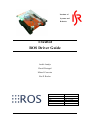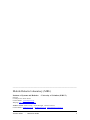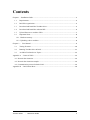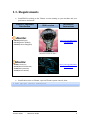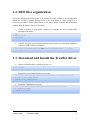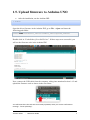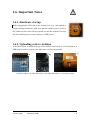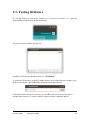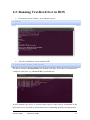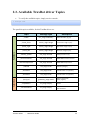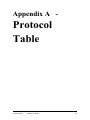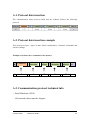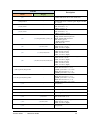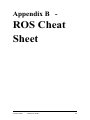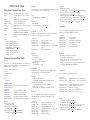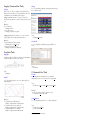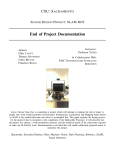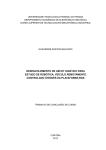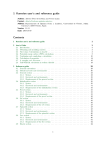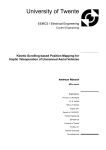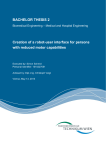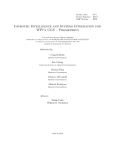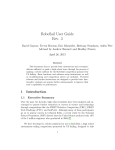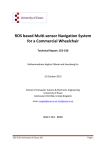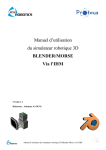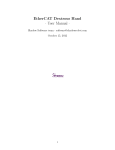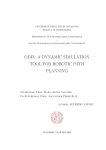Download TraxBot - ROS Driver Guide v1.1 - ISR
Transcript
Institute of Systems and Robotics TraxBot ROS Driver Guide André Araújo David Portugal Micael Couceiro Rui P. Rocha Document Project Version Date State Distribution Traxster Robot - ROS Driver Guide ROS Driver Guide TraxBot Platform V1.1 July 13, 2012 pre-release Public _______________________________________________ Mobile Robotic Laboratory (MRL) Institute of Systems and Robotics - University of Coimbra (ISR-UC) Portugal Contact person: Rui P. Rocha E-mail address: [email protected] Webpage: http://paloma.isr.uc.pt/mrl/ Authors contact: André Araújo, David Portugal, Micael Couceiro E-mail address: [email protected] , [email protected] , [email protected] Traxster Robot - ROS Driver Guide 1 Contents Chapter 1 – Installation Guide ...................................................................................................... 3 1.1. Requirements................................................................................................................. 4 1.2. ROS files organization .................................................................................................. 5 1.3. Download and Install the TraxBot driver ...................................................................... 5 1.4. Download and Install the Arduino IDE ......................................................................... 6 1.5. Upload firmware to Arduino UNO ............................................................................... 7 1.6. Important Notes ............................................................................................................. 8 1.6.1. Hardware startup ......................................................................................................... 8 1.6.2. Uploading code to Arduino ......................................................................................... 8 Chapter 2 - User Manual ............................................................................................................ 9 2.1. Testing firmware ......................................................................................................... 10 2.2. Running TraxBot driver in ROS ................................................................................. 11 2.3. Available TraxBot driver Topics................................................................................. 12 Appendix A - Protocol Table ................................................................................................... 13 A.1. Protocol data insertion ..................................................................................................... 14 A.2. Protocol data insertion example ...................................................................................... 14 A.2. Communication protocol technical info .......................................................................... 14 Appendix B - ROS Cheat Sheet ............................................................................................... 16 Traxster Robot - ROS Driver Guide 2 Chapter 1 – Installation Guide Traxster Robot - ROS Driver Guide 3 1.1. Requirements • Install ROS according to the Ubuntu version running on your machine and your preferences and needs. Ubuntu Compatible Distribution ROS version Installation Instructions Ubuntu: http://ros.org/wiki/fuert e/Installation - 10.04 (Lucid Lynx) - 11.10 (Oneiric Ocelot) - 12.04 (Precise Pangolin) Released on April 23, 2012 Ubuntu: - 10.04 (Lucid Lynx) - 10.10 (Maverick Meerkat) - 11.04 (Natty Narwhal) - 11.10 (Oneiric Ocelot) http://ros.org/wiki/electr ic/Installation Released August 30, 2011 • Install subversion on Ubuntu, open an Ubuntu system console, then: $ sudo apt-get install subversion Traxster Robot - ROS Driver Guide 4 1.2. ROS files organization For better management of the stacks, it is possible to create a folder to use all the stacks which are necessary without having to use in the root folder of stacks of ROS, it is necessary to create a folder called stacks in the home folder, and add this destination path for ROS be aware of this new location: • Create a folder in your home directory to manage all your custom ROS packages and stacks: $ cd ~ $ mkdir stacks $ cd stacks • Add the new path to yout bash initilzation file (.bashrc) in your home directory (replace USER with your username): $ echo “export ROS_PACKAGE_PATH=/home/USER/stacks:$ROS_PACKAGE_PATH” >> ~/.baschrc 1.3. Download and Install the TraxBot driver • Open your stack folder, created in section 1.2: $ cd ~/stacks • Install the serial communication stack stack: $ svn co http://isr-uc-ros-pkg.googlecode.com/svn/stacks/serial_communication/trunk $ mv trunk serial_communication $ rosmake serial_communication • Install the TraxBot driver stack: $ svn co http://isr-uc-ros-pkg.googlecode.com/svn/stacks/mrl_traxbot/trunk $ mv trunk mrl_traxbot $ rosmake mrl_traxbot Traxster Robot - ROS Driver Guide 5 1.4. Download and Install the Arduino IDE It is neccessary to install the Arduino IDE to upload the firmware to the TraxBot's Arduino: • Install the Arduino IDE in Ubuntu: $ sudo apt-get install arduino Verify if the installed IDE version is v1.0 or higher. Otherwise download it from: http://arduino.cc/en/Main/Software. Traxster Robot - ROS Driver Guide 6 1.5. Upload firmware to Arduino UNO • After the installation, run the Arduino IDE: $ arduino Open the driver firmware in the Arduino IDE, go to File -> Open and insert the following path folder: /home/USER/stacks/mrl_robots/traxbot_robot/upload_arduino Double-click in “TrabotRobot_DriverROSv2.ino”. If these steps were successful, you will see the firmware code in the Arduino IDE: Next, connect the USB cable from the computer, taking into attention Section 1.6.2 and upload the firmware code as shown in the next figure, You will know when the code was successfully uploaded, when you see the confirmation message - "Done Uploading". Traxster Robot - ROS Driver Guide 7 1.6. Important Notes 1.6.1. Hardware startup Before plugging the USB cable to the Arduino Uno (e.g., code upload or simply sending commands), make sure that the traxBot's power switch is ON. Otherwise the robot will not respond, because the Arduino Uno uses the first initialized power source (battery or USB power). 1.6.2. Uploading code to Arduino If the XBee shield is mounted on top of the Arduino Uno board, its switch should be in USB mode in order to upload code, otherwise it will not be possible. a) b) c) Available switches: a) XBee shield Serie 1 b) XBee shield Serie 2 c) External switch Traxster Robot - ROS Driver Guide 8 Chapter 2 - User Manual Traxster Robot - ROS Driver Guide 9 2.1. Testing firmware To test the firmware, switch the TraxBot on, as refered in section 1.6.1, open the Arduino IDE and then open the serial terminal: The serial console window will pop up: Attention: the baud rate should be define to "19200 baud". To perform a linear move with the TraxBot motors, as a testing firmware example, type in the serial console: “@9,1,20,1,20e”, followed by the Enter button. If all the procedure was done correctçy, the TraxBot will start to move forward in a straight linear motion. To stop the motors, simply send the command “@11e” Traxster Robot - ROS Driver Guide 10 2.2. Running TraxBot driver in ROS • First run the roscore Master, in an Ubuntu console: $ roscore • After the installation, run the Arduino IDE: $ rosrun traxbot_driver traxbot_robot robot_node traxbot_driver The driver assumes /dev/ttyACM0 as the default serial port. If the robot is connected on a different serial port, e.g. /dev/ttyACM1, you should run: At this moment, the driver is activated and ready to send velocity commands to the robot and receive any kind of information from it, depending on the desired application. Traxster Robot - ROS Driver Guide 11 2.3. Available TraxBot driver Topics • To verify the available topics, simply run in a console, $ rostopic list Subscribers Publishers The possible topics available, for this TraxBot driver are: Topic Message type /odom nav_msgs::Odometry Robot odometry (x,y,θ). /sonar_front sensor_msgs::Range Front sonar range in (cm). /sonar_right sensor_msgs::Range Right sonar range in (cm). /sonar_left sensor_msgs::Range Left sonar range in (cm). /battery_power std_msgs::Float32 Battery tension in (V). /driverFirmware std_msgs::Float32 OMNI-3MD firmware version. /driverTemperature std_msgs::Float32 OMNI-3MD temperature. /robotID std_msgs::Int16 Robot ID (integer). /encoder1 std_msgs::Int32 Encoder motor 1 in (pulses). /encoder2 std_msgs::Int32 Encoder motor 2 in (pulses). /cmd_vel geometry_msgs::Twist /stopMotors std_msgs::Empty Activate callback function to stop motors. /encodersReset std_msgs::Empty Activate callback function to reset encoders. Traxster Robot - ROS Driver Guide Description Velocity commands (linear,angular). 12 Appendix A - Protocol Table Traxster Robot - ROS Driver Guide 13 A.1. Protocol data insertion The communication frame between ROS and the Arduino follows the following protocol: A.2. Protocol data insertion example This protocol accepts 3 types of data: Initial configuration, Cinematic commands and sensors readings. Example of a linear move command to the motors: @ Command , Motor1 direction , Speed motor1 , Motor2 direction , Speed motor1 e @ 9 , 1 , 40 , 1 , 40 e A.2. Communication protocol technical info - Serial Baud rate 19200 - All inserted values must be integers Traxster Robot - ROS Driver Guide 14 Frame Description Send Reply @1e - @2,Kp,Ki,Kde - @3,enc,valuee - @4,enc,valuee - @5e @5,temp,firm,bat,r_firm,r_ide @6e @6,enc1,enc2e @7e @7,son1,son2,son3e @8e @8,enc1,enc2,son1,son2,son3e @9,dir1,speed1,dir2,speed2e - @10,dir1,speed1,dir2,speed2e - @11e - Stop motors. @12e - Encoders reset. @13e (to the console) @13,”0/1”e @14,”0/1”e - @15e @15,”0/1”e @16e @6,enc1,enc2e @17e - Traxster Robot - ROS Driver Guide OMNI-3MD motor driver auto calibration. Define PID motor controller gains Kp,Ki and Kd (0 - 65535). Set encoders prescaler, enc: enconder (1 - 2) value: value (0 - 4) Set encoder value, enc: enconder (1 - 2) value: value (0 - 65535) Provides robot information, temp: OMNI-3MD temperature firm: OMNI-3MD firmware bat: Battery power r_firm: Robot firmware r_id: Robot ID Provides encoder readings, enc1: encoder 1 (Left) enc2: encoder 2 (Right) Provides sonars readings, son1: encoder 1(Front) son2: encoder 2 (Left) son3: encoder 2 (Right) Provides sonars and encoders readings, enc1: encoder 1 (Left) enc2: encoder 2 (Right) son1: encoder 1(Front) son2: encoder 2 (Left) son3: encoder 2 (Right) Send linear move commands with PID controller, dir1: direction motor 1 (1- 2) speed1: speed motor 1 (0 - 100) dir2: direction motor 2 (1 - 2) speed2: speed motor 2 (0 - 100) Send linear move, dir1: direction motor 1 (1- 2) speed1: speed motor 1 (0 - 100) dir2: direction motor 2 (1 - 2) speed2: speed motor 2 (0 - 100) Check Debug mode (0-1). Set debug mode (0-1). Info stream mode (0-1). Streaming encoder readings, enc1: encoder 1 (Left) enc2: encoder 2 (Right) Stop stream. 15 Appendix B - ROS Cheat Sheet Traxster Robot - ROS Driver Guide 16 ROS Cheat Sheet Filesystem Command-line Tools rospack/rosstack roscd rosls roscreate-pkg roscreate-stack rosdep rosmake roswtf rxdeps A tool inspecting packages/stacks. Changes directories to a package or stack. Lists package or stack information. Creates a new ROS package. Creates a new ROS stack. Installs ROS package system dependencies. Builds a ROS package. Displays a errors and warnings about a running ROS system or launch file. Displays package structure and dependencies. Usage: $ rospack find [package] $ roscd [package[/subdir]] $ rosls [package[/subdir]] $ roscreate-pkg [package name] $ rosmake [package] $ rosdep install [package] $ roswtf or roswtf [file] $ rxdeps [options] Common Command-line Tools roscore A collection of nodes and programs that are pre-requisites of a ROS-based system. You must have a roscore running in order for ROS nodes to communicate. roscore is currently defined as: master parameter server rosout Usage: $ roscore rosmsg/rossrv rosmsg/rossrv displays Message/Service (msg/srv) data structure definitions. Commands: rosmsg show Display the fields in the msg. rosmsg users Search for code using the msg. rosmsg md5 Display the msg md5 sum. rosmsg package List all the messages in a package. rosnode packages List all the packages with messages. Examples: Display the Pose msg: $ rosmsg show Pose List the messages in nav msgs: $ rosmsg package nav msgs List the files using sensor msgs/CameraInfo: $ rosmsg users sensor msgs/CameraInfo rosrun rosrun allows you to run an executable in an arbitrary package without having to cd (or roscd) there first. Usage: $ rosrun package executable Example: Run turtlesim: $ rosrun turtlesim turtlesim node rosnode Displays debugging information about ROS nodes, including publications, subscriptions and connections. Commands: rosnode ping rosnode list rosnode info rosnode machine rosnode kill Test connectivity to node. List active nodes. Print information about a node. List nodes running on a particular machine. Kills a running node. Examples: Kill all nodes: $ rosnode kill -a List nodes on a machine: $ rosnode machine aqy.local Ping all nodes: $ rosnode ping --all Examples: Publish hello at 10 Hz: $ rostopic pub -r 10 /topic name std msgs/String hello Clear the screen after each message is published: $ rostopic echo -c /topic name Display messages that match a given Python expression: $ rostopic echo --filter "m.data==’foo’" /topic name Pipe the output of rostopic to rosmsg to view the msg type: $ rostopic type /topic name | rosmsg show rosparam A tool for getting and setting ROS parameters on the parameter server using YAML-encoded files. Commands: rosparam set rosparam get rosparam load rosparam dump rosparam delete rosparam list Set a parameter. Get a parameter. Load parameters from a file. Dump parameters to a file. Delete a parameter. List parameter names. Examples: List all the parameters in a namespace: $ rosparam list /namespace Setting a list with one as a string, integer, and float: $ rosparam set /foo "[’1’, 1, 1.0]" Dump only the parameters in a specific namespace to file: $ rosparam dump dump.yaml /namespace roslaunch Starts ROS nodes locally and remotely via SSH, as well as setting parameters on the parameter server. Examples: Launch on a different port: $ roslaunch -p 1234 package filename.launch Launch a file in a package: $ roslaunch package filename.launch Launch on the local nodes: $ roslaunch --local package filename.launch rostopic A tool for displaying debug information about ROS topics, including publishers, subscribers, publishing rate, and messages. Commands: rostopic bw rostopic echo rostopic hz rostopic list rostopic pub rostopic type rostopic find Display bandwidth used by topic. Print messages to screen. Display publishing rate of topic. Print information about active topics. Publish data to topic. Print topic type. Find topics by type. rosservice A tool for listing and querying ROS services. Commands: rosservice list rosservice node rosservice rosservice rosservice rosservice rosservice call args type uri find Print information about active services. Print the name of the node providing a service. Call the service with the given args. List the arguments of a service. Print the service type. Print the service ROSRPC uri. Find services by service type. Examples: Call a service from the command-line: $ rosservice call /add two ints 1 2 Pipe the output of rosservice to rossrv to view the srv type: $ rosservice type add two ints | rossrv show Display all services of a particular type: $ rosservice find rospy tutorials/AddTwoInts Logging Command-line Tools rxbag rosbag A tool for visualizing, inspecting, and replaying histories (bag files) of ROS messages. This is a set of tools for recording from and playing back to ROS topics. It is intended to be high performance and avoids deserialization and reserializationof the messages. rosbag record will generate a “.bag” file (so named for historical reasons) with the contents of all topics that you pass to it. Examples: Record all topics: $ rosbag record -a Record select topics: $ rosbag record topic1 topic2 rosbag play will take the contents of one or more bag file, and play them back in a time-synchronized fashion. Examples: Replay all messages without waiting: $ rosbag play -a demo log.bag Replay several bag files at once: $ rosbag play demo1.bag demo2.bag Usage: $ rxbag bag file.bag rxconsole A tool for displaying and filtering messages published on rosout. Graphical Tools rxgraph Displays a graph of the ROS nodes that are currently running, as well as the ROS topics that connect them. Usage: $ rxconsole Usage: $ rxgraph tf Command-line Tools rxplot A tool that prints the information about a particular transformation between a source frame and a target frame. A tool for plotting data from one or more ROS topic fields using matplotlib. tf echo Usage: $ rosrun tf tf echo <source frame> <target frame> Examples: To echo the transform between /map and /odom: $ rosrun tf tf echo /map /odom Examples: To graph the data in different plots: $ rxplot /topic1/field1 /topic2/field2 To graph the data all on the same plot: $ rxplot /topic1/field1,/topic2/field2 To graph multiple fields of a message: $ rxplot /topic1/field1:field2:field3 view frames A tool for visualizing the full tree of coordinate transforms. Usage: $ rosrun tf view frames $ evince frames.pdf c 2010 Willow Garage Copyright