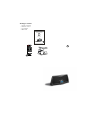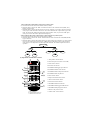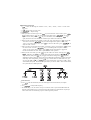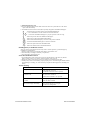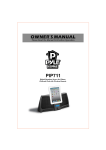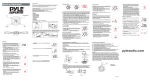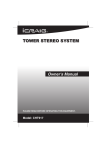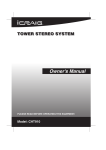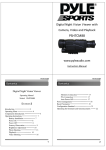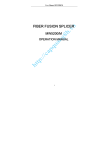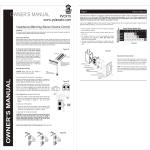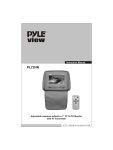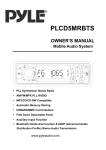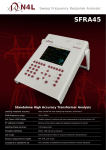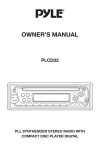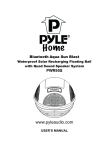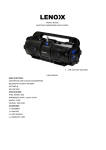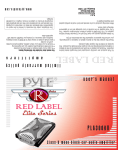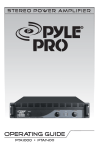Download Pyle Miscellaneous Parts User Manual
Transcript
OWNER'S MANUAL Please Read the Manual First before Operation PIP711 Digital Boombox Stereo for iPhone, iPad and iPod with Wireless Remote Package Contents 1. Owner's manual 2. Remote control 3. AC adapter 4. Main unit OWNER'S MANUAL Please Read the Manual First before Operation PIP711 Digital Boombox Stereo for iPhone, iPad and iPod with Wireless Remote WWW.PYLEAUDIO.COM Dear Customer: Thank you for purchasing 2 channel music center system. We strongly recommend that you carefully study the operating instructions before attempting to operate the unit and that you note the listed safety information. Safety Information 1. This unit can be used only where the power supply is in accordance with the notes on the rear panel of the speaker system. It can't be used elsewhere. 2. To reduce the risk of fire or electric shock, do not expose this unit to rain or moisture. 3. When the unit is not being used, turn the unit off. 4. Do not open covers and repair by yourself. Refer all servicing to qualified personnel. 5. After turning off the unit, if you don't start the unit again in 24 hours, the time would return to the factory reset. When the unit is on, you can adjust the time, please take the operation instruction in the owner's manual for reference. 6. Remote Control Battery: The button battery has been installed in the remote control. When using it for the first time, just pull out the insulation layer and the remote control will be ready to use. Specifications 1.Output Power: 2.Frequency: 3.Drive Unit: 4.S/N: 5.THD: 6.Size(DxWxH): L/R (150W x 1) L/R 50Hz-20KHz L/R channel 5.0 inch 85dB 0.1% 485mm x 225mm x 210mm iPod Compatible This system can compatible with all iPods/iPhone/iPad. Model iPod Generation Charging Supported iPod Features Audio Playback Menu Control Video Playback iPod 3rd,4th,4th(photo) 5th,6th(Classic) Yes Yes Yes Yes Mini 1st, 2nd Yes Yes Yes Yes Nano 1st, 2nd, 3rd 4th, 5th, 6th Yes Yes Yes Yes 1st, 2nd, 3rd, 4th 1st, 2nd, 3rd, 4th Yes Yes Yes Yes Yes Yes Yes Yes 1st, 2nd Yes Yes Yes Yes Touch iPhone iPad LCD Display System 1. Multi-Function Display Area 2. Current Input Display Area Back Panel Connection FM Y Pr Pb AUX DC INPUT 21V 3A Component Video Out Power AC Adaptor Operation Instructions How to Open the System When the "POWER" in the back panel is on, "WELCOME" will appear on the LCD, when it disappears, it suggests the system has opened. How to Play Stereo Audio Press the " " key on the remote control to choose the input mode "iPod, AUX, FM". How to Use Sleep Mode Sleep mode lets you sleep to your system at the selected time. 1. Press " " to select an amount of time before the system shuts off: 5, 15, 30 minutes, Sleep on or off. 2. Wake up the system by pressing the same key when the system in the sleep mode. (1) Operations of One Key Control System The one key control system has two operation mode, one is "rotate" (adjust or change the different menu), the other is "press" (enter to the next menu or return to the previous subpage when you press and hold for 2 second). The default main interface of this system shows current time. Then rotate the knob to left/right to adjust the system master volume, if you press and hold for 2 second the system will enter to the sleep mode. If no operation is carried out, the system will return to the default main interface in 5 seconds. Rotate Press How to adjust the "input mode" using one key control system a. Press the knob to enter the first-level menu (INPUT, TONE). b. Rotate the knob to choose the "INPUT” function and enter to the second-level menu(iPod, AUX, FM) by press the knob. c. Rotate the knob to choose the input mode you want, for example: if you want to choose AUX input mode you just rotate the knob to choose the "AUX" and confirm the AUX input mode by press the knob. The "iPod" and "FM" input mode has the same operation. Then, if you choose "FM" input mode you can rotate the knob to adjust the FM frequency. How to adjust"the separate volume of the system"using one key control system a. Press the knob to enter the first-level menu (INPUT, TONE). b. Rotate the knob to choose the "TONE" function and enter to the second-level menu(TREB, BASS) by press the knob. c. Rotate the knob to choose the separate volume you want to adjust, for example: if you want to adjust treb, you just rotate the knob to choose the "TREB" and press the knob to enter to the treb adjust menu. Then you can adjust the treb volume by Rotate the knob. The "BASS" adjust has the same operation. Press the knob INPUT INPUT TREB BASS T +02db B +04db AUX FM iPod 87.5MHz (2) Operations of the Remote Control 1."Sleep mode" control selector 2.Select the input source (iPod. AUX. FM.) 3.Tuner number selector 4.iPad video out selector 5.iPod/iPhone/iPad-toggle repeat selector 6.iPod/iPhone/iPad-ok menu selector 7.iPod/iPhone/iPad-scroll up/down selector Video Out 8.iPod/iPhone/iPad -skip selector 9.Select control selector 10.Adjust increase/decrease selector 11.Alarm on/off control selector 12.Tuner band control selector 13.iPod/iPhone/iPad-menu selector 14.iPod/iPhone/iPad-toggle shuffle selector 15.iPod/iPhone/iPad play/pause selector 16.Return to the previous menu A: FM Control Area B: iPod/iPone/iPad Control Area C: Multi-function Control Area 17."Mute mode" control selector Multi-function Control Area 1. " ": Select the following four submenu: <tone>, <time>, <alarm>, <source>. Or enter to the next menu. 2. " ": Return to the previous menu. 3. " ": Adjust settings. For example: a. When you want to set the time, press the " " key and scroll to the <time> menu by press " ", followed by the " " key to enter time setting mode. Press " " to reset the figures of hours, then press the " " key to set the minutes, after reset it, press " " key again, the time on the screen will flicker continuously to confirm successful setup. b. When you want to change the tone settings, scroll to the <tone> menu and press " " to enter the "tone menu". Press the " " key to scroll through the three options: <SW>,<treb>, <bass>. If you want to adjust <SW>, press " " to enter the "SW menu", press " " to adjust the <SW> volume. c. When you want to set the alarm sound module, scroll to the <source> menu and press " " to enter the "source menu". Press the " "key to scroll through the two options: <iPod.s>, <FM.s>. If you want to choose <iPod.s>, press " " then the LCD flicker, it suggest this function has finished. The other <FM.s> options have the same operation. d. When you want to set alarm, press the " " key and scroll to the <alarm> menu by press" 1 ", followed by the " " key to enter alarm setting mode. Then Press " " to adjust the hours, then press " " key to toggle to the minutes setting. Press " " key after adjusting the minutes setting, the time on the screen will flicker momentarily to confirm successful alarm setup. After setting alarm, press the" " key to turn the alarm on. When alarm is on, you can press the" "; " " or " " key to turn off the alarm, if you choose <FM.s> alarm sound module, the system will turn to FM input mode; if you choose <iPod.s> alarm sound module, the system will turn to iPod input mode. FM Control Area a. Press " " and select FM mode, the LCD will display the last tuned channel, for example: 87.50MHz. b. Use " , " to adjust radio frequency. c. The number keys (1-10) are used to save up to 10 channels. Tune to your desired FM channel and hold one of the number keys for 2 seconds to assign that number key to that channel. Anytime you want to listen to the saved channel, just press on the assigned key number. iPod/iPone/iPad Control Area a. Place the iPod/iPone/iPad onto the iPod socket of the unit. The system will turn to the "iPod" input mode automatically. b. The middle area of the remote control (B) is especially designed for iPod/iPone/iPad player. " " : Controls the play and pause function of the iPod/iPone/iPad player. " , " , " : Press and hold for 2 seconds to Fast Forward or Fast Reverse. " : Controls the iPod/iPone/iPad player to play the previous or the next song. " " : Selects the previous file of the iPod/iPone/iPad player. " " : Selects the next file of the iPod/iPone/iPad Player. " " : Selects the iPod/iPone/iPad player to return to the previous submenu. " " : Controls the iPod/iPone/iPad player to enter next submenu. " " : Selects the repeat mode on the iPod/iPone/iPad. " " : Selects the random mode on the iPod/iPone/iPad. Installing Battery in the Remote Control Since the remote control will be used for many units to control operations, you should begin by installing the supplied battery: 1. Turn the remote control over and pull out the battery compartment cover. 2. Insert the battery according to the battery compartment. 3. Close the battery compartment cover. Notes about the Remote Control 1. If you find that the remote control can be used at a normal distance to the main unit, then the battery could be weak, so you need to replace the battery with a new one. 2. Remove the battery if the remote control is not used for an extended period of time. 3. If battery leak, remove it immediately, and properly dispose it. Avoid touching the leaked material and splashing it to clothing, etc. Clean the battery compartment thoroughly before installing new battery. Trouble Shooting Problem The system has no power. Possible Reasons/solutions The plug is not inserted properly. The socket has no power. "POWER" button has not been pressed. No sound at all. Incorrect selection of input signal. If mute state is turned on. Sound source machine is not powered. Either of the main channels has no sound. The signal plug is connected incorrectly or lines are short-circuited. LCD screen displays abnormally. It may be effected by exterior strong disturbance, turn off first and then turn on again. Avoid direct sunlight/heat. PYLE MISCELLANEOUS PARTS MISC ACCESSORIES