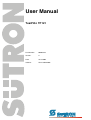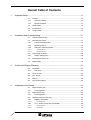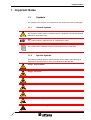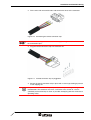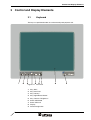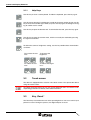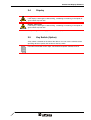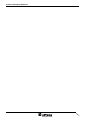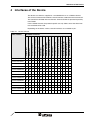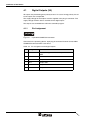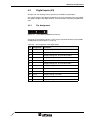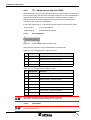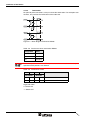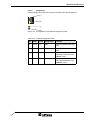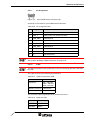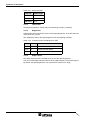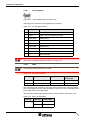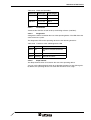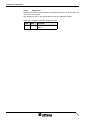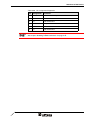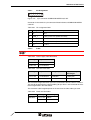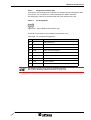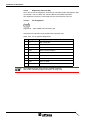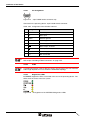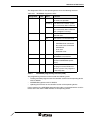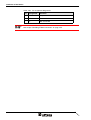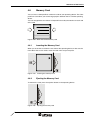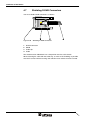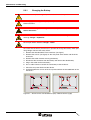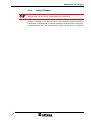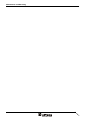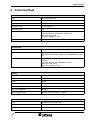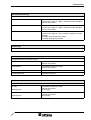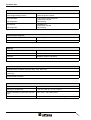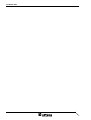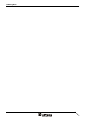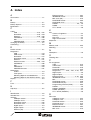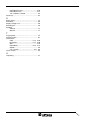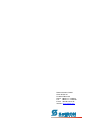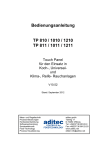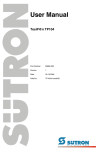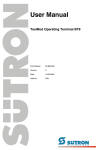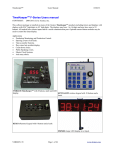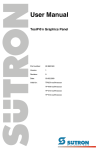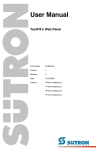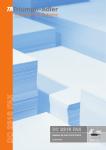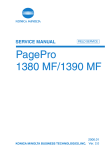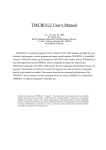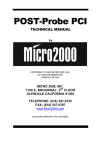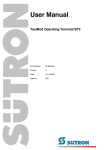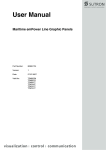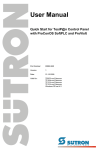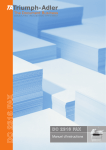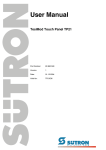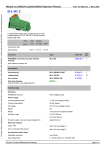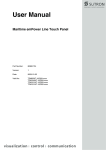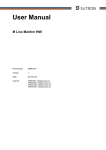Download User Manual TesiPan TP121
Transcript
User Manual TesiP@n TP121 Part Number: 80860.576 Version: 3 Date: 15.10.2004 Valid for: TP121x/0xxxx032 Version 1 2 3 Date 27.08.2002 22.01.2004 15.10.2004 Modifications First Edition Ordering data added, text revisions. Restriction of validity range. This manual, including all illustrations contained herein, is copyright protected. Use of this manual by any third party in departure from the copyright provision is forbidden. No part of this manual may be reproduced, translated or electronically or photographically archived or altered without the express written consent from Sütron electronic GmbH. Violations shall be cause for damage liability. Sütron electronic reserves the right to make any changes that contribute to technical improvement. Overall Table of Contents 1 Important Notes ....................................................................................................... 1-1 1.1 2 1.1.1 General Symbols ................................................................................. 1-1 1.1.2 Specific Symbols ................................................................................. 1-1 1.2 Safety Notes ............................................................................................. 1-2 1.3 Intended Use............................................................................................. 1-2 1.4 Target Group............................................................................................. 1-2 Installation and Commissioning ............................................................................... 2-1 2.1 Unpacking the Device ............................................................................... 2-1 2.2 Mounting the Device ................................................................................. 2-1 2.2.1 Front Panel Dimensions ...................................................................... 2-2 2.2.2 Mounting Cutout .................................................................................. 2-3 2.2.3 Side View, Mounting Depth ................................................................. 2-4 2.2.3.1 Standard Device .........................................................................................................2-4 2.2.3.2 Field Bus Device.........................................................................................................2-5 2.3 2.3.1 3 Connecting the device .............................................................................. 2-6 Supply Voltage 24 V ............................................................................ 2-6 2.4 Switching the Device on............................................................................ 2-8 2.5 Identification.............................................................................................. 2-8 Control and Display Elements ................................................................................. 3-1 3.1 3.1.1 4 Symbols .................................................................................................... 1-1 Keyboard................................................................................................... 3-1 Help Keys ............................................................................................ 3-2 3.2 Touch screen ............................................................................................ 3-2 3.3 Key „Reset“ ............................................................................................... 3-2 3.4 Display ...................................................................................................... 3-3 3.5 Key Switch (Option) .................................................................................. 3-3 Interfaces of the Device ........................................................................................... 4-1 4.1 4.1.1 4.2 4.2.1 4.3 Digital Outputs (X2)................................................................................... 4-2 Pin Assignment .................................................................................... 4-2 Digital Inputs (X3) ..................................................................................... 4-3 Pin Assignment .................................................................................... 4-3 Standard Interfaces (X4, X5) .................................................................... 4-4 4.3.1 RS232c (X4-COM1)............................................................................. 4-5 4.3.1.1 Pin Assignment...........................................................................................................4-5 4.3.2 TTY / 20 mA current loop (X4-COM2) ................................................. 4-6 4.3.2.1 Pin Assignment...........................................................................................................4-6 4.3.2.2 Termination.................................................................................................................4-6 i Overall Table of Contents 4.3.3 RS485 (X4-COM2)............................................................................... 4-7 4.3.3.1 Pin Assignment........................................................................................................... 4-7 4.3.3.2 Termination................................................................................................................. 4-8 4.3.4 RS232c (X4-COM2) ............................................................................. 4-9 4.3.4.1 Pin Assignment........................................................................................................... 4-9 4.3.4.2 Termination................................................................................................................. 4-9 4.3.5 Ethernet (X5)...................................................................................... 4-10 4.3.5.1 Pin Assignment......................................................................................................... 4-10 4.3.5.2 Cable ........................................................................................................................ 4-10 4.3.5.3 Diagnostics ............................................................................................................... 4-11 4.4 4.4.1 CANopen Slave (X6).......................................................................... 4-12 4.4.1.1 Pin Assignment......................................................................................................... 4-13 4.4.1.2 Cable ........................................................................................................................ 4-13 4.4.1.3 Termination............................................................................................................... 4-14 4.4.1.4 Diagnostics ............................................................................................................... 4-14 4.4.1.5 Slope Control............................................................................................................ 4-14 4.4.2 DeviceNet Slave (X6)......................................................................... 4-15 4.4.2.1 Pin Assignment......................................................................................................... 4-16 4.4.2.2 Cable ........................................................................................................................ 4-16 4.4.2.3 Termination............................................................................................................... 4-17 4.4.2.4 Diagnostics ............................................................................................................... 4-17 4.4.2.5 Slope Control............................................................................................................ 4-17 4.4.3 MPI Slave (X6) ................................................................................... 4-18 4.4.3.1 Pin Assignment......................................................................................................... 4-19 4.4.3.2 Cable ........................................................................................................................ 4-19 4.4.3.3 Termination............................................................................................................... 4-19 4.4.3.4 Diagnostics ............................................................................................................... 4-20 4.4.4 PROFIBUS-DP Slave (X6)................................................................. 4-21 4.4.4.1 Pin Assignment......................................................................................................... 4-22 4.4.4.2 Cable ........................................................................................................................ 4-22 4.4.4.3 Termination............................................................................................................... 4-23 4.4.4.4 Diagnostics ............................................................................................................... 4-23 4.5 4.5.1 Field Bus Master Interfaces .................................................................... 4-24 CANopen master (X7)........................................................................ 4-24 4.5.1.1 Pin Assignment......................................................................................................... 4-25 4.5.1.2 Cable ........................................................................................................................ 4-25 4.5.1.3 Termination............................................................................................................... 4-26 4.5.1.4 Diagnostics LEDs ..................................................................................................... 4-26 4.5.1.5 Diagnostics Interface (X6) ........................................................................................ 4-26 4.5.1.5.1 4.5.2 Pin Assignment .................................................................................................. 4-26 DeviceNet Master (X7)....................................................................... 4-28 4.5.2.1 Pin Assignment......................................................................................................... 4-29 4.5.2.2 Cable ........................................................................................................................ 4-29 4.5.2.3 Termination............................................................................................................... 4-30 4.5.2.4 Diagnostics LEDs ..................................................................................................... 4-30 4.5.2.5 Diagnostics Interface (X6) ........................................................................................ 4-31 4.5.2.5.1 4.5.3 ii Field Bus Slave Interfaces ...................................................................... 4-12 Pin Assignment .................................................................................................. 4-31 Ethernet Master (X7).......................................................................... 4-32 4.5.3.1 Pin Assignment......................................................................................................... 4-33 4.5.3.2 Cable ........................................................................................................................ 4-33 4.5.3.3 Diagnostics LEDs ..................................................................................................... 4-33 Overall Table of Contents 4.5.3.4 4.5.3.4.1 Pin Assignment ..................................................................................................4-34 4.5.4 INTERBUS Master (REMOTE) .......................................................... 4-35 4.5.4.1 Pin Assignment.........................................................................................................4-36 4.5.4.2 Cable ........................................................................................................................4-36 4.5.4.3 Diagnostics LEDs .....................................................................................................4-36 4.5.4.4 INTERBUS programming interface (PRG) ...............................................................4-37 4.5.4.4.1 Pin Assignment ..................................................................................................4-38 4.5.5 PROFIBUS-DP Master (X7) .............................................................. 4-39 4.5.5.1 Pin Assignment.........................................................................................................4-40 4.5.5.2 Cable ........................................................................................................................4-40 4.5.5.3 Termination...............................................................................................................4-41 4.5.5.4 Diagnostics LEDs .....................................................................................................4-41 4.5.5.5 Diagnostics Interface (X6) ........................................................................................4-41 4.5.5.5.1 4.6 Pin Assignment ..................................................................................................4-41 Memory Card .......................................................................................... 4-43 4.6.1 Inserting the Memory Card ................................................................ 4-43 4.6.2 Ejecting the Memory Card ................................................................. 4-43 4.7 5 Diagnostics Interface (X6) ........................................................................................4-34 Shielding D-SUB Connectors.................................................................. 4-44 Maintenance and Servicing ..................................................................................... 5-1 5.1 Front Panel ............................................................................................... 5-1 5.2 Fuse .......................................................................................................... 5-1 5.3 Battery (option) ......................................................................................... 5-1 5.3.1 Changing the Battery ........................................................................... 5-2 5.3.2 Battery Disposal................................................................................... 5-3 6 Technical Data......................................................................................................... 6-1 7 Ordering Data .......................................................................................................... 7-1 A Index ........................................................................................................................A-1 iii Overall Table of Contents iv Important Notes 1 Important Notes 1.1 Symbols The symbols in this manual are used to draw your attention on notes and dangers. 1.1.1 General Symbols Danger This symbol is used to refer to instructions which, if ignored or not carefully followed could result in personal injury. Note This symbol indicates application tips or supplementary notes. Reference to source of information This symbol refers to detailed sources of information on the current topic. 1.1.2 Specific Symbols The following symbols indicate specific dangers which could result in damage to equipment or personal injury or even up to the death of the operator. Danger - Electric Shock Danger - Corrosive Danger - Toxic Danger - Explosive Danger - Fire Danger - Infrared Light Danger - Electrostatic Charge 1-1 Important Notes 1.2 Safety Notes – Read this manual carefully before using the operating device. Keep this manual in a place where it is always accessible to all users. – Proper transportation, handling and storage, placement and installation of this product are prerequisites for its subsequent flawless and safe operation. – This user manual contains the most important information for the safe operation of the device. – The user manual, in particular the safety notes, must be observed by all personnel working with the device. – Observe the accident prevention rules and regulations that apply to the operating site. – Installation and operation must only be carried out by qualified and trained personnel. 1.3 Intended Use – The device is designed for use in the industry. – The device is state-of-the art and has been built to the latest standard safety requirements. However, dangerous situations or damage to the machine itself or other property can arise from the use of this device. – The device fulfills the requirements of the EMC directives and harmonized European standards. Any modifications to the system can influence the EMC behavior. This is a class A device. This device may cause radio interference in residential areas. In this case, the user may be required to introduce appropriate countermeasures, and to bear the cost of same. 1.4 Target Group All configuration, programming, installation, commissioning, operating and maintenance work in connection with the automation system must be performed by trained personnel only (e.g. qualified electricians, electrical engineers, etc.). The configuration and programming personnel must be familiar with the safety concepts of automation technology. The operating personnel must have been trained in handling the controller and be familiar with the operating instructions. The installation, commissioning and maintenance personnel must have an education which entitles them to work on automation systems. 1-2 Installation and Commissioning 2 Installation and Commissioning 2.1 Unpacking the Device Unpack all parts carefully and check the contents for any visible damage in transit. Also check whether the shipment matches the specifications on your delivery note. If you notice damages in transit or discrepancies, please contact our sales department immediately. 2.2 Mounting the Device When installing the operating device, keep a minimum clearance of 30 mm (1.181") around the operating device to ensure adequate air circulation. When the operating device is installed horizontally, please note that additional sources of heat beneath the operating device may result in heat accumulation. Make sure to allow sufficient heat dissipation! Comply with the allowable temperature range listed in the technical data for the use of the operating device! To maintain the specified degree of protection, make sure the seal is evenly seated on the installation surface and the hexagon nuts are tightened uniformly. Ensure that the maximum torque of 1.2 Nm is not exceeded. The operating device can be easily and quickly mounted from the rear of the operating device. This is particularly recommended for mounting in switchboards with a plate thickness of approx. 1 mm to 8 mm (0.039" to 0.315"). 1. Insert the operating device from the front through the mounting cutout. 2. Fasten the operating device using hexagon nuts. 2-1 Installation and Commissioning 2-2 2.2.1 Front Panel Dimensions Figure 2-1 Front panel dimensions Installation and Commissioning 2.2.2 Mounting Cutout Figure 2-2 Mounting cutout A Mounting Cutout B Front Panel 2-3 Installation and Commissioning 2-4 2.2.3 Side View, Mounting Depth 2.2.3.1 Standard Device Figure 2-3 Side view and mounting depth for the standard device 1 Front Panel 2 Circumferential Seal 3 Press-in Threaded Bolt M4 x 18 mm (0.709") 4 Mounting Surface Thickness 1 mm to 8 mm (0.039" to 0.315") 5 Spring Lock Washer B4 DIN 127 Form B (not supplied) 6 Nut M4 DIN 934 (not supplied) Installation and Commissioning 2.2.3.2 Field Bus Device Figure 2-4 Side view and mounting depth for the field bus device 1 Front Panel 2 Circumferential Seal 3 Press-in Threaded Bolt M4 x 18 mm (0.709") 4 Mounting Surface Thickness 1 mm to 8 mm (0.039" to 0.315") 5 Spring Lock Washer B4 DIN 127 Form B (not supplied) 6 Nut M4 DIN 934 (not supplied) 2-5 Installation and Commissioning 2.3 Connecting the device 2.3.1 Supply Voltage 24 V The supply voltage is connected via the connector X1. The unit is equipped with a reverse voltage protection. If the polarity is not correct, the unit does not operate. This unit conforms to the safety class I. For safe operation it is necessary to use safety extra-low voltage (SELV) in accordance with DIN EN 61131 for the supply voltage. Connector in the operating device: 3-pin connector Phoenix Contact COMBICON MSTBV 2,5/3-GF. Table 2-1 Pin Pin assignment supply voltage Designation 1 Function Low-noise earth 2 0V Supply voltage 0 V 3 24 VDC Supply voltage 24 VDC The suitable female connector Phoenix Contact COMBICON MSTB 2,5/3-STF is supplied. Cables with finely stranded conductors with a minimum cross-section of 0.75 mm² (18 AWG) and a maximum cross-section of 2.5 mm² (14 AWG) must be used for the supply voltage. Hazardous voltages can exist inside electrical installations that can pose a danger to humans. Coming in contact with live parts may result in electric shock! Use the following procedure to connect the operating device to the supply voltage: 1. Strip approx. 30 mm (1.181") off the outer cable sheath and approx. 5 mm (0.197") off the wires. Figure 2-5 2-6 Preparing the cable Installation and Commissioning 2. Fit the wires with wire end ferrules and connect the wires to the connector. Figure 2-6 Connecting the female connector strip If shielded connecting cables are used in the supply voltage area, the shield should be connected to pin 1. 3. Plug the female connector strip onto connector X1. Figure 2-7 Female connector strip is plugged on 4. Secure the female connector strip in place with a screw-type locking to prevent it from slipping out. A separate conductor must always be provided for the protective grounding at the threaded bolt. The conductor must have a minimum cross-section of 1.5 mm² (16 AWG) and must be kept as short as possible. Complying with this will increase operating safety 2-7 Installation and Commissioning 2.4 Switching the Device on After you applied the supply voltage, the operating device starts the boot loader from the internal flash memory. The status LEDs flash in short distances. The further behavior depends on the device variant (web panel, graphics panel, control panel or open platform). 2.5 Identification You can identify the operating device by the nameplate on the rear. Figure 2-8 2-8 Nameplate (Example) 1 Order Number 2 BootLoader Version (Version on Delivery) 3 MAC Address 4 Voltage and Current 5 Serial Number Control and Display Elements 3 Control and Display Elements 3.1 Keyboard The keys are positioned under an environmental-proof polyester foil. Figure 3-1 Front view 1 Key „ABC“ 2 Key „New Task“ 3 Key „Hot Key“ 4 Key „Right Mouse Button“ 5 Key „Contrast / Brightness“ 6 Status LED Mode 7 Status LED Info 8 Display 9 Device Designation 3-1 Control and Display Elements 3.1.1 Help Keys Use this key to show a soft keyboard. To hide the keyboard, press the key again. Use this key to open the Task Manager in order to change to another task or use this key to close the Task Manager. When you press this key again, the dialog for changing to another task is closed. Use this key to open the Service tool. To exit the Service tool, press the key again. Use this key to open the context menu, which can usually be reached by pressing the right mouse button. To define the contrast / brightness setting, use the key combinations shown below as follows: To increase the contrast: To increase the brightness: To reduce the contrast: To reduce the brightness: 3.2 Touch screen The device is equipped with a resistive 4 wire touch screen. You operate the device using this touch screen. To protect the touch screen you can use special protection foils. You receive a corresponding protection foil directly from Sütron electronic. 3.3 Key „Reset“ The Reset key is located on the rear of the operating device. You can use this key to perform a restart. During this process, the digital outputs are reset. 3-2 Control and Display Elements 3.4 Display Danger - Toxic! If the display is damaged, avoid touching, swallowing or breathing in the liquids or gases which may leak out! Danger - Corrosive! If the display is damaged, avoid touching, swallowing or breathing in the liquids or gases which may leak out! The operating device is equipped with a TFT display. 3.5 Key Switch (Option) A key switch is located on the side of the device. You can use the software of the operating device to specify the function of the key switch. For further information on this topic, see the device-specific software manual. 3-3 Control and Display Elements 3-4 Interfaces of the Device 4 Interfaces of the Device The device can either be supplied as a standard device or as a field bus device. The universal interface X4 combines several interface standards into one connector. The connector is divided into two channels. Channel COM1 is operated separately from COM2. For the COM2 channel, the protocol-specific use only allows one of the three interface standards to be used. Depending on the device variant, several interfaces are available to you: Table 4-1 Device Variants Inputs (X3) RS232c (X4-COM1) RS232c, RS485 (X4-COM2) TTY / 20mA (X4-COM2) Ethernet (X5) Diagnostics (X6) CANopen Slave (X6) PROFIBUS-DP Slave (X6) MPI Slave (X6) DeviceNet Slave (X6) INTERBUS Master (REMOTE) CANopen Master (X7) DeviceNet Master (X7) Ethernet Master (X7) PROFIBUS-DP Master (X7) Available interfaces Outputs (X2) Order number TPxxxx-xx/xx00xx X X X X X X - - - - - - - - - - TPxxxx-xx/xx01xx - - X - - X - - - - - - - - - - TPxxxx-xx/xx02xx X X X - - X - - - - - - - - - - TPxxxx-xx/xx03xx - - X X - X - - - - - - - - - - TPxxxx-xx/0012xx X X X - - X - X - - - - - - - - TPxxxx-xx/0013xx X X X - - X - - X - - - - - - - TPxxxx-xx/0017xx X X X - - X - - - X - - - - - - TPxxxx-xx/0018xx X X X - - X - - - - X - - - - - TPxxxx-xx/0050xx X X X - - X - - - - - X - - - - TPxxxx-xx/0051xx X X X - - X X - - - - - X - - - TPxxxx-xx/0053xx X X X - - X X - - - - - - X - - TPxxxx-xx/0054xx X X X - - X X - - - - - - - X - TPxxxx-xx/0055xx X X X - - X X - - - - - - - - X 4-1 Interfaces of the Device 4.1 Digital Outputs (X2) All outputs are protected against polarity reversal. In case of wrong polarity, the relevant outputs are not operated. The supply voltage for the outputs must be supplied at the plug-in connector. This supply voltage will then also be available for the digital inputs. The outputs are controlled from within the controller program. 4.1.1 Pin Assignment Figure 4-1 6 pin MINI-COMBICON connector Connector in the operating device: 6 pin plug-in connector Phoenix Contact MINICOMBICON connector MCV 1,5/6-G-3,5. Table 4-2 4-2 Pin assignment of the digital outputs Pin Designation Function 1 +24 V Supply Voltage 24 V DC for Outputs A0.0 to A0.3 2 0V Reference Potential 0 V 3 A0.0 Output A0.0 4 A0.1 Output A0.1 5 A0.2 Output A0.2 6 A0.3 Output A0.3 Interfaces of the Device 4.2 Digital Inputs (X3) All inputs are non-floating and are galvanically isolated by optocouplers. The supply voltage is provided to the digital inputs at the connector once you applied the supply voltage to the digital outputs. A fuse protection should be provided externally. 4.2.1 Pin Assignment Figure 4-2 12 pin MINI-COMBICON connector Connector in the operating device: 12 pin plug-in connector Phoenix Contact MINICOMBICON connector MCV 1,5/12-G-3,5. Table 4-3 Pin assignment of the digital inputs Pin Designation Function 1 +24 V Supply voltage +24 V DC 2 E0.0 Input E0.0 3 - Supply Voltage 0 V, for Transducer E0.0 4 +24 V Supply Voltage +24 V DC 5 E0.1 Input E0.1 6 - Supply Voltage 0 V, for Transducer E0.1 7 +24 V Supply Voltage +24 V DC 8 E0.2 Input E0.2 9 - Supply Voltage 0 V, for Transducer E0.2 10 +24 V Supply Voltage +24 V DC 11 E0.3 Input E0.3 12 - Supply Voltage 0 V, for Transducer E0.3 4-3 Interfaces of the Device 4.3 Standard Interfaces (X4, X5) The figure shows an operating device equipped with a maximum of features. The availability of some of the illustrated features vary with the device variant. Figure 4-3 Rear view TTY / RS232c / RS485 1 Seal 2 Front Panel 3 Mounting Bolt 4 Nameplate 5 Battery Information 6 Warning 7 Connector X1 (Supply Voltage) 8 Assignment Connector X1 9 Reset Key 10 Connector X2 (Outputs) 11 Connector X3 (Inputs) 12 Female Connector X4 (RS485/RS232c) 13 Termination Switch (X4-COM2 RS485) 14 Threaded Bolt for Protective Grounding 15 Female Connector X5 (Ethernet) on the Side of the Operating Device 16 Compact Flash, Inserted on the Side of the Operating Device 17 Key Switch on the Side of the Operating Device 4-4 Interfaces of the Device 4.3.1 RS232c (X4-COM1) As this interface is not galvanically isolated, it should only be used for debugging, monitoring or a logging printer. 4.3.1.1 Pin Assignment Figure 4-4 25 pin D-SUB female connector strip Connector in the operating device: 25 pin D-SUB female connector strip. Table 4-4 Pin Pin assignment RS232c Designation 1 Function Low-Noise Ground 2 TD Transmitted Data 3 RD Received Data 4 RTS Request to Send 5 CTS Clear to Send 7 SGND Signal Ground 20 DTR Data Transfer Request The D-SUB connector strips must be shielded sufficiently. See chapter “Shielding D-SUB Connectors“ on page 4-44. 4-5 Interfaces of the Device 4.3.2 TTY / 20 mA current loop (X4-COM2) Depending on the wiring, it is possible to connect the interface either as an active or passive current loop. The transmit line and the receive line are each provided with a separate 20 mA power source. The compliance voltage is approx. 24 VDC. The 20 mA power should be supplied by the transmitter unit. This decreases crosstalk on the signal lines considerably. In idle state (signal logic 1), a 20 mA current loop can be measured in the cable. Signal Logic 1 Current Flow 20 mA Signal Logic 0 Current Flow Interrupted 4.3.2.1 Pin Assignment Figure 4-5 25 pin D-SUB female connector strip Connector in the terminal: 25 pin D-SUB female connector strip. Table 4-5 Pin assignment TTY / 20 mA, passive Pin Designation Function 10 T+ Transmitted Data, Positive Polarity 13 R+ Received Data, Positive Polarity 14 R- Received Data, Negative Polarity 19 T- Transmitted Data, Negative Polarity Table 4-6 Pin assignment TTY / 20 mA, active Pin Designation Function 10 T+ Transmitted Data, Positive Polarity 12 S1+ Power Source 1, Positive Polarity 13 R+ Received Data, Positive Polarity 14 R- Received Data, Negative Polarity 16 S2+ Power Source 2, Positive Polarity 19 T- Transmitted Data, Negative Polarity 21 S1- Current Sink 1, Negative Polarity 24 S2- Current Sink 2, Negative Polarity The D-SUB connector strips must be shielded sufficiently. See chapter “Shielding D-SUB Connectors“ on page 4-44. 4.3.2.2 Termination When channel COM2 is operated as a current loop, the termination for the RS485 must be switched OFF. 4-6 Interfaces of the Device 4.3.3 RS485 (X4-COM2) The interface is suitable for point-to-point and for multi-point connections. The wires belonging together are marked with „A“ and „B“. Some descriptions refer to the pins with „+“ and „-“ , where A = + and B = -. Signal Logic 1 UA - UB <= -0.3 V i.e. (UA < UB) Signal Logic 0 UA - UB >= +0.3 V i.e. (UA > UB) 4.3.3.1 Pin Assignment Figure 4-6 25 pin D-SUB female connector strip Connector in the operating device: 25 pin D-SUB female connector strip. Table 4-7 Pin assignment RS485 Pin Designation Function 8 T(A) Transmitted Data (-) 9 T(B) Transmitted Data (+) 11 SGND Signal Ground 22 R(A) Received Data (-) 23 R(B) Received Data (+) The D-SUB connector strips must be shielded sufficiently. See chapter “Shielding D-SUB Connectors“ on page 4-44. 4-7 Interfaces of the Device 4.3.3.2 Termination For point-to-point connections, always activate the termination. For multi-point connections, only activate the termination at the cable end. Figure 4-7 Table 4-8 Block diagram termination RS485 Resistance values termination RS485 Designation Value R1, R3 510 Ohm R2 150 Ohm R4 120 Ohm The switch positions for ON or OFF are printed onto the termination switch. Only the specified switch positions are allowed. Table 4-9 S1 Termination switch S2 Transmitter S4 Function Receiver I I I I Termination is ON – – – – Termination is OFF Legend for table: I = Switch ON - = Switch OFF 4-8 S3 Interfaces of the Device 4.3.4 RS232c (X4-COM2) The interface can be used for any type of application. 4.3.4.1 Pin Assignment Figure 4-8 25 pin D-SUB female connector strip Connector in the operating device: 25 pin D-SUB female connector strip. Table 4-10 Pin assignment RS232c Pin Designation Function 6 TD Transmitted Data 15 CTS Clear to Send 17 RTS Request to Send 18 RD Received Data 25 SGND Signal Ground The D-SUB connector strips must be shielded sufficiently. See chapter “Shielding D-SUB Connectors“ on page 4-44. 4.3.4.2 Termination When channel COM2 is operated as a RS232, the termination for the RS485 must be switched OFF. 4-9 Interfaces of the Device 4.3.5 Ethernet (X5) A 10/100 Base-T Ethernet interface is located on the side of the operating device. 4.3.5.1 Pin Assignment Connector in the operating device: RJ45 female connector. Table 4-11 Assignment of the Ethernet interface Pin Designation Function 1 Tx+ Transmitted Data, Positive Polarity 2 Tx- Transmitted Data, Negative Polarity 3 Rx+ Received Data, Positive Polarity 4 n.c. Not Connected 5 n.c. Not Connected 6 Rx- Received Data, Negative Polarity 7 n.c. Not Connected 8 n.c. Not Connected 4.3.5.2 Cable A twisted-pair cable must be used. The maximum cable length is 100 m. See the IEEE 802.3 standard for further information. 4-10 Interfaces of the Device 4.3.5.3 Diagnostics Ethernet diagnostics LEDs are located at the side of the operating device. Figure 4-9 Arrangement of the Ethernet diagnostics LEDs Table 4-12 Ethernet diagnostics LEDs No. Color State Designation Function 1 Green On XMT Receiving Ethernet data telegram 2 Yellow On RCV Sending Ethernet data telegram 3 Green On LNK 10 Operation in mode 10 MBit/s and proper connection with 10BASE-T hub 4 Green On LNK 100 Operation in mode 100 MBit/s and proper connection with 100BASE-T hub 4-11 Interfaces of the Device 4.4 Field Bus Slave Interfaces 4.4.1 CANopen Slave (X6) Figure 4-10 Rear view CANopen slave 1 Slope Control Switch (CANopen) 2 Connector X6 (CANopen) 3 Seal 4 Front Panel 5 Mounting Bolt 6 Nameplate 7 Battery Information 8 Warning 9 Connector X1 (Supply Voltage) 10 Reset Key 11 Connector X2 (Outputs) 12 Connector X3 (Inputs) 13 Female Connector X4 (RS485/RS232c) 14 Diagnostics LED (CANopen) 15 Threaded Bolt for Protective Grounding 16 Female Connector X5 (Ethernet) on the Side of the Operating Device 17 Compact Flash, Inserted on the Side of the Operating Device 18 Key Switch on the Side of the Operating Device 4-12 Interfaces of the Device 4.4.1.1 Pin Assignment Figure 4-11 9 pin D-SUB female connector strip Connector in the terminal: 9 pin D-SUB female connector Table 4-13 Pin assignment CAN Pin Designation Function 1 nc Not Connected 2 CAN_L CAN_L Bus Line (Dominant LOW) 3 CAN_GND CAN Ground 4 nc Not Connected 5 nc Not Connected 6 CAN_GND CAN Ground 7 CAN_H CAN_H Bus Line (Dominant HIGH) 8 nc Not Connected 9 nc Not Connected The D-SUB connector strips must be shielded sufficiently. See chapter “Shielding D-SUB Connectors“ on page 4-44. 4.4.1.2 Cable A shielded twisted-pair cable (cable type LiYCY-TP) complying with ISO 11898 must be used. The cable must have the following characteristics: Table 4-14 Cable characteristics CAN Parameters Value Impedance Min.: 108 Ohm Nom.: 120 Ohm Max.: 132 Ohm Specific resistance 70 mOhm/m Specific line delay 5 ns/m The maximum cable length depends on the baud rate used. Table 4-15 Baud rate CAN Baud rate Cable length 20 kBit/s 1000 m 125 kBit/s 500 m 4-13 Interfaces of the Device Table 4-15 Baud rate CAN Baud rate Cable length 250 kBit/s 250 m 500 kBit/s 100 m 1000 kBit/s 25 m 4.4.1.3 Termination Terminate the CAN bus at both ends by terminating resistors (120 Ohm). 4.4.1.4 Diagnostics A diagnostics LED is located on the rear of the operating device. The LED shows the states of the bus system. The diagnostics LED on the operating device has the following functions: Table 4-16 Functions of the CAN diagnostics LED Color State Function Green Off Terminal Disconnected from Bus Green On Communication Active Green Flashing Sporadic Bus Error 4.4.1.5 Slope Control The Slope Control switch is located on the rear of the operating device. You can use the Slope Control switch to set the edge steepness of the CAN signals. By default, the operating devices are used with the switch set to „High“. 4-14 Interfaces of the Device 4.4.2 Figure 4-12 DeviceNet Slave (X6) Rear view DeviceNet slave 1 Slope Control Switch (DeviceNet) 2 Connector X6 (DeviceNet) 3 Seal 4 Front Panel 5 Mounting Bolt 6 Nameplate 7 Battery Information 8 Warning 9 Connector X1 (Supply Voltage) 10 Reset Key 11 Connector X2 (Outputs) 12 Connector X3 (Inputs) 13 Female Connector X4 (RS485/RS232c) 14 Diagnostics LED (DeviceNet) 15 Threaded Bolt for Protective Grounding 16 Female Connector X5 (Ethernet) on the Side of the Operating Device 17 Compact Flash, Inserted on the Side of the Operating Device 18 Key Switch on the Side of the Operating Device 4-15 Interfaces of the Device 4.4.2.1 Pin Assignment Figure 4-13 9 pin D-SUB female connector strip Connector in the terminal: 9 pin D-SUB female connector Table 4-17 Pin Assignment CAN Pin Designation Function 1 nc Not Connected 2 CAN_L CAN_L Bus Line (Dominant LOW) 3 CAN_GND CAN Ground 4 nc Not Connected 5 nc Not Connected 6 CAN_GND CAN Ground 7 CAN_H CAN_H Bus Line (Dominant HIGH) 8 nc Not Connected 9 nc Not Connected The D-SUB connector strips must be shielded sufficiently. See chapter “Shielding D-SUB Connectors“ on page 4-44. 4.4.2.2 Cable A DeviceNet-certified cable must be used. Table 4-18 Data line DeviceNet Cable type Loop resistance Surge impedance Capacitance per unit length 2 x 1.1 mm < 22.6 Ohm/km 120 Ohm < 39.4 pf/m 2 x 0.6 mm < 91.8 Ohm/km 120 Ohm < 39.4 pf/m The maximum length allowed for spur lines connected to the bus cable is 6 meters. The overall length of the bus cable including all spur lines is not to exceed the maximum length listed in the table below. The maximum cable length depends on the baud rate and the cable type used. Table 4-19 4-16 Baud rate DeviceNet Baud rate Cable type Cable length 125 kBit/s 2 x 1.1 mm 500 m 2 x 0.6 mm 100 m Interfaces of the Device Table 4-19 Baud rate DeviceNet Baud rate Cable type Cable length 250 kBit/s 2 x 1.1 mm 250 m 2 x 0.6 mm 100 m 2 x 1.1 mm 100 m 2 x 0.6 mm 100 m 500 kBit/s 4.4.2.3 Termination Terminate the CAN bus at both ends by terminating resistors (120 Ohm). 4.4.2.4 Diagnostics A diagnostics LED is located on the rear of the operating device. The LED shows the states of the bus system. The diagnostics LED on the operating device has the following functions: Table 4-20 Functions of the CAN diagnostics LED Color State Function Green Off Terminal is Disconnected from Bus Green On Communication Active Green Flashing Sporadic Bus Error 4.4.2.5 Slope Control The Slope Control switch is located on the rear of the operating device. You can use the Slope Control switch to set the edge steepness of the CAN signals. By default, the operating devices are used with the switch set to „High“. 4-17 Interfaces of the Device 4.4.3 Figure 4-14 MPI Slave (X6) Rear view MPI slave 1 Connector X6 (MPI) 2 Seal 3 Front Panel 4 Mounting Bolt 5 Nameplate 6 Battery Information 7 Warning 8 Connector X1 (Supply Voltage) 9 Reset Key 10 Connector X2 (Outputs) 11 Connector X3 (Inputs) 12 Female Connector X4 (RS485/RS232c) 13 Diagnostics LED (MPI) 14 Threaded Bolt for Protective Grounding 15 Female Connector X5 (Ethernet) on the Side of the Operating Device 16 Compact Flash, Inserted on the Side of the Operating Device 17 Key Switch on the Side of the Operating Device 4-18 Interfaces of the Device 4.4.3.1 Pin Assignment Figure 4-15 9 pin D-SUB female connector strip Connector in the terminal: 9 pin D-SUB female connector Table 4-21 Pin assignment MPI Pin Designation Function 1 nc Not Connected 2 nc Not Connected 3 RxD/TxD-P Received Data / Transmitted Data Plus 4 CNTR-P Repeater Control Signal Plus 5 DGND Data Transmission Potential 6 VP Supply Voltage of Terminators Plus 7 nc Not Connected 8 RxD/TxD-N Received Data / Transmitted Data Minus 9 CNTR-N Repeater Control Signal Minus The D-SUB connector strips must be shielded sufficiently. See chapter “Shielding D-SUB Connectors“ on page 4-44. 4.4.3.2 Cable Any cable that conforms with the following parameters can be used: Loop resistance 110 Ohm/km Capacitance 30 nF/km Surge impedance 150 Ohm The maximum length of one segment is 50 m which cannot be exceeded. This 50 m applies from the first node to the last node in the segment. For further information on the installation, please refer to the Siemens manual "SIMATIC S7-400 and M7-400 Programmable Controllers Hardware and Installation, 6ES7498-8AA03-8BA0". 4.4.3.3 Termination The bus line is terminated at the connector. For point-to-point connections, always activate the termination. For multi-point connections, only activate the termination at the cable end. For spur lines, always deactivate the termination. 4-19 Interfaces of the Device 4.4.3.4 Diagnostics A diagnostics LED is located on the rear of the operating device. The LED shows the states of the bus system. The diagnostics LED on the operating device has the following functions: Table 4-22 4-20 Function of the MPI diagnostics LED Color State Function Green Flashing Operating Device has the Token Interfaces of the Device 4.4.4 Figure 4-16 PROFIBUS-DP Slave (X6) Rear view PROFIBUS-DP slave 1 Connector X6 (PROFIBUS-DP) 2 Seal 3 Front Panel 4 Mounting Bolt 5 Nameplate 6 Battery Information 7 Warning 8 Connector X1 (Supply Voltage) 9 Reset Key 10 Connector X2 (Outputs) 11 Connector X3 (Inputs) 12 Female Connector X4 (RS485/RS232c) 13 Diagnostics LED (PROFIBUS-DP) 14 Threaded Bolt for Protective Grounding 15 Female Connector X5 (Ethernet) on the Side of the Operating Device 16 Compact Flash, Inserted on the Side of the Operating Device 17 Key Switch on the Side of the Operating Device 4-21 Interfaces of the Device 4.4.4.1 Pin Assignment Figure 4-17 9 pin D-SUB female connector strip Connector in the operating device: 9 pin D-SUB female connector. Table 4-23 Pin assignment PROFIBUS-DP Pin Designation Function 1 nc Not Connected 2 nc Not Connected 3 RxD/TxD-P Received Data / Transmitted Data Plus 4 CNTR-P Repeater Control Signal Plus 5 DGND Data Transmission Potential 6 VP Supply Voltage of Terminators Plus 7 nc Not Connected 8 RxD/TxD-N Received Data / Transmitted Data Minus 9 CNTR-N Repeater Control Signal Minus The D-SUB connector strips must be shielded sufficiently. See chapter “Shielding D-SUB Connectors“ on page 4-44. 4.4.4.2 Cable Any PROFIBUS-DP-approved cables specified in the EN 50170 as cable type A can be used. Impedance 136 to 165 Ohm Capacitance < 30 pf/m Loop resistance 110 Ohm/km Wire gauge 0.64 mm The maximum cable length depends on the baud rate (DIN EN 19245 Part 3). Table 4-24 4-22 Baud rate PROFIBUS-DP Baud rate Cable length 187.5 kBit/s 1000 m 500 kBit/s 400 m 1500 kBit/s 200 m 3000 to 12000 kBit/s 100 m Interfaces of the Device 4.4.4.3 Termination Terminate the PROFIBUS at both ends by terminating resistors. If you are using special PROFIBUS connectors, these resistors are usually integrated into the connector and can be connected. 4.4.4.4 Diagnostics A diagnostics LED is located on the rear of the operating device. The LED shows the states of the bus system. The diagnostics LED on the operating device has the following functions: Table 4-25 Function of the PROFIBUS-DP diagnostics LED Color State Function Green On Communication Active 4-23 Interfaces of the Device 4.5 Field Bus Master Interfaces 4.5.1 CANopen master (X7) Figure 4-18 Rear view CANopen master 1 Connector X6 (Diagnostics) 2 Connector X7 (CANopen) 3 Seal 4 Front Panel 5 Mounting Bolt 6 Nameplate 7 Battery Information 8 Warning 9 Connector X1 (Supply Voltage) 10 Reset Key 11 Connector X2 (Outputs) 12 Diagnostics LEDs (CANopen) 13 Connector X3 (Inputs) 14 Female Connector X4 (RS485/RS232c) 15 Threaded Bolt for Protective Grounding 16 Female Connector X5 (Ethernet) on the Side of the Operating Device 17 Compact Flash, Inserted on the Side of the Operating Device 18 Key Switch on the Side of the Operating Device 4-24 Interfaces of the Device 4.5.1.1 Pin Assignment Figure 4-19 9 pin D-SUB male connector strip Connector in the terminal: 9 pin D-SUB male connector strip. Table 4-26 Pin assignment CAN Pin Designation Function 1 nc Not Connected 2 CAN_L CAN_L Bus Line (Dominant LOW) 3 CAN_GND CAN Ground 4 nc Not Connected 5 nc Not Connected 6 nc Not Connected 7 CAN_H CAN_H Bus Line (Dominant HIGH) 8 nc Not Connected 9 nc Not Connected The D-SUB connector strips must be shielded sufficiently. See chapter “Shielding D-SUB Connectors“ on page 4-44. 4.5.1.2 Cable A shielded twisted-pair cable (cable type LiYCY-TP) complying with ISO 11898 must be used. The cable must have the following characteristics: Table 4-27 Cable characteristics CAN Parameters Value Impedance Min.: 108 Ohm Nom.: 120 Ohm Max.: 132 Ohm Specific resistance 70 mOhm/m Specific line delay 5 ns/m The maximum cable length depends on the baud rate used. Table 4-28 Baud rate CAN Baud rate Cable length 20 kBit/s 1000 m 125 kBit/s 500 m 4-25 Interfaces of the Device Table 4-28 Baud rate CAN Baud rate Cable length 250 kBit/s 250 m 500 kBit/s 100 m 1000 kBit/s 25 m 4.5.1.3 Termination Terminate the CAN bus at both ends by terminating resistors (120 Ohm). 4.5.1.4 Diagnostics LEDs Diagnostics LEDs are located at the rear of the operating device. The LEDs show the states of the bus system. Table 4-29 Functions of the CAN diagnostics LEDs Designation Color State Function SYS Green On Communication in progress Green Flashes cyclically Communication stopped Green Flashes irregularly Configuration is missing or contains errors Yellow Flashes cyclically Bootstrap loader active Yellow Flashes irregularly Hardware error / system error Red On CAN error Yellow On Transmission on CAN bus in progress COM 4.5.1.5 Diagnostics Interface (X6) To be able to use the diagnostics interface you need the System Configurator Software SyCon. You can obtain this software directly from Sütron electronic. The diagnostics interface is connected with the serial interface of the PC. 4.5.1.5.1 Figure 4-20 Pin Assignment 9 pin D-SUB male connector strip Connector in the terminal: 9 pin D-SUB male connector strip. Table 4-30 4-26 Pin assignment Diagnostics Pin Designation Function 1 nc Not Connected 2 RXD Received Data 3 TXD Transmitted Data Interfaces of the Device Table 4-30 Pin assignment Diagnostics Pin Designation Function 4 DTR Data Transfer Request 5 GND Ground 6 nc Not Connected 7 RTS Request to Send 8 CTS Clear to Send 9 nc Not Connected The D-SUB connector strips must be shielded sufficiently. See chapter “Shielding D-SUB Connectors“ on page 4-44. 4-27 Interfaces of the Device 4.5.2 Figure 4-21 DeviceNet Master (X7) Rear view DeviceNet master 1 Connector X6 (Diagnostics) 2 Connector X7 (DeviceNet) 3 Seal 4 Front Panel 5 Mounting Bolt 6 Nameplate 7 Battery Information 8 Warning 9 Connector X1 (Supply Voltage) 10 Reset Key 11 Connector X2 (Outputs) 12 Diagnostics LEDs (DeviceNet) 13 Connector X3 (Inputs) 14 Female Connector X4 (RS485/RS232c) 15 Threaded Bolt for Protective Grounding 16 Female Connector X5 (Ethernet) on the Side of the Operating Device 17 Compact Flash, Inserted on the Side of the Operating Device 18 Key Switch on the Side of the Operating Device 4-28 Interfaces of the Device 4.5.2.1 Pin Assignment Figure 4-22 5 pin connector COMBICON MSTBV 2,5/5-GF Connector in the terminal: 5 pin connector Phoenix Contact COMBICON MSTBV 2,5/5-GF. Table 4-31 Pin assignment CAN Pin Designation Function 1 V- 0V 2 CAN_L CAN_L Bus Line (Dominant LOW) 3 Drain Shield 4 CAN_H CAN_H Bus Line (Dominant HIGH) 5 V+ + 24 V 4.5.2.2 Cable A DeviceNet-certified cable must be used. Table 4-32 Power supply cable DeviceNet Cable type Loop resistance 2 x 1.4 mm < 11.8 Ohm/km 2 x 0.7 mm < 57.4 Ohm/km Table 4-33 Data line DeviceNet Cable type Loop resistance Surge impedance Capacitance per unit length 2 x 1.1 mm < 22.6 Ohm/km 120 Ohm < 39.4 pf/m 2 x 0.6 mm < 91.8 Ohm/km 120 Ohm < 39.4 pf/m The maximum length allowed for spur lines connected to the bus cable is 6 meters. The overall length of the bus cable including all spur lines is not to exceed the maximum length listed in the table below. The maximum cable length depends on the baud rate and the cable type used. Table 4-34 Baud rate DeviceNet Baud rate Cable type Cable length 125 kBit/s 2 x 1.1 mm 500 m 2 x 0.6 mm 100 m 4-29 Interfaces of the Device Table 4-34 Baud rate DeviceNet Baud rate Cable type Cable length 250 kBit/s 2 x 1.1 mm 250 m 2 x 0.6 mm 100 m 2 x 1.1 mm 100 m 2 x 0.6 mm 100 m 500 kBit/s 4.5.2.3 Termination Terminate the CAN bus at both ends by terminating resistors (120 Ohm). 4.5.2.4 Diagnostics LEDs Diagnostics LEDs are located at the rear of the operating device. The LEDs show the states of the bus system. The diagnostics LED on the operating device has the following functions: Table 4-35 Designation Color State Function SYS Green On Communication in progress Green Flashes cyclically Communication stopped Green Flashes irregularly Configuration is missing or contains errors Yellow Flashes cyclically Bootstrap loader active Yellow Flashes irregularly Hardware error / system error Green On Connected to the bus, communication established Green Flashing Connected to the bus, no communication / configuration missing. Green Off No operating voltage, not connected to the bus / MAC-ID test not passed Red On Duplicate MAC-ID found, bus Off detected Red Flashing Time-out error (one or more connections timed-out) Red Off No operating voltage MNS 4-30 Functions of the DeviceNet diagnostics LEDs Interfaces of the Device 4.5.2.5 Diagnostics Interface (X6) To be able to use the diagnostics interface you need the System Configurator Software SyCon. You can obtain this software directly from Sütron electronic. The diagnostics interface is connected with the serial interface of the PC. 4.5.2.5.1 Figure 4-23 Pin Assignment 9 pin D-SUB male connector strip Connector in the terminal: 9 pin D-SUB male connector strip. Table 4-36 Pin assignment Diagnostics Pin Designation Function 1 nc Not Connected 2 RXD Received Data 3 TXD Transmitted Data 4 DTR Data Transfer Request 5 GND Ground 6 nc Not Connected 7 RTS Request to Send 8 CTS Clear to Send 9 nc Not Connected The D-SUB connector strips must be shielded sufficiently. See chapter “Shielding D-SUB Connectors“ on page 4-44. 4-31 Interfaces of the Device 4.5.3 Figure 4-24 Ethernet Master (X7) Rear view Ethernet master 1 Connector X6 (Diagnostics) 2 Connector X7 (Ethernet Master) 3 Seal 4 Front Panel 5 Mounting Bolt 6 Nameplate 7 Battery Information 8 Warning 9 Connector X1 (Supply Voltage) 10 Reset Key 11 Connector X2 (Outputs) 12 Diagnostics LEDs (Ethernet Master) 13 Connector X3 (Inputs) 14 Female Connector X4 (RS485/RS232c) 15 Threaded Bolt for Protective Grounding 16 Female Connector X5 (Ethernet) on the Side of the Operating Device 17 Compact Flash, Inserted on the Side of the Operating Device 18 Key Switch on the Side of the Operating Device 4-32 Interfaces of the Device 4.5.3.1 Pin Assignment Connector in the operating device: RJ45 female connector. Table 4-37 Assignment of the Ethernet interface Pin Designation Function 1 Tx+ Transmitted Data, Positive Polarity 2 Tx- Transmitted Data, Negative Polarity 3 Rx+ Received Data, Positive Polarity 4 n.c. Not Connected 5 n.c. Not Connected 6 Rx- Received Data, Negative Polarity 7 n.c. Not Connected 8 n.c. Not Connected 4.5.3.2 Cable A twisted-pair cable must be used. The maximum cable length is 100 m. See the IEEE 802.3 standard for further information. 4.5.3.3 Diagnostics LEDs Diagnostics LEDs are located at the rear of the operating device. The LEDs show the states of the bus system. Table 4-38 Functions of the Ethernet diagnostics LEDs Designation Color State Function SYS Green On Communication in progress or ready for communication Green Flashes cyclically Communication stopped Green Flashes irregularly Configuration is missing or contains errors Yellow Flashes cyclically Bootstrap loader active Yellow Flashes irregularly Hardware error / system error COM Red On Communication error LNK Yellow On Connection with hub or switch Yellow Flashes cyclically Transmission on network in progress 4-33 Interfaces of the Device 4.5.3.4 Diagnostics Interface (X6) To be able to use the diagnostics interface you need the System Configurator Software SyCon. You can obtain this software directly from Sütron electronic. The diagnostics interface is connected with the serial interface of the PC. 4.5.3.4.1 Figure 4-25 Pin Assignment 9 pin D-SUB male connector strip Connector in the terminal: 9 pin D-SUB male connector strip. Table 4-39 Pin assignment Diagnostics Pin Designation Function 1 nc Not Connected 2 RXD Received Data 3 TXD Transmitted Data 4 DTR Data Transfer Request 5 GND Ground 6 nc Not Connected 7 RTS Request to Send 8 CTS Clear to Send 9 nc Not Connected The D-SUB connector strips must be shielded sufficiently. See chapter “Shielding D-SUB Connectors“ on page 4-44. 4-34 Interfaces of the Device 4.5.4 Figure 4-26 INTERBUS Master (REMOTE) Rear view INTERBUS master 1 Diagnostics LEDs (INTERBUS Master) 2 Connector programming interface (PRG) 3 Female connector field bus interface (REMOTE) 4 Seal 5 Front Panel 6 Mounting Bolt 7 Nameplate 8 Battery Information 9 Warning 10 Connector X1 (Supply Voltage) 11 Reset Key 12 Connector X2 (Outputs) 13 Connector X3 (Inputs) 14 Female Connector X4 (RS485/RS232c) 15 Threaded Bolt for Protective Grounding 16 Female Connector X5 (Ethernet) on the Side of the Operating Device 17 Compact Flash, Inserted on the Side of the Operating Device 18 Key Switch on the Side of the Operating Device 4-35 Interfaces of the Device 4.5.4.1 Pin Assignment Figure 4-27 9 pin D-SUB female connector strip Connector in the operating device: 9 pin D-SUB female connector Table 4-40 Assignment of the field bus interface Pin Designation Function 1 DO Data Output 2 DI Data Input 3 GNDi External ground 4 GND Internal ground 5 Vcci Power supply +5 V DC, external 6 DO Data Output, Inverted 7 DI Data Input, Inverted 8 Vcc Power supply +5 V DC, internal 9 n.c. Not Connected The D-SUB connector strips must be shielded sufficiently. See chapter “Shielding D-SUB Connectors“ on page 4-44. 4.5.4.2 Cable A shielded twisted-pair cable (cable type LiYCY-TP) must be used. The maximum cable length depends on its use within the INTERBUS topology. 4.5.4.3 Diagnostics LEDs INTERBUS diagnostics LEDs are located at the rear of the operating device. The LEDs show the states of the bus system. Figure 4-28 4-36 Arrangement of the INTERBUS diagnostics LEDs Interfaces of the Device The diagnostics LEDs on the operating device have the following functions: Table 4-41 INTERBUS diagnostics LEDs Designation Color State Function FCRUN Green Off The IEC-61131 runtime system is not ready for operation. Flashing The IEC-61131 runtime system has successfully been initialized. On The IEC-61131 runtime system has successfully been initialized and a program is running. Flashing The master is in the READY or ACTIVE state. On The master is in the RUN state. On One of these errors has occurred: READY/RUN FAIL Green Red – INTERBUS not connected – Bus error in the connected INTERBUS – User error – Controller error BSA Yellow On Bus segments in the connected INTERBUS are turned off. PF Yellow On Peripheral fault (fault in one of the connected INTERBUS participants). SYSFAIL Yellow On A runtime error has occurred in the program of the IEC-61131 runtime system. The program is in the Stop state. 4.5.4.4 INTERBUS programming interface (PRG) The programming interface can be used for the following tasks: – Loading controller programs from the controller section into the operating device with PC WORX – INTERBUS diagnostics with PC WORX – Updating the firmware for the controller section of the operating device For this purpose, the INTERBUS programming cable is connected with the serial interface of the PC and the PRG interface of the operating device. 4-37 Interfaces of the Device 4.5.4.4.1 Figure 4-29 Pin Assignment 9 pin D-SUB male connector strip Connector in the operating device: 9 pin D-SUB male connector strip. Table 4-42 Assignment of the programming interface Pin Designation Function 1 n.c. Not Connected 2 TxD Transmitted Data 3 RxD Received Data 4 n.c. Not Connected 5 GND Ground 6 n.c. Not Connected 7 RTS Request to Send 8 CTS Clear to send 9 n.c. Not Connected The D-SUB connector strips must be shielded sufficiently. See chapter “Shielding D-SUB Connectors“ on page 4-44. 4-38 Interfaces of the Device 4.5.5 Figure 4-30 PROFIBUS-DP Master (X7) Rear view PROFIBUS-DP master 1 Connector X6 (Diagnostics) 2 Connector X7 (PROFIBUS-DP) 3 Seal 4 Front Panel 5 Mounting Bolt 6 Nameplate 7 Battery Information 8 Warning 9 Connector X1 (Supply Voltage) 10 Reset Key 11 Connector X2 (Outputs) 12 Diagnostics LEDs (PROFIBUS-DP) 13 Connector X3 (Inputs) 14 Female Connector X4 (RS485/RS232c) 15 Threaded Bolt for Protective Grounding 16 Female Connector X5 (Ethernet) on the Side of the Operating Device 17 Compact Flash, Inserted on the Side of the Operating Device 18 Key Switch on the Side of the Operating Device 4-39 Interfaces of the Device 4.5.5.1 Pin Assignment Figure 4-31 9 pin D-SUB female connector strip Connector in the terminal: 9 pin D-SUB female connector Table 4-43 Pin assignment PROFIBUS-DP Pin Designation Function 1 nc Not Connected 2 nc Not Connected 3 RxD/TxD-P Received / Transmitted Data Plus (Terminal B at the PROFIBUS Connector) 4 nc Not Connected 5 DGND Data Reference Potential 6 VP Supply Voltage Plus 7 nc Not Connected 8 RxD/TxD-N Received / Transmitted Data Minus (Terminal A at the PROFIBUS Connector) 9 nc Not Connected The D-SUB connector strips must be shielded sufficiently. See chapter “Shielding D-SUB Connectors“ on page 4-44. 4.5.5.2 Cable Any PROFIBUS-DP-approved cables specified in the EN 50170 as cable type A can be used. Impedance 136 to 165 Ohm Capacitance < 30 pf/m Loop resistance 110 Ohm/km Wire gauge 0.64 mm The maximum cable length depends on the baud rate (DIN EN 19245 Part 3). Table 4-44 4-40 Baud rate PROFIBUS-DP Baud rate Cable length 187.5 kBit/s 1000 m 500 kBit/s 400 m 1500 kBit/s 200 m 3000 to 12000 kBit/s 100 m Interfaces of the Device 4.5.5.3 Termination Terminate the PROFIBUS at both ends by terminating resistors. If you are using special PROFIBUS connectors, these resistors are usually integrated into the connector and can be connected. 4.5.5.4 Diagnostics LEDs Diagnostics LEDs are located at the rear of the operating device. The LEDs show the states of the bus system. Table 4-45 Functions of the PROFIBUS diagnostics LEDs Designation Color State Function SYS Green On Communication in progress Green Flashes cyclically Communication stopped Green Flashes irregularly Configuration is missing or contains errors Yellow Flashes cyclically Bootstrap loader active Yellow Flashes irregularly Hardware error / system error Red On PROFIBUS error Yellow On Transmission on PROFIBUS in progress COM 4.5.5.5 Diagnostics Interface (X6) To be able to use the diagnostics interface you need the System Configurator Software SyCon. You can obtain this software directly from Sütron electronic. The diagnostics interface is connected with the serial interface of the PC. 4.5.5.5.1 Figure 4-32 Pin Assignment 9 pin D-SUB male connector strip Connector in the terminal: 9 pin D-SUB male connector strip. Table 4-46 Pin assignment Diagnostics Pin Designation Function 1 nc Not Connected 2 RXD Received Data 3 TXD Transmitted Data 4 DTR Data Transfer Request 5 GND Ground 6 nc Not Connected 4-41 Interfaces of the Device Table 4-46 Pin assignment Diagnostics Pin Designation Function 7 RTS Request to Send 8 CTS Clear to Send 9 nc Not Connected The D-SUB connector strips must be shielded sufficiently. See chapter “Shielding D-SUB Connectors“ on page 4-44. 4-42 Interfaces of the Device 4.6 Memory Card You can insert a CompactFlash card on the side of your operating device. The CompactFlash card allows you to exchange projects between the PC and the operating device. You can recognize the rear side of a CompactFlash card by the notches on each side of the card. Figure 4-33 4.6.1 Rear view of the memory card Inserting the Memory Card When you insert the card from the rear side of the operating device, make sure the front side of the card is visible. Insert the card until it snaps into place. Figure 4-34 4.6.2 Inserting the memory card Ejecting the Memory Card To remove the card, press the ejection button on the operating device. Figure 4-35 Ejecting the memory card 4-43 Interfaces of the Device 4.7 Shielding D-SUB Connectors You must shield D-SUB connectors as follows: Figure 4-36 Shielding D-SUB connectors 1 D-SUB connector 2 Shield 3 Cable clip 4 Cable The shield must be folded back into a flat position over the cable sheath. When fastening the cable with the cable clip, as much of the shielding as possible must be in contact with the housing and sufficient strain relieve must be ensured. 4-44 Maintenance and Servicing 5 Maintenance and Servicing 5.1 Front Panel You should use a damp cloth only to remove any dirt from the panel. 5.2 Fuse The semiconductor fuse cannot be replaced! A semiconductor fuse is used to protect the device. Once the fuse has been tripped, the device must be disconnected from the supply voltage to allow the semiconductor fuse to regenerate. At an ambient temperature of 20 °C (68 °F), the regeneration takes approximately 20 seconds. The higher the ambient temperature, the longer the regeneration takes. 5.3 Battery (option) The built-in battery supplies the real-time clock. The minimum battery life is 5 years, even under unfavorable operating conditions. We recommend to change the battery approximately every 4 years as part of the regular maintenance work. A prepared battery including connector can be obtained directly from Sütron electronic. Carry out the following to check the battery status: 1. Press the Servicetool button on your operating device. 2. Open Systeminfo by double-clicking (double-tapping) the appropriate icon. 3. Select the Battery tab. You can display the following statuses: Battery OK Battery is ready for operation No battery found Battery is empty or there is no battery at all 5-1 Maintenance and Servicing 5.3.1 Changing the Battery Batteries must only be changed by authorized and trained experts! For changing the battery you may only use replacement batteries of Sütron electronic. Electrostatic discharge can damage electronic components! Observe the ESD protective measures! Do not throw lithium batteries into fire, do not heat to 100 °C or higher and do not recharge. Danger - Explosive! Do not open lithium batteries. Danger - Toxic! To ensure that the time is preserved, it is possible to change the battery under operating voltage. Observe the safety notes! 1. Remove the threaded bolts of the interfaces (see figure). 2. Remove the screws (see figure) on the rear panel of the device and lift off the enclosure. 3. Remove the cable fastener securing the battery. 4. Disconnect the connector from the battery and remove the dead battery. 5. Plug in the cable for the new battery. 6. Use a cable fastener to attach the new battery to the enclosure. 7. Place the rear panel back onto the device. 8. Carefully tighten the screws of the rear panel and then the threaded bolts of the interfaces. Figure 5-1 5-2 Screws on the standard device (left) / field bus device (right) Maintenance and Servicing 5.3.2 Battery Disposal To prevent short circuitry in the collection boxes, insulate the poles of each battery with insulation tape or put each single battery into a plastic bag. You must always return old batteries to a dealer or to a returns depot set up for this purpose by the public waste disposal body or a licensed battery dealer for recycling. Only dispose of dead batteries in public or commercial collection boxes. The battery is drained when the message „Change battery“ appears on the display of the device. 5-3 Maintenance and Servicing 5-4 Technical Data 6 Technical Data Keyboard Type Membrane Keyboard Number of Keys 5 Help Keys Key Area (Embossment) 12 mm x 12 mm (0.473" x 0.473") Actuator Travel 0.6 mm (0.024") Activation Power 3N Switching Cycles Approx. 3 Million under the following conditions: Keystroke Element: Testing Ram (DIN 42115) Keystroke Load: 10 N Keystroke Frequency: 1 Hz Display Elements 2 Status LEDs Touch Screen Type Analog Resistive, 4 Wire Technology Activation Force 15 g (Standard) With R0.8 Polyoxymethy (POM) Pen or R8 HS60 Silicon Rubber Durability No Damages or Malfunctions after 3 Million Keystrokes as the following: Keystroke Element: R8, HS40 Silicon Rubber Keystroke Load: 150 g Keystroke Frequency: 3 Hz Display Type TFT (Color) Resolution 800 x 600 Pixels Colors 65535 Reading Angle 90° LCD Lifetime 100.000 h Half-Life Backlighting 50.000 h Display Area (H x W) 187 mm x 248 mm (7.362" x 9.764") Keylock Switch Type Miniature Keylock Switch 448 Activation Power > 2.5 N ± 0.5 Ncm Mechanical Lifetime > 5000 Actuations 6-1 Technical Data Electrical Data Supply Voltage 24 V DC (SELV in Accordance with DIN EN 61131) Residual Ripple 10 % Maximum Minimum Voltage 19.2 V Maximum Voltage 30.2 V Power Consumption 0.8 A Connected Load 19 W Fuse Semiconductor Fuse, Self-resetting Protection Against Polarity Reversal Integrated Digital Outputs (X2) 4 Outputs High-Side, Short-Circuit Proof, Protected Against Polarity Reversal Supply Voltage 24 V DC Must be provided. Output Current 0.5 A (all outputs active at the same time) or 1.5 A (two outputs of one group connected in parallel and triggered) Switching Voltage 20 V DC to 30 V DC, typically 24 V DC Maximum Low Level <0.5 VDC Minimum High Level > Supply Voltage - 0.5 V DC Digital Inputs (X3) 4 Inputs Supply Voltage Is provided for every input (Only if the supply voltage is applied to the digital outputs) Input Frequency 100 Hz Input Current 10 mA Low Level - 3 V to + 5 V High Level 11 V to 32 V The input levels largely follow the standards set out in IEC 65 A type 2. 6-2 Technical Data Standard Interfaces (X4) Variable Baud Rates and Data Formats X4 COM2 TTY / 20mA (Option) In Accordance With CL 2 and DIN 66 348 T1 Transmission Length: 0 - 1000 m, Twisted Pair Wire, Shielded, Galvanically Isolated X4 COM2 RS485 In Accordance With DIN 66259-4 Transmission Length: 0 - 1200 m, Twisted Pair Wire, Shielded, Galvanically Isolated X4 COM1 RS232c / X3 COM2 RS232c In Accordance With DIN 66259 T1, CCITT V.28 Transmission Length: 0 - 15 m, conductors layered in strands, shielded X4 COM1: Galvanically Not Isolated X4 COM2: Galvanically Isolated Ethernet (X5) 10/100 Base-T Field Bus Slave Interfaces Variable Baud Rates and Data Formats X6 CAN In Accordance With ISO 11898 Galvanically Isolated X6 DeviceNet In Accordance With ISO 11898 Galvanically Isolated X6 MPI Galvanically Isolated X6 PROFIBUS-DP Galvanically Isolated Field Bus Master Interfaces Variable Baud Rates and Data Formats X7 CAN X6 Diagnostics X7 DeviceNet X6 Diagnostics In Accordance With ISO 11898 Galvanically Isolated Non-Floating In Accordance With ISO 11898 Galvanically Isolated Non-Floating 6-3 Technical Data Field Bus Master Interfaces REMOTE INTERBUS PRG Programming Interface Galvanically Isolated Galvanically Not Isolated X7 PROFIBUS In Accordance With EN 50170 Galvanically Isolated Non-Floating X6 Diagnostics X7 Ethernet X6 Diagnostics 10/100 Base-T Galvanically Isolated Non-Floating Central Processing Unit Central Processing Unit Intel StrongARM SA1110 (RISC) Clock Frequency 206 MHz Memory Flash (internal) 16 MByte (Option: 32 MByte) SDRAM 64 MByte NVRAM 64 KByte (Option: 128 KByte) CompactFlash Interface Connection System D-SUB Female and Male Connector Strip, 9 Pin and 25 Pin Female and male connector strips Phoenix COMBICON, 3 pin and 5 pin Phoenix MINI COMBICON, 6 pin and 12 pin RJ45 Female Connector Environmental Conditions Operation 0 °C to 40 °C (32 °F to 104 °F) Storage, Transportation - 25 °C to + 60 °C (- 4 °F to + 140 °F) Relative Humidity for Operation and Storage 10% to 95%, No Condensation Application Area Degree of Pollution 1, Overvoltage Category II 6-4 Technical Data Standards and Guidelines Interference Immunity EN 61000-4-2 EN 61000-4-3 EN 61000-4-4 EN 61000-4-5 EN 61000-4-6 EN 61000-6-2 Emitted Interference EN 50011 Limit Class Value A Equipment Requirements EN 61131 Storage and Transportation EN 61131 Part 2 Power Supply EN 61131 Part 2 Electromagnetic Compatibility 89/336/EEC (Including all Applicable Amendments) Degree of Protection EN 60529 Impact Load, Shocks EN 60068 Part 2-27 Sinusoidal Vibrations EN 60068 Part 2-6 Corrosion Protection IEC 60068 This is a class A device. This device may cause radio interference in residential areas. In this case, the user may be required to introduce appropriate countermeasures, and to bear the cost of same. Enclosure and Front Panel Enclosure Steel Sheet, Galvanized Front Panel Aluminum, Varnished 270 mm x 340 mm x 5 mm (H x W x D) - (10.63" x 13.386" x 0.197") Front Panel Cover Polyester Foil Seal Circumferential Rubber Seal on the Rear Mounting Cutout 243.5 mm x 315 mm (H x W) - (9.587" x 12.402") Mounting Depth Standard Device: Approx. 59 mm (2.323") - (Without Connector Attached) Field Bus Device: Approx. 64 mm (2.52") - (Without Connector Attached) Degree of Protection At the Front: IP65 At the Back: IP20 Total Weight Approx. 2700 g 6-5 Technical Data 6-6 Ordering Data 7 Ordering Data Table 7-1 Accessories Description Article No. CompactFlash Card 16 MB 81152.000 CompactFlash Card 32 MB 81152.032 CompactFlash Adapter for Laptop 81166.000 CompactFlash Adapter for PC 81167.000 Protection Foil for Touch Screen 5.7’’ 27288.000 Protection Foil for Touch Screen 10.4’’ 27289.000 Protection Foil for Touch Screen 12.1’’ 27290.000 Protection Foil for Touch Screen 15.1’’ 27291.000 Battery, Prepared with Cable, Connector and Cable Fastener (Type CR2450) 66757.000 7-1 Ordering Data 7-2 A Index A Ethernet master ...................................... 4-32 INTERBUS master.................................. 4-35 MPI slave (X6) ........................................ 4-18 PROFIBUS master.................................. 4-39 PROFIBUS slave .................................... 4-21 RS232c ............................................ 4-5, 4-9 RS485 ....................................................... 4-7 TTY / 20 mA.............................................. 4-6 Accessories....................................................... 7-1 B Battery............................................................... 5-1 Battery disposal ................................................ 5-3 BootLoader ....................................................... 2-8 C Cable CAN ............................................. 4-13, 4-25 DeviceNet .................................... 4-16, 4-29 Ethernet ....................................... 4-10, 4-33 INTERBUS.............................................. 4-36 MPI ......................................................... 4-19 PROFIBUS-DP ............................ 4-22, 4-40 Changing the battery......................................... 5-2 Connecting........................................................ 2-6 D Device variants ................................................. 4-1 Diagnostics CAN ........................................................ 4-14 CAN master ............................................ 4-26 DeviceNet ............................................... 4-17 DeviceNet master ........................ 4-30, 4-31 Ethernet .................................................. 4-11 Ethernet master ........................... 4-33, 4-34 INTERBUS.............................................. 4-36 MPI ......................................................... 4-20 PROFIBUS ............................................. 4-23 PROFIBUS master ................................. 4-41 Dimensions Cutout ....................................................... 2-3 Front panel................................................ 2-2 Mounting depth for standard device ......... 2-4 Mounting depth for the field bus device .... 2-5 Display .............................................................. 3-3 F Fuse .................................................................. 5-1 H Help keys .......................................................... 3-2 I Identification...................................................... 2-8 Intended use ..................................................... 1-2 Interface CANopen master .................................... 4-24 CANopen slave ....................................... 4-12 DeviceNet master ................................... 4-28 DeviceNet slave...................................... 4-15 Digital inputs ............................................. 4-3 Digital outputs ........................................... 4-2 Ethernet (X5) .......................................... 4-10 K Key Contrast / brightness................................. 3-2 Hot key...................................................... 3-2 New task ................................................... 3-2 Right mouse button................................... 3-2 Keyboard........................................................... 3-1 M Memory card ................................................... 4-43 Mounting ........................................................... 2-1 N Nameplate......................................................... 2-8 O Ordering data .................................................... 7-1 P Pin assignment CAN ........................................................ 4-13 CAN master ............................................ 4-25 DeviceNet ............................................... 4-16 DeviceNet master ................................... 4-29 Diagnostics ............ 4-26, 4-31, 4-34, 4-41 Digital inputs ............................................. 4-3 Digital outputs ........................................... 4-2 Ethernet master ........................... 4-10, 4-33 INTERBUS master.................................. 4-36 MPI.......................................................... 4-19 PROFIBUS master.................................. 4-40 PROFIBUS-DP (X2)................................ 4-22 Programming interface (PRG) ................ 4-38 RS232c ..................................................... 4-9 RS232c (X3-SER2)................................... 4-5 RS485 (X3-SER1)..................................... 4-7 TTY / 20 mA (X3-SER1) ........................... 4-6 R Rear view CANopen master .................................... 4-24 CANopen slave ....................................... 4-12 DeviceNet master ................................... 4-28 DeviceNet slave ...................................... 4-15 Ethernet master ...................................... 4-32 INTERBUS master.................................. 4-35 MPI slave ................................................ 4-18 A-1 PROFIBUS master.................................. 4-39 PROFIBUS slave .................................... 4-21 TTY / RS232c / RS485 ............................. 4-4 Reset key .......................................................... 3-2 S Safety notes ...................................................... 1-2 Standards.......................................................... 6-5 Supply voltage 24 V .......................................... 2-6 Switching on...................................................... 2-8 Symbols General ..................................................... 1-1 Specific ..................................................... 1-1 T Target group...................................................... 1-2 Technical Data .................................................. 6-1 Termination CAN ............................................. 4-14, 4-26 DeviceNet .................................... 4-17, 4-30 MPI.......................................................... 4-19 PROFIBUS................................... 4-23, 4-41 RS485 ....................................................... 4-8 TTY / 20 mA..................................... 4-6, 4-9 Touch screen .................................................... 3-2 U Unpacking ......................................................... 2-1 A-2 Sütron electronic GmbH Kurze Straße 29 D-70794 Filderstadt Phone: 0049 711 / 77098-0 Fax: 0049 711 / 77098-60 E-mail: [email protected] Internet: www.suetron.com