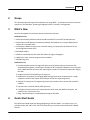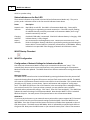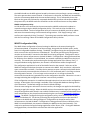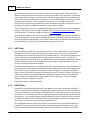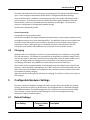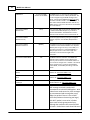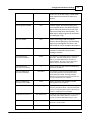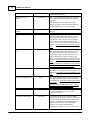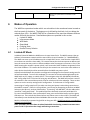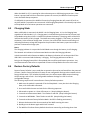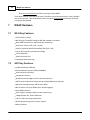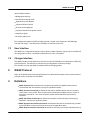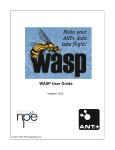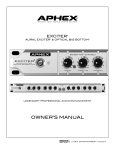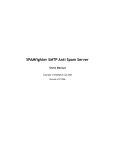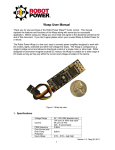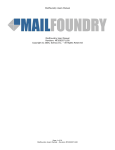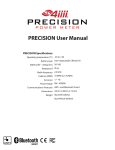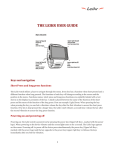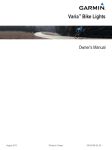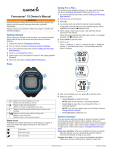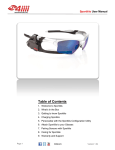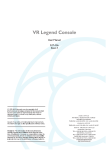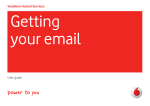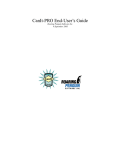Download WASP User Manual - North Pole Engineering
Transcript
WASP User Manual Revision: 2.2 (c) 2013 North Pole Engineering, Inc. 2 1 WASP User Manual Introduction WASP is a standalone unit providing a bridge for ANT+ devices to communicate wirelessly through Wi-Fi networks, to other devices on the local network or over the Internet. Utilizing an NPE WiFiIT! module, 8-channel ANT+ receiver, on-board memory, power management circuitry and rechargeable Li-Ion battery, WASP provides a data gateway for monitoring, recording and analyzing ANT+ data remotely. WASP connects ANT+ devices to wireless networks for monitoring and data collection purposes. For example ANT+ home scales, pulse-oximeter monitors, and blood glucose monitors as well as heart rate monitors and all other ANT enabled devices are all able to use this bridge module to communicate their data to central monitoring stations via the WiFi network. WASP is capable of receiving data wirelessly, from all certified ANT+ devices in the local area that share the same ANT frequency. ANT+ device state is encapsulated as standard TCP-IP messages, allowing it to be routed through local networks , through the Internet or directly to any Wi-Fi connected device. WASP can be configured directly over the network with a configuration utility or a web browser. WASP is also capable of sending data to any ANT radio in range that is capable of receiving data packets. An Application Programmers Interface is available to OEM partners, allowing WASP integration into custom applications needing wireless connectivity to ANT enabled devices at ranges which exceed the typical ANT radio reach. WASP Wi-Fi is able to join existing networks with common security protocols, or create it's own access point allowing WASPs and application end point devices (smart phones, tablet computers, Personal Computers, etc.) to join and share information locally. WASP will run for up to six hours on its internal Li-Ion battery when hosting it's own network as the network manager or up to 18 hours when joining an existing network. Battery life is dependant on the amount of ANT traffic local to the WASP. For fixed installation environments, WASP can be powered from a USB power source. In addition to the periodic streaming protocols, WASP supports ANT-FS sessions when coupled with a Wi-Fi application or web host to manage the authentication, and file transfer requests. When WASP is configured in ANT-FS mode, it searches for ANT-FS beacons. When a beacon is found, it commands the device sending the beacon to change frequencies and await the authenticate command. The Wi-Fi endpoint application or web host is then notified of the connection and control is passed off to the host device to manage the data transfer. WASP monitors the transactions assisting in connection management during the transfer process. Once the transfer is complete (the connection is either closed or lost), it resumes searching for other ANT-FS devices. WASP can also be used as a bridge between multiple ANT+ nodes in distributed ANT+ network topologies. Since ANT+ is a personal area network, it has a typical range of approximately ten to 20 meters. If the ANT+ network is used as a mesh or hub and spoke topology, WASP can join networks together that would normally not be able to communicate with each other because of range limitations. WASP is ANT+ certified and complies with all ANT+ device profiles. (c) 2013 North Pole Engineering, Inc. Introduction 2 3 Scope This document provides a general introduction to using WASP. It includes information on button operations, LED indicators, powering/charging the device, and Wi-Fi configuration. 3 What's New Here are the updates for the latest release and previous releases. Installation 2.0.17 1. ANTFS functionality added to download and forward files from ANTFS enabled devices. 2. Packet Saver mode added to concatenate multiple ANT packets into a single UDP packet to reduce Wi-Fi network traffic. 3. Infrastructure Mode no longer uses a channel setting. It instead scans all channels for the preconfigured network name. 4. WPS Mode added. 5. WASP now available with SPI mode ANT radios for higher throughput. 6. Updates for more intuitive usage and user feedback. 7. Multiple bug fixes. Installation 1.6.1 1. Functional packet protocol change from point to point packet routing to local area UDP multicast packets greatly increasing the number of Wi-Fi endpoints capable of receiving data from a WASP while at the same time reducing the number of transactions required to supply the data. 2. Support for both TCP and UDP type connections. 3. Enabled TCP connection for managing WASP configuration/control operations to a single endpoint instead of UDP control from multiple end points requesting control. 4. Singular IP routing entry for supporting connection to web services outside the local Wi-Fi network. 5. Improved user interface (button/LED) operation 6. Configured network persistence improvements which allow the WASP to reacquire the network if the connection is lost. 7. Stage 1 implementation of onboard data storage of ANT data. 4 Quick Start Guide The Quick Start Guide leads you through beginning to use the WASP. It is simple to use, yet provides all the ANT, ANT+, and ANT-FS functionality you need to work with the ANT enabled devices. (c) 2013 North Pole Engineering, Inc. 4 4.1 WASP User Manual Getting Started Out of the box, the default configuration for the WASP is to create a Wi-Fi network when it is turned on. The WASP needs to be configured in order to connect it to an existing Wi-Fi network. This guide walks the user through the process of setting up the WASP for a specific operating environment. Turning WASP on/off or changing operating modes is performed using the button on the front panel of the device. This button is a membrane switch so feedback on button presses is provided by the green and red LEDs above the button. The red LED is on the left side of the label and the green LED is on the right side. The green LED is primarily used to indicate the WASP is powered on and shows its operational state. With a repeated single blink once every two seconds, the WASP is hosting its own limited AP network. With a repeated double blink every two seconds, the WASP has joined an existing network. Refer to Modes of Operation for additional details on the operating modes. The red LED is used to provide change of state feedback, indicate the state of the internal battery charger and to indicate progress when joining Wi-Fi networks. Refer to Status Indicators section under WASP STARTUP for details on the operating modes of the red LED. The mini-USB connector on the back of the WASP or the micro-USB connector on the side of the WASP is used to charge the internal Lithium Ion battery using either a USB connection on a computer, or a stand-alone wall charger. It can also be used to configure the WASP via an application running on a computer connected to the USB cable. The loop at the top of the WASP if it is present is used to secure the WASP to any attachment point such as a lanyard or Velcro strap. 4.1.1 WASP STARTUP The WASP is turned on by pressing the button for three quarters of a second. Once the green LED illuminates, the WASP begins transitioning through the different modes. If released immediately after one red flash, the WASP enters the Limited AP Mode. If released after two red flashes, the WASP enters the Infrastructure Mode. If released after three red flashes, the WASP enters the WPS mode. If released and quickly pressed after continuous, rapid flashing occurs on the red LED, the WASP will restore factory defaults and power off. AdHoc/Limited AP Mode If the button is released after the green LED comes on and one flash occurs on the red LED, the WASP enters either AdHoc or Limited AP Mode. This is indicated by a repeated single blink on the green LED. In this mode the WASP creates either an AdHoc or a limited AP infrastructure network with the same name as its serial number. PCs, laptops, and smart phones can connect to this network and will be assigned an IP address in the range 192.168.240.10 to 192.168.240.18. All WASP functionality is fully available in Limited AP Mode. In addition, a webpage is accessible at 192.168.240.1 for AdHoc Mode, and "config.wasp.local" in LimitedAP mode for configuring the (c) 2013 North Pole Engineering, Inc. Quick Start Guide 5 Infrastructure Mode settings. The choice between AdHoc and Limited AP mode is set in the WASP configuration. The factory default mode is Limited AP mode. AdHoc mode is useful for maintaining the cellular data connection when connected to an iOS product with cellular data capability. Since AdHoc devices typically do not provide internet access, the iOS device continues to route data requests other than WASP traffic to the cellular modem. Some devices are not capable of communicating in AdHoc Mode, so Limited AP mode should be chosen for these devices. Note: The battery will drain faster in AdHoc/Limited AP since hosting a network consumes more power for Wi-Fi operations. Infrastructure Mode From power off, if the button is released after two flashes on the red LED, the WASP enters Infrastructure Mode. This is indicated by a repeated double blink on the green LED. In this mode the WASP attempts to join the pre configured infrastructure network. A rapid blink on the red LED is used to indicate that the module is searching for the network, attempting to join, authenticating, or negotiating an IP address. This is called the Network Join indicator. Once the network association process is complete, the red LED turns off or switches to the Charging Indicator if the USB cable is connected. The Network Join Indicator will come back any time network connectivity is lost. All WASP functionality is fully available in Infrastructure Mode. The configuration webpage is not available in Infrastructure mode. WPS Mode If the button is released after three flashes on the red LED, the WASP enters WPS Mode. This is indicated by a repeated triple blink on the green LED. In this mode the WASP searches for a WPS registrar and negotiates the exchange of SSID and WPA security information if one is found. WASP uses the WPS push button method. This means you need to press the WPS button on your AP/wireless router to put it into registrar mode and initiate the exchange. Do this after placing the WASP in WPS Mode. The WASP will time out after two minutes if no WPS registrar is found. If WPS fails or times out, the WASP will flash the red LED twice and return to Sleep Mode. If WPS succeeds, the WASP will blink the green LED slowly three times, then update the settings for Infrastructure Mode and immediately transition into Infrastructure Mode. The Network Join Indicator will be active while the WASP is negotiating the new connection. Restore Factory Defaults Restore Factory Defaults is guarded by a specific button sequence. The button must be held from power-off until the red LED begins flashing rapidly. It must then be released within three seconds and quickly pressed again. The WASP will restore all settings to default and then power off. This includes network settings for Infrastructure Mode. If the button is held longer than three seconds or is not pressed quickly enough after release, Restore Factory Defaults does not occur. This is indicated by three slow blinks on both LEDs followed by transition to power off. If the button sequence is performed correctly, Restore Factory Defaults does occur. This is indicated by three slow blinks on the red LED only followed by transition to power off. This special button press sequence is needed to prevent inadvertent resets if the button is held (c) 2013 North Pole Engineering, Inc. 6 WASP User Manual while in a pocket or bag. Status Indicators on the Red LED These status indicators are provided in Limited AP and Infrastructure Modes only. They are in priority order. Indicators earlier in the list override indicators lower down. Name Description Network Join Indicator Rapid blink on red LED. Provided in Infrastructure Mode only. Occurs while searching for or negotiating a network connection. If the LED is rapidly flashing for a WASP that was previously connected in Infrastructure Mode, that's a sign network connectivity was lost. Charging Indicator Provided if USB cable is connected. Slow blink indicates battery is charging. Solid indicates battery is fully charged. Battery Indicator One to four blinks indicating battery level. One blink is the lowest level. Four blinks is the highest. Battery indication is provided by pressing and releasing the button within 1 second while in Limited AP, Infrastructure, or WPS Mode. Battery Indication is not provided if the Charging or Network Join Indicator is active. WASP Startup Flowchart 4.1.2 WASP Configuration Configuration of Network Settings for Infrastructure Mode Out of the box Infrastructure Mode is setup to join a network with the name "wasp". This network likely does not exist in most environments, so the network settings for Infrastructure Mode will need to be updated. The WASP allows three different methods for setting the network settings. Webpage Update The WASP can be started into the Limited AP Mode by pressing the button from the powered off state and releasing after the green LED comes on and one flash occurs on the red LED. The WASP will create an infrastructure network with the same SSID as its serial number. This network can be joined by any PC, laptop, or smart phone. Open a web browser and navigate to "config.wasp. local". The WASP will perform a scan of all networks in the area and present a webpage allowing you to select from this list. Once you select a network, you are asked to enter a network password and any advanced IP settings. Click "Next", then click "Save and Apply". The WASP then updates the network settings for Infrastructure Mode. Note that the WASP is still in Limited AP Mode at this point. You must power off and power back on into Infrastructure Mode. WPS Mode If you have physical access to your networks access point and the router supports Wi-Fi Protected Setup, you can use this to set the network settings inside the WASP. Power the WASP on into WPS Mode. From the off state hold the button until three red flashes have appeared on the red LED, then release. The WASP enters WPS Mode, which is indicated by a repeated triple blink on the green LED. Now press the WPS button on your network's access point. After a few moments (c) 2013 North Pole Engineering, Inc. Quick Start Guide 7 the WASP should see the WPS registrar hosted by the access point and begin a secure exchange. The entire process takes several seconds. If the process is successful, the WASP will immediately switch to Infrastructure Mode with the new network settings. This is indicated by three slow blinks on the green LED, followed by a repeated double blink to indicate Infrastructure Mode. If the process fails, the WASP sends two slow blinks on the red LED and returns to Sleep Mode. WASP Configuration Utility An iOS device or a PC connected to the same network as a WASP can be used to update its network settings using the WASP Configuration Utility. This works in either Limited AP or Infrastructure Mode. Use the Configuration Utility to connect to the WASP you wish to update and enter the network settings in the network settings section. Click "Apply Settings" and confirm your request by clicking "Continue". The settings are saved the WASP performs a reset with the new settings. More on the WASP Configuration Utility is below. WASP Configuration Utility The WASP allows configuration of several settings in addition to the network settings for Infrastructure Mode. A complete list of these settings, along with their default values, can be found in Configurable Hardware Settings. The WASP is configured using the configuration utility, which runs on either an iOS device or a Windows PC. The device performing the configuration must be on the same Wi-Fi network as the WASP that is being configured. Configuration can be performed in either Infrastructure or Limited AP Mode. If configuration is being performed from an iOS device for a WASP in Limited AP Mode, the network created by the WASP must be joined manually. This needs to be performed using the Settings application of the iPhone, iPad . If using the Windows config application, the network is selected from within the application. The configuration application lists all of the WASPs found on the network. Select one of the WASPs to configure and select the option to connect to the WASP. Only one device is allowed to open a connection to a WASP. If another device attempts to open a connection the WASP checks with the currently connected device to find out if it is still connected and if it is willing to release the configuration connect. If it is no longer on the network or it is willing to release the connection the new device is granted access to the configuration interface. Otherwise it is sent a message indicating the configuration interface is not currently available. If the configuration connection is established the application then has access to the configuration settings. A description of the settings is available in the Configurable Hardware Settings section of this document. The default settings are found in Default Settings. After the new settings are selected in the user interface, the changes are applied to the WASP by choosing to apply the settings. When the WASP receives the command to apply the settings, the internal configuration table stored in non-volatile FLASH memory is updated and the WASP resets itself and attempts to join the preferred network using the new settings.Configurable Hardware Settings. The WASP is configured using the configuration utility, which runs on either an iOS device or a Windows PC. The device performing the configuration must be on the same Wi-Fi network as the WASP that is being configured. Configuration can be performed in either Infrastructure or Limited AP Mode. If configuration is being performed from an iOS device for a WASP in Limited AP Mode, the network created by the WASP must be joined manually. This needs to be performed using the Settings application of the iPhone, iPad . If using the Windows config application, the network is selected from within the application. (c) 2013 North Pole Engineering, Inc. 8 WASP User Manual The configuration application lists all of the WASPs found on the network. Select one of the WASPs to configure and select the option to connect to the WASP. Only one device is allowed to open a connection to a WASP. If another device attempts to open a connection the WASP checks with the currently connected device to find out if it is still connected and if it is willing to release the configuration connect. If it is no longer on the network or it is willing to release the connection the new device is granted access to the configuration interface. Otherwise it is sent a message indicating the configuration interface is not currently available. If the configuration connection is established the application then has access to the configuration settings. A description of the settings is available in the Configurable Hardware Settings section of this document. The default settings are found in Default Settings. After the new settings are selected in the user interface, the changes are applied to the WASP by choosing to apply the settings. When the WASP receives the command to apply the settings, the internal configuration table stored in non-volatile FLASH memory is updated and the WASP resets itself and attempts to join the preferred network using the new settings. 4.1.3 ANT+ Data Once the WASP has established a network connection, it opens a UDP multicast socket at address 239.78.80.1. It then starts forwarding any ANT messages it receives from any ANT transmitter configured to send on ANT RF channel 57 to the multicast address. If configured, the WASP opens a unicast UDP socket and forwards ANT messages on that connection as well. The Multicast Address and Port Number destination, the Unicast Address and Port Number destination, and the ANT RF channel to monitor are all configurable using the WASP Configuration Utility. See the settings in Configurable Hardware Settings. The WASP allows two modes for forwarding ANT traffic. With Packet Saver mode turned off, each ANT message received as packed and forwarded as an individual UDP packet. With Packet Saver mode turned on, ANT messages are concatenated and sent together every 250ms (or quicker if there is a lot of ANT traffic and packets are becoming too large). Each Wi-Fi packet is sent twice in Packet Saver mode to help guarantee delivery, although the network traffic overall should be lower. Packet Saver mode should be used if there is a lot of ANT traffic. Packet Saver mode should be turned off if latency is a concern. Packet Saver mode is enabled by default. 4.1.4 ANTFS Data In addition to forwarding regular ANT traffic, the WASP can also listen for beacons from ANTFS devices, if ANTFS mode is enabled (see Configurable Hardware Settings). Once an ANTFS beacon is seen, the WASP will send a message to the ANTFS device informing it to switch its channel and RF frequency. The WASP will reset its own ANT radio to these settings and then connect with the ANTFS device. The only authentication mode allowed at this point is Passthru. Once connected, the WASP downloads all files and forwards them to a preconfigured destination IP address and port number. Files are sent using TCP for guaranteed delivery. The Configurable Settings contain a few options to control which files can be downloaded and forwarded. The Ignore Archive bit allows files to be downloaded and forwarded, even if they have previously already been downloaded. This is normally disabled. In addition, the ANTFS (c) 2013 North Pole Engineering, Inc. Quick Start Guide 9 whitelists and blacklists allow for selecting or excluding specific file indexes and ANTFS device types. These settings are described in further detail in Configurable Hardware Settings. Once an ANTFS session is complete, a Disconnect command is sent to the ANTFS device with a specific timeout. This timeout prevents the ANTFS device from going immediately back into beacon mode, in which case the WASP would immediately connect again. The disconnect timeout is configurable in Configurable Hardware Settings. ANTFS mode is disabled by default. Future Functionality: Pairing and Pass Phrase Authentication In the future the WASP will support passphrase authentication by requesting the passphrase from the endpoint setup to receive the downloaded files. The WASP will read the serial number from the ANT-FS client and send this serial number to the ANT-FS receive endpoint requesting the passphrase in return. When pairing is set, the WASP will request the passphrase and then provide the serial number and passphrase to the endpoint to save for future sessions. 4.2 Charging WASP provides a mini-USB port to connect to a powered USB port on a computer or using a USB (5V) wall transformer. This USB port is connected to the integrated Li-ion battery charger, which monitors the status of the battery and controls the charge state. Once the battery reaches a full charge, the charger stops the charging process and maintains a full charge level without overcharging the battery so the WASP can remain connected to power indefinitely. The red LED is used to provide feedback on the charging state of the WASP, both in the OFF and ON states. When the WASP is attempting to join a Wi-Fi network in Infrastructure Mode, the red LED is used to provide feedback on the progress of the connection process and does not provide the feedback for battery charging. When the red LED is flashing slowly the battery is charging. If the LED is a solid red, the battery is fully charged. 5 Configurable Hardware Settings There are a number of hardware settings that modify the operation of the WASP. The network settings, described else where in this document, the configured static IP, and DHCP settings all affect WASP operation. See WASP Configuration for instructions on how to access and modify these settings. See the sub-topic Default Settings for a full list of configurable settings, descriptions, and their default options. 5.1 Default Settings User Setting (c) 2013 North Pole Engineering, Inc. Factory Default Value Description 10 WASP User Manual WASP Name Infrastructure Mode Network SSID 17 character MAC Address of the WASP The WASP name is a 32 character field used to provide an ASCII name to identify the WASP. This can be changed using the WASP Configuration Utility. Changing the WASP Name does not affect the network name created in Limited AP Mode. It does affect how the WASP identifies itself to any WASP specific programs and utilities connected to the same network. wasp A 31 character ASCII name used to identify the WiFi network the WASP attempts to join when in Infrastructure Mode. An SSID Name must be a minimum of 8 characters and a maximum of 31. Infrastructure Mode Network Security Infrastructure Mode Network PassPhrase Infrastructure Mode DHCP The security type used for joining an encrypted network. Options include WEP, WPA, WPA2 or None. (Blank) The network security key used when connecting to a network in Infrastructure Mode. This may be a WEP Key hex string if security is set to WEP, or a passphrase if security is set to WPA/WPA2. A WPA passphrase has a minimum length of 8 characters and a maximum length of 64 characters. ON The DHCP selection identifies if the WASP will attempt to get an address from a DHCP server when it joins the Infrastructure Mode network or use a static IP configuration. If DHCP is turned off, the IP configuration is given by the IP Address, Subnet Mask, and Gateway IP settings outlined below. Infrastructure Mode IP Address 192.168.89.10 IP address to be used in Infrastructure Mode if DCHP is off. Not used if DHCP is on. Infrastructure Mode Subnet Mask 255.255.255.0 Subnet mask to be used in Infrastructure Mode if DHCP is off. Not used if DHCP is on. Infrastructure Mode Gateway IP 192.168.89.1 Gateway IP address to be used in Infrastructure Mode if DHCP is off. Not used if DHCP is on. Packet Saver Enabled ON With Packet Saver mode turned off, each ANT message received is packed and forwarded as an individual UDP packet. With Packet Saver mode turned on, ANT messages are concatenated and sent together every 250ms (or quicker if there is a lot of ANT traffic and packets are becoming too large). Each Wi-Fi packet is sent twice in Packet Saver mode to help guarantee delivery, although the network traffic overall should be lower. Packet Saver mode should be used (c) 2013 North Pole Engineering, Inc. Configurable Hardware Settings 11 if there is a lot of ANT traffic. Packet Saver mode should be turned off if latency is a concern. RSSI Enabled OFF Not yet implemented. Archive Ignore Enabled OFF In ANTFS mode, when downloading files from an ANTFS device, the WASP normally ignores files with the Archive bit set (files that have already been downloaded). The WASP can be made to ignore the archive bit by enabling this flag. ANT-FS Enabled OFF Allows connecting to ANTFS enabled devices, downloading files, and forwarding them to a preconfigured TCP server. See ANTFS Data for a more complete description. Created Network Type Direct UDP Routing Destination IP Address Direct UDP Routing Destination Port Number Multicast UDP Routing Destination IP Address Multicast UDP Routing Destination Port Number Operational Mode ANT Network Key Selection Custom ANT Network Key ANT Channel (c) 2013 North Pole Engineering, Inc. Limited AP The WASP can create either an AdHoc network or Limited AP network when creating a network. 0.0.0.0 This specifies a single destination to forward all ANT traffic. Since this need not be a multicast address, it allows ANT traffic to be sent to a remote network. Only one unicast destination address may be specified for ANT traffic. 0 Used in conjunction with the Direct UDP Routing Destination IP Address. 239.78.80.1 This specifies a multicast group address that allows multiple devices to receive ANT traffic forwarded by this WASP. Although multiple devices may be specified, multicast transfers are usually limited to the local network. 51113 Used in conjunction with the Multicast UDP Routing Destination IP Address. Streaming Operational modes supported are Streaming, Proximity, and Access Point. The proximity mode also has a range setting that adjusts the distance a device is detectable from the WASP. ANT+ Network Key The default eight byte Network Key can be selected to be either Public, ANT+, ANT-FS, or Custom. If Custom, the Custom ANT Network Key is used. 12,34,56,78,90,AB,CD,EF The custom network key is when ANT Network Key Selection is set to Custom. 57 ANT radio frequency on which to listen for ANT 12 WASP User Manual traffic and ANTFS beacons. ANT-FS Destination IP Address 192.168.240.10 Address of TCP server that ANTFS files should be sent to during ANTFS file download and forward operation. Note: The default value is the same as the IP address assigned to the first connected device in Limited AP Mode. This is useful for testing. ANT-FS Destination Port Number 55555 Used in conjunction with ANT-FS Destination IP Address. ANT-FS Device Type White List All 0s A list of Device Type, Device ID pairs that can be used to whitelist specific ANTFS devices. Device IDs can be wildcarded with a zero value for a specific Device Type. The list holds up to eight entries. Note that bit 7 (the pairing bit) of the Device Type is masked out when comparing to the whitelist. An empty list means the whitelist is not used. ANT-FS Device Type Black List All 0s A list of Device Type, Device ID pairs that can be used to blacklist specific ANTFS devices. Device IDs can be wildcarded with a zero value for a specific Device Type. The list holds up to eight entries. Note that bit 7 (the pairing bit) of the Device Type is masked out when comparing to the blacklist. An empty list means the blacklist is not used. An entry in the Device Type Black List will override any entries in the Device Type White List. ANT-FS File Index White List All 0s A list of ANT-FS File Indexes to be whitelisted. Any file indexes not in the white list are excluded from download. An empty list means the whitelist is not used. ANT-FS File Index Black List All 0s A list of ANT-FS File Indexes to be blacklisted. Any file index specified by the black list is excluded from download. An empty list means the blacklist is not used. An entry in the File Index Black List will override any entries in the File Index White List. App Specific Disconnect Disconnect Time Duration 0 30 seconds Byte sent for the application specific disconnect field when the ANT-FS session issues the disconnect command Disconnect time duration to specify to ANTFS enabled devices. The time duration is sent as part of the disconnect command after file download/ transfer is complete. It is the length of time the device should wait before resuming ANTFS beacons. This prevents the WASP from immediately reconnecting. The disconnect time (c) 2013 North Pole Engineering, Inc. Configurable Hardware Settings 13 duration is specifiable in increments of 30 seconds. 6 Modes of Operation The WASP has operational modes which are selectable via the membrane button located on the front panel of the device. The button area is defined by the black circle just below the red and green LEDs. See WASP STARTUP for a flowchart of the transition between different modes and brief descriptions. Detailed descriptions are provided in this section. Limited AP Mode Infrastructure Mode WPS Mode Sleep Mode Charging State Restore Factory Defaults 6.1 Limited AP Mode In AdHoc/Limited AP Mode the WASP acts as its own Access Point. The WASP creates either an AdHoc or Infrastructure network with the same SSID as its serial number (i.e. "WA032105B4D"). The WASP can serve up to 8 IP addresses with a simple DHCP server. Note that the simple DHCP server does not maintain a lease table. This means that any device that requests an address and loses the connection may receive a different address when it attempts to reconnect. Also, if the WASP creating the network is power cycled, it will restart the DHCP IP address assignments from the initial IP address. This means devices that join the network can receive the same address as other devices that had joined the network before the WASP was power cycled. AdHoc/Limited AP Mode also provides a configuration webpage for the network settings used in Infrastructure Mode. To access this webpage, first connect to the network being hosted by the WASP with any PC, laptop, or mobile device. Then navigate to the URL 192.168.240.1 for AdHoc, and "config.wasp.local" for Limited AP using any web browser. The WASP will perform a scan of all networks in the area and then provide a list for selection within the webpage. There are also options to set the security settings and IP configuration. If the browser is having trouble connecting to "config.wasp.local" first make sure that your laptop is maintaining connection to the WASP's network. If there is still a problem, your OS may be attempting to perform an MDNS lookup on the URL only, and not a DNS lookup. Try entering "192.168.240.1" into the address bar instead of "config.wasp.local". This problem has been observed occasionally with Mac OS X. To enter Limited AP Mode, from a powered off state, press and hold the button until the green LED comes on. Then release the button before any flashes occur on the red LED. The WASP will immediately enter the AdHoc/Limited AP Mode and create the network. AdHoc/Limited AP Mode is indicated by a repeated single blink on the green LED. All ANT operations are available in AdHoc/Limited AP Mode. Note: The battery will drain faster in AdHoc/Limited AP since hosting a network consumes more power for Wi-Fi operations than simply maintaining a connection. (c) 2013 North Pole Engineering, Inc. 14 6.2 WASP User Manual Infrastructure Mode In Infrastructure Mode the WASP joins a preconfigured network. The network settings are stored in non-volatile flash and can be updated using three different methods. See WASP Configuration for details. The default network settings are to join a network named "wasp" with WPA2 security and a passphrase of "Hohoho97". Infrastructure Mode always attempts to maintain connection with the preconfigured network. When the WASP is either searching for the network, associating, authenticating, or negotiating an IP address, the Network Join Indicator will be shown. This is a continuous rapid flashing on the red LED. If this indicator occurs during normal operation, it means network connectivity was lost. To enter Infrastructure Mode, from a powered off state, press and hold the button until the green LED comes on and two flashes appear on the red LED. Release the button before three flashes appear on the red LED. A repeated double blink pattern on the green LED indicates the WASP is in Infrastructure Mode. Upon entering Infrastructure Mode, the Network Join Indicator will be shown until the WASP is done joining the network. The Network Join Indicator will be shown indefinitely if the WASP is unable to join the network. All ANT operations are available in Infrastructure Mode. 6.3 WPS Mode The WASP can join a Wi-Fi network via WPS (Wi-Fi Protected Setup), if the wireless Router or Access Point is capable if participating in WPS operations. Wi-Fi Protected Setup (WPS) is a computing standard for easy and secure establishment of a wireless network. To initiate WPS mode, from an OFF state, press and hold the button for five seconds. After three flashes occur on the red LED, release the button to place the WASP in WPS mode. WPS Mode is indicated by a repeating pattern of three blinks on the green LED. Once the WASP is in WPS mode, a simultaneous operation needs to be performed on the Router or Access Point. Refer to the documentation for that unit for details on entering WPS mode. In WPS mode the WASP is either searching for or exchanging security information with a WPS registrar. This is your Wireless Router or Access Point if it is WPS capable. The process can take several seconds to complete. It will time out after two minutes if no registrar is found. If WPS is successful the new network settings will be stored in non-volatile flash and the WASP will perform three slow flashes on the green LED. The WASP will then reset into Infrastructure Mode. If WPS is unsuccessful the old network settings are kept and the WASP will perform two slow blinks on the red LED. The WASP will then return to Sleep Mode. ANT operations are not available in WPS Mode. 6.4 Sleep Mode The WASP is in the Sleep Mode when both LEDs are off. In this state both the Wi-Fi and ANT radios are powered off and the WASP consumes a minimal amount of power. To enter Sleep Mode from any Operational Mode (Limited AP, Infrastructure, or WPS), press and hold the button until three slow blinks occur simultaneously on both LEDs. (c) 2013 North Pole Engineering, Inc. Modes of Operation 15 When the WASP is off, it is waiting for either a button press or USB charging connection. If the button is pressed and held for at least three quarters of a second, the WASP will wake up and enter the WASP Startup sequence. If a USB cable is connected, the WASP will enter the Charging State but will remain off as far as any ANT and Wi-Fi operations are concerned. USB Charging Sleep Mode is functionally equivalent to Sleep Mode as far as button operations are concerned. 6.5 Charging State When a USB cable is connected, the WASP is in the Charging State. It is in the Charging State regardless of which mode it is in. Charging state is indicated during the Limited AP, Normal, and Sleep Modes using the red LED. A slow blink indicates the battery is charging, and a solid on LED indicates the battery is fully charged. The WASP can remain plugged in, at all times, to maintain the battery in the maximum charge state. At times, the solid red will transition to blinking red indicating the battery voltage has dropped to the point where the battery supervisor needs to perform a maintenance charge cycle. Notes: The Charging Indicator is not provided in WPS Mode even though the battery is still charging. The Network Join Indicator in Infrastructure Mode overrides the Charging Indicator. In both Limited AP and Infrastructure Modes, the Battery Indication will not be provided if the USB Cable is connected and the battery is charging. The Charging Indicator overrides it. Being in the Charging State while in Sleep Mode does not affect push button operations. Any user documentation that refers to a powered off state or Sleep Mode refers also to this state. 6.6 Restore Factory Defaults Restore Factory Defaults is not a mode but an operation that can be performed from the powered off state. Restore Factory Defaults will cause all user configurable settings to be restored to their factory default state. This includes the WASP name, the Infrastructure Mode network settings, ANTFS settings, and so forth. See Configurable Hardware Settings for a full list of user configurable settings. The following sequence will cause a Restore Factory Defaults operation: 1. Make sure the module is powered off in the Sleep Mode. It may also be in the Charging State, with a USB cable connected. 2. Press and hold the button and wait for the following sequence. 3. 0.8 seconds to power on. Green LED comes on. (Keep holding the button). 4. 2 seconds to Infrastructure Mode. Two flashes on red LED. (Keep holding the button). 5. 2 seconds to WPS Mode. Three flashes on red LED. (Keep holding the button). 6. 5 seconds to Restore Factory Defaults Mode. Red LED is flashing continuously. 7. Release the button within three seconds of the WASP entering this state. 8. Quickly press the button again within half a second. 9. The WASP will indicate factory defaults have been restored by performing three slow (c) 2013 North Pole Engineering, Inc. 16 WASP User Manual blinks on the red LED only and then returning to Sleep Mode. If the WASP reaches step 6 above but steps 7 and 8 are not performed correctly, factory defaults will not be restored. This is indicated by three slow blinks on both LEDs followed by the WASP returning to Sleep Mode. 7 WASP Hardware 7.1 Wi-Fi Key Features FCC/IC/WiFi Certified 802.11 b/g/n Compatible (Requires 802.11b enabled on network) Dual ARM7 Processors for application and networking Small Form Factor (1.28” x 0.9” x 0.143”) Security: WEP128, WPA-PSK and WPA2-PSK (TKIP / AES) -40 to +85 °C Operating Temperature Range 5 Volt USB power Splash Resistant Case Integrated attachment loop 7.2 ANT Key Features 2.4GHz worldwide ISM band 78 selectable RF channels (2403 to 2480MHz) Ultra low power operation Integrated F antenna Broadcast, acknowledged, or burst data transmissions ANT channel combined message rate up to 190Hz (8byte data payload) Minimum message rate per ANT channel 0.5Hz Burst transfer rate up to 20Kbps (true data throughput) Up to 8 ANT channels Up to 3 public, managed and/or private network keys 1 Mbps RF data rate, GFSK modulation -40°C to +85°C operating temperature Radio regulatory approval for major markets RoHS compliant (c) 2013 North Pole Engineering, Inc. WASP Hardware 17 Specific Radio Features Background scanning Continuous scanning mode High density node support Improved channel search Channel ID management Improved transmission power control Frequency agility Proximity acquisition The complete description of ANT message protocol is found in the document “ANT Message Protocol and Usage”. This document is available on www.thisisant.com. 7.3 User Interface The WASP has a integrated membrane switch which includes a button, a green LED, a red LED built into the graphics overlay. See Modes of Operation for more information. 7.4 Charger interface The WASP provides a mini-USB port to connect to a powered USB port on a computer or a USB (5V) wall transformer. This USB port is connected to an integrated Li-ion battery charger. The red LED is used by the WASP to indicate different charging modes. 8 WASP Protocol Refer to the WASP Packet Protocol Specification for a detailed description of the communications protocol used to interface with the WASP. 9 Definitions WASP Client Device is defined as the programming interface the WASP Packet Protocol communicates with and would be running in the application device. WASP Protocol Commands are defined as the protocol packets with the specific command code in byte 2 of the packet. There are parts of the packet that are defined common across all the protocol commands. Also, there is specific packet sections defined for each protocol command. WASP API Packet Commands are defined as the packet commands being received by the WiFi-Basic code from the application device. WASP Asynchronous Packet Commands are defined as the packet commands being created by the WiFi-Basic code asynchronously and sent to the application device. WASP Response Packet Commands are defined as the packet commands returned directly by (c) 2013 North Pole Engineering, Inc. 18 WASP User Manual the WiFi-Basic code after receiving one of the WASP API packet commands. Packet Type identifier is defined as bytes 0 and 1 of each WASP Packet and are defined as ASCII characters “A” followed by “N”. Packet Command ID is defined as an incrementing count created by the initiator of the packet, and returned in byte three of the response packet commands. MAC address is defined as the MAC of either the application device or the WASP device depending on who is the sending device. ANT Message Protocol is defined in ANT_Message_Protocol_and_Usage_Rev_4.1.pdf document provided by Thisisant.com. (c) 2013 North Pole Engineering, Inc.