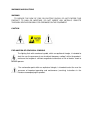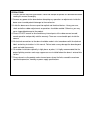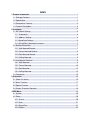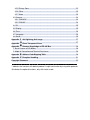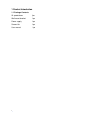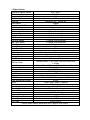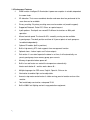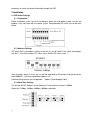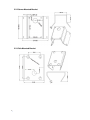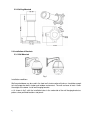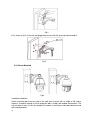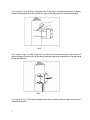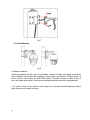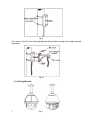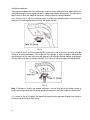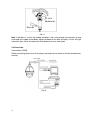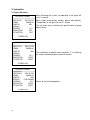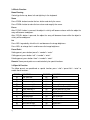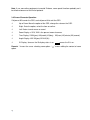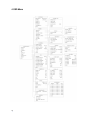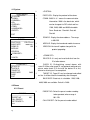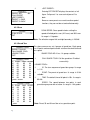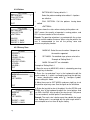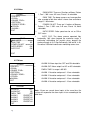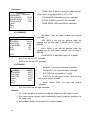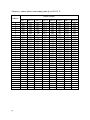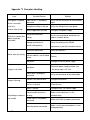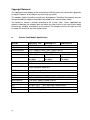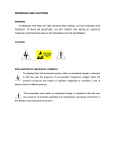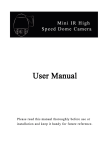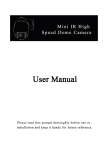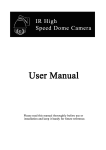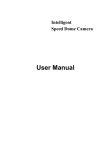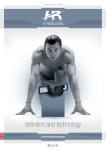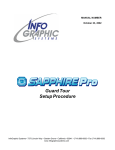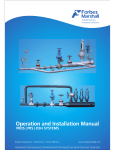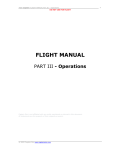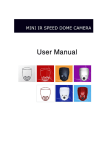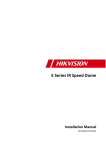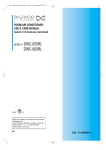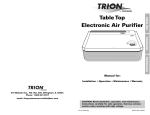Download HIGH POWER IR SPEED DOME CAMERA User Manual
Transcript
HIGH POWER IR SPEED DOME CAMERA User Manual Please read this manual thoroghly before use or installation and keep it handy for future reference WARNINGS AND CAUTIONS WARNING TO REDUCE THE RISK OF FIRE OR ELECTRIC SHOCK, DO NOT EXPOSE THIS PRODUCT TO RAIN OR MOISTURE. DO NOT INSERT ANY METALLIC OBJECTS THROUGH VENTILATION GRILLS OR OPENINGS ON THE EQUIPMENT. CAUTION EXPLANATION OF GRAPHICAL SYMBOLS The lighting flash with arrowhead symbol, within an equilateral triangle, is intended to alert the user the presence of non-insulated “dangerous voltage” within the product’s enclosure that maybe of sufficient magnitude to constitute a risk of electric shock to different persons. The exclamation point within an equilateral triangle, is intended to alert the user the presence of important operating and maintenance (servicing) instructions in the literature accompanying this product. PRECAUTIONS: 1. Persons without technical qualifications should not attempt to operate this dome device before reading this manual thoroughly. 2. Remove any power to the dome before attempting any operations or adjustments inside the dome cover to avoid potential damage to the mechanism. 3. Inside the dome cover there are precision optical and electrical devices. Heavy pressure, shock and other sudden adjustments or operations should be avoided. Otherwise, you may cause irreparable damage to the product. 4. Please DO NOT remove or disassemble any internal parts of the video camera to avoid normal operation and possibly void the warranty. There are no serviceable parts inside the camera. 5. All electrical connections to the dome should be made in strict accordance with the attached labels and wiring instructions in this manual. Failure to do so may damage the dome beyond repair and void the warranty. 6. For outdoor installation especially in high places or poles, it is highly recommended that the proper lightning arrestors and surge suppressors are installed before the dome is entered into service. 7. Please do not use the product under circumstances where the limits exceed the maximum specified temperature, humidity or power supply specifications. IMPORTANT SAFEGUARDS 1. Read these instructions before attempting installation or operation of dome device. 2. Keep these instructions for future reference. 3. Heed all warnings and adhere to electrical specifications. Follow all instructions. 4. Clean only with non abrasive dry cotton cloth, lint free and approved acrylic cleaners. 5. Should the lens of the camera become dirty, use special lens cleaning cloth and solution to properly clean it. 6. Do not block any ventilation openings. Install in accordance with manufacturer’s instructions. 7. Use only attachments or accessories specified by the manufacturer. 8. Verify that the surface you are planning to use for attaching the dome can adequately support the weight of the device and mounting hardware. 9. Protect this device against lighting storms with proper power supplies. 10. Refer all servicing to qualified service personnel. Servicing is required when the device has been damaged in any way, when liquid traces are present, or the presence of loose objects is evident or if the device does not function properly, or has received sever impact or has been dropped accidentally. 11. Indoor dome is for indoor use only and not suitable for outdoor or high humidity locations. Do not use this product under circumstances exceeding specified temperature and humidity ratings. 12. Avoid pointing the camera directly to the sun or other extremely bright objects for prolonged period of time avoiding the risk of permanent damages to the imaging sensor. 13. The attached instructions are for use by qualified personnel only. To reduce the risks of electric shock, do not perform any servicing other than contained in the operating instructions unless you are qualified to do so. 14. During usage, user should abide by all electrical safety standards and adhere to electrical specifications for the operation of the dome. The control cable for RS485 communications as well as the video signal cables should be isolated from high voltage equipment and high voltage cables. 15. Use supplied power supply transformer only. INDEX 1 Product Introduction ......................................................................................................1 1.1 Package Contents ......................................................................................................1 1.2 Specification ...............................................................................................................2 1.3 Performance Features................................................................................................3 1.4 Function Description...................................................................................................4 2 Installation .......................................................................................................................6 2.1 DIP Switch Settings....................................................................................................6 2.1.1 Preparation ..........................................................................................................6 2.1.2 Address Settings..................................................................................................6 2.1.3 Baud Rate Settings..............................................................................................6 2.1.4 RS-485 Bus Matching Resistance .......................................................................7 2.2 Bracket Dimensions ...................................................................................................7 2.2.1 Wall Mounted Bracket..........................................................................................7 2.2.2 Corner Mounted Bracket......................................................................................8 2.2.3 Pole Mounted Bracket .........................................................................................8 2.2.4 Ceiling Mounted...................................................................................................9 2.3 Installation of Brackets. ..............................................................................................9 2.3.1 Wall Mounted .......................................................................................................9 2.3.2 Corner Mounted.................................................................................................10 2.3.3 Pole Mounted.....................................................................................................12 2.3.4 Ceiling Mounted.................................................................................................13 2.4 Connection ...............................................................................................................15 3 Instruction .....................................................................................................................16 3.1 Power On Action.......................................................................................................16 3.2 Basic Function..........................................................................................................17 3.3 Special Function .......................................................................................................17 3.4 Screen Character Operation ....................................................................................18 4 OSD Menu......................................................................................................................19 4.1 System .....................................................................................................................20 4.2 Dome........................................................................................................................20 4.2.1 Preset ................................................................................................................20 4.2.2 Scan ..................................................................................................................21 4.2.3 Guard Tour.........................................................................................................21 4.2.4 Pattern ...............................................................................................................22 4.2.5 Privacy Zone......................................................................................................22 4.2.6 Other..................................................................................................................23 4.2.7 Alarm .................................................................................................................23 4.3 Camera ....................................................................................................................24 4.3.1 CAM ADV...........................................................................................................24 4.3.2 CAM AE .............................................................................................................24 4.4 IR..............................................................................................................................25 4.5 Display .....................................................................................................................25 4.6 Time .........................................................................................................................26 4.7 Language .................................................................................................................26 4.8 Reset........................................................................................................................26 Appendix Ⅰ Anti-lightning, Anti-surge ........................................................................27 Appendix Ⅱ Clean Transparent Cover .........................................................................27 Appendix Ⅲ Common Knowledge on RS-485 Bus .....................................................28 1. Basic Feature of RS-485bus ......................................................................................28 2. Mode of Connection and Terminal Resistance ...........................................................28 Appendix Ⅳ Address Code Mapping Table .................................................................28 Appendix Ⅴ Exception Handling ..................................................................................31 Copyright Statement........................................................................................................32 * Indicates the functions with default protocol, it might not function by using other protocols ※ Indicates the optional functions, only with certain mode 1 Product Introduction 1.1 Package Contents IR speed dome 1pc Wall mount bracket 1pc Power supply 1pc Screws kits 1pc User manual 1pc 1 1.2 Specification Horizontal Rotation Speed Tilt Rotation Speed Horizontal Rotation Range Tilt Rotation Range Auto Flip Ratio Speed Auto Control IR LED IR Testing Time Ambient Light Testing IR Illumination On IR Output Power IR Standby Power A-B Scan A-B Scan Speed 360° Scan Speed Dwell Preset Preset Points Go to Preset Speed Guard Tours Guard Points Pattern Scan Pattern Scan Record Park Time 0.02°-200°/s 0.02°-90°/s 360° 93° Horizontal 180°, Vertical 90° Support PWM 2-15s selectable 0-50 grades 0-25 grades selectable 1-9 grades selectable 1-9 grades selectable User programmable 1-9 speed setting available 1-9 speed setting available 5-60s interval 220 200°/s 4 groups Max.16 points, dwell time user selectable 4 pcs max.15 minutes, max.512 commands 1-60mins available Memory/Pattern 1/Tour 1/360° scan/A-B scan/Preset PWR on Action 1-8/None Park Action Pattern 1/Tour 1/360° scan/A-B scan/Preset 1-8/None Communication Protocol Pelco-D, Pelco-P Communication RS485 Bus Baud Rate 2400/ 4800/ 9600bps Soft ID 1-255 Privacy Mask Support (according to zoom module type) OSD Menu Multiple Language Time Scheduling Function 8 tasks Alarm 4 inputs and 2 outputs (Optional) Timing Run Built-in high precision RTC clock, support time management Operating Temperature -30°~ +50° Operating Humidity ≤95% Non Condensing Heater & Blower Auto temperature control Power AC/DC15-28V ≤3A Lightning Protection Transient voltage 6000V IR Illumination Distance 140M Power Consumption ≤ 20W LED Type Ø20=8, Ø16=5 *Camera zoom module specification at last page of user manual* 2 1.3 Performance Features PWM function. Intelligent IR illumination & power consumption is variable, dependant the zoom factor. 3D allocation. That screen coordinate location and zoom local are performed at the same time can be available. Privacy masking. 24 privacy masking areas can be random set (module support). Supported Protocols. Pelco-D/P; Others on special request. 4 path patterns. Each path can record 512 different instructions or 900s path operation. Manual control speed. The lowest 0.02º/s smoothly running can be available. 4 guard groups. The dwell position and time of 16 preset points of each group can be edited independently. Optional IP module (built in provision). Built-in high density RTC clock supports time management function. Optional alarm, 4 alarm inputs and 2 alarm outputs. Park action. If users don’t operate the dome in set time, it will automatically run preset guard group, trace memory group, pan scan etc. Memory of operation before power off. Built-in fan and heater can control the temperature automatically. Heater works below 0℃ and fan works above 40℃. Multiple languages for OSD menu, English, Spanish, Chinese etc. Illumination to ambient light can be adjustable. Accurate step motor control makes it stable running, precise location and sensitive reaction. Total metal body construction, waterproof IP 66. Built-in 6000V anti-lighting and anti-surge protection equipment. 3 1.4 Function Description Alarm Linkage Intelligent dome camera supports 4 switch alarm inputs, 1 switch output and 1 digital output. When the dome camera has detected the alarm closed signal, it will run the preset action which can be one of the calling preset points or no action. Auto-adaptive to Protocol and Module The dome can auto-adaptive to the multi protocol and most of the module without changing the DIP switch. 3D Allocation With this function users can move the image of some area to the center of screen according to specified level and vertical coordinates and auto control to zoom according to zoom parameter set. Screen coordinate location and zoom local can be available via the software support. Privacy Masking In the monitoring scope, areas that users can’t or aren’t willing to make show in the screen of the monitor can be set as privacy protected area (area masking), such as area where customers enter the password in monitoring system of bank or some doorway. Trace Memory (Pattern Scan) The traces of camera’s any running action in every directions of PTZ can be saved, which is called pattern scan. In pattern scan the camera turning to up, down, left and right and zooming in or out can be saved. This function remembers and imitates a process of operator’s operation. This dome camera has 4 path patterns. Each path can record 512 different instructions or the longest 15mins’ path operation. Opening any one of the paths can remember automatically the present running trace and scan cyclically according to the recorded trace. Zero Alignment There is a point specified as zero point. When the dome is working, the preset point is not accurate caused by the operator. User can make the dome automatically enable the zero alignment by operational order. Auto Flip In the manual scanning mode, when beyond the maximum angle in tilt and if the joystick is held continuing in tilt direction, the dome will automatically rotate 180 degree in horizontal direction to maintain continuity of scanning. So vertical 180° continuous monitoring comes true. Focus The auto focus enables the camera to focus automatically to maintain clear image. User can use manual focus to get expected image in special condition. Under the following conditions camera will not auto focus on the camera target: (1) Target is not in the center of the screen; (2) Attempting to view images that are far and near at the same time; (3) Target is strongly lighted object, such as neon lamp, etc.; 4 (4) Targets are behind the glass covered with water droplets or dust; (5) Targets are moving quickly; (6) Monotonous large area targets, such as wall; (7) Targets are too dark or faint. BLC(Back Light Compensation) If the light of background is bright, the target in the picture may appear dark or as a shadow. BLC enhances exposure of the target in the center of the picture. The dome adjusts the iris according to the center of the pictures. If there is a bright light source outside this area, it will wash out to white. The camera will adjust the iris so that the target in the sensitive area will be properly exposed. Iris Control Factory default is automatic camera aperture, in mode of which camera senses changes in ambient light through moving and adjust automatically lens aperture to make the brightness of output image stable. Ratio Speed Intelligent pan and tilt speed is variable depend on the zoom factor. When zooming in, the speed will become slower and when zooming out, the speed will become faster. 360 Scan Dome 360°clockwise continuously scans the display scene at set speed in horizontal direction under the condition that pitch angle remains the same. In the scanning status, operator can move the joystick to exit from scanning. Preset After the dome camera keeps arbitrary PTZ location, it will automatically move to the defined position when preset is called. Guard Tour Scan Dome patrol scans according to certain edited preset order. Limited Points Scan (A-B Scan) The dome operates reciprocating scanning the real scenarios at a certain speed between the set left and right points. The range of left and right points boundary is 20° - 340°. Power Off Memory This feature allows the dome to resume its previous preset or status after power is restored. By default setting, the dome support power up memory, which improves the reliability and avoids repeated settings of the parameter. Park Action If users don’t operate the dome in set time, it will automatically run preset specific mode (360 scan, A-B scan, Tour, Preset 1-8, None etc.). Multilanguage OSD Menu The available language on screen menu can be English, etc. User can set the function or 5 parameter, or check the related information through the OSD. 2 Installation 2.1 DIP Switch Settings 2.1.1 Preparation Before installation, make sure that the protocol, baud rate and address code used by the product is fully consistent with the control system. Corresponding DIP switch site can be seen below: 2.1.2 Address Settings DIP switch SW1 is the address settings of camera. It is a 8-bit switch. Each switch corresponds with 0 or 1 in the Binary code. OFF status means 0 while ON status means 1. (See illustration above) Turn on the 1st and 3rd (allocated to ON position) and get the binary code 00000101, so the correspondence address is 5. Detailed settings please refer to Appendix ℃ “Address Code Mapping Table”. 2.1.3 Baud Rate Settings The 4th and 5th DIP Switches set the Baud rate. Factory-default setting is 2400bps. Baud rate: 1200bps, 2400bps, 4800bps, 9600bps selectable 6 2.1.4 RS-485 Bus Matching Resistance The 8th bit of DIP switch SW2 is to select the matching resistor. To the control center, in order to prevent the reflection and interference of RS-485 communication signal and other signals, the parallel matching resistor is needed in the communication interface of dome camera at the end away from the control center. DIP switch SW2 has a control switch of matching resistor. That the 8th bit micro-switch turn to the ON state (set as below) means having connected the matching electricity to RS-485 bus. 2.2 Bracket Dimensions 2.2.1 Wall Mounted Bracket 7 2.2.2 Corner Mounted Bracket 2.2.3 Pole Mounted Bracket 8 2.2.4 Ceiling Mounted 2.3 Installation of Brackets. 2.3.1 Wall Mounted Fig 1 Installation conditions: Wall mounted dome can be used in the hard wall structure whose thickness should be enough to install expansion bolt in indoor and outdoor environment. The wall can bear at least 4 times the weight of the dome. Install wall hanging bracket: a. As shown in fig 2, with the installation holes in the underside of the wall hanging bracket as pattern, draw punched locations and punch. 9 Fig 2 b. As shown in fig 3, fix the wall hanging bracket on the wall with wire and cable through it. Fig 3 2.3.2 Corner Mounted Fig 4 Installation conditions: Corner mounted dome can be used in the hard wall structure with an angle of 90° whose thickness should be enough to install expansion bolt in indoor and outdoor environment. The wall can bear at least 4 times the weight of the dome. Install corner mounted attachment and wall hanging bracket: 10 a. As shown in fig 5, with the installation holes in the corner mounted attachment as pattern, draw punched locations on the wall with an angle of 90°and punch to install expansion bolt. Fig 5 b. As shown in fig 6, use M8 screw nut to fix the base of corner mounted on the wall with all cables through the center holes of the corner mounted, marine glue and bracket. Enough wiring length should be left. Fig 6 c. As shown in fig 7, fix the wall hanging bracket with all cables power through it on the corner mounted attachment. 11 Fig 7 2.3.3 Pole Mounted Fig 8 Installation conditions: Pole mounted dome can be used in the hard pole structure in indoor and outdoor environment whose diameter should match the installation size of stainless hose clamps. Factory default is 6 inches stainless hose clamps (fit φ130-152mm pillar). The pole structure can bear at least 4 times the weight of the dome. Install corner mounted attachment and wall hanging bracket: a. As shown in fig 9, use the stainless hose clamps to fix the pole mounted attachment with all cable through it on the pole structure. 12 Fig 9 b. As shown in fig 10, fix the wall hanging bracket with all cables through it on the pole mounted attachment. Fig 10 2.3.4 Ceiling Mounted 13 Fig 11 Installation conditions: Ceiling mounted dome with thick pole can be used in the hard ceiling structure whose thickness should be enough to install expansion bolt in indoor and outdoor environment. The ceiling can bear at least 4 times the weight of the dome. Install the base of ceiling and boom: a. As shown in fig 12, with the installation holes in the base of ceiling as pattern, draw punched locations in the ceiling and punch to install M6 expansion bolt. Fig 12 b. As shown in fig 13, at first unscrew the M4 screw at the side of the base of ceiling and split the base of ceiling and boom. Then make the three groups of cables of power, video/control and alarming into the side recessing seal groove of the ceiling connector bottom and through the core hole of the base of ceiling mounted. Fix the base of hang ceiling on the ceiling board. Fig 13 Note: If the dome is used in the outdoor conditions, use the silica gel on the faying surface of the base of hang ceiling and the ceiling board and around the out-holes to be sure water proof c. As shown in the fig 14, tighten the boom with electrical wire and cable through it on the base of ceiling and screw up the M4 screw. 14 Fig 14 Note: If the dome is used in the outdoor conditions, after using enough raw materials to wrap the thread at the upper end of boom, tighten the boom on the base of ceiling. Use the silica gel around the joint sleeve and connector of the boom to be sure water proof. 2.4 Connection Connection of RS485 Before connecting, please turn off the power and read the instructions of all connected devices carefully. Fig 15 15 3. Instruction 3.1 Power On Action <IR SPEED DOME> PROTOCOL COMM DOME ID MODULE VERSION PAN MOTOR TILT MOTOR PELCO-D/P 2400.N.8.1 001 V1.2 INIT INIT When initializing the system, the operation as left figure will run in 2 seconds. When restore out-of-factory settings, please wait patiently. The operation as left figure will run in 1 minute. This left figure means initializing the pan/tilt motor of speed dome camera. POWER ON <IR SPEED DOME> PROTOCOL COMM DOME ID MODULE VERSION PAN MOTOR TILT MOTOR PELCO-D/P 2400.N.8.1 001 V1.2 OVER OVER The initialization of pan/tilt motor completes. It is initializing the camera and detecting the module of camera. . POWER ON <IR SPEED DOME> PROTOCOL PELCO-D/P COMM 2400.N.8.1 DOME ID 001 MODULE FCB-EX980P VERSION V1.2 PAN MOTOR OVER TILT MOTOR OVER POWER ON 16 Power on self testing completes. 3.2 Basic Function Dome Running Control joystick or up, down, left and right key in the keyboard. Zoom Press ZOOM- button to make the lens farther and minify the scene. Press ZOOM+ button to make the lens closer and magnify the scene. Focus After FOCUS- button is pressed, the object in vicinity will become clearer while the object far away will become ambiguous. After FOCUS+ button is pressed, the object far away will become clearer while the object in vicinity will be ambiguous. Iris Press IRIS- to gradually shrink the iris and decrease the image brightness. Press IRIS+ to enlarge the iris and increase the image brightness. Preset Point Setting preset, press button “preset”+ “number”+ “enter”. Calling preset, press button “call”+ “number”+ “enter”. Deleting preset, press button “clear”+ “number”+ “enter”. Remark: Some preset points are used tentatively for special functions. 3.3 Special Function The follow presets are predefined as special function, press “shot”+ “preset No.”+ “enter” to enable those functions: PREST 33 34 75 76 77 78 79 80 81 82 83 84 85 17 FUNCTION Pan scan180 º Reset Trace memory 1 Trace memory 2 Trace memory 3 Trace memory 4 Digital zoom on Digital zoom off Auto day/night Switch to night Switch to day Force on far light Force on near light PRESET 86 87 88 89 91 92 93 94 95 96 97 98 99 FUNCTION BLC on BLC off Freeze on Freeze off Limited Points Scan (A-B scan) Set left point of A-B scan Set right point of A-B scan OSD menu off OSD menu on Guard tour 3 Guard tour 2 Guard tour 1 360 scan Note: If use some other equipments to control IR dome, some special functions probably can’t be effective because of the limit of protocol. 3.4 Screen Character Operation Call preset 95 to enter the OSD, and call preset 94 to exit the OSD. Up or Down: Move the option of the OSD, change the value on the OSD. Right: Enter the option, select the item or confirm. Left: Return to main menu or cancel Zoom Display: x XXX, XXX is the present zoom of camera. Time Display: XXXX(year)-XX(month)-XX(day) XX(hour)-XX(minute)-XX(second) Angle Display: XXX.XX(pan)/XXX.XX(tilt) IR Display: ☀means the IR display status is on. Remark: “-”means the cursor selecting some option. “ option. 18 means the IR is on. ” means editing the content of some 4 OSD Menu 19 4.1 System <SYSTEM> <MAIN MENU> <SYSTEM> <DOME> <CAMERA> <IR> <DISPLAY> <TIME> <LANGUAGE> <RESET> PROTOCOL: Display the protocol of the dome. COMM: 2400. N. 8. 1 means the communication information. 2400 is the baud rate, which can be changed via DIP switch and has 1200, 2400, 4800 and 9600 selectable. Form: Baud rate. Check bit. Data bit. Start bit EXIT DOME ID: Display the dome address. The range <SYSTEM> PROTOCOL BAUD RATE DOME ID MODULE VERSION <COMM SET> is 000-255. PELCO-D/P 2400.N.8.1 001 MODULE: Display the brand and model of camera. VERSION: Version will update along with the product upgrading. <COMM SET> CANCEL DEVICE ID: It is only and used to distinct from the ID of other domes. <COMM SET> DEVICE ID CHECK ID TARGET ID BAUD RATE SAVE EXIT 2400 CHECK ID: Distinguishing several domes with same ID. When alter target ID, soft protocol and baud rate, please make check ID in line with the device ID at first, otherwise altering can’t be completed. TARGET ID: Target ID can be changed and edited on line. It will be effective immediately after changed. BAUD RATE: Baud rate is selectable. 1200, 2400, 4800, 9600 are available. Default is 2400. 4.2 Dome 4.2.1 Preset PRESET NO: Select the preset number needing <PRESET> PRESET NO CALL PRESET <SET PRESET> EXIT 20 to be operated, whose range is 001 001-220. CALL PRESET: Call the preset number edited. <SET PRESET> <PRESET> PRESET NO 001 CALL PRESET <SET PRESET> PRESET 1: SAVE PRESET 2: BACK Entering SET PRESET displays the content as left figure. Call preset 1 to save and call preset 2 to back. Because some presets are used to realize special functions, they can not be set and called normally. 4.2.2 Scan <SCAN> SCAN SPEED EXIT SCAN SPEED: Scan speed includes setting the 5 speed of limited points scan (A-B scan) and 360°scan. Its range is 1-9 grades. Note: The effective range of left and right boundary is 20-340°. 4.2.3 Guard Tour <GUARD TOUR> GUARD TOUR NO CALL GUARD TOUR <GUARD TOUR > EXIT 1 This dome camera can set 4 groups of guard tour. Each group has 16 points and each point can be set alone the dwell time and tour speed. GUARD TOUR NO: It has 1-4 groups settable. CALL GUARD TOUR: Call the guard tour ID edited <GUARD TOUR> successfully. ID POINT TIME SPEED 01 01 05 64 <GUARD TOUR> 02 02 05 64 ID: The tour sequence of guard tour group. Its range 03 03 05 64 is 1-16. 04 04 05 64 05 05 05 64 POINT: The preset of guard tour. Its range is 01-64 06 06 05 64 settable. 07 07 05 64 TIME: The default time of all points is 05s. Its range is 08 08 05 64 05-60s. <NEXT PAGE> SPEED: The speed between two points in each <GUARD TOUR> guard tour group can be set alone. Its range is 1-64 grades. ID POINT TIME SPEED 09 09 05 64 10 10 05 64 11 11 05 64 12 12 05 64 13 13 05 64 14 14 05 64 15 15 05 64 16 16 05 64 Note: Preset 33 and 34 can’t be set as guard tour point. SAVE 21 4.2.4 Pattern <PATTERN> PATTERN NO CALL PATTERN <PATTERN> PATTERN NO: Factory default is 1. 1 are effective. CALL PATTERN: Call the patterns having been edited. EXIT <PATTERN> PATTERN NO CALL PATTERN <PATTERN> Select the pattern needing to be edited. 1-4 pattern <PATTERN> 1 XXX/512 PRESET 1: SAVE PRESET 2: BACK Left figure shows the status when entering to the pattern set. “XXX” means the quantity of operator’s running pattern, and 512 is the most amount of the instruction. Remark: The precision of pattern is associated with the system settings and the module of camera. When using the pattern, the user is recommended to turn off the privacy zone and unnecessary display function. 4.2.5 Privacy Zone <DOME> <PRESET> <SCAN> <GUARD TOUR> <PATTERN> <PRIVACY ZONE> <OTHER> <ALARM > EXIT <PRIVACY ZONE> MASK NO MASK ON <SET MASK> EXIT <PRIVACY ZONE> MASK NO 01 MASK ON <SET MASK> PRESET 1: SAVE PRESET 2: BACK 22 MASK NO: Select the mask number. It depends on the module supported. SET MASK: For detailed steps, please refer to the “Example of Setting Mask 1”. MASK: ON and OFF are selectable. Example of Setting Mask 1 1: Move the cursor to MASK NO, which is selected by pressing the right key of direction. 2: Press the “up and down” keys in the keyboard to edit the mask number as 1, which is entered by pressing the right key. “-” means selecting this mode, while “ ”, hourglass symbol, means editing this mode. 3: Move the cursor to <SET MASK> and press right key to set the position of privacy zone. See the figure on the left below. 4: Shake the joystick to aim at the object. Use the ZOOM+ and ZOOM- keys in the keyboard to adjust the size of picture. And use IRIS+ and IRIS- keys to adjust the size of mask. Call preset 1 to save and exit, and call preset 2 to exit directly. Remark: The mask size is better more than double the target size. Setting mask is associated with the pitch angle which is advised equal to or less than 45°by the factory. 4.2.6 Other <DOME> <PRESET> <SCAN> <GUARD TOUR> <PATTERN> <PRIVACY ZONE> <OTHER> <ALARM > EXIT <OTHER> NONE PARK MODE PARK TIME 05 POWER ON ACT MEMORY RATIO SPEED ON AUTO FLIP ON PARK MODE: There are 13 actions of None, Pattern 1, Tour 1, 360° scan, A-B scan, Preset 1-8 selectable. PARK TIME: The dome camera runs home position after a period of idle time which is home time and whose range is 1-60 minutes. POWER ON ACT: There are 14 actions of Memory, Pattern 1, Tour 1, 360° scan, A-B scan, Preset 1-8, None selectable. RATIO SPEED: Ratio speed can be set as ON or OFF status. AUTO FLIP: The dome camera operated flips horizontally 180° when beyond the maximum angle. If continuing withholding the joystick when beyond the maximum angle in tilt, it flips horizontally 180°and 0° in tilt. So vertical 180°whole continuous monitoring comes true. EXIT 4.2.7 Alarm <DOME> <PRESET> <SCAN> <GUARD TOUR> <PATTERN> <PRIVACY ZONE> <OTHER> <ALARM > EXIT ALARM IN: Alarm input has OFF and ON selectable. ALARM OUT: Alarm output has NC an NO selectable. DWELL TIME: Its range is 05-10S. ALARM 1: No action and preset 1-16 are selectable. ALARM 2: No action and preset 1-16 are selectable. ALARM 3: No action and preset 1-16 are selectable. ALARM 4: No action and preset 1-16 are selectable. <ALARM> ALARM IN ALARM OUT DWELL TIME ALARM 1 ALARM 2 ALARM 3 ALARM 4 EXIT 23 OFF NC 05S PRESET-01 PRESET-02 PRESET-03 PRESET-04 Note: If there are several alarm inputs at the same time, the system will respond to the alarm inputs in turn according to the dwell time. 4.3 Camera <CAMERA> ZOOM LIMIT FOCUS MODE DIGITAL ZOOM ZOOM SPEED <ADV> <AE> EXIT ZOOM LIMIT: Display the maximum zoom position, which relates to that digital zoom is OFF or ON. AUTO OFF HIGH FOCUS MODE: Auto and manual are selectable. DIGITAL ZOOM: ON and OFF are selectable. ZOOM SPEED: HIGH and LOW are selectable. 4.3.1 CAM ADV <CAM ADV> WB MODE AUTO RED GAIN AUTO BLUE GAIN AUTO SHARPNESS 05 BLC OFF WDR OFF EXIT WB MODE: There are indoor, outdoor, auto, manual selectable. RED GAIN: It can only be adjusted under the condition that the WB mode is manual. And its range is 000-255. BLUE GAIN: It can only be adjusted under the condition that the WB mode is manual. And its range is 000-255. SHARPNESS: Its adjustable range is 0-15 grades. BLC: It has ON and OFF selectable. WDR: It has ON and OFF selectable. 4.3.2 CAM AE <CAM AE> AE MODE IRIS MODE IRIS TIME SHUTTER GAIN ICR EXIT AE MODE: It has auto and manual selectable. AUTO AUTO AUTO AUTO AUTO DAY IRIS MODE: It has auto and manual selectable. IRIS TIME: Set the speed of iris varying. SHUTTER: Set the camera shutter. There are auto and manual shutter selectable. GAIN: selectable. Setting GAIN has auto and manual ICR: It has auto, day and night selectable. Remark: 1. Iris, shutter and gain can only be set under the condition that AE mode is manual. 2. D/N switch function can only switch automatically normally under the condition that AE mode is auto. 3. All the above functions are available if the camera supports. 24 4.4 IR <IR> IR MODE OUTPUT POWER TESTING TIME STANDBY POWER STANDBY TIME ILLUMINATION ON IR SWITCH ZOOM AMBIENT LIGHT EXIT AUTO 9 08S 9 20S 05L 08 IR MODE: It has auto, small light on, light on, manual and off selectable. large OUTPUR POWER: Its selectable range is 1-9 level. TESTING TIME: Its settable range is 2-15S. STANDBY POWER: IR standby power can be set to 1-9 level when the dome camera is in idle time, which can improve the life of IR lamps. STANDBY TIME: The time interval from no any operation to effective operation of dome camera. ILLUMINATION ON: Its range is 0-25 level. In the IR mode of auto, when the “ILLUMINATION ON” is lower than “AMBIENT LIGHT”, the picture turns to color and IR lamps close. When “ILLUMINATION ON” is higher than “AMBIENT LIGHT”, likewise, the picture turns to night and IR lamps open. IR SWITCH ZOOM: When zoom value reaches to the demanded setting, the IR LEDs will automatically switch from near illumination to far illumination. Zoom value options depend on the module, 01- 20. Default setting is 15. Eg, when the zoom value is set to 06, the IR LEDs will automatically switch from near illumination to far illumination after the zoom value reaches to 6X or more than 6X. AMBIENT LIGHT: This is system data and can’t be changed. It updates automatically in the range of 50 levels according to the ambient light. 4.5 Display DOME ID: It displays ON or OFF. <DISPLAY> DOME ID ZOOM P AND T ACT TIME IR EXIT ON ON ON ON OFF ON ZOOM: It can be selected as ON or OFF. P AND T: It can be selected as ON or OFF. ACT: It displays the current action, such as set preset, call preset, 360°scan. ON or OFF can be selected. TIME: It has ON and OFF modes. IR: “☀” means IR display is on and can be seen at the top left corner of screen. “ ” means IR is on, which will be filled gradually along with the illumination level. Remark: Display Set mainly prompts the user to note the operation that the dome camera is running. 25 4.6 Time DATE: Set the system date. <TIME> DATE 2000-01-01 TIME 00:00:00 <SCHEDULE> SAVE EXIT <SCHEDULE> START END ACT 00:00:00 00:00:00 NONE 00:00:00 00:00:00 NONE 00:00:00 00:00:00 NONE 00:00:00 00:00:00 NONE 00:00:00 00:00:00 NONE 00:00:00 00:00:00 NONE 00:00:00 00:00:00 NONE 00:00:00 00:00:00 NONE SAVE TIME: Set the system time. SCHEDULE: Action: There are None, Pattern 1, Tour 1, 360 Scan, A-B Scan, Preset 1-8 selectable. Example of Schedule: 1: 8 schedules can be set. First, select the schedule needing to be set and press the right key to enter the setting status. 2: Use the up and down keys to adjust the present value, and press the right key to enter and come to the next adjustment. The item being changed will blink. When it blinks, operate the right key again to exit the editing the schedule. Press the left key to give up operation. 3: Select the next schedule and repeat the operations above. 4: When setting the status, press left key to exit setting. When selecting the status, press left key to return to the previous page. Remark: When the schedule is set, there can not be overlapped part in periods of time. The system will respond at priority to the first triggered schedule, only after which is completed, it will respond other schedules. Please make sure there is only one schedule at some certain period. System will return to preset 1 after completing schedule. 4.7 Language <LANGUAGE> LANGUAGE ENGLISH EXIT LANGUAGE: Language can be set as English and Chinese. Default is English. 4.8 Reset <RESET> CAM DATA SYS DATA FACTORY DEFAULT CAM DATA: It is used to initialize the camera and apply to the situation of camera displaying incorrectly. SYS DATA: It is used to initialize the system settings, including the camera settings, but it will not delete all the information in memory. FACTORY DEFAULT: It is used to initialize the settings of system and camera. After it performs, all the information in memory will be deleted, such as presets, pattern, etc. Please use carefully. And this operation will take much time. Please wait patiently. EXIT 26 Appendix Anti-lightning, Anti-surge This product is extremely air discharge and lightning protection with TVS tube technology, which can effectively prevent the transient lightning below voltage 6000V, surge and damages caused by other types of pulse signals. However, necessary protective measures should be made in the premise of ensuring electrical safety for outdoor installation according to the actual situation: · Signal transmission line must be at least 50 meters far away from the high-voltage equipment or high voltage cable. · Try to choose outdoor wiring laid down along the roof line. · Way of sealed steel pipe buried wiring is used in the area which opened, and steel pipe units grounded in one point. Overhead wiring is absolutely prohibited. · In the strong thunderstorms area or areas with high induced voltage (such as high voltage substations), measure of installation of additional high power lightning protection equipment and lightning rod must be taken. · Lightning protection and grounding of outdoor devices and lines must take the lightning-protection requirements of buildings into consideration, and comply with the related national standards and industry standards. · System must be equipotential grounding. Grounding device must meet dual requirements of anti-interference and electrical safety, and should not be shorted or mixed with the adjacent lines in the strong power grid. When system is independently grounded, grounding impedance should be less than 4Ω, and cross-sectional area of grounding conductor must be not less than 25mm2. Fig 25 Appendix Clean Transparent Cover In order to assure a clear image of dome, the under cover of dome should be cleaned regularly. ● Be careful when cleaning and hold the outer ring of under cover by hands to avoid directly touching with it. Because the acid sweat of finger membrane may corrode the surface coating 27 of under cover. Hard tool scratching the under cover may lead to blurring the images of dome so that affecting image quality. ● Please use soft enough dry cloth or other alternatives to wipe internal and external surface. ● If dirt is serious, user can use a mild detergent. Any senior furniture cleaning products can be used to clean the under cover. Appendix Common Knowledge on RS-485 Bus 1. Basic Feature of RS-485bus According to industry bus standard of RS-485, RS-485 bus is half-duplex communication bus with the characteristic impedance of 120Ω, whose maximum load capacity is 32 payloads (including the master device and the controlled device). 2. Mode of Connection and Terminal Resistance 2.1 Industry standard of RS485 bus requires that connection mode in a daisy chain should be used between the devices with 120Ω terminal resistances connected at the both ends. As shown in fig. 26 and fig. 27 is simplified connection, but the distance of part "D" shall not beyond 7 meters. Fig 26 Fig 27 2.2 120Ω terminal resistance is connected as shown in fig 27. 120Ω terminal resistance is available in the circuit board and the connection is shown as following: When needing to connect 120Ω resistance, toggle the 8th bit of DIP switch SW2 to "ON". This way the 120Ω resistance is connected to the circuit. Appendix Address Code Mapping Table SW1 DIP Switch sets the dome address, which using binary encoded. The 8th is the top bits, and 1st is the lowest bits. Toggle the code bits of DIP Switch to ON, then the corresponding location is “1”. Conversely, it’s “0”. 28 Following is a dome address code mapping table to set PELCO_D: Switch Settings Address 0 1 2 3 4 5 6 7 8 9 10 11 12 13 14 15 16 17 18 19 20 21 22 23 24 25 --250 251 252 253 254 255 29 SW1-1 OFF ON OFF ON OFF ON OFF ON OFF ON OFF ON OFF ON OFF ON OFF ON OFF ON OFF ON OFF ON OFF ON ---ON ON OFF ON OFF ON SW1-2 OFF OFF ON ON OFF OFF ON ON OFF OFF ON ON OFF OFF ON ON OFF OFF ON ON OFF OFF ON ON OFF OFF ---OFF ON OFF OFF ON ON SW1-3 OFF OFF OFF OFF ON ON ON ON OFF OFF OFF OFF ON ON ON ON OFF OFF OFF OFF ON ON ON ON OFF OFF ---ON OFF ON ON ON ON SW1-4 OFF OFF OFF OFF OFF OFF OFF OFF ON ON ON ON ON ON ON ON OFF OFF OFF OFF OFF OFF OFF OFF ON ON ---OFF ON ON ON ON ON SW1-5 OFF OFF OFF OFF OFF OFF OFF OFF OFF OFF OFF OFF OFF OFF OFF OFF ON ON ON ON ON ON ON ON ON ON ---ON ON ON ON ON ON SW1-6 OFF OFF OFF OFF OFF OFF OFF OFF OFF OFF OFF OFF OFF OFF OFF OFF OFF OFF OFF OFF OFF OFF OFF OFF OFF OFF ---ON ON ON ON ON ON SW1-7 OFF OFF OFF OFF OFF OFF OFF OFF OFF OFF OFF OFF OFF OFF OFF OFF OFF OFF OFF OFF OFF OFF OFF OFF OFF OFF ---ON ON ON ON ON ON SW1-8 OFF OFF OFF OFF OFF OFF OFF OFF OFF OFF OFF OFF OFF OFF OFF OFF OFF OFF OFF OFF OFF OFF OFF OFF OFF OFF ---ON ON ON ON ON ON Following is a dome address code mapping table to set PELCO_P: Switch Settings Address 1 2 3 4 5 6 7 8 9 10 11 12 13 14 15 16 17 18 19 20 21 22 23 24 25 26 --251 252 253 254 255 256 30 SW1-1 OFF ON OFF ON OFF ON OFF ON OFF ON OFF ON OFF ON OFF ON OFF ON OFF ON OFF ON OFF ON OFF ON ---ON ON OFF ON OFF ON SW1-2 OFF OFF ON ON OFF OFF ON ON OFF OFF ON ON OFF OFF ON ON OFF OFF ON ON OFF OFF ON ON OFF OFF ---OFF ON OFF OFF ON ON SW1-3 OFF OFF OFF OFF ON ON ON ON OFF OFF OFF OFF ON ON ON ON OFF OFF OFF OFF ON ON ON ON OFF OFF ---ON OFF ON ON ON ON SW1-4 OFF OFF OFF OFF OFF OFF OFF OFF ON ON ON ON ON ON ON ON OFF OFF OFF OFF OFF OFF OFF OFF ON ON ---OFF ON ON ON ON ON SW1-5 OFF OFF OFF OFF OFF OFF OFF OFF OFF OFF OFF OFF OFF OFF OFF OFF ON ON ON ON ON ON ON ON ON ON ---ON ON ON ON ON ON SW1-6 OFF OFF OFF OFF OFF OFF OFF OFF OFF OFF OFF OFF OFF OFF OFF OFF OFF OFF OFF OFF OFF OFF OFF OFF OFF OFF ---ON ON ON ON ON ON SW1-7 OFF OFF OFF OFF OFF OFF OFF OFF OFF OFF OFF OFF OFF OFF OFF OFF OFF OFF OFF OFF OFF OFF OFF OFF OFF OFF ---ON ON ON ON ON ON SW1-8 OFF OFF OFF OFF OFF OFF OFF OFF OFF OFF OFF OFF OFF OFF OFF OFF OFF OFF OFF OFF OFF OFF OFF OFF OFF OFF ---ON ON ON ON ON ON Appendix Ⅴ Exception Handling Issue After power is applied, there is no action (self-test) and no video image. Self-test is normal, but dome cannot be controlled. Noise after self-testing Image is not stable Image is blurring Possible Reason Cable harness is improperly connected Verify that the orientation of the connector input Input power voltage is too low Verify the voltage of the input power Power supply does not work Change a new power supply Wrong communication settings Set the correct protocol, baud rate and address of dome device Improper connection of Verify the polarity of the RS485 control cable (polarity) connection as per the instruction manual Mechanical obstruction Verify and correct it Camera module is not installed correct Correct Low power Change the correct power supply Low power 31 Check the power supply or make sure the power input is AC 24V Video cable is improperly connected. Verify the connection of the video cable Camera is on manual focus Change to auto focus The lens is dusted Clean the lens Power is too low Change the AC 24V Power supply Communication distance is Make sure the distance is in the Controlling the dome is too long not smooth Solution allowed range RS485 cable is not properly connected. Make the RS485 is properly connected. Too many domes connected Make sure the connected dome is in the allowed quantity Copyright Statement This copyright merely belongs to the manufacturer. Without permission, please don’t plagiarize or copy the contents of this book in any form or by any means. The company follows the policy of continuous development. Therefore, the company reserves the right to modify or improve the products described in this manual without notice. The content of manual is offered according to the "current state". Unless applicable law otherwise specified, the company does not make any kind of clear or tacit reassurance about the accuracy, reliability and contents of this manual. The company reserves the right to revise or recoup this manual at any time without notice. Camera Zoom Module Specification Item No. Signal System Image Sensor Picture Elements Resolution Lens Zoom Day & Night S/N Ratio Video Signal Output SYNC System Focus IRIS Control Shutter White Balance Gain BLC DRC SSNR 32 Samsung 23X Samsung 27X Samsung 37X NTSC/ PAL 1/4 inch, Interline Transfer CCD NTSC: 768(H) x 494(V) / PAL: 752(H) x 582(V) Color: 560 TV Lines, B/W: 680 TV Lines f=3.5 ~ 80.9mm f=3.5 ~ 95mm f=3.5 ~ 129.5mm 23x optical 27x optical 37x optical 16x digital 16x digital 16x digital Auto, Color, B/W (ICR) 52dB 1Vp-p Composite Video(75Ω) Internal Auto / Manual / One push Auto, Manual 1/60sec~/120,000sec(NTSC) ; 1/50sec~/120,000sec(PAL) ATW/ AWC/ Indoor/ Outdoor/ Manual Off, Low, Middle, High Off / BLC / HLC (BLC: Back light Compensation) Off / On (DRC: Dynamic Range Compression) Low, Middle, High, Off