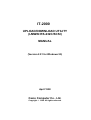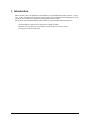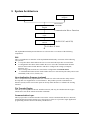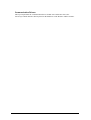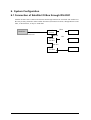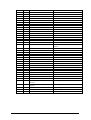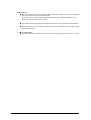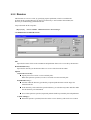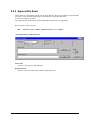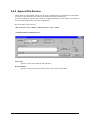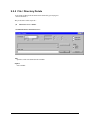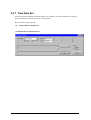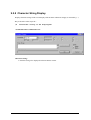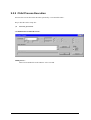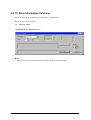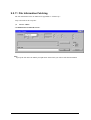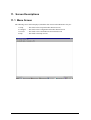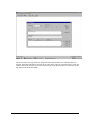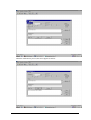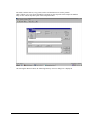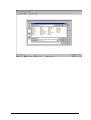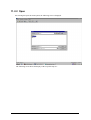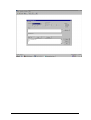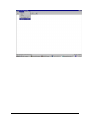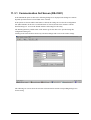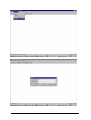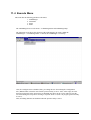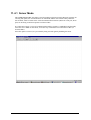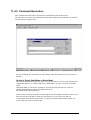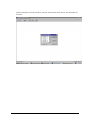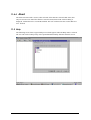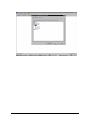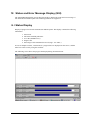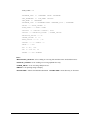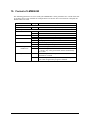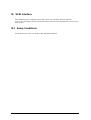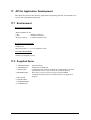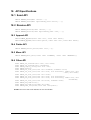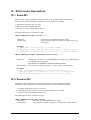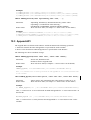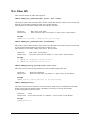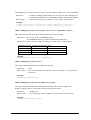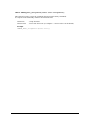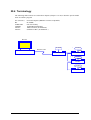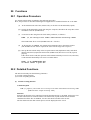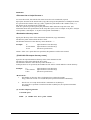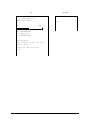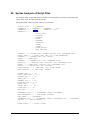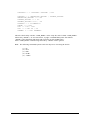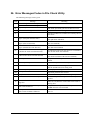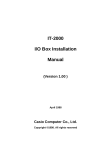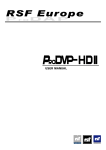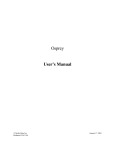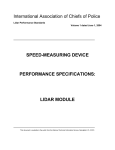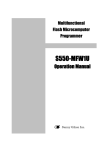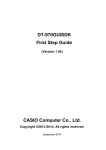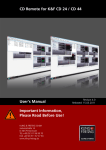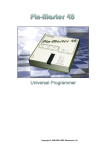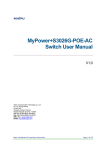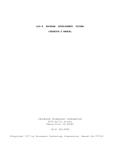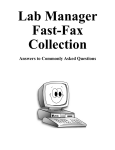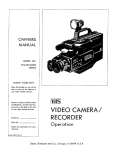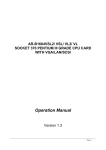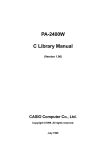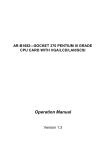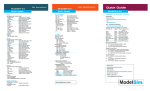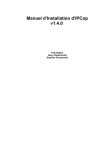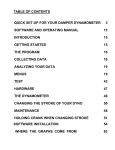Download IT-2000 Updown
Transcript
IT-2000
UPLOAD/DOWNLOAD UTILITY
(LMWIN RS-232C/SCSI)
MANUAL
(Version 2.01 for Windows 95)
April 1998
Casio Computer Co., Ltd.
Copyright 1998. All rights reserved.
Table of Contents
Chapter
Chapter
Chapter
Chapter
Chapter
Chapter
Chapter
Chapter
Chapter
Chapter
Chapter
Chapter
Chapter
Chapter
Chapter
Chapter
1
2
3
4
5
6
6.1
6.2
7
7.1
8
8.1
9
9.1
9.2
9.2.1
9.2.2
9.2.3
9.2.4
9.2.5
9.2.6
9.2.7
9.2.8
9.2.9
9.2.10
9.2.11
9.2.12
10
11
11.1
11.2
11.2.1
11.2.2
11.3
11.3.1
11.4
11.4.1
11.4.2
11.4.3
11.4.4
11.5
12
12.1
12.2
13
14
15
16
16.1
Introduction ...................................................................................
Terminology/Nomenclature .........................................................
System Architecture ....................................................................
Environment and Interfaces ........................................................
Functionality .................................................................................
System Configuration .................................................................
Connection of Satellite I/O Box through RS-232C ...............
Connection of Master I/O Box through SCSI ........................
Error Information ..........................................................................
Error Codes ............................................................................
Installation ....................................................................................
Syntax of Installer Command ......................................................
Command Interface ......................................................................
Single Shot Mode/Batch Mode ..............................................
Command Detail .....................................................................
Send ...................................................................................
Receive ..............................................................................
Append File Send ..............................................................
Append File Receive .........................................................
File / Directory Delete ........................................................
Move / Rename ..................................................................
Time Date Set .....................................................................
Character String Display ..................................................
Child Process Execution ..................................................
Drive Information Fetching ..............................................
File Information Fetching .................................................
File Information Setting ....................................................
Screen Transition (GUI) ................................................................
Screen Descriptions ......................................................................
Menu Screen ...........................................................................
Script Menu .............................................................................
Script File Editor ...............................................................
Open ...................................................................................
Configure Set Menu ................................................................
Communication Set Screen (RS-232C) ...........................
Execute Menu .........................................................................
Server Mode .......................................................................
Command Execution .........................................................
Script Execution ................................................................
Abort ..................................................................................
Help ..........................................................................................
Status and Error Message Display (GUI) .....................................
Status Display .........................................................................
Error Message Display ...........................................................
Syntax of Script File Commands .................................................
Configuration Set File ...................................................................
Format of LMWIN.INI .....................................................................
SCSI Interface ................................................................................
Setup Conditions ....................................................................
17
17.1
17.2
18
18.1
18.2
API for Application Development ...............................................
Environment ..........................................................................
Supplied Items ........................................................................
API Specifications .........................................................................
Send API ..................................................................................
Receive API .............................................................................
4
5
6
8
9
10
10
11
12
12
14
14
15
15
16
16
18
19
20
21
22
23
24
25
26
27
28
29
30
30
31
32
37
39
41
43
44
45
47
48
48
50
50
51
52
54
55
56
56
< API >
Chapter
Chapter
2
57
57
57
58
58
58
Chapter
18.3
18.4
18.5
18.6
19
19.1
19.2
19.3
19.4
19.5
19.6
Append API .............................................................................
Delete API ...............................................................................
Move API .................................................................................
Other API .................................................................................
API Function Descriptions ...........................................................
Send API ..................................................................................
Receive API .............................................................................
Append API ..............................................................................
Delete API ................................................................................
Move API .................................................................................
Other API .................................................................................
20
20.1
20.2
20.3
20.4
21
22
22.1
22.2
22.3
22.4
23
23.1
23.2
24
25
25.1
25.2
26
File Check Utility ...........................................................................
Development Concept ............................................................
Purpose ...................................................................................
Scope .......................................................................................
Terminology ............................................................................
Operation Environment .................................................................
Functions .......................................................................................
Operation Procedure ..............................................................
Detailed Functions ..................................................................
Format of List File ...................................................................
Common Specifications to Each Function ...........................
Screen Images of Operations .......................................................
List File Creation .....................................................................
List File Check ........................................................................
Syntax Analysis of Script Files ....................................................
Installation Method of File Check Utility .....................................
For PC ......................................................................................
For IT-2000 ..............................................................................
Error Messages/Codes in File Check Utility ................................
58
58
58
58
59
59
59
60
61
61
62
< File Check Utility >
Chapter
Chapter
Chapter
Chapter
Chapter
Chapter
Chapter
3
66
66
66
66
67
68
69
69
69
73
73
74
74
75
77
79
79
79
80
1. Introduction
This document is the User Manual for the Windows 95 Upload/Download utility software, version
2.01, for the IT-2000 system. It describes the operation, screen installation and configuration of the
system. It also describes the application programming interface (API).
The object of the Upload/Download utility software is to perform the following functions:
1. Send and Receive files between the Host PC and the IT-2000.
2. Remote two-way and one-way command execution (buzzer activate, format)
3. Script file execution on Host PC
4
2. Terminology/Nomenclature
Download
Transfer of files/data from the Host PC to the IT-2000
Upload
Transfer of files/data from the IT-2000 to the Host PC
I/O Box
A device which acts as the interface between the Host PC and the IT-2000.
This device can be a Master I/O Box or a Satellite I/O Box.
Master I/O Box
An I/O Box which connects to the Host PC through a SCSI link. A Master I/O Box has
protocol translation capability.
Satellite I/O Box
An I/O Box which is connected to a Master I/O Box through RS-422 link or an I/O Box which can
be connected to the Host PC through an RS-232C link. It basically acts as a protocol converter
from RS-232C to IrDA.
Script File
An application specific batch file which is prepared on the Host PC, consisting of a number of
commands to be executed in sequence. This file can be prepared on the Host PC using the
Environment Setup Tool (part of the Upload/Download utility) or a Text Editor. This file can
be designed to execute on the Host PC or the IT-2000. The script files shall have an extension
of .SCR. The utility will not recognize any other extensions as script file.
Session
The activity between the Host PC and the IT-2000 from the start of a request by the IT-2000 to
the termination of the activity is called a session.
In the Windows 95 environment, multiple sessions can be active (one for each Master I/O Box)
on the Host PC.
5
3. System Architecture
User Application
Program
GUI
File Transfer
File Transfer
Commands
Engine
Communication Driver Functions
Communication
Layer
Communication
Drivers
(for RS-232C and SCSI)
To I/O Box-IT-2000
The Upload/Download System architecture is as shown above. It consists of the following
components:
GUI
This is a Graphical User Interface of the Upload/Download utility. It consists of the following
sub-systems:
A script file editor which enables the user to create and edit script files in wizard form .
A configuration file editor which enables the user to select the communication interface
between the I/O Box and the Host PC and also to configure the settings (COM port,
baud rate, etc. ).
These settings and selections are stored in the Configuration file DEVICE.INI.
A Command Execution Screen which enables the user to start and stop the utility and to issue
commands (send, receive, format, etc.).
User Application Program (optional)
This is an optional facility by which the user can make use of the File Transfer utility APIs to
develop their own Applications or User Interfaces. This product provides a standard User
Interface (GUI), but the user has the option to develop other interfaces or enhance the existing
interface.
File Transfer Engine
This sub-system implements the File Transfer Protocol, and may be considered as the engine
which carries out all file transfer and other commands.
Communication Layer
This layer provides a common interface between the various communication drivers ( RS-232C,
SCSI) and the File Transfer Utility layer. The objective of this is to provide a single application
programming interface between the utility and the drivers.
6
Communication Drivers
This layer implements the communication drivers for RS-232C and SCSI. This is the
lowest layer which interfaces directly between the hardware on the Host PC and the I/O Box.
7
4. Environment and Interfaces
The Upload/Download utility host program is available under the following operating environment.
IBM compatible PC AT
CPU
Clock
Memory Capacity
: Pentium
: 100 MHz (minimum)
: 16 Mbytes RAM or more
8
5. Functionality
The Upload/Download utility provides the following functions between the Host PC and the IT-2000.
1.
2.
3.
4.
5.
File Send
File Receive
File Send and Append
File Receive and Append
Buzzer activate
6.
7.
8.
9.
10.
Format Disk
Set Time and Date
Delete
Move/Rename
Fetch Disk Information
9
11.
12.
13.
14.
15.
Fetch File Information
Set File Information
End Session
Execute Child Process
Display String
6. System Configuration
6.1 Connection of Satellite I/O Box through RS-232C
Satellite I/O Box can be connected to the Host PC through an RS-232C serial link. The satellite I/O
Box may be daisy-chained to other satellite I/O Boxes (maximum of 8 units ) through RS-422 serial
links, as shown below, or may be stand alone.
Satellite
I/O Box
HOST PC
RS-232C
RS-422
Satellite
I/O Box
IrDA
IT-2000
IrDA
IT-2000
RS-422
Satellite
I/O Box
10
IrDA
IT-2000
6.2 Connection of Master I/O Box through SCSI
SCSI
HOST PC
Master
I/O Box
ID0
IrDA
IT-2000
Satellite
I/O Box
RS422
IrDA
IT-2000
RS422
Satellite
I/O Box
IrDA
IT-2000
8 x Satellite I/O
Box (max.)
IrDA
Master
I/O Box
ID1
IT-2000
RS422
RS422
Satellite
I/O Box
IrDA
Satellite
I/O Box
IrDA
IT-2000
IT-2000
8 x Satellite I/O
Box (max.)
IrDA
Master
I/O Box
ID2
IT-2000
RS422
RS422
* Master I/O Box
ID0 ID6 can be connected.
Satellite
I/O Box
IrDA
Satellite
I/O Box
IrDA
IT-2000
8 x Satellite I/O
Box (max.)
11
IT-2000
7. Error Information
1. The Upload/Download System identifies, logs and displays the following types of errors:
1) Communication errors
2) File Transfer Utility or Protocol Errors
3) User Command Syntax Errors
Error Messages are displayed in Error Message Dialog boxes. A maximum of 8 dialog boxes can
be displayed on the screen simultaneously. If there are more error messages, the last Error
Message box will display a message “ More Errors Exist -- See Error Log for details”.
All the errors are logged in the Error Log file ( ERROR.LOG) in the directory specified in the
DEVICE.INI file ( configuration file ).The Error Log file has the following information about the
errors:
< Content in Error Log file >
Session No.
Date
Time
0
6-9-1997
17-44-46
0
6-9-1997
18- 1-24
0
8-9-1997
11-53-29
Error code
0
1
0
5
4
5
Description
Undefined function code
Communication error
Command timeout error
7.1 Error Codes
The following is a list of error codes and descriptions for errors returned by the File Transfer Protocol
layer. These errors are returned to the application by the FTP API.
Error Code
00x00
0x00
0xDC
0x00
|
|
0xF5
0x00
0xF6
0x00
0xF7
0x00
0xF8
0x00
0x01
0x00
0x01
0x01
0x01
0x02
0x01
0x03
0x01
0x04
0x01
0x05
0x01
0x06
0x01
0x07
0x01
0x08
0x01
0x10
0x01
0x12
0x01
0x13
0x01
0x15
0x01
0x15
0x01
0x16
0x01
0x17
Error Message
NormalEnding
ADriverFormatNotice
|
ZDriveFormatNotice
PowerOffEndingNotice
ResetEndingNotice
BreakKeyInterruptEndingNotice
UndefineFunctionCode
UndefineSubFunctioncode
NotExecuteCommand
CheckSumError
CommandSequenceError
SequenceNumberError
OtherProtocolError
ParameterError
TimeoutError
DataLengthError
ProtocolVersionDifferenceError
MemoryAllocationError
FileSizeError
DateError
TimeError
FileAttributeError
12
Description
Normal end
Notification of format on Drive A
|
Notification of format on Drive Z
Notification of ending power shut down
Notification of ending reset
Notification of ending interruption by user
Protocol error (function code)
Protocol error (sub-function code)
Command not executed
Checksum error
Command sequence error
Sequence number error
Illegal protocol
Parameter error
Timeout error
Protocol error (DATA LEN)
Protocol version not mis-matched
Memory allocation not possible
Protocol error (file size)
Protocol error (date)
Protocol error (time)
Protocol error (attribute)
0x01
0x01
0x02
0x02
0x02
0x02
0x02
0x02
0x02
0x03
0x03
0x03
0x03
0x03
0x03
0x03
0x03
0x03
0x03
0x18
0x19
0x02
0x03
0x0B
0x0F
0x10
0x11
0x12
0x13
0x14
0x15
0x17
0x19
0x1A
0x1B
0x1D
0x1E
0x1F
OverwriteOptionError
EOFFlagError
FileNotFound
PathNotFound
InvalidFormat
InvalidDiskDrive
DeleteRequestisCurrentDirectory
NotSameDisk
FileNothing
WriteProtectError
UnknownUnit
DriveNotReady
DataError
SeekError
UnknownDiskFormat
SectorNotFound
WriteError
ReadError
UnknownError
0x03
0x03
0x03
0x03
0x03
0x04
0x05
0x05
0x05
0x05
0x05
0x05
0x05
0x05
0x05
0x05
0x05
0x05
0x20
0x21
0x22
0x23
0x53
0x00
0x00
0x01
0x02
0x03
0x04
0x05
0x06
0x07
0x08
0x09
0x0A
0x0B
0x05
0x0C
0x05
0x05
0x05
0x0D
0x0E
0x0F
FileShareError
FileLockError
InvalidDiskChanged
FCBFull
FatalError
ReadOnlyFileAccessError
CommunicationError
EndIndicationfromHT
PCSendsEndIndication
SpawnError
CommandTimoutError
ErrorOpeningErroLogFile
OptionError
StartupError
OpenError
ListenError
AcceptError
NotEnoughMemoryToExecute
Process
ArgumentListTooLargeForThe
Process
InvalidModeForTheProcess
ProcessTerminatedNormally
NoiseError
13
Protocol error (forced overwrite)
Protocol error (EOF)
File not found
Path not found
Not formatted
Not right disk
Delete request to current directory
Not the same disk
File not existed
Write protect error
Undefined unit
Drive not ready
Data error
Seek error
Disk not formatted
Sector not found
Write error
Read error
Specified model of IT-2000 not
correct
File share error
File lock error
Illegal disk change
FCB full
Fatal error
Access error to read-in only file
Communication error
End request from IT-2000
End request from PC
Spawn error
Command timeout error
Fail to open log file
Option error
Start up error
Open error
Listening error
Accept error
Not enough memory to execute process
Too large process
Illegal end process
Normal end process
Communication noise error
8. Installation
The following files are supplied as part of the LMWIN and are required to install the
Upload/Download utility under the Windows 95:
File Name
LMWIN32.EXE
driver32.dll
hfc32.dll
lman32.dll
scsidrv.dll
tcpip.dll
Remarks
Upload/download utility execute type (GUI mode)
RS-232C driver
Command analysis driver
Connection observation driver
SCSI connection driver
Reserved file for TCP/IP connection
LMWIN.INI
DEVICE.INI
Other
Execution default setting file
Configuration file
File for Upload/Download utility/File for help
All the above files are provided in one package. Files and libraries necessary for all the installations
are generated by the Setup.exe program.
8.1 Syntax of Installer Command
The Upload/Download utility for Windows 95 is installed by running the Setup.exe being installed in
the setup directory in FD.
>setup
14
9. Command Interface
The following commands can be issued from the User Interface of the Upload/Download utility
software. All the commands are script-executable.
1.
4.
7.
10.
13.
send
append recv
buzzer
end session
getfile info
2.
5.
8.
11.
14.
recv
delete
set time date
exec child process
set file info
3. append send
6. move
9. display string
12. getdisk info
15. format
9.1 Single Shot Mode/Batch Mode
Every Command and Script File can be executed in two modes : Single Shot Mode and Batch Mode.
The Command Execution Wizard Screen gives the user the options to execute each command once
( Single Shot Mode ) or as a batch ( many times - Batch Mode ) by proper selection of the Mode
option.
If the Batch Mode is selected, the command is executed repeatedly until the user selects the
ABORT TRANSFER sub-menu on the EXECUTE menu.
The default mode is the Batch Mode.
Multiple Sessions
The Windows 95 version of the Upload/Download utility software supports multiple sessions. This
means that the utility can communicate simultaneously with a number of I/O Boxes ( if the SCSI
interface is selected ). The progress bars of all the active sessions can be displayed on the screen,
and any or all the sessions can be aborted.
15
9.2 Command Detail
The detail of the utility commands are described as follow.
9.2.1 Send
The files reside on the Host PC will be transferred to the IT-2000.
Here, destination directory means the directory into which the send files shall be copied on the side of
the station which receives the files.
Way to describe in the script file :
/S[O|U|R]
<file name> <destination directory>
<Communication Command Screen>
File
Specifies name of file in full path name that is to be sent.
Destination directory
Specifies directory of IT-2000 that is to be sent.
Option
O (Forced overwrite) :
Specifies the forced overwrite in read-only file.
When this option is specified, the process of write is executed in a read-only file.
U (Date verification) :
When this option is specified, later files in the receive directory will not be over written..
16
R (Recursive) :
When this option is specified, all files under the directory which is specified by send path
file name will be target for transmission file.
If sub-directory is existed under the specified directory, its sub-directory name is also
appended, and the send process is done.
Even if this option is specified, send path file name must be specified by the full path name.
When this option is not specified, only files specified by send path file name will be target
for transmission file.
U (Date verification) :
When this option is specified, a latest file in the storage directory will not be over written.
17
9.2.2 Receive
This function is to receive a file, by specifying request path name, which is resided in the
IT-2000. If the specified directory by the receive directory is not resided in the IT-2000, the
directory is automatically generated in the PC.
Way to describe in the script file :
/R[O|U|R]
<file name> <destination directory>
<Communication Command Screen>
File
Specifies the name of file on the IT-2000 in full path name that is to be received by the Host PC.
Destination directory
Specifies the directory in the Host PC that is to recceive files from the IT-2000.
Option
O (Forced Overwrite) :
Specify forced over-write even to read-only files.
When this option is specified, a write is executed even into read-only file.
R (With Directory) :
All files under the directory specified by requested path file name will be target for
transmission file.
If sub-directory exists under the specified directory, its sub-directory name and files under
the sub-directory are transmitted.
Even if this option is specified, requested path file shall be specified by the full path name.
U (Date Change) :
When this option is specified, later files in the receive directory will not be over written.
18
9.2.3 Append File Send
This function is to append the content of a file in the Host PC which is specified by the append path
file name to a file on the IT-2000 which is specified by the target path file name.
A wild card cannot be specified.
File is appended under the binary system (following the EOF code, it is appended.).
Way to describe in the script file :
/AR
<source file name> <destination file name>
<Communication Command Screen>
Source File
Specifies a file in PC by full path name.
Destination File
Specifies a file of IT-2000 which connects with a file in PC.
19
9.2.4 Append File Receive
This function is to append the content of a file in the IT-2000 which is specified by the append path
file name to a file in the Host PC which is specified by the target path file name.
A wild card cannot be specified. The source file is appended as binary. (Even if there is an EOF code
at the end of destination file, source file is appended.).
Way to describe in the script file :
/AR <source file name> <destination file name>
<Communication Command Screen>
Source File
Specifies a file in the IT-2000 by full path name.
Destination File
Specifies a file of the Host PC which connects with a file in the IT-2000.
20
9.2.5 File / Directory Delete
A file being resided in the IT-2000 can be deleted by specifying it to
< delete file name >.
Way to describe in the script file :
/D
<delete file name>
<Communication Command Screen>
File
Specifies a file to be deleted in the IT-2000.
Option
Not available.
21
9.2.6 Move / Rename
This command is to move the specified file (with the full path name) to another directory in the same
drive of the same IT-2000 with the same file name or different file name (specify in full path too).
The function can be used to move or to modify file on the same drive.
Way to describe in the script file :
/N
<source file name> <destination file name>
<Communication Command Screen>
Source File
Specifies a file in the IT-2000 by full path name.
Destination File
Specifies a file in the IT-2000 by full path name which the file in the IT-2000 is moved to.
22
9.2.7 Time Date Set
Sets the current time and date on the IT-2000. If time and date are not specified by the script file,
the time and date in the Host PC are set on the IT-2000.
Way to describe in the script file :
/T
<YYYY-MM-DD HH:MM:SS>
<Communication Command Screen>
23
9.2.8 Character String Display
Displays character strings on the screen display of the IT-2000. Character string(s) is enclosed by (“ ).
Way to describe in the script file :
/P
<character string to be displayed>
<Communication Command Screen>
Character String :
A character string to be displayed on the IT-2000 is written.
24
9.2.9 Child Process Execution
Executes the execute file on the Host PC specified by <execution file name>.
Way to describe in the script file :
/C
<child process>
<Communication Command Screen>
Child-process :
Write an executable file on the Host PC to be executed.
25
9.2.10 Drive Information Fetching
The drive information on the HT will be appended to “ diskinfo.clp “.
Way to describe in the script file :
/I
<drive name>
<Communication Command Screen>
Drive :
Specify the drive name on the IT-2000 you wish to fetch the information from.
26
9.2.11 File Information Fetching
The file information on the IT-2000 will be appended to “ fileinfo.clp “.
Way to describe in the script file :
/I
<file name>
<Communication Command Screen>
File :
Specify the file on the IT-2000 by full path name from which you wish to fetch the information.
27
9.2.12 File Information Setting
Sets for the information of file <updated file name> on the IT-2000.
<size> means the size of file (0 specifies no update of file.).
Way to describe in the script file :
/X[R|H|S|A]
<updated file name> <size> <YY-MM-DD> <hh:mm:ss>
<Communication Command Screen>
Size :
Specify the size of a file (0 specifies no update).
Attibute :
Change the attribute to one of the followings.
Write prohibited (R) : Read only file
Hidden (H)
: Hidden file
System (S)
: System file
Archive (A)
: Archive file
Date / Time :
Specify the date and time of a file.
28
10. Screen Transition (GUI)
The following describes the screen transition for the Upload/Download utility (GUI).
Script
Configure
Execute
Help
New
Open
(Print)
Exit
Script file editor
RS-232C
SCSI
(TCP/IP)
Set As Default
Settings
Configure Set
Screen
LinkManager
Command
Script File
Abort
Command
Execution
Screen
Help Topics
About
Help Screen
29
Script Execution
Screen
11. Screen Descriptions
11.1 Menu Screen
The following screen will be displayed, which has four menus on the Menu Bar. They are:
1. Script
2. Configure
3. Execute
4. Help
:
:
:
:
This leads to the Script File Editor Wizard screens
This leads to the Configuration File Editor Wizard screen
This leads to the Command Execution Wizard screen
This leads to the Help screens
30
11.2 Script Menu
This menu has the following pull down sub-menus:
New
Open
Print
Exit
: The New sub-menu is used for creating a new script file (having an extension .SCR )
: The Open sub-menu is used for opening and editing an existing script file.
: The Print sub-menu is used for printing a script file. This is not implemented as of now.
: The Exit sub-menu is used for exiting the Upload/Download utility.
31
11.2.1 Script File Editor
On selecting the New sub-menu option, the following screen is displayed:
From the menu above, the user can select the required command from the Command box.
On selecting the command, the options corresponding to the command are enabled. For example, if
the command chosen is “Send”, the following options are enabled:
File(s), Destination Dir, Options
After the options are selected, the user can do one of the followings:
1. Select “Exit” to exit the Script File Editor
2. Select “Add” to add the command to the script file
3. Select “Save” to save the script file
4. Select “Save As” to save the script file with a different name
5. Select “Combine” to add the currently selected command with the previous command on the
same line of the script file.
The Browse button can be pressed to obtain a Directory Service Dialog Box from which the user
can select the files to be sent.
The following figure shows the screen with the command and options selected, but before the Add
is pressed.
32
The screen on the next page shows the Script File Editor Wizard before the Add button has been
selected. When the Add button is pressed, the new line of the script file will appear in the Script File
Window at the bottom of the screen. The screen also shows the Save and Save As sub-menus on the
File menu of the Script File Editor.
33
When the Add button is pressed, the screen appears as follows:
34
The Add, Combine and Cut, Copy, Paste, Delete tool-bar buttons are used to perform
Add, Combine, Cut, Copy, Paste and Delete operations on the script file in the Script File Window.
They are not valid on any other parts of the Script File Editor.
:
On selecting the Browse button, the following Directory Services dialog box is displayed:
35
36
11.2.2 Open
On selecting the Open sub-menu option, the following screen is displayed.
The following screen shows the display of the script file temp.scr :
37
38
11.3 Configure Set Menu
This menu enables the user to configure the communication interface with the I/O Box.
This menu has the following pull down menus:
1. RS-232C
4. Set As Default
2. SCSI
5. Settings
3. TCP/IP (currently not available)
The first three pull down menus enable the selection of one of the two interfaces - RS-232C and SCSI.
A check mark appears against the selected interface. If the selection of TCP/IP is disabled on the
pull-down menu, this indicates that the interface is not available in the current version of the
Upload/Download utility. The following figure shows the RS-232C interface selected, and the
Settings option is about to be selected.
39
40
11.3.1 Communication Set Screen (RS-232C)
If the SETTINGS option is chosen, the following dialog box is displayed. The dialog box contents
depends upon the interface selected (RS-232C or SCSI).
If the options are chosen and the OK button is clicked, the settings are saved to the Configuration
File (DEVICE.INI). If the Save As Default button is selected, the RS-232C interface with the
defined settings are saved as the default interface and settings for the utility.
The Working Directory and the name of the Error Log file also have to be specified using this
configuration dialog box.
Clicking on the Cancel button cancels any selections/changes and reverts to the earlier settings.
The following two screens show the selection of SCSI interface and the corresponding dialog boxes
for the setting.
41
42
11.4 Execute Menu
This menu has the following pull down sub-menus:
1. LinkManager
2. Command
3. Script
4. Abort
The LinkManager has two sub menus -- LinkManagerStart and LinkManagerStop.
The following screen shows the selection of the Link Manager sub-menu. When the
LinkManager --> LinkManagerStart is clicked, the LinkManager is started up.
Also, the Configure menu is disabled, thus, preventing the user from editing the Configuration
File ( DEVICE.INI ) when the File Transfer protocol utility is active. Also, at this stage, the New
and Open sub-menus of the Script menu are disabled (not shown in the screen). This prevents the
user from editing the Script file or creating a script file when a session is in progress (protocol utility
is active).
Thus, all editing functions are disabled when the protocol utility is active.
43
11.4.1 Server Mode
The LinkManagerSTART sub-menu is used for starting up the File Transfer Protocol program. On
selecting this option, the communications are initialized, and the File Transfer utility enters the
Server Mode, where it listens at the selected communication interface (RS-232C serial port, SCSI
port) for incoming connection requests from the I/O Box.
If a connection request is received, communication with the I/O Box is established, and the utility
enters the Server Mode. In this mode, it executes any command received from the I/O Box (or
from IT-2000).
Once this option is selected, it is prevented by being selected again by disabling the menu.
44
11.4.2 Command Execution
The Command sub-menu leads to the following Command Execution Wizard screen.
The following screen shows the Command Execution Wizard displayed with the RS-232C interface
selected from the Configure menu.
For each command, the valid options are only enabled, while all invalid options are grayed out or
disabled.
Option of Single Shot Mode or Batch Mode
The Command Execution Wizard Screen gives the user the options to execute each command once
(Single Shot Mode) or as a batch (many times - Batch Mode ) by proper selection of the Mode
option.
If the Batch Mode is selected, the command is executed repeatedly until the user selects the
ABORT TRANSFER sub-menu on the EXECUTE menu.
The default mode is the Batch Mode.
If the interface selected is SCSI, then the following HT Selection Dialog is displayed. The user can
then select the IDs of the HTs to which the command is to be sent. On pressing OK, the
Command Execution Wizard as shown above is displayed, and the command entered from the
screen will be sent to the selected HT IDs.
45
If Select All option is chosen, all IDs are selected, and if Cancel All is chosen, all selected IDs are
canceled.
46
11.4.3 Script Execution
The following screen shows the dialog box displayed when the user selects the Script pull down
menu from the Execute menu and the interface selected is RS-232C. On pressing OK, the selected
Script File is executed. The user has the option to use the batch or One shot mode.
If the interface selected is SCSI, the HT Selection Dialog appears as shown above, before the
following screen is displayed.
47
11.4.4 Abort
The Abort sub-menu ends a session, when selected. If the interface selected is RS-232C, then
only one session exists. But if the interface selected is SCSI, then an HT selection dialog is
displayed, with all the active session IDs enabled. The user can then select the sessions that have
to be aborted.
11.5 Help
The following screen shows a typical Help screen which appears when the Help menu is selected.
The user can search for help on any of the Upload/Download utility functions from this screen.
48
49
12. Status and Error Message Display (GUI)
The Upload/Download utility screens have the facility to display the status and error message of
File Transmission and Reception. The following functions are supported:
12.1 Status Display
Display of progress bar for File Transmission and Reception. This display contains the following
information:
1.
2.
3.
4.
5.
Session No.
File Name with full path name
Tx or Rx (Send/Receive))
Progress bar
Percentage of file transmitted/received (range : 0 to 100% )
In case of multiple sessions, a maximum of 3 progress bars are displayed on the screen , and the
other bars can be seen by using the scroll bar.
The following screen shows the progress bar display during file transmission:
50
12.2 Error Message Display
Error Message display in the form of an Error Message Dialog Box.
A maximum of 8 error message boxes can be displayed on the screen at any time. If more than
seven errors occur, the eighth message box will display the following message:
“More Errors Exist... See Error Log File for details! “
The Error Message Display boxes will remain on the screen until the user acknowledges the message
by clicking on the OK button. The user has to press/click OK once for each Error Message Display
box.
The following screen shows the display of an error message dialog box upon occurrence of an
error during file transmission.
51
13. Syntax of Script File Commands
This section describes the syntax of the script file commands. Script files shall have the
extension .SCR, and they shall be stored in the Working Directory as defined in the Configuration file
DEVICE.INI
<SCRIPT FILE> ::= <COMMANDS>
<COMMANDS> ::= <COMMANDS>
<COMMAND> | null
<COMMAND> ::= '/' <CMDBODY> <LS>
<CMDBODY> ::=
<APPEND>
| <CHILD_PROC>
| <DELETE>
| <FORMAT>
| <BEEP>
| <RENAME>
| <RECEIVE>
| <SEND>
| <TIME_ADJUST>
| <END_SESSION>
<APPEND> ::= <APPEND_CMD> <APD_OPTION> <SP> <PATHNAME_PAIR>
<CHILD_PROC> ::= <CHILD_PROC_CMD> <SP> <CMD_PARAMETER>
<FORMAT> ::= <FORMAT_CMD> <SP> <DRIVE>
<BEEP> ::= <BEEP_CMD>
<RENAME> ::= <RENAME_CMD> <SP> <PATHNAME_PAIR>
<RECEIVE> ::= <RECEIVE_CMD> <OPTIONS> <SP> <PATHNAME_LIST>
<SEND> ::= <SEND_CMD> <OPTIONS> <SP> <PATHNAME_LIST>
<PRINT> ::= <PRINT_CMD> <SP> <STRING>
<TIME_ADJUST> ::= <TIME_CMD> <SP> <TIME_VALUE>
<END_SESSION> ::= <END_CMD> <PARAM>
<APPEND_CMD> ::= 'A'
<CHILD_PROC_CMD> ::= 'C'
<FORMAT_CMD> ::= 'F'
<BEEP_CMD> ::= 'B'
<RENAME_CMD> ::= 'N'
<RECEIVE_CMD> ::= 'R'
<SEND_CMD> ::= 'S'
<TIME_CMD> ::= 'T'
<PRINT_CMD> ::= 'P'
52
<END_CMD> ::= '/'
<PATHNAME_PAIR> ::= <PATHNAME> <DELM> <PATHNAME>
<CMD_PARAMETER> ::= <CMD_NAME> <STRING>
<CMD_NAME> ::= <PATHNAME>
<PATHNAME_LIST> ::=<PATHNAME><DELM> <PATHNAME_LIST> | <PATHNAME>
<DRIVE> ::= <DRIVE_LETTER> ':'
<TIME_VALUE> ::= <DATE> <TIME>
<OPTIONS> ::= <OPTIONS> <OPTION> | NULL
<OPTION> ::= <RECURSIVE_OPTION> | <UPDATE_OPTION>
<RECURSIVE_OPTION> ::= 'R'
<UPDATE_OPTION> ::= 'U'
<APND_OPTION> ::= 'S' | 'R'
<STRING> ::= '"' <CHARS> '"'
<DELM> :: = <SP>
<LS> ::= CR | <SP>
<SP> ::= <SP> SP | SP
<PARAM> ::= <SP> <NUMBER>
Notes:
<RECURSIVE_OPTION> is for sending or receiving files and directories and sub-directories.
<UPDATE_OPTION> is for sending or receiving updated files only.
<CHILD_PROC> is for executing child processes .
<PRINT> is for printing string to display.
<PATHNAME> follows the MS-DOS definition. <PATHNAME> means directory or file name.
53
14. Configuration Set File
A typical Configuration Set File ( DEVICE.INI ) will be as follows:
IF=RS232C
ErrorFile=c:\lmwin\uerr.log
WorkFile=c:\lmwin
INFORMATION=CCJ
[RS-232C]
Port=COM1
Baud=38400
Parity=None
Stop=1
Data=8
[SCSI]
ScanTime=3
[ETHERNET]
IPADDR=1.1.1.1
EthernetAddr=2.2.2.2
54
15. Format of LMWIN.INI
The following parameters are to be used by the LMWIN.INI. These parameters are read in when start
up. Setting screen is not available for each parameter. In case the file is not existed or corrupted, the
default values are valid.
Definition\Default
[CODE]
-1=F501
[MODE]
MINIMIZE=OFF
Range
Error return value of child processor (fixed currently)
COMMAND_
TIMEOUT=
ON
OFF
ON
OFF
ON
OFF
ON
OFF
0
1-3600
CHILD_THROUGH
ON
SERVER=OFF
1SHOT=OFF
DUPLICATE=OFF
Description
OFF
Execute with the minimum.
Execute with Window size.
Server mode is set at start up.
Communication mode is set at start up.
Complete connection by executing once.
Start up by the batch mode.
Allow startup of multiple EXEs.
Not allow startup of multiple EXEs.
Timeout during the session is infinit.
Timeout during the session is 1 second to 3600 seconds
(= 1 hour). Any value greater than 3600 is automatically
set to 3600.
After start up of the child-process execution, the next
command is executed.
After start up of the child-process execution, the system
waits until an application program is finished.
55
16. SCSI Interface
Since the higher-level commands operate in the same way as with the RS-232C Interface
(version 1.0), this chapter describes operations that are specific to the SCSI Interface (version 2.0 or
later version).
16.1 Setup Conditions
For the detail, refer to the “IT-2000 I/O Box Installation Manual”.
56
17. API for Application Development
This chapter describes the File Transfer Application Programming Interface for the Windows 95
version of the Upload/Download utility.
17.1 Environment
Hardware Environment
IBM compatible PC AT
CPU
: 486DX or Pentium
Clock
: 100 MHz (minimum)
Memory Capacity
: 16 Mbytes RAM or more
Development Environment
Windows 95
Microsoft Visual C++ Ver 4.2 (English version)
Execution Environment
Windows 95 (English version)
17.2 Supplied Items
1. LMWINAPI.LIB
2. LMWINAPI.H
3. DEVICE.INI
4. DRIVER32.DLL
FTP API Library
Include File for FTP API.
Configuration file. This file contains the communication interface
specifications. It has to be present in the execution directory.
These files (4 to 8) are necessary always for the LMWIN
communication.They must be resided in folder of an application
program.
5. HFC32.DLL
6. LMAN32.DLL
7. LMWINAPI.DLL
8. SCSIDRV.DLL
57
18. API Specifications
18.1 Send API
INT16 LMWIN_Send(char *File1...);
INT16 LMWIN_Send(char OptionFlag,char *File1,...);
18.2 Receive API
INT16 LMWIN_Receive(char *File1,...);
INT16 LMWIN_Receive(char OptionFlag,char *Str,...);
18.3 Append API
INT16 LMWIN_Append(const char *Src, const char *Dest);
INT16 LMWIN_Append(const char Option, const char *Src, const char *Dest);
18.4 Delete API
INT16 LMWIN_Delete_Files(char *Str,...);
18.5 Move API
INT16 LMWIN_Move_File(const char *OldName, const char *NewName);
18.6 Other API
INT16
INT16
INT16
INT16
INT16
INT16
INT16
INT16
INT16
INT16
INT16
INT16
INT16
LMWIN_Set_DateTime(char *Date, char *Time);
LMWIN_Set_DateTime(char *DateRTime);
LMWIN_Display_String(const char *Str);
LMWIN_Buzzer();
LMWIN_Get_File_Info(const char *FileName, FILEINFO *File);
LMWIN_Set_File_Info(const char *File, char AttribFlag, UINT32 Size, char
*Date, char *Time);
LMWIN_Set_File_Info(const char *File);
LMWIN_Set_File_Info(const char *File, char AttribFlag);
LMWIN_Set_File_Info(const char *File, char AttribFlag, UINT32 Size, char
*DateRTime);
LMWIN_Get_Disk_Info(const char Drive, DISKINFO *Disk);
LMWIN_End_Indication();
LMWIN_End_Indication(INT16 Err_Code);
LMWIN_Exec_ScriptFile(const char *ScriptFile);
NOTE: Non-zero return code indicates an error for all APIs.
58
19. API Function Descriptions
19.1 Send API
The Send API is used to send files from the Host PC to the IT-2000 using the File Transfer
Protocol. This API has the following parameters, some of which are optional:
1. Full path of the Source File to be sent
2. Full path of the Destination Directory
3. Options (Overwrite, Update and Recursive )
The followings are the two methods of usage:
INT16 LMWIN_Send(char *File1...);
Parameters
Return Value
: File name (s), Destination Directory, NULL
: Error code from FTP (see Chapter 7.1 "Error Codes” for
the details.)
Examples
1) LMWIN_Send (”c:\\casio\\*.bat”,”c:\\casio\\”,NULL);
2) LMWIN_Send (“c:\\autoexec.bat”,”c:\\casio\\*.bat”,”c:\\casio\\”,NULL);
3) LMWIN_Send (“c:\\autoexec.bat”,”c:\\casio\\*.bat”,”b:\\casio\\”,NULL);
INT16 LMWIN_Send(char OptionFlag,char *File1,...);
Parameters
Return Value
: Option Flag, File Name (s), Destination Directory, NULL where Option Flag is
a combination of the following :
NOOPTION, OVERWRITE, UPDATE and RECURSIVE
: Error code from FTP (see Chapter 7.1 "Error Codes” for the details.)
Examples
1) LMWIN_Send (RECURSIVE|OVERWRITE,”c:\\casio\\*.bat”,”c:\\casio\\”,NULL);
2) LMWIN_Send (UPDATE,“c:\\autoexec.bat”,”c:\\casio\\*.bat”,”c:\\casio\\”,NULL);
3) LMWIN_Send (RECURSIVE|OVERWRITE,”c:\\casio\\*.bat”,”b:\\casio\\”,NULL);
19.2 Receive API
The Receive API is used to receive files from the Host PC to the IT-2000 using the File
Transfer Protocol. This API has the following parameters, some of which are optional:
1. Full path of the Source File to be received
2. Full path of the Directory into which the received files are to be stored
3. Options (Overwrite, Update and Recursive )
The followings are the two methods of usage:
INT16 LMWIN_Receive(char *File1,...);
Parameters
: File Name (s), Destination Directory, NULL
Return Value
: Error code from FTP (see Chapter 7.1 "Error Codes“ for the details.)
59
Examples
1) LMWIN_Receive (”c:\\casio\\*.bat”,”c:\\casio\\”,NULL);
2) LMWIN_Receive (“c:\\autoexec.bat”,”c:\\casio\\*.bat”,”c:\\casio\\”,NULL);
3) LMWIN_Receive (“b:\\autoexec.bat”,”b:\\casio\\*.bat”,”c:\\casio\\”,NULL);
INT16 LMWIN_Receive(char OptionFlag,char *Str,...);
Parameters
Return Value
: OptionFlag, FileName(s), Destination Directory, NULL where
OptionFlag is a combination of the following :
NOOPTION, OVERWRITE, UPDATE and RECURSIVE
: Error code from FTP (see Chapter 7.1 "Error Codes“ for the details.)
Examples
1) LMWIN_Receive (RECURSIVE|OVERWRITE,”c:\\casio\\*.bat”,”c:\\casio\\”,NULL);
2) LMWIN_ReceiveSend (UPDATE,“c:\\autoexec.bat”,”c:\\casio\\*.bat”, ”c:\\casio\\”,NULL);
3) LMWIN_Receive (RECURSIVE|OVERWRITE,”b:\\casio\\*.bat”,”c:\\casio\\”,NULL);
19.3 Append API
The Append API is used between the Host PC and the IT-2000 for the following operations:
1. Send a file from the Host PC and append it to a specified file on the IT-2000.
2. Receive a file from the IT-2000 and append it to a specified file on the Host PC.
The followings are the two methods of usage:
INT16 LMWIN_Append(const char *Src, const char *Dest);
Parameters
Return Value
: Source File, Destination File
Default is taken as Append Send.
: Error code from FTP (see Chapter 7.1 "Error Codes“ for the details.)
Example
LMWIN_Append( “c:\\autoexec.bat”,”c:\\casio\\autoecxec.bat”);
Here, “c:\\autoexec.bat” is sent by the Host PC and appended to “c:\\casio\\autoexec.bat”
on the IT-2000.
INT16 LMWIN_Append(const char Option, const char *Src, const char *Dest);
Parameters
Return Value
: Option, Source File, Destination File where Option is either ‘R’ or ‘S”.
: Error code from FTP (see Chapter 7.1 "Error Codes“ for the details.)
Example
1) LMWIN_Append (‘r’ , “c:\\autoexec.bat”,”c:\\casio\\autoecxec.bat”);
Here, “c:\\autoexec.bat” is received from the IT-2000 and appended to “c:\\casio\\autoexec.bat” on
the Host PC.
2) LMWIN_Append (‘s’ , “c:\\autoexec.bat”,”c:\\casio\\autoecxec.bat”);
Here, “c:\\autoexec.bat” is sent by the Host PC and appended to “c:\\casio\\autoexec.bat” on the
IT-2000.
60
19.4 Delete API
The delete API is used to delete files on the IT-2000. It accepts the full path name (s) of the
files on the IT-2000 as parameters.
INT16 LMWIN_Delete_Files(char *Str,...);
Parameters
Return Value
: FileName(s), NULL
: Error code from FTP (see Chapter 7.1 "Error Codes“ for the details.)
Examples
1) LMWIN_Delete_Files (“c:\\autoexec.bat”,NULL);
2) LMWIN_Delete_Files (“c:\\autoexec.bat”,”c:\\casio\\autoecxec.bat”,NULL);
INT16 LMWIN_Delete(char OptionFlag,char *File1,...);
Parameters
Return Value
: OptionFlag, FileName(s), Destination Directory, NULL where
OptionFlag is acombination of the following :
NOOPTION, OVERWRITE, and RECURSIVE
: Error code from FTP (see Chapter 7.1 "Error Codes“ for the details.)
Examples
1)LMWIN_Delete(RECURSIVE|OVERWRITE,”c:\\casio\\autoexec.bat”,”c:\\casio\\autoexec.
bat”, NULL);
2)LMWIN_Delete(RECURSIVE|OVERWRITE,”b:\\casio\\autoexec.bat”,”b:\\casio\\autoexec.
bat” , NULL);
19.5 Move API
The Move API is used to move/rename files on the IT-2000. It accepts the full path names of the
Source and Destination files on the IT-2000 as parameters.
INT16 LMWIN_Move_File(const char *OldName, const char *NewName);
Parameters
Return Value
: OldName, NewName
: Error code from FTP (see Chapter 7.1 "Error Codes“ for the details.)
Example
LMWIN_Move_File(“c:\\autoexec.bat”,”c:\\casio\\autoexec.bat”);
LMWIN_Move_File(“b:\\autoexec.bat”,”b:\\casio\\autoexec.bat”);
61
19.6 Other API
This section describes the other API supported :
INT16 LMWIN_Set_DateTime(char *Date, char *Time);
This usage of the Set Date and Time API is used to set both date and time. When used, it sets the date
and time on the IT-2000 with the specified values of date and time.
This API does not check the validity of the date and time specified.
Parameters
Return Value
: Date Value, Time Value
: Error code from FTP (see Chapter 7.1 "Error Codes“ for the details.)
Example
LMWIN_Set_DateTime( “1998-12-12”,”12:12:12”);
INT16 LMWIN_Set_DateTime(char *DateRTime);
This usage of the Set Date and Time API is used to set either date or time. When used, it sets the date
or time on the IT-2000 with the specified values of date or time.
This API does not check the validity of the date or time specified
Parameters
Return Value
: Date Value or Time Value
: Error code from FTP (see Chapter 7.1 "Error Codes“ for the details.)
Example
1) LMWIN_Set_DateTime( “1998-12-12”);
2) LMWIN_Set_DateTime(”12:12:12”);
INT16 LMWIN_Display_String(const char *Str);
This API is used to send a string of characters to the IT-2000 using the FTP API.
Parameters
Return Value
: String to be displayed
: Error code from FTP (see Chapter 7.1 "Error Codes“ for the details.)
Example
LMWIN_Display_String(“String to be displayed”);
INT16 LMWIN_Buzzer();
This API is used to activate the buzzer on the IT-2000. It sends merely a command to the IT-2000,
and the return code only indicates if the command was correctly received by the IT-2000.
It does not guarantee buzzer activation.
Parameters
Return Value
: None
: Error code from FTP (see Chapter 7.1 "Error Codes“ for the details.)
Example
LMWIN_Buzzer();
62
INT16 LMWIN_Get_File_Info(const char *FileName, FILEINFO *File);
This API fetches the file information (attributes, size, date and time of creation) of the specified file
on the IT-2000. Only one file can be specified at a time..
Parameters : FileName, Pointer to FILEINFO struct.
The FILEINFO structure is updated with the file information.
FILEINFO structures member is the following form.
Data Type
Member
Contents
UINT32
size
file size
UINT32
date
date
UCHAR
time[3]
time
UCHAR
attrib
file attribute
char
path[1024]
file path
Return Value : Error code from FTP (see Chapter 7.1 "Error Codes“ for the details.)
Example
1) LMWIN_Get_File_Info(“c:\\autoexec.bat”,&FileInfo);
2) LMWIN_Get_File_Info(“b:\\autoexec.bat”,&FileInfo);
INT16 LMWIN_Set_File_Info(const char *File, char AttribFlag, UINT32 Size, char *Date, char
*Time);
This API sends the file Information of the specified file to the IT-2000. The different methods
of usage are as described :
Parameters
Return Value
: FileName,AtribFlag,FileSize,DateValue,Timevalue where AttribFlag is a
combinationof READ_ONLY, HIDDEN SYSTEM, ARCHIVE.NORMAL.
: Error code from FTP (see Chapter 7.1 "Error Codes“ for the details.)
Example
LMWIN_Set_File_Info(“c:\\autoexec.bat”, HIDDEN | READ_ONLY,100,“1998-12-12”,”12:12:12”);
INT16 LMWIN_Set_File_Info(const char *File);
Parameters
Return Value
: FileName
: Error code from FTP (see Chapter 7.1 "Error Codes“ for the details.)
Example
LMWIN_Set_File_Info(“c:\\autoexec.bat”);
INT16 LMWIN_Set_File_Info(const char *File, char AttribFlag);
Parameters
Return Value
: FileName ,AttribFlag where AttribFlag is a combination of READ_ONLY,
HIDDEN SYSTEM, ARCHIVE.NORMAL
: Error code from FTP (see Chapter 7.1 "Error Codes“ for the details.)
Example
LMWIN_Set_File_Info(“c:\\autoexec.bat”, HIDDEN | READ_ONLY);
63
INT16 LMWIN_Set_File_Info(const char *File, char AttribFlag, UINT32 Size, char *DateRTime);
Parameters
Return Value
: FileName,AtribFlag,FileSize,DateValue or Timevalue where AttribFlag is a
combination of READ_ONLY, HIDDEN SYSTEM, ARCHIVE.NORMAL.
: Error code from FTP (see Chapter 7.1 "Error Codes“ for the details.)
Example
1) LMWIN_Set_File_Info(“c:\\autoexec.bat”, HIDDEN | READ_ONLY,100,“1998-12-12”);
2) LMWIN_Set_File_Info(“c:\\autoexec.bat”, HIDDEN | READ_ONLY,100,”12:12:12”);
INT16 LMWIN_Get_Disk_Info(const char Drive, DISKINFO *Disk);
This API fetches the disk information of the specified drive on the IT-2000.
Parameters : DriveLetter ,Pointer to DISKINFO struct.
The DISKINFO Structure is updated with the disk information
Return Value : Error code from FTP (see Chapter 7.1 "Error Codes“ for the details.)
DISKINFO structures member is the following form.
Data Type
Member
UINT32
Capacity
UINT32
FreeSpace
UCHAR
Condition
contents
disk Capacity
disk FreeSpace
disk Condition
Example
LMWIN_Get_Disk_Info(‘c’, &DiskInfo);
INT16 LMWIN_End_Indication();
This API sends the End Indication command to the IT-2000.
Parameters
Return Value
: None
: Error code from HFC Error code from FTP (see Chapter 7.1 "Error Codes“ for
the details.)
Example
LMWIN_End_Indication();
INT16 LMWIN_End_Indication(INT16 Err_Code);
This API sends the End Indication command to the IT-2000 with a specific ending code.
Details of ending codes are specified in the FTP specification document.
Parameters
Return Value
: Ending code
: Error code from FTP (see Chapter 7.1 "Error Codes“ for the details.)
Example
LMWIN_End_Indication( 20);
64
INT16 LMWIN_Exec_ScriptFile(const char *ScriptFile);
This API will execute a script file containing the File Transfer utility commands.
A script file of the FTP utility will have the extension.SCR.
Parameters
Return Value
: Script file name
: Error code from FTP (see Chapter 7.1 "Error Codes“ for the details.)
Example
LMWIN_Exec_ScriptFile(“test.scr”);
65
20. File Check Utility
20.1 Development Concept
Because of careless mistakes by a program installer during the installation of system and application
programs, often the installation error is brought to light because system errors occurred during
operation by the user.
Below are some of the actual problems that occurred.
(1) On an installation that extended over multiple cards, the postal number dictionary
(POST.DIC) was not installed. Subsequently, when a business application tried to convert a
postal number, an error occurred because the dictionary was not present.
(2) On an installation for updating the driver a compatibility fault often occurred. It occurred
because the driver had not been updated and this fact was not checked at all.
(3) When the application program was transferred for installation, one of the transfer packets
was omitted, resulting in an error at subsequent execution of the application program.
To prevent the above problems this File Check utility is created.
20.2 Purpose
The File Check utility is used, by both SE and user's system section, to ensure that installation is
properly completed. This will prevent the above described problems from occurring. Moreover,
problem such as (3) above, can now be avoided because the specification of the file transfer protocol
has been improved.
20.3 Scope
This File Check utility is capable of finding any installation error irrespective of the file transfer
method used for installation.
The transfer method is the way the file is transferred between the host PC and IT-2000 (HT), and
between IT-2000s.
The term "Host PC" includes a personal computer (PC) and any IT-2000 to emulate as PC.
66
20.4 Terminology
The following abbreviations are used in these chapters (Chapter 17 to 26) to describe specific model
name or software program.
PC (Host PC)
HT
FCHK.EXE
LMWIN
I/O Box
I/O Box
Personal computer (IBM PC/AT 100% compatible)
IT-2000W
File Check utility
Upload/Download utility
Master I/O Box (IT-2065IO-E)
Satellite I/O Box ( IT-2060IO-E )
Host PC
IT-2000
RS232C cable
IT-2000
IrDA
I/O Box
I/O Box
IT-2000
IrDA
I/O Box
IT-2000
IrDA
I/O Box
67
21. Operation Environment
The File Check utility must be used under the following operating environment.
(1)
File transfer between Host PC and IT-2000.
Note :
The system configuration described on the previous page is only one example of PC-I/O Box
connections and does not limit all the possibilities that the system has.
Host PC
Operable model
IBM PC/AT compatible model
Operating System
MS-DOS (Ver.5.0 or later)
Program name
FCHK.EXE
Memory capacity
640 Kbytes or greater
HT
Model
IT-2000W
Operating System
MS-DOS ver. 6.22
Program name
FCHK.EXE
Memory capacity
640 Kbytes or greater
(2)
File transfer between IT-2000s
IrDA
IT-2000
IT-2000
HT
Operating model
IT-2000W
Operating system
MS-DOS ver. 6.22
Program name
FCHK.EXE
68
22. Functions
22.1 Operation Procedure
Use the File Check utility according to the following procedure.
Here, the procedure is described assuming that an application is installed from the PC to IT-2000.
(1) At the transmission side of PC (master side), set the file to be downloaded (copied).
(2) Specify the downloaded (copied) file using the script file, then direct the script file so that
it transmits a list file (FCHK.LOG).
(3) Create the list file using the File Check utility on the PC, as follows :
FCHK
/G /SC <Script file name> <Destination directory name>
The FCHK.LOG file is created (FCHK.LOG file = list file) .
(4) At file transfer via LMWIN, also transfer the FCHK.LOG file to the partner station.
(The FCHK.LOG file will be copied at the same time the target file is copied.)
(5) Start up the File Check utility at the reception-station side (duplication side), and check
that the transferred (copied) file and list file (FCHK.LOG) have been received (copied)
properly.
If the check result is OK, this operation will terminate normally at error level 0, otherwise,
it will terminate abnormally at an error level other than 0.
FCHK /C A:\FCHK\FCHK.LOG
If error level 1 goto err
22.2 Detailed Functions
The File Check utility has the following functions :
(1) List file creating function
(2) List file comparing function
(1) List file creating function
Command option
FCHK /G [/Option] <file name list or Script file name> <Destination directory name>
[FCHK.LOG File output Directory name]
Function
Specifies the file name to be transferred (copied) from the Host PC or IT-2000, and creates a list
file that contains the list of all file names to be transferred (copied) and the check-sum data
calculated for all the files. In addition, it creates the check-sum data of the list file.
The list and check-sum data creation process will be displayed on the screen.
69
The list file name created by this function is set to FCHK.LOG, and it will be located under the
current directory, if the output destination is not specified.
In file transfer (file copy) the user should transfer (copy) the list file created by this function to the
partner station (duplication side).
The following information should be included in the list file.
- File size
- Date and time of creation
- Transfer (copy) destination path (file) name
- Number of transferred (copied) files
- Check-sum data of all the transferred (copied) files
- Check-sum data of the list file
The check-sum for all the transferred (copied) files will be calculated in such a way that the data
sections of all the transferred (copied) files are exclusive ORed for each double-word length.
For the check-sum of the list file, its contents will be successively added (ANDed) for each doubleword length , and a value, which can offset this result to zero if it is added, will be employed as the
check-sum data.
The check-sum data will be outputted as follows :
FILE_CHECKSUM=HHHHLLLL ( HHHH: HiGHT-WORD / LLLL: LOW-WORD )
LIST_CHECKSUM=HHHHLLLL ( HHHH: HiGHT-WORD / LLLL: LOW-WORD )
If an error occurs during the execution of this function, the existing list file (LOG file so far made at
this point in time) will not be deleted provided that the error occurs during the creation of list file.
However, the existing list file will not be deleted because of errors that occur during the command
parameter analysis process.
Options
/G
:
/SC :
Creates a list file (FCHK.LOG). ( This is must )
Specifies the script file name.
A file name that is specified by the parameter is the script file. FCHK.EXE will analyze the file
name to be transferred against this script file, then a list file will be created.
/R
:
Specification of recursive call
All files under the directory of the file path name specified by the parameter will be assumed to be
the objectives of the list file creation.
If the specified directory has sub-directories, the list file will be created from the file names added with
the sub-directory names.
Even if this option is specified, specify the file names using their full path names in the file name list.
If this option is not specified, only the files that are specified in the file name list can be the objectives
of the file list creation.
/AO
:
Additional output
If the FCHK.LOG file exists in the directory specified by [FCHK.LOG file output directory name],
this
file will be appended with additional logs.
If it does not exist, a new FCHK.LOG file will be created.
However, if the specified directory does not exist, the program will be abnormally terminated.
(Error code : 0x13 Output path name for the specified list file is not found.)
70
Parameter
<File name list or Script file name >
To create the list file, describe the file name list of files to be transferred (copied).
Specify the file name at the transfer-side (copy-side) using its full path name. If multiple file names
are specified at the transfer-side (copy-side), separate the path names with a double-colon ("::").
File names can be specified using a wild card.
If the /SC option is specified, specify the path name under which the script file exists. (For
information about the specifications for the script file syntax, refer to Chapter 24 "Syntax Analysis
of Script Files", and Chapter 13 "Syntax of Script File Commands".)
<Destination directory name>
Specify the directory name of the transmission destination (copy destination).
The directory name must include the drive name.
The delimiter character of the directory name should be " \ ".
Example:
b:\
b:\PA\12KAI\
b:\PA
(Specification of root directory)
(Specification of sub-directory)
(Incorrect specification)
NOTE: If the "/SC" option has been specified, this parameter will become invalid.
[FCHK.LOG File output directory name]
Specifies the output destination directory name of the FCHK.LOG file.
The directory name must include the drive name.
The delimiter character of the directory name should be " \ ".
If this parameter is not specified, the FCHK.LOG file will be created under the current directory.
Example:
b:\
b:\PA\12KAI\
b:\PA
(Specification of root directory)
(Specification of sub-directory)
(Incorrect specification)
<Restrictions>
1. The number of objective files of collecting logs is limited to 65,000.
If log collection exceeds over 65,000 files, the operation terminates abnormally.
2.
The file size of a script file should be a maximum of 32,000 bytes.
If a script file is specified to contain more than 32,000 bytes, the operation terminates
abnormally.
(2) List file comparing function
Command option
FCHK
/C <FCHK.LOG file path name>
71
Function
Performs the following verifications by comparing the file information of the files transferred
(copied) from the partner station (master side) with the contents of the list file (FCHK.LOG),
by calculating the check-sum data of the list file and comparing the result with that on the
transferred list file, and by calculating the check-sum data of all the files transferred (copied)
and comparing the result with the check-sum data in the list file.
The comparison process and results are displayed on the screen.
If the comparison results are correct, this operation will terminate normally at error level 0, which is
used as the program termination code, otherwise, it will terminate abnormally at an error level other
than 0.
The following file information should be compared.
- File size
- Date and time of creation
- Transfer (copy) destination path (file) name
- Number of transferred (copied) files
- Check-sum data of all the transferred (copied) files
- Check-sum data of the list file
The check-sum for all the transferred (copied) files will be calculated in such a way that the data
sections of all the transferred (copied) files are exclusive ORed for each double-word length.
For the check-sum data of the list file, the contents will be successively added (ANDed) for each
double-word length, and a value, which can offset this result to zero if it is added, will be employed
as the check-sum data.
Option
Compares with the /C : list file (FCHK.LOG).
Parameter
<FCHK.LOG file path name>
Specifies the path name under which the list file (FCHK.LOG) exists.
<Restrictions>
There can be a maximum of 65,000 files compared.
If the value of " FILE_NO = " is greater than 65,000, operation terminates abnormally.
72
22.3 Format of List File
The list file created by the File Check utility should have the following format.
<FCHKLOG> :: = <FILENO> <FILEINFO> <FILECHECKSUM> <LISTCHECKSUM> null
<FILENO> :: = FILE_NO= <dec_num> <LS>
<FILEINFO> :: = <INFO> <LS>
<INFO> :: = <PATH> SP <SIZE> SP <DATE>
<LS> :: = CR
<FILECHECKSUM> :: = FILE_CHECKSUM= <hex_char> <LS>
<LISTCHECKSUM> :: = LIST_CHECKSUM= <hex_char> <LS>
<dec_num> :: = decimal number
<hex_char> :: = hexadecimal number represented in characters.
Example :
FILE_NO=3
A:\AP\MENU.EXE 12345 19960728-0630
A:\CONFIG.SYS 1000 19960308-2058
A:\AUTOEXEC.BAT 512 19960206-2340
FILE_CHECKSUM=XXXXXXXX
LIST_CHECKSUM=XXXXXXXX
22.4 Common Specifications to Each Function
If "Ctrl+C" keys are pressed during the creation of list file or during the comparison of list file, the
processing continues without interruption.
Note :
In some cases where the "Ctrl+C" (or STOP) keys are pressed, a " ^C " may appear in the display of
the progress percentage data, and the data display may be duplicated.
73
23. Screen Images of Operations
23.1 List File Creation
PC
IT-2000
A:\>FCHK /G C:\AUTOEXEC.BAT::C:\CO
NFIG.SYS::C:\PROGMAN.EXE::C:\PROG
SUB1.EXE::C:\MASTER.DAT A:\
*** FCHK VER1.00 ***
FCHK.LOG Create
0
C:\>FCHK /G C:\AUTOEXEC.BAT::C0
NFIG.SYS::C:\PROGRAM.EXE::C:\PROG
SUB1.EXE::C:\MASTER.DAT A:\ >NUL
|
100
C:\AUTOEXEC.BAT
C:\CONFIG.SYS
C:\PROGMAN.EXE
A:\>FCHK /G C:\AUTOEXEC.BAT::C:\CO
NFIG.SYS::C:\PROGMAN.EXE::C:\PROG
SUB1.EXE::C:\MASTER.DAT A:\
*** FCHK VER1.00 ***
FCHK.LOG Creat
0
C:\>FCHK /G C:AUTOEXE.BAT::C0
NFIG.SYS::C:\PROGRAM.EXE::C:\PROG
SUB1.EXE::C:\MASTER.DAT A:\ >NUL
C:\>
100
C:\AUTOEXEC.BAT
C:\CONFIG.SYS
C:\PROGMAN.EXE
C:\PROGSUB1.EXE
C:\MASTER.DAT
File Count : 5
ErrorCode =00
The making of a list file completed.
A:\>
74
23.2 List File Check
PC
IT-2000
A:\>FCHK /C
*** FCHK VER1.00 ***
FCHK.LOG compare
0
C:\FCHK /C >NUL
100
A:\AUTOEXEC.BAT
A:\CONFIG.SYS
A:\PROGMAN.EXE
A:\>FCHK /C
*** FCHK VER1.00 ***
FCHK.LOG compare
0
C:\FCHK /C >NUL
C:>
100
A:\AUTOEXEC.BAT
A:\CONFIG.SYS
A:\PROGMAN.EXE
A:\PROGSUB1.EXE
A:\MASTER.DAT
File Count : 5
ErrorCode =00
The contents of the list file
agreed.
A:\>
75
PC
IT-2000
A:\>FCHK /C
*** FCHK VER1.00 ***
FCHK.LOG compare
0
C:\FCHK /C >NUL
C:\>
100
A:\AUTOEXEC.BAT
A:\CONFIG.SYS
A:\XXXXXXXX.XXX
ErrorCode=04
The contents of the list file
didn’t agree.
(The path name discords)
A:\>
76
24. Syntax Analysis of Script Files
If a script file name is specified when the list file creation function is executed, it will analyze the
syntax of the script file, then create the list file.
The specifications of the script file syntax are given below.
<SCRIPT FILE> :: = <COMMANDS>
<COMMANDS> :: = <COMMANDS> <COMMAND>
<COMMAND> :: =
/
<CMDBODY>
<CMDBODY> :: = <APPEND>
| <CHILD_PROC>
| <DELETE>
| <FORMAT>
| <BEEP>
| <RENAME>
| <RECEIVE>
| <SEND>
| <PRINT>
| <TIME_ADJUST>
| <END_SESSION>
| null
<LS>
<APPEND> :: = <APPEND_CMD> <APPEND_OPTION> <SP> <PATHNAME_PAIR>
<CHILD_PROC> :: = <CHILD_PROC_CMD> <SP> <CMD_PARAMETER>
<FORMAT> :: = <FORMAT_CMD> <SP> <DRIVE>
<BEEP> :: = <BEEP_CMD>
<RENAME> :: = <RENAME_CMD> <SP> <PATHNAME_PAIR>
<RECEIVE> :: = <RECEIVE_CMD> <OPTIONS> <SP> <PATHNAME_LIST>
<SEND> :: = <SEND_CMD> <OPTION> <SP> <PATHNAME_LIST>
<PRINT> :: = <PRINT_CMD> <SP> <STRING>
<TIME_ADJUST> :: = <TIME_CMD> <SP> <TIME_VALUE>
<END_SESSION> :: = <END_CMD> <PARAM>
<APPEND_CMD> :: = 'A'
<CHILD_PROC_CMD> :: = 'C'
<FORMAT_CMD> :: = 'F'
<BEEP_CMD> :: = 'B'
<RENAME_CMD> :: = 'N'
<RECEIVE_CMD> :: = 'R'
<SEND_CMD> :: = 'S'
<PRINT_CMD> :: = 'P'
<TIME_CMD> :: = 'T'
<END_CMD> :: = '/'
<PATHNAME_PAIR> :: = <PATHNAME> <DELM> <PATHNAME>
<CMD_PARAMETER> :: = <CMD_NAME> <STRING>
<CMD_NAME> :: = <PATHNAME>
<PATHNAME_LIST> :: = <PATHNAME> <DELM> <PATHNAME_LIST> | <PATHNAME>
<DRIVE> :: = <DRIVE_LETTER> ':'
<TIME_VALUE> :: = <DATE> <TIME>
77
<OPTIONS> :: = <OPTIONS> <OPTION> | null
<OPTION> :: = <RECURSIVE_OPTION> | <UPDATE_OPTION>
<RECURSIVE_OPTION> :: = 'R'
<UPDATE_OPTION> :: = 'U'
<APPEND_OPTION>::='S' | 'R'
<STRING> :: = ""<CHARS>""
<DELM> :: = <SP>
<LS> :: = CR | <SP>
<SP> :: = <SP> SP | SP
<PARAM> :: = <SP> <NUMBER>
This File Check utility searches <CMD_BODY> in the script file, and if it finds <CMD_BODY>
followed by <SEND> (='S': See Note below, it judges <PATHNAME_LIST> that follows
<SEND> as the destination path name and creates the list file (FCHK.LOG) .
Other <CMD_BODY> without being followed by <SEND> will be ignored.
Note : The following commands/options can be the objectives of creating the list file.
(1)
(2)
(3)
(4)
(5)
"/S"
"/SO"
"/SR"
"/SOR"
"/SRO"
78
25. Installation Method of File Check Utility
25.1 For PC
The File Check utility for the PC will be installed as a DOS command.
25.2 For IT-2000
The File Check utility for IT-2000 will be installed as part of the IT-2000 Communication utility.
Since the installation to IT-2000 will be executed as a function, a file check (FCHK) function must
exist.
This file check function must be supported by the user, however, it can be accessed either from the
user application or the System Menu.
The following pages describe the interface specifications of the file check function.
Example of Batch File for Check on List File :
FCHK /C >NUL
IF ERRORLEVEL 1 GOTO ERROR
ECHO NORMAL END
GOTO END
: ERROR
ECHO ERROR END
: END
79
26. Error Messages/Codes in File Check Utility
The following messages can be given.
Code
00
Message
The making of a list file completed.
The contents of the list file agreed.
Meaning
Normal termination
01
Specified path name not found.
File name specified by the list file does not exist.
02
The list file making error.
Physical error occurs during list file creation.
03
FCHK.LOG not found.
List file (FCHK.LOG) could not be found by the list
file check.
04
The contents of the list file didn’t
agree.(The path name discords)
Verification result of list file checks is not matched.
(No path name matched)
05
The contents of the list file didn’t
agree.(The size discords)
Verification result of list file checks is not matched
(No size matched)
06
The contents of the list file didn’t
agree.(The date/the time discord)
Verification result of list file checks is not matched
(No date/time matched)
07
The contents of the list file didn’t agree.
(All the file check-sum data discord).
Verification result of list file checks is not matched.
(No all file check-sum matched)
08
The contents of the list file didn’t agree.
(The list file check-sum data discord)
Verification result of list file checks is not matched
(No check-sum data of the list files matched)
09
A script file not found
Script file with the specified file name was not
found.
0A
The script file syntax error
Specified script file includes a syntax error.
0B
The list file read error
Physical error occurs during list file check when the
list file (FCHK.LOG) was being read.
0C
It is an unjust option.
Start-up option is illegal.
0D
The parameter error.
Specified parameter has an error.
10
Script file read error
Error occurs in the process of reading a script file.
11
It crossed limitation on the script file size.
The size of specified script file is 32,000 bytes or
greater.
12
It crossed limitation on the number of the
log files.
There are 65,000 files or more that can be used as
the log files.
13
The output path name of the specified list
file wasn’t found out.
Output destination path name of the specified
FCHK.LOG file was not found.
FF
The operation model is different.
The version of DOS is different.
Executed under an earlier version of the DOS than
ver 5.0.
80