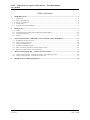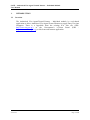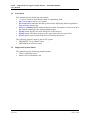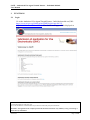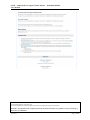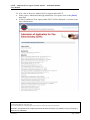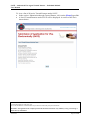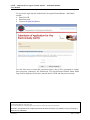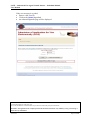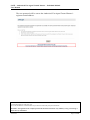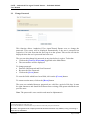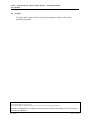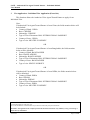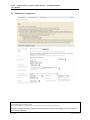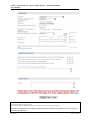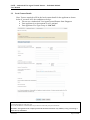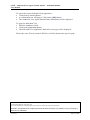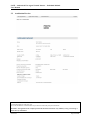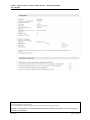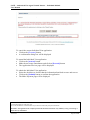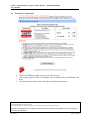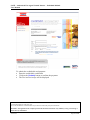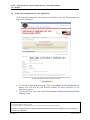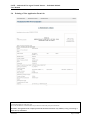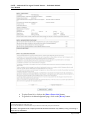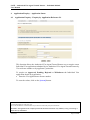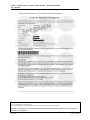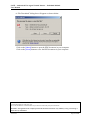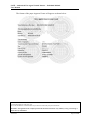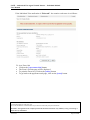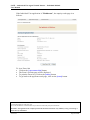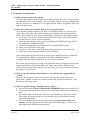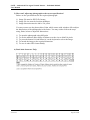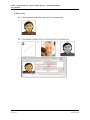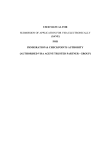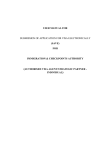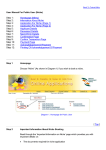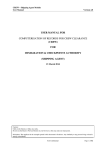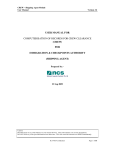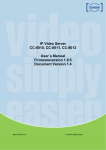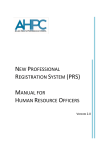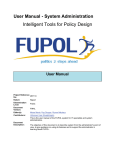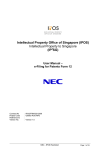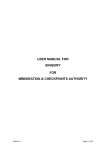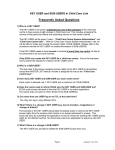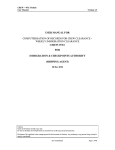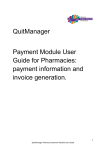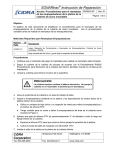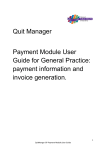Download TA Individual User Guide
Transcript
USER MANUAL FOR SUBMISSION OF APPLICATION FOR VISA ELECTRONICALLY (SAVE) FOR IMMIGRATION & CHECKPOINTS AUTHORITY (AUTHORISED VISA AGENT/TRUSTED PARTNER - INDIVIDUAL) SAVE – Authorised Visa Agent/Trusted Partner – Individual Module User Manual Table of Contents 1. INTRODUCTION ....................................................................................................................................... 3 1.1 1.2 1.3 1.4 1.5 2 FUNCTIONS ............................................................................................................................................... 7 2.1 2.2 2.3 2.4 3 SUBMISSION OF APPLICATION.................................................................................................................. 18 LOCAL CONTACT DETAILS ...................................................................................................................... 21 APPLICATION PREVIEW ........................................................................................................................... 24 PAYMENT FOR APPLICATION ................................................................................................................... 27 PRINT ACKNOWLEDGEMENT FOR VISA APPLICATION .............................................................................. 30 PRINTING OF VISA APPLICATION FORM 14A............................................................................................ 31 APPLICATION ENQUIRY – APPLICATION STATUS ..................................................................... 33 4.1 4.2 5. LOGIN........................................................................................................................................................ 7 AUTHORISED VISA AGENT/TRUSTED PARTNER MAIN MENU .................................................................. 14 CHANGE PASSWORD................................................................................................................................ 15 LOGOUT .................................................................................................................................................. 16 VISA APPLICATION – INDIVIDUAL VISA APPLICATION (FORM 14A) ................................... 17 3.1 3.2 3.3 3.4 3.5 3.6 4 OVERVIEW ................................................................................................................................................ 3 ABOUT THIS MANUAL............................................................................................................................... 4 INSTALLATION/SETUP................................................................................................................................ 5 CONVENTION............................................................................................................................................. 6 SUPPORTED PAYMENT MODES .................................................................................................................. 6 APPLICATION ENQUIRY – ENQUIRY BY APPLICATION REFERENCE NO .................................................... 33 APPLICATION ENQUIRY – ENQUIRY BY APPLICANT ................................................................................. 43 FREQUENTLY ASKED QUESTIONS .................................................................................................. 45 Version 4.1 Page 2 of 48 SAVE – Authorised Visa Agent/Trusted Partner – Individual Module User Manual 1. 1.1 INTRODUCTION Overview The Authorised Visa Agent/Trusted Partner – Individual module is a web-based application to allow Authorised Visa Agent/Trusted Partners to apply Entry Visa into Singapore. There is a hyperlink from the existing ICA web site (URL: http://www.ica.gov.sg/) or the Government‟s eCitizen Portal (URL : http://www.ecitizen.gov.sg), to this front-end Internet application. Version 4.1 Page 3 of 48 SAVE – Authorised Visa Agent/Trusted Partner – Individual Module User Manual 1.2 About This Manual The objective of this document is to explain the step-by-step guidelines on how to use the Authorised Visa Agent/Trusted Partner-Individual module for Authorised Visa Agent/Trusted Partners. The users of Authorised Visa Agent/Trusted Partner – Individual module should have basic knowledge of using a web browser such as Internet Explorer (IE), navigating from one page to another. The chapters in this manual are organized in a logical functional manner, and not necessary in the order that the users would normally use the system. A reader can go through this User Manual in any order according to the specific function that he/she encountered or is interested in. The functionality for the Authorised Visa Agent/Trusted Partner – Individual module includes application of individual Visa, printing Form 14A, enquiry of Visa application and allows users to change password. Version 4.1 Page 4 of 48 SAVE – Authorised Visa Agent/Trusted Partner – Individual Module User Manual 1.3 Installation/Setup The user will require the following: Basic PC setup with Modem or Broadband Supported Browsers: Internet Explorer (IE) version 7.0, 8.0, 9.0, Firefox 3.6 and Safari 6.0 The user needs to configure the settings of his Internet browser before he launches SAVE website by following the steps in the link http://www.ica.gov.sg/VETS/SAVE/Settings.html . If you are using a pop-up blocker, please add the following as your allowed sites. Otherwise, the relevant transaction pages from the banks may not be displayed, or your transaction request may not be complete. www.enets.com.sg www.enets.sg www.psi.gov.sg Version 4.1 Page 5 of 48 SAVE – Authorised Visa Agent/Trusted Partner – Individual Module User Manual 1.4 Convention This manual uses the following conventions: „*‟ next to a field to show that the field is a mandatory field. [BUTTON NAME] to show it is a button. [Proceed] button indicates that the system will be displaying another application page after the current page. [Save] or [Submit] button indicates that the system will update or insert records in the database and display the acknowledgment page [Print] button displays the print dialog box on the browser [Back] button will return to the previous page where the user came from. [Clear] button will clear all fields and reset all drop down lists. The following format is used by the SAVE system: DD/MM/YYYY as a Date Format HH24:MI:SS as a Time Format 1.5 Supported Payment Modes This manual uses the following payment modes: VISA Credit/Debit Card MasterCard Credit/Debit Card Version 4.1 Page 6 of 48 SAVE – Authorised Visa Agent/Trusted Partner – Individual Module User Manual 2 2.1 FUNCTIONS Login Go to the Authorised Visa Agent/Trusted Partner - Individual module at (URL: https://www.psi.gov.sg/NASApp/tmf/TMFServlet?app=SAVEOVAL&isNew=true&Reload=true). The SAVE main page will be displayed as follows: Caution: Click on the buttons or links once only. Do not use the Back or Forward button on your browser as this may end your transaction. Disclaimer: The applicant in the example quoted in this document is fictitious. Any similarity to any person living or dead is merely coincidental. Version 4.1 Page 7 of 48 SAVE – Authorised Visa Agent/Trusted Partner – Individual Module User Manual Caution: Click on the buttons or links once only. Do not use the Back or Forward button on your browser as this may end your transaction. Disclaimer: The applicant in the example quoted in this document is fictitious. Any similarity to any person living or dead is merely coincidental. Version 4.1 Page 8 of 48 SAVE – Authorised Visa Agent/Trusted Partner – Individual Module User Manual To view a list of all active Authorised Visa Agents under SAVE In the section “Submission through Authorised Visa Agent, click on the [HERE] hyperlink A list of Authorised Visa Agents under SAVE will be displayed. A section of the list is shown below. Caution: Click on the buttons or links once only. Do not use the Back or Forward button on your browser as this may end your transaction. Disclaimer: The applicant in the example quoted in this document is fictitious. Any similarity to any person living or dead is merely coincidental. Version 4.1 Page 9 of 48 SAVE – Authorised Visa Agent/Trusted Partner – Individual Module User Manual To view a list of all active Trusted Partners under SAVE In the section “Submission through Trusted Partner, click on the [HERE] hyperlink A list of Trusted Partners under SAVE will be displayed. A section of the list is shown below. Caution: Click on the buttons or links once only. Do not use the Back or Forward button on your browser as this may end your transaction. Disclaimer: The applicant in the example quoted in this document is fictitious. Any similarity to any person living or dead is merely coincidental. Version 4.1 Page 10 of 48 SAVE – Authorised Visa Agent/Trusted Partner – Individual Module User Manual To proceed to login into the Authorised Visa Agent/Trusted Partner - Individual module Enter User ID Enter Password Click on the [LOGIN] button For first time users or when the password expires, they will be prompted to change their password. Otherwise, the Authorised Visa Agent/Trusted Partner Main Menu Page will be displayed if they have entered their User ID and Password correctly. Caution: Click on the buttons or links once only. Do not use the Back or Forward button on your browser as this may end your transaction. Disclaimer: The applicant in the example quoted in this document is fictitious. Any similarity to any person living or dead is merely coincidental. Version 4.1 Page 11 of 48 SAVE – Authorised Visa Agent/Trusted Partner – Individual Module User Manual If the user account is revoked, Enter a valid User ID Click on the [HERE] hyperlink An acknowledgement page will be displayed. Caution: Click on the buttons or links once only. Do not use the Back or Forward button on your browser as this may end your transaction. Disclaimer: The applicant in the example quoted in this document is fictitious. Any similarity to any person living or dead is merely coincidental. Version 4.1 Page 12 of 48 SAVE – Authorised Visa Agent/Trusted Partner – Individual Module User Manual The new password will be sent to the Authorised Visa Agent/Trusted Partner‟s registered email address. Caution: Click on the buttons or links once only. Do not use the Back or Forward button on your browser as this may end your transaction. Disclaimer: The applicant in the example quoted in this document is fictitious. Any similarity to any person living or dead is merely coincidental. Version 4.1 Page 13 of 48 SAVE – Authorised Visa Agent/Trusted Partner – Individual Module User Manual 2.2 Authorised Visa Agent/Trusted Partner Main Menu Upon successful login, the main menu page will be displayed as shown above To submit individual application Click on the [INDIVIDUAL APPLICATION] hyperlink To enquire the application status of an existing visa individual application Click on the [APPLICATION STATUS] hyperlink Caution: Click on the buttons or links once only. Do not use the Back or Forward button on your browser as this may end your transaction. Disclaimer: The applicant in the example quoted in this document is fictitious. Any similarity to any person living or dead is merely coincidental. Version 4.1 Page 14 of 48 SAVE – Authorised Visa Agent/Trusted Partner – Individual Module User Manual 2.3 Change Password This function allows Authorised Visa Agent/Trusted Partner user to change the password. This screen will be displayed automatically if the user‟s password has expired or if it is the first time the user logs in to the system. This screen will also be displayed when the user‟s password has been reset. The user can also change his password at any time before it expires. To do that: Click on the [CHANGE PASSWORD] hyperlink at the Main Menu The screen above will be displayed. To change password Enter the Old Password and New Password Re-enter the New Password Click on the [SAVE] button To reset the fields which have been filled, click on the [CLEAR] button. To return to main menu, click on the [BACK] button. The users are reminded that new passwords are valid for a period of 90 days. It must be eight characters and should be different from existing (Old) password and the two previous ones. Note: The password is case sensitive and must be alphanumeric. Caution: Click on the buttons or links once only. Do not use the Back or Forward button on your browser as this may end your transaction. Disclaimer: The applicant in the example quoted in this document is fictitious. Any similarity to any person living or dead is merely coincidental. Version 4.1 Page 15 of 48 SAVE – Authorised Visa Agent/Trusted Partner – Individual Module User Manual 2.4 Logout To logout from Authorised Visa Agent/Trusted Partner module, click on the [LOGOUT] hyperlink. Caution: Click on the buttons or links once only. Do not use the Back or Forward button on your browser as this may end your transaction. Disclaimer: The applicant in the example quoted in this document is fictitious. Any similarity to any person living or dead is merely coincidental. Version 4.1 Page 16 of 48 SAVE – Authorised Visa Agent/Trusted Partner – Individual Module User Manual 3 Visa Application – Individual Visa Application (Form 14A) This function allows the Authorised Visa Agent/Trusted Partner to apply for an Individual Visa. Note: If Authorised Visa Agent/Trusted Partner is from China, the fields mention below will be defaulted: Country of Birth: CHINA Race: CHINESE Nationality: CHINESE Type of Travel Document Held: INTERNATIONAL PASSPORT Country of Issue: CHINA Type of visa: MULTIPLE JOURNEY OR If Authorised Visa Agent/Trusted Partner is from Bangladesh, the fields mention below will be defaulted: Country of Birth: BANGLADESH Race: BANGLADESHI Nationality: BANGLADESHI Type of Travel Document Held: INTERNATIONAL PASSPORT Country of Issue: BANGLADESH Type of visa: SINGLE JOURNEY OR If Authorised Visa Agent/Trusted Partner is from INDIA, the fields mention below will be defaulted: Country of Birth: INDIA Race: INDIAN Nationality: INDIAN Type of Travel Document Held: INTERNATIONAL PASSPORT Country of Issue: INDIA Type of visa: MULTIPLE JOURNEY Caution: Click on the buttons or links once only. Do not use the Back or Forward button on your browser as this may end your transaction. Disclaimer: The applicant in the example quoted in this document is fictitious. Any similarity to any person living or dead is merely coincidental. Version 4.1 Page 17 of 48 SAVE – Authorised Visa Agent/Trusted Partner – Individual Module User Manual 3.1 Submission of Application Caution: Click on the buttons or links once only. Do not use the Back or Forward button on your browser as this may end your transaction. Disclaimer: The applicant in the example quoted in this document is fictitious. Any similarity to any person living or dead is merely coincidental. Version 4.1 Page 18 of 48 SAVE – Authorised Visa Agent/Trusted Partner – Individual Module User Manual Caution: Click on the buttons or links once only. Do not use the Back or Forward button on your browser as this may end your transaction. Disclaimer: The applicant in the example quoted in this document is fictitious. Any similarity to any person living or dead is merely coincidental. Version 4.1 Page 19 of 48 SAVE – Authorised Visa Agent/Trusted Partner – Individual Module User Manual To add row for the details of the countries that the applicant has resided in before Click on the [ADD ROW] button You can add up to a maximum of 3 rows To delete row for the details of the countries that the applicant has resided in before Click on the [DELETE ROW] button To cancel the current Individual Visa application Click on the [CANCEL] button A confirmation dialog box will be displayed To reset the values entered for the current Individual Visa application Click on the [Clear] button Fields which have been filled will be cleared To proceed with the Individual Visa application Enter the mandatory fields Click on the [Proceed] button Caution: Click on the buttons or links once only. Do not use the Back or Forward button on your browser as this may end your transaction. Disclaimer: The applicant in the example quoted in this document is fictitious. Any similarity to any person living or dead is merely coincidental. Version 4.1 Page 20 of 48 SAVE – Authorised Visa Agent/Trusted Partner – Individual Module User Manual 3.2 Local Contact Details Note: You are required to fill in the local contact detail for the applicant as shown below if you meet ALL the conditions as below: You are not a Authorised Visa Agent/Trusted Partner from Singapore Your applicant is an Assessment Level 2 national Your applicant Visa Type Group is „SOCIAL‟ Caution: Click on the buttons or links once only. Do not use the Back or Forward button on your browser as this may end your transaction. Disclaimer: The applicant in the example quoted in this document is fictitious. Any similarity to any person living or dead is merely coincidental. Version 4.1 Page 21 of 48 SAVE – Authorised Visa Agent/Trusted Partner – Individual Module User Manual Please take note: You are required to fill in the local contact detail for the applicant as shown below if you meet ALL the conditions as below: You are not a Authorised Visa Agent/Trusted Partner from Singapore Your applicant is an Assessment Level 2 national Your applicant Visa Type Group is „BUSINESS‟ Caution: Click on the buttons or links once only. Do not use the Back or Forward button on your browser as this may end your transaction. Disclaimer: The applicant in the example quoted in this document is fictitious. Any similarity to any person living or dead is merely coincidental. Version 4.1 Page 22 of 48 SAVE – Authorised Visa Agent/Trusted Partner – Individual Module User Manual To cancel the current Individual Visa application Click on the [CANCEL] button A confirmation box will appear. Click on the [OK] button. The Authorised Visa Agent/Trusted Partner Main Menu will be displayed To apply for Individual Visa Enter the mandatory fields Click on the [PROCEED] button The Individual Visa Applicant‟s Details Preview page will be displayed Please take note: If local contact is filled in, it will be shown in the preview page Caution: Click on the buttons or links once only. Do not use the Back or Forward button on your browser as this may end your transaction. Disclaimer: The applicant in the example quoted in this document is fictitious. Any similarity to any person living or dead is merely coincidental. Version 4.1 Page 23 of 48 SAVE – Authorised Visa Agent/Trusted Partner – Individual Module User Manual 3.3 Application Preview Caution: Click on the buttons or links once only. Do not use the Back or Forward button on your browser as this may end your transaction. Disclaimer: The applicant in the example quoted in this document is fictitious. Any similarity to any person living or dead is merely coincidental. Version 4.1 Page 24 of 48 SAVE – Authorised Visa Agent/Trusted Partner – Individual Module User Manual Caution: Click on the buttons or links once only. Do not use the Back or Forward button on your browser as this may end your transaction. Disclaimer: The applicant in the example quoted in this document is fictitious. Any similarity to any person living or dead is merely coincidental. Version 4.1 Page 25 of 48 SAVE – Authorised Visa Agent/Trusted Partner – Individual Module User Manual To cancel the current Individual Visa application Click on the [CANCEL] button A confirmation dialog box will be displayed To amend the Individual Visa application Click on the [AMEND] button Make the necessary amendments and click on [Proceed] button The Application Preview page will be displayed To submit the Individual Visa application Select the checkbox to declare that the information furnished are true and correct Click on the [Submit] button to confirm the application The Make Payment page will be displayed Caution: Click on the buttons or links once only. Do not use the Back or Forward button on your browser as this may end your transaction. Disclaimer: The applicant in the example quoted in this document is fictitious. Any similarity to any person living or dead is merely coincidental. Version 4.1 Page 26 of 48 SAVE – Authorised Visa Agent/Trusted Partner – Individual Module User Manual 3.4 Payment for Application Click on the [ENETS] image to proceed to the next step. (This system supports VISA Credit/Debit Card and MasterCard Credit/Debit Card only) To cancel the transaction, click on the [CANCEL PAYMENT] button Caution: Click on the buttons or links once only. Do not use the Back or Forward button on your browser as this may end your transaction. Disclaimer: The applicant in the example quoted in this document is fictitious. Any similarity to any person living or dead is merely coincidental. Version 4.1 Page 27 of 48 SAVE – Authorised Visa Agent/Trusted Partner – Individual Module User Manual To submit the credit/debit card payment Enter the credit/debit card details Click on the [Submit] button to confirm the payment The Tax invoice/receipt will be displayed Caution: Click on the buttons or links once only. Do not use the Back or Forward button on your browser as this may end your transaction. Disclaimer: The applicant in the example quoted in this document is fictitious. Any similarity to any person living or dead is merely coincidental. Version 4.1 Page 28 of 48 SAVE – Authorised Visa Agent/Trusted Partner – Individual Module User Manual To print the Tax Invoice/Receipt Click on the [PRINTER] icon button on the top menu Caution: Click on the buttons or links once only. Do not use the Back or Forward button on your browser as this may end your transaction. Disclaimer: The applicant in the example quoted in this document is fictitious. Any similarity to any person living or dead is merely coincidental. Version 4.1 Page 29 of 48 SAVE – Authorised Visa Agent/Trusted Partner – Individual Module User Manual 3.5 Print Acknowledgement for Visa Application Upon successful application and payment of Individual Visa, the acknowledgement page will be displayed. To print the acknowledgement page, click on the [PRINT ACKNOWLEDGEMENT] button. You will need the visa reference number for future references or for application enquiry. To print the Form 14A, click on the [CLICK HERE TO PRINT ELECTRONIC FORM 14A] hyperlink Caution: Click on the buttons or links once only. Do not use the Back or Forward button on your browser as this may end your transaction. Disclaimer: The applicant in the example quoted in this document is fictitious. Any similarity to any person living or dead is merely coincidental. Version 4.1 Page 30 of 48 SAVE – Authorised Visa Agent/Trusted Partner – Individual Module User Manual 3.6 Printing of Visa Application Form 14A Caution: Click on the buttons or links once only. Do not use the Back or Forward button on your browser as this may end your transaction. Disclaimer: The applicant in the example quoted in this document is fictitious. Any similarity to any person living or dead is merely coincidental. Version 4.1 Page 31 of 48 SAVE – Authorised Visa Agent/Trusted Partner – Individual Module User Manual To print Form 14A, click on the [PRINT FORM 14A] button To go back to Acknowledgement page, click on the [BACK] button Caution: Click on the buttons or links once only. Do not use the Back or Forward button on your browser as this may end your transaction. Disclaimer: The applicant in the example quoted in this document is fictitious. Any similarity to any person living or dead is merely coincidental. Version 4.1 Page 32 of 48 SAVE – Authorised Visa Agent/Trusted Partner – Individual Module User Manual 4 4.1 Application Enquiry – Application Status Application Enquiry – Enquiry by Application Reference No This function allows the Authorised Visa Agent/Trusted Partner user to enquire on an Individual Visa application submitted by its Authorised Visa Agent/Trusted Partner by Visa reference number or by applicant‟s particulars. To enquire on Approved, Pending, Rejected or Withdrawn the Individual Visa application details by Application: Enter the Visa application reference number To reset the values, click on the [CLEAR] button. Caution: Click on the buttons or links once only. Do not use the Back or Forward button on your browser as this may end your transaction. Disclaimer: The applicant in the example quoted in this document is fictitious. Any similarity to any person living or dead is merely coincidental. Version 4.1 Page 33 of 48 SAVE – Authorised Visa Agent/Trusted Partner – Individual Module User Manual If the Individual Visa application is "Approved with e-Visa", the enquiry result page is as follows: Caution: Click on the buttons or links once only. Do not use the Back or Forward button on your browser as this may end your transaction. Disclaimer: The applicant in the example quoted in this document is fictitious. Any similarity to any person living or dead is merely coincidental. Version 4.1 Page 34 of 48 SAVE – Authorised Visa Agent/Trusted Partner – Individual Module User Manual To print the paper e-Visa, click on the [HERE] hyperlink. A “File Download” dialog box will appear as shown below: Click on the [OPEN] button to open the PDF document in your computer. Click on the [SAVE] button to save the PDF document in your computer. Caution: Click on the buttons or links once only. Do not use the Back or Forward button on your browser as this may end your transaction. Disclaimer: The applicant in the example quoted in this document is fictitious. Any similarity to any person living or dead is merely coincidental. Version 4.1 Page 35 of 48 SAVE – Authorised Visa Agent/Trusted Partner – Individual Module User Manual The format of the paper e-Visa will appear as shown below: Caution: Click on the buttons or links once only. Do not use the Back or Forward button on your browser as this may end your transaction. Disclaimer: The applicant in the example quoted in this document is fictitious. Any similarity to any person living or dead is merely coincidental. Version 4.1 Page 36 of 48 SAVE – Authorised Visa Agent/Trusted Partner – Individual Module User Manual If the Individual Visa application is 'Approved without e-Visa", the enquiry result page is as follows: To view Form 14A Click on the [VIEW FORM 14A] button The Form 14A Print page will be displayed To print the Form 14A, click on the [PRINT] button To go back to the applicant result page, click on the [BACK] button To print the paper Approval Letter, click on the [HERE] hyperlink. Caution: Click on the buttons or links once only. Do not use the Back or Forward button on your browser as this may end your transaction. Disclaimer: The applicant in the example quoted in this document is fictitious. Any similarity to any person living or dead is merely coincidental. Version 4.1 Page 37 of 48 SAVE – Authorised Visa Agent/Trusted Partner – Individual Module User Manual A “File Download” dialog box will appear as shown below: Click on the [OPEN] button to open the PDF document in your computer. Click on the [SAVE] button to save the PDF document in your computer. Caution: Click on the buttons or links once only. Do not use the Back or Forward button on your browser as this may end your transaction. Disclaimer: The applicant in the example quoted in this document is fictitious. Any similarity to any person living or dead is merely coincidental. Version 4.1 Page 38 of 48 SAVE – Authorised Visa Agent/Trusted Partner – Individual Module User Manual The format of the paper Approval Letter will appear as shown below: Caution: Click on the buttons or links once only. Do not use the Back or Forward button on your browser as this may end your transaction. Disclaimer: The applicant in the example quoted in this document is fictitious. Any similarity to any person living or dead is merely coincidental. Version 4.1 Page 39 of 48 SAVE – Authorised Visa Agent/Trusted Partner – Individual Module User Manual If the Individual Visa application is "Pending", the enquiry result page is as follows: To view Form 14A Click on the [VIEW FORM 14] button The Form 14A Print page will be displayed To print the Form 14A, click on the [PRINT] button To go back to the applicant result page, click on the [BACK] button Caution: Click on the buttons or links once only. Do not use the Back or Forward button on your browser as this may end your transaction. Disclaimer: The applicant in the example quoted in this document is fictitious. Any similarity to any person living or dead is merely coincidental. Version 4.1 Page 40 of 48 SAVE – Authorised Visa Agent/Trusted Partner – Individual Module User Manual If the Individual Visa application is "Rejected", the enquiry result page is as follows: To view Form 14A Click on the [VIEW FORM 14A] button The Form 14A Print page will be displayed To print the Form 14A, click on the [PRINT] button To go back to the applicant result page, click on the [BACK] button Caution: Click on the buttons or links once only. Do not use the Back or Forward button on your browser as this may end your transaction. Disclaimer: The applicant in the example quoted in this document is fictitious. Any similarity to any person living or dead is merely coincidental. Version 4.1 Page 41 of 48 SAVE – Authorised Visa Agent/Trusted Partner – Individual Module User Manual If the Individual Visa application is "Withdrawn", the enquiry result page is as follows: To view Form 14A Click on the [VIEW FORM 14A] button The Form 14A Print page will be displayed To print the Form 14A, click on the [PRINT] button To go back to the applicant result page, click on the [BACK] button Caution: Click on the buttons or links once only. Do not use the Back or Forward button on your browser as this may end your transaction. Disclaimer: The applicant in the example quoted in this document is fictitious. Any similarity to any person living or dead is merely coincidental. Version 4.1 Page 42 of 48 SAVE – Authorised Visa Agent/Trusted Partner – Individual Module User Manual 4.2 Application Enquiry – Enquiry by Applicant To enquire on Approved, Pending, Rejected or Withdrawn the Individual Visa application details by Applicant Detail: Enter the Name, or Enter the Date of Birth, or Enter Travel Document No., or Period of submission of Visa application with any of the above three Click on the [SUBMIT] button Upon successful enquiry of Individual Visa, the enquiry result page will be displayed. Note that the result page will differ, depending on the application status and enquiry inputs. To reset the values, click on the [CLEAR] button. Caution: Click on the buttons or links once only. Do not use the Back or Forward button on your browser as this may end your transaction. Disclaimer: The applicant in the example quoted in this document is fictitious. Any similarity to any person living or dead is merely coincidental. Version 4.1 Page 43 of 48 SAVE – Authorised Visa Agent/Trusted Partner – Individual Module User Manual If enquiry is based on the Applicant Details, the applicant enquiry result page is as follows: To go back to the Visa Application Enquiry page, click on the [BACK] button. To view Form 14A 1. Click on the hyperlinked Name 2. The Form 14A will be displayed 3. To print the Form 14A, click on the [PRINT] button 4. To go back to the applicant result page, click on the [BACK] button To enquire on the Individual Visa Application Details 5. Click on the hyperlinked Visa Reference No. 6. To view the Form 14A, click on the [VIEW FORM 14A] button 7. To go back to the applicant result page, click on the [BACK] button Caution: Click on the buttons or links once only. Do not use the Back or Forward button on your browser as this may end your transaction. Disclaimer: The applicant in the example quoted in this document is fictitious. Any similarity to any person living or dead is merely coincidental. Version 4.1 Page 44 of 48 SAVE – Authorised Visa Agent/Trusted Partner – Individual Module User Manual 5. Frequently Asked Questions 1) Why I cannot log on to the system? You may check that the user id and password that you have keyed in is correct. Please note that password is Case Sensitive. Please confirm with ICA System Administrator that the account for Authorised Visa Agent/Trusted Partner Programme has been approved and created. 2) Why my account was revoked? How do I reset my password? Your account is being revoked as you have exceeded the number of 3 tries for your login. Please follow the steps below and the email containing the password will be sent to your Authorised Visa Agent/Trusted Partner's registered email address shortly: 1) If you have received several password emails, please delete all password emails you have receive earlier to avoid confusion. 2) Go to the link at https://www.psi.gov.sg/NASApp/tmf/TMFServlet?app=SAVEOVAL&isNew=true&Reload=true 3) Click on the button that says 'Authorised Visa Agent/Trusted Partner' 4) Enter your user id at the login page 5) Click on the link "here", near the bottom of the page to reset your password 6) Check your registered email address for the password If you cannot find any password in your email, please double check your Authorised Visa Agent/Trusted Partner‟s registered email address with the Singapore Consulate/Embassy/High Commission in your respective location The system will prompt you to change your password when you login for the first time using the password you received in the mail. Please note that the "Old Password" refers to the password in the email given to you when you reset your password and the password is case-sensitive. 3) Why do I get the message “Internal Error” even when I have logged into the system. If the user has logged in to the SAVE system correctly, this occurs because the application is unable to detect the current session as the session has been lost. Close the browser and log in again. 4) Why do I get the message “Invalid e-Service State”? Do not click on the BACK, FORWARD or REFRESH button when using SAVE At any part of the application, please do not click on the button for more than one time The system may need some time to process your application, please be patience. The system will auto generate an error message page if any problem occurred during the application. You are reminded that the session will expire if the page remains idle for 15 minutes, even though you may be filling up details on that page. You may try to login again and resubmit your application. Version 4.1 Page 45 of 48 SAVE – Authorised Visa Agent/Trusted Partner – Individual Module User Manual 5) How can I adjust my photograph to the correct specification? Below are the specifications for the required photograph: 1) Image file must be JPEG file format. 2) Image file size must be less than 60Kbytes. 3) Image dimension must be 400 x 514 pixels You may want to use the photo editor, Paint, which comes with windows OS to adjust the dimensions of the photographs in the future. You may wish to follow the steps using, Paint, below to adjust the dimensions. 1) 2) 3) 4) 5) To open the photograph using MS paint To use the attribute under Image in Menu to set the size to 400x514 pixels To press the button Ctrl and button 'A' on the keyboard to select the image. To stretch the image to the required dimension To save it under JPG format finally. 6) Basic latin character FAQ Version 4.1 Page 46 of 48 SAVE – Authorised Visa Agent/Trusted Partner – Individual Module User Manual 7) Name FAQ 8) MRZ ID FAQ Version 4.1 Page 47 of 48 SAVE – Authorised Visa Agent/Trusted Partner – Individual Module User Manual 9) Photo FAQ Version 4.1 Page 48 of 48