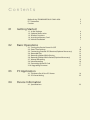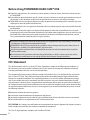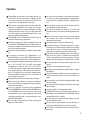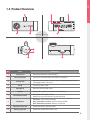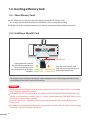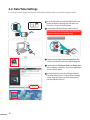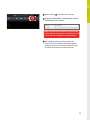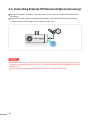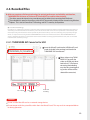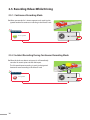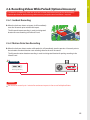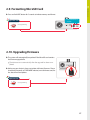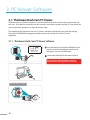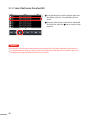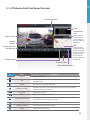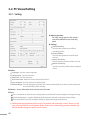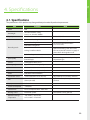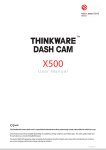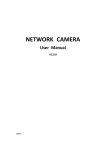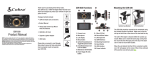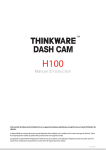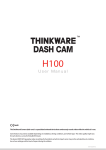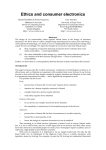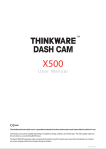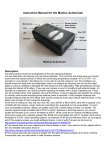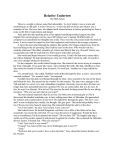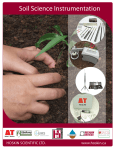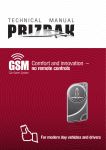Download U s e r M a n u a l
Transcript
H50 User Manual This Dashboard Camera (dash cam) is a specialized onboard device that continuously records video while the vehicle is in use. Some features may not be available depending on installation, driving conditions, and vehicle type. The video quality might vary for each device as a result of installed firmware. The device DOES NOT guarantee video recording of all accidents as built-in impact sensor may not be activated due to combination of user settings and the level of impact during the collision. ACMA-021KAM101 Contents Before Using THINKWARE DASH CAMTM H50 FCC Statement Caution 01 Getting Started 02 Basic Operations 03 PC Application 04 Device Information 1-1. In the Package 1-2. Optional Accessories 1-3. Product Overview 1-4. Inserting a Memory Card 1-5. Vehicle Installation 2-1. Turning the Device Power On/Off 2-2. Date/Time Settings 2-3. Connecting External GPS Receiver(Optional Accessory) 2-4. Recorded Files 2-5. Recording Videos While Driving 2-6. Recording Videos While Parked (Optional Accessory) 2-7. Manual Recording 2-8. Voice Recording 2-9. Formatting MicroSD Card 2-10. Upgrading Firmware 3-1. Thinkware Dash Cam PC Viewer 3-2. PC ViewerSetting 4-1. Specifications 2 2 3 4 4 5 6 7 9 10 12 13 14 15 16 16 17 17 18 22 23 Before Using THINKWARE DASH CAM™ H50 Under the copyright laws, this manual may not be copied, in whole or in part, without the written consent of THINKWARE. Every effort has been made to ensure this Guide's accuracy. However, we cannot guarantee the accuracy of the contents in this document as there may be technical errors, omissions, and/or future changes. THINKWARE reserves the right to change or modify the product and the content of this manual at any time without prior notice for product improvements. Images contained in this user guide are illustrations for instructional purposes only and may differ from the actual product. Users do not reserve the right to use the product for purposes other than as specified in this user guide. According to the Personal Information Protection Act and other related regulations, the user/owner may be held liable if the video and/or conversation recorded by the device are distributed without their consent. Thus, special attention should be paid in using this product. T he MicroSD memory card should be tested for errors on a regular basis and as the memory card is a consumable item, it will need to be replaced periodically. THINKWARE shall NOT be responsible for any problems and/or damages that may occur from the use of disingenuous, modified, or unauthorized parts and accessories. The device and the recorded videos are intended for personal use and the recorded videos should be used for reference only. The device does NOT guarantee video recording of all accidents as built-in impact sensor may not be activated due to combination of user settings and the level of impact during the collision. FCC Statement This device complies with Part 15 of the FCC Rules. Operation is subject to the following two conditions: (1) this device may not cause harmful interference, and (2) this device must accept any interference received, including interference that may cause undesired operation. This equipment has been tested and found to comply with the limits for a Class B digital device, pursuant to Part 15 of the FCC Rules. These limits are designed to provide reasonable protection against harmful interference in a residential installation. This equipment generates, uses and can radiate radio frequency energy and, if not installed and used in accordance with the instructions, may cause harmful interference to radio communications. However, there is no guarantee that interference will not occur in a particular installation. If this equipment does cause harmful interference to radio or television reception, which can be determined by turning the equipment off and on, the user is encouraged to try to correct the interference by one or more of the following measures: Reorient or relocate the receiving antenna. Increase the separation between the equipment and receiver. Connect the equipment into an outlet on a circuit different from that to which the receiver is connected. Consult the dealer or an experienced radio/TV technician for help. FCC CAUTION: Any changes or modifications to the equipment not expressly approved by the party responsible for compliance could void your authority to operate the equipment. This Class A digital apparatus complies with Canadian ICES-003. 2 Caution epending on the make and model of your car, D the power may be constantly supplied to the dash cam even with the ignition turned off. This may result in vehicle battery discharge. This device is designed to record video while the vehicle is in operation. The quality of the video might be affected by weather conditions and the road environment such as day or night, presence of street lighting, entering/exiting tunnels, and the surrounding temperature. THINKWARE is NOT responsible for the loss of any recorded video during operation. Although designed to withstand high impact of car collision, THINKWARE does NOT guarantee recording of accidents where the impact may cause the device to be damaged. Keep the windshield clean for optimal video quality. If a foreign substance (e.g. fingerprints) is attached to the lens, it may reduce the quality of the recorded videos. Keep the lens clean all the time. The specified operating temperature of this product is -10°C to 60°C (14°F to 140°F) and storage temperature is -20°C to 70°C (-4°F to 158°F). Ensure that the device is kept within these temperature ranges; otherwise, the device may not function as designed and at extreme temperatures, permanent physical damage can result which is not covered by warranty. Avoid placing the device under direct sunlight. Avoid using the device in extreme conditions where the Product is exposed to high temperature and/or humidity. Only use genuine accessories and peripherals from THINKWARE or authorized THINKWARE dealer. THINKWARE does not warrant the safety and compatibility from use of peripherals from other stop after 'manufacturers'. Use genuine parts supplied by THINKWARE. Do not apply excessive force when pushing the buttons on the device. o not clean the Product using chemical cleaner D or solvents as it may damage plastic components. Use soft, clean, dry fabric to gently wipe the Product. Do not place or store the device where it can be accessible by children and pets. Do not disassemble the Product as it will void product warranty and may also damage the product. Handle with care. Drop, shock, and mishandling the Product may result in malfunction and/or damage to the device. Do not operate this device while driving. Install this device in a location where it has unobstructed view of the road but does not interfere with the driver’s view. Check with your local and regional laws before mounting to windshield. The device and/or installation parts have moving parts and may shift in extreme road conditions such as unpaved road. Check frequently to ensure the device is positioned as instructed in this guide. Do not operate or handle power cable with wet hands. Do not use a damaged power cable. Keep the power cable away from heaters or other hot objects. Check that power cable with correct connector is used and the connections are secure and firmly in place. Do not pull, insert, or bend the power cable using excessive force. Do not place heavy objects on the device and the power cable. Do not modify or cut the power cable. THINKWARE does not guarantee that devices or peripherals not authorized by THINKWARE will be compatible with its Product. Do not attempt to insert foreign objects into the device or power cable. Do not spill or spray liquid into the device as it may cause malfunction, fire, or electric shock. This device is intended to be used inside the vehicle only. 3 1. Getting Started This unit was tested with shielded cables on the peripheral devices. Shielded cables must be used with the unit to insure compliance. 1-1. In the Package Main Dash Cam Unit Mount with 3M tape (1ea) MicroSD memory card with adapter (consumable) USB MicroSD card reader 1-2. Optional Accessories Hardwiring Cable 4 Car Charger External GPS Receiver Adhesive Cable Holder (5ea) Quick Start Guide/Warranty/ User Manual (stored in the MicroSD card) 01 2 5 4 0,& 1 3 Front view Left view Getting Started 1-3. Product Overview 0,& 6 Rear view Under view 0,& 7 8 9 10 No. Name Description 1 Camera Lens 2 Mount Connector 3 Security LED 4 DC-IN 5 Microphone 6 Speaker Outputs voice guidance and alert/notification sounds 7 GPS Receiver Socket Connects to external GPS receiver (optional accessory that requires separate purchase) 8 REC Button 9 Operation Status LED 10 Memory Card Slot Front facing camera for video recording Connects to the windshield mount (refer to installation) Operation indicator lights that are used to visually indicate that the vehicle is equipped with a dash cam Connects to power cable Records audio along with video Short Press : Starts manual recording Press and hold for 3 seconds : Audio recording ON/OFF Press and hold for 5 seconds : Memory card format Indicates the device operating status Location for the MicroSD memory card 5 1-4. Inserting a Memory Card 1-4-1. About Memory Cards Class 10 MicroSD card must be used with a storage capacity of 8GB, 16GB, or 32GB. It is strongly recommended that minimum 8GB memory card is used for HD recording. The MicroSD card should be formatted every 2 weeks to maximize the lifetime of the memory card. 1-4-2. Installing a MicroSD Card 0,& MicroSD card Insert the MicroSD card into the slot with the metal contacts facing up toward the mount connector and push until it locks Inserting the into place. memory card Press the end of MicroSD card Removing the until it clicks out from the slot and memory card pull out the MicroSD card. Do not apply excessive force on the MicroSD card or attempt to insert it in the wrong direction as it may cause damage to the MicroSD card and the card slot. Cautions T he MicroSD card should be tested for errors on a regular basis and as the memory card is a consumable item, it should be replaced periodically. THINKWARE shall NOT be responsible for any problems and/or damages that may occur from not using genuine or authorized parts and accessories. It is strongly recommended that THINKWARE memory cards are used to minimize memory card error. Ensure that the device is completely off before removing the MicroSD card to avoid damages to the memory card. To prevent loss of important data, frequently copy recorded videos from MicroSD card to another storage device such as personal computer for back up. 6 01 Getting Started 1-5. Vehicle Installation 1-5-1. Connecting the Device and the Mount Insert the mounting connector of the dash cam between the connector brackets of the mount. Use the screw to attach the dash cam to the mount. Remove the protective film from the camera lens. 1-5-2. Installing the Device Remove the protective cover from adhesive mount and attach mount on the windshield where it has unobstructed view of the road but does not inter fere with the driver’s view. Select the location on the windshield where buttons are accessible and clean the area before securing the mount with attached 3M tape TIP The camera is located on the left side of the main unit so install the dash cam on the right of center behind the rearview mirror. To ensure that the mount is safely secured, separate the device from the mount after installation. Press the mount towards the windshield to allow the adhesive on the mount to set before connecting the dash cam. Attach the dash cam to the mount once the mount has been securely attached 7 1-5-3. Connecting to power onnect the power cable to DC-IN socket of C the device. Plug the car charger adapter end of the power cable into a 12V DC vehicle power socket. rrange the wire by using the adhesive cable A holders as shown below. djust the camera so that the dash cam is facing A forward and is level with the road. TIP After installation, run the dash cam to record videos and check the videos using Thinkware Dash Cam Viewer to verify camera position. Adjust the camera angle if necessary. Hide the power cable by placing (tucking) it in the space between the vehicle ceiling and headliner at the top of the windshield Recommended locations for attaching adhesive wire clips to arrange the power cable are illustrated in the diagram For more information on the power cable routing instruction, please visit Thinkware homepage. (www.thinkware.com) Preventing Vehicle Battery Discharge D epending on the make and model of your car, the power may be supplied to the dash cam even with the ignition turned off. This may result in vehicle battery discharge. S ome vehicles with multiple power sockets might be equipped with at least 1 outlet that does not shut off the power with the ignition. Test each power outlet to ensure you connect to an outlet that shuts off with vehicle ignition. 8 02 Basic Operations 2. Basic Operations 2-1. Turning the Device Power On/Off Once connected to the vehicle, the device will automatically turn on and off with vehicle ignition. Operation LED Orange Light ON Power cable for vehicle 9 2-2. Date/Time Settings It is strongly recommended that the correct date/time and time zone are set before using the device Front Rear MicroSD card Insert the MicroSD card into the USB MicroSD card reader (included in the package) with front side facing up as shown in the illustration. Connect the USB MicroSD card reader to the PC. Ensure that the USB card reader is correctly oriented when inserting it into the USB drive Removing MicroSD card Double-click the Dash Cam Viewer(H50).exe file saved in the MicroSD card and install the program. ouble-click the Thinkware Dash Cam Viewer icon D after installation completes. The Viewer application screen will then appear. L eave the MicroSD card in the USB port of the PC. If another MicroSD card is to be used for recording videos in the dash cam, insert this memory card into the USB port of the PC. 10 02 Basic Operations Select Setting ( ) icon from the PC Viewer. Select Dash Cam Setting > Set time zone and Get current time of your location. Once the correct time has been set, insert the MicroSD card immediately back in the dashcam and start the device to apply the changed settings. ser configured settings will be stored in the U MicroSD card. The settings will be automatically applied to the dash cam when the MicroSD card is inserted into the dash cam and powered on. 11 2-3. Connecting External GPS Receiver(Optional Accessory) External GPS Receiver is available as an optional accessory that can be purchased from Thinkware authorized dealers. External GPS Receiver enables recording of vehicle locations in the video file for driving route tracking. Connect external GPS Receiver to the GPS port of the dash cam. Cautions T HINKWARE shall NOT be responsible for any problems and/or damages that may occur from not using genuine or authorized parts and accessories. It is strongly recommended that THINKWARE external GPS receiver is used. Turn the device off completely before connecting the GPS receiverto avoid damages. 12 02 Basic Operations 2-4. Recorded Files H 50 uses proprietary file format technology for optimal performance and reliability and therefore, THINKWARE AVI Converter or Thinkware PC Viewer MUST be used for video playback. The videos cannot be viewed using smartphone and/or tablets due to unrecognized file format The available disk space for the memory card will NOT be correctly displayed when viewed using Windows Explorer. This is due to FormatFree™ Technology and NOT a memory card problem. FormatFree™ Technology FormatFree™ is a Thinkware proprietary technology that had been developed to eliminate disk fragmentation when writing/ overwriting recorded video files on the memory card. This allows the dash cam to increase performance and reliability and most importantly, it eliminates the need to periodically format the memory card. This technology uses proprietary file type which can only be viewed using dedicated THINKWARE AVI Converter or Thinkware PC Viewer. Both THINKWARE AVI Converter or Thinkware PC Viewer are available for download at Thinkware homepage (www.thinkware.com) and also included in the MicroSD card in the package. 2-4-1. THINKWARE AVI Converter for H50 Insert the MicroSD card into the USB MicroSD card reader (included in the package) and launch the THINKWARE AVI Converter.exe. S elect videos using THINKWARE AVI Converter the videos to AVI file and download to the PC. (File format converting/downloading may take long time depending on the number of files selected for conversion) Year Month Hour Second Day Minute Front view recording Cautions Do not use the MicroSD card as an external storage device. Do not tamper with the system files within the in the MicroSD card. This may result in unexpected behavior during operation. 13 2-5. Recording Videos While Driving 2-5-1. Continuous Recording Mode Videos are recorded in 1 minute segments and saved at a designated location for continuous recording in the MicroSD card. Operation LED Green Light ON 2-5-2. Incident Recording During Continuous Recording Mode When the dash cam detects an impact, it will immediately store the 10 seconds prior and after the impact. The 20-second impact recording is saved at a designated location for event recording in the MicroSD card. Operation LED Red Light ON 14 02 Basic Operations 2-6. Recording Videos While Parked (Optional Accessory) This feature is available only when the dash cam has been hardwired directly to the vehicle battery. Separate purchase for the hardwiring cable accessory and professional installation is required. 2-6-1. Incident Recording When the dash cam detects an impact, it will immediately store the 10 seconds prior and after the impact. The 20-second impact recording is saved at a designated location for event recording in the MicroSD card. 2-6-2. Motion Detection Recording When the dash cam detects motion while parked, it will immediately store the previous 10 seconds prior to the activation of motion detection start recording video for the next 10 seconds. T he 20-second motion detection recording is saved at a designated location for parking recording in the MicroSD card. Security LED White Light Blinking Cautions The device can record up to 1 minute for continuous impacts in the case of multiple collisions. 15 2-7. Manual Recording In addition to recording accidents, the dash cam allows the user to initiate manual recording mode to capture scenery and/or places while driving. This feature can also be used to save video as witness where the installed vehicle is not directly involved in an accident. Video files saved during manual recording mode are stored in a separate location on the memory card and will be protected from video overwriting in continuous recording mode. Briefly press the REC button to start recording. The device will record video for 1 minute (10 seconds before and 50 seconds after) as of the time when the button is pressed. The recorded video will be saved at a designated location for manual recording in the MicroSD card. Operation LED Press briefly Red Light ON 2-8. Voice Recording Press and hold the REC button for more than 3 seconds to turn the voice recording ON/OFF Operation LED Green Light ON (Voice Recording ON) Green Light Blinking (Voice Recording OFF) 16 Press and hold for 3 seconds 02 Basic Operations 2-9. Formatting MicroSD Card Press and hold REC button for 5 seconds to initiate memory card format Operation LED Press and hold for 5 seconds Red Light Blinking 2-10. Upgrading Firmware The system will automatically be updated if the MicroSD card contains the firmware upgrade file. T he device restarts automatically after the upgrade has been completed. Make sure your device is always up to date with latest firmware. Please check back frequently at THINKWARE website (www.thinkware.com) for the latest firmware updates. Operation LED Red Light Blinking 17 3. PC Viewer Software 3-1. Thinkware Dash Cam PC Viewer Thinkware Dash Cam Viewer for Windows is provided which can be used to watch videos recorded with the dash cam. The video files recorded by the dash cam are in one minute segments and the PC viewer allows the user to watch these segments as a single continuous video. The setup file for the Thinkware Dash Cam PC Viewer is included in the MicroSD card within the package. Please check THINKWARE homepage(www.thinkware.com) for the latest Dash Cam PC Viewer application. 3-1-1. Thinkware Dash Cam PC Viewer Software Front Rear MicroSD card Insert the MicroSD card into the USB MicroSD card reader (included in the package) with front side facing up as shown in the illustration. Connect the USB MicroSD card reader to the PC. Ensure that the USB card reader is correctly oriented when inserting it into the USB drive Removing MicroSD card 18 03 PC Application 3-1-2. Installing Thinkware Dash Cam Viewer Windows ouble-click the Dash Cam Viewer(H50).exe file D saved in the MicroSD card to initiate program installation. Double-click the application icon once PC Viewer installation completes and the application main screen will then appear. Cautions S ystem requirements : Windows XP (32 bit), Windows 7 (32/64 bit), Windows 8.x (32/64 bit) 19 3-1-3. Select the Device Drive for H50 Insert the MicroSD card with recorded videos into the USB port of the PC using USB MicroSD card reader. S elect the video from the video file list and double click the file or select Play icon to start the video playback. or Cautions T he MicroSD card will not be recognized by the software until it has been initialized in the dash cam. It is recommended that the user record at least one video clip on the MicroSD card with the dash cam unit before accessing the Thinkware Dash Cam PC Viewer. 20 03 PC Application 3-1-4. Thinkware Dash Cam Viewer Overview Switch to Map View Playlist File download to PC (It may take long time depending on the number of files selected for PC download) Viewing screen Playback Progress MAP Current play time/ Total play time Displays location information for the video being played (Must be connected to Internet for the location information to be displayed on the map) Volume control G-sensor values Adjust video brightness No. Name File Open Stop Previous Rewind 10 seconds Play / Pause Next Fast forward 10 seconds Zoom Still image capture Settings Description Retrieves video file list Stops the current video playback. Playback progress will be reset to the beginning of the video Play the previous video file from the list Rewind 10 seconds from current video playback location (press and hold for continuous rewind by 10 seconds) Video playback / pause Play the next video file from the list Fast forward 10 seconds from current video playback location (press and hold for continuous fast forward by 10 seconds) Zoom in to expand the video Capture still image from video playback Configure dash cam settings 21 3-2. PC ViewerSetting 3-2-1. Setting Memory partition : Sets how storage space on the memory card will be allotted for each recording mode Settings Others V oice Recording : Sets the voice recording on/off and recording volume V oice Guidance : Sets the voice guidance on/off and the volume I mpact Sensitivity : Sets the impact sensitivity of the G-Sensor M otion Sensitivity : Sets the sensitivity of the motion detection sensor Language : Sets the system language Set time zone : Sets the time zone Date/Time : Sets the date/time Get current time : Retrieves the current time from the PC Units of Speed : Sets the unit for the vehicle speed Vehicle voltage : Sets the voltage level for the dash cam to automatically shut down in order to prevent the vehicle battery from draining Version : Version information for the device and its firmware Save P ress Save button to store the new configuration on the MicroSD card and apply the changed settings Saved configuration is stored in blackbox.cfg file located in MicroSD card under Settings folder Insert the MicroSD card with changed settings to apply the changes to the device Deleting/Removing blackbox.cfg file using PC file explorer will disable the use of PC Viewer. In such case, insert the MicroSD card and power on the device which automatically generates blackbox.cfg file with default settings to enable use of PC Viewer. 22 04 Device Information 4. Specifications 4-1. Specifications The specifications of this product may change without prior notice for product improvements. Item Standard Note Model H50 Size/weight 76 x 30.5 x 38.4mm / 36.8g 3.0 x 1.2 x 1.51inches / 0.08lbs Capacity MicroSD card 8GB /16GB/32GB Continuous Recording Mode Records in 1 minute segment Incident Recording Mode 10 seconds before/after incident (total 20 seconds) Recording mode Manual Recording Mode Parking Surveillance Mode Optional hardwiring cable and installation are required for continuous supply of power when vehicle ignition is off. Audio Recording Video quality Choose from one of three different modes (low/mid/high) Total recording time varies depending on the partition type. Camera 2.0 Megapixel CMOS Sensor Viewing angle Approximately 120° (diagonally) Video HD (1280X720) / H.264 / extension AVI Frame rate 1 channel (Front view) : up to 30 fps Audio PCM (Pulse code modulation) Acceleration sensor 3-axis acceleration sensor (3D, ±3G) Adjustable impact sensitivity (10 levels) GPS External GPS Receiver (Stereo jack 2.5Ø) Optional accessory that requires separate purchase Input power source DC 12/24V Current consumption 2.1W (Max) Indicator LED Front : Security LED / Rear : Status LED Warning sound Embedded speaker Operation/Storage Temperature -10°C to 60°C/ -20°C to 70°C 14°F to 140°F/ -4°F to 158°F Voice (buzzer sound) guidance 23