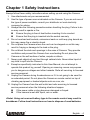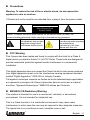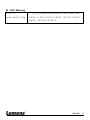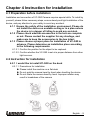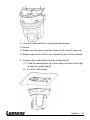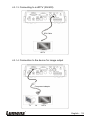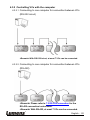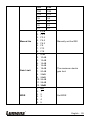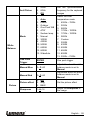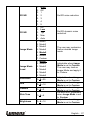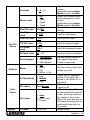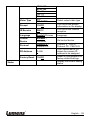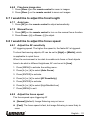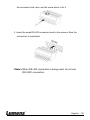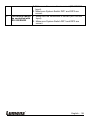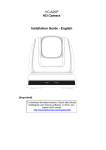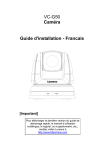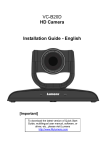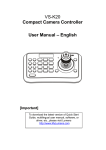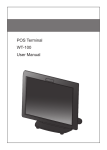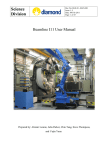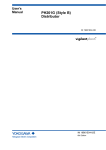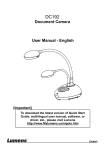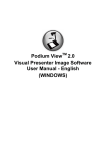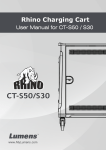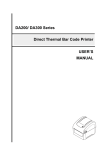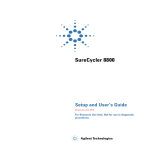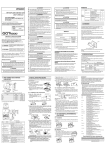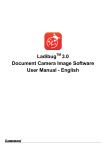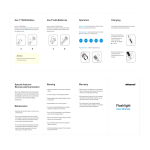Download Lumens VC-G50 Manual
Transcript
VC-G50 Camera Installation Guide – English [Important] To download the latest version of Quick Start Guide, multilingual user manual, software, or driver, etc., please visit Lumens http://www.Mylumens.com Table of Contents Copyright Information ..................................................................................... 3 Chapter 1 Safety Instructions......................................................................... 4 Precautions ................................................................................................ 5 FCC Warning ............................................................................................. 5 EN55022 (CE Radiation) Warning .............................................................. 5 KCC Warning ............................................................................................. 6 Chapter 2 Package Contents .......................................................................... 7 Chapter 3 Product Overview .......................................................................... 8 3.1 Overview........................................................................................... 8 3.2 Description of LED indicator ............................................................. 8 Chapter 4 Instruction for installation ............................................................. 9 4.1 Preparation before installation .......................................................... 9 4.2 Instruction for installation .................................................................. 9 4.3 Connecting the device .................................................................... 18 Chapter 5 Remote Control and Setting Menu ............................................. 21 5.1 Functions of remote control ............................................................ 21 5.2 Setting menu .................................................................................. 22 Chapter 6 Descriptions of Major Functions ................................................ 30 6.1 I would like to switch to VC-G50 ..................................................... 30 6.2 I would like to save the current lens position data ........................... 30 6.3 I would like to clear the saved position data .................................... 30 6.4 I would like to turn on the back light compensation function ........... 30 6.5 I would like to adjust the shooting angle of the lens ........................ 30 6.6 I would like to zoom in/out images .................................................. 30 English - 1 6.7 I would like to adjust the focal length .............................................. 31 6.8 I would like to adjust the focus speed ............................................. 31 6.9 I would like to set the image mode .................................................. 32 6.10 I would like to freeze images........................................................... 32 6.11 I would like to rotate the image ....................................................... 32 6.12 I would like to change the camera direction .................................... 32 6.13 I would like to display the current status ......................................... 32 Chapter 7 DIP Switch Setting ....................................................................... 33 7.1 DIP SWITCH................................................................................... 33 7.2 RS-422 Connection ........................................................................ 35 Chapter 8 Troubleshooting ........................................................................... 37 English - 2 Copyright Information Copyrights © Lumens Digital Optics Inc. All rights reserved. Lumens is a trademark that is currently being registered by Lumens Digital Optics Inc. Copying, reproducing or transmitting this file is not allowed if a license is not provided by Lumens Digital Optics Inc. unless copying this file is for the purpose of backup after purchasing this product. In order to keep improving the product, Lumens Digital Optics Inc. hereby reserves the right to make changes to product specifications without prior notice. The information in this file is subject to change without prior notice. To fully explain or describe how this product should be used, this manual may refer to names of other products or companies without any intention of infringement. Disclaimer of warranties: Lumens Digital Optics Inc. is neither responsible for any possible technological, editorial errors or omissions, nor responsible for any incidental or related damages arising from providing this file, using, or operating this product. English - 3 Chapter 1 Safety Instructions Always follow these safety instructions when setting up and using the Camera: 1. Use attachments only as recommended. 2. Use the type of power source indicated on the Camera. If you are not sure of the type of power available, consult your distributor or local electricity company for advice. 3. Always take the following precautions when handling the plug. Failure to do so may result in sparks or fire. Ensure the plug is free of dust before inserting it into a socket. Ensure that the plug is inserted into the socket securely. 4. Do not overload wall sockets, extensions leads or multi-way plug boards as this may cause fire or electric shock. 5. Do not place the Camera where the cord can be stepped on as this may result in fraying or damage to the lead or the plug. 6. Do not block the slots and openings in the case of Camera. They provide ventilation and prevent the Camera from overheating.Do not place the Camera on the soft surface of sofas, carpets or others. 7. Never push objects of any kind through cabinet slots. Never allow liquid of any kind to spill into the Camera. 8. Except as specifically instructed in this User Manual, do not attempt to operate this product by yourself. Opening or removing covers may expose you to dangerous voltages and other hazards. Refer all servicing to licensed service personnel. 9. Unplug the Camera during thunderstorms or if it is not going to be used for an extended period. Do not place the Camera or remote control on top of vibrating equipment or heated objects such as a car, etc. 10. Unplug the Camera from the wall outlet and refer servicing to licensed service personnel when the following situations happen: If the power cable or plug becomes damaged or frayed. If the camera is wet with liquid, rain or water. <Note> Using an incorrect battery type in the remote control may result in breakdown. Follow local instructions on how to dispose of used batteries. English - 4 Precautions Warning: To reduce the risk of fire or electric shock, do not expose this appliance to rain or moisture. If Camera will not be used for an extended time, unplug it from the power socket. Note Risk of Electric Shock DO NOT OPEN Caution: To reduce the risk of electric shock, do not remove cover (or back). No user-serviceable parts inside. Refer servicing to licensed service personnel. This symbol indicates that This symbol indicates that this equipment may contain there are important operating dangerous voltage which and maintenance could cause electric shock. instructions in this User Manual with this unit. FCC Warning This Camera has been tested and found to comply with the limits for a Class A digital device, pursuant to Article 15-J of FCC Rules. These limits are designed to provide reasonable protection against harmful interference in a commercial installation. This digital apparatus does not exceed the Class A limits for radio noise emissions from digital apparatus as set out in the interference-causing equipment standard entitled "Digital Apparatus," ICES-003 of Industry Canada. Cet appareil numerique respecte les limites de bruits radioelectriques applicables aux appareils numeriques de Classe A prescrites dans la norme sur le material brouilleur: "Appareils Numeriques," NMB-003 edictee par l'Industrie. EN55022 (CE Radiation) Warning This product is intended for use in a commercial, industrial, or educational environment. It is not intended for residential use. This is a Class A product. In a residential environment it may cause radio interference, in which case the user may be required to take adequate measures. The typical use is in a conference room, reception room or hall. English - 5 KCC Warning A 급 기기 이 기기는 업무용(A 급) 전자파적합기기로서 판매자 또는 (업무용 방송통신기자재) 사용자는 이 점을 주의하시기 바라며, 가정 외의 지역에서 사용하는 것을 목적으로 합니다. English - 6 Chapter 2 Package Contents VC-G50 Instruction for installation Remote Control Power Cord Power Adapter RS-422 Connector Metal Plate B M3 Screws Appearance may vary depending on country/region Metal Plate A English - 7 Chapter 3 Product Overview 3.1 Overview Front View Back View 1. Camera lens 2. Power LED indicator 3. Standby LED indicator 4. DVI output 5. Component output 6. Power input 7. IR SELECT 8. OUTPUT Switch 9. Camera Address Selectors 10.RS-232 output 11.RS-232 input 12. RS-422 connection 13.VIDEO output 14.3G-SDI output 3.2 Description of LED indicator 3.2.1 Power: 3.2.1.1 No light: Power off 3.2.1.2 Green light: In use 3.2.1.3 Flickering green: Signal from the remote control is received; the indicator flickers every 0.5 second 3.2.2 Standby: 3.2.2.1 Orange: In standby mode 3.2.2.2 No light: Power on English - 8 Chapter 4 Instruction for installation 4.1 Preparation before installation Installation and connection of VC-G50 Camera requires special skills. To install by yourself, please follow necessary steps, ensure steady and tight installation of the device, and pay attention to your safety to avoid any accident. 4.1.1 Ensure the safety of the installation environment. Please do not install the device on unstable ceiling or in a place where the device is in danger of falling to avoid any accident. 4.1.2 Please check whether accessories in the box are complete or not. Please contact the supplier for any shortage, and make sure to keep the accessories in the box intact. 4.1.3 Please choose a proper place for installation of VC-G50 in advance. Please determine an installation place according to the following requirements: 4.1.3.1 Confirm the position for the object to be captured. 4.1.3.2 Confirm whether the VC-G50 is set at a proper distance from other light sources. 4.2 Instruction for installation 4.2.1 I would like to install VC-G50 on the desk 4.2.1.1 Precautions for installation Please install the machine on a flat desk Do not grab the camera head by hand when handling the device Do not rotate the camera head by hand. Improper rotation may result in breakdown of the camera English - 9 4.2.1.2 Installation steps 1. Please adjust DIP switch at first prior to installation. <Remark> Please refer to Chapter 7 DIP Switch Setting for the relevant descriptions on DIP switch. 2. Place the camera on a flat desk directly to ensure the normal vertical and horizontal operation of the machine. 4.2.2 I would like to install VC-G50 on the ceiling 4.2.2.1 Prepare for the parts and equipment required during the installation 1. Accessories of VC-G50 in the box (metal plates A, B and M3 screw x 7) 2. Screw for locking on ceiling mounted hanger x 4 3. Drilling machine, screw driver, ladder 4.2.2.2 Dimension Length x Width x Height : 174x186x182.7mm Weight : 2.0Kg English - 10 4.2.2.3 Max. rotation dimension of camera English - 11 4.2.2.4 Size Diagram 1. Metal plate B - ceiling side Metal plate B locking screw Metal plate B locking bolt M3 threaded hole M3 threaded hole M3 threaded hole Metal plate B - ceiling side English - 12 2. Metal plate A - machine side Metal plate A locking screw Metal plate A - machine side English - 13 3. Bottom of machine English - 14 4.2.2.5 Precautions for installation 1. Before installation, please confirm the orientation of the machine relative to the object to be captured 2. It is recommended that the machine should be set at a distance of more than 1 meter away from the object to be captured. Please adjust for a best distance according to the magnification of the lens 1 meter↑ 3. The machine (including metal plates) is weighed at about 2.5 kg. If it is to be installed on the ceiling, please use the hanger that has obtained UL security approval to prevent the machine from falling down. 4. Please check whether the camera is installed securely on a regular basis 4.2.2.6 Installation steps 1. Please adjust resolution on DIP switch at first <Remark> Please refer to Chapter 7 DIP Switch Setting for the relevant descriptions on DIP switch. 2. Fix the metal plate A on the machine base with 4 M3 screws. English - 15 3. Lock the metal plate B on ceiling mounted hanger. ※Caution: (1) Please use the hanger that has obtained UL security approval (2) Please reserve the hole for the connecting wires of the camera 4. Combine the metal plate A and the metal plate B (1) Push the metal plate A up to the ceiling and then to the right to latch the metal plate B (2) Fix with 3 M3 screws English - 16 4.2.2.7 How to remove 1. Remove the connecting wires from the camera 2. Uninstall the camera together with the ceiling, loosen the three screws that fix the metal plates A and B and push to the left to remove the machine 3. Then remove the screws on the hanger and the machine English - 17 4.3 Connecting the device 4.3.1 Image output 4.3.1.1 Connecting to a HDTV/computer monitor (DVI) DVI cable Monitor Or HDTV 4.3.1.2 Connecting to a TV (C-Video) C-Video Cable TV English - 18 4.3.1.3 Connecting to a HDTV (3G-SDI) SDI Cable HDTV 4.3.1.4 Connection to the device for image output Component adaptor TV Or HDTV English - 19 4.3.2 Controlling VCs with the computer 4.3.2.1 Connecting to one computer for connection between VCs (RS-232 in/out) <Remark> With RS-232 in/out, at most 7 VCs can be connected. 4.3.2.2 Connecting to one computer for connection between VCs (RS-422) <Remark> Please refer to 7.2 RS-422 connection for the RS-422 connection instructions. <Remark> With RS-422, at most 7 VCs can be connected. English - 20 Chapter 5 Remote Control and Setting Menu 5.1 Functions of remote control <Remark> The below functions are listed alphabetically. Item Description ,,, Move the lens Back Light Turn on/off back light compensation Camera select Select 1~3 VC-G50 FocusManual / Far/Near Turn on manual focus to adjust the focal length Focus-Auto Freeze Home-Enter Info L/R Direction Set Auto focus Freeze the screen Go back to the main page/Execute Status information L/R Direction / Off / Normal Menu Display OSD menu Mirror Rotate the image (Off/ Mirror/ Flip/ Mirror+Flip)) Pan/Tilt Reset Clear the Pan/Tilt setting Picture Switch image effect (Off / Neg / B&W) Power Power switch Preset Appoint an ID (0 ~ 9) to save the current position data Reset Appoint an ID (0 ~ 9) to delete the current position data Zoom-Fast Adjust image size Zoom-Slow Fine-tune image size English - 21 5.2 Setting menu <Remark> Press [Menu] on the remote control to enter the setting menu; the bold underlined values in the following table are defaults. 1st Level 2nd Level 3rd Level Function Descriptions Major Adjustment Minor Items Items Values Exposure Mode 1. 2. 3. 4. 5. Full Auto Shutter Pri Iris Pri Manual White Board Exposure_Co mp. On/Off AE Level Exposure_Co mp. Level -6~0~4 Spot Light On/Off Spot Light Position X(0~8)Y(0~6) Shutter Pri Exposure mode setting 60/30 mode 50/25 mode 1/10000 1/10000 1/5000 1/5000 1/3000 1/3000 1/2500 1/2500 1/2000 1/1750 1/1500 1/1250 1/1000 1/1000 1/725 1/600 1/500 1/425 1/350 1/300 The value can be adjusted only after Exposure_ Comp. is activated The value can be adjusted when the mode is set to Full Auto or Shutter Pri. The value can be adjusted only after Spot Light is activated Shutter priority setting English - 22 Iris Pri 1/250 1/215 1/180 1/150 1/120 1/120 1/100 1/100 1/90 1/75 1/60 1/50 1/30 1/25 1/15 1/12 1/8 1/6 1/4 1/3 1/2 1/2 1/1 1/1 1. 2. 3. 4. 5. 6. 7. 8. F1.6 F2.2 F3.2 F4.5 F6.3 F9 F13 F18 IRIS priority setting English - 23 Manual Gain Manual Speed 9. 0dB 10. 2 dB 11. 4 dB 12. 6 dB 13. 8 dB 14. 10 dB 15. 12 dB 16. 14 dB 17. 16 dB 18. 18 dB 19. 20 dB 20. 22dB 21. 24dB 22. 26 dB 23. 28 dB 24. 30 dB 60/30 50/25 mode mode 1/10000 1/10000 1/5000 1/5000 1/3000 1/3000 1/2500 1/2500 1/2000 1/1750 1/1500 1/1250 1/1000 1/1000 1/725 1/600 1/500 1/425 1/350 1/300 1/250 1/215 1/180 1/150 1/120 1/120 1/100 1/100 1/90 1/75 Manually set the gain Manually set the shutter English - 24 Manual Iris Gain Limit WDR 1/60 1/50 1/30 1/25 1/15 1/12 1/8 1/6 1/4 1/3 1/2 1/2 1/1 1/1 1. 2. 3. 4. 5. 6. 7. 8. 1. 2. 3. 4. 5. 6. 7. 8. 9. 10. 11. 12. 1. 2. 3. 4. 5. 6. F1.6 F2.2 F3.2 F4.5 F6.3 F9 F13 F18 8 dB 10 dB 12 dB 14 dB 16 dB 18 dB 20 dB 22dB 24dB 26 dB 28 dB 30dB Off 1 2 3 4 5 Manually set the IRIS The maximum electric gain limit Set WDR English - 25 1. 50Hz 2. 60Hz 3. Off Set the synchronization frequency for the captured images Mode 1. 2. 3. 4. 5. 6. 7. 8. 9. 10. 11. 12. 13. Select the color temperature mode 1. 4000k ~ 7000k 2. 3200k 3. 5800k 4. 1700k ~ 10000k 5. 1700k ~ 10000k 6. 2800k 7. Custom 8. 3000K 9. 4300K 10. 5000K 11. 6500K 12. 8000K 13. 3000k ~ 7000k One Push Trigger ENTER Anti Flicker White Balance Auto Indoor Outdoor One Push WB ATW Sodium lamp Manual 3000K 4300K 5000K 6500K 8000K WidwAuto One push trigger Adjustable when the white balance mode is set to Manual Adjustable when the white balance mode is set to Manual Manual Blue 0~ C~60 Manual Red 0~ C~60 Picture effect 4. Off 5. Neg 6. B&W Set the picture effect Sharpness 1~A~16 Adjust the sharpness of the image Picture English - 26 2D NR 3D NR Image Mode Image Mode Load 1. 2. 3. 4. 5. 6. 7. 1. 2. 3. 4. 5. 1. 2. 3. 4. 5. 6. 7. 1. 2. 3. 4. 5. 6. Auto Off 1 2 3 4 5 Off Low Typ Max Auto Mode1 Mode2 Mode3 Mode4 Mode5 Mode6 Custom Mode1 Mode2 Mode3 Mode4 Mode5 Mode6 Saturation 0~ A ~25 Hue 0~ A ~14 Gamma 0~ A ~3 Skin Tone 1~ A ~5 Brightness 0~ A ~14 Set 2D noise reduction Set 3D dynamic noise reduction The user may customize his/her desired image mode Adjustable when Image Mode is set to Custom. The user may load an Image Mode and apply it to Custom. Adjustable when Image Mode is set to Custom. Adjustable when Image Mode is set to Custom. Adjustable when Image Mode is set to Custom. Set skin tone, Adjustable when Image Mode is set to Custom. Adjustable when Image Mode is set to Custom. English - 27 Pan Tilt Zoom Contrast 0~ A ~14 Black Level 1. 2. 3. 4. Pan/Tilt Limit ON/Off Pan Right Limit 0~170 Limit the right angle Pan Left Limit -170~0 Limit the left angle Tilt UP Limit 0~90 Limit the upward angle Tilt Down Limit -30~0 Limit the downward angle D-Zoom Limit x1~x12 Limit the D-zoom multiple 1. 2. 3. 1. 2. 3. 4. Set the rotation speed of the cradle head when Preset is executed Preset Speed D-effect Mirror Off Type1 Type2 Type3 150 deg/sec 250 deg/sec 350 deg/sec Off Mirror Flip Mirror + Flip AF Sensitivity 1. Low 2. Middle 3. High AF speed Fast/Normal AF Frame 1. Auto 2. Full Frame 3. Center C-Video NTSC LB Auto Focus System Adjust the contrast of the screen, Adjustable when Image Mode is set to Custom. Adjust the shadow detail and transparency of the screen, Adjustable when Image Mode is set to Custom. Turn on/off the angle limit setting Set the mode at which the image is turned Select the AF triggering speed. The higher the speed is, the faster AF is triggered. Focus speed upon triggering AF AF frame setting. When central area was set as AF frame, focusing will be on the center of the screen. When full area was set as AF frame, focusing will be calculated based on the full screen. Image mode English - 28 Video Type Prompt ON/Off IR Receive ON/Off Language English/Chinese Control Device Encoder / Controller Protocol V / Protocol PD Protocol Status NTSC CP NTSC SQ PAL LB PAL CP PAL SQ SDI YPbPr/DVI PD Address 1~255 Factory Reset ON/Off Select output video type Turn on/off the prompt information on the display Turn on/off the infrared reception Language Set control device Protocol V : VISCA Protocol PD : PELCO D The Protocol set to PD allows the camera ID address to be assigned Reset all configurations to factory default settings. Display the current setting status English - 29 Chapter 6 Descriptions of Major Functions 6.1 I would like to switch to VC-G50 1. Press [Camera 1 ~ 3] on the remote control to select VC-G50. Camera 1 ~ 3 is selected with IR SELECT. 6.2 I would like to save the current lens position data 1. Hold [Preset + ID] on the remote control to save the current position data. ID shall be a digit [0 ~ 9]. Use VISCA Command to save the position data to [0~127] 6.3 I would like to clear the saved position data 1. Hold [Reset + ID] on the remote control to clear the given position data. ID shall be a digit [0 ~ 9]. Use VISCA Command to clear the position data of [0~127] 6.4 I would like to turn on the back light compensation function 1. Press [Back Light] on the remote control to turn on or turn off the back light compensation 6.5 I would like to adjust the shooting angle of the lens 1. Press [Tilt ] or [Tilt ] on the remote control to adjust the angle upward or downward. 2. Press [Pan ] or [Pan ] on the remote control to adjust the angle to right or left. 3. Press [Pan - Tilt Reset] on the remote control to reset the angle to the center point. 6.6 I would like to zoom in/out images 6.6.1 Adjust image size 1. Press [Fast +] on the remote control to zoom in images. 2. Press [Fast -] on the remote control to zoom out images. English - 30 6.6.2 Fine-tune image size 1. Press [Slow +] on the remote control to zoom in images. 2. Press [Slow -] on the remote control to zoom out images. 6.7 I would like to adjust the focal length 6.7.1 Auto tune 1. Press [AF] on the remote control to adjust automatically. 6.7.2 Manual focus 1. Press [MF] on the remote control to turn on the manual focus function. 2. Press Focus - [+] or Focus - [-] to adjust. 6.8 I would like to adjust the focus speed 6.8.1 Adjust the AF sensitivity AF triggering speed. The higher the speed is, the faster AF is triggered. To shoot fast-moving objects, AF can be set to [High] or [Middle], which is applicable to quick focus. When the environment is too dark to enable auto focus or fixed objects have to be shot in different brightness, AF can be set to [Low]. 1. Press [MENU] to activate the setting menu. 2. Press [] or [] to select [Auto Focus]. 3. Press [ENTER] to activate. 4. Press [] or [] to select [AF Sensitivity]. 5. Press [ENTER] to activate. 6. Press [] or [] to select [High/Meddle/Low]. 7. Press [MENU] to exit. 6.8.2 Adjust the focus speed The focus speed upon triggering AF [Normal] (default): Image flickering may not occur [Fast]: The focus speed is fast, but image flickering is more likely to occur English - 31 1. Press [MENU] to activate the setting menu. 2. Press [] or [] to select [Auto Focus]. 3. Press [ENTER] to activate. 4. Press [] or [] to select [AF Speed]. 5. Press [ENTER] to activate. 6. Press [] or [] to select [Normal/Fast]. 7. Press [MENU] to exit. 6.9 I would like to set the image mode 1. Press [Picture] on the remote control to switch [Off/Neg/B&W]. 6.10 I would like to freeze images 1. Press [Freeze] on the remote control to freeze the current image on the display. 6.11 I would like to rotate the image 1. Press [Mirror] on the remote control to switch [Off/Mirror/Flip/Mirror + Flip]. 6.12 I would like to change the camera direction 1. Press [L/R Direction Set] on the remote control to switch [L/R Direction / Off / Normal]. 6.13 I would like to display the current status 1. Press [Info] on the remote control to display the current status information. English - 32 Chapter 7 DIP Switch Setting <Note> Please turn off the machine before changing DIP switch setting. 7.1 DIP SWITCH 7.1.1 OUTPUT Switch Output Mode Setting Output Mode 1920x1080/60p 1920x1080/50p 1920x1080/30p 1920x1080/25p 1920x1080/60i 1920x1080/50i 1280x720/60p 1280x720/50p 1280x720/30p 1280x720/25p 1920x1080/59.94p 1920x1080/59.94i 1920x1080/29.97p 1280x720/59.94p Setting 1280x720/29.97p English - 33 7.1.2 IR SELECT ID 1 Setting 2 3 7.1.3 Camera Address Selector Setting 0~7 8~9 Function Descriptions ID 0~7 Reserved 7.1.4 System Switch Setting DIP 1 DIP 2 DIP 3 DIP 4 Function Descriptions RS-232C/RS-422 selector OFF : RS-232C / ON : RS-422 Infrared signal output switch OFF : Off / ON : On Communication baud rate selector OFF : 9600 / ON : 38400 Reserved English - 34 7.2 RS-422 Connection 7.2.1 RS-422 Pin Description Pin NO. 1 2 3 4 5 6 7 8 9 Function RXD OUT RXD OUT + TXD OUT TXD OUT + GND RXD IN RXD IN + TXD IN TXD IN + <Note> For SONY products, please connect IN+ to OUT+ For non-SONY products, it may be necessary to connect IN+ to OUT- 7.2.2 Use RS-422 Connection 1. Hold the two sides of RS-422 connector and pull out in the direction shown by the arrow in the figure below 2. Peel off a section of copper wire (AWG Nos.28 to18) and insert it into English - 35 the connector hole; then use flat screw driver to fix it 3. Insert the wired RS-422 connector back to the camera. Now the connection is completed <Note> When RS-422 connection is being used, do not use RS-232C connection. English - 36 Chapter 8 Troubleshooting This chapter describes problems you may encounter while using VC-G50. If you have questions, please refer to related chapters and follow all the suggested solutions. If the problem still occurred, please contact your distributor or the service center. No. 1. 2. 3. 4. 5. 6. Problems Boot without power signal No image output from the VC-G50 VC-G50 image is severely delayed Not working after changes to DIP Switch setting VC-G50 cannot be operated by remote control The device cannot be controlled with Codec Solutions 1. Make sure you have plugged in the power cord. 2. Make sure the Service DIP switch is Off. 1. Check the power. 2. Check if DIP switch is properly set. Refer to Chapter 7 DIP Switch Setting for related settings. 3. Make sure the display supports the output resolution; in general, the resolution is 1080p60/1080i60/720p60. 4. Replace the cables and make sure they are not faulty. Please use 1080p or 720p 60/50 Hz signals rather than 25/30 Hz signals. After completing DIP Switch setting, unplug and reconnect the power cord and turn on the machine to change the setting. 1. Please confirm if the Camera Select on the remote control can be used together with the IR Select on VC-G50. 2. Please prevent VC-G50 from direct sunshine. 3. Make sure the energy-saving bulb and the IR touch screen are as far as possible in order to avoid interference. 4. When several VC-G50s are connected in the same area, the operation of two remote controls at the same time may result in signal interference. It is recommended to use one remote control only. 1. Please consult the distributor to make sure the firmware version is the latest one. The steps to check version is as follows: 1.1 Press [MENU] on the remote control 1.2 Select [Status] 1.3 Go to Page 5 of [System] 1.4 Make sure the firmware version is correct English - 37 7. The device cannot be controlled with RS-232/RS422 2. Make sure the connection is correct (RS-232/422 Input). 3. Make sure System Switch DIP1 and DIP3 are correct. 1. Make sure the connection is correct (RS-232/422 Input). 2. Make sure System Switch DIP1 and DIP3 are correct. English - 38