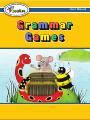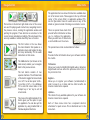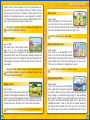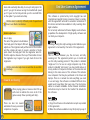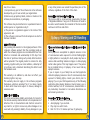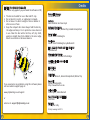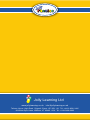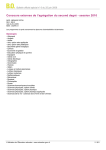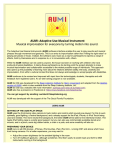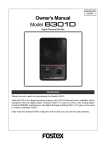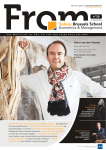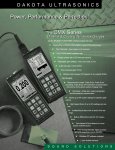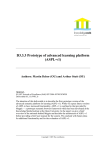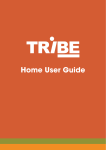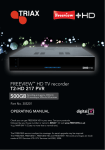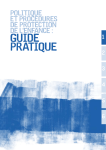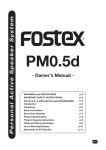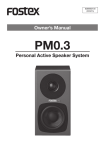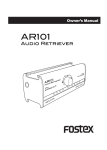Download User Manual - Amazon Web Services
Transcript
User Manual Setup and Installation Welcome to Grammar Games. There are 15 fun-filled games hidden on 5 islands. Please read this instruction manual carefully to understand how to use the software. Step 1: For software purchased on CD simply insert the CD into your computer’s primary CD/DVD drive and launch ‘Grammar Games Setup’. If this software was downloaded from the Internet, then navigate to your downloads folder, unzip the files if necessary, and launch ‘Grammar Games Setup’ from there. You will see a locked treasure chest. Contents Setup and Installation2 System Requirements3 The Islands4 The Games7 End User Licence Agreement 14 Epilepsy Warning and CD Handling 16 Credits 18 1 Step 2: Please select your font and audio preferences, then press ‘OK’. These can be changed later. Precursive letters have joining tails to assist in learning joined-up cursive writing whereas print letters do not. If you’re using this software at home please use the same letter preference as your child’s school. Step 3: Enter a valid serial number and press the button to unlock the chest (your serial number will either be printed on a sticker inside the CD case or sent to your email address). The site licence edition of this software will give you an option for ‘Network Installation’. This is useful for IT administrators. Further information on this can be found in the ‘readme’ file included with your software. Step 4: When the chest opens you will be prompted to login or register. To help protect your software it is highly recommended that you register. You will also gain access to added benefits such as free updates when they become 2 available. An Internet connection is required. If you prefer to register later please press ‘Skip…’. Step 5: After you have logged in or completed registration (or skipped this step), the chest will close and launch the installer. Please follow the on-screen instructions to install your software. The Islands This is the main screen. Select one of the five islands and Inky Mouse will row to it. Each island contains different games and a different character to welcome you. It is recommended that you check for updates after installing and running this software. This is explained later on in this manual. To uninstall this software from your hard drive, run the Uninstaller program from the Grammar Games folder on your hard drive. This will typically be found in the Applications folder on Mac® computers and in the Program Files or Program Files (x86) folder on Windows®. On Windows you can also use the Control Panel to uninstall. System Requirements Windows • Microsoft® Windows Vista® (SP2), Windows 7, Windows 8, Windows Server 2008 • 2.33GHz or faster x86-compatible processor, or Intel® AtomTM 1.6GHz or faster processor for notebook class devices Mac • OS X® 10.7, 10.8, 10.9, 10.10 • Intel CoreTM Duo 1.83Ghz or faster processor • Minimum 512MB of RAM required for both Mac and PC • You must have Administrator/Privileged Access Rights to install this software 3 The treasure chest on each island opens to reveal all the games available on that island. Each game is represented by a bronze coin. This coin turns into a gold coin once the game has been completed. Some games have more than one level but a gold coin is awarded on completion of any level. This ensures a sense of achievement for children of all abilities. 4 Navigation Bar Menu Items The buttons in the bottom right-hand corner of the screen are used for playing audio instructions, navigating back to the previous screen, resizing the application window and quitting the program. These buttons are sensitive to the current screen and adapt accordingly. This also means they are only available or visible when they have a function. The first button in the row shows the main character that speaks on a particular screen and toggles the play and stop functionality for the audio instructions on that screen. The middle button (not shown on the main screen) enables you to navigate back to the previous screen. The last button consists of two separate functions. The left-hand side of the button toggles full screen mode on or off. You can also press ‘cmd’ + f on a Mac or ‘ctrl’ + f on a Windows PC to enter full screen mode or the ‘Escape’ key or ‘esc’ key to exit full screen mode. The cross on the right-hand side of the button gives you the option to quit the application. You can also quit the application by using standard Mac or Windows keyboard shortcuts. 5 The application has two menus that become available when not in full screen mode. These appear in the top left-hand corner of the screen (Mac) or application window (PC). Use the ‘Quick links’ menu for easier access to any of the islands or games instead of clicking on an island or a coin. There are special menu items that provide further information or allow you to configure the application. When you select one of these items a scroll unfolds over the screen. The special menu items are described as follows: About Provides further information about your software and lists the credits. Preferences Allows you to select either British English audio or American English audio and use either the precursive letter font or the print letter font. Register… Allows you to register your software (recommended) in order to keep it up to date and has other benefits. An Internet connection is required. Updates… This checks for any available updates for your software. An Internet connection is required. Each of these menu items has a keyboard shortcut alternative for quick access. This is illustrated next to the menu item. 6 The Games The Alphabet and Capital Letters Island Splat the duck alphabet challenge How to play: There are six levels to choose from. Select a level and the tent curtain goes up revealing a constant stream of ducks swimming left and right on two levels. Some of them will have letters on them. You need to splat the duck with the next letter in the alphabet (as indicated by the ‘?’ on the board). This game teaches alphabetical order. Capital letter writing How to play: Select a capital letter in the honeycomb and Bee will show you how to write it, then you can have a go. Click the empty honeycomb cell in the middle for a random letter. Select ‘Play Game’ to test your capital letter writing. Letters will be shown randomly. game you need to keep putting the books back on the bookshelf in alphabetical order until the bookworms grow too tired. When you are happy the books are in the right order press Phonic to submit your answer. Phonic is the face in the screen on the top shelf and he is watching to see how well you know your alphabet! This game teaches alphabetical order using letters and whole words. Letter matching How to play: Three clowns stand behind a table with their mouths wide open. They all have balloons attached to their hats. Another clown pops up and explains what to do. The aim of the game is to match the upper or lower case letter displayed on the board with the corresponding one shown on one of the balloons. You do this by spraying water into the mouth of the clown who has the correct balloon, then watching what happens! Children will learn to spot upper and lower case representations of each letter and be able to match them up. This game introduces upper case letters and gives the children lots of practice in writing them. Phonic’s alphabet order game How to play: Choose one of the levels shown on the big book. The naughty bookworms keep pushing the books off the shelf. To succeed at this 7 Tricky Words Island Tricky word word search How to play: Choose which set of tricky words you would like to search for from the board 8 or choose ‘All’ for a random selection of all of the sets. You now have to find all the words that are listed on the board to the left in the word search grid on the right. Click and drag to select letters in the grid and let go when you reach the last letter in the word. Words can be horizontal, vertical and can overlap. They cannot be diagonal. If the word is correct it will be crossed off the list. The game is complete when you have found all the words in the word search grid. This will help children to learn how to spell the 72 tricky words taught in Jolly Phonics. Punctuation Island Punctuation game How to play: There are three levels of difficulty to choose from. The cat will tell you how to play. The different punctuation marks have to be put into the correct place in the sentences. There is also a ‘Capitals magnet’ that is used if any of the letters need to be changed from lower case to upper case. Click on the cat when you think you have correctly punctuated a sentence. The punctuation marks used are: full stops (British English) or periods (American English), commas, speech marks, question marks, exclamation marks, apostrophes. If you need help, click on Inky Mouse and she will explain the different punctuation marks. This will help children to use punctuation marks correctly and to understand when they need to use capital letters. 9 Building Words Island The blends wheel How to play: Listen to the duck say a word containing a consonant blend, then drag the inner and outer wheels to form the correct word in the blends wheel frame. Click the duck to submit or click the signpost to hear the word again. Hearing consonant blends in words helps with spelling. Compound birds How to play: Drag the bird tails to the matching bird bodies to complete all the compound words. This game provides practice in making compound words. Spider web spelling How to play: Choose the Grammar 1 or Grammar 2 spelling word webs and then choose a spelling word list from one of the smaller webs. All the spelling word lists contain some tricky words but you can choose to spell only tricky words from the central web. Alternatively, click the tricky word hat for a random selection of tricky words. If you click the spider she will pick a random selection of words from all the word lists. When you have chosen your spelling list use your keyboard or the on-screen keyboard to spell the word you hear. Click the 10 spider to hear the word again. Press the green button or the enter key on your keyboard when you think you have spelt the word correctly. To delete a letter press the red button or the backspace key on your keyboard. To switch to a capital letter press the up arrow or hold down the shift key on your keyboard and press a letter key. This game provides practice in writing the spelling list words from Grammar 1 and 2. Popcorn digraphs How to play: The clown says a word and popcorn pops out of his popcorn-making machine. Each piece of popcorn has a digraph in it. Look at the picture on the side of the popcorn-making machine and say the word. Listen for a digraph in that word and click the matching piece of popcorn. Click on the picture to hear the word again. This game helps children develop skills for listening and identifying digraphs in words (a digraph is when two letters make one sound). Magpie vowels How to play: Listen for the vowel sound in the word spoken by the magpie and look at the picture on the coin dropped in the nest. Click the matching short vowel sound on the acorn or the matching long vowel sound on the leaf. Click the coin to hear the word again. Children learn to identify short and long vowel sounds. 11 Parts of Speech Island Bee’s verbs How to play: Watch the plane as it flies across the sky, then listen to the words left on the cloud. Click the cloud to hear the words again. Click the picture in the beehive that shows the right verb. Children learn how to spot verbs. Noun spotting with Inky How to play: First click on a photograph on the table to go to that scene. Inky Mouse will lend you her camera. Click on one of the words in Inky’s photo album, then click the matching noun in the scene. There are two albums to complete per scene. Children learn to identify common nouns. Inky’s parsing challenge How to play: There is an easy level and a difficult level, which has more parts of speech to identify. When you have chosen your level, you will see Inky running on a treadmill trying to get to the swimming pool without falling in the custard! Read the sentence on the wall at the back and decide which part of speech the highlighted word is. Click on the part of speech shown on the wall on the left-hand side of the screen. If you choose the correct part of speech the treadmill will start to slow 12 down and eventually allow Inky to run up it and jump in the pool. If you get the answer wrong the treadmill will speed up. If it goes too fast Inky will end up in the custard! Click on the spider if you need some help. Children learn to identify different parts of speech and how to use them in sentences. Snake’s adjectives How to play: The aim of the game is to build snakes from body parts that depict different adjectives. The ringmaster will pull the lever on the machine and the curtains will open to reveal a selection of body parts. Select the body part that the ringmaster asks for. Click the adjective shown at the top of the machine to hear the ringmaster say it again. If you get stuck click on the ringmaster. Children learn what adjectives are and how to use them creatively. Rewards and Scoring When playing games a treasure chest fills up with coins to indicate the score in all of the games except ‘Noun spotting with Inky’. There are also fun reward animations for every successful completion of a game. 13 End User Licence Agreement This software is protected by both copyright law and international copyright treaty provisions. Failure to comply with this agreement will result in automatic termination of this licence and will make available to Jolly Learning other legal remedies. Do not accept unlicensed software. Illegally used software jeopardizes the development of high quality software and can harm your computer. Important: Installing or using this Jolly Learning product indicates your agreement to be bound by the terms of this agreement. Grant Of Licence: This is a licence between you, the end user, and Jolly Learning Ltd. This agreement permits you to install and use this Jolly Learning product. If this product is labelled ‘single user’ it is for use on a single computer only. If this product is labelled ‘site licence’ you may install and use it on any number of computers that are on the same site and belong to the same owner of the software. This includes new computers that may be purchased in the future and laptops. There is no annual fee and everything you need to use and enjoy the software is included. Different sites would need to purchase their own copy. The site licence edition is network installable. Further network installation instructions may be found in the ‘readme’ file included in the software. Restrictions: You may not: a) Copy the software or documentation except as provided in this agreement. b) Make the software available to any third party by way of 14 loan, hire or lease. c) Incorporate any part of the software into other software developed by you for use outside your organization. d) Remove any proprietary labels, notices or marks on the software, documentation, or packaging. This software may be transferred on a permanent basis to another person or organization only if: a) The person or organization agrees to the terms of this agreement, and b) The software is removed from all computers on which it has been installed. Limited Warranty: Jolly Learning Ltd warrants to the original purchaser of this computer software product that the recording media on which the software programs are recorded will be free from defects in materials and workmanship for 90 days from the date of purchase. During such period, defective discs will be replaced if the original product is returned to Jolly Learning, together with your return address, a dated proof of purchase, and a statement describing the defects and the hardware used. This warranty is in addition to, and does not affect your statutory rights in any way. This warranty does not apply to the software programs themselves, which are provided “as is”, nor does it apply to discs which have been subject to misuse, damage or excessive wear. Limitation Of Liability: The entire and exclusive liability and remedy for breach of this limited warranty shall be limited to the replacement of defective CDs or documentation and shall not extend to any claim for, or right to recover any other damages. In no event will Jolly Learningʼs liability for any damages to you 15 or any other person ever exceed the purchase price of the software, regardless of the form of the claim. General Law And Governing Provisions: This licence shall be construed and governed by the laws of England and Wales. If any part of this licence is found to be void or unenforceable, the remainder of the licence shall continue in full force and effect. Epilepsy Warning and CD Handling Please read before using this game or allowing your children to use it. Some people are susceptible to epileptic seizures or loss of consciousness when exposed to certain flashing lights or light patterns in everyday life. Such people may have a seizure while watching television images or while playing certain video games. This may happen even if the person has no medical history of epilepsy or has never had any epileptic seizures. If you or anyone in your family has ever had symptoms related to epilepsy (seizures or loss of consciousness) when exposed to flashing lights, consult your doctor prior to playing. If you or your child experience any of the following symptoms while playing: dizziness, blurred vision, eye or muscle twitches, loss of consciousness, disorientation or any involuntary movement or convulsion discontinue use and consult your doctor. Precautions To Take During Use: • Do not sit too close to the screen. • Avoid playing if you are tired. • Play only in a well lit room. • Rest for 10 to 15 minutes per hour of game play. 16 Handling Your Grammar Games CD (This section only applies if you purchased the software on CD) • The disc is intended for use in Mac and PC only. • Do not bend it, crush it, or submerge it in liquids. • Do not leave it in direct sunlight or near a radiator or other source of heat. • Keep the compact disc clean. Always hold the disc by the edges and keep it in its protective case when not in use. Clean the disc with a lint-free, soft, dry cloth, wiping in straight lines from middle to the outer edge. Never use solvents or abrasive cleaners. Credits Production Manager Alexander Bennett Authors Sara Wernham and Sue Lloyd Software Developers Alexander Bennett, Michael Yip, Hamed Zeraatpisheh Senior Editor Louise Van-Pottelsberghe Designers Louise Van-Pottelsberghe, Lydia Bennett Icon, on-body artwork and inlay designer Lydia Bennett Manual booklet design Lydia Bennett, Caroline Petherbridge Additional design and editorial Jenny Broom Illustrations Lib Stephen Animation Alexander Bennett, Hamed Zeraatpisheh, Michael Yip If you experience any problems using this software please visit our website support page at: Sound FX Hamed Zeraatpisheh http://www.freesfx.co.uk www.jollylearning.co.uk/support Voice Artists Claire Wyatt, Adam Bennett or Sound Recording and Editing Nick Ware email us at: [email protected] Publisher Christopher Jolly © Jolly Learning Ltd 2015 17 18 Jolly Learning Ltd www.jollylearning.co.uk [email protected] Tailours House, High Road, Chigwell, Essex, IG7 6DL, UK. Tel: +44 20 8501 0405 82 Winter Sport Lane, Williston, VT 05495, USA. Tel: +1-800-488-2665