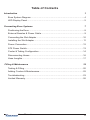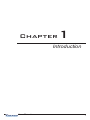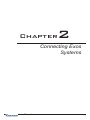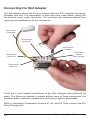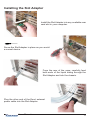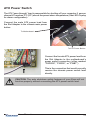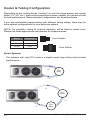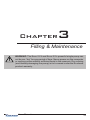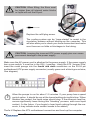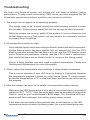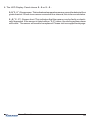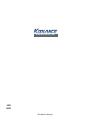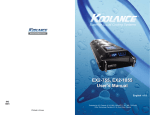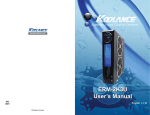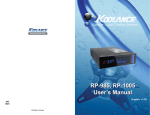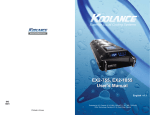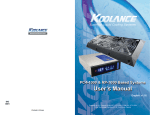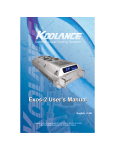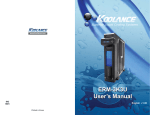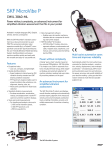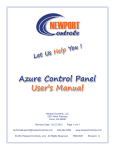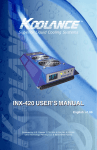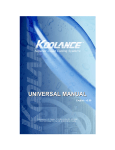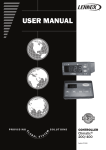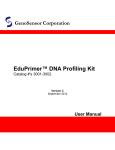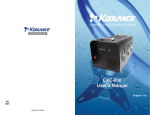Download Exos-2 LX, Exos-2.5 User`s Manual Exos-2 LX, Exos-2.5
Transcript
® Superior Liquid Cooling Systems Exos-2 LX, Exos-2.5 User’s Manual English v1.2 Protected by U.S. Patents 6,313,990; 6,664,627; 7,167,366; 7,295,436 Other Technology Pending U.S. & World-Wide Patents This User Manual is updated regularly. Please be sure to check our support page for a newer version of this guide: www.koolance.com/support GENERAL PRECAUTION Please read this manual carefully before beginning the installation of your Koolance system. This manual assumes the user has basic experience in building and configuring computer systems. Information referring to traditional hardware assembly is intentionally brief. ABOUT SIGNS Throughout this document, critical information is highlighted in gray-colored boxes. The following symbols are intended to help prevent any situation which may cause personal injury and/or damage to equipment: ! ! WARNING: Indicates a potentially hazardous situation which, if not avoided, could result in personal injury or be life-threatening. CAUTION: Indicates a potentially hazardous situation which, if not avoided, may result in damage to equipment. PROHIBITED: Indicates a prohibited action. PROHIBITED USE This product is designed, developed and manufactured as contemplated for general use, including without limitation: general office use, personal use and household use, but is not designed, developed and manufactured as contemplated for use accompanying fatal risks or dangers that, unless extremely high safety is secured, could lead directly to death, personal injury, severe physical damage or other loss, including without limitation: nuclear power core control, airplane control, air traffic control, mass transport operation control, life support, or weapon launching control. If these products are used in such hazardous environments, Koolance Incorporated does not warrant them. TRADEMARKS The Koolance name and logo, and the Exos name and logo are trademarks or registered trademarks of Koolance, Inc. Other company and product names used in this publication are for identification purposes only and may be trademarks or registered trademarks of their respective companies. COPYRIGHT All rights reserved. Copyright (C) Koolance Incorporated User Manual i ! ! ! WARNING: The Koolance liquid & coolant pack contain chemicals which may be harmful or fatal if swallowed. KEEP THIS AND ALL DANGEROUS CHEMICALS OUT OF THE REACH OF CHILDREN. If ingestion has occurred, seek medical attention immediately. Give two glasses of water. Do not induce vomiting. In the case of eye contact, flush eyes immediately with water for 15 minutes. Remove contact lenses. Call a physician if irritation persists. Some individuals may have an allergic skin reaction with the solution, although generally mild. Avoid contact as much as possible, and wash exposed area with soap and water for at least 15 minutes. If irritation persists, or if contact has been prolonged, get medical help. For further information, please visit our website at: www.koolance.com CAUTION: Koolance Incorporated can not be held responsible for any damage to your system due to misconfiguration or incorrect installation. If there is any point of installation that you do not understand, please contact our Technical Support Staff at: [email protected], or visit our website at: www.koolance.com/support CAUTION: Liquid cooling systems are not yet universally supported by hardware manufacturers. In some situations, adding liquid coolers and other components to computer hardware might void the manufacturer’s original warranty. Installation of the device is ultimately done at the user’s own risk. If you have any specific questions on warranty coverage, please contact your component or computer manufacturer. KOOLANCE CONTACT INFORMATION Koolance Incorporated (USA) Address: Telephone: Fax: Sales Email: Tech Email: ii 2840 W. Valley Hwy. N., Auburn, WA, USA 98001 +01-253-893-7551 +01-253-893-7573 [email protected] [email protected] Table of Contents Introduction 1 Exos System Diagram .................................................................................... 4 LED Display Panel .......................................................................................... 5 Connecting Exos Systems 7 Positioning the Exos ....................................................................................... 8 External Nozzles & Power Cable .................................................................... 9 Connecting the Slot Adapter ......................................................................... 10 Installing the Slot Adapter ............................................................................. 11 Power Connection ......................................................................................... 12 ATX Power Switch......................................................................................... 13 Cooler & Tubing Configuration ...................................................................... 14 Disconnecting Hoses .................................................................................... 16 Hose Lengths ................................................................................................ 17 Filling & Maintenance 19 Testing & Filling ............................................................................................. 20 Adding Coolers & Maintenance .................................................................... 22 Troubleshooting ............................................................................................ 23 Limited Warranty ........................................................................................... 26 User Manual iii Included Hardware Exos Series Systems: - External Power Cable - Slot Adapter - Rubber foot pads - ATX power jumper wire - user manual - shutoff nozzles (select models) Required Tools During installation, you may need the following tools: flat-head screw driver phillips-head screw driver pliers long-nose pliers scissors iv 1 Chapter Introduction User Manual 1 Congratulations on your purchase of a Koolance system! As the most sophisticated product of its kind, Koolance offers many unique features found nowhere else in the realm of computer cooling. In addition, you can expect to enjoy all of the advantages that water-cooling technology brings with it. Advantages of Water Cooling Water transfers 30 times faster, and holds over 4 times more heat than air. With this thermal conductivity and specific heat capacity, it’s easy to see why liquid cooling is getting a lot of attention from hardware manufacturers. Heat-producing devices in a typical computer are cooled by air. Generally, this involves mounting a heat sink and fan to each component. For example, heat generated from your CPU (or other heat source) is transferred into a metal heat sink, where a fan blows air across its wide surface area. While altering a heat sink’s size and makeup can improve the effectiveness, it is still limited because air absorbs and transfers heat very slowly. To help compensate for this, the fan is often run at a higher speed. Many people have therefore come to equate high performance with high noise. As systems continued to be upgraded, the required heat sinks simply got larger and louder. Liquid cooling greatly reduces the noise issue. A larger amount of heat is withdrawn from the components more quickly, and less airflow is required to cool them. The heat exchanger is also located remotely from heat-producing devices, so airflow can be controlled. This considerably reduces dust accumulation on sensitive hardware and can result in a cleaner overall system. Advantages of Koolance Systems Koolance is the first company to offer fully-integrated, consumer-level PC liquid cooling systems to the world-wide market. Our products are designed and built to look and operate professionally. You will not need power tools or a tape measure to install your Koolance system, and it should even be less difficult than assembling your own computer. Koolance offers liquid coolers for every major hardware device. Providing enormous flexibility, you can customize your system to fit your specific needs— cool dual processors in a server, multiple hard drives in a RAID configuration, or add video cooling to a gaming rig. 2 Introduction The heart of a liquid cooling system is the pump. This device pushes liquid through each cooler and into the heat exchanger. Koolance systems use dual pumps to increase reliability and liquid pressure. If one pump should fail, the second can help prevent potential damage caused by heat increase. Every Koolance system includes built-in hardware safety features. Our proprietary power control board constantly monitors liquid temperature, sounding an alarm if it should get too high, and even turning off your computer if you are not there to do so. But Koolance’s innovations extend beyond just cooling features. Our safe, patent-pending CPU Retention Clip places even pressure across the CPU, protecting the chip and simplifying installation. There’s even a ratcheting tension screw for precise contact pressure. Finally, Koolance systems allow coolers to be easily exchanged and upgraded to address future hardware compatibility. User Manual 3 Exos System Diagram Radiator Cooling Fans Reservoir & Pump Reservoir Refill Plug LED Display Panel Coolant Inlet Coolant Outlet ! Power Connection CAUTION: (Pump speed control models) Due to electrical tolerances, the lowest pump speed settings may stop the pump from running. Be sure the pump continues to run when operated at lower speeds. Reservoir & Pumps - The coolant tank is grouped with the main pump(s) and is primarily responsible for bleeding air from the liquid while the system is operating. It is also translucent for easy liquid-level monitoring. Power Circuit Board - Beneath the reservoir, the Power Circuit is responsible for a number of tasks, including: powering the pumps, LED display, heat exchanger fans, and operating the audio alarm and shutdown modes. Radiator - The primary heat exchanger is located beneath the fan cooling module. This is the main cooling element, and provides high thermal dissipation in a relatively small area. Inside, an aluminum mesh (Louver fin) is webbed between horizontal liquid paths. 4 Introduction LED Display Panel ! CAUTION: Exos-2 LX and Exos-2.5 systems allow full user control of hardware safety settings, such as audio alarm, shutdown, and pump speed. Please be sure to configure your LED Display Panel properly, or damage to your computer, data, and/or equipment could result. Increase Setting Current Mode Value Decrease Setting Mode Select Display in ºC or ºF Modes The Exos-2 LX and Exos-2.5 offers seven display options. All are reached by continually pressing the SET button: 1. Temperature sensor #1 is displayed 2. Temperature sensor #2 is displayed 3. Temperature sensor #3 is displayed 4. All temperature sensors are cycled automatically 5. Fan setting is displayed (“F” is shown as the mode) 6. Pump setting is displayed (“P” is shown as the mode) 7. All temperatures, fan, and pump settings are cycled automatically Temperature Sensors Exos-2 LX and Exos-2.5 systems can monitor up to 3 temperature sensors (included). The first LED digit indicates which sensor channel is currently displayed in the temperature reading. To cycle through sensors, press SET. Fan Speed This option adjusts the radiator fan speed. Higher speeds can improve performance, but will produce more noise. There is 1 automatic and 10 manual fan settings (110). From the fan (“F”) or any cycle mode, press the ▼ or ▲ buttons to adjust fan settings, or hold down an arrow to skip to the lowest or highest mode directly. Automatic mode will adjust the fans for you based on temperature values from sensor #1. This mode is reached by lowering the fan setting to “0” (Aut / A will be displayed). Pump Speed There are 10 manual pump settings (1-10). From the pump (“P”) mode, press User Manual 5 the ▼ or ▲ buttons to adjust pump settings, or hold down an arrow to skip to the lowest or highest mode directly. There is no automatic mode available for the pump setting. Manual Mode Auto Mode Temperature Range Fan Power % Pump Power % 1 0 - 35ºC (32 - 95ºF) 20 48 2 36 - 37ºC (97 - 99ºF) 24 52 3 38 - 39ºC (100 - 102ºF) 28 56 4 40 - 41ºC (104 - 106ºF) 36 60 5 42 - 43ºC (108 - 109ºF) 44 64 6 44 - 45ºC (111 - 113ºF) 52 68 7 46 - 47ºC (115 - 117ºF) 60 76 8 48 - 49ºC (118 - 120ºF) 72 84 9 50 - 51ºC (122 - 124ºF) 84 92 10 52 - 99ºC (126 - 210ºF) 100 100 Alarm & Shutdown Settings By default, the Koolance audio alarm will sound if any sensor reaches 55ºC (131ºF). When the system alarm sounds, the appropriate LED temperature will flash in the display and the radiator fans and pump will increase to 100% power. To change this setting for an individual sensor, choose the desired channel with SET, and press and hold ▼ + ▲ together for 3 seconds. The alarm temperature will begin flashing. You may change this value from 0ºC (32ºF) up to 99ºC (210ºF). The normal temperature reading will resume if you do not press any buttons for 4 seconds. To reset all temperature alarms to their default (55ºC / 131ºF) setting, press and hold the ºC/F button until “dEF” flashes in the display. NOTE: This will also reset the fan speed mode to “auto”, and pump power to 100%. If any temperature sensor reaches 3ºC (5ºF) above the alarm temperature, the system will shutdown power to the computer via the Koolance “ATX pass-through” wire. With default alarm settings, this means the system will shutdown if any sensor reaches 58ºC (136ºF). ! 6 CAUTION: Generally, sensors report liquid temperature at the water block, which is typically 5-10°C (9-18°F) lower than the actual heat source. This difference must be considered if adjusting alarm/shutdown temperatures. Activating alarm/shutdown modes at too high of temperature can cause hardware damage. Please see the Koolance CPU water block user manual for information on attaching this sensor. Introduction 2 Chapter Connecting Exos Systems User Manual 7 Positioning the Exos The Exos is designed to operate in various locations, but it must run upright. Air filtration is not possible in all orientations. If the Exos can not be placed adjacent to the computer, it can be moved farther away. Depending on heat load, 3-6 feet (12 meters) should be an acceptable distance for most Exos configurations. Extra tubing can be purchased from Koolance.com or your local reseller. Rubber foot pads are included to place the Exos on or near your computer chassis. If you are frequently transporting your computer system, an optional “Exos Attachment Belt” straps the unit to your computer chassis via the metal foot loops underneath the unit. Rubber Foot Pad Attachment Belt 8 Connecting Exos Systems External Nozzles & Power Cable Cut the included 10mm (3/8”) tubing into two segments. You will need to connect each to the Exos’ rear nozzles. Each tubing connection uses a threaded compression fitting (“hose screw”) to keep it secure. To connect these components, first thread a hose screw onto the tube end. Squeeze the tube while pushing it firmly over the nozzle. Tubing should completely cover the nozzle. Tighten the connection by sliding the compression fitting down over the nozzle and screwing securely. Once the hoses are connected, plug the external power cable into the Exos. User Manual 9 Connecting the Slot Adapter The Slot Adapter allows the Exos to connect with any ATX computer through an available card slot. It is responsible for both input and output tubes, along with the external power cable connection. This prevents the computer chassis from requiring any modifications for the cooling unit. Main Power Connection Temperature Sensor #3 Optional Fan Headers Temperature Sensor #2 ATX Power Switch Pass-Through Temperature Sensor #1 There are 5 main internal connections to the Slot Interface card which will be made. The Exos may appear to operate without some of these connections, but hardware safety features or temperature monitoring might be deactivated. Start by connecting Temperature Sensors #1, #2, and #3. Then connect the ATX Pass-Through wire. 10 Connecting Exos Systems Installing the Slot Adapter Install the Slot Adapter into any available rear card slot in your computer. Screw the Slot Adapter in place as you would a normal device. From the rear of the case, carefully feed both ends of the liquid tubing through the Slot Adapter and into the chassis. Plug the other end of the Exos’ external power cable into the Slot Adapter. User Manual 11 Power Connection The Exos-2 LX and Exos-2.5 requires approximately 20-30W from any standard ATX power supply. Since it is adapted internally, it does not need a dedicated external AC power cable. Connect the Slot Adapter’s main power plug (12 Volt 4-pin Molex) to the computer’s power supply. Without this important connection, the Exos will NOT operate. ! 12 CAUTION: The Power Connection is vital to system operation. A 12V 4-pin plug from the power supply must remain connected to the cooling system at all times while the computer is in use. Connecting Exos Systems ATX Power Switch The ATX “pass through” lead is responsible for shutting off your computer if sensor channel #1 reaches 3ºC (5ºF) above the preset alarm temperature (See LED Display for alarm configuration). Connect the male ATX power lead from the Slot Adapter to the chassis main power button. To Motherboard To ATX Power Button Connect the female ATX power lead from the Slot Adapter to the motherboard’s power switch connection (often marked “PWRSW”, “PWSW”, or “PWBT”). This is the connection that would normally receive the chassis power switch lead directly. ! CAUTION: The auto shutdown safety features of your Exos will not function properly without connecting the ATX power switch lead. User Manual 13 Cooler & Tubing Configuration Depending on the cooling blocks (“coolers”) in your Koolance system and nozzle sizes (1/4”, 3/8”, etc.), they may be connected in series, parallel, or a mixture of both for best performance. Recommended configurations are illustrated below. If you are comfortable experimenting with different tubing setups, there may be more optimal configurations for your particular system. NOTE: For simplicity, tubing ID (internal diameter) will be listed in metric units. Please use these approximate conversions for Imperical sizes: Metric Emperical 6 mm 1/4 in. 10 mm 3/8 in. 13 mm 1/2 in. Hose Adapter Hose Splitter Series Systems For systems with only CPU coolers, a simple series loop will provide the best performance. 10 CPU Block 10 10 CPU Block 10 10 14 CPU Block Connecting Exos Systems Parallel Systems Koolance coolers which are 6mm (1/4”) can still be effectively used in Exos series systems. Using a parallel tubing configuration with hose splitters will help maintain coolant flow rate through these systems. 10 6 10 6 GPU Block CPU Block 6 10 10 10 CPU 1 Block 10 CPU 2 Block NB Block 10 6 SB Block 6 6 6 6 6 HD 2 Block HD 1 Block 6 The maximum number of coolers allowed in a system will depend upon your specific thermal requirements and hose configuration. It is not uncommon to see five or more coolers in a Koolance system, but the limit is usually at what temperature you are comfortable with. Remember, liquid at higher temperatures is still considerably more effective at carrying heat than air at the same temperature. User Manual 15 Disconnecting Hoses Nozzles are designed to attach tightly. If you need to remove a hose for any reason, it may not pull off easily, even after unscrewing the compression fitting. Usually, a connection will come free by squeezing the hose on top of the nozzle and pulling away. If this fails, cutting a small incision lengthwise (parallel) along the nozzle should free it. When a hose screw has been removed, it may have distorted the tubing beneath it. This last portion (about 1cm, 7/16”) should be trimmed to ensure a perfect fit with the next connection. The tip should always be re-cut if you needed to remove the tubing with an incision. 16 Connecting Exos Systems Hose Lengths Before installing your liquid coolers, appropriate lengths of tubing must be cut to connect each device. It is generally easier to estimate the required tubing amounts with installed computer hardware. On the rear of the Exos, the nozzle to the left is the outlet of the radiator. The right nozzle is the inlet. Generally, the outlet will connect first with your CPU Cooler. Coolant Inlet Coolant Outlet With the connected outlet hose, roughly estimate the length you will need to your first cooler, and cut it. Cut the second hose with enough length to connect with the last cooler that will be in your system. Using the leftover tubing, cut shorter pieces to link between each individual cooler. User Manual 17 Continue connecting all of your coolers in the system until there are no longer any open tube ends. Liquid Coolers You should now install the liquid coolers (CPU, GPU, Hard Drive, etc.) to your hardware before continuing this User Manual. Please refer to your cooler kit’s individual installation instructions, then continue on to the next section. 18 Connecting Exos Systems 3 Chapter Filling & Maintenance ! WARNING: The Exos-2 LX and Exos-2.5’s powerful single pump can not be run “dry” for any period of time. Never power-on the computer or cooling system without sufficient liquid in the reservoir. Dry-running (and thereby damaging the pump) is not covered under the Koolance product warranty. User Manual 19 Testing & Filling Once all of the coolers have been connected, the system can be filled with coolant. The refill plug is located on top of the reservoir. Remove the large slot-headed screw (with a screwdriver or large coin). To avoid damaging the tank threading, never overtighten the metal refill plug when screwing it back in. ! WARNING: The liquid coolant is electrically conductive. Use caution when filling the system, and keep all liquids away from computer hardware and power cables. In case of emergency during installation, immediately unplug the computer’s rear power cable. Dry the system thoroughly before proceeding. Slowly fill the system using the supplied bottle and funnel. To maintain the product warranty, use only Koolance approved coolant. Many alternative “liquid coolants” and additives can cause permanent damage to Koolance equipment and computer hardware. Do not overfill the reservoir. It is recommended to keep paper towels on hand just in case. The liquid coolant should be filled up to about 6mm (1/4”) from the reservoir’s top. This small gap will catch air as it circulates through the system. Because of gravity, the Exos must be placed above all internal cooling components while being filled. Otherwise, coolant will exit the refill plug once the reservoir is full. 20 Filling & Maintenance ! CAUTION: When filling, the Exos must be higher than all internal water blocks or liquid will exit the fill port. Replace the refill plug screw. The cooling system can be “jump-started” to assist in the circulation process without booting-up the computer. This will also allow you to check your hose connections and make sure there are no folds or blockages in the tubing. ! CAUTION: Jumping the incorrect ATX power supply pins can cause permanent damage to the power supply. Make sure the AC power cord is attached to the power supply. If the power supply has a rear switch, it must be in the ON (-) position. Using the ATX Jumper Wire, insert the metal prongs into the fourth and sixth connectors on the 20-24 pin motherboard ATX power supply connector (usually green and a black ground wire; See diagram). Allow the pumps to run for about 1-5 minutes. If your pump has a speed control option, it should be run at the lowest setting during this time. When filtration has ended, the liquid noise should stop. If the reservoir level becomes significantly lower during this “bleeding” process, add more liquid coolant. (In the future, if you begin to hear liquid rushing through the reservoir, it may indicate more coolant needs to be added.) That’s it! Replace the ATX motherboard connection and boot-up the computer. User Manual 21 Adding Coolers & Maintenance Under normal circumstances, the liquid coolant does not require replacement. However, if it becomes contaminated, unclear, or significantly changes color, it must be replaced. A Koolance “drain valve” (sold separately) is recommended to make that process easier. If you are upgrading or removing a cooling block in your system, please follow the instructions below. ! CAUTION: Any time a hose is disconnected with coolant still inside, leaking can occur. Before doing so, it is highly recommended to remove all computer hardware and the power supply. It can also be beneficial to keep a large towel directly beneath the work area (within the chassis) to absorb any free liquid. A binder clamp (available at office supply stores) is helpful for keeping a hose folded while removing or adding coolers. Even so, pressure within the cooling system is such that liquid will not easily flow out unless relieved elsewhere-- for example, by opening the reservoir refill plug. Bend the hose directly before and after the section to be worked on. Place a binder clamp on both bends, or tie them in this position to help avoid fluid loss. There will be some liquid exposed; do not operate on the cooling system in this manner near or above electronic hardware. Radiator Performance Over time, dust will accumulate on the radiator. While the cooling system may continue to operate in this condition, performance can decrease. To keep the system clean, check the radiator periodically (through the top fan grill) and use a can of electronics air cleaner if necessary. 22 Filling & Maintenance Troubleshooting We hope your Koolance system will provide you with years of reliable cooling performance. To help avoid unnecessary RMA issues, we have prepared this list of possible operational problems, and their most common solutions. 1. The pumps do not appear to be operating properly... The pumps need to be “burped” during the initial bleeding process to avoid this situation. Reduce pump speed (but not low enough to stop the pumps). While the pumps are running, gently tilt the system in various directions until coolant begins moving. The system unit may need to be completely inverted to properly burp the pumps. 2. My temperatures seem too high... Verify that the liquid coolers are making sufficient contact with each component. Ensure thermal paste has been applied (but not excessively), that the CPU block’s protective bottom film has been removed, and the CPU tension screw and/or bracket are positioned correctly (see the CPU Cooler’s Instructions). Also check that there are no blocks, twists, or crimps in the tubing system. Finally, a dusty Radiator can also result in higher temperatures. Please see Draining and Maintenance for more information. 3. When I adjust the temperature alarm settings, it skips number increments... This is normal operation if your LED is set to display in Fahrenheit, because the temperature program is based on units Celsius. Some ºC values convert to decimal temperatures in ºF, or skip over them, and these can not be set by the program. 4. After the system has been on for awhile, the temperature alarm sounds... Make sure the LED temperature is at or above your preset alarm temperature (default is 55ºC, 131ºF). If not, the audio alarm may be eminating from another location, such as your motherboard’s BIOS alarm. The Koolance LED temperature will flash whenever the cooling system alarm sounds. If the alarm sounds within a few seconds after a cold boot-up, or the LED temperature does not reach the alarm preset, the control board/pump may User Manual 23 be malfunctioning. Please visit our support web page for more information. Verify that the pump is operating (see Troubleshooting #1), and that liquid flow is present in the reservoir. Note that if the reservoir was over-filled during system assembly, this procedure is not possible since there will be no visible air gap. 5. My system has boot-up problems, or does not turn on... The majority of these problems are not related to the Koolance case, but hardware or configuration issues. In a new system, a problem with the RAM, motherboard, power supply, video card, processor, or monitor can cause the system to appear not to boot-up properly. If the Koolance radiator fans do not spin, or if the front LED Display Panel does not light-up, check to see that the rear power switch is illuminated and turned on. If further problems persist, you are likely having a separate hardware issue that is unrelated to the Koolance system. 6. My system appears to be leaking fluid... Since users are allowed to configure their own coolers and clamps, it is possible a connection was not properly sealed (however unlikely). If you can see liquid somewhere on the tubing, or at the bottom of the chassis, computer components may need to be removed for a system test (see Testing & Filling). If liquid should get onto another computer component, shut down the system, and remove the component. In many cases, the hardware may be fine after allowing it to dry. However, the system should not be operated until you have discovered where the leak is coming from and can repair the problem. Should the leak be situated somewhere in which it can not be easily repaired, please contact our Technical Department for further diagnostic information. 7. My computer’s BIOS gives me errors that there are no cooling fans attached... Some motherboards will not boot, or may generate an error or alarm if no cooling fans are attached to the CPU or motherboard chipset power connectors. There is typically an option to disable these fan connections in BIOS, but you may have to boot-up with a fan attached initially to disable this setting. If the system is not booting due to this problem, clear the CMOS and try configuring BIOS again. 24 8. The LED Display Panel shows 5 - 0 or 5 - 5... 5 - 0 (“S - O”): Sensor open.This indicates a temperature sensor can not be detected for a given channel. If there is no sensor connected to a channel, this is its normal status. 5 - 5 (“S - S”): Sensor short. This indicates that the sensor may be faulty or electrically bypassed. If the sensor is listed with an “S-S” status, the cooling system alarm will sound. The sensor will need to be replaced. Please visit our support web page. User Manual 25 Limited Warranty Koolance Incorporated (“Koolance”) warrants each new Koolance liquid-cooled system (“the system”), against defects in materials or workmanship for a period of one year from the date of purchase, and agrees to repair or replace any defective Koolance system without charge. Shipping costs are non-refundable. This warranty is non-transferable. All warranty claims must be accompanied by the original proof of purchase. THIS WARRANTY DOES NOT COVER DAMAGE RESULTING FROM ACCIDENT, MISUSE OR ABUSE, LACK OF REASONABLE CARE, SHIPPING DAMAGE, MODIFICATIONS, THE AFFIXING OF ANY ATTACHMENT NOT PROVIDED WITH THE PRODUCT, LOSS OF PARTS, OR OPERATING COMPONENTS AT SPEEDS OR FUNCTIONS OTHER THAN THOSE SPECIFIED BY THEIR MANUFACTURERS. Use of unauthorized replacement parts or liquid additives will void this warranty. Koolance Incorporated will not pay for warranty service performed by a non-authorized repair or diagnostic service and will not reimburse the consumer for damage resulting from warranty service performed by a non-authorized repair service. No responsibility is assumed for any special incidental or consequential damages due to a defective Koolance product. In order to obtain warranty service, contact our RMA department for information. The product must be shipped postage prepaid to an authorized Koolance service location. It is suggested that, for your protection, you return shipments of product by insured mail, insurance prepaid. Damage occurring during shipment is not covered by this warranty. Shipping costs are non-refundable. No other warranty, written or oral, is authorized by Koolance Incorporated. Disclaimer IN NO EVENT SHALL KOOLANCE INCORPORATED OR ITS EMPLOYEES, AGENTS, SUPPLIERS, MANUFACTURERS, OR CONTRACTORS BE LIABLE FOR ANY DAMAGES OF ANY KIND OR CHARACTER, INCLUDING WITHOUT LIMITATION ANY COMPENSATORY, INCIDENTAL, DIRECT, INDIRECT, SPECIAL, PUNITIVE, OR CONSEQUENTIAL DAMAGES, LOSS OF USE, LOSS OF DATA, LOSS OF INCOME OR PROFIT, LOSS OF OR DAMAGE TO PERSONS OR PROPERTY, CLAIMS OF THIRD PARTIES, OR OTHER LOSSES OF ANY KIND OR CHARACTER, AND WHETHER OR NOT THE POSSIBILITY OF SUCH LOSS OR DAMAGE HAS BEEN NOTIFIED TO KOOLANCE INCORPORATED. 26 www.koolance.com ISO 9001 Printed in Korea