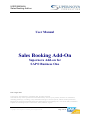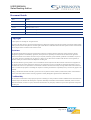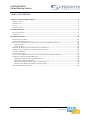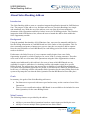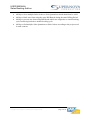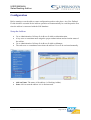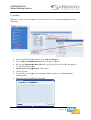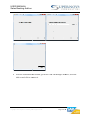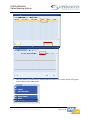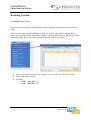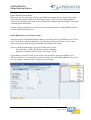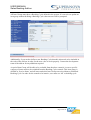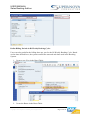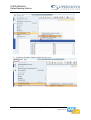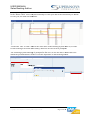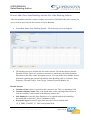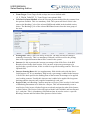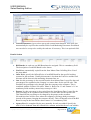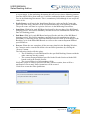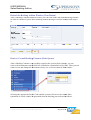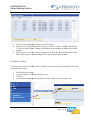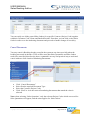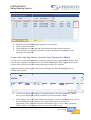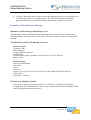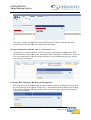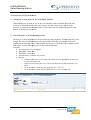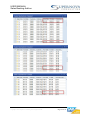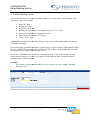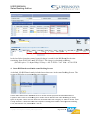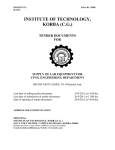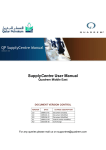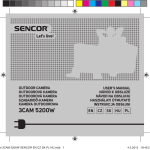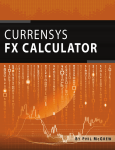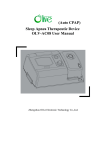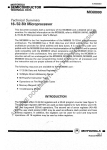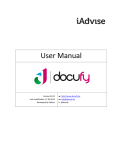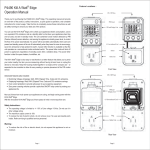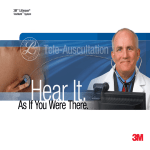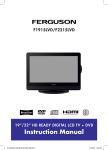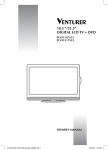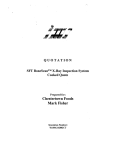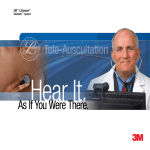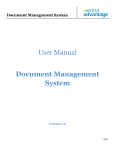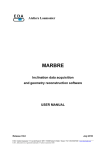Download Sales Booking Add-On - Supernova Consulting
Transcript
USER MANUAL Sales Booking Add-on User Manual Sales Booking Add-On Supernova Add-on for SAP® Business One Date: August 2013 Copyright © 2013 Supernova Consulting Ltd. All rights reserved. This content may not be reproduced or transmitted in any form or by any means, electronic or mechanical, including photocopy, recording, or any information storage or retrieval system, without written permission. Requests for permission should be directed to [email protected], +357-25-817880, or mailed to Supernova Consulting Ltd, P.O. Box 56747, 3309, Limassol, Cyprus Copyright © 2013 Supernova Consulting Ltd. All rights reserved. Page 1 of 30 USER MANUAL Sales Booking Add-on Document Details Area Detail Title User Manual Date 21 Aug 2013 Version Software version v1.0.14 Owner Supernova Consulting Ltd Author Supernova Consulting Ltd Copyright © 2013 Supernova Consulting Ltd. All rights reserved. Copyright in the whole and every part of this document belongs to Supernova Consulting Ltd, with the exception of proprietary material and the brand or product names of other parties for which the rights in such material or trademarks remain with their respective owners. Names and data used in examples herein are fictitious unless otherwise noted. Disclaimer This document and the software it describes are furnished by Supernova Consulting Ltd under a Software Licensing Agreement, Facility Management Agreement or Confidentiality Agreement, and may be used or copied only in accordance with the terms of such Agreement. Neither this document nor the software it describes may be used, sold, transferred, copied, translated, reproduced or transmitted in any form or by any means, electronic or mechanical, for any purpose, in whole or in part, other than in accordance with the terms of such Agreement, or otherwise without prior written consent of the Supernova Consulting Ltd. This document describes a generic product or service and should be read in conjunction with other documents relevant to the configuration of any specific system. The licensee of Supernova software or user of Supernova services is responsible for ensuring that the product or service described herein meets its own requirements. The information contained in this document is subject to change without notice and should not be taken as a commitment by Supernova Consulting Ltd. Supernova Consulting Ltd assumes no responsibility for any errors that may appear in this document. Nothing in this document should be assumed to grant a license for any software modules, interfaces, enhancements, features or functionalities that are not licensed under the Software Licensing Agreement or Facility Management Agreement and/or Addendums to it. Confidentiality The information contained herein is the property of Supernova Consulting Ltd. This specification contains CONFIDENTIAL information that is produced solely for the benefit of the named parties. All parties should keep all information contained herein confidential, and on no account should the information, in whole or in part, be disclosed or disseminated to any third party without the express written permission of Supernova Consulting Ltd. Copyright © 2013 Supernova Consulting Ltd. All rights reserved. Page 2 of 30 USER MANUAL Sales Booking Add-on TABLE OF CONTENTS ABOUT SALES BOOKING ADD-ON ........................................................................................................... 4 INTRODUCTION ................................................................................................................................................... 4 BACKGROUND ..................................................................................................................................................... 4 GOALS ................................................................................................................................................................ 4 MAIN FEATURES ................................................................................................................................................. 4 CONFIGURATION ........................................................................................................................................ 6 SETUP THE ADD-ON ............................................................................................................................................ 6 UPGRADING ........................................................................................................................................................ 7 BOOKING SYSTEM .................................................................................................................................... 10 EXCHANGE RATES SETUP ................................................................................................................................. 10 OTHER SETUP PREREQUISITES .......................................................................................................................... 11 HOW TO ADD A NEW SALES BOOKING WITH THE USE OF THE BOOKING ADD-ON ............................................ 16 Header Section ............................................................................................................................................ 16 Details Section ............................................................................................................................................. 18 REFRESH THE BOOKING ADD-ON WINDOW (CLEAR BUTTON) .......................................................................... 20 RETRIEVE CREATED BOOKING CONTRACTS (SALES QUOTES) .......................................................................... 20 FIND SALES ORDERS ......................................................................................................................................... 21 CANCEL DOCUMENTS ....................................................................................................................................... 22 CREATE A SALES BOOKING CONTRACT FROM THE SALES OPPORTUNITIES MODULE ........................................ 23 EXAMPLES OF POSSIBLE ERROR MESSAGES ...................................................................................................... 24 Mandatory Fields missing from Booking Screen ......................................................................................... 24 Bill Boards Availability Conflicts ................................................................................................................ 24 Wrong Calculations (valid for ‘Our %’ and ‘Partner %’): ......................................................................... 25 Exchange Rate Missing for the Relevant Posting Date: .............................................................................. 25 ASSUMPTIONS & DEPENDENCIES ...................................................................................................................... 26 Copyright © 2013 Supernova Consulting Ltd. All rights reserved. Page 3 of 30 USER MANUAL Sales Booking Add-on About Sales Booking Add-on Introduction The Sales Booking Add-on runs as a seamless integrated application internal in SAP Business One. The purpose of the add-on is to facilitate end-users to post their Bookings in a simple and automated way. With the use of the add-on, users can post all relevant marketing documents (Sales Quotations and Sales Orders) at once for all billing periods. This seamless integration with SAP Business One, allows the user to launch the add-on from within the Sales Opportunity module. Background Using the standard functionality of SAP Business One, users need to manually add line-byline the billing information of each Bill Board in a Sales Order or Sales Quotation. This is a time-consuming and prone to human error process since the user needs to add in separate lines the cost breakdown of each Bill Board, for each billing period for which a customer needs to be billed. Furthermore, the Sales Process of a new contract usually begins from a new Sales Opportunity prepared by a Sales Employee for a new Lead or existing customer. Therefore users need to able to create mass Sales Quotations using the Sales Opportunities window. Another need addressed by this add-on is for users to know which Bill Boards are not available for rental or when there is a booking conflict with another rental for a specific Billing Period. The add-on takes into account the availability of each Bill Board and with every new Sales Quotation prepared to be posted, a relevant check is made for all Bill Boards. In the case of a booking conflict with another Sales Quotation for the same Billing Period, the system will prompt the user that the Sales Quotation for that Bill Board will not take place. Goals In summary, the goals of the Sales Booking add-on are: • • Facilitate users to proceed with more speed and accuracy on the creation of new Sales Quotations. Users to receive notification when a Bill Board is not available to be included in a new Sales Quotation, for the same Billing Period. Main Features The following features are provided by the add-on: • • Ability to post mass Sales Quotations based on certain input provided by the user. Ability to convert multiple Sales Quotations into Sales Orders. Copyright © 2013 Supernova Consulting Ltd. All rights reserved. Page 4 of 30 USER MANUAL Sales Booking Add-on • • • • Ability to close multiple Sales Orders or Sales Quotations which should not be valid. Ability to block user from using the same Bill Boards during the same Billing Period. Ability to prevent user from using Bill Boards which are assigned to a certain booking cycle from being booked to another booking cycle. Ability to find multiple Sales Quotations or Sales Orders according to the project used in each contract. Copyright © 2013 Supernova Consulting Ltd. All rights reserved. Page 5 of 30 USER MANUAL Sales Booking Add-on Configuration Before starting to use the add-on, some configuration needs to take place. Any User Defined Fields which are essential for the add-on operation will automatically be created upon the first time the add-on is connected with the SAP database. Setup the Add-on • • Go to Administration Setup Add-ons Add-on Administration. A key-user or consultant must assign the proper authorizations and activation status of the add-on. Go to Administration Setup Add-ons Add-on Manager. The end-users or consultants can activate the add-on if it set to be activated manually. • • Add-on Name: The name of the add-on (i.e Booking Addon). Start: click to start the add-on is it is disconnected. • • Copyright © 2013 Supernova Consulting Ltd. All rights reserved. Page 6 of 30 USER MANUAL Sales Booking Add-on Upgrading Whenever a new version of add dd-on is needed, a key user or a consultant onsultant must perform the following: • • • • • • • Stop top the Booking System add-on from Add-on Manager. Go to Add-on on Administration and click ‘Register Add-On’. Browse the Registration Data File link:: specify the file to be used for the upgrade (i.e. Booking Addon.ard) Addon.ard Install as Part of Registration: Registration Tick the box Click to Update. Log Off an Log On again to the company database and go to Add-on Add on Manager window again. Select the Add-On On and click to Install It. Copyright © 2013 Supernova Consulting Ltd. All rights reserved. Page 7 of 30 USER MANUAL Sales Booking Add-on • After the installation has finished, go back to Add-On Add On Manager Window, select the Add-on on and click to connect it. Copyright © 2013 Supernova Consulting Ltd. All rights reserved. Page 8 of 30 USER MANUAL Sales Booking Add-on • Once the add-onn is successfully installed and activated a new menu enu option will appear at the bottom of the main ain menu. Copyright © 2013 Supernova Consulting Ltd. All rights reserved. Page 9 of 30 USER MANUAL Sales Booking Add-on Booking System Exchange Rates Setup This function only applies to SAP databases where Local and System Currency are not set to EUR. Before you can start using the Booking System, you need to confirm the Exchange Rates setup in the Exchange Rates and Indexes window. Exchange Rates must be filled in for all the specified posting dates of the Sales Quotations that are about to be created. • • • Insert values for the currencies to be used. Click on each cell to fill-in the values. Then, click update and Ok. Example: o EUR – July 2013: 1.15 o USD – July 2013: 1.32 Copyright © 2013 Supernova Consulting Ltd. All rights reserved. Page 10 of 30 USER MANUAL Sales Booking Add-on Other Setup Prerequisites Before you can start using the add-on, some additional settings must be setup in the system. The following settings intend to provide better control for the correct use and postings of contracts, according to the various types of Bill Boards and their relevant Booking Cycle that each Bill Board should have. Another control available is to use the correct Start and End Date for each Bill Board based on their defined Booking Cycle. Define Booking Cycles in Item Groups: Each Item Group includes Bill Boards added as non-stock items in SAP Business One. Each Item Group has a predefined Booking Cycle; this means that each item in a specific Item Group can only be booked during a predefined booking period of time. There are numerous Booking Cycles pre-defined in the system: Daily, Weekly, 10-Day, Bi-Weekly (14 days), Monthly, Quarterly (3 months), Half-Yearly (365/2 days), Yearly. Upon adding a new Item Group, users need to also define the appropriate Billing Cycle. Therefore whenever a new booking is made, the items to be used and the Billing Cycle need to be in sequence, otherwise there will be an error message. Copyright © 2013 Supernova Consulting Ltd. All rights reserved. Page 11 of 30 USER MANUAL Sales Booking Add-on All Item Groups must have a Booking Cycle defined in the system. If a user tries to update an item group without defining a Booking Cycle, then an error will be prompted. Additionally, if you need to define a new Booking Cycle then this also needs to be included in the code of the add-on, in order for the new value to work properly. Contact the development team of the add-on for any additions required. A special Item Group will be able to be excluded from the above controls, in case a specific category of items needs to be excluded from the Booking Cycle controls. This item group is defined as ‘Service Items’ and all items under this Item Group can exist without a predefined Booking Cycle. In order for the control to be inactive, user must set ‘All’ as booking cycle. Copyright © 2013 Supernova Consulting Ltd. All rights reserved. Page 12 of 30 USER MANUAL Sales Booking Add-on Define Billing Periods in Bi-Weekly Booking Cycle: Users can also predefine the billing dates per year for the Bi-Weekly Booking Cycle. Based on the dates defined here, the system controls the start and end dates used in the Booking System. 1. Create a new Year in the Burst Table: 2. Create the Bursts in the Burst Table: Copyright © 2013 Supernova Consulting Ltd. All rights reserved. Page 13 of 30 USER MANUAL Sales Booking Add-on 3. Complete the table of Bursts Dates for one year: Copyright © 2013 Supernova Consulting Ltd. All rights reserved. Page 14 of 30 USER MANUAL Sales Booking Add-on In the ‘Bursts Table’ users can enter manually for each year and each of the twenty six Bursts for one year, the Start and End dates. ‘From Date’ and ‘To Date’ must be the same dates in the Booking System later on, in order for the booking to be made successfully, successfully, otherwise an error will be prompted. The following System Message is prompted to the user, in case the above control does not match the predefined dates as above with the input dates in the Booking Screen. Copyright © 2013 Supernova Consulting Ltd. All rights reserved. Page 15 of 30 USER MANUAL Sales Booking Add-on How to Add a New Sales Booking with the Use of the Booking Add-on After the installation and the creation of all the relevant User Defined Fields in the system, the user is ready to proceed with the creation of a new Booking. • From Main Menu click “Booking System”. The following screen will appear: • The Booking screen is divided into two main sections: The Header Section and the Detailed Section. These two sections represent in a similar way the Sales Quotation Document or the Sales Order Document screens. You can define in the Header Section all details regarding the general information of the Booking, such as Customer, Sales Employee, Personal Target, Team Target, Contract Payment Method, etc. Header Section • • • • Customer Code: select a record from the customers list. This is a mandatory field. Customer Display Name: This is the brand name of the campaign that will run in case the customer is not created in the business partners list. Sale Employee: select the Sales Employee to be applied both on the marketing document and on each line. This is a mandatory field. Personal Target: Personal Target fields are kept in a user defined table (U_Z_PERS_TARGET_T). This is an optional field. Copyright © 2013 Supernova Consulting Ltd. All rights reserved. Page 16 of 30 USER MANUAL Sales Booking Add-on • • • • • • Team Target: Team Target fields are kept into a user defined table (U_Z_TEAM_TARGET_T). Team Target is an optional field. Contract Payment Method: select the relevant payment method for the contract from the options available. This is a mandatory field. The system will check if this is the same as the Booking Cycle of the selected Bill Boards added in the detailed section below. The Booking Cycle of the selected Bill Board comes from the item group of the item. Posting Date: today’s date will always be shown. The date can then be changed manually if necessary. This is a mandatory field and it will be used for the posting date of the original document that will be created in the system. Increase %: this represents the increase percentage of the Offer Price of the Bill Boards selected in the detail section. You can enter an increase percentage to be applied after a specified time, if this is valid for a specific booking contract. This is an optional field. Increase Starting Date: this is a supplementary field which works with the above field (Increase %). It is a mandatory field in case a percentage is added in the Increase % field. This date specifies the Starting Date of the Increase Percentage to be applied on a booking contract. Usually this increase rate is added to be applied for long-term bookings and the increase rate is applied cumulatively each year. Project Code: each Booking Contract must have a Project Code in order for the batch of Marketing Documents to be linked to a Project. This will automatically create a new Project Code in case all other Projects are already assigned to other Sales Quotes or Sales Orders. The Project Code will begin with the code A000001 and incremented by 1 each time. This is a mandatory field and can later be used to retrieve a specific Booking Contract and find either Sales Quotes or Sales Orders. Copyright © 2013 Supernova Consulting Ltd. All rights reserved. Page 17 of 30 USER MANUAL Sales Booking Add-on • Contract Duration: type a text to specify the contract total duration. This value will automatically be copied on the remarks field of each Marketing Document. Predefined text can also be set up to be used by the end-user if necessary. This is an optional field. Details Section • Bill Boards: in each row one Bill Board must be assigned. This is a mandatory field. • • • • • The description of each Bill Board is also shown. List Price: automatically copied from the Item Master Data Selling Price List of the item added. Offer Price: specify the Offered Price of each Bill Board for the specific booking contract for the customer. Usually this amount is less than the List Price and the total discount will be shown in the marketing document later on. Our %: this percentage is also copied from the Item Master Data. It specifies the total percentage to be regarded as the company’s revenue share for the specific sale. This should be the percentage to be charged from the company to the customer. This is combined with the ‘Partner’s Revenue’ Share %. Both ‘Our %’ and ‘Partner’s %’ are mandatory fields and they must always sum up to 100%. Partner %: this percentage is also copied from the Item Master Data. It specifies the total percentage to be regarded as the Partner’s revenue share for the specific sale. This should be the percentage to be charged by the partner to the customer. Nevertheless there will be cases where the company will charge both percentages instead of the partner charging the customer directly. This will depend on how the Bill Board is setup in the Item Master data. Partner % is a mandatory field. Agency Fees %: completed by the user manually for each row added. Specify the total % to be deducted from the Offered Price amount, and while the user can add this Copyright © 2013 Supernova Consulting Ltd. All rights reserved. Page 18 of 30 USER MANUAL Sales Booking Add-on as a percentage, in the marketing documents this will convert into a deducting amount from the Offered Price from each row. It will be combined with the column of Agency Fees in the Marketing Documents. This is a mandatory field although it can accept the value of 0%. • Profit Centre: each Item in the Item Master Data has a relevant Profit Centre (the same with each item), and this will be copied automatically to the Booking Window. The profit centre will later be copied to each row in the Marketing Documents. • Start Date: filled in for each Bill Board and specifies the start date of the Bill Board charging period. This field is mandatory and will be used in combination with the End Date of a booking period. • End Date: filled in for each Bill Board and specifies the end date of the Bill Board charging period. This field is mandatory and will be used in combination with the Start Date of a booking period. Start and End Date must be filled in accordingly to the Booking Cycle of the added Bill Boards as well as to the contract Payment Method specified above. • Process: When the user completes all the necessary details in the Booking Window, the Contract can be created with all the relevant Sales Quotations by clicking the “Process” button. The following checks will take place: o The availability of each Bill Board for the specified Booking Contract with the other contracts already created. o The contract Payment Method specified in the Header Section with the Bill boards used in the Details Section. o The correct filling in of all mandatory fields. When the system is ready to proceed with the Contract creation, there will be a notification of how many Sales Quotations will be created. Click Ok to create the Sales Quotations. Copyright © 2013 Supernova Consulting Ltd. All rights reserved. Page 19 of 30 USER MANUAL Sales Booking Add-on Refresh the Booking Add--on Window (Clear Button) After a Booking Contract has been created, you can clear all the data in the Booking Window in order to continue to place a new Booking without having to close the window and reopen it. Retrieve Created Booking Contracts (Sales (S Quotes) After a Booking Contract is successfully created in the system (Sales ales Quotes), you can retrieve the documents ocuments created which are all linked to a particular Project Code. Then you can either review and change the documents documents one by one, or convert them to Sales Orders. Selecting electing the appropriate Project Code C and the system will retrieve the related Sales S Quotations in a new window as generated from the booking process described above. above Copyright © 2013 Supernova Consulting Ltd. All rights reserved. Page 20 of 30 USER MANUAL Sales Booking Add-on • • • Click lick on each marketing document d to see all details. Otherwise, select Sales ales Quotation one-by-one in the ‘Convert’ column and click the “Convert to Sales Orders” button at the bottom of the window to convert all of them together. Once the process of conversion is completed, click on the ‘Refresh’ button to check which Sales Quotes uotes remain remai pending to be converted into Sales Orders. rders. Find Sales Orders You can retrieve the created Sales Orders in batch, as posted in the system with the use of the assigned Project Code. • • • • Click Find Sales Orders A screen appears to select the Project Code Click Ok The system will display all a posted Sales Orders of the selected Project Code. Code Copyright © 2013 Supernova Consulting Ltd. All rights reserved. Page 21 of 30 USER MANUAL Sales Booking Add-on You can easily see all the posted Sales Orders for a specific Contract (Project Code) together with their Customer Code, Name and Booked Periods. From here you can click on any Sales Order in order to see the marketing document and proceed to further changes if necessary. Cancel Documents You may cancel a Booking already posted in the system at any time especially when the booking was made in advance. There will be cases that Sales Quotations and Sales Orders need to be cancelled, therefore the above command is an easy and practical way to track and cancel with one click a batch of Marketing Documents. • • • • Click “Cancel Documents” Select first the required Document Type Select the Contract (Project Code) Click “Find” to view the retrieved marketing documents that match the criteria selected. Note: when selecting ‘Sales Quotation’, only the relevant Project Codes which were used for Sales Quotations will appear, and the same applies for ‘Sales Orders’. Copyright © 2013 Supernova Consulting Ltd. All rights reserved. Page 22 of 30 USER MANUAL Sales Booking Add-on • • • • Mark the rows of Marketing Documents to be cancelled Click ‘Cancel Document’ The he documents are cancelled and a notification message appears appear on screen. Click ‘Refresh’ to refresh the window in order to display the remaining records pending to be cancelled. Create a Sales Booking Contract from the Sales Opportunities Module You can create a new Sales Booking Contract by using the Sales Opportunities module. module This way, all sales ales employees and other users who will be handling the Sales Opportunities pportunities in the system,, will be able to proceed from the same page to t add a new contract. Again the same procedure applies; the system will begin the Sales Booking Process by creating Sales Quotes. • Create reate a new Sales Opportunity for a potential lead or an existing xisting customer and the sales process will begin with the creation crea of a Sales Quotation (Offer). (Offer) • In the ‘Stages’ tab ab of the Sales Opportunity window, indow, choose as Document Type one of the marketing document ocument listed to create a document for the selected Sales Opportunity. Only when the selection of Document Type is set to ‘Sales Quotation’ will the button of ‘Booking System’ become active and be used. Copyright © 2013 Supernova Consulting Ltd. All rights reserved. Page 23 of 30 USER MANUAL Sales Booking Add-on • Click the ‘Booking System’ button to open the Booking System screen and generate a new Booking Contract as explained above. The first Sales Quotation document generated will also be selected in the Sales Opportunity window for reference. Examples of Possible Error Messages Mandatory Fields missing from Booking Screen All mandatory fields as mentioned in the beginning of this manual need to be filled in the Booking window, otherwise the user will receive an error message for each one of the fields missing. The Mandatory fields in the Booking Screen are: Header Section: Customer Code Sales Employee Contract Payment Method Posting Date Increase Starting Date (mandatory if the Increase % field is filled in) Project Code Details Section: Item Code (Bill Board) Offer Price Our % Partner % Agency Fees (even if there is no Agency Fees, this should be filled in with 0%) Profit Centre From Date – To Date Bill Boards Availability Conflicts The system warns the user whenever there is a conflict of availability and existing booking dates for each Bill Board. Thus, the user cannot book the same Bill Board for the same Booking Periods more than once. Copyright © 2013 Supernova Consulting Ltd. All rights reserved. Page 24 of 30 USER MANUAL Sales Booking Add-on The above example clearly shows show that the Bill Board CCLSP001A has already been booked for the selected dates and cannot be booked again. Wrong Calculations (valid for ‘Our %’ and ‘Partner %’): %’) Normally users will need to have all the necessary information pre-defined pre defined in the th SAP System and more specifically in the Item Master Data information. Nevertheless, in case a user types manually the two percentages and these are not summed up to 100%, then an error message will appear. Exchange Rate Missing for the Relevant Posting Date: This control is only valid for Business Partners that are setup in a different currency than the local currency in the system. system. In this case, if an Exchange Rate for the specific Posting Date of the booking has not been been defined, then an error message appears appear when trying to create a new booking: Copyright © 2013 Supernova Consulting Ltd. All rights reserved. Page 25 of 30 USER MANUAL Sales Booking Add-on Assumptions & Dependencies 1. Addition of new data in User Defined Tables: When adding new records in any of the User Defined Tables available, then this also needs to be included in the code of the add-on, add in order for the new value to work properly. Contact the development team of the add-onn for any additions required in the Bursts or Booking Cycle table ables. s 2. Use of Increase % in the Booking screen: Increase % is most appropriate ropriate to be used for long-term long term contracts; for more than two years length. The he increase should always take place on the First Day of a month of the year applied on the booking screen. Additionally, the increase % will increase cumulatively the Offer Pricee on each subsequent year of the contract duration. Example: • A contract has a 5--year length • Start Date: 01/02/2013 • End Date: 31/01/2018 • Increase Rate: 2% from 01/02/2014 • Result: o A further increase of 2% on o the Offer Price will be applied on 01/02/2015, 01/02/2016 and so on. o Offer Price of €300 300 (plus VAT 18%) will increase on 01/02/2014 by 2% = €306 o Onn 01/02/2015 it will increase again by 2% = €312.12 o Onn 01/02/2016 it will increase further 2% = €318.36 318.36 and so on. Copyright © 2013 Supernova Consulting Ltd. All rights reserved. Page 26 of 30 USER MANUAL Sales Booking Add-on Copyright © 2013 Supernova Consulting Ltd. All rights reserved. Page 27 of 30 USER MANUAL Sales Booking Add-on 3. Contract Booking Cycles: All Contract Booking Cycles are calculated with the use of days ays apart from ‘Monthly’ and ‘Quarterly’. rterly’. More specifically: • • • • • • • Daily 1 Day Weekly 7 Days Bi-Weekly 14 Days Monthly according to each month’s month days, 30,31, or 28/29 Quarterly calculates calcula 3 monthly intervals Half-Yearly calculates 365/2 days Yearly 365 days Additionally, all calculations are done using a 7-day 7 day period without taking into account any weekends or holidays. defined schedules for the booking of each category of Bill Boards and in Users will follow predefined the case of Bi-Weekly Weekly periods, the User Defined Table of Bursts must first be filled in before being able to use it (refer to this function above). In the case of ‘Monthly’ and ‘Quarterly’ although this may be not frequent, the following differentiation might occur, when user inputs for Start and End Date a period less than a whole month or a whole Quarter: Example: User enters for Start and End Date 01/03/2013 until 25/05/2013 using a ‘Monthly’ Booking Cycle: Copyright © 2013 Supernova Consulting Ltd. All rights reserved. Page 28 of 30 USER MANUAL Sales Booking Add-on In the last Sales Quotation created a partial charge is made for the Bill Board for the time remaining; from 01/05/2013 until 25/05/2013. The charge is calculatedd as follows: follows (500 offer price / 31 days of May)*25 days = 403.23 EUR + VAT 18% = 475.81 EUR 4. Same Bill Boards used in the same Booking Screen: Screen As default, NO Bill Board can be included more than once in the same Booking Screen. The system will display a corresponding error message. On the other hand some additional Service Items which represent the different kinds of Expenses and Costs for a Booking to be made can be added inn the same Booking as many times as needed. These Service Items are included under the category of ‘Service Items’ Item Group and have ave a different item code sequence starting from 900001 and represent Printing Cost, Placement Cost, Installation Cost etc. Copyright © 2013 Supernova Consulting Ltd. All rights reserved. Page 29 of 30 USER MANUAL Sales Booking Add-on Copyright © 2013 Supernova Consulting Ltd. All rights reserved. This content may not be reproduced or transmitted in any form or by any means, electronic or mechanical, including photocopy, recording, or any information storage or retrieval system, without written permission. Requests for permission should be directed to [email protected], +357-25-817880, or mailed to Supernova Consulting Ltd, P.O. Box 56747, 3309, Limassol, Cyprus Copyright © 2013 Supernova Consulting Ltd. All rights reserved. Page 30 of 30