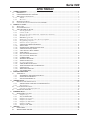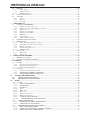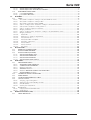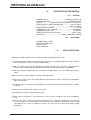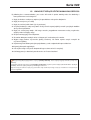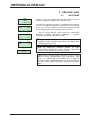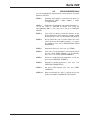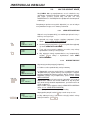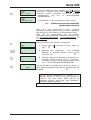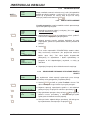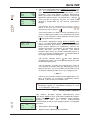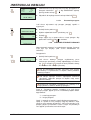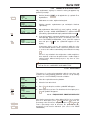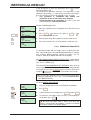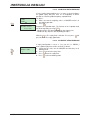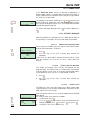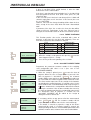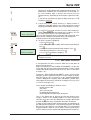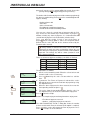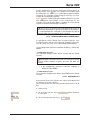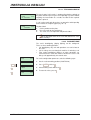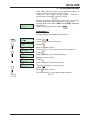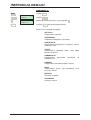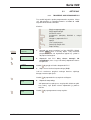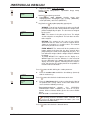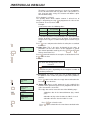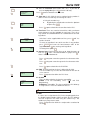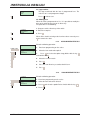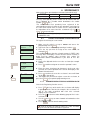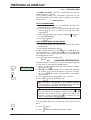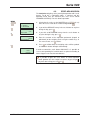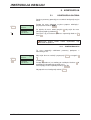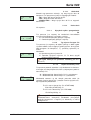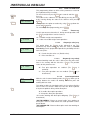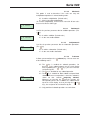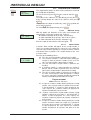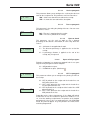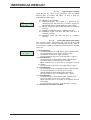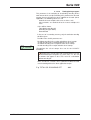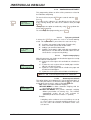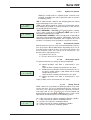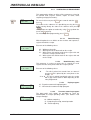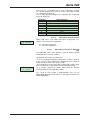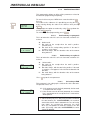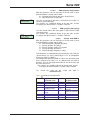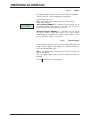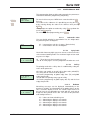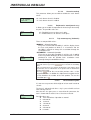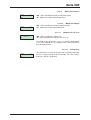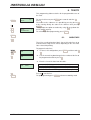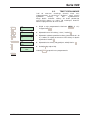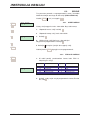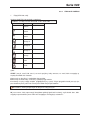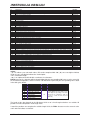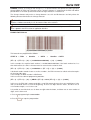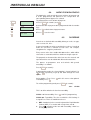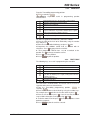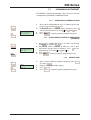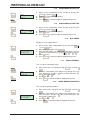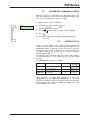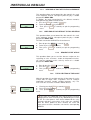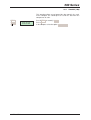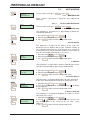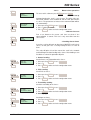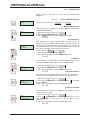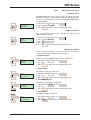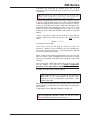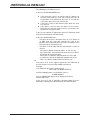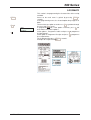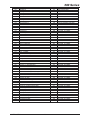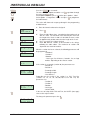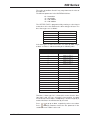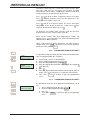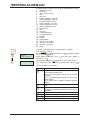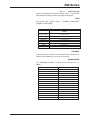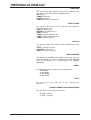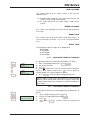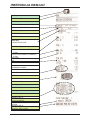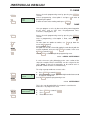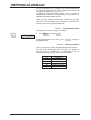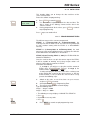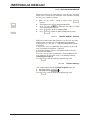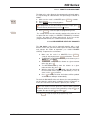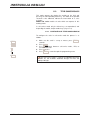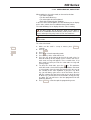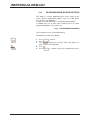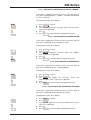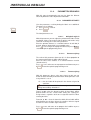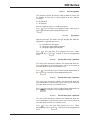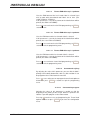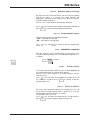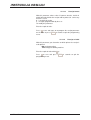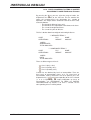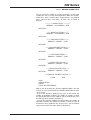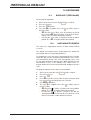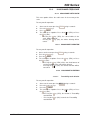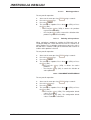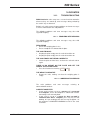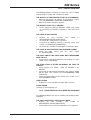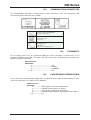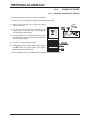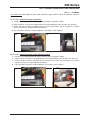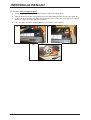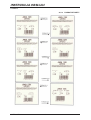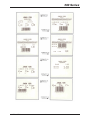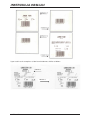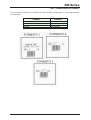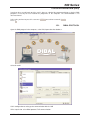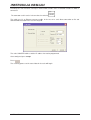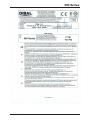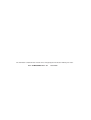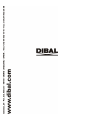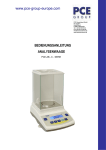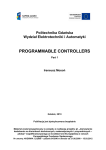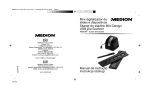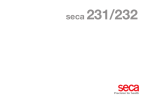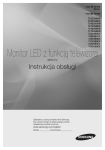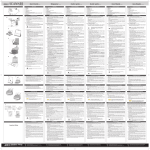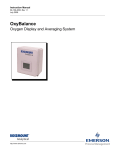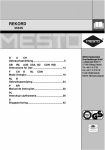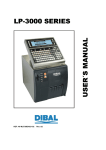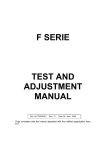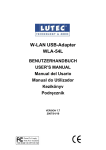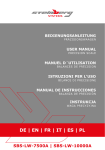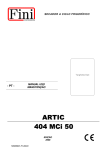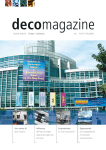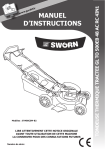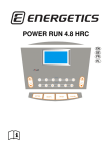Download instrukcja obsługi
Transcript
INSTRUKCJA OBSŁUGI SERIA 500 49-MH000PL04 Rev. 04 Seria 500 1. SPIS TREŚCI WPROWADZENIE .............................................................................................................................................. 1 1.1. PREZENTACJA ................................................................................................................................................ 1 1.2. CHARAKTERYSTYKA OGÓLNA .............................................................................................................. 1 1.3. SPECYFIKACJA TECHNICZNA........................................................................................................................... 2 1.3.1. OGólne .................................................................................................................................................... 2 1.3.2. Akcesoria ................................................................................................................................................. 2 1.4. INSTALACJA WAG ...................................................................................................................................... 2 1.5. UWAGI DOTYCZĄCE UśYTKOWANIA WAG SERII 500 ........................................................................................ 3 2. OBSŁUGA WAGI ................................................................................................................................................ 4 2.1. WŁĄCZANIE ..................................................................................................................................................... 4 2.2. URUCHOMIENIE WAGI ...................................................................................................................................... 5 2.3. JAK OSŁUGIWAĆ WAGĘ ............................................................................................................................ 6 2.3.1. Cena bezpośrednia .................................................................................................................................. 6 2.3.2. waŜenie zwykłe ........................................................................................................................................ 6 2.3.3. Operacje nie waŜone (dodawanie, odejmowanie, mnoŜenie) ................................................................. 7 2.3.4. zerowanie ręczne ..................................................................................................................................... 8 2.3.5. RABATY bezpośrednie ............................................................................................................................ 8 2.3.6. Drukowanie paragonu: wyliczanie reszty i upustu ................................................................................. 8 2.3.7. Przeglądanie paragonu ........................................................................................................................... 9 2.3.8. Ponowne otwarcie paragonu ................................................................................................................ 10 2.3.9. OPERACJE W TRYBIE ETYKIETY...................................................................................................... 11 2.3.10. STAŁA CENA ........................................................................................................................................ 11 2.3.11. ZWIĘKSZANIE / ZMNIEJSZANIE CENY ............................................................................................ 11 2.3.12. OPERACJE Z MASĄ NETTO ............................................................................................................... 12 2.3.13. CENA WOLNA ORAZ OFERTA........................................................................................................... 13 2.3.14. ZWROT MASY....................................................................................................................................... 13 2.3.15. GlobalNA DATA WAśNOŚCI............................................................................................................... 14 2.3.16. GlobalNY CZAS WAśNOŚCI................................................................................................................ 14 2.3.17. NUMER PARTII.................................................................................................................................... 15 2.3.18. ETYKIETY ZBIORCZE ......................................................................................................................... 15 2.3.19. FORMY PŁATNOŚCI ........................................................................................................................... 16 2.3.20. Account payment form........................................................................................................................... 16 2.3.21. DWIE FORMY PŁATNOŚCI ................................................................................................................ 17 2.3.22. WYBÓR DOMYŚŁNEGO SPRZEDAWCY ........................................................................................... 19 2.3.23. NASTĘPNY Plu ..................................................................................................................................... 19 2.3.24. TRYB SAMOOBSŁUGI ......................................................................................................................... 20 2.3.25. PODŚWIETLENIE ................................................................................................................................ 20 3. PROGRAMOWANIE ......................................................................................................................................... 21 3.1. ARTYKUŁY ................................................................................................................................................. 23 3.1.1. TWORZENIE / MODYFIKOWANIE PLU............................................................................................ 23 3.1.2. KOPIOWANIE ARTYKUŁU ................................................................................................................. 28 3.1.3. KASOWANIE ARTYKUŁU ................................................................................................................... 28 4. SPRZEDAWCY ................................................................................................................................................... 29 4.1. REJESTROWANIE SPRZEDAWCÓW................................................................................................................... 29 4.1.1. SPRAWDZANIE AKTYWNYCH sPRZEDAWCÓW ............................................................................. 29 4.1.2. Tryb szkolenia........................................................................................................................................ 30 4.2. USUWANIE SPRZEDAWCÓW ............................................................................................................................ 30 4.2.1. usuwanie wszystkich sprzedawców ....................................................................................................... 30 4.3. SZUFLADA KASOWA ............................................................................................................................... 31 5. KONFIGURCJA ................................................................................................................................................. 32 5.1. KONFIGURCJA GŁÓWNA ............................................................................................................................. 32 5.1.1. konfiguracja pc ...................................................................................................................................... 32 5.1.2. Konf. kLAWIATURY.............................................................................................................................. 34 5.1.3. konfiguracja paragonu .......................................................................................................................... 36 5.1.4. konfiguracja etykiety ............................................................................................................................. 40 5.1.5. konfiguracja drukowania ...................................................................................................................... 42 5.1.6. konfiguracja EAN .................................................................................................................................. 44 5.1.7. KonfiguraCJA. INNE ............................................................................................................................ 47 6. TEKSTY ............................................................................................................................................................... 50 6.1. NAGŁÓWKI ................................................................................................................................................. 50 6.2. TEKSTY REKLAMOWE ............................................................................................................................ 51 49-MH000PL04 INSTRUKCJA OBSŁUGI 6.3. SEKCJE ......................................................................................................................................................... 52 6.3.1. Nazwy sekcji .......................................................................................................................................... 52 6.3.2. Ean13 dla sekcji .................................................................................................................................... 52 6.3.3. EAN128 dla sekcji ................................................................................................................................. 53 6.4. NAZWY FORM PŁATNOŚCI ............................................................................................................................... 56 6.5. ŚLEDZENIE ...................................................................................................................................................... 56 6.5.1. Class ...................................................................................................................................................... 56 6.5.2. Products................................................................................................................................................. 57 6.5.3. Text table ............................................................................................................................................... 57 7. KOMUNIKACJA ................................................................................................................................................ 58 7.1. KOMUNIKACJA ETHERNET .......................................................................................................................... 59 7.1.1. konfiguracja adresu IP wagi ................................................................................................................. 59 7.1.2. konfiguracja adresu IP komputera (serwera) ....................................................................................... 59 7.1.3. Numer wagi .......................................................................................................................................... 59 7.1.4. konfiguracja portu TX. .......................................................................................................................... 60 7.1.5. konfiguracja portu RX. .......................................................................................................................... 60 7.1.6. MAC Adres. ........................................................................................................................................... 60 7.1.7. maska podsieci. ..................................................................................................................................... 60 7.1.8. Adres bramki domyślnej ........................................................................................................................ 60 7.2. PARAMETRY KOMUNIKACJI RS232 ................................................................................................................. 61 7.3. OPERACJE Z PC ............................................................................................................................................ 61 7.3.1. Send end of day with totals clearance ................................................................................................... 62 7.3.2. Send end of day without totals deletion................................................................................................. 62 7.3.3. Request start of day ............................................................................................................................... 62 7.3.4. Total deletion of the scale ..................................................................................................................... 62 7.3.5. BACKUP (LBS) ..................................................................................................................................... 63 7.4. SIEĆ WAGOWA................................................................................................................................................ 64 7.4.1. Master slave .......................................................................................................................................... 64 7.4.2. Slave scale ............................................................................................................................................. 66 8. PODŁĄCZANIE SKANERA ............................................................................................................................. 68 8.1. INSTALACJA SKANERA ................................................................................................................................. 68 8.2. CZYTANIE SKANEREM KODÓW KRESK. ........................................................................................................... 68 9. FORMATY ........................................................................................................................................................... 71 9.1. ETYKIETY ....................................................................................................................................................... 72 9.1.1. Programowanie formatu etykiety .......................................................................................................... 72 9.1.2. kopiowanie formatu etykiety.................................................................................................................. 76 9.1.3. kasowanie formatu etykiety ................................................................................................................... 76 9.2. PARAGON ........................................................................................................................................................ 77 9.2.1. Programowanie formatu paragonu ...................................................................................................... 77 9.2.2. KOPIOWANIE FORMATU PARAGONU ............................................................................................ 81 9.2.3. KASOWANIE FORMATU PARAGONU .............................................................................................. 81 10. ŁADOWANIE LOGOTYPÓW ..................................................................................................................... 83 10.1. DRUKOWANIE LOGOTYPÓW............................................................................................................. 83 10.2. PROGRAMOWALNE LOGOTYPY....................................................................................................... 83 11. DANE ................................................................................................................................................................ 84 11.1. DANE ........................................................................................................................................................ 84 11.1.1. GrupA / HURTOWNICY ....................................................................................................................... 84 11.1.2. HURTOWNICY ..................................................................................................................................... 84 11.1.3. STAWKI Vat .......................................................................................................................................... 85 11.1.4. TarY ....................................................................................................................................................... 85 11.1.5. WALUTA ............................................................................................................................................... 85 11.1.6. Data i czas ............................................................................................................................................. 87 11.1.7. Programowanie euro ............................................................................................................................ 87 11.1.8. EANy programowalne ........................................................................................................................... 88 11.1.9. PUNKTY LOJALNOŚCIOWE .............................................................................................................. 89 11.1.10. SPRAWDZENIE SZUFLADY KASOWEJ ........................................................................................ 89 11.2. TRYB SAMOOBSŁUGI .......................................................................................................................... 90 11.2.1. KONFIGURACJA TRYBU SAMOOBSŁUGI ....................................................................................... 90 11.2.2. SAMOOBSŁUGA, KODY STAŁE ......................................................................................................... 91 11.3. PROGRAMOWANIE KODÓW DOSTĘPU ........................................................................................... 92 11.3.1. KOD SUPERUśYTKOWNIKA ............................................................................................................. 92 11.3.2. ARTYKUŁY, KONFIGURACJA, TEKSTY, FORMATY ....................................................................... 93 11.3.3. KOD DOSTĘPU DO SPRZEDAWCÓW .............................................................................................. 93 Seria 500 11.3.4. KOD DOSTĘPU DO KOMUNIKACJI ................................................................................................ 93 11.3.5. KOD DOSTĘPU DO RAPORTÓW, KASOWAŃ ................................................................................ 93 11.4. PARAMETRU DRUKARKI .................................................................................................................... 94 11.4.1. parametRY ETYKIETY .......................................................................................................................... 94 11.4.2. parametRY PARAGONU ...................................................................................................................... 97 12. RAPORTY ....................................................................................................................................................... 99 12.1. LISTY ........................................................................................................................................................ 99 12.1.1. List of items classified according to code from 00000 to 99999........................................................... 99 12.1.2. List of items classified according to PLU ............................................................................................. 99 12.1.3. List of items equivalent to PLU / CODE ............................................................................................... 99 12.1.4. Sales according to items classified according to codes from 0 to 999999 ......................................... 100 12.1.5. Sales of items classified according to PLU’s ...................................................................................... 100 12.1.6. Sales according to employees and items ............................................................................................. 101 12.1.7. Groups grand total .............................................................................................................................. 101 12.1.8. Sales according to items classified according to code from 00000 to 99999 ..................................... 102 12.1.9. Groups grand total .............................................................................................................................. 103 12.1.10. Total VAT ........................................................................................................................................ 104 12.1.11. Total sales according to departments ............................................................................................. 105 12.1.12. List of hourly sales .......................................................................................................................... 105 12.1.13. List of latest PLU’s modified........................................................................................................... 105 12.1.14. List of the cash drawer .................................................................................................................... 106 12.1.15. List of animals ................................................................................................................................. 106 12.1.16. List of customers ............................................................................................................................. 106 12.1.17. Fiscal lists ....................................................................................................................................... 107 13. KASOWANIE ................................................................................................................................................ 108 13.1. BORRADO Z (ZEROWANIE) .............................................................................................................. 108 13.2. KASOWANIE POZIOMÓW ................................................................................................................. 108 13.3. KASOWANIE CZĘŚCIOWE................................................................................................................. 109 13.3.1. KASOWANIE ARTYKUŁÓW.............................................................................................................. 109 13.3.2. KASOWANIE FORMATÓW ............................................................................................................... 109 13.3.3. KASOWANIE ŚLEDZENIA................................................................................................................. 109 13.3.4. KASOWANIE KONFIGURACJI......................................................................................................... 110 14. DODATEK ..................................................................................................................................................... 111 14.1. TROUBLESHOOTING .......................................................................................................................... 111 14.1.1. PROBLEMS WITH WEIGHING......................................................................................................... 111 14.1.2. COMMUNICATION ERRORS ........................................................................................................... 111 14.1.3. Problems with items ............................................................................................................................ 112 14.1.4. PRINTING Problems .......................................................................................................................... 113 14.1.5. Problems WITH THE SCREEN AND KEYBOARD ........................................................................... 113 14.1.6. PROGRAMMING Problems ............................................................................................................... 114 14.2. COMMUNICATION CONNECTORS .................................................................................................. 115 14.3. TURNOMATIC ...................................................................................................................................... 115 14.4. CASH DRAWER OPENING CABLE ................................................................................................... 115 14.5. CHANGE OF PAPER .................................................................................................................................... 116 14.5.1. changing paper in the printer............................................................................................................. 116 14.5.2. Changing paper in the labelling machine ........................................................................................... 117 14.5.3. formatY etykiety ................................................................................................................................... 120 14.5.4. Cash register chit formats ................................................................................................................... 123 14.6. KLAWIATURY........................................................................................................................................... 124 14.6.1. hanging keyboard and doble body ...................................................................................................... 124 14.6.2. flat keyboard ........................................................................................................................................ 124 15. KOPIA ZAPASOWA (LBS) ........................................................................................................................ 125 15.1. DIBAL PROTOCOL............................................................................................................................... 125 49-MH000PL04 Seria 500 1. WPROWADZENIE 1.1. PREZENTACJA Wagi serii 500 to najwyŜszy model produktów Dibala przygotowany do pracy w sprzedaŜy bezpośredniej. DIBAL seria 500 potęŜne narzędzie pozwalające osiągać maksimum korzyści z twojego biznesu. Istotne jest aby zachować instrukcję obsługi wagi. 1.2. CHARAKTERYSTYKA OGÓLNA Wagi serii 500 oferują: • Wyświetlacz graficzny LCD z podświetleniem • MoŜliwość wprowadzania wagi netto (tarowania) ręcznie, jako wartości stałej i wstępnie zaprogramowanej • Programowalne format etykiety i jeden programowalny format paragonu • MoŜliwośc pracy z 99 sekcjami • MoŜliwość tworzenia kopi zapasowej programem LBS • 5 stawek VAT. • MoŜliwość połączenia z szufladą kasową lub “turnomatic” • Loga na etykiecie / paragonie. • RóŜne typy zakresów (patrz tabliczki znamionowe na wagach): JEDNOZAKRESOWA Zakres (kg) Działka (g) 3 1 6 2 15 5 30 10 12 2 49-MH000PL04 WIELODZIAŁKOWA Zakres (kg) Działka (g) 3/6 1/2 6/15 2/5 15/30 5/10 1 WIELOZAKRESOWA Zakres (kg) Działka (g) 3/6 1/2 6/15 2/5 15/30 5/10 INSTRUKCJA OBSŁUGI 1.3. SPECYFIKACJA TECHNICZNA 1.3.1. OGÓLNE POWER SUPPLY......................................... 110/230 VAC,50Hz, 1,3A PRINTING METHOD.............................................. THERMAL PAPER DISPLAY.................... BACKLIGHT ALPHANUMERIC LCD DISPLAY PAPER SIZE OF LABELLING MACHINE .................. Min: 30 x 30mm ................................................................................... Max 60 x 150mm PAPER SIZE OF RECEIPT .................................................... 57.5 mm COMMUNICATION TO SCALES ......................................ETHERNET COMMUNICATION TO PC ................................................ETHERNET TEMPERATURE FOR OPERATION............................ -10ºC to +40ºC PRECISION ........................................ 1/3000 || 1/6000 MAX. RANGE 1.3.2. AKCESORIA POWER SUPPLY CABLE ADHESIVE LABEL ROLL RECEIPT ROLL USER’S MANUAL 1.4. INSTALACJA WAG Follow the instructions below to ensure correct installation and operation of the scales. 1. Check that the mains voltage corresponds to that stated on the specifications label on the scales and that it does not fluctuate in excess of 10% of nominal voltage. 2. Make sure that the scales can be connected to a nearby socket that is easy to access. We recommend that the socket should be provided with differential breaker, thermal-magnetic trips, and ground. 3. Make sure that other equipment such as refrigerators, cutting machines, etc. are not connected to same socket. 4. If the scales have a battery option, see Annex Battery operation. 5. Only use the scales in areas that comply with the room temperature values stated on the specifications label (-10ºC to 40ºC). 6. Peripheral devices connected to the equipment must be protected against fluctuation peaks of above 8A 100VA. 7. The scales must be placed on a stable, level surface. 8. No objects must come into contact with the dish. 9. Avoid extreme temperatures. Do not place the scales in direct sunlight or close to air conditioning vents. 10. These scales have not been designed as waterproof scales. Therefore, avoid high levels of humidity since this might cause condensation. Protect from rain and avoid direct contact with water. Do not spray water on the scales or submerge in water. If the scales get wet, switch off the power supply immediately. 49-MH000PL04 2 Seria 500 1.5. UWAGI DOTYCZĄCE UśYTKOWANIA WAG SERII 500 By following these recommendations, your scales will remain in perfect working order, thus obtaining a better performance and a longer life. 1. Nigdy nie kładź na szalkę masy większej niŜ przewidziane maksymalne obciąŜenie. 2. Nigdy nie rzucaj masy na szlakę 3. Nigdy nie naciskaj szalki z boku i jej nie przekręcaj 4. Utrzymuj klawiaturę i szalkę w czystości. Do czyszczenia uŜywaj miękkiej szmatki i specjalnych środków do czyszczenia plastików. 5. Nigdy nie zalewaj wagi wodą. Jeśli waga zostanie przypadkowo zamoczona naleŜy natychmiast wyłączyć kabel zasilający wagę. 6. Nie przenoś wagi gdy jest ona włączona. 7. Nie wolno dokonywać Ŝadnych zmian “elektrycznych i mechanicznych” w wadze. 8. Wyłącz wagę podczas czyszczenia głowicy termicznej. Nie wolno uŜywać ostrych narzędzi do czyszczenia głowicy. 9. Napraw wag moŜe dokonywać tylko specjalizowany serwis z odpowiednim przeszkoleniem. 10. UŜywaj tylko części oryginalnych. 11. Nie uŜywać wagi w miejscach bezpośredniego nasłonecznienia i wentylacji. 12. Jeśli waga pracuje z bateriami, patrz do aneksu 9.1 Praca z bateriami. . Wagi opuszczają fabrykę przygotowane do pracy sprzedaŜy detalicznej.. Zatem, etykiety mogą być drukowane poniŜej masy minimalnej. W przypadku ustawienia wagi do pracy pre-packaging (paczkowanie) , zgodnie z prawem unijnym (Standard EN 45501 i Dyrektywa 90/384/EC), drukowanie etykiet poniŜej masy minimalnej jest zabronione. Waga moŜe być przestawiona w tryb pracy paczkowania. Aby ustawić taką funkcję, naleŜy się skontaktować z autoryzowanym serwisem wag DIBAL. 49-MH000PL04 3 INSTRUKCJA OBSŁUGI 2. OBSŁUGA WAGI 2.1. Upewnić się, czy waga została poprawnie zainstalowana po czym przycisnąć włącznik znajdujący się na spodzie wagi. 99999 99999 H525 99999 99999 H525 ESP 99999 99999 ESP V001A --------ALC WŁĄCZANIE Po włączeniu rozpoczyna się proces wyszukiwania ewentualnych usterek: na wyświetlaczu pokazuje się odliczanie wstecz od 9 do 0, po czym zostaje wyświetlona informacja dotycząca modelu wagi, wersji programu i maksymalnym zakresie waŜenia. Jeśli nie została wykryta Ŝadna usterka, po zakończeniu odliczania następuje sprawdzanie produktów a następnie wyświetlana jest informacja o zakresie wagi. 15kg 0.000 0.000 CONNECT THE COMPUTER 0.00 0.00 Kiedy waga jest włączana, na szalce nie powinien się znajdować Ŝaden przedmiot, poniewaŜ po jego zdjęciu waga uznałby jego masę za tarę. Jeśli po zakończeniu odliczania pojawia się napis PODŁĄCZYĆ KOMPUTER naleŜy nacisnąć którykolwiek przycisk i waga przejdzie w normalny tryb pracy. JeŜeli waga jest przeznaczona do pracy w sieci z innymi wagami i została zaprogramowana jako PODLEGŁA [ patrz rozdz. 3.1], a odpowiednia waga GŁÓWNA nie jest włączona, wyświetli się napis ŁADOWANIE DANYCH i waga pozostanie w tym stanie. NaleŜy włączyć GŁÓWNĄ i odczekać do zniknięcia napisu. 49-MH000PL04 4 Seria 500 2.2. URUCHOMIENIE WAGI W celu przygotowania wagi do pracy naleŜy wykonać wszystkie poniŜsze zalecenia: STEP 1: Zainstaluj wagi zgodnie z zaleceniami w rozdz. 1.4 INSTALACJA WAG i włącz zgodnie z rozdz. 2.1.WŁĄCZANIE. STEP 2: Programme the weighing scale communications, i.e., set up the scales as MASTER or SLAVE and assign the corresponding address (See sect.7.4.1.1 Set up as MASTERSLAVE) 49-MH000PL04 STEP 3: If the scales are being used for the first time, or you wish to programme them again, the memory should be deleted. (See sect. 8.4. STARTING THE SCALE) STEP 4: Assign each of the sales assistants who is to use the scales one of the 20 available memories, i.e. register the employees (See sect. 4 REGISTERING SALES ASSISTANT) STEP 5: Programme the items. (See sect. 3.1. ITEMS ) STEP 6: If the scales are for operation in a EU country, check that the current EURO PHASE is set up correctly. (See sect. 11.1.7 EURO PROGRAMMING ) STEP 7: Select the receipt format or programme a new one (See sect 9.2 RECEIPT FORMAT). STEP 8: Programme printing parameters (See sect. 11.4. PRINTING PARAMETERS ). STEP 9: Set up the label formats (See sect. 9.11 LABEL FORMATS) STEP 10: Start to work with the scales, referring to the next section 2.3 HOW TO OPERATE THE SCALES. 5 INSTRUKCJA OBSŁUGI 2.3. JAK OSŁUGIWAĆ WAGĘ Wagi DIBAL 500 są zaprojektowane w celu ułatwienia racy sprzedawcy, zapewniają wysoką szybkość i pewność działania jako część systemu, zestaw wag, lub jako sieć wag NADRZEDNYCH i PODRZĘDNYCH podłączona do komputera osobistego. Początkowym punktem wszystkich objaśnień jest stan w którym na wyświetlaczu waga, cena i kwota jest równa 0. 2.3.1. CENA BEZPOŚREDNIA Wpisanie ceny bezpośredniej jest moŜliwe po wpisaniu ceny z klawiszy numerycznych: F4 F4 0.000 0.000 0.00 DIRECT PRICE 0.00 0.000 0.000 0.00 0.00 1. Sprawdź czy waga została ustawiona poprawnie (Patrz rozdz... 5.1.2.4 CENA BEZPOŚREDNIA) 2. Naciśnij i przytrzymaj klawisz F4 aŜ na wyświetlaczu pojawią się słowa CENA BEZPOŚREDNIA. 3. Teraz, gdy masa zostanie połoŜona na szalce, cenę naleŜy wprowadzić z klawiszy numerycznych. 4. Aby wyłączyć funkcję wprowadzania ceny bezpośredniej, naciśnij F4 aŜ znikną z wyświetlacza słowa CENA BEZPOŚREDNIA. 2.3.2. 0.000 0.000 0.00 0.00 0.410 0.000 0.00 CENA BEZPOŚR 0.00 0 0 0 2 1 2 0.410 0.000 0.00 0.00 000212 WAśENIE ZWYKŁE Aby zwaŜyć product postępuj jak poniŜej: 1. PołóŜ na szalce produkt który ma być zwaŜony. 2. Wprowadzić cenę przy uŜyciu jednej z następujących metod: -Bezpośrednio przy uŜyciu klawiszy numerycznych i następnie wciskając odpowiedni klawisz pamięci. Aby to wykonać naleŜy aktywować funkcję ceny bezpośredniej. (Patrz 5.1.2.4. CENA BEZPOŚREDNIA -Poprzez wprowadzenie kodu artykułu (sprawdzić, czy jest on w odpowiednim oddziale oraz trzeba zadbać o to, aby wszystkie cyfry kodu zostały właściwie wprowadzone, np. kod 212 to nie to samo, co 00212 !!). Aby to zrobić naleŜy wyłączyć funkcję CENA BEZPOŚREDNIA (Patrz 5.1.2.4. CENA BEZPOŚREDNIA) -Naciśnij odpowiedni klawisz szybkiej sprzedaŜy. W przypadku pomyłki, naciśni C aby ustawić cenę na zero. SHIFT F3 0.410 0.000 5.00 2.05 <Nazwa artyk> 49-MH000PL04 3. Aby zobaczyćć cenę i naleŜność w drugiej walucie naleŜy nacisnąć klawisze SHIFT i F3. 6 Seria 500 V1 0.410 0.000 832 341 ^Euro^ 0.410 0.000 5.00 <Nazwa artyk> 2.05 4. Naciśnij odpowiedni klawisz operatora V0, V1,..., V10 . Informacje o sprzedaŜy będą zapamiętane dla wybranego operatora. Klawisze operatorów muszą być wcześniej zaprogramowane. (See sect. 4.1. REJESTROWANIE SPRZEDAWCÓW ) 5. Ściągnij towar z szalki, aby rozpocząć następne waŜenie 2.3.3. OPERACJE NIE WAśONE (DODAWANIE, ODEJMOWANIE, MNOśENIE) Waga jest w stanie funkcjonować nie tylko z artykułami sprzedawanymi według cięŜaru (cena/kg), ale takŜe z produktami sprzedawanymi na sztuki takimi, jak na przykład butelka mleka. Waga musi być zaprogramowana tak, aby umoŜliwić wykonywanie operacji dodawania, odejmowania i mnoŜenia. (See sect. 5.1.2.5 MULTIPLICATION , 5.1.2.7 SUBTRACTION and 5.1.2.6 ADDING). Metoda wykonywania tych operacji jest następująca:: + 1 2 0 V1 0.00 (+) 0.00 (+) 1. Naciśnij + lub – w zaleŜności czy chcesz dodać czy odjąć. 0.00 (+) 0.00 (+) 2. Wprowadź cenę jednostkową (2.3.2 WAśENIE ZWYKŁE). W przypadku pomyłki naciśnij C aby wyzerować cenę. 3. Zapamiętać operację dla właściwego sprzedawcy przez naciśnięcie jednego z klawiszy V0, V1,..., V19 Klawisze operatorów muszą być wcześniej zaprogramowane (See sect. 4.1. REJESTROWANIE SPRZEDAWCÓW) 1.00 (+) 1.00 X 4 2.00 Units Jeśli ma być dodana lub odjęta więcej niŜ jedna jednostka to zanim zostanie zapamiętana naleŜy wcisnąć X i wprowadzić ilość produktów. Jeśli parametr MNOśENIE jest ustawiony na “2”, wszystkie wartości na wadze muszą być wskazanie w jednostce. Jeśli zatem będzie próba zapisania nie mnoŜonych jednostek, waga wyda sygnał dźwiękowy i wyświetli następujący komunikat: “Jednostki!!” 49-MH000PL04 7 INSTRUKCJA OBSŁUGI 2.3.4. SHIFT 0 ZEROWANIE RĘCZNE Waga umoŜliwia zerowanie wskazań masy jeŜeli z jakiegokolwiek powodu po zdjęciu produktu z szalki masa nie jest równa zero i mieści się w granicach 2% zakresu wagi. W tym celu naleŜy nacisnąć jednocześnie klawisze SHIFT i 0. 0.000 0.000 0.00 0.00 2.3.5. RABATY BEZPOŚREDNIE W trybie paragonów, ta opcja umoŜliwia nadanie procentowego upustu dla wybranego artykułu: PRINT 1. Sprawdź czy parametr rabatu jest aktywny. (See sect. 5.1.3.6 ON LINE DISCOUNT (336)) 0.000 0.000 0.00 0.00 0.410 dct 0.000 00 2.00<Item name> - 2. Naciśnij klawisz PRINT aŜ na wyświetlaczu zniknie symbol E. Oznacza to Ŝe waga jest w trybie paragonów. 3. Wykonaj operację waŜenia zwykłego dochodząc do etapu zapamiętanie, jednak bez wprowadzania aktualnej wartości do pamięci. 4. Naciśnij -. 5 0 5. Teraz trzeba wprowadzić PROCENTOWĄ wartość rabatu, 0.410 dct 0.000 50 2.00<Item name> który zamierzamy zastosować. (Na przykład 50 oznaczać będzie upust 50%) Taki rabat będzie bezpośrednio pokazywany na wyświetlaczu i będzie wydrukowany na V1 0.410 dct 0.000 50 2.00<Item name> paragonie w linii odpowiadającej artykułowi, na który go udzielono. 6. Zapamiętaj i kontynuuj dalsze działania waŜenia zwykłego. 2.3.6. 0.000 0.000 0.00 0.00 Aby wydrukować całość operacji wykonanych przez danego sprzedawcę naleŜy postępować, jak podano poniŜej: 1. Naciśnij PRINT do chwili, aŜ symbol E zniknie z ekranu. Taki obraz wskazuje, Ŝe waga znalazła się w trybie paragonu. PRINT V4 VENDOR TOTAL? 4 ∗ DRUKOWANIE PARAGONU: WYLICZANIE RESZTY I UPUSTU total V4 49-MH000PL04 5.00 2. Wykonać operację zapamiętania zgodnie ze wskazówkami podanymi wyŜej. Na przykład z udziałem sprzedawcy V4. 3. Aby wydrukować paragon naleŜy wcisnąć ∗ . . Waga poprosi o podanie numeru sprzedawcy, z udziałem którego będzie wykonywane drukowanie ostatniej operacji. 4. Wcisnąć klawisz odpowiedniego sprzedawcy, dla którego ma być wydrukowana dana operacja. Na przykład V4. 8 Seria 500 2 0 ∗ ∗ F1 Vx 4 total M=1 00 4.10 4.10 dct 4 total M=1 20 4.10 3.28 dct 5. Jeśli została uaktywniona funkcja RABAT NA CAŁOŚCI (See sect . 5.1.3.5 DISCOUNT ON TOTAL (335)), to na ekranie ukaŜe się numer komórki pamięci, liczba pozycji i suma naleŜności. Teraz waga poprosi o podanie procentowego rabatu, jaki ma być zastosowany na paragonie. Trzeba wtedy wprowadzić Ŝądaną wartość (na przykład 20%) i wcisnąć ∗ . JeŜeli na wadze nie wykonuje się przez 15 sekund Ŝadnej operacji to bezpośrednio po tym zostanie wydrukowany paragon. Jeśli parametr 335 jest zaprogramowany na wartość 2, rabat na Ŝądanie, to rabat moŜe być stosowany poprzez naciśnięcie ∗ odpowiedniego klawisza operatora. Vx . F1 i JeŜeli funkcja rabatu na całości nie została aktywowana to na ekranie teŜ pokazywany będzie numer komórki pamięci, liczba pozycji i suma naleŜności. A kiedy wciśnięty zostanie klawisz ∗ nastąpi wydrukowanie paragonu. 6. Jeśli zostanie uaktywniona funkcja WYLICZ RESZTĘ (See sect . 5.1.3.1 WYLICZANIE RESZTY (3131)), to naleŜy wpisać wartość oferowaną przez klienta. Wartość oferowana przez klienta zostanie pokazana na wyświetlaczu. Zostanie ona następnie przekazana z powrotem do sprzedawcy albo do zmiany albo jako suma do zapłacenia. Jeśli wartość oferowana przez klienta nie zostanie wprowadzona przez 15 sekund I nie zostanie wciśnięty klawisz ∗ to bezpośrednio po tym nastąpi wydrukowanie paragonu. Tendered: 20.00 TOTAL: 15.00 Change: 5.00 Jeśli zostanie wciśnięty klawisz C albo waga pozostaje nieaktywna przez okres 10 sekund, to automatycznie przejdzie ona do trybu zwykłej pracy. Jeśli nie wykonuje się Ŝadnej innej operacji przy uŜyciu tej samej pamięci to paragon moŜe być drukowany tyle razy ile będzie trzeba (See sect. 3153 COPIES OF RECEIPT), wtedy na kolejnych kopiach paragonu ukaŜe się następujący tekst: *** Copy *** Jeśli w tej samej komórce pamięci zostaną wprowadzone inne dane, to przyjmuje się, Ŝe operacja ta odpowiada nowemu klientowi, a dane zostaną zresetowane do 0. JeŜeli ilość i suma mają być podawane w EURO, naleŜy postępować zgodnie ze wskazówkami podanymi w rozdz. .5.1.3.8 RECEIPT TYPE (3138) 2.3.7. SUBTOTAL SALES ◊ V4 Subto 11111 004 0.36 <Item> PRZEGLĄDANIE PARAGONU Aby dokonać przeglądu operacji wprowadzanych przez sprzedawcę zanim zostanie wydrukowany odpowiedni paragon, naleŜy najpierw sprawdzić, czy prawidłowo został ustawiony parametr 3128 (See sect .5.1.2.8 SUBTOTALLING OPERATIONS (3128), po czym postępuj zgodnie z następującą procedurą: 1. Wciśnij klawisz podsumy ◊ . 2. Wybierz klawisz odpowiedniego sprzedawcy. 49-MH000PL04 9 INSTRUKCJA OBSŁUGI + ∗ C 0.865 Item 01 11111 1.25 1.08 <Item> 3. PRZESZUKAĆ listę operacji, które maja być przeglądane na paragonie klawiszami + i -. Aby SKASOWAĆ wybraną operację trzeba wcisnąć C. 4. Aby wrócić do zwykłego waŜenia wcisnąć klawisz MENU. TOTAL SALES 2.3.7.1 Kasowanie paragonu Jeśli chcesz wykasować cały paragon, postępuj zgodnie z wytycznymi: ◊ 1. V4 0 SUBTOTAL SALES 001 Subto M: 04 0.36 Naciśnij klawisz podsumy ◊ . 2. Wybierz odpowiedni klawisz sprzedawcy, np. V4 3. Naciśnij 0. 4. Waga zapyta czy na pewno chcesz usunąć paragon. Aby potwierdzić naciśnij ∗ , lub C aby anulować. 2.3.8. Delete ticket PONOWNE OTWARCIE PARAGONU MoŜna ponownie otworzyć juŜ wydrukowany paragon. Parametr 3154 musi być aktywny. (zob. 5.1.5.4: REOPENING OF RECEIPT). Postępowanie: ◊ V4 X 1. Naciśnij klawisz podsumy ◊ . SUBTOT VENDOR 2. Jeśli chcesz otworzyć paragon wydrukowany przez konkretnego sprzedawcę, naciśnij odpowiadający mu klawisz (np. V4) a następnie X. Paragon zostanie ponownie otwarty w celu dodania lub usunięcia sprzedaŜy. Jeśli po wydrukowaniu paragon, tryb pracy wagi zostanie przestawiony na etykietowanie, nie będzie moŜna powtórnie otworzyc paragonu. Jeśli kolejna operacja zostanie zapamiętana klawiszem sprzedawcy, poprzedni paragon nie będzie mógł zostać ponownie otwarty. Jeśli parametr PONOWNE OTWARCIE jest ustawiony na 9, waga pozwoli na otwarcie dowolnego paragonu. Praca w “Ponownym otwarciu” ustawiona na 9, jeśli chcesz otworzyć paragon, pojawi się menu z moŜliwością wyboru dwóch opcji otwarcia: ‘1’ – ostatniego paragonu. ‘2’ – innego paragonu. Opcja “1” pozwala na otwarcie ostatnio drukowanego paragonu. Opcja “2” sprawia Ŝe inne paragony mogą być otwarte i waga zapyta o numer paragon do otwarcia. Jeśli numer paragon jest w pamięci, pojawi się komunikat “recover receipt”. W przeciwnym razie pojawi się komunikat “non-valid receipt”. 49-MH000PL04 10 Seria 500 2.3.9. OPERACJE W TRYBIE ETYKIETY Aby wydrukować etykietę na waŜenia naleŜy postępować wg poniŜszej instrukcji: PRINT 1. Naciskaj klawisz PRINT aŜ do pojawienia się symbolu E na wyświetlaczu. 0.000 0.000 E D0 2. PołóŜ towar na szalce, wybierz kod artykułu. 0.410 0.000 1 - < Item name > COP 3. Aby wydrukować kilka KOPII tej samej etykiety, naciśnij ∗ , pojawi się napis “SUMA SPRZEDAWCY?”, wybierz klawisz sprzedawcy, wprowadź ilość kopi i potwierdź klawiszem ∗ . 0.410 0.000 E F < Item name 4. If you wish to work in automatic labelling mode, check that the corresponding parameter has been set correctly (See sect. 5.1.4.3 AUTOMATIC WEIGHING ), then select the required item and press F2 until the symbol PF appears on the display. 1 Total TOTA ∗ F2 Etykieta zostanie wydrukowana po naciśnięciu klawisza sprzedawcy. M1 If parameter 3143 is set to 1, the memory in which the sales are accumulated will have to be selected. If parameter 3143 is set to 2, sales will be automatically accumulated in memory V1. If there is any variation in the weight after a stable weight has been attained, a label can be printed after a stable weight is attained again, without having to press any item or sales assistant key. If you require the amount and total to be given in EUROS, refer to sect .5.1.3.8 RECEIPT AND LABEL TYPE . 2.3.10. STAŁA CENA This process is used to effect operations with the same item, and to do this the corresponding parameter must be set up correctly (See sect .5.1.2.2 FIX PRICE). Proceed as follows: 0.410 0.000 D0 0.410 0.000 01 - M F2 F2 0.410 0.000 F 0.000 0.000 SHIFT 1 SHIFT 3 49-MH000PL04 MILK 1. Place the required item on the platform. 2. Select the item to be fixed. 3. Press F2 to fix the price, and the symbol PF will appear. 4. Now weigh the next item. To deactivate the fixed price press F2 until symbol F disappears. 2.3.11. ZWIĘKSZANIE / ZMNIEJSZANIE CENY D0 After having entered a price, either defined in PLU, or as an offer price or a direct price, press SHIFT and then 1 to enter the percentage value to increase the price, or press SHIFT and 3 to enter a percentage value to decrease the price. To do this, parameter 5.1.7.6 must be activated (See sect. 5.1.7.6 PRICE INCREASE ). 11 INSTRUKCJA OBSŁUGI If you do not wish to enter any percentage, press C to resume normal weighing mode. To memorise the operation, effect the same procedure as that without the percentage, i.e., after having entered the percentage, press the memory key of the corresponding sales assistant. • This procedure is compatible with adding and subtraction of one or more items to be weighed. • On-line discount is not compatible (See sect. 5.1.3.6. ON LINE DISCOUNT ) with this procedure. Effect the following procedure: 0.590 0.000 01 – SERLOIN SHIFT 1 1 0 V1 1. Place the required item on the platform and select the item to be fixed. 0.590 0.000 01 – SERLOIN inc 2. Press SHIFT + 1 to increase the price or SHIFT + 3, to decrease the price of the item. 0.590 0.000 01 - SERLOIN inc 3. Enter the percentage to be applied, using the number keys. 0.590 0.000 4. Press the key of the sales assistant who has made the sale. D0 2.3.12. OPERACJE Z MASĄ NETTO It is possible to work with net weight values associated to each PLU, either through the corresponding programmable net weight keys or those obtained through manual net weights. The net weight is shown at the bottom left corner of the display. The NET WEIGHT ASSOCIATED TO EACH PLU is programmed in the net weight field in the PLU creation or modification section. (See sect. 3.1 ITEMS (11)). To work with PROGRAMMABLE NET WEIGHTS, place the item to be weighed on the platform, select one of the programmable net weights by pressing SHIFT X and the key of the desired net weight (1, 2, 3, 4, 5), enter the price and memorise the weight. To use the NET WEIGHT KEYS check that they have been correctly programmed. (See sect 11.1.4 PROGRAMMABLE NET WEIGHT KEYS ). To effect MANUAL NET WEIGHT: T/FT 0.415 0.000 SHIFT T/FT 0.000 0.415 1. D0 D0 T/FT 0.415 0.000 49-MH000PL04 D0 Place the weight to be fixed as net weight on the platform. 2. Press T/FT . 3. If you wish to fix the net weight, press SHIFT and then T/FT . 4. To cancel the net weight, make sure there is not anything on the platform, press T/FT. If the fixed net weight mode is being used, when the weight is removed from the platform, a negative net weight value will be shown on the weight display. 12 Seria 500 2.3.13. CENA WOLNA ORAZ OFERTA If you wish to FREE THE PRICE of a product at any time: 0.205 0.000 1. Check that configuration parameter 3123: FREE PRICE has the default value (See sect. 5.1.2.3 FREE PRICE (3123)) and place the product on the platform. 2. Press the product direct key or enter its code with the number keys. D0 0.205 0.000 03 – POTATOES Check that it is in the corresponding department and be careful to enter all the digits in the code: code 212 is not the same as 000212. F3 0.205 0.000 0.205 0.000 POTATOES 3. Press F3. 4. Enter the new price and proceed with normal operation for the product. POTATOES If you wish to sell an item at an OFFER PRICE: 0.000 0.000 PRINT SHIFT F3 PRINT 1. Check that the label format used is set up in section 43 as OFFER AMOUNT.or section 30 OFFER PRICE (See sect . 9.1.1 LABEL FORMATS). Otherwise this operation cannot be effected. In LABEL MODE. 2. Check that the PLU to be used has the offer price recorded. (See sect. 3.1.1. CREATING / MODIFYING A PLU). 3. Selling in RECIPT MODE, press PRINT until symbol E disappears from the display 4. Select the item. 5. Press SHIFT and then F3: the offer price will appear. 6. Press PRINT if you wish to work in label mode. D0 0.000 0.000 03 - POTATOES 0.430 0.000 03 - POTATOES 0.430 0.000 E POTATOES 2.3.14. ZWROT MASY 0.435 0.000 If you wish to return a product that has already been weighed and the corresponding amount has been accumulated, the associated parameter must be set up correctly (See sect. 5.1.2.1 RETURN WEIGHT). Then proceed as follows: D0 0.430 0.000 01 - MILK F1 V1 1. Replace the item on the platform. 0.000 01 - MILK 0.435 0.000 01 - MILK 0.435 49-MH000PL04 2. Select the corresponding PLU. 3. Press F1. 4. Press the key of the corresponding sales assistant. 13 INSTRUKCJA OBSŁUGI 2.3.15. GLOBALNA DATA WAśNOŚCI If in the expiry configuration there is a value set up that allowes the global expiry date,(See Sect. 5.1.73 Expiration) it will be possible to select the global temporary expiration data. To do this: 0.000 0.000 F5 D0 GLOBAL EXPIRY 00 / 00 / 0000 1. Make sure that the weighing scale is a MASTER and it is in the working possition. 2. Press F5. Program the expiration data. The Format of the expiration data can be changed by pressing T/FT : - Absolute date in the format ddmmyyyy (day month year). - Number of days from the date of printing the label. With the C key The expiry date is deleted. To save press ∗ , and passed to set the expiry global date. 2.3.16. GLOBALNY CZAS WAśNOŚCI F5 ∗ ∗ EXPIRY TIME 49-MH000PL04 0 If expiry configuration is set to “1” (see sect. 5.1.7.3. EXPIRY ) then a global expiry time can be selected. To do this: 1. Check that the scales are the MASTER and that they are in working mode. 2. Press F5 to enter the expiry date. 3. Press ∗ to enter the expiry time. 4. Press ∗ to return to working mode. 14 Seria 500 2.3.17. NUMER PARTII In the Dibal 500 Series scales it is possible to programme a batch number, which is a number with a maximum of ten digits, in which a global reference to labels of items may be assigned when the scales are in label mode. SHIFT ◊, 360 BATCH NUMBER ∗. To programme the batch number press SHIFT ◊ , and enter the batch number. By default this value will be the number of days passed from the beginning of the year, for example batch number 252 will correspond to day 9/9. To exit the data input dialog box, press ∗ . To delete editing press C. C 2.3.18. ETYKIETY ZBIORCZE With this procedure it is possible to issue a label with the totals of the previously issued labels. There are two modes of operation: 2.3.18.1 Normal Accumulation Label After issuing several labels, you can request a label with the totals of the previous operations. To do this: ◊ SUBTOT 1. Press ◊ . SALES AS. V1 2. 0.000 0.000 Press the key of the sales assistant who effected the operations. In this case, the totals will be calculated from the labels issued from this memory key since the last time a totals label was printed. D0 2.3.18.2 Totals Label For One Item The weight and amount values will be accumulated for one particular code. If a different code is selected, totals accumulated until then will be reset to zero. To select this accumulation mode, review parameter (See sect .5.1.4.1. ONE ITEM). To do this: 1. Press ◊ . 2. Press the key of the sales assistant who effected the operations. 2.3.18.3 Totals Levels The 500 series scales have three totals levels. When a totals label is printed for one level, the data automatically accumulates on the totals label on the next level up. SUBTOTAL LEVEL 1 ◊ 1 V1 0.000 0.000 49-MH000PL04 0.00 0.00 D0 Each accumulated level has an associated label format and EAN code format. To select the totals level, proceed as follows: 1. In label mode, press ◊ , 2. Press the 1 2 3 keys to select the level accumulated you are looking for (level 1 press 1 level 2 press 2 level 3 press 3 ) 3. Finally press the sales assistant's key. 15 INSTRUKCJA OBSŁUGI If there is not EAN TOTAL CODE defined, is taken the label default value “Ean-13 format label” If the item is not changed at accumulation level 1, the label fields that correspond to the PLU itself (code, name, price, etc.) will show PLU data. In this case too (even if the item is not changed) level 1 labels will show the expiry date even if “One item” is not set to 6 (See sect. 5.1.4.1 ‘ONE ITEM). However, if the item has changed, nothing will be shown in these fields, except in the name field, which will show "Accumulated total". If parameter "One item" has a value of 6, then plu data will be shown at all levels. Furthermore, in this case, when an item is changed, the accumulative totals at all three levels will be deleted. 2.3.19. FORMY PŁATNOŚCI This Function permits sales to be associated with a form of payment so that later they can be listed separately. There are nine forms of payment, four of which are defined: PLU1 PLU2 PLU3 PLU4 PLU5 ∗ PLU1 Cash Card or cheque Credit To account Programmable PLU6 PLU7 PLU8 PLU9 Programmable Programmable Programmable Programmable The operation is as follows: 1. When the receipt is to be printed, after pressing ∗ , select the form of payment (PLU1,...,PLU9). 2. Press the key of the corresponding sales assistant. TOTAL SALES ASSIST. V1 CASH TOT SALES ASSIST ? 2.3.20. ACCOUNT PAYMENT FORM Programme the parameter customer number in the weighing scale configuration with values 4 to 7 (See sect. 5.1.3.2. CUSTOMER NUMBER) PLU 4 V1 CUSTOMER 1 1 1 1 ∗ NEW CUST. OK ? 0 1111 ∗ P E P E SHIFT 4 1 1 1 1 NEW CUST. NAME CUSTOMER PEPE AMOUNT Amount 49-MH000PL04 1111 < 0 1. When the receipt is printed, press ∗ , to enter the form of payment. When the sales assistant number is pressed, if the form of payment is ‘ACCOUNT’ (PLU 4), the customer number will be requested (the 4 digits of the client number can be entered with the number keypad or with a barcode reader. The client number represents the last 4 digits in the barcode, not including the control character). If it already exists, his/her name will be shown, and confirmation will be requested (press ∗ ) and the amount on the receipt will be added to the amount owed by the customer. If the customer number does not exist, the name and amount owed on the receipt will be requested. If the ‘ACCOUNT’ form of payment is selected, the text ‘ACCOUNT PAYMENT’ will be added to the receipt to distinguish it from a normal sale. 2. If a customer wishes to pay part or all of the amount owed, press SHIFT and 4, and the customer number will be requested, (if the client does not exist, the scales will beep). If no amount is entered as payment, a copy of the client's account will be made. If a negative amount is entered, the amount pending will increase. A record will be printed of the time and date, customer code, customer name and sum owed before 16 Seria 500 payment, the amount paid and the amount pending payment. The format of this record has the same parameters as the receipt, i.e., the same headings, logos, in pesetas and euros or just in the principal currency, depending on the Euro phase (parameter 336), etc. If you wish to exit without any payment being made, press THE function key MENU . ... 3. A client may leave a certain amount as a deposit, and this is reflected as a pending negative sum. Clients can only be removed by going to the RMS or from the scales if your .balance is zero (0). MENU 8 1 16 TOTAL SALES ASSIST. SHIFT 4 ◊ ◊ ◊ MENU ACCOUNT CUSTOMERS 4. Press MENU 8 1 16 to enter the Lists menu. Enter number 21, which is the number that corresponds to the customers’ list. This list shows each customer, name and amount owed. To ensure that the balance of the cash drawer adds up correctly, in list 20 a new line is added that corresponds to the sum of payments made by customers who pay through their accounts. 5. To delete a customer completely: 1.Press SHIFT and 4. 2.You will be asked for the number of the customer (to be deleted). Press ◊ . 3.You will be asked if you want to “Delete customer”. Press ◊ . 4.You will be asked if you are “sure”. Press ◊ . 5.- Press MENU to continue weighing. A customer memory does not become free even if his/her balance is at zero. 2.3.21. DWIE FORMY PŁATNOŚCI A new procedure has been created in which one or two forms of payment may be chosen. At present, if parameter TWO FORMS OF PAYMENT is set to 0, this means that only one type of form of payment will be used per receipt, and this form will be selected using the PLU keys (PLU 1 Cash, DPLU 2 Cheque, etc.). If parameter TWO FORMS OF PAYMENT is set to 1, this means that two types of forms of payment may be used per receipt. To do this, after pressing the sales assistant key in the “SALES ASSISTANT TOTAL?” dialog box, the weighing scales will await the selection of the form of payment, that can be entered by selecting the PLU keys (PLU 1 Cash, PLU 2 Cheque, etc.). In this situation, the following is shown on screen: - Number of items sold - Sales total - Sales assistant code - Description of form of payment - Amount payable through this form of payment. Cash is the default form of payment and the total amount of the receipt is shown as the amount payable in this form of payment. Therefore, if ∗ is pressed in this dialog box, the receipt is printed with this form of payment, and a second form cannot then be entered. In order to select a different form of payment from the default form, or pay with two forms of payment, select a form of payment in this dialog box using keys PLU1 to PLU 9 as indicated above. The selected form of payment will be shown on screen and the number key will remain active in order to enter the amount to be paid through this first form of 49-MH000PL04 17 INSTRUKCJA OBSŁUGI payment (if you press C, the amount will be left at zero). At any time you may change forms of payment by pressing a PLU key. The choice of the first form of payment and the amount to pay through this form are confirmed by pressing ∗ , and a second dialog box will appear, showing: - Number of items sold - Sales total - Sales assistant code - Description of second form of payment - Remainder of the total outstanding amount Here you can select the second form of payment with the PLU keys. In this case the number keys remain inactive. If you press ∗ without selecting any form of payment, it is understood that the second form of payment is the default form (effective form). Press ∗ to print the receipt. (If cash is one of the forms of payment and the change option is active, the receipt will not be printed and the scales will wait for the amount tendered by the customer to be entered). If change control is activated and cash is one of the forms of payment, the total sum of the receipt will be shown (the sum of the two forms of payment) and the amount tendered will be requested. The change due will be shown (amount in cash minus amount tendered). There are 9 forms of payment available, 5 of which are defined: PLU1 PLU2 PLU3 PLU4 PLU5 Cash Card or cheque Credit To account Other PLU6 PLU7 PLU8 PLU9 Other Other Other Other The operation is as follows: ∗ V1 1. Set the scales to working mode. Effect the sale of an item and memorise with a sales assistant key. 0.275 0.000 D0 1 M =1 CASH TOT 2.17 1 M =1 CASH TOT 1.00 2. Press ∗ followed by the sales assistant who has sold the item. 3. If parameter Two Forms of Payment is activated, the scales will wait for you to enter the desired form of payment by using the department keys. 4. When the form of payment has been entered, then enter the corresponding amount and press ∗ . 1 M =1 CASH TOT 1.17 5. The scales show the outstanding balance from the sale. Use the department keys to select the second form of payment. Press ∗ to print the receipt. ∗ PLU3 ∗ Below is an example of payment through two forms of payment: 1 M =1 CREDIT 49-MH000PL04 TOT 1.17 • First form of payment, not cash. • Another, second form of payment, not cash. The “SALE ASSISTANT TOTAL?” dialog box shows the number of items and the total. Enter the discount (if this option is enabled). Press ∗ and the scales will request the form of payment. Press PLU 2, for example, to select CHEQUE. 18 Seria 500 Use the number keys to enter the amount the customer wishes to pay by cheque. Press ∗ again. If the amount entered differs from the amount due (i.e. if it is less) a second form of payment will be requested. This should be selected using the PLU keys (e.g. PLU 3 to pay the remainder by CREDIT). Press ∗ and the receipt will be printed with CHEQUE as the first form of payment and CREDIT as the second form (in this example, even if the change option is enabled, the scales will not request the amount tendered by the customer). In any event, if the amount entered for payment by means of the first form of payment is equal to or greater than the total due, it is understood that the exact total is paid through one form of payment, which is the one that has been selected. 2.3.22. WYBÓR DOMYŚŁNEGO SPRZEDAWCY It is possible to select a default sales assistant so that the sales assistant key does not have to be pressed. To do this, parameter must be set-up. (See sect. 5.1.4.3. AUTOMATIC WEIGHING) • If the configuration parameter automatic weighing is ‘WITH SEL MEMO’ - In label mode operation: The automatic weighing mode will be effected with the default memory. Memorisations cannot be effected on a memory that is being used by another machine, because the latter will block the memory. • If the configuration parameter automatic weighing is ‘WITHOUT SEL MEMO’: - In label mode operation: The automatic weighing mode will be effected without the default memory. 2.3.23. NASTĘPNY PLU If you wish to select a PLU stored in the scale it is possible to view the different PLUs on the display. Once selected a PLU we can see the previous and next PLU: To do this: 1. Select a PLU. + 2. To select the next one. Press SHIFT F2 +. When it finished, it starts again. SHIFT F2 3. To select the previous one. Press SHIFT F2 – SHIFT F2 − 49-MH000PL04 19 INSTRUKCJA OBSŁUGI 2.3.24. TRYB SAMOOBSŁUGI 0.135 0.000 03 - POTATOES 0.00 0.00 The way it works in this mode is performed by placing a weight on the plate and when pressing the corresponding key label, without requiring the intervention of a vendor, the label of the required product is printed. In self-service mode only direct keys ate operative and depending on the model, the simple keypad ( keys 0….9) 0.410 0.000 POTATOES 0.00 0.00 To print a label: 1. 2. 3. Put the product on the plate. Press the code for the product.key. The scale saves the operation and print the label. All the operations done in the scale will allocated as sales to the memory 1. 2.3.25. PODŚWIETLENIE The scale’s backlighting (display lighting) can be configured. There are three working positions: • Off: backlighting stays off until operations are carried out on the scale. • On: it is always on even though the machine is not being used • Time mode: backlighting switches on when operations are carried out on the scale and switches off when the scale is not being used approximately 30 seconds after. 0.000 0.000 0.00 0.00 To set the configuration parameters, take the following steps: 1. Set the scale to working position (POSITION 0) BACKLIGHT MODO TIME SHIFT − 2. Press SHIFT and then − . C BACKLIGHT ON DO ∗ 0.000 0.000 49-MH000PL04 3. Select working mode with the C 0.00 0.00 4. To store the value, press ∗ . 20 Seria 500 3. PROGRAMOWANIE Waga DIBAL 500 oferuje proste menu obsługi pozwalające na szybkie znalezienie poszukiwanych parametrów. Dostęp do menu moŜna uzyskac poprzez wciśnięcie i przytrzymanie klawiszaMENU przez 2 sekundy. PROG 1 1-9 ARTICLES Wybrana opcja będzie podświetlona. Przesuwanie się po menu następuje za pomocą klawisza F2 (w dół)oraz F1 (w górę). Wybraną opcję moŜna równieŜ wybrać wprowadzając odpowiedni kod dostępu. Wyjście z trybu programowania: klawisz MENU MOśLIWOŚĆ 1: Przykład: Wybierz format globalny dla Etykiety nr 5. PROG 1-9 ARTICLES 1 7 ∗ PROG 7-9 DATA F2 PROG DATA PRINT PARAM MENU F2 ∗ ∗ F2 Naciskaj F2 aŜ pojawi się menu Dane ∗ Naciskaj F2 aŜ na ekranie pojawi się Parametry drukowania Naciśnij 1 PROG PARAM ET FORMAT LBL 3- FORMAT LBL Potwierdź Pojawia się podmienu Dane. 74 4- PROG PARAM IMP PARAM LBL PROG Naciśnij MENU ∗ Pojawi się podmenu Parametrów drukowania. Wybrano parametry etykiety. Naciśnij ∗ Pojawia się podmenu paramterów etykiety. 5 Naciskaj F2 aŜ pojawi się Format etykiety. ∗ Naciśnij ∗ Wpisz 5 aby wybrać format 5. 5 Naciskaj klawisz MENU Ŝeby opuścić programowanie. MENU 49-MH000PL04 21 INSTRUKCJA OBSŁUGI MOśLIWOŚĆ 2: naciśnij MENU MENU PROG 7 4 1 3 5 MENU 1 1-9 ARTICLES PROG FORMAT LBL 5 Naciśnij 7 4 1 3 Wprowadź wartość parametru, w tym przypadku 5. Naciskaj MENU aby opuścić programowanie. Struktura menu wygląda następująco: ARTYKUŁY Programowanie artykułów SPRZEDAWCY Zalogowanie/wylogowanie sprzedawcy KONFIGURCJA Programowanie konfiguracji PC, klawiatury, etykiety, drukowania, EAN. TEKSTY Programowanie nagłówków, reklam, sekcji, trybów płatności, śledzenia. KOMUNIKACJA Programowanie parametrów współpracy z PC. komunikacji do FORMATY Programowanie formatów paragonu i etykiety. DANE Programowanie danych, tryb samoobsługi, hasła, parametry drukarki. RAPORTY Drukowanie raportów. KASOWANIE Kasowanie danych. 49-MH000PL04 22 Seria 500 3.1. 3.1.1. ARTYKUŁY TWORZENIE / MODYFIKOWANIE PLU Ten rozdział wyjaśnia sposów programowania artykułów. Waga serii 500 pozwala na zaprograsmowanie od 2000 do 12000 artykułow w zaleŜności od modelu. Klawisze: Edycja następnego pola. Edycja poprzedniego. Kasowanie znaku. Przełączanie pomiędzy DUśYMI literami. Następne / poprzednie PLU. Spacja. Usuń / kopiuj artykuł. Drukuj listę danych PLU. Zapisz zmiany. X ↑ C SHIFT +, − T/FT ◊ PRINT ∗ PROG MENU 1 1-9 Sprawdź czy waga ustawiona jest jako MASTER. Wciśnij klawisz MENU przez 2 sekundy. Wpisz 1 aby uruchomić programowanie art. Na wyświetlaczu pojawi się symbol C aby wpisać kod artykułu. 2. Wprowadź kod PLU który chcesz utworzyć lub modyfikować (max. 6 cyfr) lub wciśnij odpowiedni klawisz bezpośredni. C 000001 X C 000001 PLU 1 małymi 1. ARTICLES 1 a Naciśnij X aby przypisać klawisz bezpośredni PLU. 3. Wpisz numer klawisza bezpośredniego (PLU). Jeśli nie zamierzasz przypisać Ŝadnego klawisza szybkiego dostępu, zostaw to pole puste. Naciśnij X aby wprowadzić cenę artykułu za kilogram. X C 000001 PRICE 4. Wprowadź cenę za kg. Jeśłi pozostawisz to pole puste, waga będzie działała w trybie ceny wolnej, czyli będzie moŜna wprowadzić ją podczas waŜenia. X C 000001 NAME 49-MH000PL04 Naciśnij X aby zaprogramować nazwę artykułu. 23 INSTRUKCJA OBSŁUGI 5. X X C 000001 NAME2 6. C 7. Wprowadź nazwę (maks. 20 znaków). Naciśni X aby kontynuować i wprowadzić drugą nazwę (NAZWA2). Naciśnij X by wybrać typ artykułu. Prgramowanie typu artykułu. Artykuły mogą mieć zaprogramowane następujące typy: cena/kg. (WAśONE), sztuki (SZTUKA), stała masa (MASA ST.) UŜyj klawisza C aby wybrać poŜądany typ artykułu: WAśONY. Type of item by default; the price per kilo will be programmed, and the amount will be the weight of the product multiplied by the price. The item must be weighed by the scales. C 000001 TIPE MILK UNIT. The amount is the price of the item. The weight and the unit price are not printed. The item does not have to be weighed. REFUND. The amount for this type of item will be discounted from the total sum, and the amount will be shown on the display as a negative value. This amount will also be printed on the receipt. FIXED WEIGHT. The amount will be the product of the known weight of the item that has been entered when programming the TARE field, multiplied by the price. The item will not be weighed, but the weight and price will both be printed. - A FIXED WEIGHT PLU appears on the display as a WEIGHT-type PLU, but the difference is that instead of the tare appearing in the bottom left-hand corner of the display, the text PF appears, indicating that the weight is fixed, and therefore the weight placed on the platform is not taken into consideration. Press X to proceed with defining the section parameter. 8. X C 000001 SECTION MILK X C 000001 FMT LBL MILK Enter the section code to which the item belongs (from 0-9) with the number keys. Press X to proceed to define the label format of the item 9. Enter the label format that is to be used to print the label of the product that is being edited. A value from 0-60 can be entered, with the following meanings: -From 0 to 20: predefined formats; See APPENDIX: PREDEFINED LABEL FORMATS, to select on of these formats. All these formats will be given in the current EURO phase. -From 21 to 60: user-definable formats. The printing parameter GLOBAL LABEL FORMAT must be set to 0 in order to programme the above (See sect. PRINTING PARAMETERS ). Press X to proceed to define the barcode format. X 49-MH000PL04 24 Seria 500 X C 000001 FORM EAN MILK 9. Assign the barcode format (from 1 to 10) that is to appear on the item label and/or receipt. All 10 barcode types can be defined by the user in sect.. CONF. EANC01...EANC10. Press X to proceed to define the VAT rate associated to the PLU. C 000001 VAT RATE MILK X C 000001 COD SMILEY MILK 10. Enter one of the 6 VAT rates of application: 0: 0% (no VAT). 1 to 5:these values can be defined according to sect.VAT PROGRAMMING. By default these VAT rates are 0% (factory-set values). VAT rate 1 is assigned to direct price items. Press X to proceed to define the item profitability code. 11. Enter the associated profitability code for the item. The code may be a number from 0 to 9 and it will be shown on the sales assistant’s display every time the item is called up. Press X to proceed to define the price per weight fraction or number of units associated to the PLU. X 12. Offer (Price-Weight or Free Amount) Use C to select one of the following options: C X C 000001 OFFER PRICE-WGT - Price per weight fraction or unit - Free amount If Price per weight fraction or unit is selected. This parameter permits different prices to be defined according to the quantity of product that the customer purchases. When X is pressed, the price is requested along with the weight above which this offer is applied. The other fractions are configured in the same way. Therefore, if the weight is less than the first fraction, the price defined in the PRICE field will be applied. If a greater quantity of product is purchased, the price of the fraction of the corresponding weight will be applied. Example: A storeowner would like to reward the loyalty shown by some customers who purchase large quantities of potatoes. To do this, he makes the following offers: Price Price 1 Price 2 49-MH000PL04 25 1,00 Euro/ kg. 0,50 Euro/ kg. Weight Weight 1 5,000 kg. Weight 2 10,000 kg. INSTRUKCJA OBSŁUGI Therefore, if a customer purchases 5 kg or less of potatoes, he/she will not benefit from any price offer. If the purchase is over 5 kg but under 10 kg, the customer will obtain a price offer of 0.50 Euro/kg. If Free Amount is selected. The quantity above which another amount is offered free of charge is defined by pressing X to programme the value of the free amount. There are three areas. Example: A store owner makes the following offers: Free3.1.1.1.1.1 quantity Gift 1 Gift 2 1,000 kg. 2,000 kg. Weight Weight 1 Weight 2 2,000 kg. 3,000 kg. If a customer purchases 2 kg of tomatoes, the store will reward him/her by giving 1 further kg free of charge. If the purchase weight is over 3 kg, the customer will be given a further 2 kg as a gift. X SHIFT C 000001 PRE OF MILK F5 Press X to save and proceed to define the offer price associated to the PLU. 13. Offer Price. This is the price designated for any offers or promotions on this item. Access to this operation is gained from normal operation mode by pressing SHIFT and F5 after having selected the PLU. Press X to proceed to define the cost price associated to the PLU or ∗ to save the item. X Example: ∗ Offer: This week: box of king prawns for just 6 euros!!! Do not confuse the OFFER PRICE of items on offer, with OFFERS on prices depending on the weight or number of products purchased. 14. Cost price. This field is used in the lists of profit margins for the product. In this section, the purchase price of the product is entered. X C 000001 COST PRICE MILK ∗ T/FT T/FT C 000001 EXPIRY DATE 00/00/00 Press X to proceed to define the expiry date associated to the PLU or ∗ to save the data. 15. Expiry date. Access to this parameter is only enabled if the EXPIRY DATE parameter that can be programmed from the scales test mode is set to YES. The expiry date can be entered in one of the following ways: C 000001 EXPIRY DATE +000 1.Absolute date in the format ddmmaa (day, month, year). C 000001 EXPIRY DATE 00:00 2.Number of days after the date the label is issued. T/FT X 49-MH000PL04 3.Number of hours after the label is issued. Press T/FT to select the value. Press X to proceed to define the extra date associated to the PLU. 26 Seria 500 16. Enter an extra date (best before date, etc...). If you wish to enter an expiry time, press H and enter it directly. T/FT X C 000001 EXTRA DATE 00/00/00 Press X to proceed to define the PLU tare. 17. Item tare. In this field the tare associated to the product is defined. There are two ways of entering this value: 1.Using the number keys. 2. By placing the weight to be tared on the platform and pressing T/FT . T/FT X C 000001 TARE MILK Press X to proceed to define the text lines for the PLU. 18. Text lines. There are a total of 10 text lines with a maximum of 24 characters per line available for each item. These lines may contain text, INGREDIENTS or a combination of text and ingredients. C X If the item is to be supplied with text lines, press C until Yes can be selected. C 000001 TEXTS SI MILK C 000001 GT _ POS To enter an ingredient in one of the text lines in any position, press PRINT and enter the four-character code of the ingredient. Press ∗ after entering each ingredient. To change lines press X. 19. General text. Each item may have up to 1024 characters of text. Use F4 to move 1 characterforwards in groups and F3 to move 1 character backwards. Press + during two seconds to go to the last character of the text. Press – during two seconds to go to the first character of the text.. X X Press X to proceed to define the PLU EAN. C 000001 EAN 13 _ C 000001 CLASS MILK 20. EAN. The EAN code for the item is defined in this field. Use the number keys to enter the EAN code for the item or use a scanner. Press X to proceed to define the PLU class. 21. CLASS This is to define whether the item has traceability. CLASS = 0: No traceability. Press ∗ to end PLU programming. CLASS ≠ 0: Traceability. The class to which the PLU belongs is assigned here. There are 10 different classes. If the PLU has traceability, see TRACEABILITY. 22. NRP If a class was assigned to the PLU in the foregoing point, then the Rapid Product Number (NRP) to which the PLU belongs must be assigned in this field using the number keys. The number may range from 1 to 99. Press X to proceed to define the recipe to be associated to the PLU. 49-MH000PL04 27 INSTRUKCJA OBSŁUGI 23. Logo number. The logo associated with the item is programmed here. The scale has one set of programmed logos. 000001 LOGO MILK Press ∗ ∗ in order to save 24.- Modify price When this field is programmed to “Yes”, it is possible to modify the price of the article by pressing on its direct key. The procedure is the following: 1. Keep pressed the direct key of the article C 000001 MODF PRICE LECHE ∗ 2. Enter the new price 3. Press: ∗ When all the details referring to the item have been entered, press ∗ to memorise the data. ∗ 3.1.2. C 000000 KOPIOWANIE ARTYKUŁU Effect the following operation: _ 1. Enter item programming on the scales. 000001 ◊ C ∗ 2. Select the item code to be copied. C 000001 PL U NAME MILK 1 3. Press ◊ and select the option Copy Article with the key C and confirm with ∗ : 1111 11 4. Select the new item code. ∗ 5. Press ∗ 2 6. Press the new direct key associated to this item. ∗ 7. Press ∗ 3.1.3. C 000000 0 0 0 0 0 1 ◊ C KASOWANIE ARTYKUŁU Effect the following operation: _ 1. Enter item programming on the scales. C 000001 PL U NAME MILK ∗ 49-MH000PL04 1 2. Select the item code to be deleted 3. Press ◊ and select the option Delete Article with the key C. 4. Press ∗ 28 Seria 500 4. SPRZEDAWCY Maksymalna ilośc sprzedawców w zaleŜnosći od modelu wagi. H-51X H-52X H-53X H-500 Sprzedawcy 10 20 20 The keys corresponding to the vendors will be labelled with the key V followed by a number which identificates the vendor number (V1, V2, etc...) The vendors must have previously been registered in the corresponding memory in order for the operations carried out by the same to be stored. If this is not the case it is not possible for the operations to be stored and the associated keys V0, V1, V2,... V20 are out of order. Remember that this type of programming can only be done on a MASTER scale. 4.1. REJESTROWANIE SPRZEDAWCÓW To register the memory of a new vendor. MENU PROG 1 1-9 ARTICLES 2 1 IN E= n= IN E= n= 1 V4 0 4 2 7 0 5 4 IN n= E = 27054 4L X IN n= E = 27054 CARLOS_ 4L IN E= n= ∗ MENU IN E= n= 0 5 1 1. Make sure the scale is set up as master and access the programming menu MENU 2. Type in the access code to programming of vendors 2 1 3. Press the key you wish to assign to the new vendor, for example V4. The symbol L indicates that the selected memory is FREE. If this message does not display, it means that the chosen memory is being used by another sales assistant. See section 4.2 REMOVING SALES ASSISTANTS if you wish to free this memory. 4. Enter a five digit code for the new sales assistant (for example 27054). 5. Press X to confirm and go on to enter the operator’s name. 6. Enter the name (maximum 26 characters) of the new sales assistant: the current position of the cursor will display in the bottom left hand corner. 7. Press ∗ to confirm: the next sales assistant’s screen will show (in this case, that of V5). 8. Go to point 3 if you wish to register a new sales assistant, or press the MENU key to quit the programming menu. 4.1.1. SPRAWDZANIE AKTYWNYCH SPRZEDAWCÓW Once in the Registering Vendors screen, 1. Press T/FT : the keys of the active sales assistants will display in groups of 5 in the first line (for example, sales assistants 1,3 and 4). The code associated with each sales assistant displays in the second line. 2. Press the X key to move to the following group of five 5 sales assistants. 3. Use the + and − keys to move forward or backward to view the sales assistants. 4. Press MENU return to normal working mode. In order to change the code or name of a sales assistant, they must first be removed and then registered. 49-MH000PL04 29 INSTRUKCJA OBSŁUGI 4.1.2. TRYB SZKOLENIA The DIBAL 500 Series scale has a special working mode for training new sales assistants. In this working position, the transactions carried out are not accumulated in the scale’s totals, and the receipts issued include this line of text: *** Training mode *** ENTER TRAINING MODE 1. Make sure the scale is set up as MASTER, and enter the Registering Sales Assistants screen 2. Press the key of the sales assistant you wish to be trained (for example V4), this sales assistant must already have been registered. 3. Select training mode by pressing the subtotal ◊ and ∗ keys: the symbol E will display. 4. Press MENU to quit. QUIT TRAINING MODE (NORMAL MODE) 1. Make sure the scale is set up as MASTER. 2. Press the key of the sales assistant you wish to remove from training mode. 3. Enter training mode by pressing ◊ . Disable training mode by pressing C. The symbol E of the corresponding sales assistant will disappear: the corresponding sales assistant is once again operative and all the operations will be computed by the scale. Press MENU to return to working mode. 4.2. MENU 2 2 OUT E= V4 ∗ MENU n= 0 1 USUWANIE SPRZEDAWCÓW In order to remove a vendor, that is, free the memory occupied by the said sales assistant, take the following steps: 1. Access vendors programming and select Remove Vendors MENU (2 sec) 2 2. 2. Press the key associated to the sales assistant to be removed, for example V4. If you do not register a new sales assistant, this key will remain inactive and operations accumulated cleared to zero. 3. Press ∗ to confirm the removal of this sales assistant. 4. Press MENU to return to working mode. This operation is only possible if the parameter eliminate sales assistant is set at YES (TEST MODE) and if the memory you wish to delete is not being used at that moment. When registering or removing sales assistants, the + and − keys go forward and backward respectively to the next or previous sales assistant. Likewise C deletes the data of the input line, except in training mode which removes the said sales assistant from this operating mode. 4.2.1. USUWANIE WSZYSTKICH SPRZEDAWCÓW T/FT You can disable all the sales assistant keys at the same time. To do so: 1. Press T/FT (ALL). ∗ 2. Press 49-MH000PL04 ∗ to confirm the elimination of all the vendors.. 30 Seria 500 4.3. SZUFLADA KASOWA The 500 Series weighing scales permit joint operation with a cash drawer. To do this, a connection cable is required, and this operation mode must be activated (See sect .5.1.7.5 CASH DRAWER CONTROL). For cash drawer operation: MENU 2 3 1. Check that the scales are the MASTER, press MENU (2 sec) Enter the access code to the vendor configuration 2 3. 1 = DEPOSIT 2 = WITHDRAW 1 0.00 2 DEPOSITING 200.00 WITHDRAWING 2. If you wish to DEPOSIT money in the cash drawer at any time during the day, press 1 3. If you wish to WITHDRAW money from the cash drawer at any time during the day, press 2. 4. Enter the amount of the operation performed (deposit or withdrawal) on the weighing scales using the number keys. In the event of error, use C to delete. 5. Press ∗ to validate data: the weighing scales will be updated and the cash drawer will open automatically ∗ CASH UPDATED In order to control the cash drawer BALANCE, it is possible to issue a corresponding list in which totals are printed according to forms of payment and cash drawer balance. It is possible to open the cash drawer in normal operation mode (position 0) in the receipt issue phase, by pressing + at any time after having pressed ∗ or ◊ . 49-MH000PL04 31 INSTRUKCJA OBSŁUGI 5. KONFIGURCJA 5.1. KONFIGURCJA GŁÓWNA PoniŜsze parametry pozwalają na ustewianie konfiguracji wagi w dziale. MENU PROG 1-9 1 Dostęp do menu głównego uzyskasz poprzez wciśnięcię i przytrzymanie klawisza MENU. ARTICLES ∗ PROG CONFIGURA CONF WITH PC 3 Po wejściu do menu, wciśnij przycisk 3 aby wejść do menu konfiguracji ogólnej, potwierdź ∗ . Poruszanie się po strukturze podmenu zapewniają klawisze F2 oraz F1. Naciskając klawisz PRINT parametrów dla podmenu. moŜna 5.1.1. wydrukować listę KONFIGURACJA PC To menu pozwalają zdefiniować parametry powiązane z komunikacją z PC. PROG MENU 3 1 3 3-9 1- ARTICLES PROG CONFIGURA CONF WITH PC 3 Aby wejśc do menu naciśnij i przytrzymaj MENU a następnie 3 1. Naciśnij ∗ Dostęp do podmenu jest moŜliwy po naciśnięciu klawisza wprowadzeniu bezpośredniego kodu menu. Zmieniaj opcje manu za pomocą klawiszy F2 i F1. Aby opuścić menu konfiguracji naciśnij MENU 49-MH000PL04 32 ∗ lub Seria 500 PROG C - 01 YES 31 TRN 5.1.1.1 Obrót dnia Wartość tego parametru wskazuje, czy waga wysyła dane do komputera. Ten parametr ma jedną z następujących wartości: ‘NO’ – Waga NIE wysyła danych do PC. ‘YES’ - Waga WYSYŁA dane do PC. ‘KONIEC DNIA’ – Waga wysyła dane do PC na zapytanie Koniec Dnia 5.1.1.2 Koniec dnia Nie uŜywane. 5.1.1.3 PROG C – 34 31 0 M LABEL Wysyłanie etykiet / paragonów do PC Ten parametr jest uŜywany do rozróŜniania komunikatów wysyłanych do komputera na paragon a etykiety. ‘0’ – Nie rozróŜnia pomiędzy paragon a etykietę. ‘1’ – RozróŜnia pomiędzy paragon a etykietę.. 5.1.1.4 Typ rejestru. Paragon. PC Ten parametr jest uŜywany do wyboru jednego z dwóch typów rejestrów odbioru, które mogą być wykorzystywane do wysyłania kopii paragonu do komputera., Tj. sprzedaŜy wykonanej na wadze. MoŜliwości: PROG C - 46 LA 31 REG ‘0’. SprzedaŜ wysyłana rejestrem LA. ‘1’. SprzedaŜ wysyłana rejestrem LY. Ta forma wysyłki dostarcza więcej informacji. W trybie fiskalnym ten parameter ustawiony jest na 1 (rejestr LY). 5.1.1.5 Raport komunikacji z PC Ten parametr pozwala wyświetlać serię wiadomości na drukarce, wskazując stan róŜnych procesów, które są wykonywane podczas komunikacji z PC. PROG C – 47 31 0 REPORT C ‘0’ – Wiadomości dot. Komunikacji z PC nie są drukowane. ‘1’ – Wiadomości dot. Komunikacji z PC są drukowane. Wiadomości tworzone są dla róŜnych procesów, takich jak “początek i koniec Start of Day”, “początek i koniec wysyłania cen”, itp. Przykład takiej wiadomości: The PC starts a Start of day. (PC: START 2000) "End of Day START Msg: xx" The PC ends a Start of Day. (PC: END 2000) " End of DayOK Msg: xx" data i godzina zdarzenia są wyświetlane w linii powyŜej wiadomości.Numer wewnętrzny wiadomości przesyłanych pomiędzy komputerem a wagami jest drukowany na końcu kaŜdego tekstu . 49-MH000PL04 33 INSTRUKCJA OBSŁUGI 5.1.2. MENU 3 2 MENU PROG 3 CONFIGU CONF. KEYBOARD KONF. KLAWIATURY This programming allows to define all the parameters related to the keyboard and keys functions To enter in this menu press MENU for 2 seconds and then 3 2. Press ∗ The access to the submenus it is possible by pressing the key ∗ or by entering directly the code of the submenu after pressing MENU. Change from one option to another by using F2 to go down the menu and F1 to go up. To exit Configuration programming, press MENU 5.1.2.1 Zwrot masy Use this parameter to determine if, during normal operation, with the F1 key weighed items can be returned. F1 PROG C – 05 RETURN SI 32 ‘0’ – It enables weight return operations. ‘1’ – It does not enable weight return operations. 5.1.2.2 PROG C – 07 SI 32 FIX PR Aktywacja stałej ceny This option allows the F2 key to be activated or not. This parameter only affects the F2 key when the scale is at normal functioning, and its purpose is to provide the possibility to fix the item or the price: ‘0’ - Permits the price to be set. (Default value). ‘1’ - Price cannot be set. PROG C – 08 SI ENABLE 32 5.1.2.3 Aktywacja ceny wolnej In normal working mode the scale is able to free the price of the items in the memory with the aid of the F3 key. The possible values for this parameter are: ‘0’ - Free price operations are enabled. (The F3 key is activated) ‘1’ - Free price operations are not enabled. (The F3 key is deactivated.) 5.1.2.4 PROG 32 C – 09 PRICE D ENABLE F4 Cena bezpośrednia With the scale in normal working mode, the F4 key allows you to change between the modes for working with direct price and working with item code. This option enables the functioning of this key in order to limit the access of the user to items which are not in the direct keyboard, or to prevent products being sold at direct price. ‘0’ -It enables direct price operations. ‘1’ -It impedes direct price operations. ‘2’ -It makes working with direct price obligatory. (The F4 key is deactivated.) ‘DSP PD NORMAL’ -Return to normal mode after working on direct price. Volver a modo normal tras cada operación hecha a precio directo. ‘DSP NORMAL PD’ -Return to direct price mode after working on normal price. 49-MH000PL04 34 Seria 500 5.1.2.5 MnoŜenie This option is used to determine if the scale can carry out multiplication operations in normal working mode. PROG C – 11 SI MULTIPLI 32 ‘0’ - It enables multiplication. (Default value) ‘1’ - It does not enable multiplication. ‘2’ - Permits multiplication. Units must be entered in all item sales that are classified as UNIT type. 5.1.2.6 Dodawanie Just like the previous parameter but for addition operations. (The + key) PROG C – 13 SI PROG C – 12 SI 32 ADDITION 32 ‘0’ – It enables addition. (Default value) ‘1’ – It does not enable addition. 5.1.2.7 Odejmowanie Just like the previous parameter but for subtraction operations. (The – key) ‘0’ – It enables subtraction. (Default value) ‘1’ – It does not enable subtraction. 5.1.2.8 Podsuma It allows you to configure the ◊ (subtotal) key. You can enter one of the following values: PROG C – 14 32 0 OPERATION ‘0’ - The ◊ key is enabled for subtotal operations. On pressing ◊ the subtotal appears on the visual display and, on pressing the + and – keys, you can review the receipt line by line. ‘1’ - The ◊ key is disabled for any subtotal operation. ‘2’ - The ◊ key is enabled for both subtotal and provisional subtotal. Whenever an operation is stored, the subtotal is shown for four seconds (temporary subtotal). Moreover, on pressing the ◊ and the memory key corresponding to the sales assistant, the subtotal shows up on the visual display, and, on pressing the + and – keys, the receipt can be reviewed line by line. ‘3’ - Only provisional subtotal operations are carried out. 49-MH000PL04 35 INSTRUKCJA OBSŁUGI 5.1.3. MENU 3 3 PROG CONFIGUR CONF. RECEIPT PROG C – 04 SI CALCUL 33 KONFIGURACJA PARAGONU This programming allows to define all the parameters related to the receipt data and printing To enter in this menu press MENU for 2 seconds and then 3 3. Press ∗ The access to the submenus it is possible by pressing the key ∗ or by entering directly the code of the submenu after pressing MENU. Change from one option to another by using F2 to go down the menu and F1 to go up. To exit Configuration programming, press MENU 5.1.3.1 Oblicznie reszty With this option you determine if the scale must calculate the change before issuing the receipt or not. To do so: ‘0’ - Without calculation of the change. (Default value) ‘1’ - With calculation of the change, after a 10-sec. pause. ‘5’ - With calculation of the change, wait to press ∗ . Enter the required value with the numeric keypad. 5.1.3.2 Numer klienta It decides which number will appear on the receipt number, a successive number provided by the scale itself, or a number the scale will request before printing the receipt (Customer number) and whether what is printed is this receipt number or the sales assistant’s code. PROG C – 20 NUMBR Enter one of the following values: ‘0’- The sales assistant number is printed in the heading. ‘1’- The customer number is requested before printing the receipt, in order to print this number at the end. The sales assistant number is printed in the heading. ‘2’- The next consecutive receipt number is printed in the heading. ‘3’- A customer number is requested before the receipt is printed, and this number is printed at the end. The next consecutive receipt number is printed in the heading. ‘4’- The sales assistant number is printed in the heading. If the “PAY TO ACCOUNT” mode of payment is selected, the scales request the customer number for payment to account, and it will be printed below the receipt: Pay on account Client: Client no. and name. ‘5’ - It requests customer number before printing the receipt and the sales assistant number is printed on the header. If ‘ON ACCOUNT’ is selected as form of payment, the scale requests the customer number for payment on account, and will print it on the header. ‘6’ – It prints a consecutive receipt number and the receipt number is printed on the header. If ‘ON ACCOUNT’ is chosen as form of payment, the scale requests the customer number for payment on account, and prints it on the header. ‘7’ - It requests customer number before printing the receipt and the customer number (or receipt no.) is printed on the header of the receipt. If ‘ON ACCOUNT’ is selected as form of payment, the scale requests the customer number for payment on account, and prints it on the header. 49-MH000PL04 36 Seria 500 5.1.3.3 PROG C – 26 SI CODE 33 Kod na paragonie This parameter allows you to configure the scale to print the item code on the receipt or not. This parameter can have two values. ‘NO’ – It does not show the item code on the receipt. ‘YES’ – It shows the item code with a description. 5.1.3.4 Tara na paragonie This parameter is for setting the printing of the tare. You can enter one of these values: PROG C – 30 SI TARE 33 ‘NO’ – The tare is not printed on the receipt. ‘YES’ – The tare is printed on the receipt. 5.1.3.5 Upust w Sumie This parameter sets the scale to apply or not a discount percentage to the total of a transaction, in such a way that if the value is: PROG C – 31 SI 33 DISCOUNT ‘0’ - A discount is not applied to the total. ‘1’ - The discount percentage is applied at the end of the receipt. ‘2’.- A percentage discount is applied at the end of the receipt, only if requested. 5.1.3.6 Upust w linii paragonu ZaleŜnie od wartości, ten parameter pozwala lub nie na upust artykułu w linii paragonu w trakcie nabijania: ‘0’ - NIE pozwala na upust. ‘1’ - POZWALA na upust (klawiszem -). PROG C – 32 SI PROG C – 37 SI 33 DISCOUNT 33 VAT 5.1.3.7 VAT na paragonie This parameter allows you to configure the printing of VAT on the receipt. ‘0’ - VAT IS printed on the receipt and the header lines are NOT printed on the lists. ‘1’ - VAT is NOT printed on the receipt and the header lines are NOT printed on the lists. ‘2’ - VAT IS printed on the receipt and the header lines ARE printed on the lists ‘3’ - VAT is NOT printed on the receipt and the header lines ARE printed on the lists. Depending on the value of parameter 37, the lists will include header lines or not. The header lines printed are numbers 12, 13, 14, 15 of the working receipt format, irrespective of the location programmed. If these lines are programmed in NO PRINTING mode, they will not appear. They are printed in the mode, frame and letter programmed. 49-MH000PL04 37 INSTRUKCJA OBSŁUGI 5.1.3.8 Typ paragonu / etykiety Depending on the values of this parameter, you can obtain different types of receipts and labels, as well as print the information in EURO, that is: PROG 33 0 C – 35 TYPE ‘0’ - Normal receipt and label. ‘1’ - Simplified receipts: only header 2 is printed on the receipt (the time, date and sales assistant’s number are not included and are substituted by the centred date). ‘2’ - Normal receipt and normal label with total in secondary currency ‘3’ - Simplified receipt with total in secondary currency. ‘6’ - Simplified receipt and label with total and lines in secondary currency. ‘7’ - Simplified receipt with total and lines in secondary currency. 5.1.3.9 Linie wykasowane z paragonu This parameter shows how to print and send to a pc lines that have cancelled from a receipt. Cancelled lines will be shown in inverted video, regardless of how they are printed later. Possible values are: PROG C – 42 49-MH000PL04 33 0 LINES ‘0’ –Cancelled lines: are not printed on the receipt with the word “CANCELLED”. Are not counted in the no. of items on the receipt. Do not blink on the screen when cancelled. Are not sent to the PC in the “Immediate Sales” register. ‘1’ – Cancelled lines: Are printed on the receipt with the word “CANCELLED”. Are counted in the no. of items on the receipt. When cancelled, these are shown as a negative value on the display. Are not sent to the PC in the “Immediate Sales” register ‘2’ – Cancelled lines: Are not printed on the receipt with the word “CANCELLED”. Are not counted in the no. of items on the receipt. Appeared blinking on the display when cancelled. Are sent to the PC in the “Immediate Sales” register ‘3’ – Cancelled lines: Are printed on the receipt with the word “CANCELLED”. Are counted in the no. of items on the receipt. When cancelled, these are shown as a negative value on the display. Are not sent to the PC in the “Immediate Sales” register. ‘4’ – Receipt lines cannot be cancelled 38 Seria 500 5.1.3.10 Zaokrąglanie paragonu This parameter is for activating or deactivating rounding off the total amount of the receipt. Rounding off is performed on the total amount after any discount has been applied on the total (where applicable). The following criteria is used: Amounts that are multiples of 5 cents are left as such. Other amounts are rounded off to the nearest multiple of 5 cents 3 lines will be shown: Total (before rounding off) Rounding off (up or down) Rounded total In the case of a secondary currency, only the total after rounding off will be given. Possible values for this parameter are: PROG C – 48 YES 33 ROUNDING ’0’ ’1’ ‘2’ ‘3’ without rounding in the receipt and without sale of stamps with rounding in the receipt but without sale of stamps without rounding in the receipt but with sale of stamps with rounding in the receipt and with sale of stamps (To configure the sale of stamps: See sect. 5.3.10. LOYALTY STAMPS) Rounding off is not considered for all accountancy lists that are accumulated per receipt line (e.g. item sales), i.e., the sum of amounts that appear in these lists refers to a calculation without rounding off. At the end of lists 7 and 9 a line is printed to indicate the total sum of rounding off that has been applied to receipts. E.g. TOTAL GR. ROUNDING OFF 49-MH000PL04 39 -0.02 INSTRUKCJA OBSŁUGI 5.1.4. KONFIGURACJA ETYKIETY This programming allows to define all the parameters related to the label data and printing MENU 3 4 PROG 34 CONFIGURA CONF. ETIQUETA To enter in this menu press MENU for 2 seconds and then 3 4. Press ∗ The access to the submenus it is possible by pressing the key ∗ or by entering directly the code of the submenu after pressing MENU. Change from one option to another by using F2 to go down the menu and F1 to go up. To exit Configuration programming, press MENU 5.1.4.1 Tryb pracy drukarki It affects the PRINT key when the scale is at normal working mode. This option enables you to force the status of the key. PROG C – 10 ITEM ENABLES PROG C – 23 34 34 0 PAPEL AD ‘0’ ‘1’ ‘2’ ‘6’ - It enables you to work in label mode. (Default value) It does not enable you to work in label mode. It obliges you to work in label mode. It obliges you to work in label mode with accumulation of totals per item. The bar code on the totals label is the one selected in the set-up menu for printing. 5.1.4.2 Papier samoprzylepny With this parameter you decide on what kind of paper the receipt and the label are to be printed: ‘0’ - It prints the cash register chit and label on self-adhesive paper. ‘1’ - It prints the cash register chit on fanfold paper and the label on self-adhesive paper. ‘2’ - It prints the cash register chit on self-adhesive paper and the label on fanfold paper. ‘3’ - It prints the cash register chit and label on fanfold paper. Models L-780, L-782 cannot print CASH TILL CHEQUES. PROG C – 24 PESAJE CON SEL MEMO 34 5.1.4.3 Automatyczne waŜenie This option allows you to program the scale to work with labels, in such a way that if there is a fixed item (with the F2 key), when the weight placed on the dish is stable, a label will be printed. ‘NO’ -It does not enable automatic weighing. ‘WITH SEL MEMO’ -It allows automatic weighing with the preselection of a memory key. ‘WITHOUT SEL MEMO’ -This permits automatic weighing without preselection of memory key. The machine automatically assigns this to sales assistant V1 (MASTER) or to the slave number + 1 (SLAVE). Example: If weighing scales number 2 are used, and they are set up as a slave, when the automatic weighing parameter is set to 2, the scales will memorise all amounts under sales assistant V3. 49-MH000PL04 40 Seria 500 5.1.4.4 Etykieta na waŜenie Working in receipt mode, it is allowed to print a label for each weighing, according to the value its parameter takes. It can have the following values. PROG 34 C – 27 ETIQUET SEL X PESADA PROG C – 29 SI CENTRAR 34 ‘NO’ -It enables to print a label for each weighing,apart from carring out the information of sales in the receipt. ‘YES’ -a label will be printed for each piece of information stored, thus allowing you to obtain a receipt of the labels issued since the last receipt stored in that memory. ‘SEL X WEIGHING’ – Pressing SHIFT and F1 before selecting a PLU, prints a label of the weighing, in addition stores it for its subsequent recording on the receipt. ‘YES WITHOUT SCANNER’ - Still in receipt mode, a label will be issued for each memorisation effected, PROVIDING THAT THE ITEM IS NOT READ BY A SCANNER, and a receipt can be issued for labels issued, from the last receipt that is saved in this memory. 5.1.4.5 Centrowanie tekstów With this parameter you can set the scale to automatically centre the lines of text of the different label formats. Depending on the size of the label and the length of the lines, the scale may change the size of the characters of the text so that text fits into one line. The possible values of this parameter are: ’0’ - Centre the lines of text. ‘1’ - The lines of text are NOT centred. 5.1.4.6 Akumulacja etykiet Ten parametr definiuje czy etykiety są zbierane do pamięci. PROG C – 36 34 0 ACUMULAR ‘0’ - Normal operation: each label is accumulated in sales totals. Copies of labels cannot be accumulated in sales totals. ‘1’ - All labels that are printed are NOT accumulated in sales. If the client's number appears, it will show 0 and the receipt number will not increase. Copies of labels cannot be accumulated in sales totals ‘2’ - Normal operation: each label is accumulated in sales totals. Copies of labels can be accumulated in sales totals. 5.1.4.7 Drukuj Tekst G DIBAL’s 500 series scale allows the printing on labels of a general text on each item. This text is programmed after the 10 texts for each item. It has 1024 characters but the ingredients cannot be entered by code. Use the F3 and F4 keys to move forward and backward 20 by 20 characters. It is programmed at section 124 of label formats and the parameter has the following values: PROG C – 45 49-MH000PL04 34 0 TEXT ‘0’ – It does not justify or separate according to words or syllables 1’ – It does not justify or separate according to words ‘2’ – It justifies and separates according to words ‘3’ – It does not justify or separate according to syllables ‘4’ – It justifies and separates according syllables 41 INSTRUKCJA OBSŁUGI 5.1.5. KONFIGURACJA DRUKOWANIA This programming allows to define all the parameters related to the printed data (register voucher, copies of ticket, ticket reopening and payment modes). MENU 3 5 PROG CONFIGURA CONF. PRINT 3 To enter in this menu press MENU for 2 seconds and then 3 5. Press ∗ The access to the submenus it is possible by pressing the key ∗ or by entering directly the code of the submenu after pressing MENU. Change from one option to another by using F2 to go down the menu and F1 to go up. To exit Configuration programming, press MENU 5.1.5.1 Dowód kasowy With this option the user decides on the need for, and aspect of, a register chit with the receipt. PROG C – 18 0 35 CASH Enter one of the following values: ‘0’ - Without register chit. ‘1’ - With register chit and bar code on the receipt. ‘2’ - With register chit and bar code on the register chit and not on the receipt. (Default value) ‘3’ - With register chit and bar code on the register chit and on the receipt. 5.1.5.2 Dowód kasowy - czas This parameter is used to set up the time, in seconds, the cash register chit takes to be printed after the receipt is printed. PROG C – 19 35 0 CASH Enter one of the following values: - The chit is printed 10 seconds later, or sooner if you press . (If it is printed by the same printer as the receipt). ‘1’ to ‘9’ - The chit is printed immediately after the receipt, with a gap in time between both depending on the value programmed. ‘0’ PROG C – 33 PROG C – 43 49-MH000PL04 35 0 COPIA DE 35 0 REAPERTU 5.1.5.3 Kopia paragonu ‘0’ - Zezwala na tworzenie kopii paragonu. ‘1’ - NIE zezwala na tworzenie kopii paragonu. 5.1.5.4 Ponowne otwarcie paragonu The 500 model scale affords the possibility to select the REOPENING of receipt operating mode. (see Section 2.3.8. Reopen Receipt) ‘0’ – Without reopening ‘1’ – Reopening of receipt, normal operation. ‘X’ – Timed reopening. 42 Seria 500 If the user sets a value other than ‘1’ or ‘0’, reopening is enabled for a specific length of time. Once this time has passed the receipt can no longer be reopened. Use the table below to configure the reopening time, depending on the ‘X’ parameter. Parameter 2 3 4 5 6 7 8 9 PROG C – 44 NO 35 DOS MOD Reopening time 1 min. 1 min. 30 sec. 2 min. 2 min 30 sec. 3 min. 3 min. 30sec. 4 min. Without reopening time limit 5.1.5.5 Dwie formy płatności (3155) Dibal’s 500 series scale allows two forms of payment. (see Section.2.3.21 Two forms of payment). ‘0’ – One form of payment ‘1’ - Two forms of payment 5.1.5.6 Barcodes per Section in Cash Till Tally The Dibal 500 series scales permits a cash till obtaine specific information of the sales by section. PROG C – 41 35 0 CODE D ‘0’. Barcodes per section are not printed. ‘1’. In the receipt the information about all the sections is printed. In the Cash Till Tally is obatined the barcode for each section of which have been made sales on the receipt. ‘2’. A receipt and a cash register chit are printed by section, which prints the barcode associated with the corresponding section. ‘3’. A receipt is printed by section, which prints the barcode associated with the corresponding section. The code of each section is programmable (See sec 6.3 SECTIONS) being by default if there is not asigned another one 2KKNNNNEEEEE. 49-MH000PL04 43 INSTRUKCJA OBSŁUGI 5.1.6. KONFIGURACJA EAN This programming allows to define all the parameters related to the barcodes programming and printing MENU 3 6 PROG CONFIGURA CONF. EAN 3 To enter in this menu press MENU for 2 seconds and then 3 6. Press ∗ The access to the submenus it is possible by pressing the key ∗ or by entering directly the code of the submenu after pressing MENU. Change from one option to another by using F2 to go down the menu and F1 to go up. To exit Configuration programming, press MENU 5.1.6.1 Kod kreskowy na paragonie This is to inform the scale if it is to issue a bar code, and when it is to do so: PROG C – 03 36 0 CODE D ‘0’ - No bar code. ‘1’ - Bar code on the receipt when the total is positive. (Default value) ‘2’ - Bar code on the receipt always positive. If the total is negative, a zero shows. ‘3’ - Bar code always, with the absolute value of the amount being written in. 5.1.6.2 Kod kreskowy na etykiecie This is to inform the scale if it is to issue a bar code, and when it is to do so: PROG C – 28 36 0 LINE ‘0’ - No bar codes. ‘1’ - Bar code on the receipt when the total is positive. (Default value) ‘2’ - Bar code always, with the total value positive. If the total is negative a zero appears in the field on the barcode. No bar code. ‘3’ - Bar code always, with the absolute value of the amount being written in ‘Press ∗ to go to the next parameter 5.1.6.3 Linia odczytu EAN This parameter is for setting up the read-out line of the bar code. The possible values are: PROG C – 21 36 0 FORMAT ‘0’ - If the amount exceeds the limit (999,99 €), the bar code is not printed on the receipt. ‘1’ - If the amount exceeds the limit (999,99 €), the read-out line is not printed on the receipt, but in the read-out line will be printed. When it is working with the default bar code o with bar code defined by the user, with just 5 possitions to indicate the total amount (Ex. 2AABBBBEEEEE), the maximun amount that can be show is 999,99.In the case of having more digits, the read-out line parameter has effect when it is not posible to show the amount in the bar code. (Ex having a bar code 2AABBEEEEEE, it can be shown till 9999,99) 49-MH000PL04 44 Seria 500 5.1.6.4 EAN specjalny dla paragonu With this parameter you can determine if the bar code is to be printed on both the receipt and the label: ‘0’ - Format by default of the bar code. (Default value) ‘1’ - Special format in receipt mode. PROG C – 80 EAN 13 25000CCEEEEE PROG C – 81 EAN 13 25000CCEEEEE 36 36 Here the overall EAN13 bar code is defined for the receipt. It is called the special bar code. The numbers are symbolized directly on the bar code, and the meaning of the different letters is shown in Table 5.2 5.1.6.5 EAN specjalny dla etykiety Here the overall EAN13 bar code global is defined for the label (special bar code). The numbers are symbolized directly on the bar code, and the meaning of the different letters is shown in Table 5.2. 5.1.6.6 Format kodu EAN 13 With this parameter you can determine if the bar code is to be printed on both the receipt and the label: ‘0’ - Format domyślny. (Wartość domyślna) ‘1’ - Format specjalny dla etykiety. ‘2’ - Format specjalny w polu FTO artykułu ‘3’ - Format specjalny dla artykułu. ‘4’ - Format specjalny związany z sekcją Default formats are automatically generated by the scale while the special formats are those defined by the user in configuration parameters (EAN 13 LABEL). The configuration parameter EAN 13 Label is the special bar code that is printed in the label. It is an alphanumeric text with 12 positions. They must be programmed like the text for headers and the name of the item. The numbers are symbolized directly on the bar code, and the meaning of the different letters is shown Table 5.2 below. The default bar code for the receipt ‘2AABBBBEEEEE’ and label ‘Press ∗ to go to the next parameter Code A B C Representation on the bar code Group number Customer number Item code I K Q D Employee code R or T E F G H 49-MH000PL04 Code Total sum of the X receipt Sign of the amount Number of items Weight Table 5.2 45 Representation on the bar code VAT rate Section Control Check Weight with 2 decimal Price (in scanner) is: INSTRUKCJA OBSŁUGI 5.1.6.7 Skaner This option allows to make a direct sale of articles readen with scanner, when the scale is working in receipt mode. PROG 36 C – XX MODO VE WITH SEL MEMO The possible values are: 'NO' – It is not possible to make direct sale of the articles readen with scanner. ‘WITH SELECT MEMORY -It is possible to make direct sale of the articles readen with scanner. In the first sale of scanner readen products the vendor must be selected. ‘WITHOUT SELECT MEMORY -It is possible to make direct sale of the articles readen with scanner. The scale assigns automatically the vendor for the scanner readen articles ( V1 in master and Slave number +1 in slaves) 5.1.6.8 Format EAN128 This parameter determines if the scanner read EAN128 format or other formats (EAN 13 and EAN 8). The EAN128 scanning is only valid for MASTER scales. ‘NO‘ – This option does not allow to the scale the reading via scanner of EAN128. ‘SI’ – This option allowes to the scale the reading via scanner of EAN128. Press ∗ for choosing the next parameter. 49-MH000PL04 46 Seria 500 5.1.7. KONFIGURACJA. INNE This programming allows to define other operative the parameters related to the barcodes programming and printing MENU PROG CONFIGURA CONF. OTHERS 37 3 7 To enter in this menu press MENU for 2 seconds and then 3 7. Press ∗ The access to the submenus it is possible by pressing the key ∗ or by entering directly the code of the submenu after pressing MENU. Change from one option to another by using F2 to go down the menu and F1 to go up. To exit Configuration programming, press MENU 5.1.7.1 Jednostki x 1000 Here you decide whether in accumulative lists, the weight totals are printed in grams or kilograms. PROG C – 16 UNITS SI 37 ‘0’ - It accumulates unit sales in grams. (Default value) ‘1’ - It accumulates unit sales in kilograms. 5.1.7.2 Cyfry kodu You decide how many digits you must enter to seek an item in the scale at normal working mode. The maximum length an item code may have is 5 digits. PROG C – 17 37 0 CODE FIGUR ‘0’ - The 6 figures of the item code are used. ‘1’ a ‘6’ -As many figures as in the programmed number are used. 5.1.7.3 Sell by The printing mode of the sell by date is established by setting the values of this parameter: PROG 37 C – 22 SELL BY SOLO PLU PROG C – 25 37 0 ADVERT ‘0’ -It does not enable an overall sell by date to be printed(F5). The sell by date of each PLU will be printed. ‘1’ -Permits programming of global expiry date (F5) and global expiry date prevails. ‘2’ -It disables the printing of any type of sell by. ‘3’ -Permits programming of global expiry date F5) and the item expiry date prevails. 5.1.7.4 Reklama Advertising messages can be displayed automatically on the purchaser’s display, and, depending on the option chosen, on the sales assistant’s display as well, if a certain length of time has passed since the last operation was made with the scale and no weight has been placed on the dish. The value of the parameter to be configured here is: ‘0’ ‘1’ ‘2’ ‘3’ ‘4’ ‘5’ - 49-MH000PL04 It does not show advertising text. Advertising on display in 10 seconds. Advertising on display in 20 seconds. Advertising on display in 30 seconds. Advertising on display in 40 seconds. Advertising on display in 50 seconds. 47 INSTRUKCJA OBSŁUGI 5.1.7.5 Kontrola szuflady This parameter allows you to enable or disable the cash drawer check. PROG 37 C – 38 CONTROL CONTR DES ‘0’ - Cash drawer check is disabled. ‘1’ - Cash drawer check is enabled. 5.1.7.6 Zwiększanie / zmniejszanie ceny It allows you to enable the operation for increasing or decreasing the price. The possible values are: PROG C – 40 INCRE NO 37 ‘0’ – Disabled increase or decrease in price ‘1’ – Enabled increase or decrease in the price 5.1.7.7 Tryb automatyczny (śledzenie) There are two possible values: PROG 37 C – 39 MODE AU MANUAL ‘MANUAL’ – Manual Operation Every time an item with traceability is sold, the display shows the item and product to which it is associated, and the possibility is offered to change this association through the association menu. ‘AUTOMATIC’ – Automatic Operation Every time an item with traceability is sold, the sale is applied to the last product belonging to the associated item. It is also permitted to enter the product /item association menu manually through a combination of keys. Whatever the working mode, it can be accesed to the product association menu with articles by pressing SHIFT +, once selected the traceability article. In this association menu, it is shown in the display the code and the article denomination, the fast identification of the product and the identification number of the product. The keys + - look for the next and the previous value o f the programmed scale. In addition the alphanumeric keypad can be used to introduce the number of the wish product. To save the association press ∗ . 5.1.7.8 Timeout kodu artykułu It is not necessary to enter all the digits of an item code in order to select it. The timer is activated each time a key is pressed while an item code is being entered. After the time has gone past, as entered for this parameter, the item is shown with the code as far as it has been entered. PROG TIMER 1.5 SEG 49-MH000PL04 37 Possible values are: ‘0’ Timer not activate. Operation as normal. ‘1’ 0.5seconds. ‘2’ 1seconds. ‘3’ 1.5seconds. ‘4’ 2seconds. ‘5’ 2.5seconds. '6' 3seconds. 48 Seria 500 5.1.7.9 PROG 37 C – XX MEMO IMP NO PROG 37 C – XX MEMO PES NO ‘NO’ – Does not Allow to memorise with Amount Zero ‘SI’ – Allows to memorise with Amount Zero 5.1.7.10 Memo Zero Weight ‘NO’ – Does not Allow to memorise withWeight Zero ‘SI’ – Allows to memorise with Weight Zero 5.1.7.11 PROG C – CAB LIN NO 37 Memo Zero Amount Heading Lines in Lists ‘NO’ – Prints heading lines ionthe Lists ‘SI’ – Does not print the heading lines on the Lists The Heading Lines printed are: 12, 13, 14, 15,of the receipt format in use. If the heading lines are programmed as “DO NOT PRINT” they will not be printed. 5.1.7.12 PROG C – SALE NO 49-MH000PL04 37 Stamps Sale This parameter is used to set the type to be assigned to a product when it is registered to be read in a barcode. The values can be between 1 and 10 (1 by default). 49 INSTRUKCJA OBSŁUGI 6. TEKSTY This programming allows to define all the programmable texts of the scale. PROG MENU 4-9 4 TEXTS ∗ F2 F1 PROG TEXTS HEADINGLINES 41 1- To enter in this menu press MENU for 2 seconds and then 4 Press ∗ The access to the submenus it is possible by pressing the key ∗ or by entering directly the code of the submenu after pressing MENU. Change from one option to another by using F2 to go down the menu and F1 to go up. To exit Configuration programming, press MENU MENU 6.1. 4 1 NAGŁÓWKI These lines can be printed on labels. Up to 15 header lines of up to 52 characters long can be stored, depending on the size of the letter selected for printing. MENU 4 1 PROG HE TIPE X PROG HE TIPE 1 To program header lines: 1. To access this configuration, press MENU and then code 4 1 2. Use the numeric keyboard to type in the number of the line to be programmed and then press X. 3. Enter the size of the letter from this table: PROG HE TIPE NORM ∗ MENU 49-MH000PL04 NORMAL (up to 52 characters per line) DOUBLE HEIGHT (up to 52 characters per line) DOUBLE WIDTH (up to 26 characters per line) DOUBLE HEIGHT and WIDTH (up to 26 characters per line) Press ∗ to store the line. To quit programming press MENU and return to working mode 50 Seria 500 6.2. TEKSTY REKLAMOWE Jeśli od momentu ostatniego waŜenia minął czas zaprogramowany w parametrze "Reklama", waga zacznie wyświetlać reklamy na obu wyświetlaczach. Waga będzie emitować reklamy do chwili ponownego umieszczenia towaru na szalce lub naciśnięciu klawisza. MoŜna zaprogramować do 4 linii reklam. 1. Wejdź w tryb programowania klawiszem MENU (2 sek.) następnie kod 4 2 MENU 4 2 LINE RIT 3 X LINE RIT 3 2. Wprowadź numer linii reklamy ( 1 do 4 ) i naciśnij X 5 X X LINE RIT 3 5 3. Wprowadź szybkość wyświetlania reklamy jako wartość od 1 do 9 (1 =wolno, 9= szybko). 0 oznacza Ŝe linia reklamy nie będzie wyświetlana. Naciśnij X. LINE RIT DIBAL 3 5 4. Wprowadź tekst reklamy .Aby podejrzeć, wciśnij klawisz ◊ . D I B AL ◊ 5. Naciśnij ∗ aby zapisać linię. ∗ DIBAL Naciśnij MENU by opuścić menu programowania. MENU 49-MH000PL04 51 INSTRUKCJA OBSŁUGI 6.3. SEKCJE Ten parameter pozwala na zaprogramowanie nazwy i formatów kodów kreskowych oraz loga dla 100 sekcji. (EAN-13/EAN-128) Naciśnij MENU (2 sek.) a następnie 4 3 MENU 4 3 NAZWY SEKCJI Nazwy sekcji mogą mieć maks. 20 znaków. Aby nadać nazwę: 1 ∗ ∗ 6.3.1. PROG SECTION n= 0 PROG SECTION n= 1 _ 1. Wprowadź numer sekcji i naciśnij ∗ 2 Wprowadź nazwę sekcji, maks. 20 znaków. 3. Naciśnij ∗ 4. Wybierz logo sekcji klawiszem + aby podejŜeć. Aby przerwać programowanie naciśnij F4. ∗ 5. Naciśnij ∗ aby zapisać i przejść do następnej sekcji. MENU Naciśnij klawisz MENU aby wyjść z menu programowania. 6.3.2. MENU 4 3 2 EAN13 DLA SEKCJI 1. W tabeli poniŜej przedstawiono format kodu EAN 13 związanego z sekcją. Symbol PROG EAN 13 n= 0 A B C D E F OPIS Symbol Numer grupy Numer klienta Kod artykułu Kod sprzedawcy NaleŜność parag. Znak sumy G H I K L Q OPIS Liczba artykułów Masa VAT Sekcja Kod producenta Znak kontrolny Table 6.2 2. Naciśnij ∗ aby wejść w tryb programowania format Ean128 dla sekcji. 49-MH000PL04 52 Seria 500 6.3.3. 1. EAN128 DLA SEKCJI Edycja EAN128 sekcji. Struktura kodu EAN 128 wygląda następująco: START + FNC1+ IA→DATA + IA→DATA+.......... Znak Znaczenie Stara A Start B Obtained: <PT> +<0> <PT> +<1> <PT> +<2> Start C Change A Change B Change C Change FNC1 STOP <PT> +<3> <PT> +<4> <PT> +<5> <PT> +<6> <PT> +<7> <PT> +<8> gdzie: START (start A, start B lub start C) to znak specjalny, który oznacza, Ŝe znaki, które następują są częścią kod EAN 128. Ponadto: A wskazuje na duŜe litery i standardowy ciąg znaków. B wskazuje na wielkie litery, małe litery i specjalny ciąg znaków. C wskazuje na cyfry w ciągu znaków (najpopularniejszy system). W tym przypadku kaŜda para cyfr jest przedstawiana przez jeden znak. Zmniejsza to EAN 128 jak tylko moŜliwe. W zestawie C, ilość cyfr zapisanych w danych musi być parzysta. IA jest to numer, który reprezentuje identyfikator aplikacji (pole kod kreskowy), czyli określa dane, które mają być reprezentowane przez EAN 128. Następujące IA mogą być stosowane:: 49-MH000PL04 53 INSTRUKCJA OBSŁUGI IA 00 01 02 10 11 (a) 13 (a) 15 (a) 17 (a) 20 21 22 23 (b) 30 310 311 312 313 314 315 316 320 330 331 332 333 334 335 336 340 37 400 410 411 412 420 421 8001 8002 90 91 92 93 94 95 96 97 98 99 CONTENTS Series Code from Dispatch Depart. EAN item number / Issue Dept. Code EAN item number of products contained in another dept. Batch or consignment number Date of manufacture (YYMMDD) Date packed (YYMMDD) Minum expiry date (YYMMDD) Maximum expiry date (YYMMDD) Product variety Number of series HIBCC – quantity, date, batch and connection Consignment number (temporary use) Variable quantity Net weight in kilograms Length or first measurement in metres (commercial) Width, diameter or second measurement in metres (commercial) Depth, Thickness, Height or third measurement in metres (commercial) Area in square metres (Commercial) Net volume in litres Net volume in cubic metres Net weight in pounds Net weight in kilograms Length or first measurement in metres (logistics) Width, diameter or second measurement in metres (logistics) Depth, Thickness, Height or third measurement in metres (logistics) Area in square metres (logistics) Gross volume in litres Gross volume in cubic metres Gross weight in pounds Quantity Customer order number Dispatch to (delivery to) operational point using EAN-13 or DUNS number (Dun & Bradstroet) with initial Invoice to (charge to account) operational point using EAN-13 or DUNS number (Dun Bradstreet) with Purchased from (operational point where purchase was made) using EAN-13 or DUNS number Dispatch to (delivery to) postcode within the same Postal Authority Dispatch to (delivery to) postcode with 3-digit ISO country prefix Coiled products – width, length, nuclear diameter, direction and joins Electronic Series Number for Cellular Mobile Phones Internal Applications Internal – Raw Material, Packing, Components Internal – Raw Material, Packing, Components Internal – Product Manufacturers Internal – Product Manufacturers Internal – Carriers Internal – Carriers Internal – Wholesalers and retailers Internal – Wholesalers and retailers Internal – Mutually defined text FORMAT n2+nl8 n2+nl4 n2+nl4 n2+an..20 n2+n6 n2+n6 n2+n6 n2+n6 n2+n2 n2+an..20 n2+an..29 n3+n..l9 n2+n..8 n4+n6 n4+n6 n4+n6 n4+n6 n4+n6 n4+n6 n4+n6 n4+n6 n4+n6 n4+n6 n4+n6 n4+n6 n4+n6 n4+n6 n4+n6 n4+n6 n2+n..8 n3+an..30 n3+n13 n3+n13 n3+n13 n3+an..9 n3+n3+an..9 n4+n14 n4+an..20 n2+an..30 n2+an..30 n2+an..30 n2+an..30 n2+an..30 n2+an..30 n2+an..30 n2+an..30 n2+an..30 n2+an..30 where: - (a): To indicate year and month alone, DD can be completed with "00", (b): one extra digit to indicate length,(c): one extra digit to indicate the decimal point. - nx is a field with x digits - ax x is an alphanumerical field with a maximum of x characters. DATA represents the data that will be printed followed by the corresponding IA. Letters may be entered in the numerical field positions, and these will be substituted when printed by the corresponding value stated in the table given below: Code A B C D E H J L Q Meaning in barcode Group Number Receipt Number Item Code Employee Code Sum Total for Receipt Weight Batch Number Manufacturer's Code Control Check Code U V Y Z Meaning in barcode Packing Date Best Before Date Total secondary Currency Control Digit for the AI´s which need a control digit not depending on the data included in the calculation. Valid for AI´s 00, 01, 2, 410, 411, 412, 413, 414 (EAN 128) The length of the data depends on the IA. Some fields are of a fixed length and others are variable. All positions must be completed in fixed-length fields. If not all the positions are completed in variable-length fields, the FNC1 character must be entered at the end in order to indicate end of field. 49-MH000PL04 54 Seria 500 CHANGE (Change A, Change B and Change C) is a special character that permits the code type to be changed within an EAN 128. Therefore, when a change character is encountered, the EAN 128 will be printed with the new code specified until another change character is encountered. The Change character only makes a change between sets of A and B characters and only affects the following character found after the Change character. IMPORTANT: If IA 10 is used (batch number) it is not necessary to include the data field after the identifier, LP2550 automatically inserts the batch number of the machine. It is not necessary to enter a STOP character. The scale automatically enters a STOP character when a space is found instead of an application identifier. EXAMPLE OF EAN 128: This barcode was programmed as follows: START C + FNC1 + identifier + DATA + identifier + DATA (PT + 2) + (PT + 7) + (10 ) + (12345678901234567890) + (11) + (110201) In this example, the machine batch number is 12345678901234567890. If the batch number has less than 20 characters, the FNC 1 character must be entered at the end of the field. (PT + 2) + (PT + 7) + (10 ) + (1234567890 + (PT + 7)) + (11) + (110201) If the batch number contains letters as well as numbers, the EAN 128 must be edited so that it occupies the least possible space. If, for example, the batch number is: ABCD1234 In this case the best form of programming would be: (PT + 1) + (PT + 7) + (10 ) + (ABCD + (PT + 5) + 1234+ (PT + 7)) + (11) + (110201) In this case, the EAN 128 is commenced with a set of B characters because there are capital letters in the data (set A could also be used at the beginning). As there are digits after the letters, and there are an even number of digits, set C is then used. It is posible to star with the A set. As there are digits after the letters, and there are an even number of digits, set C is then used. 1. Press ∗ to programming the next section. 2. Press MENU tos cape the programation. 49-MH000PL04 55 INSTRUKCJA OBSŁUGI 6.4. MENU 4 4 M PAY -- 6 M PAY DESC CORTA _ -6 X ∗ M PAY DESC LONG _ NAZWY FORM PŁATNOŚCI The 500 Series scales permit the names of forms of payment 6 to 9 to be programmed, and printed on the receipt when the corresponding form of payment is selected. To programme the name of form of payment: 1.Press MENU (2 seconds) and 4 4. 2.Select the form of payment to be programmed with the number keys. 3.Press X to edit the form of payment name. -6 4.Press ∗ to save the name. 6.5. ŚLEDZENIE Items that are defined with traceability belong to a class or type, such as meat, fish, fruit… A general text table has to be created for these classes in order to define the text that is common to each class. For example, slaughtered in:, caught in: produced in… Every master scales have a table with 200 text lines, which will be referred to as a text table, with lines of different lengths up to 32. The properties or characteristics of the item are then entered, and up to 20 text lines can be added with different characteristics The process to programme texts and animals with general traceability is as follows: Press MENU (2 seconds). In programming mode, the selected option is shown in black. Use F2 and F1 respectively to go up and down through the menu options. Select option 4 Texts. Press Traceability. Press ∗ ∗ and in this menu select option 5 To exit the programming mode press MENU (2 seconds) 6.5.1. CLASS This is to define whether the item has traceability. CLASS = 0: No traceability. Press ∗ to end PLU programming. CLASS ≠ 0: Traceability. The class to which the PLU belongs is assigned here. There are 20 different classes. 1. NRP: Introducing in the numeric keyboard the Rapid Number Product (NRP), as a number with a range from 1 to 99. 2. Press ∗ to memorised the item with traceability, which has already programmed. 49-MH000PL04 56 500 Series 6.5.2. PRODUCTS From the Traceability programming position: MENU (2 seconds) 4 5 1 The following keys are useful in programming product characteristics: X C + − ◊ PRINT ∗ Change field. There are only two fields : index and text. Delete the character that is being edited. Move the cursor forwards. Move the cursor backwards. Delete a previously recorded product. The scales will request confirmation. If you wish to delete it press ◊ again, and if you do not wish to delete it, press C. Print programmed texts Record product set-up. To define the product characteristics, proceed as follows: 1.Enter the NRP of the item to be defined by using the number keys and press X 2.Define the class to which it belongs and press X again. 3.Programme the ANIMAL CODE field as a word with 14 characters. Press X to proceed to the next field. 4. Then programme TEXTS from 1 to 20 associated to the product. Use X to change to another text line. 5.Press ∗ to save the product. 6.Press PRINT to print the product. 6.5.3. TEXT TABLE The following keys are useful in programming the text table: X C + − ◊ PRINT ∗ Change field. There are only two fields : index and text Delete the character that is being edited. Move the cursor forwards. Move the cursor backwards. Delete unwanted text. The scales will request confirmation. If you wish to delete it press ◊ again, and if you do not wish to delete it, press C. Print programmed texts. Record the text table. The text table is defined below, and it also can be used as a legend to define the item characteristics. 1.From the Traceability programming position, MENU (2 seconds) 4 5 2 2.Enter the line number to be defined by using the number keys. For example, press 1 to define the first line and then press X 3.Enter the text and then press ∗ to save the text that has been entered. Move through the text by pressing + and − 4. To define another text line press X and repeat the process from point three onwards. 5.Press PRINT to print the text lines entered. 49-MH000EN04 57 INSTRUKCJA OBSŁUGI 7. KOMUNIKACJA The DIBAL 500 Series scale was designed to work alone or s part of a network of MASTER and SLAVE scales. If operating alone, the scale must be set up as MASTER. (Follow the steps shown below to obtain this configuration) If the scale is set up as master, it may also be connected to a computer (which will enable it to be programmed and managed at greater speed and reliability as well at a distance from the scale itself by means of a modem), and it may also create a scale network. A NETWORK of 500 SERIES scales can be made up of 99 MASTERS and 16 SLAVES depending on each master. Within a network of scales, each MASTER scale is assigned a number (any EVEN number between 00 and 99, for example you can speak of master scale 02) which is known as its address: each master scale will have one address within the network, i.e., it will be clearly addressed. Consequently, there cannot be two or more scales with the same address. Each of the master scales can be connected to up to 16 scales set up as slaves. A slave scale will be assigned an address which will be a number between 1 and XX. The slave scale whose address is 01 is called the SUBMASTER, as it automatically loads a safety copy of all the data programmed to the master scale on which it depends. For SAFETY reasons, THERE MUST BE A SLAVE SCALE 01 IN ALL SLAVE SUBNETWORKS: in the case of breakdown of the master scale, by merely CHANGING THE SUBMASTER SCALE TO MASTER you can go on working without the loss of any data. To communicate with the computer, the group must be defined. (Parameter 711) A group is a set of master scales. Communication between the computer and the scales takes place by means of groups of scales and master addresses. To send data from the computer to the scales as well as from the scales to the computer, you need to know which group and which master you must address. This is important when setting up the scale network and the computer program. 49-MH000PL04 58 500 Series 7.1. KOMUNIKACJA ETHERNET If ETHERNET TCP/IP communication is to be used, the next step is programming ETHERNET COMMUNICATION. . 1. MENU 5 1 1 ∗ MENU 2. PROG 010 001 002 155 ADD IP BSCALE 3. 4. 7.1.1. Access to the configuration of scale’s IP address by pressing the MENU (2 seconds) 5 1 1 keys. Enter the IP address in groups of three characters. Press X after the third character. E.g.: 010. X 001. X 002. X 155 Press ∗ to save. Press MENU (2 seconds) to quit the programming menu. 7.1.2. MENU 5 1 2 PROG 512 010 001 002 154 ADD IP PC ∗ MENU KONFIGURACJA ADRESU IP WAGI KONFIGURACJA ADRESU IP KOMPUTERA (SERWERA) 1. Access to the configuration of PC’s IP address by pressing the MENU (2 seconds) 5 1 2 keys. 2. Enter the IP address of the PC to which the scale is to be connected in groups of three characters. Press X after the third character. E.g.: 010. X 001. X 002. X 154 3. Press ∗ to save. 4. Press MENU (2 seconds) to quit the programming menu. 7.1.3. MENU 5 1 3 ∗ MENU 1. PROG PORT TX 49-MH000EN04 3001 2. 3. 4. NUMER WAGI Access to the number of equipment by pressing the MENU (2 secons) 5 1 3 Program Tx TCP port=3001 (always) Press ∗ to save. Press MENU (2 seconds) to quit the programming menu. 59 INSTRUKCJA OBSŁUGI 7.1.4. MENU 5 1 4 PROG 3001 PORT TX ∗ MENU KONFIGURACJA PORTU TX. 1. Access to the configuration of the TX port by pressing the MENU (2 secons) 5 1 4 2. Program Tx TCP port=3000 (always) 3. Press ∗ to save. 4. Press MENU (2 seconds) to quit the programming menu. 7.1.5. MENU 5 1 5 ∗ MENU PROG 3000 PORT RX KONFIGURACJA PORTU RX. 1. Access to the configuration of the RX port by pressing the MENU (2 secons) 5 1 5 2. Program Rx TCP port=3000 (always) 3. Press ∗ to save. 4. Press MENU (2 seconds) to quit the programming menu. 7.1.6. MAC ADRES. Display the scale’s MAC address. MENU 5 1 6 PROG 01 10 01 00 12 ADDRESS MAC ∗ MENU 1. Access to the MAC Configuration by pressing the MENU (2 seconds) 5 1 6 keys. 2. Enter the password pressing 3 5 4 8. 3. Enter the MAC address in groups of two characters, pressing X alter the second carácter. E.g.: 01 X 10 X 01 X 00 X 12 X 15 4. Press ∗ to save. 5. Press MENU (2 seconds) to quit the programming menu. 7.1.7. MASKA PODSIECI. This sets up the subnetwork mask. MENU 5 1 7 PROG 255 000 000 000 MASK SUB ∗ MENU 1. Enter master-slave set-up by pressing MENU (2 seconds) 5 1 7. 2. Enter the subnetwork mask progressing through three by three characters, and press X after the third character. Eg: 255. X 000. X 000. X 000 3. Press ∗ to save. 4. Press MENU (2 seconds) to quit the programming menu. 7.1.8. ADRES BRAMKI DOMYŚLNEJ This sets up the gateway address. MENU 5 1 8 PROG 255 255 255 255 ADD GATEWAY ∗ MENU 49-MH000PL04 1. Enter master-slave set-up by pressing MENU (2 seconds) 5 1 8. 2. Enter the subnetwork mask progressing through three by three characters, and press X after the third character. Eg: 255.X 255.X 255.X 255 3. Press ∗ to save. 4. Press MENU (2 seconds) to quit the programming menu. 60 500 Series 7.2. PARAMETRY KOMUNIKACJI RS232 500 series scales can communicate at 8 bits without parity. You Orly can programm the speed of de comunication betwen scale and scaner. This parameter is measure in (Bd). 1. Make sure the scale is a MASTER. MENU 5 2 PROG SPEED 4800 2. Press the MENU (2 seconds) 5 2 keys. 3. Select 1.Transmission speed. 1 4. Pressing C you can select one of the 7 values available. C 5. Press ∗ ∗ 6. Press MENU (2 seconds) to quit the programming menu. MENU 7.3. OPERACJE Z PC Using one of the DIBAL scales’ communication programs for working under commonly used operating systems (MS-DOS, MSWINDOWS, UNIX,...), you can use the PC to do all the tasks related to set-up as well as obtain all the data concerning the transactions carried out by the scales for their subsequent computer processing. You can also make a back-up copy of the scale’s data (backup) and load data from the scale (restore) with the aid of the LBS program. The following are the programs available: UTILITY Communications Driver DIBALCOM Scale configuration Store management Back-up copy Loading data DIBAL RMS DIBAL LBS SCALE TYPE All All All OPERATING SYSTEM Windows 9X, NT, XP, Me Windows 9X, NT, XP, Me Windows 9X, NT, XP, Me When operating, the DIBAL RMS program must always be accompanied by the application DIBALCOM, as the latter provides the computer with the necessary resources to enable the communications port (COM1 or COM2 or COMX) and set up communication with the scale. 49-MH000EN04 61 INSTRUKCJA OBSŁUGI 7.3.1. MENU 5 3 1 ∗ ∗ ∗ ∗ SEND MENU SEND END OF DAY WITH TOTALS CLEARANCE This operation allows you to forward the data stored in the scale to the computer for their subsequent processing by a suitable program like DIBAL RMS. In addition, the totals accumulated in the different memories throughout the day will be cleared to zero. 1. Press the MENU (2 seconds) 5 3 1 keys. 2. To do so, press the ∗ key 4 times. 5. Then, press MENU (2 seconds) to quit the programming menu. 7.3.2. SEND END OF DAY WITHOUT TOTALS DELETION This operation allows you to forward the data stored in the scale to the computer for their subsequent processing by a suitable program like DIBAL RMS. The totals accumulated will NOT be cleared to zero. MENU 5 3 2 ∗ ∗ ∗ ∗ SEND MENU 1. Enter by pressing MENU (2 seconds) 5 3 2. 2. To do so, press the ∗ key 4 times. 3. Then, press MENU (2 seconds) to quit the programming menu. 7.3.3. REQUEST START OF DAY This operation allows you to send the data on receipt text, the registering of sales assistants, section and department names, etc. from the computer to the scale by means of a suitable program like DIBAL RMS. MENU 5 3 3 ¿¿SURE?? ∗ MENU 1. Enter by pressing MENU (2 seconds) 5 3 3. 2. Press the ∗ key. 3. Then, press MENU (2 seconds) to quit the programming menu. 7.3.4. TOTAL DELETION OF THE SCALE With this operation it is possible to delete all data from the scales except data on logos, fonts, ingredients and all customer information (customer number, pending payments, etc.). The PLUs and sales assistants’ memories will be deleted. MENU 5 3 4 ∗ x7 MENU ¿¿ SURE ?? 1. Enter by pressing MENU (2 seconds) 5 3 4. 2. Press the ∗ key 7 times. 3. Then, press MENU (2 seconds) to quit the programming menu. If the scales are a MASTER, after start-up all PLUs must be re-programmed, either manually or by downloading them from the PC. The same process must also be followed for the sales assistants and other set-up values. If the scales are a SLAVE, when the delete option has been effected, the scales will request that new items should be sent from the corresponding MASTER. 49-MH000PL04 62 500 Series 7.3.5. BACKUP (LBS) This operation allows you to forward the data stored in the scale to the computer for a backup.or to resend the data from the computer to de scale. MENU 5 3 5 ∗ 49-MH000EN04 SELEC EN LBS RECEIVE/ SEND Press MENU (2 seconds) 5 3 5 Press ∗ . In the computer select the option 63 Receive o Send INSTRUKCJA OBSŁUGI 7.4. MENU 5 4 SIEĆ WAGOWA To acces to this menu press MENU (2 secs) 5 4. PROG INTERCON CONFIGURAC M/E 7.4.1. MASTER SLAVE When a scale is setted up as a master the next submenu will appeared. 7.4.1.1 MENU 5 4 1 PROG ICONFIG ID 541 Set up as MASTER-SLAVE To acces to this menu press MENU (2 secs) 5 4. 1. 1. Network identification This parameter is assigned to a 4 digit number to identify the network that will work in. MENU 5 4 1 1 0 PROG ID 1. Acces pressing MENU (2 secs) 5 4 1 1. 2. Enter the wanted value and press ∗ . 3. Press MENU in order to exit the configuration menu. ∗ 2. Scale address MENU This parameter is assigned to the address of the scale. The parameter may be between 00 and the maximum number of slaves that this model can have. If you want to set as a master or a value between 01 and the maximum number of slaves that may have the scale model if you want to set as a slave. MENU 5 4 1 2 0 0 0 0 PROG MASTR………………… ADD SCALE 1 Acces pressing MENU (2 secs) 5 4 1 2. 2. Enter the wanted value and press ∗ . 3. Press MENU in order to exit the configuration menu. ∗ 3. UDP Port MENU This parameter is assigned to the number of port that the master and slave communication is done, being a 4 digit number MENU 5 4 1 3 6 0 0 0 PROG …….………………… PORT UDP ∗ 1. Acces pressing MENU (2 secs) 5 4 1 3. 2. Enter the wanted value and press ∗ . 3. Press MENU in order to exit the configuration menu. MENU 4.Ip slaves address This parameter is assigned to displayed the Ip slaves connected of the slaves connected to the master in the case that there are. MENU 5 4 1 4 + SLAVE 01 ADDRESS IP 000000000000 MENU 1. Acces pressing MENU (2 secs) 5 4 1 4. 2. Press + to display the next slave connected or − or to display the previous one. 3. Press MENU in order to exit the configuration menu. 5. Slaves connected MENU 5 4 1 5 + MENU This parameter is assigned to displayed the addresses of the connected slaves scales PROG …….……………… SLAVE COMUN 49-MH000PL04 1. Acces pressing MENU (2 secs) 5 4 1 5. 2. Press + or − to display the next or the previous screen, if it is not enough space in the screen to all the slaves scales addresses. 3. Press MENU in order to exit the configuration menu. 64 500 Series 7.4.1.2 MENU 5 4 2 MENU 5 4 2 1 PROG OPERAT AUTOCONFIG PROG PRESS TOTAL AUTOCONFI ∗ MENU Master-slave operations To acces to this submenu press MENU (2 secs) 5 4 2. 1. Network set up Autoconfigurating the scale is set as master. The other scales are connected with the same network ID and the UDP port remains as slaves. The parameters of master-slave communication will be set automatically. 1. Acces pressing MENU (2 secs) 5 4 2 1. 2. Press ∗ during 3 seconds.. 3. Press MENU in order to exit the configuration menu. 2. Master-slave test MENU 5 4 2 2 PROG OPERA TEST M/E Run a test between the master and slave to check if the communication is correct. This test is only accessible from the slave scales. 3. Sending data to slaves ∗ MENU It may be useful to do back up data from a MASTER scale in their slaves, so that you have a security backup of these in each of them. The scale will print a list of the state of the scale in the network and it will begin the data loading to the slaves. After loading a new list with the result of the operation will print. 1. General sending MENU 5 4 2 3 1 ∗ PROG SEND DAT GENE SEND MENU Send all necessary information to the slaves. 1. Acces pressing MENU (2 secs) 5 4 2 3 1. 2. Press ∗ . 3. Press MENU in order to exit the configuration menu. 2. PLUs sending Send PLUs to slaves. MENU 5 4 2 3 2 ∗ PROG DAT SEND SEND PLUS MENU 1. Acces pressing MENU (2 secs) 5 4 2 3 2. 2. Press ∗ . 3. Press MENU in order to exit the configuration menu. 3. Traceability sending Send the traceability to the slaves. MENU 5 4 2 3 3 ∗ PROG DAT SEND TRACEABILITY SEND MENU 1. Acces pressing MENU (2 secs) 5 4 2 3 3. 2. Press ∗ . 3. Press MENU in order to exit the configuration menu. 4. Sending logos Send logos to slaves. MENU 5 4 2 3 4 PROG DAT SEND LOGOS SEND ∗ MENU 49-MH000EN04 1. Acces pressing MENU (2 secs) 5 4 2 3 4. 2. Press ∗ . 3. Press MENU in order to exit the configuration menu. 65 INSTRUKCJA OBSŁUGI 7.4.2. SLAVE SCALE When a scale is setted up as a slave the next submenu will appeared. 7.4.2.1 MENU 5 4 1 PROG ICONFIG ID Set up as MASTER-SLAVE To acces to this menu press MENU (2 secs) 5 4. 1. 1. Network identification MENU 5 4 1 1 0 PROG MASTER………… ID ∗ This parameter is assigned to a 4 digit number to identify the network that will work in. 1. Acces pressing MENU (2 secs) 5 4 1 1. 2. Enter the wanted value and press ∗ . 3. Press MENU in order to exit the configuration menu. MENU 2. Scale address PROG MASTER ADD SCALE MENU 5 4 1 2 0 0 0 0 This parameter is assigned to the address of the scale. The parameter may be between 00 and the maximum number of slaves that this model can have. If you want to set as a master or a value between 01 and the maximum number of slaves that may have the scale model if you want to set as a slave. 1 Acces pressing MENU (2 secs) 5 4 1 2. 2. Enter the wanted value and press ∗ . 3. Press MENU in order to exit the configuration menu. ∗ MENU MENU 5 4 1 3 6 0 0 0 ∗ 3. UDP Port This parameter is assigned to the number of port that the master and slave communication is done, being a 4 digit number PROG …….……………… PORT UDP 1. Acces pressing MENU (2 secs) 5 4 1 3. 2. Enter the wanted value and press ∗ . 3. Press MENU in order to exit the configuration menu. MENU 4.Ip master address This parameter is assigned to displayed the Ip slaves connected of the slaves connected to the master in the case that there are. MENU 5 4 1 4 MENU SLAVE 01 ADD IP 000000000000 1. Acces pressing MENU (2 secs) 5 4 1 4. 2. Press + to display the next slave connected or − or to display the previous one. 3. Press MENU in order to exit the configuration menu. 5. Slaves connected This parameter is assigned to displayed the addresses of the connected slaves scales MENU 5 4 1 5 + PROG …….…………………… SLAVES COMUNI MENU 49-MH000PL04 1. Acces pressing MENU (2 secs) 5 4 1 5. 2. Press + or − to display the next or the previous screen, if it is not enough space in the screen to all the slaves scales addresses. 3. Press MENU in order to exit the configuration menu. 66 500 Series 7.4.2.2 Master slave operations 1. Network set up Autoconfigurating the scale is set as master. The other scales are connected with the same network ID and the UDP port remains as slaves. The parameters of master-slave communication will be set automatically. MENU 5 4 2 1 ∗ PROG PRESS TOTAL AUTOCONFIG MENU 1. Acces pressing MENU (2 secs) 5 4 2 1. 2. Press ∗ during 3 seconds.. 3. Press MENU in order to exit the configuration menu. 2. Master-slave test Run a test between the master and slave to check if the communication is correct. MENU 5 4 2 2 ∗ PROG OPERA TEST M/E MENU 1. Acces pressing MENU (2 secs) 5 4 2 2. 2. Press ∗ to star the test. 3. Press ∗ to pause the test. 4. Press C to stop the test. 5. Press MENU in order to exit the configuration menu. 3. Master data request In the case that any error is sent to the slaves or a new slave is connected alter having switching on the master. 1. General request MENU 5 4 2 3 1 ∗ MENU All the necessary information of the master is requested. PROG SEND DAT GENERAL 1. Acces pressing MENU (2 secs) 5 4 2 3 1. 2. Press ∗ . 3. Press MENU in order to exit the configuration menu. 2. PLUs request MENU 5 4 2 3 2 ∗ MENU The Master’s PLUs are requested. PROG DAT SEND PLUS REQUEST 1. Acces pressing MENU (2 secs) 5 4 2 3 2. 2. Press ∗ . 3. Press MENU in order to exit the configuration menu. 3. Traceability request MENU 5 4 2 3 3 ∗ MENU The Master’s Traceability is requested. PROG DAT SEND TRACEABILITY REQUEST 1. Acces pressing MENU (2 secs) 5 4 2 3 3. 2. Press ∗ . 3. Press MENU in order to exit the configuration menu. 4. Logo request MENU 5 4 2 3 4 ∗ MENU The Master’s Logo is requested. PROG DAT SEND LOGOS REQUEST 49-MH000EN04 1. Acces pressing MENU (2 secs) 5 4 2 3 4. 2. Press ∗ . 3. Press MENU in order to exit the configuration menu. 67 INSTRUKCJA OBSŁUGI 8. PODŁĄCZANIE SKANERA Software has been developed for Dibal 500 Series scales to communicate with a scanner for reading bar codes, so that the item bar codes are read and sales operations carried out on the scale. The scanner must have the requirement COMMUNICATION SERIES RS-232 throug a DB9 female connector. The scale RS-232 connector, has power output for the scanner. The DB9 powered PIN is PIN 9. The scale software is set up with the following protocol for the scanner: • • • Speed: 9600 bauds 8 data bits Without parity The scanner must send the bar code followed by CR or LF. 8.1. Skaner mozna podłączyć wyjściowe wagi 5V. 8.2. INSTALACJA SKANERA zwracając uwagę na napięcie CZYTANIE SKANEREM KODÓW KRESK. All items will have a field called EAN in which the EAN scanner code can be entered for the particular item. In the said field, representative numbers and letters can appear within the bar code. This field is for the exclusive use of the scanner. In it, you can enter: • 13 characters, then becoming an EAN 13 • 8 characters followed by spaces to form an EAN 8 To program the item’s EAN code, enter the PLU programming option. When you reach the EAN field, enter the EAN code you require. To do so, you can: • Read the bar code with the scanner and the value will be updated. • Enter it manually, allowing to this end the representative numbers and letters within the bar code. 49-MH000PL04 68 500 Series Remember that depending on whether there are 13 or 8 characters in this field, you will have an EAN 13 or an EAN 8 respectively. Remember that the last character of the bar code is the checksum, which is why, if you do not wish to, it is not necessary to enter it. Therefore, you will need 12 or 7 digits for each EAN (the last character is omitted). In normal working position, when a bar code is read by a scanner, a search is made through all those items whose EAN SCANNER CODE corresponds to that which has been read by the scanner. In the case of finding an item whose EAN code corresponds, the information on this item will show up on the screen, just as if you had pressed the key corresponding to its PLU. In the case of not finding any item meeting this condition, wrong code message will appear. If there is no scanner and you wish to make the search with the aid of the EAN scanner code, you can press the F3 key and the letters: EAN<*************> will show up on the display. Here, you can enter the bar code to make the search. The character “*” will be used as a substitute. To seek an EAN 8 code, the last five characters must be “-“ and consequently, it will only seek in items with an EAN 8 code. When seeking an item while programming the PLU, you can read with the scanner, and the programming of the first of the codes that meet the condition of the EAN code read by the scanner will show up. You can also print a label with the bar code to be the item’s EAN. For this purpose, you will have to change configuration parameter of the label EAN-13 FORMAT takes the value 3. Thus, if you are working in label mode, the bar code that the item has within the EAN scanner code will appear. Remember that in this case you will be able to print the direct code or the representation of certain values depending on the corresponding representative letters within the bar code. Prices can also be interpreted on the bar code which is then read. For this purpose, the title of the item’s EAN code must contain the letters E or X.. Reading with scanner AMOUNT, WEIGHT, PRICE, etc. . To read AMOUNT, WEIGHT, PRICE, etc. with the scanner, the INTERPRETATION parameter must be set. 49-MH000EN04 69 INSTRUKCJA OBSŁUGI The following are the different cases: In the case of NON-WEIGHED items: • • • If the price of the item is 0 and the letter ‘E’ appears on the item’s EAN code, the scale will associate the value of the positions of the EAN code where the ‘E’ are with the value of the price of the item for that sale If the price is not 0, it will show the price which the scale has entered. If the price is 0, but it does not detect ‘E’ in the item’s EAN code, the item will show up on the screen but in the position for entering the price. In the case of separate ‘E’ appearing in the item’s EAN code, it will only take into account the last to be found. In the case of WEIGHED items: - If the price of the item is 0 and the letters ‘E’ or ’X’ appear in its EAN code, the scale will associate the value of the positions of the EAN code where the letters are with the value of the price of the item for that sale. - If the price is not 0, it will show the price which the scale has entered. - If the price is 0 but it can detect neither ‘E’ nor ‘X’ in the item’s EAN code, the item will show up on the screen, but in the position for entering the price. If the letters “H” appear in the EAN code, the scales will associate the value of the EAN code positions where the letters are, with the weight of the item for this sale. -If If the letters ‘E’ ‘H’ and ‘X’ appear separately in the EAN code of the item, only the last letters found will be considered. Example. If the EAN code of an item is programmed: EAN Code < 23 00001 EEEEE 5> and if the following code is read with the scanner : 23 00001 00456 5 then the following will appear on the display of the scales: Amount: 456 euros. In the case of ‘E’ and ‘X’ appearing separately within the item’s EAN code, it will only take into account the last to be detected. 49-MH000PL04 70 500 Series 9.FORMATY MENU F2 x 5 PROG FORMATS ∗ 49-MH000EN04 This section is for programming the characteristics of the receipt and label. Access to the main menu is gained by pressing MENU 2 seconds. In the programming menu, the selected option always appears in black. To move from one option to another use F2 to go down through the menu and F1 to go up. In programming mode, select option 6 Formats, press ∗ and then choose one of the 2 options: Select option 1, Programme Labels and press ∗ to programme the label formats. Select option 2, Programme Receipts and press ∗ to programme the receipt formats. To exit programming press MENU 2 seconds. Examples of receipts and labels: 71 INSTRUKCJA OBSŁUGI 9.1. 9.1.1. ETYKIETY PROGRAMOWANIE FORMATU ETYKIETY PoniŜej przedstawione są pola mogące występować w formacie etykiety wagi serii 500: H-5X5 H-515 H-525 H-535 Fixed label formats 2 5 20 User programmable label formats 2 20 40 Section Description Section Description 1 Barcode 51 Text line: “Date of mincing” 2 Amount 52 Text line: “Reference” 3 Weight 53 Unit price in secondary 4 Time 54 EAN 128 barcode 5 Customer 55 Value at Euro exchange rate 6 Price 56 Line for Total in secondary 7 Present Date 57 Total on cash register chit 8 Expiry Date 58 Full date (01 MAY 2000) 9 Extra Date 59 Number of items on receipt 10 Department 60 Receipt total 11 label counter, lower level, for total labels 61 Text Line 1: “WEIGHT” or 12 Name 62 Text Line 2: “PRICE” 13 Item Text Line 1 63 Text Line 3: “AMOUNT” 14 Item Text Line 2 64 Text Line 4: “Kg” or “-“ 15 Item Text Line 3 65 Text Line 5: “Pta/kg.” or “Pta/ 16 Item code 66 Text Line 6: “Pta” 17 Heading 1 67 Text Line 7: “WEIGHT” or 18 Heading 2 68 Text Line 8: “Pta/kg.” or “Pta/ 19 Heading 3 69 Text Line 9: “Date packed” 20 Heading 4 70 Text Line 10: “Expiry date” 21 Heading 5 71 Text Line 11: “BEST 22 Heading 6 72 Text Line 12: “CASH 23 Heading 7 73 Text Line 13: “TOTAL” 24 Heading 8 74 Text Line 14: “Weight Kg” or 25 Tare 75 Text Line 15: “Total Pta.” 26 Gross weight 76 Text Line 16: “Date packed:” 27 Sales Assistant code 77 Text Line 17: “Exp. date:” 28 Sales Assistant name 78 Text Line 18: “TARE” 29 --79 Text Line 19: “Batch number” 30 Offer Price 80 Text Line 20: “Keep” 31 Saving 81 Text Line 21: “at –18ºC” 32 Name 2 82 Text Line 22: “cold” 33 Section 83 Text Line 23: “OFFER” 34 Batch Number 84 Text Line 24: “SAVING” 35 Item Text Line 4 85 Text Line 25: “DISCOUNT” 36 Item Text Line 5 86 Text Line 26: “Euro” 37 Combined Date 1 87 Text Line 27: “Euro/kg.” or 38 Combined Date 2 88 Text Line 28: “Euro/Unit” or 39 Total items and amount on cash register chit: 89 Text Line 29: “BETWEEN 40 Rectangle 90 Text Line 30: “---CASH 41 % Discount 91 Image 1: --------------------------42 Amount after discount 92 Image 2: Health 43 Amount of offer 93 Image 3 44 Logo (for scales with logos) 94 Image 4 45 Value of percentage tare 95 Image 5 46 Value of percentage tare 96 Image 6 47 --97 Image 7 48 --98 Image 8 49 --99 Image 9 50 --100 Image 10 Section 49-MH000PL04 Description Section 72 Description 500 Series 101 102 103 104 105 106 107 108 109 110 111 112 113 114 124 125 126 127 128 129 130 131 132 133 134 135 136 137 138 139 140 141 142 143-159 160 161 162 163 164 165 166 167 168 169 170 171 172 173 174 175 176 177 178 179 180 181 182 183 Heading 9 184 Age field of NRA . Text Line 0: “Identification no.” Text Line 1: “Slaughtered in” Text Line 2: “Quartered in” Text Line 3: “Produced in” Text Line 4: “Country of birth” Text Line 5: “Country of fattening” Text Line 6: “Category” Text Line 7: “Breed” Text Line 8: “Sex” Text Line 9: “Age” Text Line A: “Animal type” Text Line B: “Origin” NRA code field. Slaughter house number field of NRA. Country of slaughter field of NRA . Quartering number field of NRA . Quartering country field of NRA . Country of production field of NRA . Date of production field of NRA . Country of birth field of NRA . Field of fattening countries 1,2,3 of NRA . Category field of NRA . Breed field of NRA . Sex field of NRA . 217 218 219 220 221 222 223 224 225 226 227 228 229 230 231 232 233 234 235 236 237 238 239 Text field Text field Text field Text field Text field Text field Text field Text field Text field Text field Text field Text field Text field Text field Text field Text field Text field Text field Text field Text field Text field Text field Text field Heading 10 Heading 11 Heading 12 Heading 13 --Heading 14 Heading 15 Item Text Line 6 Item Text Line 7 Item Text Line 8 Item Text Line 9 Item Text Line 10 --General text Title of recipe Recipe text --Best before: “CURRENCY 1” “CURRENCY 2” Sum of currency 1 Sum of currency 2 Symbol of currency 1 Symbol of currency 2 Tare value in % Percentage value of tare Text: “% TARE” Undrained net weight Undrained net price Undrained net sum Time packed Expiry time 49-MH000EN04 185 186 187 188 189 190 191 192 194 195 196 197 198 199 200 201 202 203 204 205 206 207 208 209 210 211 212 213 214 215 216 73 Class field of NRA . Origin of NRA . Text field 1 of NRA . Text field 2 of NRA . Text field 3 of NRA . Text field 4 of NRA . Text field 5 of NRA . Text Line: “Quartering 2 in” Field of Quartering 2 of NRA . Text field 6 of NRA . Text field 7 of NRA . Text field 8 of NRA . Text field 9 of NRA . Text field 10 of NRA . Text field 11 of NRA . Text field 12 of NRA . Text field 13 of NRA . Text field 14 of NRA . Text field 15 of NRA . Text field 16 of NRA . Text field 17 of NRA . Text field 18 of NRA . Text field 19 of NRA . Text field 20 of NRA . Text field 21 of NRA . Text field 22 of NRA . Text field 23 of NRA . Text field 24 of NRA . Text field 25 of NRA . Text field 26 of NRA . Text field 27 of NRA . 28 of NRA . 29 of NRA . 30 of NRA . 31 of NRA . 32 of NRA . 33 of NRA . 34 of NRA . 35 of NRA . 36 of NRA . 37 of NRA . 38 of NRA . 39 of NRA . 40 of NRA . 41 of NRA . 42 of NRA . 43 of NRA . 44 of NRA . 45 of NRA . 46 of NRA . 47 of NRA . 48 of NRA . 49 of NRA . 50 of NRA . INSTRUKCJA OBSŁUGI Press the MENU key 2 seconds. To move from one option to another use F2 to go down through the menu and F1 to go up. Select option 6 Formtas, press ∗ and then press option 1, Label. Select option 1, Programme Labels and press ∗ to programme the label formats. MENU F2 x 5 ∗ 1 ∗ The scales will show each step to go through in the programming of label formats: 1. Enter the formal number to be designed. x PROG 6 LABEL 1PROG FORM LBL 6. Press x. 7. Enter the label dimensions, remembering that 8 print units or dots are 1mm. The maximum value that may be entered in the length of the X-axis is 480. It is advisable to enter a value of approximately 25 dots more than the length of the Y-axis. Press ∗ to enter the sections desired. Enter the different sections to be included in the design, following the table above. The maximum of sections will depend on the model of machine. FOR - 00 ∗ 8. 9. FOR - 22 FOR - 22 X- 0 FOR - 22 X - 50 AP 00 X0 ROT - 0 AP – 001 X- 0 A- 0 AP – 040 Y- Y- 0 70 -- -- -- YTL C. BARRAS YL- 0 0 C When the section has been selected, the following parameters will be programmed: - Position X. - Position Y. - Rotation. - Letter type, line thickness, barcode size, or logo number, depending on the chosen section. If the section is a rectangle (section 40) the parameters are: - Position X. - Position Y. - Rectangle width. - Rectangle length. - Line thickness. Depending on the version, if the section is a PLU Text Line (sections 13, 14, 15, 35, 36,109,110,111,112 and 113) the parameters are: - Position X. - Position Y. - Rotation. - Letter type. - Column width. In the case of recipe fields: Title and Text, the field TL (letter type) refers to the recipe number. To change the parameter press the C. X- 0 Y0 ROT - 0 TL AP – 013 TEXTO 1 49-MH000PL04 74 500 Series The values of positions X and Y may range from 0 to the value of the label size. The different parameters in the ROTATION field are: ‘0’ – No rotation. ‘1’ – 90º rotation. ‘2’ – 180º rotation. ‘3’ – 270º rotation. The LETTER TYPE is programmed by entering a value from 0 to 89, where this value indicates the form and type of letter. The base letter types are as follows: BASE LETTER TYPE SIZE (width x height) 0 12 x 17 20 16 x 28 40 9 x1 4 60 16 x 32 80 6x 9 If the letter types are to be increased in size either by width, height or both, a number is added according to the following table: INCREASED NUMBER SIZE MULITPLICATION 0 Width x 1, Height x 1 1 Width x 2, Height x 2 2 Width x 3, Height x 3 3 Width x 4, Height x 4 4 Width x 5, Height x 5 5 Width x 1, Height x 2 6 Width x 2, Height x 1 7 Width x 2, Height x 3 8 Width x 3, Height x 2 9 Width x 4, Height x 3 10 Width x 3, Height x 4 11 Width x 5, Height x 4 12 Width x 4, Height x 5 13 Width x 2, Height x 4 14 Width x 2, Height x 5 15 Width x 1, Height x 1 16 Width x 1, Height x 1 17 Width x 1, Height x 1 18 Width x 1, Height x 1 19 Width x 1, Height x 1 Therefore, if letter type 74 is selected, this means that the base letter type is 60, size 16 x 32 and it is increased by 14, which means that the letter width is multiplied by 2 and the height by 5, and the final letter size will therefore by 32 x 160. Press + or – to go up or down, respectively, to the next section. Press ∗ to change parameter and at the last parameter in the section, the next section is accessed. 49-MH000EN04 75 INSTRUKCJA OBSŁUGI Therefore, if letter type 74 is selected, this means that the base letter type is 60, size 16 x 32 and it is increased by 14, which means that the letter width is multiplied by 2 and the height by 5, and the final letter size will therefore by 32 x 160. Press + or – to go up or down, respectively, to the next section. Press ∗ to change parameter and at the last parameter in the section, the next section is accessed. Press ◊ to delete an undesired section. The scales will request confirmation. If you do wish to delete the section, press ◊ again, and if you do not wish to delete it, press C. To delete the last sections from a format, select the first to be deleted and then in the section number enter 00. When all the sections have been programmed, section 00 appears. Press ∗ to record data. The scales will confirm that the label format has been recorded. When a label format is being designed, if you wish to print a sample label, press TARE. To print a list of sections with their parameter values, press PRINT . 9.1.2. MENU 6 1 2 ORIGN -DESTIN COPY FOR LABL 0 2 ∗ ∗ ORIGN 02 DESTIN 3 COPY FOR LABL MENU It is possible to copy one label format to another provided that the latter is a programmable type. To do this: Check that the scales are the MASTER. Access programming by pressing MENU Enter the label programming code 6 1 2 Enter the original format number using 2 digits (for example 0 2 for format 2) 5. Press ∗ . 6. Enter the target label format number to be designed (from 21 to 60) . Press ∗ as many times as required to save all fields. 7. Then, press MENU 2 seconds to quit the programming menu. 1. 2. 3. 4. 9.1.3. MENU 6 1 3 0 2 ∗ FORMAT -DELET FOR LABEL MENU 49-MH000PL04 KOPIOWANIE FORMATU ETYKIETY KASOWANIE FORMATU ETYKIETY It is possible to delete one of the programmed label format. To do this: 1. Access programming by pressing MENU. 2. Enter the label programming code 6 1 3. 3. Press ∗ 4. Then, press MENU 2 seconds to quit the programming menu. 76 500 Series 9.2. 9.2.1. PARAGON PROGRAMOWANIE FORMATU PARAGONU The 500 Series scales offer the possibility of printing different types of receipts. There are different fixed receipt formats and user programmable receipt formats depending the model of scale. H-5X5 Fixed receipt formats User programmable formats H-510 2 receipt H-520 2 2 H-530 2 2 Although formats 0 and 1 are fixed formats the user can programme the associated headings. The headings in format 0 are programmed from any of the fixed formats. There are 15 header lines for each receipt format, with 56 characters each. Receipts are printed in accordance with the instructions in the corresponding printing parameter “Global receipt format”. This parameter, which may be set from 0 to 3, determines the format in which all receipts are printed. This parameter programmes the values: 0 1 Receipts are printed with fixed format values. 2- 3 Receipts are printed with the chosen format, the values of which are programmed by the user. The total line on the cash register chit on continuous paper is printed the same way as on the receipt, i.e., with the parameter set-up in the receipt format that is enabled at that moment. Reduced receipts are printed just with the header lines programmed with 0 and 9. Lists drawn up through parameter 37 may or may not print the headings. The header lines printed are numbers 12, 13, 14, 15 from the receipt format in operation, regardless of the programmed status. If these lines are programmed in the DO NOT PRINT mode, they will not appear. They will be printed in the mode, frame and letters that have been programmed. If the user attempts to programme anything that cannot be programmed, the scales will emit a warning beep. These programming errors can occur if an attempt is made to programme: • Lines in a fixed format, except in the case of headings. • Values that are not enabled. 49-MH000EN04 77 INSTRUKCJA OBSŁUGI A programmable receipt is made up of the following different lines: 1. Heading lines (15) 2. Initial line 1 3. Sales assistant name 4. Title 5. Sales line 6. Total in principal 1 currency. 7. Total in principal 2 currency. 8. Total in principal currency. 9. Total secondary 1 currency 10. Total secondary 2 currency 11. Total secondary currency 12. Discount line 13. VAT 14. Currency 15. Tendered/change 1 16. Tendered/change 2 17. Barcode 18. Recipe 19. Loyalty points 20. You were served by 1 21. You were served by 2 22. You were served by 23. Logos MENU F2 x 5 ∗ 2 PROG 621 RECEIPT 1PROG FORM REC ∗ X FTO - 00 The process to programme a receipt format is as follows: Press MENU 2 seconds. To move from one option to another use F2 to go down through the menu and F1 to go up. Select option 6 Formats, press ∗ and then press option 2, Receipt, Press ∗ Select option 1 and press ∗ to programme the receipt formats. First, enter the receipt number that is programmed, and press X The key functions are as follows: X C + − ◊ F1/F2 PRINT ∗ Programme the next section. In general, the field being edited is deleted. In the format number field: If it is a fixed format: this deletes the associated headings If it is a programmable format: this deletes the whole format. In the Mode field, it switches between possible values. Go to the next programming section in the same line. In headings, this is for going to the previous Heading. In text programming it moves the cursor backwards. Deletes the format. Goes back to programming the previous section. Prints programmed parameters. Records entered format. Tabla 9-1 49-MH000PL04 78 500 Series 9.2.1.1 Oznaczenia pól KaŜda linia paragonu prezentuje konkretne pole i w kaŜdej linii pole posiada inne opcje. PoniŜej szczególy kaŜdego pola. TRYB For printing with “special effects”: FRAME, and REVERSE NORMAL, UNDERLINE, Representa el modo de impresión del texto de la línea MODE In some receipt lines only, the user decides whether or not to print the line . DO NOT PRINT NORMAL Normal text INVERSE Text printed white on black UNDERLINE SOFT SHADOW Text underlined Text has soft shadow DARK SHADOW FRAME TACHADO Text has dark shadow Text is framed El texto aparece tachado CZCIONKA Type of font to be used. There are nine different fonts, from 0 to 8. To view the fonts available, press any sales assistant key. POWIĘKSZENIE The multiplication or zoom is used to increase the letter size, as follows: 49-MH000EN04 MULTIPLICATION NUMBER MULTIPLICATION 0 Width x 1, Height x 1 1 Width x 2, Height x 2 2 Width x 3, Height x 3 3 Width x 4, Height x 4 4 Width x 5, Height x 5 5 Width x 1, Height x 2 6 Width x 2, Height x 1 7 Width x 2, Height x 3 8 Width x 3, Height x 2 9 Width x 4, Height x 3 10 Width x 3, Height x 4 11 Width x 5, Height x 4 12 Width x 4, Height x 5 13 Width x 2, Height x 4 14 Width x 2, Height x 5 79 INSTRUKCJA OBSŁUGI STAN RAMKI This represents the status of the lines that frame the receipt line. Four types of lines can be defined, with the following values: ‘NO’: No line ‘LOWER’: Lower line ‘UPPER’: Upper line ‘LOW-UPP’: Lower and upper line EFEKTY RAMKI This represents the effect of the lines that frame the receipt line. Programming values are: ‘CONT’: Continuous line ‘DISCONT’: Discontinuous line ‘GREY’: Grey line ‘2 CONT’: Double continuous line ‘2 DISC’: Double discontinuous line ‘2 GREY’: Double grey line POZYCJA This parameter aligns the header line values. Programming values are: ‘ILEFT’: Justified text to left ‘CENTRED’: Centred text ‘RIGHT’: Justified text to right UMIEJSCOWIENIE This represents the position of the heading in the receipt. There are 10 possible positions. A value is selected from 0 to 9, corresponding to one of the positions on the receipt diagram (See RECEIPT DIAGRAM). OBRÓT This field appears when the “barcode” line is programmed. ‘0’: No rotation ‘1’: 90º rotation ‘2’: 180º rotation ‘3’: 270º rotation TEKST This is the text in the header line. It has a maximum 56 characters. NUMER FORMATU KODU KRESKOWEGO This field defines the barcode format, where: ‘0’: EAN - 8 format ‘1’: EAN – 13 format 49-MH000PL04 80 500 Series TRYB PARAGONU This section depends on the recipe number. It may have the following values: ‘0’: If recipe number section is 1, the recipe for the first item sold with an assigned recipe will be printed. ‘1’: the recipe indicated in the recipe number section will be printed. NUMER PARAGONU This section is for indicating the recipe number to be printed on the receipt. NUMER LOGO This section refers to the logo number to be printed from 1 to 10, for fixed logos and from 11 to 15 for user-programmable ones. OBRÓT LOGO This field appears when the “logos” line is programmed. ‘0’: No rotation ‘1’: 90º rotation ‘2’: 180º rotation ‘3’: 270º rotation 9.2.2. MENU 6 2 2. ∗ ∗ MENU ORIGN DESTIN COPY FOR LBL -- ORIGN DESTIN COPY FOR LBL 1 KOPIOWANIE FORMATU PARAGONU It is possible to copy one receipt format to another. To do this: 1. Enter receipt programming menu MENU 6 2 2. 2. Select source format. 3. Press ∗ . 4. Using the number keys, enter the format number to which the format is to be copied and then press ∗ to save the format. A "Format copied" message will appear on screen. 5. Press MENU 2 seconds to quit the programming menu. If the copy is made from a fixed format to a programmable format, the whole format will be copied, but if a copy is made from a programmable format to a fixed format, only the heading lines will be copied. 9.2.3. MENU 6 2 3 0 2 ∗ MENU FORMAT -DELETING FOR LBL 49-MH000EN04 KASOWANIE FORMATU PARAGONU It is possible to delete one of the programmed receipt format. To do this: 1. Access programming by pressing MENU. 2. Enter the receipt programming code 6 2 3. 3. Press ∗ 4. Then, press MENU 2 seconds to quit the programming menu. 81 INSTRUKCJA OBSŁUGI LOGO (0) HEADER LINE (0) LOGO (1) INITIAL LINES SALES ASSISTANT NAME HEADER LINE (1) TITLE LINE HEADER LINE (2) Sales lines DESCRIPTION LINE HEADER LINE (3) TOTAL IN PRINCIPAL CURRENCY 2 fields TOTAL IN SECONDARY CURRENCY 2 fields DISCOUNT VAT CURRENCY TENDERED/CHANGE TENDERED/CHANGE SEC CURR EURO EXCHANGE RATE HEADER LINE (4) BARCODE HEADER LINE (5) LOGO (2) HEADER LINE (6) LOGO (3) HEADER LINE (7) TRACEABILITY HEADER LINE (8) LOYALTY POINTS You were attended by 2 Fields HEADER LINE (9) RECIPES ( WITH LOGO) 49-MH000PL04 82 500 Series 10. ŁADOWANIE LOGOTYPÓW 500 serie weighing scales are allowed to print the logos in the receipt and the label. The machine will have 100 fixed logos and other 100 logos that the client can charged the RMS program. 10.1. • DRUKOWANIE LOGOTYPÓW Print a LOGO ON A LABEL: Access field no. 44. In TL field (type of logo) you must choose the number of the logo type you wish to represent (from 1 to 100 for fixed ones, and 101 and 200 for the programmable ones). If the type of logo is set at 0, none will be printed. (See paragraph 9.1.1 PROGRAMMING LABEL FORMATS). Any logo can be rotated just as if it were any other normal field. • Print LOGOS ON THE RECEIPT: Four logos can be printed on the programmable receipt formats (formats 2 and 3). See Par 9.2.1 PROGRAMMING RECEIPTS FORMAT. 10.2. PROGRAMOWALNE LOGOTYPY The scale affords the possibility to incorporate 100 logos from an image the user may have or develop. The following are the specifications to be met: • • The maximum size of these images are 432 x 1200 píxeles and black and white. The image may be square or rectangular. It should be noted that the larger is the image the longer will take to print in the receipt and the label. The size in pixels must be, in both width and length, a multiple of 8, and, as a ratio, you are informed that 1 cm is approximately 80x80 pixels. The maximum size of the image would be 400x400. Example: a 1cm2 drawing would be defined as 80 x 80 pixels. • The format of the image must be of the BMP and monochrome bit map type. For this porpoise is recommended to use ‘Paint’. Once you have the image, it is sent through the PC. These logos may be included in Programmable ticket formats 2 and 3 (see par. 9.2.1 Programming ticket format), in which will necessary to introduce the position mode, number of logo and rotation. 49-MH000EN04 83 INSTRUKCJA OBSŁUGI 11. DANE MENU ∗ MENU PROG DATA DATA 1- Access the main programming menu by pressing key MENU 2 seconds. Once in programming, select option 7 and press ∗ in order to programing this option In order to return to the working mode press MENU 11.1. DANE Here you program a series of data used during normal operation of the scale, such as VAT rates, Pre-programmed Tares, Currencies, Loyalty points, etc. Access the main programming menu by pressing key MENU 2 seconds. Once in programming, select option 7, Data, and press ∗ to validate. To move from one option to another, use F2 to go down the menu and F1 to go up. Select option 1, Dates. An option can also be selected by typing its code directly with the numeric keyboard, after pressing MENU 2 seconds. In this case MENU (2 seconds) 7 1 Press MENU 2 seconds to quit the programming menu. MENU F2 x 6 ∗ MENU 7 1 11.1.1. GRUPA / HURTOWNICY A series of master scales belonging to the same section of the shop (for example FRUIT COUNTER) can be assigned to the same group so that all the operations to be carried out in a particular section are done so simultaneously. To assign a group number to a master scale: MENU 7 1 1 PROG 16 GROUP MENU 1. Press MENU (2 seconds) 7 1 1 2. With the numeric keypad, type a two-digit number between 00 and 99, for example 16. Press MENU to quit the programming menu. 11.1.2. HURTOWNICY This is the sum beyond which the customer is considered a wholesaler. To program this value MENU 7 1 2 MENU 49-MH000PL04 PROG 100000 WHOLESALERS 1. 2. 3. Press MENU (2 seconds) 7 1 2 Press ∗ Enter the sum value. 84 500 Series 11.1.3. STAWKI VAT Up to five VAT rates can be programmed as follows: MENU 7 1 3 ∗ C 1. PROG VAT 2. Enter the value of VAT rate 1. VAT rate 1 is that assigned to sales of Direct price. Press ∗ to program the next VAT values.Press C to delete the current value. 3. Once the corresponding values have been assigned, press MENU 2 seconds to quit programming. 0,00 PROG VAT RATES MENU Press MENU (2 seconds) 7 1 3 11.1.4. TARY The values of the 5 pre-programmed tares are programmed as follows: MENU 7 1 4 T/FT ∗ MENU PROG TARE PROG TARES 0,150 1. Press MENU (2 seconds) 7 1 4 2. Place the reference weight to be tared on the dish and press T/FT. You can also enter a tare directly with the numeric keyboard. 3. Press ∗ for saving and for programming the next tares. 4. Having programmed the corresponding values, press MENU to quit programming. 11.1.5. WALUTA The 500 series scales model includes 8 fixed currencies and 2 programmable currencies. The scale is capable of printing the total of the receipt in the country’s main currency and in two foreign currencies, to be chosen by the user in accordance with the following chart: Code 0 1 2 3 4 5 6 7 49-MH000EN04 Currency Swedish Crown Yen Norwegian Crown Pound Stirling Euro US Dollar Swiss Franc Danish Crown 8 Programmable 9 Programmable 85 Symbol SKr Y Nkr L € $ SwF DKr Programma ble Programma ble INSTRUKCJA OBSŁUGI To use each currency, the exchange rate must be programmed, consisting of 6 digits with 3 decimals, related to the currency of the country in which the scales are used. In addition to the programmable currencies, there is a field of 7 alphanumeric characters for programming the symbol to be applied to the programmable currency. There may be a maximum of two active currencies at any given time. The result of activating these currencies is reflected in the printed results on the receipt and label alike. 11.1.5.1 Programowanie Walut To program the currencies, proceed as follows: MENU 7 1 5 D – 1 = -- D–2= 0,00 1. Press MENU (2 seconds) 7 1 5 DIV – 0 SKR Having programmed all the values, press MENU 2 seconds to quit programming. 11.1.5.2 Waluta na etykiecie There are 6 currency sections for programming in label formats. For each of the two possible active currencies, it is possible to print: one fixed text: “CURRENCY 1” or “CURRENCY 2”, the sum of the programmed currency, and the currency symbol. Sections 129 130 131 132 133 134 49-MH000PL04 86 Description “CURRENCY 1” “CURRENCY 2” Sum of currency 1 Sum of currency 2 Symbol of currency 1 Symbol of currency 2 500 Series 11.1.6. DATA I CZAS This function allows you to change the date and time of the scale’s internal clock. Proceed as follows for programming: MENU 7 1 6 CLOCK PROG TARES 1. Press MENU (2 seconds) 7 1 6 1. Use the numeric keyboard to enter the date and time. The date is shown in the ‘ddmmyy’ format and the time in the ‘hhmmss’ format. 2. Having programmed all the values, press MENU 2 seconds to quit programming. Press * to pass to another filed. 11.1.7. PROGRAMOWANIE EURO The different stages of the euro are programmed. STAGE 1: ((1/January/1999 to 31/December/2002): the exchange rate for the Euro is fixed. The main currency will be that of each member country with the EURO as a SECONDARY currency. STAGE 2: (1/January/2002 to 28/February/2002): the main currency of each country will become the secondary one while the EURO will become the MAIN one in all countries. STAGE 3:(from Tuesday, March 1, 2002): the EURO will be the SINGLE CURRENCY. Once the scale has been set up in the correct stage of the EURO, it will be capable of working and issuing receipts and/or selfadhesive labels with the amounts in EURO. Remember the following: - If, at stage 1, you wish to see the price and the amount in EURO, press the SHIFT and F1 keys. At stage 2, the amounts will be shown in local currency.. - In order to display on screen the value of the exchange rate of the EURO with regard to the local currency as well the EURO STAGE (1, 2 or 3) in which the scale has been set up, just take the following steps: MENU 7 1 7 ∗ MENU 49-MH000EN04 Switch on the scale, ensure it has been set up as master, and press MENU 2 seconds 4. Select parameter 7 1 7 , Programming Euro. 5. The rate of exchange of the euro will display. Type the following code: Stage 1 - Stage2 ⇒ 6022 Stage 2 - Stage 3 ⇒ 9808 3. • • • • The following message displays: CHANGE TO STAGE X? Press ∗ Repeat the necessary code. Press ∗ 6. Press MENU 2 seconds to quit programming menu. 87 INSTRUKCJA OBSŁUGI 11.1.8. EANY PROGRAMOWALNE EAN13 bar codes to be defined by the user for items are those which can be selected in the totals bar code field when defining the PLU. (See section 3.1.Items) MENU 7 1 8 MENU 1. Make sure the scale is set up as master, press MENU 2 seconds. 2. Select parameter 7 1 8 , programmable EAN. 3. Enter the value of the first EAN from the table in section 5.1.6 Configuration EAN-13. 4. Press F2 to move on to the following EAN. 5. Press MENU 2 seconds to quit the programming menu. 11.1.8.1 KONFIG. EANC01.. EANC10 EAN13 bar codes to be defined by the user for items are those which can be selected in the field of totals bar code when defining the PLU. (See par. 3..1 CREATION/MODIFICATION OF PLU’S) 1. Ensure the scale is a MASTER, enter general set-up mode and seek parameter EANC01... EANC10. 2. Enter the previous values in accordance with the chart in par. EAN-13 FORMAT. Press the ∗ key to store the parameter. Go on to program the next parameter or check the scale’s new working mode by switching to position 0. Press MENU 2 seconds to quit the programming menu. 11.1.8.2 EAN128 Globalny This secction allows to defined EANN 128 global. Para ello: 1. Select parameter 7 1 8 11 2. Edit EAN128 Format (see. 6.3.3) Press MENU 2 seconds to quit the programming menu. 49-MH000PL04 88 500 Series 11.1.9. PUNKTY LOJALNOŚCIOWE MENU 7 1 9 The 500 series scale allows for the programming of loyalty points. It is a percentage of a total amount. This percentage is entered as follows: 1. Make sure the scale is a MASTER, press MENU 2 seconds. 2. Press 7 1 9. 3. Enter the percentage of loyalty points. To programme the text that will appear on the receipt, press X and enter the text (20 characters). Press ∗ to save it. MENU 4. Press MENU 2 seconds to quit the programming menu. The receipt format must be correctly configured in order for it to be printed on the receipt (see RECEIPT FORMATS). In formats 0 and 1 the points are always printed and, in the case of the programmable formats, the said field must be activated. 11.1.10. SPRAWDZENIE SZUFLADY KASOWEJ The 500 Series scale can be operated together with a cash drawer. To this end, you will need to request the connection cable and activate this mode of operation (see CASH DRAWER CHECK). To operate the cash drawer: 1. Make sure the scale is a MASTER, Press MENU.2 seconds. Select parameter 3 7 5 and activate. 2. To DEPOSIT or WITHDRAW money in the drawer, press MENU 2 1 and SHIFT 3. To DEPOSIT money from the drawer at a given moment of the day, press 1. 4. To WITHDRAW money from the drawer at a given moment of the day, press 2. 5. With the aid of the numeric keypad, enter the amount of the transaction made (deposit or withdrawal). In case of error, use the C key to delete. 6. Press ∗ to validate the data: the balance will be updated and the drawer will open automatically. To check the BALANCE of the cash drawer, the corresponding list can be printed in which totals according to forms of payment as well as the state of the cash drawer is printed. (See LISTS). The cash drawer can be opened in normal working position (position 0) while the receipt is being printed by using the+ + key at any point after pressing the ∗ key or the ◊ key. Press MENU 2 seconds to quit the programming menu. 49-MH000EN04 89 INSTRUKCJA OBSŁUGI 11.2. TRYB SAMOOBSŁUGI This mode operates by placing the weight on the dish and pressing the corresponding direct key. The label of the product selected is thus obtained, without the intervention of a sales assistant. DIBAL 500 series models of scale which can operate in this working mode. In self-service mode only the direct keys are operational, and depending the model, simple number keys (Keys 0...9). 11.2.1. KONFIGURACJA TRYBU SAMOOBSŁUGI To configure the scale in self-service mode the process is as follows: MENU 7 2 1 C ∗ 1. Make sure the scale is set up as master, press MENU 2 seconds. 2. Press 7 2 1. 3. Use C to choose between self-service mode, YES, or assisted mode, NO. 4. Press ∗ to save. 5. Press MENU 2 seconds to quit the programming menu. MENU If the Self-service mode is selected, the following parameter functions are not available: Automatic Weight, Fix Price and Label per Weight. 49-MH000PL04 90 500 Series 11.2.2. SAMOOBSŁUGA, KODY STAŁE When working in self-service mode, an item can be fixed on: • The entire keyboard • The first row of direct keys • The left or right half of the keyboard • Each of the keyboard’s four quadrants In the case of the first two options, the item will always be on display on the scale, until the item is modified or changed for another. The code will always be on display when the scale is working. If, for some reason, one of the item’s fields (e.g. the price) is altered, the modification will immediately show up if the scale is a master, and on pressing a key in the case of slave machines. To select and fix a code, the scale must be operating in selfservice mode. To select a fixed code: MENU 7 2 2 ∗ 49-MH000EN04 1. Make sure the scale is set up as master, press MENU 2 seconds. 2. Press 7 2 2. 3. Press ∗ 4. Press C to select the operating mode. 5. Press the key of the code to be fixed 6. Press the key of the code to be fixed. If the code exists, its data will show up on the display screen. If it does not exist, a code error message will appear. Three seconds later, if no other code has been pressed, the select code message will show up again. 7. To delete the fixed code, press the C key. This particular code will remain selected until replaced by another or deleted as a fixed code. Once the code has been fixed, in the case of the selection of the entire keyboard, if you press any direct key, you will always gain access to the fixed item, whereas with the selection of a row, by pressing any key of the first row of direct keys, you will access the fixed code, and by pressing any other key, you will access the item programmed in that particular direct key. 8. Press MENU 2 seconds to quit the programming menu. 91 INSTRUKCJA OBSŁUGI 11.3. PROGRAMOWANIE KODÓW DOSTĘPU This option is used for programming the access codes to the scale’s different programming options. They are 4-digit codes. The structure is the following: A Super user code allows access to all programming options. In addition there are 4 codes with restricted access to certain programming options. These codes are: 11.3.1. KOD SUPERUśYTKOWNIKA This key permits access to all programming. To program this code, do as follows: MENU 7 3 1 ∗ MENU 49-MH000PL04 1. Press MENU 2 seconds. 2. Press 7 3 1 3. The scale will display the message: “Enter new Super user code”. Type in the 4-digit code. 4. Press ∗ 5. Press MENU 2 seconds to quit the programming menu. 92 500 Series 11.3.2. ARTYKUŁY, KONFIGURACJA, TEKSTY, FORMATY If this code is programmed, it will have to be entered in order to gain access to programming: 1- Articles, 3-Section configuration, 4- Texts, 6- Formats.. To program this code, do as follows: MENU 7 3 2 ∗ MENU 1. Press MENU 2 seconds. 2. Press 7 3 2 3. The scale will display the message: “Enter new item code”. Type in the 4-digit code. 4. Press ∗ 5. Press MENU 2 seconds to quit the programming menu. 11.3.3. KOD DOSTĘPU DO SPRZEDAWCÓW If this code is programmed, it will have to be entered in order to gain access to programming: 2- Employees Code. To program this code, do as follows: MENU 7 3 3 ∗ MENU 1. Press MENU 2 seconds. 2. Press 7 3 3 3. The scale will display the message: “Enter new employee code”. Type in the 4-digit code. 4. Press ∗ . 5. Press MENU 2 seconds to quit the programming menu. 11.3.4. KOD DOSTĘPU DO KOMUNIKACJI If this code is programmed it will have to be entered in order to gain access to programming: 5 – Communications. To program this code, do as follows: MENU 7 3 4 ∗ MENU 1. Press MENU 2 seconds. 2. Press 7 3 4. 3. The scale will display the message: “Enter new communications code”. Type in the 4-digit code. 4. Press 5. Press MENU 2 seconds to quit the programming menu. 11.3.5. KOD DOSTĘPU DO RAPORTÓW, KASOWAŃ If this code is programmed it Hill have to be entered in order to gain access to programming: 8- Reports, 9- Deleted. To program this code, do as follows: MENU 7 3 5 ∗ MENU 49-MH000EN04 1. Press MENU 2 seconds. 2. Press 7 3 5. 3. The scale will display the message to introduce the ney key. Type in the 4-digit code. 4. Press ∗ . 5. Press MENU 2 seconds to quit the programming menu. 93 INSTRUKCJA OBSŁUGI 11.4. PARAMETRU DRUKARKI With this type of programming you can lay down the different criteria by which the scale will print the information. 11.4.1. PARAMETRY ETYKIETY MENU 7 4 1 Here the parameters used for printing the labels are established. The process is as follows: 1. Press MENU 2 seconds. 2. Press 7 4 1. The label parameters are: 11.4.1.1 Odległość wyjścia With this parameter you can adjust the printout of the label so that on printing, it does not remain inside the printer and can be easily removed. To change the value of this parameter: Enter the printout distance as a number between 0 and 100 (in general, between 50 and 60 is an acceptable value. Press ∗ to save and go on to program contrast or press Menu 2 seconds to quit the programming menu. 11.4.1.2 Kontrast etykiety The value of this parameter (from 0 to 9) is in direct proportion to the contrast with which the labels will be printed. Enter the value of the contrast as a number between 0 and 9 (default value 5). Press ∗ to save and move on to program overall format or press MENU 2 seconds to quit the programming menu. 11.4.1.3 Format etykiety With this parameter, whose value goes from 0 to 60, you can decide in which format by default the labels will be printed, in such a way that if it is set at: ‘0’ ⇒ then the label will be printed in the format assigned to each item. If the PLU label format field has been assigned an ‘0’ then the printing format will by default be ‘1’. From ’1’ to ‘20’ ⇒then the format in which all item labels will be printed will be the one selected from among the existing predesigned ones, regardless of the one assigned to each PLU when creating the items. From ‘21’ to ‘60’ ⇒ then the format in which all item labels will be printed will be one of those designed, regardless of that assigned to each PLU at the creation stage of the items. Press ∗ to save and move on to program the headline or press MENU 2 seconds to quit the programming menu. 49-MH000PL04 94 500 Series 11.4.1.4 Posuw nagłówka This parameter affects the printing mode of both the labels and the receipts, and can have a value of between 0 and 1 with the meanings: ‘0’ -No retrocede ‘1’ -Sí retrocede Enter the required value as a number from 0 to 1. Press ∗ to save and move on to program Paper Type or press MENU 2 seconds to quit the programming menu. 11.4.1.5 Typ papieru With this parameter, you choose the type of paper with which the label printer is going to work, that is: ‘0’ - Self-adhesive label paper. ‘1’ - Continuous paper without collector ‘2’ - Continuous paper with collector Press ∗ to save and move on to program the Level 1 Totals Format or press MENU 2 seconds to quit the programming menu. 11.4.1.6 Format zbiorczych 1 poziomu The value of this parameter indicates the format with which the level 1 total labels are to be printed. If the value is 0, the format of the labels that have been issued will be used. Press ∗ to save and enter Level 2 Totals Format programming or press MENU 2 seconds to exit the programming menu. 11.4.1.7 Format zbiorczych 2 poziomu The value of this parameter indicates the format with which the level 2 total labels are to be printed. If the value is 0, the format of the labels that have been issued will be used. Press ∗ to save and enter Level 3 Totals Format programming or press MENU 2 seconds to exit the programming menu. 11.4.1.8 Format zbiorczych 3 poziomu The value of this parameter indicates the format with which the level 3 total labels are to be printed. If the value is 0, the format of the labels that have been issued will be used. Press ∗ to save and enter EAN format of Level 1 Totals programming or press MENU 2 seconds to exit the programming menu. 49-MH000EN04 95 INSTRUKCJA OBSŁUGI 11.4.1.9 Format EAN zbiorczych 1 poziomu Here, the EAN format of the level 1 totals label is selected if you wish to work with accumulated total labels for an item. (See CONF. EANC01...EANC10) If this parameter is set to 0, the format of the labelled item will be printed. (See EAN-13 FORMAT) Press ∗ to save and enter level 2 EAN programming, or MENU 2 seconds to exit. 11.4.1.10 Format EAN zbiorczych 2 poziomu Here, the EAN format of the level 2 totals label is selected If this parameter is set to 0, the format of the labelled item will be printed. (See sect. EAN-13 FORMAT) Press ∗ to save and enter level 3 EAN programming, or MENU 2 seconds to exit the programming menu. 11.4.1.11 Format EAN zbiorczych 3 poziomu Here, the EAN format of the level 3 totals label is selected If this parameter is set to 0, the format of the labelled item will be printed. (See EAN-13 FORMAT) Press ∗ to save and enter Centre label programming, or MENU 2 seconds to exit the programming menu. 11.4.1.12 Centrowanie etykiety By adjusting the value of this parameter, you can shift the label’s printing field vertically downwards, with very little variation. It can be programmed at a value between 0 and 40. Press ∗ to save and move on to program thermal head optimum distance or press MENU 2 seconds to quit the programming menu. 11.4.1.13 Centrowanie paragonu Adjusting the value of this parameter is posible to shift the beginning of the printing of the receipt. When it is printed in the labeller. Is possible program a value from 0 to 99. Pressing ∗ in order to save and programming the Termal head optimun distance or press MENU till you leave the configuration menu. 49-MH000PL04 96 500 Series 11.4.1.14 Odległość głowicy termicznej By varying the value of this parameter you can centre the printing field of the labels in a vertical sense both upwards and downwards achieving greater efficacy than with the previous CENTRE LABEL parameter. You can enter a value between 0 and 99 (by default 32). Press ∗ to save and move on to program label paper collector or press MENU 2 seconds to quit the programming menu. 11.4.1.15 Zwijak podkładu etykiety This parameter controls the label paper collector. ‘YES’ – Label paper is collected. ‘NO’ – Label paper is not collected. Press ∗ tos ave and MENU 2 seconds to quit the programming menu. 11.4.2. PARAMETRY PARAGONU With the aid of this type of programming the parameters to be used when printing receipts are set. The programming process is as follows: MENU 7 4 2 1. Press MENU 2 seconds 2. Press 7 4 2 11.4.2.1 Receips contrast The value of this parameter (from 0 to 9) is in direct proportion to the contrast with which the receipts will be printed. Enter the value of the contrast as a number between 0 and 9 (default value 5). Press ∗ to save and move on to program the number of lines at the end of the receipt or press MENU 2 seconds to quit the programming menu. 11.4.2.2 End of receipt lines The value of this parameter indicates the number of free lines to be left after the receipt is printed (from 1 up to 9 lines), to ensure all information included is visible in its entirety. The possible values are 1 to 9. Press ∗ to save and move on to program the receipt format or press MENU 2 seconds to quit the programming menu. 49-MH000EN04 97 INSTRUKCJA OBSŁUGI 11.4.2.3 Receipt format With this parameter, whose value is between 0 and 3, decide in which format by default the receipts will be printed, in such a way that if it is set at: 0 - 1 pre-defined receipt. 2 - 3 receipts programmable by the user. To modify this parameter: Enter the required value. Press ∗ to save and move on to program the receipt parameter on the label or press MENU 2 seconds to quit the programming menu. 11.4.2.4 Receipt on label With this parameter you determine on which printer the receipt is to be printed: NO receipt per printer. YES receipt per labelling machine. Enter the required value with C key. Press ∗ to save and press MENU 2 seconds to quit the programming menu. 49-MH000PL04 98 500 Series 12. RAPORTY 12.1. LISTY To avoid manipulation in the management of the cash drawer, lists involving the sum total of sales cannot be issued until the CASH DRAWER LIST has previously been printed. In the Lists mode, press PRINT , to print a list of all possible lists, ordered according to number. To enter in this option press MENU 8 1. Change from one option to another by using F2 to go down the menu and F1 to go up. When the list is selected press ∗ . ∗ to save and move on to program the receipt format or press MENU 2 seconds to quit the programming menu. 12.1.1. LIST OF ITEMS CLASSIFIED ACCORDING TO CODE FROM 00000 TO 99999 By pressing the Χ key, you can select the range of codes, the department, the section or the VAT rate. This list includes the codes of the PLU’s with their price and designation. At the end of this list the number of codes stored in the scale appears. CODE – PRICE – DESIGNATION 12.1.2. LIST OF ITEMS CLASSIFIED ACCORDING TO PLU This list shows the direct keys associated with each PLU, together with the price and designation. At the end of the list the number of codes stored in the scale appears. PLU – PRICE – DESIGNATION 12.1.3. LIST OF ITEMS EQUIVALENT TO PLU / CODE This list shows the direct keys associated with each PLU, together with the code and designation. At the end of this list the number of codes stored in the scale appears. PLU – CODE – DESIGNATION 49-MH000EN04 99 INSTRUKCJA OBSŁUGI 12.1.4. SALES ACCORDING TO ITEMS CLASSIFIED ACCORDING TO CODES FROM 0 TO 999999 By pressing the X key, you can select. This list is broken down into weighed and unweighed items. the range of codes, the department, the section or the VAT rate. This list does not carry the number of operations per item. It includes the codes of the PLU’s with the weight (or units) sold and the total amount. At the end of the list information such as the total of the different items sold, total sum of weights and amounts is given *** WEIGHED ITEMS *** CODE – UNIT – AMOUNT CODES SUM WEIGHTS TOTAL AMOUNTS *** UNWEIGHED ITEMS *** CODE – UNITS – AMOUNT CODES UNITS TOTAL SUM There are different types of levels: 1 → level 1 (day’s sales) 2 → level 2 (weekly sales) 3 → level 3 (monthly sales) Certain lists are obtained by levels of accumulation. There are three levels of accumulation, from 1 to 3. To select levels of accumulation, having selected the list to be printed, press the department key (1, 2 and 3) corresponding to the level selected (1, 2 & 3 respectively). For further information on levels of accumulation, see CLEARANCE TO ZERO OF PARTIAL ACCUMULATION. By default, if no level is selected, the list corresponding to level 1 will be printed. 12.1.5. SALES OF ITEMS CLASSIFIED ACCORDING TO PLU’S This list shows the sales associated with each PLU, and includes the PLU, the designation and the amount sold of each PLU. At the end of this list the total of the different items sold and the sum of the amounts is shown. PLU – DESIGNATION – SUM CODES SUM OF AMOUNTS 49-MH000PL04 100 500 Series 12.1.6. SALES ACCORDING TO EMPLOYEES AND ITEMS With the aid of the sales assistants’ keys V0... VXX, you can enter the number of the sales assistant whose sales you wish to print. Si se desea obtener un listdo de todos los vendedores, pulse la tecla T/FT . This list includes the PLU, the designation and price of the items sold by the selected employee. At the bottom of the list, information regarding the length of time the employee has been registered (working) and operating the scale (serving customers) is given. PLU – DESIGNATION – SUM WORKING SERVING 12.1.7. GROUPS GRAND TOTAL This list shows the number of operations carried out and the sum obtained for each memory (sales assistant). At the bottom the sum of the operations and the amounts is printed. MEMORY – OPERAT. – SUM GR.TOTAL GR.TOTAL ROUNDED There are different types of levels: 1 → level 1 (day’s sales) 2 → level 2 (weekly sales) 3 → level 3 (monthly sales) Certain lists are obtained by levels of accumulation. There are three levels of accumulation, from 1 to 3. To select levels of accumulation, having selected the list to be printed, press the department key (1, 2 and 3) corresponding to the level selected (1, 2 & 3 respectively). For further information on levels of accumulation, see CLEARANCE TO ZERO OF PARTIAL ACCUMULATION. By default, if no level is selected, the list corresponding to level 1 will be printed. 49-MH000EN04 101 INSTRUKCJA OBSŁUGI 12.1.8. SALES ACCORDING TO ITEMS CLASSIFIED ACCORDING TO CODE FROM 00000 TO 99999 By pressing the X key you can select the range of codes, the department, the section or the VAT rate. This list contains the codes, the associated PLU, the designation, the number of operations, the weight and the amount of each of the items sold, and at the bottom: - The total of the different items sold. - The total of the no. of operations carried out on the items. - The sum of the weight of all items. - The sum of the price of all items. This list is broken down into weighed and unweighed items. CODE OPERATIONS *** WEIGHED ITEMS *** PLU NAME WEIGHT AMOUNT CODES SUM WEIGHTS TOTAL AMOUNTS CODE OPERATIONS *** UNWEIGHED ITEMS *** PLU NAME WEIGHT AMOUNT CODES UNITS TOTAL AMOUNTS There are different types of levels: 1 → level 1 (day’s sales) 2 → level 2 (weekly sales) 3 → level 3 (monthly sales) Certain lists are obtained by levels of accumulation. There are three levels of accumulation, from 1 to 3. To select levels of accumulation, having selected the list to be printed, press the department key (1, 2 and 3) corresponding to the level selected (1, 2 & 3 respectively). For further information on levels of accumulation, see CLEARANCE TO ZERO OF PARTIAL ACCUMULATION. By default, if no level is selected, the list corresponding to level 1 will be printed. 49-MH000PL04 102 500 Series 12.1.9. GROUPS GRAND TOTAL This list shows the number of receipts (customers) and the total number per sales assistant (memory) broken down acc. to totals, wholesalers’ totals, negative totals, weighed items, non-weighed items, returned items and finally, all totals acc. to forms of payment. ************ GRAND TOTAL ************ MEMORY – CUSTOMERS – SUM GR.TOTAL ****** NEGATIVE TOTALS ****** MEMORY – CUSTOMERS – SUM GR.TOTAL ******** WEIGHED TOTALS ******* MEMORY – OPERAT. – SUM GR.TOTAL ****** NON-WEIGHED TOTALS ***** MEMORY – OPERAT. – SUM GR.TOTAL ***** RETURNED ITEMS **** MEMORY – OPERAT. – SUM GR.TOTAL GR.TOTAL GR.TOTAL ***** DISCOUNTS ON LINE **** MEMORY – OPERAT. – SUM ***** DISCOUNTS ON TOTAL **** MEMORY – OPERAT. – SUM **** FORM OF PAYMENT TOTALS **** FORM SUM CASH CARD/CHEQUE CREDIT TOTAL GR. REDONDEOS With an aim to checking the discounts applied to both a line and to totals, these lists will include the following information for each sale assistant: -A list of the discounts applied to the total of the receipt: the number of operations indicates the number of receipts in which this type of discount has been applied, and the amount represents the total sum of the amounts discounted. - A list of the discounts applied to individual lines: the number of operations indicates the number of receipts in which this type of discount has been applied to one of these lines, and the amount represents the total sum of the amounts discounted. 49-MH000EN04 103 INSTRUKCJA OBSŁUGI In the lists called GRAND TOTAL, WEIGHED ITEMS and NONWEIGHED ITEMS, the amounts shown are those before applying the discounts of totals, but after applying discounts to lines. In the list called TOTALS FORM OF PAYMENT, the amounts shown are those following the application of all discounts... There are different types of levels: 1 → level 1 (day’s sales) 2 → level 2 (weekly sales) 3 → level 3 (monthly sales) Certain lists are obtained by levels of accumulation. There are three levels of accumulation, from 1 to 3. To select levels of accumulation, having selected the list to be printed, press the department key (1, 2 and 3) corresponding to the level selected (1, 2 & 3 respectively). For further information on levels of accumulation, see CLEARANCE TO ZERO OF PARTIAL ACCUMULATION. By default, if no level is selected, the list corresponding to level 1 will be printed. 12.1.10. TOTAL VAT This list includes the different VAT rates, the value in percentage and the total of each type, and, last of all, the total VAT of what was sold. RATE – VAT – TOTAL TOTAL VAT There are different types of levels: 1 → level 1 (day’s sales) 2 → level 2 (weekly sales) 3 → level 3 (monthly sales) Certain lists are obtained by levels of accumulation. There are three levels of accumulation, from 1 to 3. To select levels of accumulation, having selected the list to be printed, press the department key (1, 2 and 3) corresponding to the level selected (1, 2 & 3 respectively). For further information on levels of accumulation, see CLEARANCE TO ZERO OF PARTIAL ACCUMULATION. By default, if no level is selected, the list corresponding to level 1 will be printed. 49-MH000PL04 104 500 Series 12.1.11. TOTAL SALES ACCORDING TO DEPARTMENTS This list shows the total sum of sales according to departments. DEPARTMENT – TOTAL There are different types of levels: 1 → level 1 (day’s sales) 2 → level 2 (weekly sales) 3 → level 3 (monthly sales) Certain lists are obtained by levels of accumulation. There are three levels of accumulation, from 1 to 3. To select levels of accumulation, having selected the list to be printed, press the department key (1, 2 and 3) corresponding to the level selected (1, 2 & 3 respectively). For further information on levels of accumulation, see CLEARANCE TO ZERO OF PARTIAL ACCUMULATION. By default, if no level is selected, the list corresponding to level 1 will be printed. 12.1.12. LIST OF HOURLY SALES This list shows the total sum of sales according to time segments. Each segment lasts one hour. HOUR – TOTAL There are different types of levels: 1 → level 1 (day’s sales) 2 → level 2 (weekly sales) 3 → level 3 (monthly sales) Certain lists are obtained by levels of accumulation. There are three levels of accumulation, from 1 to 3. To select levels of accumulation, having selected the list to be printed, press the department key (1, 2 and 3) corresponding to the level selected (1, 2 & 3 respectively). For further information on levels of accumulation, see CLEARANCE TO ZERO OF PARTIAL ACCUMULATION. By default, if no level is selected, the list corresponding to level 1 will be printed. 12.1.13. LIST OF LATEST PLU’S MODIFIED This list includes the latest PLU’s modified according to code. By pressing the X key, you can select the range of codes, the department, the section and the VAT rate. The list shows the PLU codes with their price and designation. The number of the latest codes modified appears at the end. CODE – PRICE – DESIGNATION 49-MH000EN04 105 INSTRUKCJA OBSŁUGI 12.1.14. LIST OF THE CASH DRAWER This list includes the totals, classified according to form of payment, and the state of the cash drawer when first opened, as well as the balance. If you print the list for the first time after starting up the scale, at the end of the day with or without deletion or clearance to zero of partial accumulation, you must enter the amount of money there is in the cash drawer with the numeric keypad, for its subsequent check with the balance obtained by the scale. If, on entering the amount to be checked, a mistake is made, the C key will delete the amount entered. This list can be printed as often as possible, but the amount to be checked can only be entered the first time after starting up the scale, at the end of the day with or with deletion or following a clearance to zero of partial accumulation. This prevents the balance being manipulated. ** TOTALS FORM OF PAYMENT ** FORM SUM CASH CARD/CHEQUE CREDIT ***** CASH DRAWER STATE ***** STARTING TIME (time cash drawer is opened for the first time in the day) CASH SALES LODGEMENTS WITHDRAWALS REAL AMOUNT CHECKED AMOUNT DIFFERENCE 12.1.15. LIST OF ANIMALS This list inlcudes the animals programmed in the scale. ANIM. IDENTIFIC. NO. WEIGHT TOTAL WEIGHTS. . .: 12.1.16. LIST OF CUSTOMERS This list includes the customers with the pending debt for each one. CUSTOMER--DEBT 49-MH000PL04 106 500 Series 12.1.17. FISCAL LISTS This list shows all receipts and labels that the scales have issued. The way this list functions depends on the value of the FISCAL MODE parameter. This operating mode must be configured in test mode. This parameter provides a list of all receipts from that day or several days, following the order in which they have been saved. Before printing the list, the required period should be entered. By default, the start and end date are set with the value of the current date programmed on the scales. To edit the date, press X when positioned over the start or end date and enter the date with the number keypad using the format “ddmmyy”. The Fiscal list can be printed on the receipt printer (by default) or the labeller. In the latter case, insert a continuous roll of paper. To change printers, press PRINT . After printing the fiscal list, the fiscal memory can be specifically deleted. To do this, press the subtotal key ◊ repeatedly, or reset the scales completely. If there are any receipts in the memory that have never been printed, the following message will appear “UNLISTED COPIES”. After deleting correctly, the message “DELETED” will appear. If the reopen receipt parameter is set to 9 (any receipt in the memory may be reopened), receipts cannot be reopened if they were entered prior to the last deleting action. The level of occupation of the fiscal memory can be consulted at any time by entering the fiscal list, and pressing + in the date selection window. The following message will appear “Occupied memory: XX%”, indicating how much memory is currently used. In fiscal mode, receipts are not deleted even if they are sent to PC (they are sent if 1 is selected in the “Day’s transactions” parameter). 49-MH000EN04 107 INSTRUKCJA OBSŁUGI 13. KASOWANIE 13.1. BORRADO Z (ZEROWANIE) To carry out this operation: 1. 2. 3. 4. Access to the list menu pressing MENU for 2 seconds. Press the 9 1 keys. Press the C key 6 times. The scale gives 2 options: Press the ∗ key (YES), or press the X key (NO): - Pressing the ∗ key (YES), a list of clearance to zero of the 1 level will be printed, and the reset of all the levels. and the sales assistants will also be removed. - Pressing the X key (NO), a clearance to zero list will be printed. The sales assistants will also be removed. 13.2. KASOWANIE POZIOMÓW The scale has 3 independent counters of totals called LEVELS 1,2 and 3 The deletion of a counter total is accumulated in the total of the accumulator of the level immediately above it. For example, the sales of a day are accumulated in level 1. At the end of the day, they are deleted and accumulated in level 2. This level accumulates weekly sales, and, consequently, these sales are not deleted until the end of the week. When deleted, they are accumulated in level 3, the monthly sales. When level 3 is deleted, whatever has been accumulated will disappear from the scale. To delete the contents of one of these accumulators: Access to the menu pressing MENU during 2 seconds. Press the 9 2 keys Press ∗ . Press the key of the level you wish to delete using the direct keys1, 2 and 3 respectively for levels 1,2 and 3. 5. Press the ∗ key 4 times. 6. The scale gives 2 options: Press the ∗ key (YES), or press the X key (NO), - Pressing the ∗ key (YES), a clearance to zero list will be printed. The sales assistants will also be removed. - Pressing the X key (NO),it is printed a list with the accumulated of this level, but in this case won’t be a reset of the level and the vendors won’t be removed. 1. 2. 3. 4. 49-MH000PL04 108 500 Series 13.3. KASOWANIE CZĘŚCIOWE 13.3.1. KASOWANIE ARTYKUŁÓW This menu option deletes the article store in the memory of the scale. To carry out this operation: 1. 2. 3. 4. Access to the menu pressing MENU during 2 seconds. Press the 9 3 1 keys. Press ∗ 3 times. The scale gives 2 options: Press the ∗ key (YES), or Press the X key (NO): - Pressing the ∗ key (YES), the stored articles,in the scale, will be removed. - Pressing the X key (NO), the articles deleting will be cancel. 13.3.2. KASOWANIE FORMATÓW To carry out this operation: 1. 2. 3. 4. Access to the menu pressing MENU during 2 seconds. Press the 9 3 2 keys. Press the∗ ∗ 3 times The scale gives 2 options: Press the ∗ key (YES), or Press the X key (NO): - Pressing the ∗ key (YES), all the non fixed formats of receipt and label of the scale will be deleted. - Pressing the X key (NO), the formats deletion will be cancelled. 13.3.3. KASOWANIE ŚLEDZENIA 13.3.3.1 Traceability total deletion To carry out this operation: 1. 2. 3. 4. 49-MH000EN04 Access to the menu pressing MENU during 2 seconds. Press the 9 3 3 1. keys. Press the∗ ∗ 3 times. The scale gives 2 options: Press the ∗ key (YES), or Press the X key (NO): - Pressing the ∗ key (YES), the function is Traceability total deletion - Pressing the X key (NO), it cancels the Traceability total deletion. 109 INSTRUKCJA OBSŁUGI 13.3.3.2 Deleting products. To carry out this operation: 1. 2. 3. 4. Access to the menu pressing MENU during 2 seconds. Press the 9 3 3 2. keys. Press the∗ ∗ 3 times. The scale gives 2 options: Press the ∗ key (YES), or Press the X key (NO): Pressing the ∗ key (YES), it deletes the products registered in traceability. Pressing the X key (NO), It cancels the deletion of the products registered in traceability. 13.3.3.3 Deleting active products. When registering a product by reading the EAN code 128, or reading the EAN 128, a code stored in the scale. It is stored as an active product. This association remained even when the scale is off until there is another reading of the EAN128 code scanner or until the active product is cleared. To carry out this operation: 1. 2. 3. 4. Access to the menu pressing MENU during 2 seconds. Press the 9 3 3 3. keys. Press the∗ ∗ 3 times. The scale gives 2 options: Press the ∗ key (YES), or Press the X key (NO): - Pressing the ∗ key (YES), It deletes the active products. - Pressing the X key (NO), it cancels the deletion of active products. 13.3.4. KASOWANIE KONFIGURACJI To carry out this operation: 1. 2. 3. 4. 49-MH000PL04 Access to the menu pressing MENU during 2 seconds. Press the 9 3 4. keys. Press the∗ ∗ 3 times. The scale gives 2 options: Press the ∗ key (YES), or Press the X key (NO): - Pressing the ∗ key (YES), The configuration default values are restored. - Pressing the X key (NO), The configuration default values restoration.is cancelled. 110 500 Series 14.DODATEK 14.1. TROUBLESHOOTING DIBAL 500 Serie scales carry out a test to check for anomalies whenever they are started up, error messages being emitted by the scale if any are detected. Below is a list of the more frequent problems and error messages as well as how to tackle the said problems. The following problems and error messages may arise with regard to weighing. 14.1.1. PROBLEMS WITH WEIGHING The following problems and error messages may arise with regard to weighing. ZERO ERROR • Ensure the weighing plate is free. • Ensure no object is in contact with the plate. THE SCALE BLOCKS • Keeping the plate empty, turn the scale off and then on. • Keeping the plate empty, turn the scale off and then on. THE SCALE DOES NOT WEIGH CORRECTLY • Check the plate and the base, and turn the scale off and on again. THERE IS NO WEIGHT ON THE PLATE AND YET THE WEIGHT VALUE IS NOT ZERO • Press the clearance to zero key SHIFT and 0. THE WEIGHT IS NEGATIVE • Restart the scale, making sure that the weighing plate is empty. 14.1.2. COMMUNICATION ERRORS The main problems and communication continue: error messages referring to CONNECT COMPUTER • If your scale has been set up as a master and is connected to a computer, ensure the computer is switched on and the connecting lead is correctly fitted. • If your scale is set up as a master but does not work in communication with a computer, press any key to start working, or if you no longer wish the message to appear, set the parameter COMPUTER WARNING to NO in the scale test mode. 49-MH000EN04 111 INSTRUKCJA OBSŁUGI COMMUNICATIONS ERROR • Ensure the scale is correctly addressed. If it is working as a scale without communication with other scales, ensure it has been set up as a master. (See section 7.4.1.1SETUP AS MASTER OR SLAVE) • If it is connected to another scale, check: - that there is only one master scale in the entire section. - that there is only one address for all the slaves within the same section. - that the communication leads are connected correctly. THERE IS NO COMMUNICATION BETWEEN THE SCALE AND THE COMPUTER • Check the connections in the scales • Check the set-up of the MASTER scale in section 7.4.1.1.SETUP AS MASTER-OR SLAVE. • Check the group number in section 7.4.1.1. PROGRAMMING GROUP NUMBER. THERE IS NO COMMUNICATION BETWEEN SCALES • • Check the connections in the scale Check the set-up and address of the MASTER scale in section 7.4.1.1.SETUP AS MASTER-OR SLAVE. 14.1.3. PROBLEMS WITH ITEMS The following error messages and problems can arise in relation to the programming and use of PLU’s: ERROR CODE • When you enter the code, you do not gain access to the PLU. Check that the direct price function has not been activated. (See section 2.3.1. DIRECT PRICE) THE AMOUNT IN EURO DOES NOT APPEAR • Check section 5.1.3 CONF. TYPE OF RECEIPT in the MANUAL. 49-MH000PL04 112 500 Series 14.1.4. PRINTING PROBLEMS The following problems and error messages may arise in relation to the printing of receipts and self-adhesive labels: THE QUALITY OF THE PRINTING IS NOT UP TO STANDARD • Adjust the parameters for contrast in the printer in section. 11.4. PROGRAMMING PRINTING PARAMETERS. • Wipe the thermal head with a dry cloth. THE RECEIPT IS NOT FULLY PRINTED • Set the parameter END OF RECEIPT LINES (see section 11.4.2.2 END OF RECEIPT LINES)at a value other than zero. THE LABEL IS NOT PRINTED • • • • Register the sales assistants. (See section 4.1 REGISTERING SALES ASSISTANTS) Check that the selected item is registered. Check that the labelling machine is correctly set-up. (See section 11.4 PRINTING PARAMETERS. Check that the self-adhesive label paper is correctly in place. THE LABEL IS NOT PRINTED IN THE REQUIRED FORMAT • Check the label format and size. (See section 4.1..REGISTERING) THE FIRST LINE OF THE LABEL DOES NOT CORRESPOND WITH THE PLU • Check that the value of the parameter for headings is 2. (See section 11.4.1.4.HEADING) THE EURO FIELD IS EITHER INCORRECT OR FAILS TO APPEAR • Check section 5.1.3 CONF. TYPE OF RECEIPT in the MANUAL. • Check that the label format incorporates the sections dealing with the Euro. (See section 9.1.1 PROGRAMMING LABEL FORMATS). • Check the current phase of the EURO. (See section 11.1.7 PROGRAMMING EURO) LABEL ERROR • Replace the reel of self-adhesive labels with a new one. PAPER ERROR •Change the thermal paper reel. 14.1.5. PROBLEMS WITH THE SCREEN AND KEYBOARD The following problems may arise in relation to the display and the keyboard: THE SALES ASSISTANTS’ KEYS DO NOT WORK • Register the sales assistants. (See section 4.1 REGISTERING SALES ASSISTANTS) • Check that the items used in the operation are all registered. 49-MH000EN04 113 INSTRUKCJA OBSŁUGI THE F3 KEY (FREE PRICE) DOES NOT WORK • Set the parameter 08:FREE PRICE to 0. (See section 5.1.2.3. FREE PRICE). A PLU CANNOT BE TRACED BY ITS CODE • Check the number of significant figures with which your scale works: consult section 5.1.7.2 CODE FIGURES THE ◊ (SUBTOTAL) KEY DOES NOT WORK • Enable the subtotal function. (See SUBTOTAL ) section 5.1.2.8 14.1.6. PROGRAMMING PROBLEMS The following difficulties may arise when trying to program the scale: THE SCALE CANNOT BE PROGRAMMED • Ensure the scale is set up as a MASTER.. (See section 7.4.1.1 .SET UP AS MASTER-OR SLAVE.) • Ensure the function you wish to program is activated in the scale test mode. If the problem is not solved by following these different possible solutions, consult the ASSISTANCE BY PHONE section to obtain the available resources for the support and maintenance of the scale. 49-MH000PL04 114 500 Series 14.2. COMMUNICATION CONNECTORS The communication connectors are located on the lower part of the scale. The arrangement and characteristics of the connectors are as follows. Connector marked as: ETHERNET Ethernet Communication Scanner connection Powered 5v Connector marked as: Drawer/Turnomatic depending model. Cash drawer Turnomatic (in hanging models) 14.3. TURNOMATIC The H hanging scales have the Turnomatic option.The scales connection is carried out by a RJJ connector (telephone connector). The cable used will be three-way shielded,having into account the following schematic connection. Connector RJ11: PIN Number 1------------------------------------------UP 5------------------------------------------DOWN 6------------------------------------------COMMON 2 a 4------------------------------------------N.C. 14.4. CASH DRAWER OPENING CABLE As the same way as the turnomatic hanging scales, the opening drawer cable, the other modelos, use the same RJ11 connector. Pin assignment is the following: ConNector RJ11: Pin Number 2----------------- GND (negative end of the electromagnet) 3----------------- Indication signal of open cash drawer. 4----------------- +24V (positive end of the electromagnet) 6----------------- Earth connection(Indication signal of closed cash drawer.) 1 y 5---------------- N.C. 49-MH000EN04 115 INSTRUKCJA OBSŁUGI 14.5. CHANGE OF PAPER 14.5.1. CHANGING PAPER IN THE PRINTER To change the paper in the printer, proceed as follows: 1. Open the new reel of paper and remove the part containing glue. 2. Open the cover. Remove the remains of the paper and the reel holder. 3. Use the lever on the right of the printing head to remove pressure from the same (see drawing on the inside of the printer cover). 4. Insert the paper in the slot. Be careful to insert it in the correct slot. Otherwise, the machine will not be able to detect the paper. 5. Turn the lever to its original position. 6. Hold σ down until the paper until the paper comes out on the other side of the holder. Then slip the paper through the slot of the lid. 7. Place the holder in the area indicated for that purpose and close the cover. 49-MH000PL04 116 500 Series 14.5.2. CHANGING PAPER IN THE LABELLING MACHINE 14.5.2.1 Flat Model Scale 500 Series Model Flat can operate with continuous paper, adhesive labels or continuous adhesive paper. A) To replace continuous paper (only ticket): 1. Remove the weighing platform by lifting it from the right as per point 1 above. 2. Open the printer and release the paper from the head by working the lock. Remove the spent roll. 3. Fit the new roll as shown in the photo. Ensure that the heat-sensitive side of the paper is in contact with the head (if not, receipts will come out blank). 4. Close the printer and fit the weighing platform, reversing the steps in point 1. (1) (3) B) To replace continuous paper (ticket and label models): 1. Remove the weighing platform by lifting it from the right as per point 1 above. 2. Open the printer and release the paper from the head by working the lock. Remove the spent roll. 3. Fit the new roll as shown in the photo. Ensure that the heat-sensitive side of the paper is in contact with the head (if not, receipts will come out blank). 4. Close the printer and fit the weighing platform, reversing the steps in point 1. (1) 49-MH000EN04 (3) 117 INSTRUKCJA OBSŁUGI C) To replace adhesive paper (Labels): 1. Remove the weighing platform by lifting it from the right as described above. 2. Open the printer and release the paper from the head by working the lock. Remove the spent roll. 3. Fit the new roll as shown in the photo. Ensure that the heat-sensitive side of the paper is in contact with the head (if not, receipts will come out blank). 4. Close the printer and fit the weighing platform, reversing the steps in point 1. (1) (2) (3) 49-MH000PL04 118 500 Series 14.5.2.2 Hanging and Doble Body Model The scale is fitted with a cartridge system to facilitate the job of changing the paper in the labelling machine. 1. Open the front drawer of the machine by pressing the button located on the left hand side of the machine. 2. You will then see three green levers. Turn the lever on the right anticlockwise to release the cartridge. 3. Remove the cartridge roll to change the paper Having removed the cartridge, you must open the other two levers in order to remove the old paper holder and remove the remaining cardboard. 4. Put the new reel of labels in its place within the cartridge and slip the paper through as shown in the photograph. Be careful to place the paper on top of the label holder and to line it up with the paper guide 5. You then place the top on the cartridge and close the two levers This part is not necessary in the case of some label formats. 6. The cartridge looks like that in the photograph. 7. Last of all, place the cartridge in the scale and turn the lever on the right clockwise. (2) (3) (4) (5) (6) 49-MH000EN04 (7) 119 INSTRUKCJA OBSŁUGI FORMATS 14.5.3. FORMATY ETYKIETY 49-MH000PL04 120 500 Series 49-MH000EN04 121 INSTRUKCJA OBSŁUGI If your scale has the euro phase 2, label 9 and 10 formats shall be as follows: FORMAT 9 FORMAT 10 49-MH000PL04 122 500 Series 14.5.4. CASH REGISTER CHIT FORMATS The cash register chit formats are related to the format of labels carrying totals as can be appreciated in the chart below: LEVEL 1 TOTALS LABEL FORMATS 1, 2, 3, 4, 5, 6, 7, 8, 9, 10, 11, 12 y 20 13, 14, 15, 16, 18, 19 17 21 to 40 49-MH000EN04 123 CASH REGISTER CHIT FORMATS 1 (60x60mm) 2 (60x40mm) 3 (60x40mm) programmable INSTRUKCJA OBSŁUGI 14.6. KLAWIATURY The keyboards differ according to the model of the scale. Therefore, the arrangement of the keys varies. Below is an illustration of the keyboards of the different models. 14.6.1. HANGING KEYBOARD AND DOBLE BODY 14.6.2. FLAT KEYBOARD 49-MH000PL04 124 500 Series 15.KOPIA ZAPASOWA (LBS) In order to do a security back up of the scale’s datas or a load of the programmed datas using the RMS program.is necessary to have installed the programme in the computer. The communitaction is via ethernet channel. In the scale you have to press this secuence: MENU (pressed for 2 seconds) 5 3 5. Press ∗ . 15.1. Open the RMS program in the computer, select LBS, import data into database. Select H model. Clic in configuration to setting up the communication with the LSB It’ll be required to select Dibal protocol, TCP communication. 49-MH000EN04 125 DIBAL PROTOCOL INSTRUKCJA OBSŁUGI Previously the scale has to be setted up, in normal mode and the scales’ IP direction and the PC which is connected The connector used in scales is the one that is marked as: . The cable used is an Ethernet crossover cable, in the case of a scale direct connection to PC and Standard Ethernet cable in the case of using hub. The scale’s MASTER address and the IP address have to be programmed. Once configured, press accept Press Receive . The receiving process of the stored data in the scale will begin. 49-MH000PL04 126 500 Series 49-MH000EN04 127 The information contained in this manual can be changed by the manufacturer without prior notice. Ref.: 49-MH000EN04 Rev.: 04 23/11/2010