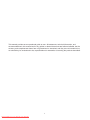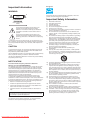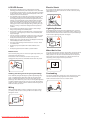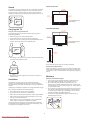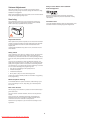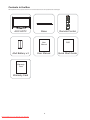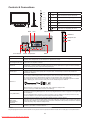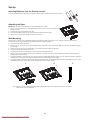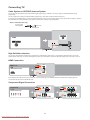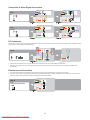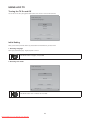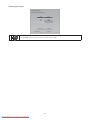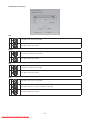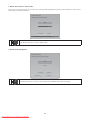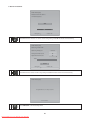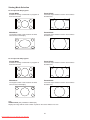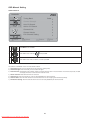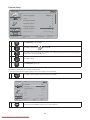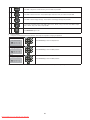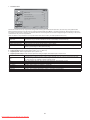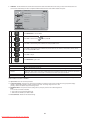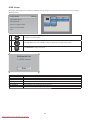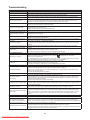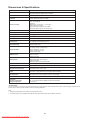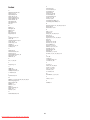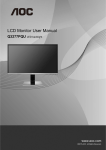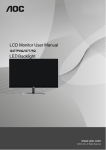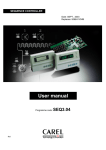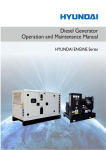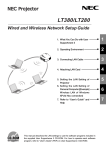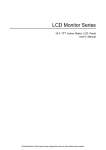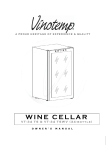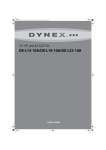Download User-Manual-LE22H067 User Guide Manual Operating Instructions
Transcript
LED TV User Manual LE22H067 LE24H067 TÉLÉVISION À HAUTE DÉFINITION INTERFACE MULTIMÉDIA HAUTE DÉFINITION 1 Downloaded From TV-Manual.com Manuals www.aoc.com 2010 AOC. All Rights Reserved. This manual provides as an operational guide to user. All statements, technical information, and recommendations in this manual and in any guides or related documents are believed reliable, but the accuracy and completeness thereof are not guaranteed or warranted, and they are not intended to be, nor should they be understood to be, representations or warranties concerning the products described. 1 Downloaded From TV-Manual.com Manuals Table of Contents IMPORTANT INFORMATION ..............................................................................................................................................3 WARNING ..............................................................................................................................................................................................................................................3 CAUTION ...............................................................................................................................................................................................................................................3 NOTIFICATION ......................................................................................................................................................................................................................................3 IMPORTANT SAFETY INFORMATION...............................................................................................................................3 USAGE INSTRUCTIONS .....................................................................................................................................................4 Installation ...............................................................................................................................................................................................................................................4 AC Power Cable ......................................................................................................................................................................................................................................4 LCD/LED Screen .....................................................................................................................................................................................................................................5 Wiring .....................................................................................................................................................................................................................................................5 Electric Shock .........................................................................................................................................................................................................................................5 Lightning Storms .....................................................................................................................................................................................................................................5 When Not in Use ....................................................................................................................................................................................................................................5 Overloading ............................................................................................................................................................................................................................................5 Optional Equipment ................................................................................................................................................................................................................................6 Small Accessories ..................................................................................................................................................................................................................................6 Antennas .................................................................................................................................................................................................................................................6 Batteries ..................................................................................................................................................................................................................................................6 Cleaning ..................................................................................................................................................................................................................................................6 Magnetic Influence ..................................................................................................................................................................................................................................6 Sound .....................................................................................................................................................................................................................................................7 Carrying the TV .......................................................................................................................................................................................................................................7 Ventilation................................................................................................................................................................................................................................................7 Moisture...................................................................................................................................................................................................................................................7 Volume Adjustment .................................................................................................................................................................................................................................8 Servicing..................................................................................................................................................................................................................................................8 CONTENTS IN THE BOX ...................................................................................................................................................9 CONTROLS & CONNECTIONS ....................................................................................................................................... 10 SET-UP ............................................................................................................................................................................ 12 Inserting Batteries into the Remote control ..........................................................................................................................................................................................12 Attaching the Base ................................................................................................................................................................................................................................12 Wall-Mounting ......................................................................................................................................................................................................................................12 CONNECTING TV ............................................................................................................................................................ 13 Cable System or VHF/UHF Antenna System .......................................................................................................................................................................................13 High Definition Interface ........................................................................................................................................................................................................................13 HDMI Connection ..................................................................................................................................................................................................................................13 Component Signal Connection..............................................................................................................................................................................................................13 Composite/ S-Video Signal Connection ................................................................................................................................................................................................14 PC Connection ......................................................................................................................................................................................................................................14 External sound Connection ...................................................................................................................................................................................................................14 PC INPUT SIGNAL REFERENCE CHART ..................................................................................................................... 15 VIDEO INPUT SIGNAL REFERENCE CHART ............................................................................................................... 15 USING AOC TV................................................................................................................................................................. 16 Turning the TV On and Off ....................................................................................................................................................................................................................16 Initial Setting ..........................................................................................................................................................................................................................................16 Viewing Mode Selection ........................................................................................................................................................................................................................21 Switching Input Source..........................................................................................................................................................................................................................22 OSD Manual Setting .............................................................................................................................................................................................................................23 Changing Volume, Mute and Sound Mode ...........................................................................................................................................................................................25 Adjust Video Setting ..............................................................................................................................................................................................................................26 Adjust Audio Setting .............................................................................................................................................................................................................................27 Adjust PC Setting ..................................................................................................................................................................................................................................28 Feature Setup........................................................................................................................................................................................................................................29 JPEG Viewer .........................................................................................................................................................................................................................................33 TROUBLESHOOTING ..................................................................................................................................................... 34 DIMENSIONS & SPECIFICATIONS ................................................................................................................................ 35 INDEX................................................................................................................................................................................ 36 2 Downloaded From TV-Manual.com Manuals Energy Star Important Information WARNING CAUTION Please keep the factory default settings as shipped, in which the product can meet Energy Star requirements. RISK OF ELECTRIC SHOCK DO NOT OPEN ATTENTION Important Safety Information RISQUE DE CHOC ELECTRIQUE, NE PAS OUVRIR PRECAUCION 1) 2) 3) 4) 5) 6) 7) Read these instructions. Keep these instructions. Heed all warnings. Follow all instructions. Do not use this apparatus near water. Clean only with a dry cloth. Do not block any the ventilation openings. Install in accordance with the manufacturer’s instructions. 8) Do not install near any heat sources such as radiators, heat registers, stoves, or other apparatus (including amplifiers) that produce heat. 9) Do not defeat the safety purpose of the polarized or groundingtype plug. A polarized plug has two blades with one wider than the other. A grounding type plug has two blades and third grounding prong. The wide blade or third prong is provided for your safety. If the provided plug does not fit into your outlet, consult an electrician for replacement of the obsolete outlet. 10) Protect the power cord from being walked on or pinched particularly at plugs, convenience receptacles, and the point where they exit from the apparatus. 11) Only use attachments/accessories specified by the manufacturer. 12) Use only with a cart, stand, tripod, bracket, or table specified by the manufacturer, or sold with the apparatus. When a cart is used, use caution when moving the cart/apparatus combination to avoid injury from tip-over. RIESGO DE CHOQUE ELECTRICO NO ABRIR This symbol is intended to alert the user to the presence of insinuated “dangerous voltage” within the TV’s enclosure that may be of sufficient magnitude to constitute a risk of electric shock to persons. This symbol is intended to alert the user to the presence of important operating and maintenance (servicing) instructions in the literature accompanying the TV. To reduce the risk of fire or electric shock, do not expose this TV to rain or moisture, the TV shall not be exposed to dripping or splashing and no objects filled with liquids, such as vases, shall be placed on the TV. CAUTION To prevent electric shock, do not use this polarized AC plug with an extension cord, receptacle or other outlet unless the blades can be fully inserted to prevent blade exposure. Use the Wall-Mount bracket or TV stand which was recommended by AOC, and please consult your dealer for detailed information. Use with other Wall-Mount Bracket or TV stand may cause instability and possibly result in injury. NOTIFICATION 13) Unplug this apparatus during lightning storms or when unused for long periods of time. 14) Refer all servicing to qualified service personnel. Servicing is required when the apparatus has been damaged in any way, such as power-supply cord or plug is damaged, liquid has been spilled or objects have fallen into apparatus, the apparatus has been exposed to rain or moisture, does not operate normally, or has been dropped. 15) If any liquid or solid object should fall inside the cabinet, unplug the TV immediately and have it checked by qualified service personnel before operating it further. 16) Avoid operating the TV at temperatures below 32°F (0°C). 17) If the TV is transported directly from a cold to a warm location, or if the room temperature changes suddenly, the picture may be blurred or show poor color due to moisture condensation. In this case, please wait a few hours to let the moisture evaporate before turning on the TV. 18) The TV shall be connected to a mains socket outlet with a protective earthing connection. 19) The mains plug or appliance coupler is used as the disconnect device, the disconnect device shall remain readily operable. 20) CAUTION – These servicing instructions are for use by qualified service personnel only. To reduce the risk of electric shock, do not perform any servicing other than that contained in the operating instructions unless you are qualified to do so. FCC Class B Radio Frequency Interference Statement Warning: (For FCC CERTIFIED MODELS) This equipment has been tested and found to comply with the limits for a Class B digital device, pursuant to Part 15 of the FCC Rules. These limits are designed to provide reasonable protection against harmful interference in a residential installation. This equipment generates uses and can radiate radio frequency energy and, if not installed and used in accordance with the instructions, may cause harmful interference to radio communications. However, there is no guarantee that interference will not occur in a particular installation. If this equipment does cause harmful interference to radio or television reception, which can be determined by turning the equipment off and on, the user is encouraged to try to correct the interference by one or more of the following measures: Reorient or relocate the receiving antenna. Increase the separation between the equipment and receiver. Connect the equipment into an outlet on a circuit different from that to which the receiver is connected. Consult the dealer or an experienced radio/ TV technician for help. Pursuant to FCC regulations, you are cautioned that any changes or modifications not expressly approved in this manual could void your authority to operate this equipment. For details concerning safety precautions, see “Important Safety Instructions” and “Important Usage Instructions” below. 3 Downloaded From TV-Manual.com Manuals Wall-Mount Usage Instructions Wall-Mount installation requires the use of a Wall-Mount Bracket. When installing or removing the TV, using a Wall-Mount Bracket, be sure to use qualified contractors. If not properly secured during installation or removal from the Wall-Mount Bracket, the TV may fall and cause serious injury. Installation Placement It is recommended to watch the TV at a distance of 3 -7 times which of the screen height, and in moderate brightness. Watching the TV for too long or in a dark room may cause eye fatigue. To obtain a clear picture, do not expose the screen to direct illumination or direct sunlight. It is recommended to use spot lighting directed down from the ceiling or to cover the windows that face the screen with opaque drapery. It is desirable to install the TV in a room where the floor and walls are not of a reflective material. For use only with UL Listed Wall Mount Bracket with suitable weight/ load. Please refer to page 35. Observe the following when installing the TV using a Wall-Mount bracket. 1 2 3 3h~7h h Be sure to follow the operating instructions supplied with the WallMount bracket when installing the TV. Be sure to attach the brackets supplied with the Wall-Mount bracket. To prevent the TV from toppling over and causing injury, take measurement to secure the TV to a wall or stand. Don’t hang the TV from the ceiling. It may fall and cause serious injury. The TV should be installed near an easily accessible AC power outlet. AC Power Cable Observe the following in placing the TV. Otherwise the TV may fall from the stand or Wall-Mount, causing damage or serious injury. Use the AC power cord specified by AOC and suitable for the Place the TV on a stable, level surface. Do not hang anything on the TV. Do not allow children to climb on voltage where you use it. The plug is designed, for safety purposes, to fit into the wall outlet the TV. only one way. If you are unable to insert the plug fully into the outlet, contact your dealer. Do not install the TV in places subject to extreme temperatures, If you will not be using the TV for several days, disconnect the such as in direct sunlight, near a radiator, or near a heating vent or exposed to direct air conditioning. power by pulling the plug itself. Never pull on the cord. Never place the TV in hot, oily, humidor excessively dusty places. Do not install the TV where insects may enter. Do not install the TV where it may be exposed to mechanical When disconnecting AC power cord, the power cord should be easily accessible for disconnection. TV should be installed near an easily accessible power outlet. Do not use a poor fitting outlet. Insert the plug fully into the outlet. If it is loose, it may cause arcing and result in a fire. Contact your electrician to have the outlet changed. vibration. Do not install the TV in a location where it may protrude, such as on or behind a pillar, or where you might bump your head on it. Otherwise, it may result in injury. Observe the followings to prevent the AC power cord from being damaged. If the AC power cord is damaged, it may result in a fire or an electric shock. Stop using it and ask your dealer or AOC service center to exchange it. Outdoor Use Do not install this TV outdoors. If the TV is exposed to rain, it may result in a fire or an electric shock. Do not expose the TV to direct sunlight, it may heat up and become damaged. Do not place the TV where the power cord is subject to wear or abuse. Do not pinch, bend, or twist the cord excessively. The core lines Vehicle, Ships and Other Vessels Do not install this TV in a vehicle. Bumping of the vehicle may cause the TV to fall down and cause injury. may be bared and cut, causing a short-circuit, and resulting in a fire or an electric shock. Do not install this TV in a ship or vessel. If the TV is exposed to seawater, it may cause a fire or damage the TV. Medical institutions Do not place this TV in a place where medical equipment is in use. The interference may cause a malfunction of both TV and the medical equipment. Attachments Do not use attachments not recommended by the manufacturer, as they may cause hazards. 4 Downloaded From TV-Manual.com Manuals Do not convert or damage the power cord. Do not allow anything to rest on or roll over the power cord. Do not move the TV with the power cord plugged in. Keep the power cord away from heat sources. To unplug power cord, disconnect it from the wall outlet first. Be sure to grasp the plug when disconnecting the power cord. Do not pull the power cord. Do not use the supplied AC power cord on any other equipment. Use only an original AOC AC power cord, not other brands. LCD/LED Screen Electric Shock Although the LCD/LED screen is made with high-precision Do not touch the AC power cord or the TV with a wet hand. If you plug/unplug the AC power cord from the TV with a wet hand, it may cause electric shock. technology and has effective pixels of 99.99% or more, black dots or bright points of light (red, blue, or green) may appear constantly on the LCD/LED screen. This is a structural property of the LCD/ LED panel and is not a malfunction. The LCD/LED screen is made with high-precision technology and to achieve a high level of performance and picture quality, this TV’s backlight setting is set to maximize the brightness of the TV. However, uneven brightness may be observed when the HDTV is viewed in a dark ambient without an input source or a blank screen. This condition is normal and not a malfunction of the TV. Changing the Picture mode, Backlight setting, enabling the Light Sensor, or turning on the Power management will improve this condition. Do not expose the LCD/LED screen surface to direct sunlight. Lightning Storms Doing so may damage the LCD/LED panel. For added protection for this TV during a lightning storm, or when it is left unattended and unused for long periods of time, unplug it from the wall outlet and disconnect the antenna. This will prevent damage to the TV due to lightning and power line surges. Do not push or scratch the LCD/LED screen, or place objects on top of the TV. The image may be uneven or the LCD/LED panel may be damaged. If the TV is used in a cold place, a smear may occur in the picture or the picture may become dark. This does not indicate a failure. These phenomena improve as the temperature rises. Ghosting may occur when still pictures are displayed continuously. It should disappear after a few moments. The screen and cabinet get warm when the TV is in use. This is not a malfunction. Avoid spraying insect repellent with volatile material on the screen. Avoid prolonged contact with rubber or plastic material. When Not in Use Broken Pieces If you will not be using the TV set for several days, the TV set should be disconnected from the AC power outlet for environmental and safety reasons. The TV set is not disconnected from the AC power source when the TV set is switched off. To disconnect the TV set completely, pull the plug from the AC power outlet. Do not throw anything at the TV. The screen glass may break by the impact and cause serious injury. If the surface of the TV cracks, do not touch it until you have unplugged the AC power cord. Otherwise electric shock may result. Overloading Handling of broken glass and liquid crystal leakage This TV set is designed to operate on a 120 V AC supply only. Take care not to connect too many appliances to the same AC power outlet as this could result in a fire or an electric shock. If the LCD/LED panel gets damaged, crystalline liquid leakage may occur, or scattered broken glass may result. Do not touch broken glass or crystalline liquid which is toxic, with bare hands as cuts, poisoning or skin irritation may occur. Also, do not let glass fragments or leaked crystalline liquid get into your eyes or mouth. Should either contact your eyes or mouth, rinse the contacted area thoroughly with water and consult your doctor. Wiring When connecting cables, be sure to unplug the AC power cord for your safety. Take care not to catch your feet on the cables. It may damage the TV set. 5 Downloaded From TV-Manual.com Manuals Optional Equipment Batteries Do not install optional equipment too close to the TV set. Keep optional equipment at least 11.875 inches (30 cm) away from the TV set. If a VCR is installed in front of the TV set or beside the TV set, the picture may become distorted. Picture distortion and/or noisy sound may occur if the TV set is positioned in close proximity to any equipment emitting electromagnetic radiation. Do not dispose of batteries in a fire. Do not short circuit, disassemble or overheat the batteries. Danger of explosion if battery is incorrectly replaced. Replace only with the same or equivalent type. The batteries (batteries installed) shall not be exposed to excessive heat such as sunshine, fire or the like. Disposal of used batteries To preserve our environment, dispose of used batteries according to your local laws or regulations. Small Accessories Keep small accessories out of children’s reach. Cleaning Cleaning the AC power plug Unplug the AC power plug and clean it regularly. If the plug is covered with dust and it picks up moisture, its insulation may deteriorate and result in a fire. Cleaning the screen surface/ cabinet of the TV set Unplug the AC power cord to avoid electric shock when cleaning. Clean the cabinet of the TV with a dry soft cloth. To remove dust from the screen, wipe it gently with a soft cloth. Stubborn stains may be removed with a cloth slightly dampened with a solution of mild soap and warm water. Never use strong solvents such as thinner or benzine for cleaning. Antennas Outdoor antenna grounding If an outdoor antenna is installed, follow the precautions below. An outdoor antenna system should not be located in the vicinity of overhead power lines or other electric light or power circuits, or where it can come in contact with such power lines or circuits. WHEN INSTALLING AN OUTDOOR ANTENNA SYSTEM, EXTREME CARE SHOULD BE TAKEN TO KEEP FROM CONTACTING SUCH POWER LINES OR CIRCUITS AS CONTACT WITH THEM IS ALMOST INVARIABLY FATAL. Be sure the antenna system is grounded so as to provide some protection against voltage surges and built-up static charges. Section 810 of the National Electrical Code (NEC) in USA and Section 54 of the Canadian Electrical Code in Canada provides information with respect to proper grounding of the mast and supporting structure, grounding of the lead-in wire to an antenna discharge unit, size of grounding conductors, location of antenna discharge unit, connection to grounding electrodes, and requirements for the grounding electrode. Antenna grounding according to the National Electrical Code, ANSI/NFPA 70. If using a chemically pretreated cloth, please follow the instruction provided on the package. The ventilation holes can accumulate dust over time. To ensure proper ventilation, we recommend removing the dust periodically (once a month) using a vacuum cleaner. Magnetic Influence This TV contains a strong magnet in the speaker unit that generates a magnetic field. Keep any items susceptible to magnetic fields away from the speaker. Antenna lead-in wire Antenna lead-in wire Ground clamps Electric service equipment Antenna discharge unit Ground clamps Grounding conductors Power service grounding electrode system 6 Downloaded From TV-Manual.com Manuals Install on the wall Sound 11 7/8 inches 30 cm If a snapping or popping sound from the TV is continuous or frequent while the TV is operating, unplug the TV and consult your dealer or service technician. It is normal for some TV’s to make occasional snapping or popping sounds, particularly when being turned on or off. ? 4 inches 10 cm ding~ 4 inches 10 cm Pong~ Leave at least this space around the set. 4 inches 10 cm Installed with stand Carrying the TV 11 7/8 inches 30 cm Carry the TV in the specified manner To avoid dropping the TV and causing serious injury, be sure to follow these guidelines: Before carrying the TV, disconnect all cables. Carrying the large size TV requires two or more people. When you carry the TV, place your hand as illustrated and hold it 4 inches 10 cm 4 inches 10 cm securely. Do not put stress on the LCD/LED panel. Leave at least this space around the set. 4 inches 10 cm When lifting or moving the TV, hold it firmly from the bottom. Place your palm directly under the panel. Never install the TV set where Air circulation is blocked. Objects and ventilation holes Never push objects of any kind into the TV through the cabinet slots as they may touch dangerous voltage points or short out parts that could result in a fire or an electric shock. Do not place any objects on the TV. When carrying, do not subject the TV to shocks or vibration, or Moisture excessive force. Moisture and flammable objects The TV must not be exposed to dripping or splashing. Do not place objects filled with liquids, such as vases, on the TV. Do not use power-line operated TV sets near water— for example, near a bathtub, washbowl, kitchen sink, or laundry tub, in a wet basement, or near a swimming pool, etc. It may result in a fire or an electric shock. Ventilation The slots and openings in the TV are provided for necessary ventilation. To ensure reliable operation of the TV and to protect it from overheating, these slots and openings must never be blocked or covered. Unless proper ventilation is provided, the TV may gather dust and get dirty. For proper ventilation, observe the following: Do not let this TV get wet. Never spill liquid of any kind on the TV. To prevent fire, keep flammable objects or open flame (e.g. If any liquid or solid object does fall through, do not operate the TV. It may result in electric shock or damage to the TV. Have it checked immediately by qualified personnel. Do not install the TV face up, down or sideways. Do not install the TV turned over or upside down. Never cover the slots and openings with a cloth or other materials. candles) away from the TV. Never block the slots and openings by placing the TV on a bed, sofa, rug or other similar surface. Never place the TV in a confined space, such as a bookcase or built-in cabinet, unless proper ventilation is provided. Leave some space around the TV set as shown below. Otherwise, air-circulation may be inadequate and will cause overheating, which may cause a fire or damage to the TV set. 7 Downloaded From TV-Manual.com Manuals Dolby License Notice and Trademark Acknowledgement Volume Adjustment Adjust the volume so as not to trouble your neighbors. Sound carries very easily at night. Therefore, closing the windows or using headphones is suggested. When using headphones, adjust the volume so as to avoid excessive levels, as hearing damage may result. Manufactured under license from Dolby Laboratories. Dolby and the double-D symbol are trademarks of Dolby Laboratories. Servicing Canadian notice Do not attempt to service the TV by yourself since opening the cabinet may expose you to dangerous voltage or other hazards. Refer all servicing to qualified service personnel. This Class B digital apparatus meets all requirements of the Canadian Interference Causing Equipment Regulations. Replacement Parts When replacement parts are required, be sure the service technician certifies in writing that he/she has used replacement parts specified by the manufacturer that have the same characteristics as the original parts. Unauthorized substitutions may result in a fire, an electric shock or other hazards. Safety Check Upon completion of any service or repairs to the TV, ask the service technician to perform routine safety checks (as specified by the manufacturer) to determine that the TV is in safe operating condition, and to so certify. Ask a qualified service technician to dispose of the TV. Thank you for purchasing this AOC high-definition television. The quality of the image you see on your AOC TV is only as good as the quality of the signal it receives. To experience the stunning detail of your new AOC TV, you need access to HD programming. Your AOC TV can receive and display HD programming from: Over-the-air broadcasting via HD-quality antenna HD cable subscription HD satellite subscription Blu-ray Disc™ player or other external equipment Contact your cable or satellite provider for information on upgrading to HD programming. Mobile telephone warning To avoid disturbances in picture and sound, malfunctioning of your TV or even damage to the TV, keep away your mobile telephone from the TV. End of life directive We are paying a lot of attention to produce environmental friendly in green focal areas. Your new receiver contains materials, which can be recycled and reused. At the end of its life, specialized companies can dismantle the discarded receiver to concentrate the reusable materials and to minimize the amount of materials to be disposed of. Please ensure you dispose of your old receiver according to local regulations. 8 Downloaded From TV-Manual.com Manuals Contents in the Box After unpack the TV box, please check the TV and all accessories are well presented and undamaged. AOC HDTV AAA Battery x 2 Base Remote Control User Manual QSG User Manual Quick Start Guide Warranty Card Warranty Card 9 Downloaded From TV-Manual.com Manuals Controls & Connections Volume + Volume - Channel 1. VOL + Press to increase the sound volume level. 2. VOL - Press to decrease the sound volume level. 3. CH ▲ Press to select the next higher program number. 4. CH ▼ Press to select the next lower program number. 5. MENU Press to open or exit the OSD (on-screen display) menu. 6. INPUT Press to select the input source. Channel Menu Input Speaker Power Indicator Speaker Power IR Receiver 7. PC In Press to turn on / off (standby) the TV set. VHF/UHF Cable In USB SPDIF Power USB/Service HDMI 2 Headphone Jack HDMI 2 HDMI 1 AV in L-Audio-R S-Video Component In HDMI 1 Item Description Headphone Jack Connects to your headphones. If your headphones do not match the jack, use a suitable plug adapter (not supplied). While headphones are connected, the TV speakers are muted. SPDIF* (Optical Digital Audio Out) Connect an external sound system with optical cable to the SPDIF out jack on the back of your TV to the SPDIF IN jack and to the amplifier or receiver. AV IN (AV/S-VIDEO) / L-AUDIO-R Connects to the COMPOSITE VIDEO output or S-Video output jack from your video equipment that has COMPOSITE or S-Video VIDEO, and audio (L/R) jacks can connect audio source to your TV. When connected, S-Video will take priority over Composite video (Yellow jack). USB/Service Insert USB storage device to the USB 2.0 port to view photos (JPEG only). S-VIDEO Input Connects to the S-VIDEO output jack on your camcorder or other video equipment that has S-VIDEO. The S-VIDEO provides better picture quality than composite video. The audio input connector was shared with COMPOSITE VIDEO IN. HDMI (High-Definition Multimedia Interface) provides an uncompressed, all-digital audio/video interface between this TV and any HDMI-equipped audio/video equipment, such as a set-top box, DVD player, Blu-ray Disc player, A/V receiver as well as PC. HDMI supports enhanced, or high-definition video, plus digital audio. If the equipment has a DVI jack and not an HDMI jack, connect the DVI jack to the HDMI IN (with DVI-to-HDMI cable or adapter) jack, and connect the audio jack to the PC AUDIO IN jacks of HDMI IN. HDMI IN 1/ 2 DVI-to-HDMI cable DVI-to-HDMI adapter HDMI connection is necessary to view 480i, 480p, 720p, 1080i and 1080p formats. Be sure to use only an HDMI cable that bears the HDMI logo. PC IN (RGB/AUDIO) Connects to a personal computer’s video output connector using HD15-HD15 cable (analog RGB). Can also be connected to other analog RGB equipment. See “PC Input Signal Reference Chart” on page 15 for the signals that can be displayed. For some Apple Macintosh computers, it may be necessary to use an adapter (not supplied). If this is the case, connect the adapter to the computer before connecting the HD15-HD15 cable. If the picture is noisy, flickering or not clear, adjust Phase and Pitch of Screen settings. Component IN (1080p/1080i/ 720p/480p/480i)/ L-AUDIO-R Connects to your TV’s component video (YPbPr ) and audio (L/R) jacks. Component video provides better picture quality than the S-VIDEO or the composite video connections. Component video (YPbPr) connection is necessary to view 480i, 480p, 720p, 1080i and 1080p formats. VHF/UHF/Cable Input RF (Radio Frequency or modulated signal design used as the carrier for television broadcasts.) input that connects to your Cable or VHF/UHF antenna. * SPDIF Sony/Philips Digital Interconnect Format. S/PDIF is mostly used to transmit compressed multichannel audio from a media player to an amplifier/receiver. 10 Downloaded From TV-Manual.com Manuals Buttons located at the right side of the TV will operate the same as these buttons on the remote control. Button COMP Description POWER Press to turn on and off the TV. TV/ AV/ COMP/ HDMI/ PC Press TV, AV, COMP or HDMI/PC separately to select the input directly. 0-9 Press 0-9 to select a channel; the channel changes after two seconds. PRE CH Press to go back to the previous TV channel or exit from the OSD when displaying menu items and settings. VOL +/- Press to adjust the volume. SOURCE Press to display the list of External Inputs. Press repeatedly to toggle through the inputs. MUTE Press to mute the sound. Press again or press VOL+ to restore the sound. CH +/- Press to scan through channels. To scan quickly through channels, press and hold down either + or -. PR PRE!CH COMP PRE!CH / / / OK Move left, up, down or right to select the available option or adjust the setting in OSD menu. Press to confirm the selected item or setting. Press to display or close a list of convenient functions and menu shortcuts. The OSD (On Screen Display) menu items vary based on input and content. Press once to display the information pertaining to the channel and/or program when available. The OSD (On Screen Display) will time out in a few seconds or press again to immediately turn off the display. M EN U / Exit MENU/EXIT Display DISPLAY Add Fav Add Fav Press to add channel to Favorite List. Fav FAV Channel Press to display the Favorite Channel List. EPG EPG Display Add Fav Play/Pause M EN U / Exit Fav Stop Wide EPG Wide WIDE MTS Photo Press to display digital program guide in TV mode. It may show current channel name, program name, time, rating, and summaries, depending on the information provided by the broadcaster. Execute “Play/Pause” when you control HDMI interface device via HDMI CEC. Execute “Stop” when you control HDMI interface device via HDMI CEC. Press repeatedly to step through the Wide Mode settings: Normal Mode, Wide mode, Zoom 1 Mode, Zoom 2 Mode, and HDMI PC mode (Only available in HDMI Input). Press to display the USB thumbnail browser. This is activated only if the USB storage device is plugged into the USB hub. CC Freeze MTS MTS* SLEEP*** PICTURE AUDIO V-Chip CC CC Press to freeze the displayed picture. Press to activate the NTSC TV sounds, such as: Stereo, SAP** or Mono tone and languages of DTV. Press repeatedly to cycle through the available sleep timer, 5, 10, 15, 30, 60, 90, 120 180 and 240 minutes to turn off TV automatically. Press repeatedly to cycle through the available picture modes: Vivid, Standard, Eco, Movie and Personal. The picture modes can also be accessed in the Picture settings. For details, see section- Adjust Picture Setting. Press repeatedly to cycle through the available sound modes: Music, Speech and Personal. The sound modes can also be accessed in the Sound settings. For details, see section- Adjust Audio Setting. Press to lock Parental Control temporarily. (After setting the restricted table of MPAA, Motion Picture Association of America or TV Rating.) Press repeatedly to change the closed caption type as CC Off / CC On / CC On With Mute. * Multichannel Television Sound (MTS) The broadcasting standard, which allows stereo sounds to be transmitted with the TV picture. ** Second Audio Program (SAP) Another or additional audio channel provided for in the Multichannel Television Sound (MTS) broadcast standard. A monaural sound track included within the recorded or video signal (usually containing a second language translation for the displayed program). *** Sleep You can set a time period for which the TV will be turned off automatically. 11 Downloaded From TV-Manual.com Manuals Set-Up Inserting Batteries into the Remote control Insert two size AAA batteries (supplied) to the diagram inside the battery compartment of the remote control. Attaching the Base IMPORTANT: The Base of the AOC HDTV must be assembled prior to usage. 1. Place the TV set facing down on a soft and flat surface (blanket, foam, cloth, etc.) to prevent any damage to TV set. 2. Carefully align and insert the Base to the stand 3. Gently push the Base towards the TV until the locking mechanism locks into place. 4. Please refer to the “Important Usage instructions” in the above. Wall-Mounting Please install on a wall by using a Wall-Mount Bracket (sold separately). Before mounting the TV on a wall, the Table-Top Stand must be removed from the TV. Follow the simple steps below to remove the Table-Top Stand: 1. 2. Disconnect all the cables from the TV. Gently lay the TV, face down, onto a level and stable surface covered with a thick and soft cloth. Make sure the Table-Top Stand is hanging over the edge. 3. Remove the screws as shown in the illustration for your model and pull the Table-Top Stand out. 4. Do not remove any other screws from the TV. 5. Do not remove the Table-Top Stand for any reason other than to Wall-Mount the TV. 6. Be sure to store the removed screws and Table-Top Stand in a safe place until you are ready to reattach the Table-Top Stand. Keep the screws away from small children. 7. For bracket installation, refer to the instruction guide provided by the Wall-Mount Bracket model for your TV. Sufficient expertise is required in installing this TV, especially to determine the strength of the wall for withstanding the TV’s weight. 8. For product protection and safety reasons, AOC strongly recommends that you use the Wall-Mount Bracket model designed for your TV and the Wall-Mounting of your TV should be performed by AOC dealer or licensed contractor. 1 2 Note: 100 mm x 100 mm wall mount bracket & M4 screws (Screws length: 10mm and pitch: 0.7mm) are not included. Please contact your local distributor. 12 Downloaded From TV-Manual.com Manuals 3 Connecting TV Cable System or VHF/UHF Antenna System You can enjoy standard-definition and high-definition digital programming (if available in your area), along with standard-definition analog programming. This TV is capable of receiving unscrambled digital programming for both cable and external VHF/UHF antenna. It is strongly recommended that you connect the antenna/cable input using a 75-ohm coaxial cable to receive optimum picture quality. A 300-ohm twin lead cable can be easily affected by radio frequency interference, resulting in signal degradation. Cable or VHF/UHF(or VHF only) 75-ohm coaxial cable (supplled) Rear of TV VHF/UHF input TUNER High Definition Interface You can enjoy high-definition programming by subscribing to a high-definition cable service or a high-definition satellite service. For the best possible picture, make sure you connect this equipment to your TV via the HDMI or component video (with audio) input on the back of your TV. HDMI Connection HDMI HDMI IN 1 / 2 HDMI HD Multimedia Interface HDMI HDMI If the equipment has a DVI jack and not an HDMI jack, connect the DVI jack to the HDMI IN (with DVI-to-HDMI cable or adapter) jack and connect the audio jack to the PC AUDIO IN jacks. Component Signal Connection L R Y Pb Pr L Component IN Y Pb Pr Component Video Input Audio 13 Downloaded From TV-Manual.com Manuals R Y Pb Pr Composite/ S-Video Signal Connection AV IN AV AV IN S-VIDEO S-VIDEO S-VIDEO Audio S-VIDEO PC Connection Use the TV as a monitor for your PC shown below with the HD15 to HD15 connection. This TV can also be connected to a PC with DVI or HDMI output. (Refer to the separate Quick Setup Guide.) VGA IN PC Connect the PC IN jack to the PC using the HD15- HD15 cable with ferrite core (analog RGB) and audio cable. If the PC is connected to the TV and no signal has been input from the PC for more than 30 seconds, the TV enters the standby mode automatically. External sound Connection Turn off the AOC HDTV and Sound Device and connect the Audio Out jack or SPDIF jack on the rear of AOC HDTV. Connect an audio cable to the audio output connectors associated with the Audio Out (R/L) and SPDIF on the TV Set and connect the other end to the audio connectors associated with the Audio input of the External Sound. SPDIF IN SPDIF SONY Philips Digital Interface 14 Downloaded From TV-Manual.com Manuals PC Input Signal Reference Chart After connecting the PC to the TV, set the output signal from the PC according to the chart below. Presetting PC Mode Standard Resolution Horizontal Frequency (kHz) Vertical Frequency (Hz) VESA VESA VESA VESA VESA VESA VESA VESA VESA 640 x 480 800 x 600 1024 x 768 1280 x 720 1280 x 768 1280 x 1024 1440 x 900 1680 x 1050 1920 x 1080 31.469 37.879 48.363 44.772 47.396 63.981 55.469 65.29 67.5 59.94 60.317 60.004 59.855 59.995 60.02 59.901 59.954 60 Video Input Signal Reference Chart After connecting the video input to the TV, set the output signal from the video input according to the chart below. Presetting Video Mode Standard Resolution Horizontal Frequency (kHz) Vertical Frequency (Hz) SD SD HD HD FHD 480i 480P 720P 1080i 1080p 15.734 31.5 45 33.75 67.5 60 60 60 60 60 Standard Definition Interface You can also enjoy traditional program by using a DVD player or VCR Player. Connect this equipment to your TV via the Composite Input or S-Video Input on the back of your TV. Refer to the Quick Setup Guide (supplied) when connecting other equipment to your TV. 15 Downloaded From TV-Manual.com Manuals USING AOC TV Turning the TV On and Off You can turn on the TV by using power switch button on the TV set or on the remote controller. Initial Wizard (1/8) Please select language... English Spanish French Next Cancel Navigate: Select: OK Initial Setting When you first start up this AOC HDTV set, please follow the Initial Wizard to your AOC HDTV. 1. Selecting Language. Select your preferred language: English, Spanish or French 1 Press ▲/▼ to select “Language”, and press OK. 2. Selecting Time mode. Initial Wizard (2/8) Please select Time mode... Auto Manual Previous Cancel Navigate: 1 Select: OK Press ▲/▼ to select “Auto” or “Manual” for Time Mode. 16 Downloaded From TV-Manual.com Manuals A. Selecting Time Zone. Inital Wizard (3/8) Please select Time Zone... NST MST AST PST EST CST AKST HST Previous Cancel Navigate: 1 Select: OK Press ▲/▼/◄/► to select “Time Zone” which you located then press OK. 17 Downloaded From TV-Manual.com Manuals B. Manually enter the time. Initial Wizard (3/8) Please enter the time... Year 2010 Month Jan Day 1 Time 12:02 AM OK Previous Cancel Navigate: Select: OK Year 1 Press ▲/▼ to select “Year” then press OK. 2 Press ◄/► to adjust then press OK. Month 1 Press ▲/▼to select “Month” then press OK. 2 Press ◄/► to adjust then press OK. Day 1 Press ▲/▼ to select “Day” then press OK. 2 Press ◄/► to adjust then press OK. Time 1 Press ▲/▼ to select “Time” then press OK. 2 Press ◄/► to select “Hour”, “Minute” or “AM/PM” then press OK. 3 Press ▲/▼ to adjust then press OK. 18 Downloaded From TV-Manual.com Manuals 3. Select “Eco” mode or “Vivid” mode. When you turn on TV in the first time, you can choose “Eco” mode to decrease backlight level to save the power consumption or “Vivid” mode to enhance picture contrast and sharpness. Initial Wizard (4/8) Please select Eco/Vivid mode... Eco Vivid Previous Cancel Navigate: 1 Select: ENTER Press ▲/▼ to select “Eco” or “Vivid” for display setting. 4. Select TV RF tuning band. Initial Wizard (5/8) Please select TV RF tuning band... Air Cable Previous Cancel Navigate: 1 Select: OK Press ▲/▼ to select “Air” or “Cable” for RF Tuning setting. Press OK will execute channel searching. 19 Downloaded From TV-Manual.com Manuals 5. Search TV channel Initial Wizard (6/8) Please check if RF cable is connected properly... Start Previous Cancel Navigate: 1 Select: OK Press ▲/▼ to select “Previous” or “Cancel” for RF Tuning setting. Press OK will execute channel searching. Initial Wizard (7/8) Searching, Please wait... Searching Analog CH CH 100 Analog Channels Found 66 Digital Channels Found 55 100% Cancel Navigate: 1 Select: OK Press ▲/▼ to select “Cancel” for RF Tuning setting. Press OK will execute cancel the channel searching. Initial Wizard (8/8) Congratulations, TV Setup is done. Exit: Cancel 1 M EN U / Exit Press MENU/EXIT to exit initial setting wizard. 20 Downloaded From TV-Manual.com Manuals Viewing Mode Selection For TV input with SD programs Normal Mode Zoom1 Mode Suitable for viewing conventional 4:3 programs in their normal format. Use these aspect modes to zoom in and to reduce the black bars. Wide Mode Zoom2 Mode The original content in this mode has to fill the entire screen of the display. Use these aspect modes to zoom in and to reduce the black bars. For TV input with HD programs Normal Mode Zoom1 Mode Suitable for viewing conventional 4:3 programs in their normal format. Use these aspect modes to zoom in and to reduce the black bars. Wide Mode Zoom2 Mode The original content in this mode has to fill the entire screen of the display. Use these aspect modes to zoom in and to reduce the black bars. Note: HDMI PC Mode (Only available in HDMI input) Displays an image with the same number of pixels on the screen without over scan. 21 Downloaded From TV-Manual.com Manuals Switching Input Source On AOC TV, you can choose signal source on the remote control directly, or press “Source” to choose the signal source on the display menu. 1. When choosing signal source on the remote control directly: Press the following keys to switch input source. COMP COMP PRE!CH Add Fav Display Fav M EN U / Exit Wide EPG MTS CC 2. When using “Source” key to choose signal source: COMP Source List 0. TV 1. AV PRE!CH 2. Component 3. VGA 4. HDMI 1 Add Fav Display Fav M EN U / Exit 5. HDMI 2 Move OK Select MENU /Exit Exit Wide EPG MTS CC 1 Press Source to call out source menu. 2 Press ▲/▼ to select input source: TV, AV, Component, VGA, HDMI1/ 2. 3 Press OK to enter. 22 Downloaded From TV-Manual.com Manuals OSD Manual Setting Channel Search CHANNEL Cable Tuning Band Channel Strength Auto CH Search Add on CH Search Channels List Channel Labels FAV Channel Setting Move 1 M EN U / Exit OK Select Return MENU /Exit Exit Press MENU to call out MENU. 2 Press ▲/▼ to select “Channel” , and press OK. 3 Press ▲/▼ to select “Auto CH Search”, and then press OK. The submenu of CHANNEL menu in TV mode shows as below. 1) Tuning Band: Select TV source signal from the Air (antenna) or Cable (CATV). 2) Channel Strength: Show the intensity of the received DTV signal. 3) Auto CH Search: Automatically scan all NTSC / ATSC TV channels and then store in the channel table. In channel scan process, the OSD can display the number of channels which had been found. 4) Add on CH Search: Add channels which are new found. 5) Channels List: Show the Channels List. User can edit (add/delete) the channel numbers. 6) Channel Labels: Show the NTSC /ATSC TV Channel Labels menu for user modifying channel labels specifically. 7) FAV Channel Settings: Show the Favorite Channel List. User can edit (add/delete) the favorite channels. 23 Downloaded From TV-Manual.com Manuals Changing Channel/Flashback On AOC TV, you can change channel on the remote control directly, or press CH ▲/▼ on the side of the TV to choose the channel. 1. Press the number keys directly to change the channel. PR 2. Press the CH to change channel. 3. Press PRE CH to go to the previous channel. PRE!CH 24 Downloaded From TV-Manual.com Manuals Changing Volume, Mute and Sound Mode 1. Press VOL to change the volume. 2. Press MUTE to mute the TV. 3. Press Audio to change surround mode: Music, Speech and Personal. For more details, please refer to “Adjust Audio Setting”. 25 Downloaded From TV-Manual.com Manuals Adjust Video Setting VIDEO Eco Picture Mode Brightness 48 Contrast 48 Sharpness 50 Color 63 Tint 0 Color Temp Move 1 M EN U / Exit Cool OK Select Return MENU /Exit Exit Press MENU/EXIT to call out MENU. 2 Press ▲/▼ to select “VIDEO” 3 Press ▲/▼ to select Video Settings: Picture Mode, Brightness, Contrast, Sharpness, Color, Tint, Color Temp, Noise Reduction, Adaptive Contrast, DCR, Backlight, Aspect Ratio, Preset, and press OK to enter. 4 Press ◄/► to adjust. 5 M EN U / Exit Picture Setting Items , and press OK. Press MENU/EXIT again to exit. Brightness Contrast Sharpness Description Vivid For Enhances picture contrast and sharpness. Standard For standard picture settings. Recommended for home entertainment. Eco Decrease backlight level to save the power consumption. Movie For viewing film-based content. Most suitable for viewing in a theater-like environment. Personal The user can set their favorite setting. Preset for all inputs can also be accessed by pressing Picture on the remote control to directly toggle the modes. Brightens or darkens the picture. Increases or decreases picture contrast. Sharpens or softens the picture. Color Increases or decreases color saturation. Tint Increases or decreases the green tones. Picture Mode Color Temp. Noise Reduction Cool Gives the white colors a bluish tint. Warm Gives the white colors a reddish tint. Normal Gives the white color a nature tint. Reduces the noise level of connected equipment, and the VHF/UHF/CABLE input. Gives four NR effect degrees, such as: Low, Mid, High and Off. The default setting is Mid. Adaptive Contrast Choose On or Off to adjust the gamma after analyzing the input signal automatically. DCR Dynamic Contrast Ratio (DCR) auto adjusts the backlight of the screen. Backlight Backlight strength adjustment, the tuning range is 0 ~ 30. Aspect Ratio Choose the display aspect. Preset Restore the default video settings. 26 Downloaded From TV-Manual.com Manuals Adjust Audio Setting AUDIO Personal Sound Mode Bass 32 Treble 32 Balance 0 Audio Source Stereo SPDIF PCM On Speaker Move 1 M EN U / Exit OK Select Return MENU /Exit Exit Press MENU/EXIT to call out MENU. 2 Press ▲/▼ to select “Audio” 3 Press ▲/▼ to select Audio Settings˖Sound Mode, Bass, Treble, Balance, Audio Source, Audio Language, SPDIF, Speaker, Multi Language, AVL, Preset, and press OK to enter. 4 Press ◄/► to adjust. 5 M EN U / Exit Audio Setting Items Sound Mode , and press OK. Press MENU/EXIT again to exit. Description Music: Enhances treble and bass. Speech: Enhances treble and keep bass in middle. Personal: Adjust sound mode as personal favorite. Sound Mode can also be accessed by pressing Audio on the remote control. Bass Increases or decreases lower-pitched sounds. Treble Increases or decreases higher-pitched sounds. Balance Emphasizes left or right speaker balance. Audio Source Select the audio source from Mono, Stereo, or SAP. (This function works in ATV only.) Audio Language SPDIF Speaker Multi Language AVL Preset Change the audio language setting on ATSC TV programs. The number of the supported audio languages (English / Français / Español) Digital audio output format. Select from RAW and PCM. The difference between SPDIF PCM or RAW: SPDIF PCM: It will only output as a PCM 44.1Khz digital no matter what the recording is in the media. SPDIF RAW: It will output the stream as it is digitally recorded, i.e. DTS recording as a DTS or a Dolby as a Dolby, or a native 48 or 96Khz. Choose to turn on / off the TV internal speaker. The digital audio output signals and earphone output signals will not be turned off even though the TV speaker is off. The default setting is On. To choose the multi-language in DTV. Enable or disable Automatic Volume Level. Restore the default audio settings. 27 Downloaded From TV-Manual.com Manuals Adjust PC Setting This setting is only available in PC mode. VGA H-Position 17 V-Position 13 Clock 8 Phase 2 Auto Adjust Preset Move 1 M EN U / Exit OK Select Return MENU /Exit Exit Press MENU/EXIT to call out MENU. 2 Press ▲/▼ to select “PC” 3 Press ▲/▼ to select PC Settings: H. Position, V. Position, Clock, Phase, Auto Adjust, Preset, and press OK to enter. 4 Press ◄/► to adjust. 5 M EN U / Exit , and press OK. Press MENU/EXIT again to exit. PC Setting H. Position Description Adjusts the Horizontal positioning. V. Position Adjusts the Vertical positioning. Clock Adjusts the Clock frequency on VGA signal. Phase Adjusts the Phase frequency on VGA signal. Auto sync. PC timing to fit full screen display. For detail supported timing, please refer PC Input Signal Reference Chart on page 15. Restore the default PC settings. Auto Adjust Preset 28 Downloaded From TV-Manual.com Manuals Feature Setup FEATURE English Menu Language Time Password Setting Parental Control Closed Captions Off Analog Captions CC1 SERVICE1 Digital Captions Move 1 M EN U / Exit OK Select Return MENU /Exit Exit Press MENU/EXIT to call out MENU. 2 Press ▲/▼ to select “Setup” 3 Press ▲/▼ to select Setting items: Menu language, Time, Password Setting, Parental Control, Closed Captions, Analog Caption, etc. and press OK to enter. 4 Press ◄/► to adjust. 5 M EN U / Exit , and press OK. Press MENU/EXIT again to exit. The submenu of FEATURE mode in TV mode shows as below. 1. Menu Language: Adjust the language setting for this TV unit. (English / Français / Español) 1 2. Press ◄/► to select: English / Français / Español, and press OK. Time: Set current time. The sub-menu includes Time Mode, Time Zone, and Daylight Savings. FEATURE Time Time Mode Auto Time Zone HST On Daylight Savings 2010 Year Jan Month 1 Day 12:02 AM Time Move 1 OK Select Return MENU /Exit Exit Scroll to Time and press OK to enter the menu for Time adjustment. 29 Downloaded From TV-Manual.com Manuals 2 Press ◄/► to adjust Auto or Manual setting for Time Mode and press OK. 3 Press ▲/▼ to select “Time Zone”. Press ◄/► to adjust Time Zone which you located and press OK. 4 Press ▲/▼ to select “Daylight Savings”. Press ◄/► to on/off Daylight Savings and press OK. 5 For manually Time Mode setting, press ▲/▼ to select “Year”, “Month”, “Day”, and “Time”. Press ◄/► to adjust “Year”, “Month”, “Day”, and “Time”, and press OK. M EN U / Exit 6 Press MENU/EXIT again to exit. 3. Password Setting: Change the 4-numeral parental control password. Three steps are required for changing the password: Step 1: Enter Old Password Press Number Key to enter the old password. PR Step 2: Enter New Password Press Number Key to enter the New password. PR Step 3: Confirm New Password Press Number Key to enter the New password. PR Note: This item is only available in TV, Composite and S-Video source modes. The default password is [0 0 0 0]. 30 Downloaded From TV-Manual.com Manuals 4. Parental Control: FEATURE Parental Control Button Lock Off Block Unrated TV Off USA Parental Locks Canadian Parental Locks Open V-Chip Move OK Select Return MENU /Exit Exit Provide the Parental Control (V-chip) function setting. Before entering the Parental Control sub-menu, user has to key in the password first. Enter the Parental Lock item, then the user can modify the restricted table about MPAA or TV Rating respectively. While exiting the sub-menu, the parental control function is working. The inhibitive channels or source signals can be unlock through pressing the V-CHIP key on the remote control and then key in the correct password. Note: This feature is only available in TV, Composite and S-Video source modes. (The default password is: 0 0 0 0.) Parental Control: Description Select On or Off to lock or unlock the control buttons on the side panel of the TV. When this function enables, the Button Lock control buttons on your TV will be locked and TV will be controlled by remote control only. Block Unrated TV When Block Unrated TV is set to on, your TV will block unrated program. USA Parental Locks Set the parental control level by MPAA or TV Rating. Canadian Parental Locks Set the parental control level by English Rating or French Rating. Open V-Chip is an advanced V-Chip rating system for digital channels that are received. The rating table will be Open V-Chip updated by downloading the RRT5 data for blocking. 5. Closed Captions: Select a closed caption option. (Off / On / With Mute) 6. Analog Captions: Select an analog caption option. (CC 1-4 / TEXT 1-4) 7. Digital Captions: Select a digital caption option. (Service 1-6) 8. Digital Captions Setup: Provide numerous options for setting the digital closed caption style in the sub-menu. Items Style Size Font Text Color Text Opacity Background Color Background Opacity Edge Effect Edge Color Description Set to Automatic or Customer mode. If Custom mode is selected, user can modify the detail styles described below. The setting result will be shown immediately on the bottom of the submenu OSD. Note: This feature is only available in Digital TV (ATSC) mode. Digital closed caption font size, which can be set as Automatic, Small, Normal, or Large. Digital closed caption font style, which can be chosen as Automatic, Default, or Font 1 ~ 7. Automatic / White / Red / Green / Blue / Yellow / Magenta / Cyan / Black. Automatic / Solid / Flashing / Transparent / Translucent. Automatic / Black / White/ Red / Green / Blue / Yellow / Magenta / Cyan. Automatic / Solid / Flashing / Transparent / Translucent. Automatic / None / Raised / Depressed / Uniform / Left Shadow / Right Shadow. Automatic / Red / Green / Blue / Yellow / Magenta / Cyan / Black / White. 31 Downloaded From TV-Manual.com Manuals 9. HDMI CEC: Set the HDMI Control to ON and this feature will enable the HDMI CEC function and your AOC HDTV will discover and communicate automatically with other compatible HDMI interfaced devices. Select ODD to disable this option. FEATURE HDMI CEC HDMI Control On Device Auto Off Off TV Auto On Off Root Menu Device List Move 1 M EN U / Exit OK Select Return MENU /Exit Exit Press MENU/EXIT to call out MENU. 2 Press ▲/▼ to select “Setup” 3 Press ▲/▼ to select Setting item: HDMI Control and press OK to enter. 4 Press ▲/▼ to select Setting item: HDMI Control, Device Auto Off, TV Auto On, Device Menu Control, Device List, etc. and press OK to enter. 5 Press ◄/► to adjust. 6 M EN U / Exit Items HDMI Control Device Auto Off TV Auto On Root Menu Device List , and press OK. Press MENU/EXIT again to exit. Description Enable or Disable HDMI Control. Enable of Disable Device Auto Off. When you turn off the TV, all active CEC enabled devices on the HDMI inputs will go to Standby. Enable or Disable TV Auto On Pressing the “Play” button on the CEC enabled device will commend the device to play, turn the TV on and the HDMI input, that the device is connected to, will become the active input source for the TV. Accesses the menu of connected HDMI CEC-compatible device with your TV remote control. List the device which enabled the HDMI CEC function. Note: Not all devices with an HDMI connection have the CEC feature. Consult the instruction manuals for the device you are trying to control to confirm whether or not CEC is available. 10. Input Labels: User can edit the input labels. 11. Component Setting: This option only shows and is available in component mode, which provides fine tuning component display. [Phase] – Adjust Picture Phase to reduce Horizontal-Line noise. The tuning range is from 0 to 100. [Preset] – Restore the default component setting values. 12. MultiMedia Menu: This option shows the settings for the photo play function from USB storage device. Note: a. File number is limited to 1000 files b. This model is only supported JPEG format. c. JPEG sizes are limited up to 15360 x 8640. 13. Reset to Default: Restore all the default settings. 32 Downloaded From TV-Manual.com Manuals JPEG Viewer After plugging USB storage device into USB port, Multimedia List menu will display, or press “Photo” on the remote control after you plugging USB storage device. Image Delay Normal Start Slide Show \.. Filename Filename Filename Filename Filename Rotate Photo Back To Upper Folder Back To Root Folder Exit 1 Press OK to enter JPEG Viewer. 2 Press ▲/▼/◄/►to select, and press OK to enlarge the selected photo (orange frame) browser. 3 M EN U / Exit Press MENU/EXIT to display control menu. Multimedia List 1. JPEG Viewer Exit JPEG Viewer Control: Image Delay Start Slide Show Description Set display time for each picture in slide show. There are three options: Fast, Slow, and Normal. Enter Slide Show mode. Rotate Photo Rotate selected picture. (0/90/180/270). Back to Upper Folder Return to the upper folder. Back to Root Folder Return to root folder. Back To Browser Return to Browser mode. (Photo page with control menu.) Exit Exit JPEG Viewer and return to original source. (Browser with Control menu.) 33 Downloaded From TV-Manual.com Manuals Troubleshooting Condition No picture No picture Cannot receive any channels TV is locked to one channel Cannot receive or select The TV turns off No picture from some video Poor picture The quality of the images is not as good as what I saw at the store Double images or ghosts Only snow and noise appear on the screen Dotted lines or stripes No color/Dark picture/Color is not correct/The picture is too bright Noisy picture Explanation / Solution Check the Power Saving settings. Make sure the power cord is connected securely. Turn on the power of the TV. Check antenna/cable connections. Make sure the Cable setting is correct for your TV signal source. Perform Auto Program to add receivable channels that are not present in the TV’s memory. Perform Auto Program to add receivable channels that are not present in the channels TV’s memory. To receive or select cable channels, make sure that Cable in the Channel settings is set to On. To receive or select UHF channels over an antenna, make sure Cable is set to Off. Check if Sleep Timer is activated, or confirm the Duration setting of Timer automatically. Check PC Power Management in General Settings. Check the connection between the optional video equipment and the TV Sources. Press INPUT on the remote control. Select your desired input from the External Inputs list. Picture quality depends on the signal content. See Quick Setup Guide (supplied) to display the best possible picture for that signal. Check antenna/cable connections. Check the antenna location and direction. Check if the antenna is broken or bent; Check if the antenna has reached the end of its serviceable life. (3-5 years in normal use, 1-2 years at the seaside.) Keep the TV away from noise sources such as cars, motorcycles, or hair-dryers. If using 300 ohm twin lead, move the excess lead away from the TV or try using 75 ohm coaxial cable instead. Press PICTURE to select the desired Picture Mode; Adjust the Picture Mode options in the Picture settings. Make sure that the antenna is connected using a 75-ohm coaxial cable. Keep the antenna cable away from other connecting cords. To avoid TV interference, make sure to use an undamaged antenna cable. No sound/Noisy sound Good picture, no sound Audio noise disappears from the screen. Check the volume control. Press MUTE or VOL + so that Disconnect your headphones. For HDMI equipment, confirm that the audio output setting of the connected equipment is set to PCM. This TV's HDMI inputs support PCM 32, 44.1 and 48 kHz, 16, 20 and 24bits. Make sure that the antenna is connected using a 75-ohm coaxial cable. Keep the antenna cable away from other connecting cords. To avoid TV interference, make sure to use an undamaged antenna cable. PC Input No Picture / No Signal Poor Picture Wide Mode changes automatically Suddenly the picture gets smaller “Black box” on screen Black bands appear at the edges of the screen Condition PC Input Certain programs on DVD or other digital sources display a loss of detail, especially during fast-motion or dark scenes Remote control does not operate Confirm the PC is correctly connected to the TV with either the PC IN (with an HD15 cable) or with the HDMI IN. Ensure the output signal from the PC is one of the formats listed on page 18. Turn the PC off. Confirm the PC connection and restart the PC. Plug and play will auto-detect the TV and correctly set up PC timing. Verify PC Power Management is activated. Adjust the resolution. Adjust Pitch and Phase. The current Wide Mode setting is automatically replaced with the 4:3 Default setting when you change the channel or video input, if 4:3 Default in the Screen settings is set to other than Off. If you want to lock in Wide Mode selected with WIDE on the remote control, set 4:3 Default to Off in the Screen settings. Check the Auto Wide option in the Screen settings. The picture gets smaller during the commercials, this is due to the method the provider broadcasts their contents. When HD content channels switch to SD definition content (commercials), the picture may be small with a black border. You have selected a text option and no text is available. To turn off this feature, set the CC Display option to Off. If you were trying to select closed captioning, select CC1 instead of Text1-4. Some wide screen programs are filmed in aspect ratios that are greater than 16:9 (this is especially common with theatrical releases). Your TV will show these programs with black bands at the top and bottom of the screen. For more details, check the documentation that came with your DVD (or contact your program provider). Programs in 4:3 aspect ratio will have bands on left and right sides of the screen. Explanation / Solution This is due to the digital compression of the source content used by certain digital broadcasts and DVDs which may cause your TV’s screen to display less detail than usual, or cause artifacts (small blocks or dots, pixilation) to appear on your screen. These signal compressions are more visible and are dependent on the clarity and resolution of the television. Check the polarity of the batteries or replace the batteries. Point the remote control at the remote control sensor located at the front of the TV. Fluorescent lamps can interfere with your remote control operation; try turning off the fluorescent lamps. Keep the remote control sensor area clear from obstacles. 34 Downloaded From TV-Manual.com Manuals Dimensions & Specifications Model LE22H067 / LE24H067 Panel size LE22H067: 546 mm diagonal (21.5” viewable) LE24H067: 598 mm diagonal (23.5” viewable) Resolution 1920 x 1080 TV System NTSC standard ATSC standard (8-VSB, Clear-QAM) Channel coverage VHF: 2 through 13 UHF: 14 through 69 Cable TV: Mild band (A - 8 through A - 1, A through I) Super band (J through W) Hyper band (AA through ZZ, AAA, BBB) Ultra band (65 through 94, 100 through 125) Speaker 3Wx2 Antenna impedance 75Ω Power source 120V Standby power consumption <1W Video/Audio Terminals Rear AV x1: S-Video/Video/Audio Input/Audio output. S-Video Input* Y: 1 V(p-p), 75 ohm, negative sync. C: 0.286 V(p-p) (burst signal), 75 ohm Video/Audio Input VIDEO: 1 V(p-p), 75 ohm, negative sync. AUDIO: 500mv (rms) Component Input Rear Component x1: Y: 1V(p-p), 75 ohm, including sync. Pr/Cr: ±0.35V(p-p), 75 ohm Pb/Cb: ±0.35V(p-p), 75 ohm AUDIO: 500mv (rms) HDMI Terminals HDMI INPUT: Rear HDMI x1; Side HDMI x1 HDCP compliant E-EDID compliant VGA Terminals VGA INPUT: Rear VGA (D-SUB 15 Pin) Input x1 E-EDID compliant Audio Input: Mini-jack for stereo (3.5Ø ) Headphone Audio Output: Mini-jack for stereo (3.5Ø ) SPDIF Output Optical Digital Audio Out jack. Size (W x H x D) (with base and stand) (mm) LE22H067: 527 x 395 x 150 LE24H067: 579.2 x 419.7 x 160 Weight LE22H067: 3.75 Kg (with stand) / 3.5 Kg (w/o stand and base) LE24H067: 4.2 Kg (with stand) / 3.9 Kg (w/o stand and base) Wall mount size LE22H067: 100 x 100 mm (Wall mount kit is not included) LE24H067: 100 x 100 mm (Wall mount kit is not included) Wall-Mount accessory Optional accessory and not included in standard package Equipment: Operation Temperature Storage Temperature 35 ºC for moderate climates (Maximum ambient temperature) -20 ºC~50 ºC 60Hz, 150W * S-Video Input You can connect your TV set to a high-resolution video source (such as Super VHS videocassette recorder, Laser Disc player, and DVD Home Theater Set) in order to provide maximum consumer viewing satisfaction. Note: Designs and specifications are subject to change without notice. This model may not be compatible with features and/or specifications that may be added in the future. 35 Downloaded From TV-Manual.com Manuals P Index Panel size, 35 PC Connection, 14 PC Setting, 28 Personal, 25 Phase, 10, 28, 34 Picture Mode, 34 Picture Setting, 26 Power, 4, 5, 34 Preset, 15, 26 Presetting PC Mode, 15 Presetting Video Mode, 15 A Adaptive Contrast, 26 Antenna, 6, 35 Aspect Ratio, 26 Audio, 25, 27, 34 Audio Language, 27 Audio Setting, 25, 27 Audio Source, 27 Auto Adjust, 28 Auto Search, 23 AVL, 27 R Remote Control, 11, 16, 22, 24, 26, 34 Reset All, 29 Resolution, 15, 35 B BACK, 11 Backlight, 26 Balance, 27 Bass, 27 B/L control, 29 Brightness, 26 S SAP, 11, 27 Setting, 34 Setup, 14, 15, 29, 32, 34 Set-Up, 12 Sharpness, 26 Signal, 10, 13, 14, 15, 28, 34 Size, 35 Sleep, 11 Sleep Timer, 29, 34 Sound, 7, 8, 11, 25 Sound Mode, 27 Source, 11, 22, 34 SPDIF, 10, 14, 27, 35 Speaker, 27, 35 Specifications, 35 Speech, 25 Standard, 11, 15, 26 S-Video, 10, 14, 15, 30, 31, 35 C Channel, 23, 24, 34 Clock, 28 Closed Captions, 29, 31 Color, 26, 34 Color Temp., 26 COMP, 11 Component, 10, 13 Contrast, 26 D DCR, 26, 29 Device Auto Off, 32 Device List, 32 Device Menu Control, 32 Dimensions, 35 DISPLAY, 11 T Eco, 11, 19, 26 Tint, 26 Treble, 27 Troubleshooting, 34 TV Auto On, 32 F V Frequency, 15 V-Chip, 11 Video, 10, 15, 26, 35 Vivid, 11, 19, 26 VOL, 11, 25, 34 Volume, 8, 25 V. Position, 28 E H HDMI, 10 HDMI Control, 32 Headphone Jack, 10 H. Position, 28 W I Wall-Mount, 3, 4, 12, 35 Input Source, 22 Y M YPbPr, 10, 11 MENU, 11, 22, 23, 26, 27, 28, 29, 30, 32 Menu Language, 29 Menu timeout, 29 MODE, 11 MPAA, 11, 31 MTS, 11 Multi Language, 27 Music, 25 MUTE, 11, 25 Z ZOOM, 11 N Noise Reduction, 26 36 Downloaded From TV-Manual.com Manuals