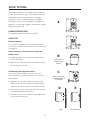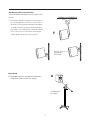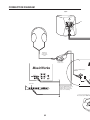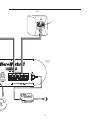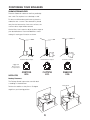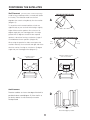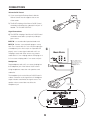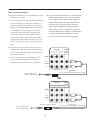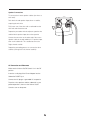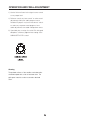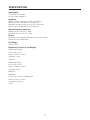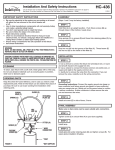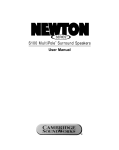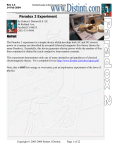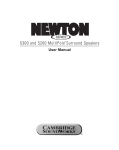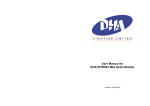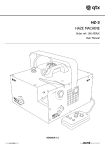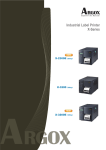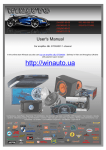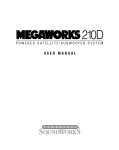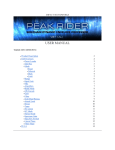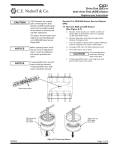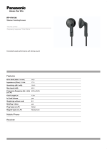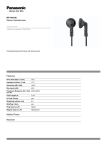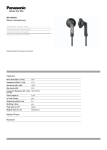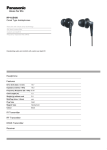Download User Manual - Pdfstream.manualsonline.com
Transcript
User Manual 3 TABLE OF CONTENTS Introduction ................................................................4 INTRODUCTION Carton Contents..........................................................5 Thanks for choosing the MicroWorks II Multimedia Setup Options..........................................................6-7 Speaker System. It features the finest drivers, precision Connection Diagram ..............................................8-9 internal crossover and amplifier circuitry and an ele- Positioning Your Speakers ..................................10-11 gant enclosure design. Connections ........................................................12-15 Operation and Final Adjustment ..............................16 The main left and right speakers feature magnetic Specifications ..........................................................17 shielding, allowing placement near any sensitive electronic devices. The Product Development Team at Cambridge SoundWorks believes there is no better combination of audiophile-level attention to detail and reasonable cost. Inspecting For Damage Examine the speaker system carefully for shipping damage. If there is any, do not install or use the system. Return the speaker to the store where you made the purchase or call Cambridge SoundWorks at: 1-800 FOR-HIFI (1-800-367-4434) for assistance. After Unpacking Store the shipping carton and packing material for future transport needs. QUICK SETUP If you have connected amplified subwoofer/satellite systems before, the Connection Diagram on pages 8-9 may be all you need to get set up and operating. 4 CARTON CONTENTS A) Two Satellite Loudspeakers B) Desktop Stands,Thumb screws (installed on satellites) B A C) Wallmount hardware, Self-adhesive Feet D) Hook and Loop fastener (for volume control, if not used on Desktop Stand) E) One Subwoofer/Amplifier Loudspeaker F) Power Adapter (AC to AC) G) Volume On/Off Control H) 2 Satellite Connection Cables (2-meters) C No.10 screws and plastic anchors Rubber Feet D E F Green to signal source G Blue to subwoofer H 5 SETUP OPTIONS Cambridge SoundWorks, Inc. supplies screws and plastic anchors for convenience, but it is the speaker purchaser’s responsibility to insure that any speaker mounting or placement is secure, stable and reliable. Cambridge SoundWorks assumes no responsibility for damage to its products or any damage to property resulting from speaker A positioning or placement. SUBWOOFER/AMPLIFIER The Subwoofer/Amplifier requires no assembly. SATELLITES Desktop Placement Each satellite is shipped with a Desktop Stand installed. You can also mount the Volume Control to a Desktop Stand (see page 12). Shelf Placement (or other flat surface) without the Desktop Stand B A) Desktop Stand Removal: unscrew the thumbscrew to release the satellite. B) Apply the soft, self-adhesive feet to the bottom surface Apply Feet to Bottom for Flat Surfaces of each satellite, as shown. Wall Mounting With Supplied Hardware C Note: Use the “hook and loop” fastener to secure the volume control to a convenient flat surface if not using the Apply Feet to Back for Wall Mounting on Screwhead Desktop Stand C) Apply the soft, self-adhesive feet to the back of the satellite as shown. The feet provide mounting stability and protect the finish of both the wall and the satellite. D) Install the No.10 screw and anchor in the wall so that its D E screwhead protrudes about 3/8 inch. E) Adjust the screw so each satellite can be hung with just a small amount of pressure. Install 6 Mount Speaker Wall Mounting With A Swivel Bracket Contact Cambridge SoundWorks about available swivel brackets. F) Follow the installation instructions for your particular mounting bracket to attach it to a flat surface. If desired, you can install the whole bracket/satellite assembly inverted. This places the bracket above the satellite, concealing it when viewed from below. In this case, remove, invert and re-install the the F satellite grille to position the logo correctly. Remove, Invert and Replace Grille Panel Floor Stands G G) Follow the instructions included with the Newton ST300 Floor Stands to install the satellites. Using Speakers on a Stand 7 CONNECTION DIAGRAM Right Speaker RED Headphones connect to the Volume On/Off control MicroWorks II Volume Control MusicWorks Connect the blue miniplug to INPUT A. AUDIO OUT Computer sound card Insert the green miniplug into your primary music source’s stereo minijack output (a sound card, a stereo TV or a Cambridge Connect a second sound source with a variable output to INPUT B. Portable Playe 8 Left Speaker RED MicroWorks II Subwoofer Input Panel RED RED R - R + - L + Music er 9 POSITIONING YOUR SPEAKERS SUBWOOFER/AMPLIFIER Place the Subwoofer cabinet on the floor, preferably near a wall. Do not place it on a desktop or shelf. For the most efficient bass performance, place the subwoofer near a corner. If the subwoofer is placed away from the intersection of two room surfaces, the maximum bass output will be reduced. Use the Bass Level control to adjust the bass output to your desired balance. Recommended Bass control settings for each type of location are shown. Maximum Bass Output Moderate Bass Output Least Bass Output Suggested Bass Control Compensation SATELLITES Desktop Placement The Desktop Stands improve the sound for both a standing or seated listener. MusicWorks Position the satellites so they form a 45 degree angle from your listening position. 45 ˚ 10 le ang le ang 45 ˚ POSITIONING THE SATELLITES Wall Placement (Swivel brackets available separately) Avoid facing a satellite parallel to a nearby wall (within 6-8 inches). The reflected sound from the wall A degrades the sound coming directly from the satellite (diagram A). Try to position wall-mounted satellites so both are approximately at your ear level while sitting or slightly OK higher. Make sure the speakers form at least a 20degree angle with your listening position. An angle greater than 55 degrees sounds like two separate speakers, rather than forming a continuous image of sound between the two speakers (diagram B). Too Close When using the speaker for video sound, place the Too Close satellites relatively close to the left and right side of the television monitor, forming no more than a 45 degree angle with your listening position (diagram C). B MAXIMUM RECOMMENDED DISTANCE APART FOR HOME THEATER RECOMMENDED DISTANCE APART FOR STEREO 20 - 55 ANGLE C EAR LEVEL OR SLIGHTLY HIGHER LEVEL WITH CENTER SPEAKER 45 ANGLE POWERED SUBWOOFER Shelf Placement Place the satellites as close to the edge of the shelf as D possible for best sound (diagram D). If the shelf is at ear level or above, it is not necessary to use the Desktop Stand Flush with edge if possible 11 CONNECTIONS Volume On/Off Control A) If you are using the Desktop Stand, slide the Volume Control onto the support strut on one of the stands. A B) The BLUE miniplug of the Volume On/Off Control should be inserted into the subwoofer minijack “A” labeled “TO VOLUME CONTROL.” Signal Connections C) The GREEN miniplug of the Volume On/Off Control should be connected to your primary audio program source. INPUT B is a second audio input that blends with INPUT A. Connect a second audio program source here. For a source with a 3.5 mm minijack output (like a headphone jack or line out jack on a portable CD C player), use a 2-meter signal cable with a 3.5 mm MusicWorks miniplug at each end. Other sources may need a cable with a 3.5 mm miniplug and two RCA plugs or a 3.5 mm stereo miniplug and 3.5 mm stereo minijack. Headphones Insert the green miniplug into your primary music source’s stereo minijack output (a sound card, a stereo TV or a Cambridge SoundWorks MusicWorks) AUDIO OUT Plug headphones with a 3.5 mm stereo miniplug into the headphone jack of the Volume On/Off control. Computer sound card Using headphones mutes the main speakers and subwoofer. The headphone jack on the Volume On/Off Control is a direct connection to the signal Source. Headphone output must be controlled at the signal source. The speaker volume control does not affect the Connect the blue miniplug to INPUT A. headphone jack. B R - 12 R + - L + Other Connection Situations d) If you connect the MicroWorks II to a television with 1) Using the MicroWorks II as a high performance stereo variable audio outputs, you can still use your televi- television sound system. sion's remote control to adjust overall output. Set a) A stereo television with audio signal output typically the MicroWorks II Volume On/Off control at the 12 has two RCA-type jacks (one red, one white). To o'clock position. Then verify that the television's connect the Volume On/Off Control to these jacks, audio output is adequately loud when the televi- obtain an audio cable adapter with two RCA plugs sion's remote control is increased to it's maximum. at one end and a 3.5 mm stereo minijack at the Increase or decrease the setting on the MicroWorks other end. Connect the GREEN miniplug of the II Volume On/Off Control (if adjustment is neces- Volume On/Off Control to the adapter's minijack. sary), then stow it in an out of the way position. Connect the adapter's red and white RCA plugs to your television’s red and white RCA jacks. (Do not connect to yellow RCA jacks. These are video outputs.) b) Some stereo televisions offer a choice of fixed or VIDEO IN variable audio output level. Choose the variable output. The fixed output level bypasses the television’s 2 1 AUDIO OUT 3 (VARIABLE) remote volume control. c) Turn off your television’s internal speakers. This VIDEO control could be located on the front or back control panels of your television, or it may be an L (MONO) AUDIO R Signal Cable One 3.5 mm stereo minijack to two RCA plugs Green miniplug from Volume On/Off control OR VIDEO IN 1 2 AUDIO OUT 3 (VARIABLE) VIDEO L (MONO) AUDIO R Minijack to minijack adapter Green miniplug from Volume On/Off control 13 Signal Cable One 3.5 mm stereo miniplug to two RCA plugs 2) Using the MicroWorks II as a sound system for a component CD player. COMPONENT CD OUTPUT Typically, there are two RCA-type jacks (one red, one white) on the CD player. To connect to these jacks, obtain a stereo signal cable with two RCA OUT plugs on one end and a 3.5 mm stereo minijack at RIGHT LEFT the other end. Connect the RCA plugs to the RCA jacks on the player. Connect the Volume On/Off Control green miniplug to the minijack of the adapter. Signal Cable One 3.5 mm stereo miniplug to two RCA plugs Green miniplug from Volume On/Off control Minijack to minijack adapter OR OUT RIGHT LEFT Signal Cable One 3.5 mm stereo minijack to two RCA plugs Green miniplug from Volume On/Off control 14 Speaker Connections To connect the 2-meter speaker cables (two wires at each end): Push back the red speaker input tab on a satellite, exposing the wire hole. Fully insert one of the wires with a red band into the wire hole and release the tab. Repeat the procedure with the adjacent speaker wire and the black speaker input tab on that speaker. Connect the two wires at the other end of that same speaker cable to the red and black “R” speaker input tabs on the subwoofer. This satellite becomes the Right channel satellite. Repeat the preceding process to connect the other satellite (making it the Left channel satellite). AC Connection and Placement Make sure the Volume On/Off Control is in in the Off position. Insert the small plug of the Power Adapter into the Subwoofer POWER jack. Connect the AC plug to a grounded AC receptacle. Place the main speakers and the subwoofer in your preferred positions, then use the Volume On/Off Control to turn on the power. 15 OPERATION AND FINAL ADJUSTMENT 1) Use the Volume Control or the signal source control to vary output level. 2) Defeat or cancel any “tone control” or other sound adjustments within your audio program source. Portable CD players may have “bass boost” switches and many computer sound programs have audio adjustments concealed in drop-down menus. 3) If possible, play a variety of musical CDs with good deep bass content to judge the best setting of the SUBWOOFER LEVEL control. Cleaning The painted surfaces of the satellites and subwoofers should be wiped with a cloth or brushed clean. The grille panel material can be vacuumed or brushed clean. 16 SPECIFICATIONS Analog Input: 775 millivolts for full output 10 kohms input impedance Amplifiers: Satellite: 20 watts continuous at 1 kHz, two channels driven at less than .1% total harmonic distortion. Subwoofer: 40 watts continuous at 100 Hz, one channel driven at less than .3% total harmonic distortion. System Frequency response: Satellite: 150 Hz to 15 kHz, +/- 3 dB Subwoofer: 45 Hz to 150 Hz +/- 3 dB Drivers: Nominal 6.5 inch subwoofer driver with 8 inch passive radiator Nominal 3.5 inch satellite driver AC Voltage: 120VAC, 60Hz Dimensions (H x W x D) and Weights Satellite (without stand) 4 1/2" x 4 3/8" x 4 7/8" 113mm x 108mm x 125mm 2 pounds, 1 ounce 916 grams Satellite (with stand) 6 1/4" x 4 3/8" x 5 5/8" 160mm x 108mm x 143mm 2 pound, 3 ounces 988 grams Subwoofer 11 1/8" x 10" x 10 3/4", including cables 263mm x 255mm x 275mm 12 pounds, 12 ounces 5.5 kg 17 CAMBRIDGE SOUNDWORKS, INC. 26 DARTMOUTH STREET, WESTWOOD, MA 02090 Telephone: 1-800-367-4434 Fax: 1-617-527-3194 A Company P81-1750