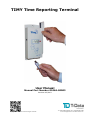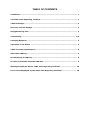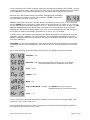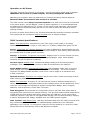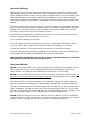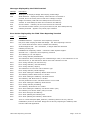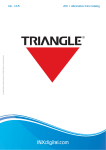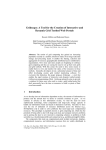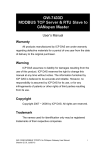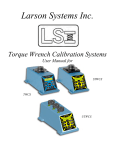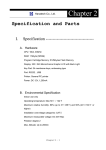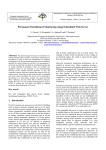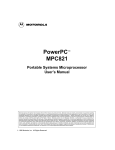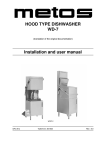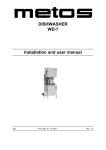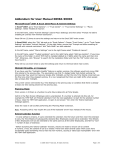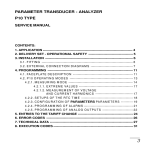Download TIMY Time Reporting Terminal - TIMY
Transcript
TIMY Time Reporting Terminal User Manual Manual Part Number 01084-90003 Revision 03/2013 Time Attendance Systems T‐Data Limited Tel: (+44) 0118.979.5070 ▪ Fax: (+44) 0709.231.2381 e‐mail: sales@t‐data.co.uk ▪ www.t‐data.co.uk Copyright© 2005‐2013 T‐Data Ltd. All rights reserved. TABLE OF CONTENTS Installation ........................................................................................................ 1 The TIMY Time Reporting Terminal ................................................................... 1 TIMY ID-Badges ................................................................................................ 2 Recovery of Time Stamps .................................................................................. 2 Daylight Saving Time ........................................................................................ 3 Time Setting .................................................................................................. 3-4 Changing Batteries ........................................................................................... 5 Operation on AC Power ..................................................................................... 6 TIMY Terminal Specifications ............................................................................ 6 About the USB-Key ............................................................................................. 7 Re-initialising a USB-Key ................................................................................... 8 In case of problems with the USB-Key .............................................................. 9 Messages displayed by the TIMY Time Reporting Terminal ............................. 10 Error Codes displayed by the TIMY Time Reporting Terminal ......................... 10 Installation IMPORTANT: The USB-Key must only be used for copying Employee "Time Stamps". DO NOT LEAVE IT INSERTED in the TIMY Terminal, as it is not possible to "Clock-in" or "Clock-out" if the USB-Key remains connected to the Terminal. The TIMY Time Reporting Terminal can store more than 14,000 "Time Stamps" in its internal memory. Install the TIMY Terminal at a suitable height to ensure good visibility of the display. Avoid installing the Terminal at a location that may be in direct sun for any part of the day. TIMY Terminals are not designed for external installations. The ambient temperature must be between +5°C and +45°C and the Terminal should not be exposed to a relative humidity level above 95%, nor in locations subject to water condensation. The TIMY Time Reporting Terminal When operating on its batteries, the badge holder (Employee) simply "awakens" TIMY by pressing on the front panel red button. The Terminal indicates the time, in 24-hour clock format: The Employee badge should then be passed through the Terminal slot from top to bottom. After a valid reading, TIMY emits an audible tone and displays "Good": Five seconds after a reading a badge the TIMY display extinguishes, to preserve battery life. Another Employee can "Clock" even while TIMY displays the "Good" message of the preceding Employee (it is not necessary to wait until the Terminal display extinguishes). If the Terminal does not display a "Good" message, it is because the badge was read incorrectly. The Employee must swipe the badge again. Possible reasons of an incorrect reading are: - the Employee swiped the badge too slowly. It is always preferable to pass the badge quite fast. It is almost impossible to pass a badge too fast. - the Employee did not pass the badge completely through the Terminal. The location of the "read head" is approximately 8cm from the bottom edge of the Terminal, and it is necessary to pass the badge along the complete length of the slot, exiting at the bottom. Do not stop the swipe action before exiting the slot. - the badge could be degraded to such a point that it is not readable any more. TIMY uses an optical barcode reader and if the badge code area is damaged it can become unreadable. Replace the badge in this event. If the same person attempts to swipe a badge several times in sequence, the TIMY Terminal displays the "Good" message every time, but ONLY THE FIRST SWIPE IS RECORDED. All additional "Clocking" attempts carried out while the Terminal display remains lit are ignored. The purpose of this is to prevent malevolent attempts to fill the memory of the Terminal and make invalid data attempts useless. TIMY Time Reporting Terminal Page: 1 of 10 TIMY remains operational for one second after the display extinguishes to take into account a "Clocking" which might be carried out just at the moment the display extinguishes. When TIMY is powered from the mains via its adapter it remains permanently ON, and there is no need to press the red "wake-up" button. TIMY ID-Badges The badges provided with TIMY Terminals use Barcode technology. The technology is extremely robust, with no wear, as there is no physical contact between the reader and the badge, contrary to magnetic stripe badges. The barcodes are illuminated by light when a badge is passed through the reader slot. In order to prevent copying of the badges for fraudulent purposes, the barcodes are "masked" with a special ink process and cannot be copied nor read by the human eye. The Terminal electronics decodes "Code 3 of 9" with a length of 4 characters. Barcodes using other specifications or a different number of characters cannot be read. The resolution of the barcode reader is about 0.4mm. Badges are coded with FOUR characters, by using the digits 0 to 9 and the capital letters A to Z. The combination of 10 numerical and 26 alphabetical characters give: 36 x 36 x 36 x 36 = 1,679,616 unique code combinations. ALL the badges delivered with the TIMY Terminal are unique. Issued badge numbers are never used a second time. If an Employee loses or destroys a badge, a new badge with a different number must be issued to the Employee. It is not possible to obtain a duplicate badge from the TIMY-System supplier During the registration of badge numbers in the TIMY-Soft application, the user should take care to distinguish the number "0" from the capital letter "O" and the number "1" from capital letter "I". Badge number 0AO7 is not the same as badge number 0A07. Recovery of Time Stamps TAKE CARE TO INSERT THE USB-KEY THE CORRECT WAY AROUND – WITH THE TIMY LOGO FACING OUT When operating from batteries, press the red button. When operating from mains, simply insert the USB-Key. TIMY displays "CoPY" to indicate that it is transferring the Time Stamps to the USB-Key: EXTREMELY IMPORTANT: NEVER REMOVE A USB-KEY DURING THE "COPY" OPERATION. ALL TIME STAMPS MAYBE IRRETRIEVABLY LOST AND EQUIPMENT DAMAGE IS POSSIBLE! (This is similar to the ejection of a computer CD-ROM while the PC is writing to it.) TIMY Time Reporting Terminal Page: 2 of 10 When the TIMY Terminal has finished copying Time Stamps, "End" is displayed. At this point, remove the USB-Key. If the Terminal indicates "End" immediately, without displaying "CoPY", the TIMY Terminal memory was empty and there was nothing to copy. It is possible download the Time Stamps from several different TIMY Terminals, without copying the USB-Key contents onto the PC after each copy function. The capacity of a USB-Key can be considered as unlimited as a 256Mb Key is able to store approximately 8 million Time Stamps! The TIMY Terminal can store 14,000 Time Stamps in its internal memory before requiring a transfer to a USB-Key. When the internal memory is full, TIMY displays "FuLL" when an additional employee "Clocking" is attempted: If, for an unspecified reason, TIMY does not manage to copy the Time Stamps to the USB-Key, the Terminal displays an error code (for example, "Er63"): The TIMY error codes are grouped into "Er5x" and "Er6x" series. The "Er5x" series indicates a hardware problem with the USB-Key and the "Er6x" series indicates a problem related to USB-Key formatting. The USB-Key shipped with the TIMY Terminal is formatted and tested by the system manufacturer. If a USB-Key from some other source is used, it may not function with the Terminal for a variety of reasons, such as excessive power consumption. When using an original Key and the Terminal indicates a "Er5x" error, the USB-Key is probably defective and needs replacement. If the Terminal indicates a "Er6x" error, the causes can be: - The absence of a file named "BKS_FILE.TXT" on the USB-Key - Illegal handling of file "BKS_FILE.TXT" (never remove, rename or replace the file by another) - Badly formatted USB-Key - A damaged or defective USB-Key For more details on the USB-Key formatting process, see "About the USB-Key" on page 8. Daylight Saving Time TIMY Terminals are supplied with the automatic changeover for Daylight Saving Time activated. If this function needs to be de-activated, swipe the Configuration Badge "SUMMERTIME=OFF". If this function should be re-activated, swipe the Configuration Badge "SUMMERTIME=ON". Once programmed, the setting is permanent until it is reprogrammed. There is no need to swipe the badge every spring and autumn. Time Setting For the temperature range +10°C to +40°C, the internal clock of the TIMY Terminal has an accuracy of approximately ±15 seconds per month. The further the ambient temperature moves away from 25°C, the larger the accuracy variation. TIMY Time Reporting Terminal Page: 3 of 10 To set the time of the TIMY Terminal, swipe the Configuration Badge "SET CLOCK". At this moment, the clock stops, TIMY enters the "Set Time" mode and displays the current value of the MINUTES. For most time settings, the user ONLY has to adjust the minutes. Because the TIMY display does not indicate extended text messages, the messages are slightly cryptic. For example, "Πi 43" indicates 43 minutes when the clock is at 15:43: BRIEFLY press the red button, and the display advances by one minute. If the Terminal time is ahead of the actual time, either wait for the actual time to "catch up" or cycle up to "59" after which the setting starts over at “0”. Adjust the minute value so that it is ONE MINUTE IN ADVANCE of the actual time, and wait for the correct time to occur before swiping the "SET CLOCK" badge again. The clock is synchronised with the set values at the instant of swiping the badge; seconds are re-set to "00" by default. If other time or date values need adjustment, PRESS and HOLD the red button until the next time category displays. For each category, the adjustment operation is the same: BRIEFLY press the red button to advance the value and PRESS and HOLD to pass to the next time category. CAUTION: for the year adjustment, if the desired value has been passed it is necessary to advance all the way through year "99" to arrive at "00" and then stop on the correct year. For a clock showing 15:43:56 Friday 26/12/2013, the display sequence would be: Minutes = 43 Seconds = 00 (Seconds are always re-set to "00" to facilitate synchronisation with a broadcast time clock) Year = 2013 Month = 12 Date = 26 Day of the Week = Friday (This MUST be set correctly for daylight saving to function correctly) Hour = 15 If the red button is pressed and held, the display cycles around to "Minutes" (Πi), then "Seconds", then "Year" and so on. To check the accuracy of the clock, compare the Terminal minute changeover with the time signal of the reference time clock. TIMY Time Reporting Terminal Page: 4 of 10 Do not leave the Terminal in "Set Time" mode. The display does not switch off in this mode and the batteries run down quickly. The "SET CLOCK" badge must be swiped to exit the "Set Time" mode. Changing Batteries When the batteries are low, the TIMY display indicates "bAtt" when the red button is pressed, or when a badge is swiped under AC mains power operation, as seen here. When "bAtt" is indicated, it is not possible to download Time Stamps to the USB-Key during battery operation, in case insufficient power is available to complete the download sequence. Batteries must be replaced for the download to be successful. At the first appearance of this message, the remaining battery life is still adequate for several hundred Time Stamps. However, do not delay replacing the batteries. If the operational limit is exceeded, the Terminal stops functioning, but no data is lost. "Time Stamps" are stored in flash memory which does not require any electrical source. As soon as the batteries are replaced by new ones, the Terminal returns to normal operation. However, the clock needs energy to function and, if too much time is taken to replace the batteries, the clock may require re-setting after the Terminal re-starts. The batteries are located in a drawer that can be withdrawn from the top of the Terminal without removing the Terminal from the wall. Pinch the two retaining clips on either side and pull the drawer out. The clips are difficult to pinch by hand, to prevent the drawer from popping out during transport. A flat-bladed screwdriver may be required to press the clips in. Remove the expended batteries and replace them with NEW alkaline batteries, all of the same brand. Be careful with the battery polarity when refitting. The Terminal clock continues to function for at least 3 MINUTES without batteries. Beyond this time, there may be a need to re-set the clock after the Terminal restarts. Use only good-quality "branded" alkaline batteries. Do not use rechargeable-type batteries! Press the clips inwards Remove the drawer with the batteries NOTE: Four NEW alkaline "AA" type batteries have the capacity to perform approximately 20,000 Time Stamps. If the Terminal must operate on AC power, order the AC mains power plug-in adapter, part number 9100-1084UK, with the UK/Irish compatible plug. Any Time Stamp data in memory is NOT lost when the batteries are removed. TIMY Time Reporting Terminal Page: 5 of 10 Operation on AC Power The TIMY Terminal can function on AC power, using the AC mains power plug-in adapter. WARNING: Do not use any other adapter, as it may damage the Terminal. Operating on AC power does not mean that the Terminal functions without batteries. Batteries MUST be installed in the Terminal at all times. The TIMY internal clock always requires batteries even when the Terminal is connected to AC mains power, via the adapter. Under AC power operation, it is recommended that the batteries are replaced every 2-3 years. On AC mains power operation, the Terminal remains switched on permanently and there is no need to press the red button before swiping a badge. If there is a mains power failure, the Terminal automatically switches to battery operation. This means that the red button must be pressed prior to swiping a badge. TIMY Terminal Specifications Case: Grey polystyrene. Dimensions in mm: 240 (high) x 108 (wide) x 38 (deep) Dimensions in inches: 9. 5 (high) x 4.25 (wide) x 1.5 (deep). Weight 500 gms/1.10 lbs. Power: 4 standard "AA" alkaline Batteries. Life span of batteries is approximately 20,000 time stamps – equivalent to one year with 80 time stamps for 250 working days. Batteries are included with an initial system purchase. Display: 4-character, 7-segment LCD Display. Displays time in 24-hour format (hh:mm) and system messages, such as "Good" when swiping badges. Large 13mm display elements provide exceptional readability. Acoustic signal: Audible Tone. Confirms ID-Badge reading and announces system messages, such as "Copy" when clocking-in data is transferred to the USB-Key. Swipe Badge Reader: Infrared Optical Barcode. Optical badge reader with no moving parts. Robust, non-contact, totally maintenance-free technology – no service contract required. The Badge Reader decodes "Code 3 of 9" with a length of 4 characters and 0.4mm resolution. Internal memory: Electronic non-volatile. Stores more than 14,000 time stamp records. Flash memory protects data if power fails. Clock: Time and Date. Accuracy of ±15 seconds per month if ambient temperature is within +10°C to +40°C. Automatic seasonal time changes which can be disabled by user if required. Time & Date are adjusted by System Configuration Badge. When changing batteries, clock autonomy is more than 3 minutes. Data Encryption: The terminals are configured in such a way that time stamp data is encrypted when stored into the internal memory. This prevents unauthorised manipulation of data after the time stamps have been copied onto the USB-Key. In the event that a customer requires a unit with un-encrypted data storage, this can be achieved by swiping a special "Encryption Off" badge, available from the TIMY-System supplier. Data Transfer: USB Memory Key. USB-Key downloads data from the TIMY Terminal when Key authentication is verified. Prior to USB data being transferred to the TIMY-Soft Application, the Terminal "un-encrypted" output file on the USB-Key is a text file in DOS format that can be read directly on any MS-Windows computer. TIMY Time Reporting Terminal Page: 6 of 10 About the USB-Key USB-Keys are robust devices designed for transporting data of all sorts, but they remain sophisticated electronic parts and certain care in handling is essential. By observing the simple guidelines below, the Key can give years of reliable service. For the purposes of the TIMY-Soft application, the memory capacity of the USB-Key is of no major importance. Even the low capacity keys available on the market today are several orders of magnitude higher than necessary. For example, a 256Mb Key can store approximately 8 million Time Stamps. 1) As for all electronic equipment, memory devices are sensitive to electrostatic discharge. If the environment favours electric discharge (low air humidity, carpeted floors) whenever possible, touch an earthed object (heating radiator, water pipes, metal case on the PC, etc) before inserting the key in the Terminal or the PC. 2) USB-Keys are supplied with a protective cap over the connector. Always ensure that the cap is in place when the USB-Key is not in use. 3) Do not drop a USB-Key on the floor. 4) Do not expose the Key to temperature extremes. A reasonable temperature range is +10°C to +40°C. Never leave a Key in bright sunlight (for example, in a vehicle). 5) Keep the USB-Key in a dry place and do not expose it to excessive humidity. 6) Do not leave the Key permanently plugged into the PC. Use it only when importing the Time Stamps into the TIMY-Soft application and remove it afterwards. When inserting the USB-Key into the PC or into the Terminal ensure it is inserted the right way round. Do not use excessive force. Using the USB-Key NEVER use the TIMY USB-Key for purposes other than transferring Time Stamps from the TIMY Terminal to the PC, such as transferring other data files between computers or storing photos. The USB-Key may subsequently not function in the Terminal. NEVER insert the USB-Key into a device other than a TIMY Terminal or a Windows PC. In particular, never plug the Key into an Apple computer. It subsequently will not function in the Terminal. The mechanism for storing Time Stamps on the USB-Key is purposely made complex to prevent unauthorised individuals from downloading TIMY data with a personal USB-Key. The TIMY Terminal stores the Time Stamp data onto the USB-Key if it has a volume name "BKS". In addition, the data is stored into a text file named "BKS_FILE.TXT". If a file with this name is not present on a valid USB-Key, the Terminal displays an error message. This text file is originally copied onto the USB-Key by the system manufacturer. NEVER modify the name of this file nor delete it from the USB-Key. Even if a deleted file is replaced with one of the correct name, or correctly rename a renamed file, the Terminal displays an error message and refuses to copy the Time Stamps to the Key. TIMY Time Reporting Terminal Page: 7 of 10 Re-initialising a USB-Key If a TIMY USB-Key becomes unusable, or if using a USB-Key from another source, do as follows: For TIMY Time Reporting Terminals from Serial Number 05N6 (Serial numbers are adjacent to the USB-Key connector on the base of the unit). Time Recorder units from serial number 05N6 have an embedded routine to re-initialise the TIMY USB-Key. The method has been coded into the Time Recorder firmware and simply requires the use of the TIMY Management Badge named INIT USB KEY. Re-initialisation with the Time Recorder unit can only be performed with the INIT USB KEY badge on units from serial number 05N6, and onwards Procedure Press the red button and swipe the INIT USB KEY badge. In ıt is displayed and TIMY is ready to re-initialise the USB-Key. Within 5 seconds, connect the TIMY USB-Key. USb ı is displayed for about 5-6 seconds. Do not remove the USB-Key until End is displayed. If time stamps are ready for download, leave the USB-Key connected, and press the red button. For TIMY Time Reporting Terminals with Serial Numbers prior to 05N6 If the TIMY USB-Key becomes unusable due to error messages, or a commercially available USB-Key is obtained to use with the TIMY-Soft application, follow these procedures to initialise the USB-Key. NOTE: When formatting on the PC, USB-Keys must have 2GΒ nominal storage capacity, or less. Larger capacity keys cannot be formatted with this method on a PC for use with the TIMY-System. TIMY Time Reporting Terminal Page: 8 of 10 1) Format the Key on the PC - On the PC desktop display select "My Computer" and click on the icon corresponding to the USB-Key with the right mouse button, then select "Format ..." - Do not modify the "Capacity" field - Select "FAT" as File system (Not FAT32, which is the default) - Default allocation size cannot be changed - Enter "BKS" as Volume Label (in CAPITAL LETTERS) - Do not select "Quick Format" - Click on "Start" and confirm "OK" in the warning message 2) Start "MS-Notepad", normally found under "Programs > Accessories", and create an empty file named "BKS_FILE.TXT" (all in CAPITAL LETTERS) in any directory on the PC's hard disc. Remember the location, close MS-Notepad and copy the file just created onto the USB-Key. VERY IMPORTANT: Do not save the "BKS_FILE.TXT" file directly from Notepad onto the USB-Key. It must first be stored on the PC and then copied to the USB-Key. In case of problems with the USB-Key For an original USB-Key shipped with a TIMY Terminal: The USB-Keys shipped with the TIMY Terminals are tested and formatted by the TIMY manufacturer. If a problem is encountered with one of these Keys, it is very likely due to some inappropriate operation, and the error code displayed by the Terminal is of the type "Er6x" (e.g. "Er65"). Re-format the Key as described on pages 10 or 11, and try again. If an original Key causes the Terminal to display a "Er5x" error (e.g. “Er50”) then the Key is very likely defective and needs to be replaced. For a third-party USB-Key purchased elsewhere: Some of the USB-Keys on the market do not function with the TIMY Terminal, for a variety of technical reasons. After formatting and copying a "BKS_FILE.TXT" file, if the Terminal displays a "Er5x" type error when the Key is inserted, then the Key is not compatible with the Terminal. In most cases the error displayed is "Er52", indicating that the current consumption of the Key is too high for the Terminal batteries. Try a USB-Key from a different manufacturer. If the Terminal displays a "Er6x" type error, most likely an error was made in the formatting procedure. Try formatting again from the beginning. TIMY Time Reporting Terminal Page: 9 of 10 Messages displayed by the TIMY Terminal Message Description badG Waiting for an employee badge after swiping a task badge bAtt Weak batteries – displayed in battery mode when the red button is pressed, and in AC mains power mode when a badge is swiped Good Badge successfully read and Time Stamp stored into memory CoPY Transfer of Time Stamp file from the Terminal to the USB-Key End End of transfer – USB-Key can be removed from the Terminal FuLL The internal Terminal memory is full (more than 14,000 Time Stamps stored) USb USB-Key detected – appears very briefly upon insertion Error Codes displayed by the TIMY Time Reporting Terminal Code Description Er00 FlashRAM defective – replace the Time Reporting Terminal Er03 May occur after swiping the INIT USB badge – the Time Reporting Terminal is a version that cannot be used to initialise the USB-Key Er04 Invalid badge format – not 4 characters, or illegal characters detected Er07 USB-Key memory full Er98 FlashRAM not completely erased – contact the TIMY-System supplier Er99 Internal error – replace the Time Reporting Terminal Er50 The USB-Key is not "Full Speed" Er51 Error during USB-Key Identification Er52 The USB device does not belong to the "Mass Storage" class; or the USB-device is not "Bus-Powered"; or the USB-device draws more than 100mA of current Er53 Error during USB-Key "Re-set Recovery" Er54 Error during USB-Key "Test Unit Ready" Er55 Error during USB-Key "Inquiry" Er56 The USB-device is not of the "Direct Access" type Er57 Error during USB-Key "Read Capacity" Er58 Error while reading the USB-Key "Master Boot Record" Er59 The USB-Key "Master Boot Record" is invalid Er60 Error while reading the USB-Key "FAT Boot Record" Er61 The USB-Key "FAT Boot Record" is invalid Er62 The FAT parameters in the "FAT Boot Record" are not valid Er63 Error while reading the USB-Key "Root Entries" Er64 Error during USB-Key formatting Er65 The USB-Key "Root Entries" are invalid Er66 Error while reading the USB-Key "File Access Table" (FAT) Er67 The USB-Key "File Access Table" (FAT) is invalid Er68 Error while writing to the USB-Key Er69 Error while updating the USB-Key FAT Er70 Error while updating the USB-Key "Root Entries" Er81 There is a time stamp file (BKS_FILE.TXT) containing data on the key, and the initialisation process is cancelled. Empty the file first by importing the USB-Key data into the TIMY-Soft application. TIMY Time Reporting Terminal Page: 10 of 10