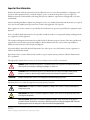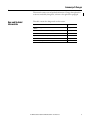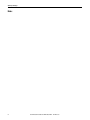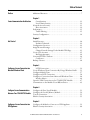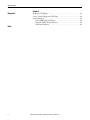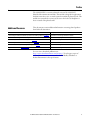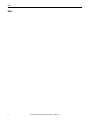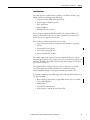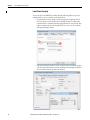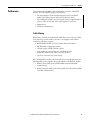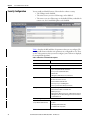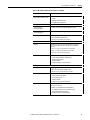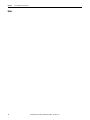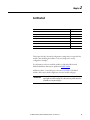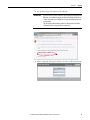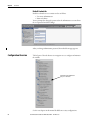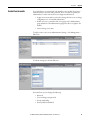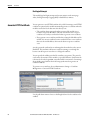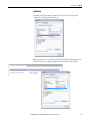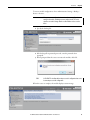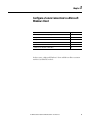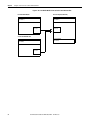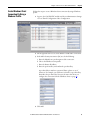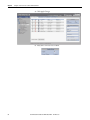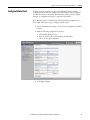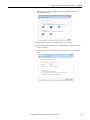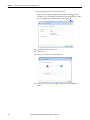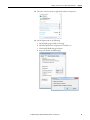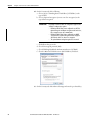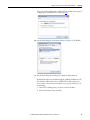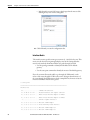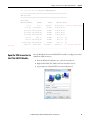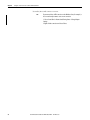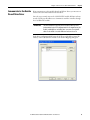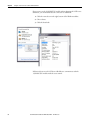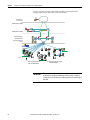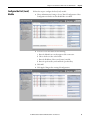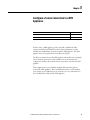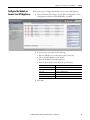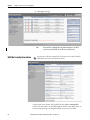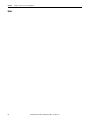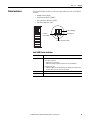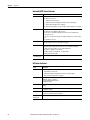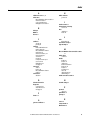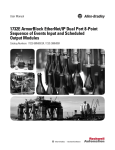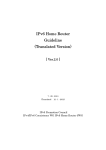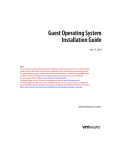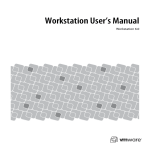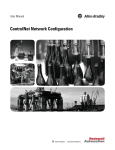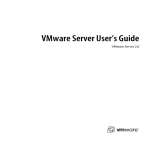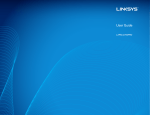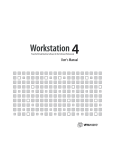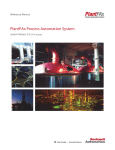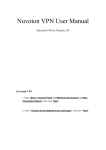Download EtherNet/IP Secure Communication User Manual
Transcript
User Manual EtherNet/IP Secure Communication Catalog Number 1756-EN2TSC Important User Information Read this document and the documents listed in the additional resources section about installation, configuration, and operation of this equipment before you install, configure, operate, or maintain this product. Users are required to familiarize themselves with installation and wiring instructions in addition to requirements of all applicable codes, laws, and standards. Activities including installation, adjustments, putting into service, use, assembly, disassembly, and maintenance are required to be carried out by suitably trained personnel in accordance with applicable code of practice. If this equipment is used in a manner not specified by the manufacturer, the protection provided by the equipment may be impaired. In no event will Rockwell Automation, Inc. be responsible or liable for indirect or consequential damages resulting from the use or application of this equipment. The examples and diagrams in this manual are included solely for illustrative purposes. Because of the many variables and requirements associated with any particular installation, Rockwell Automation, Inc. cannot assume responsibility or liability for actual use based on the examples and diagrams. No patent liability is assumed by Rockwell Automation, Inc. with respect to use of information, circuits, equipment, or software described in this manual. Reproduction of the contents of this manual, in whole or in part, without written permission of Rockwell Automation, Inc., is prohibited. Throughout this manual, when necessary, we use notes to make you aware of safety considerations. WARNING: Identifies information about practices or circumstances that can cause an explosion in a hazardous environment, which may lead to personal injury or death, property damage, or economic loss. ATTENTION: Identifies information about practices or circumstances that can lead to personal injury or death, property damage, or economic loss. Attentions help you identify a hazard, avoid a hazard, and recognize the consequence. IMPORTANT Identifies information that is critical for successful application and understanding of the product. Labels may also be on or inside the equipment to provide specific precautions. SHOCK HAZARD: Labels may be on or inside the equipment, for example, a drive or motor, to alert people that dangerous voltage may be present. BURN HAZARD: Labels may be on or inside the equipment, for example, a drive or motor, to alert people that surfaces may reach dangerous temperatures. ARC FLASH HAZARD: Labels may be on or inside the equipment, for example, a motor control center, to alert people to potential Arc Flash. Arc Flash will cause severe injury or death. Wear proper Personal Protective Equipment (PPE). Follow ALL Regulatory requirements for safe work practices and for Personal Protective Equipment (PPE). Allen-Bradley, Rockwell Software, Rockwell Automation, ControlFLASH, ControlLogix, FactoryTalk, FLEX, Logix5000, POINT I/O, PowerFlex, RSLinx, RSView, Stratix 5900, and Studio 5000 are trademarks of Rockwell Automation, Inc. Trademarks not belonging to Rockwell Automation are property of their respective companies. Summary of Changes This manual contains new and updated information. Changes throughout this revision are marked by change bars, as shown to the right of this paragraph. New and Updated Information This table contains the changes made to this revision. Topic Page Updated all web page interface screens from Series A to Series B module firmware. Throughout Added references to the Stratix 5900 Security Appliance 11, 9, 51, 51 Added information about mobile clients 15 Updated information about Transport Layer Security (TLS) 1.2 11 Added new features Throughout Added Security Configuration Parameter Descriptions 16 Rockwell Automation Publication ENET-UM003C-EN-P - November 2015 3 Summary of Changes Notes: 4 Rockwell Automation Publication ENET-UM003C-EN-P - November 2015 Table of Contents Preface Additional Resources . . . . . . . . . . . . . . . . . . . . . . . . . . . . . . . . . . . . . . . . . . . . . . . 7 Chapter 1 Secure Communication Architecture Considerations . . . . . . . . . . . . . . . . . . . . . . . . . . . . . . . . . . . . . . . . . . . . . . . Local Chassis Security . . . . . . . . . . . . . . . . . . . . . . . . . . . . . . . . . . . . . . . . Network Access Security. . . . . . . . . . . . . . . . . . . . . . . . . . . . . . . . . . . . . . . . . . IPsec Association . . . . . . . . . . . . . . . . . . . . . . . . . . . . . . . . . . . . . . . . . . . . . Performance . . . . . . . . . . . . . . . . . . . . . . . . . . . . . . . . . . . . . . . . . . . . . . . . . . . . . Traffic Filtering . . . . . . . . . . . . . . . . . . . . . . . . . . . . . . . . . . . . . . . . . . . . . . Security Configuration . . . . . . . . . . . . . . . . . . . . . . . . . . . . . . . . . . . . . . . . . . . 11 12 13 14 15 15 16 Chapter 2 Get Started Initial Powerup . . . . . . . . . . . . . . . . . . . . . . . . . . . . . . . . . . . . . . . . . . . . . . . . . . Default Credentials. . . . . . . . . . . . . . . . . . . . . . . . . . . . . . . . . . . . . . . . . . . Configuration Overview . . . . . . . . . . . . . . . . . . . . . . . . . . . . . . . . . . . . . . . . . . Assign Network Settings. . . . . . . . . . . . . . . . . . . . . . . . . . . . . . . . . . . . . . . . . . Change Network Settings Via the Module Web Page . . . . . . . . . . . . Create User Accounts . . . . . . . . . . . . . . . . . . . . . . . . . . . . . . . . . . . . . . . . . . . . Bad Login Attempts . . . . . . . . . . . . . . . . . . . . . . . . . . . . . . . . . . . . . . . . . . Generate HTTPS Certificate . . . . . . . . . . . . . . . . . . . . . . . . . . . . . . . . . . . . . Certificates . . . . . . . . . . . . . . . . . . . . . . . . . . . . . . . . . . . . . . . . . . . . . . . . . . Backup / Restore . . . . . . . . . . . . . . . . . . . . . . . . . . . . . . . . . . . . . . . . . . . . . . . . . 20 22 22 23 23 25 26 26 27 28 Chapter 3 Configure a Secure Connection to a Microsoft Windows Client L2TP Connections . . . . . . . . . . . . . . . . . . . . . . . . . . . . . . . . . . . . . . . . . . . Create Windows Client Connection By Using a Windows Profile . . . Configure Mobile Client . . . . . . . . . . . . . . . . . . . . . . . . . . . . . . . . . . . . . . . . . Configure an L2TP Connection . . . . . . . . . . . . . . . . . . . . . . . . . . . . . . . . . . Configure a Connection from a Microsoft Windows Client . . . . . . . . . Interface Metric . . . . . . . . . . . . . . . . . . . . . . . . . . . . . . . . . . . . . . . . . . . . . . Open the VPN Connection to the 1756-EN2TSC Module. . . . . . . . . . Communicate to the Module Via an RSLinx Driver. . . . . . . . . . . . . . . . . 32 35 37 38 40 46 47 49 Chapter 4 Configure Secure Communication Between Two 1756-EN2TSC Modules Configure the First (Local) Module. . . . . . . . . . . . . . . . . . . . . . . . . . . . . . . . Configure the Second (Remote) Module . . . . . . . . . . . . . . . . . . . . . . . . . . . Test the Connection . . . . . . . . . . . . . . . . . . . . . . . . . . . . . . . . . . . . . . . . . . . . . Edit the Security Association . . . . . . . . . . . . . . . . . . . . . . . . . . . . . . . . . . . . . . 53 54 55 55 Chapter 5 Configure a Secure Connection to a VPN Appliance Configure the Module to Connect to a VPN Appliance . . . . . . . . . . . . . 59 Edit the Security Association . . . . . . . . . . . . . . . . . . . . . . . . . . . . . . . . . . . . . . 60 Rockwell Automation Publication ENET-UM003C-EN-P - November 2015 5 Table of Contents Chapter 6 Diagnostics Diagnostic Web Pages . . . . . . . . . . . . . . . . . . . . . . . . . . . . . . . . . . . . . . . . . . . . Secure Tunnel Diagnostics Web Page . . . . . . . . . . . . . . . . . . . . . . . . . . . . . . Status Indicators . . . . . . . . . . . . . . . . . . . . . . . . . . . . . . . . . . . . . . . . . . . . . . . . . Link (LINK) Status Indicator . . . . . . . . . . . . . . . . . . . . . . . . . . . . . . . . . Network (NET) Status Indicator . . . . . . . . . . . . . . . . . . . . . . . . . . . . . . OK Status Indicator . . . . . . . . . . . . . . . . . . . . . . . . . . . . . . . . . . . . . . . . . . Index 6 Rockwell Automation Publication ENET-UM003C-EN-P - November 2015 63 64 65 65 66 66 Preface The 1756-EN2TSC is a security-enhanced version of the 1756-EN2T EtherNet/IP communication module. This module is designed for applications that limit network access to a control system from within the plant network. This module is not intended to connect any devices in the local 1756 backplane to devices outside of the plant firewall. Additional Resources These documents contain additional information concerning related products from Rockwell Automation. Resource Description 1756 ControlLogix® Communication Modules Specifications Technical Data, publication 1756-TD003 Specifications for ControlLogix communication modules EtherNet/IP Network Configuration User Manual, publication ENET-UM001 Guidelines for configuring EtherNet/IP network parameters EtherNet/IP Modules Installation Instructions, publication ENET-IN002 Guidelines for installing EtherNet/IP modules Ethernet Design Considerations Reference Manual, publication ENET-RM002 Guidelines for Ethernet networks Industrial Automation Wiring and Grounding Guidelines, publication 1770-4.1 Guidelines for installing a Rockwell Automation industrial system Product Certifications website, http://www.ab.com Declarations of conformity, certificates, and other certification details You can view or download publications at http://www.rockwellautomation.com/literature/. To order paper copies of technical documentation, contact your local Allen-Bradley distributor or Rockwell Automation® sales representative. Rockwell Automation Publication ENET-UM003C-EN-P - November 2015 7 Preface Notes: 8 Rockwell Automation Publication ENET-UM003C-EN-P - November 2015 Chapter 1 Secure Communication Architecture Topic Page Local Chassis Security 12 Network Access Security 13 IPsec Association 14 Performance 15 Traffic Filtering 15 Many control systems currently use 1756-EN2T and 1756-ENBT modules to connect ControlLogix® systems to plant-level systems. A 1756-EN2TSC module offers the same connectivity and additional security options that help protect access to resources on the local backplane from the plant network. Use the 1756-EN2TSC module to establish secure tunnels with peer modules, Windows 7 clients, and VPN appliances. Rockwell Automation Publication ENET-UM003C-EN-P - November 2015 9 Chapter 1 Secure Communication Architecture Figure 1 - 1756-EN2TSC module Establishes Secure Tunnels with Peer Modules, Windows 7 Clients, and VPN Appliances Enterprise Zone Levels 4 and 5 Demilitarized Zone (DMZ) Secure Tunnel Between 1756-EN2TSC Module and VPN Appliance Demilitarized Zone (DMZ) Manufacturing Zone Site Manufacturing Operations and Control Level 3 Secure Tunnel Between 1756-EN2TSC Module and Windows 7 Client. Level 0…2 Peer-to-peer Secure Tunnel Between 1756-EN2TSC Modules IMPORTANT ControlLogix Chassis with 1756-EN2TSC Module HMIs are not supported by the 1756-EN2TSC/B. HMIs don’t support IPsec. The 1756-EN2TSC module provides a level of protection against unauthorized network access, either malicious or accidental, to a ControlLogix® controller via an EtherNet/IP connection. The 1756-EN2TSC module uses the Internet Protocol Security (IPsec) protocol suite to provide a secure communication tunnel. The 1756-EN2TSC module is intended for use behind an existing firewall/DMZ that help protect the plant network from outside access. This module is not intended to be connected directly to the public Internet or to provide a mechanism by which remote access is provided to a network. The module does not provide the ability to expose a private network address range via IPsec; only the module’s IP address is available. 10 Rockwell Automation Publication ENET-UM003C-EN-P - November 2015 Secure Communication Architecture Chapter 1 Considerations Out-of-the-box, the module functions just like a 1756-EN2T module, except that the module does not support the following: • Integrated motion on EtherNet/IP networks • ControlLogix® redundancy systems • SIL 2 applications • Email capabilities • EtherNet/IP socket interface Once security is enabled, modules like POINT I/O™ adapters, FLEX™ I/O adapters, and PowerFlex® drives are not able to establish a secure connection because they do not support secure tunnels. When security is enabled, the module connects with: • Upper level systems and user workstations with Windows 7 operating systems • Stratix 5900™ Services Router • Cisco ASA security appliances • Other 1756-EN2TSC modules The module supports the current versions of common web browsers, such as Internet Explorer (8 and 9). For security reasons, Secure Sockets Layer (SSL) 2.0 and 3.0 are disabled in the module. Browsers must enable support for Transport Layer Security (TLS) 1.2. The 1756-EN2TSC module lets only those devices with proper credentials access the module. This module is intended for use behind an existing firewall/DMZ that help protects the plant network from outside access. To minimize complexity, the module supports the following authentication and encryption methods. • IPsec technology with as many as eight VPN tunnels (only one of which can be a VPN appliance. • Mobile Client • Pre-shared key authentication • AES encryption (128 bit, 192 bit, and 256 bit) Rockwell Automation Publication ENET-UM003C-EN-P - November 2015 11 Chapter 1 Secure Communication Architecture Local Chassis Security You can use the 1756-EN2TSC module with the following features to prevent unauthorized access to a controller in the local chassis. • The trusted slot feature (in the controller properties) designates slots in the local chassis as trusted. When the trusted slot feature is enabled, the controller denies communication through paths that are not trusted. This requires authentication to the module for anyone to access the controller with programming software. • The serial number lock feature (in the 1756-EN2TSC module properties) with the trusted slot features restricts communication through a module in the trusted slot with the specific serial number. 12 Rockwell Automation Publication ENET-UM003C-EN-P - November 2015 Secure Communication Architecture Chapter 1 The trusted slot and serial number lock features are for applications that have concern with physical access to and tampering with the controller. IMPORTANT Network Access Security Use caution with these features and make sure you have the controller project backed up in a secure location. If the module becomes disabled for any reason, you have to download to the controller to recover. The 1756-EN2TSC module uses the Internet Protocol Security (IPsec) technology to provide secure communication over the Ethernet network. IPsec is widely deployed, and is often used to create Virtual Private Networks (VPN). IPsec provides the following security features: • Authentication of the communication end points (both client and server) • Data authenticity and integrity (via message integrity checks) • Data confidentiality (via encryption algorithms) Use of the IPsec protocol suite lets you use the Microsoft Windows VPN client to connect securely to the module. IPsec also lets the module create secure tunnels with other 1756-EN2TSC modules and with off-the-shelf, VPN appliances. IMPORTANT The module does not provide access to a private network. While the module supports secure communication, the module is not intended to be connected directly to the public Internet and provide a VPN function, or be the mechanism by which remote access is provided to a network. The module does not provide the ability to expose a private network address range via IPsec—only the module’s IP address is available. The module does the following: • Secures access to the controller and I/O modules in the local chassis • Secures bridge access to other networks accessible within the local chassis Secure Plant Network Access via 1756-EN2TSC Logix5575 RUN FORCE SD EtherNet/IP™ EtherNet/IP™ OK ControlLogix Chassis DeviceNet Access Via 1756-DNB EtherNet/IP Access Via 1756-EN2T Rockwell Automation Publication ENET-UM003C-EN-P - November 2015 13 Chapter 1 Secure Communication Architecture As part of establishing the secure tunnel, both endpoints must authenticate with each other and exchange information to help ensure secure data transfer. IPsec Association Once the IPsec association is established, data between the two endpoints is fully encrypted (except for produced/consumed tags) or optionally sent unencrypted, but with a cryptographic message integrity code. Table 1 - IPsec Capability Descriptions Capability Description Authentication Method Pre-shared key (PSK). Configure a secret key on each of the endpoints. Header Format Encapsulating Security Payload (ESP) Encapsulation Mode Tunnel mode, default Transport mode used with Microsoft Windows 7 client Internet Key Exchange • IKE version 1 • IKE version 2 Negotiation Mode • Passive • Active Lifetime(s) IKE and IPsec lifetimes user-configurable PFS Group None DH Key Group MODP groups • 2 (1024-bit, default) • 5 (1536-bit) • 14 (2048-bit) IKE Encryption Algorithm • AES(128 bit) • AES(192 bit) • AES(256 bit) IKE Authentication Algorithm SHA-1 IPsec Encryption Algorithm • • • • IPsec Authentication Algorithm SHA-1 AES(128 bit) AES(192 bit) AES(256 bit) None As long as the IPsec traffic is received, the connection is considered alive. Your VPN connection can recover without having to reauthenticate if you lose your connection for a short time (few seconds). However, if the time since the last received packet is greater than the timeout interval, the connection times out. This interval is common to all IPsec connections and is not configurable. The default keepalive-timeout is 30 seconds. 14 Rockwell Automation Publication ENET-UM003C-EN-P - November 2015 Secure Communication Architecture Performance Chapter 1 The communication capability of the module is the same as the 1756-EN2T module. The 1756-EN2TSC supports the following: • The same number of TCP and CIP connections as the 1756-EN2T module (256 CIP connections and 128 TCP/IP connections) • The configuration of IPsec associations with as many as eight IP addresses (devices); only one of which can be a VPN appliance connection • Mobile clients • CIP Sync communication Traffic Filtering When IPsec is enabled, the module blocks traffic that is not received via a VPN client, another peer with an IPsec connection, or an appliance with an IPsec connection, with these exceptions: • BOOTP/DHCP traffic (to let the module obtain an IP address) • HTTPS traffic (configure the module) • CIP Sync packets (disable CIP Sync option) • Logix produced/consumed tags (the establishment of the produced/consumed connection occurs over via IPsec) • 1756 I/O connections in a remote chassis If the 1756-EN2TSC module is the trusted slot for a ControlLogix® chassis, the following traffic to the controller must go through the 1756-EN2TSC module. • RSLinx® Classic traffic (such as Studio 5000® and ControlFLASH™ communication) • RSLinx® Enterprise traffic (such as FactoryTalk® View SE and FactoryTalk® View ME communication) Rockwell Automation Publication ENET-UM003C-EN-P - November 2015 15 Chapter 1 Secure Communication Architecture Security Configuration You can enable and disable features of the module to enhance security. • The USB port can be disabled. • The remote factory reset via a CIP message can be disabled. • The remote reset via a CIP message can be disabled. When you disable the remote reset, the ControlFlash update is also disabled. Table 2 describes the IKE and IPsec SA parameters that you can configure. The module profile dictates whether some parameters are configurable or not. There are also other parameters that you cannot configure (some of them are displayed, for example hash algorithm). Table 2 - IKE and IPsec SA Parameter Descriptions Parameter Description General SA Identifier IPsec security association name. Profile Profiles have values that are preconfigured for a specific type of connection. The generic client profile offers full customization. • Peer-to-peer (two 1756-EN2TSC modules) • Windows Client • VPN Appliance (CISCO ASA 5500 series, Stratix 5900™) Negotiation mode If active, the module tries to initiate connection. If passive, the module waits for the other side to initiate connection. • Passive for Windows and Mobile client • Active for peer-to-peer and VPN Appliance • Active or passive for Generic Client (user-selectable) Exchange version Phase 1 (IKE) exchange version. We recommend IKEv2. • IKEv1 Main mode for Windows and Mobile client • IKEv2 for peer-to-peer • IKEv1 Main mode, IKEv1 Aggressive mode, or IKEv2 for Generic Client and VPN Appliance (user-selectable). IKEv1 Aggressive mode is faster but less secure than Main mode. Phase 1 (IKE negotiation) Local device identifier (Except Windows and Mobile client) 16 Identifier of this device. It must match other side remote identifier. • IP address • FQDN (fully qualified domain name) • User FQDN (in form user@domain) Rockwell Automation Publication ENET-UM003C-EN-P - November 2015 Secure Communication Architecture Chapter 1 Table 2 - IKE and IPsec SA Parameter Descriptions (continued) Parameter Description Remote device identifier (Except Windows and Mobile client) Identifier of remote device. It must match other side local identifier. • IP address • FQDN (fully qualified domain name) • User FQDN (in form user@domain) Remote device IP address IP address of other side of IKE/IPsec connection. Remote network IP (Only for VPN appliance) Base address of subnet reachable through VPN appliance tunnel. Remote network netmask (Only for VPN appliance) Netmask of subnet reachable through VPN appliance tunnel. Encryption algorithm Encryption algorithm for IKE exchange. • AES 256 for Windows and Mobile client • AES 128, 192, 256 otherwise (user-selectable) Pre-shared key PSK text. Must match other side PSK. DH groups MODP Groups 2, 5 and 14 are supported. Higher number of group offers increased security, but requires more time and resources to establish connection. • At least 2 - accepts 2, 5 and 14, initiates connection with 2. • At least 5 - accepts 5 and 14, initiates connection with 5. • At least 14 - accepts only 14, initiates with 14. Key life time limit After this time, Phase 1 (IKE) keys are renegotiated. • 8 hours by default for Windows and Mobile Client • 24 hours by default otherwise • 10 minutes minimum We recommended that you use the default values. Phase 2 (IPsec negotiation) Encryption algorithm Encryption algorithm for data inside IPsec tunnel. • NULL or AES 128 for Windows and Mobile client • NULL, AES 128, 192, 256 otherwise (user-selectable) Key life time limit After this time, Phase 2 (IPsec) keys are renegotiated. • 8 hours by default for VPN appliance • 1 hour by default otherwise • 10 minutes minimum We recommended that you use the default values. Key life data limit When this amount of data has been transferred inside IPsec tunnel, Phase 2 (IPsec) keys are renegotiated. • Disabled (0) by default for Windows and Mobile Client • 100000 KiB by default for peer-to-peer and Generic Client • 4608000 KiB by default for VPN appliance We recommended that you use the default values. Rockwell Automation Publication ENET-UM003C-EN-P - November 2015 17 Chapter 1 Secure Communication Architecture Notes: 18 Rockwell Automation Publication ENET-UM003C-EN-P - November 2015 Chapter 2 Get Started Topic Page Initial Powerup 20 Configuration Overview 22 Assign Network Settings 23 Configuration Overview 22 Create User Accounts 25 Generate HTTPS Certificate 26 Backup / Restore 28 This chapter describes the initial configuration settings that are required for the module. After installing the module, see the next chapters for security configuration examples. For information on how to install the module, see EtherNet/IP Network Modules Installation Instructions, publication ENET-IN002. Add the module to a controller project the same as you add a 1756-EN2T module. All security-related configuration is via the module web pages. IMPORTANT When you finish using the web pages, make sure to use the logout link in the upper right corner of the web page. Close all browsers to prevent others from potentially accessing the web pages. Rockwell Automation Publication ENET-UM003C-EN-P - November 2015 19 Chapter 2 Get Started Configure all security parameters via the web server. In the Address field of your web browser, enter the IP address that displays on the front of the module. Specify the IP address of the web server module in the Address window of your web browser. After you login, the Home page appears. The 1756-EN2TSC module has an embedded HTTPS server that it uses to provide secure web communication. An HTTPS server uses a certificate so that the client can verify server authenticity. For websites connected to the Internet, certificates are normally signed by a trusted certificate authority. Web browsers are then able to verify the authenticity of the web server by virtue of its certificate. The module uses a self-signed certificate. The module uses this certificate because the IP address is not known (at manufacture time) and cannot be signed by certificate authority (CA). Self-signed certificates are not signed by a known, trusted authority, so they must explicitly be accepted by you (the user) when connecting via the web browser. Initial Powerup On initial powerup, the module generates a new certificate for the embedded HTTPS server. The certificate generation process can take up to a minute. During this process, the message ‘SSL certificate generation in progress’ is shown on the module display. Wait until the module is fully booted and ‘OK’ is shown on the display before accessing the module by using a web browser. 1. In the Address field of your web browser, enter the IP address that displays on the front of the module. IMPORTANT When you enter the IP address, you must enter the prefix https:// in the address. If you enter an http:// prefix, the module redirects to the https:// prefix. After the web browser connects to the server, a warning message is shown about the certificate that is not signed by a trusted authority. 20 Rockwell Automation Publication ENET-UM003C-EN-P - November 2015 Get Started Chapter 2 2. Accept this message and continue to the web page. IMPORTANT In general, do not accept the certificate not being signed by a trusted authority. But in the case of initial powerup, the module has a self-signed certificate, so continue to the website even though the message says that this option is not recommended. The self-signed certificate warning continues to display unless you add the certificate to the list of exceptions for the web browser. 3. After accepting the self-signed certificate, enter the user ID and password. Rockwell Automation Publication ENET-UM003C-EN-P - November 2015 21 Chapter 2 Get Started Default Credentials Default credentials are case-sensitive and are as follows: • User name: Administrator • Password: admin You are prompted to change the password on the Administrator account. Enter the new password and click Change. After you change Administrator password, the module home page appears. Configuration Overview The left pane of the web browser is a navigation tree to configure and maintain the module. Only members of the Administrators group can see all features. See the next chapters in this manual for different security configurations. 22 Rockwell Automation Publication ENET-UM003C-EN-P - November 2015 Get Started Assign Network Settings Chapter 2 By default, the module is BOOTP enabled. IMPORTANT Do not simply configure the initial address that is assigned to the module as a static IP address. Contact your network administrator for an appropriate static IP address. To assign an IP address, choose one of the following methods. • Rotary switches on the module (before you install the module) • Rockwell Automation® BOOTP/DHCP utility (available with RSLinx® and Studio 5000® environments) • RSLinx® software • Studio 5000 environments For information on how to assign network parameters, see EtherNet/IP Network Configuration User Manual, publication ENET-UM001. Change Network Settings Via the Module Web Page Choose Administrative Settings > Device Configuration > Network Configuration. An authenticated user can modify network parameters. Rockwell Automation Publication ENET-UM003C-EN-P - November 2015 23 Chapter 2 Get Started Table 3 - Network Configuration Parameter Descriptions 24 Parameter Description Ethernet Interface Configuration The network configuration scheme: • Dynamic BOOTP (default) • Dynamic DHCP • Static IP address IP address for the module: If you want to specify a static IP address for the module, you must also choose Static for the Ethernet Interface Configuration field. Subnet Mask Subnet mask for the module. Default Gateway Gateway address for the module. Primary Server Name Secondary Server Name DNS server addresses, if you are using DNS addressing within your Logix program. Domain Name Domain name for the web server module, if you are using DNS addressing within your Logix program. Host Name Host name for the module. Name Resolution (DNS) Whether the module uses DNS addressing within your Logix program. Autonegotiate Status How to determine port speed and duplex: • Autonegotiate speed and duplex (recommended) • Force speed and duplex Select Port Speed Port speed (10 Mbps or 100 Mbps), if you chose to force speed and duplex. Select Duplex Mode Duplex (full or half), if you chose to force speed and duplex. Rockwell Automation Publication ENET-UM003C-EN-P - November 2015 Get Started Create User Accounts Chapter 2 You can define user accounts for the web interface to the module. Every user is authenticated by a user name and a password. These accounts are typically for administrators or others who need access to diagnostic information. • Assign user accounts with access levels to manage who has access to change configuration or to view module information. • Define each user as a member of the Users group or the Administrators group. Members of the Administrators group have all access rights to the module. • Cannot change a user name. To add or remove a user, access Administrative Settings > User Management > Edit Users. To edit an existing user, click the Edit icon. From this form, you can change the following: • Password • User can change own password • Group membership • Status (enabled or disabled) Rockwell Automation Publication ENET-UM003C-EN-P - November 2015 25 Chapter 2 Get Started Bad Login Attempts The module logs bad login attempts and present statistics on the main page. After 3 bad login attempts, logging ability is disabled for 5 minutes. Generate HTTPS Certificate You can generate a new HTTPS certificate if needed. Generating a new HTTPS certificate is optional as the module automatically generates a certificate when the module is turned on for the first time after factory reset. • The certificate that is generated at first powerup of the module is not bound to any specific IP address. This can cause the browser to report a certificate error and you can decide whether to generate a new certificate. • If you generate a new certificate and then later change the IP address of the module, the current certificate becomes invalid. Generate a new certificate that uses the new IP address; otherwise the browser reports a certificate error. A newly generated certificate has an advantage that the module uses the current IP address. This can limit web browser certificate warnings, even though the browser can still report an error due to a self-signed certificate. You can specify the validity period of the certificate you generate. The period is set from the current time on the module to a specified end time. Synchronize the real-time clock on the Logix5000™ controller with the current time. Generating a short-validity period without the clock being synchronized can generate an outdated certificate. To generate a new certificate, choose Administrative Settings > Certificate Management > Generate HTTPS Certificate. Use the pull-down menu to choose a valid length of time for the certificate to be enabled. 26 Rockwell Automation Publication ENET-UM003C-EN-P - November 2015 Get Started Chapter 2 Certificates On initial powerup, the subject common name (CN) of the self-generated certificate is set to Rockwell Automation®. When you generate a new certificate, the CN is changed to the IP address of the module and the new certificate is applied at the next restart of the module. Rockwell Automation Publication ENET-UM003C-EN-P - November 2015 27 Chapter 2 Get Started Backup / Restore To back up module configuration, choose Administrative Settings > Backup / Restore > Backup. Choose which items to include in the backup configuration. Parameter Description Secure Tunnel Configuration Secure tunnel settings: • IPsec Configuration • Mobile Clients • L2TP Configuration • L2TP Users USB Configuration USB port enable/disable status Security Configuration Security settings: • Remote Factory Reset • Remote Reset • Control Flash Update User Management Configuration User management settings • Users, passwords, groups You can also enter a password if you need to protect the backup file. 28 Rockwell Automation Publication ENET-UM003C-EN-P - November 2015 Get Started Chapter 2 To restore module configuration, choose Administrative Settings > Backup / Restore > Restore. IMPORTANT When you restore a configuration, it overwrites the current configuration settings in the module, including user names and passwords. The restore operation can result in changes that do not allow further web access to the device. 1. Specify the back-up file. 2. If the back-up file is password protected, enter the password when prompted. 3. When prompted that the restore overwrites the module, click OK. TIP A 1756-EN2TSC series B module can import a series A configuration but a series A cannot import a series B configuration. When the restore is complete, the module displays a status message. Rockwell Automation Publication ENET-UM003C-EN-P - November 2015 29 Chapter 2 Get Started Notes: 30 Rockwell Automation Publication ENET-UM003C-EN-P - November 2015 Chapter 3 Configure a Secure Connection to a Microsoft Windows Client Topic Page Create Windows Client Connection By Using a Windows Profile 35 Configure Mobile Client 37 Configure an L2TP Connection 38 Configure a Connection from a Microsoft Windows Client 40 Open the VPN Connection to the 1756-EN2TSC Module 47 Communicate to the Module Via an RSLinx Driver 49 In this scenario, a Microsoft Windows 7 client establishes an IPsec association with the 1756-EN2TSC module. Rockwell Automation Publication ENET-UM003C-EN-P - November 2015 31 Chapter 3 Configure a Secure Connection to a Microsoft Windows Client Figure 2 - Enterprise Zone Levels 4 and 5 Demilitarized Zone (DMZ) Demilitarized Zone (DMZ) Manufacturing Zone Site Manufacturing Operations and Control Level 3 Any servers or devices on this level need a Windows 7 VPN client to connect to the chassis with the 1756-EN2TSC module. Level 0…2 ControlLogix® Chassis with 1756-EN2TSC Module An example of a Windows 7 client is a personal computer running Studio 5000®, FactoryTalk® View, or RSLinx® software. To configure this secure connection, do the following. 1. Configure the 1756-EN2TSC module to support a connection to a mobile client. 2. Configure a connection to the Microsoft Windows client. 3. Open the connection. L2TP Connections The 1756-EN2TSC module uses Layer 2 Tunneling Protocol (L2TP) connections for Windows clients. Communication occurs within an L2TP tunnel (after VPN is already running). The server IP address is used to communicate with the module. The client IP address is assigned from the client address pool. All communication that software products generate, such as RSLinx® software, to an L2TP server address of a 1756-EN2TSC module is sent via an IPsec connection. This diagram shows how the physical and L2TP IP addresses differ. 32 Rockwell Automation Publication ENET-UM003C-EN-P - November 2015 Configure a Secure Connection to a Microsoft Windows Client Chapter 3 Figure 3 - Differences Between L2TP IP Address and IP Address of a Physical Interface 1756-EN2TSC Module L2TP Server (192.168.1.1) 1756-EN2TSC 10.10.10.1 • • • • Personal Computer (L2TP Client) L2TP Client (192.168.1.2) PC 10.10.10.2 Client, physical IP address 10.10.10.2 1756-EN2TSC module, physical IP address 10.10.10.1 L2TP server, virtual IP address 192.168.1.1 L2TP client, pool of virtual IP addresses starts 192.168.1.2 and ends 192.168.1.100 The client uses IP address 10.10.10.2 to establish a connection with the 1756-EN2TSC module at IP address 10.10.10.1. The L2TP server on the 1756-EN2TSC module at IP address 192.168.1.1 establishes a secure connection with the L2TP client at an IP address from the pool 192.168.1.2 through 192.168.1.100. Once the pool of addresses is configured, that pool is reserved for that specific 1756-EN2TSC module. If you have a second 1756-EN2TSC module in the same controller chassis, you must use a separate subnet (such as 192.168.2.1), even though the pool from the first address is not completely used. This is only true if you want to connect from one Windows client to two or more 1756-EN2TSC modules at the same time. If only one module is connected with a given client at a given time, there is no need for different subnets. The Microsoft IPSec client uses classful network-addressing architecture. • The traffic from a Windows client is directed to a specific VPN based on the class of the IP address set in the L2TP configuration. • Class C addresses (192.0.0.0…223.255.255.255). • Range 192.168.0.0 … 192.168.255.255 is a set of private addresses in this class. Because by default, class C network uses a netmask 255.255.255.0, there are 256 non-overlapping subnets in this range. Using an IP address from class C private range, in order to set up a Windows client L2TP connection, helps ensure that the VPN connection is less likely to mask any existing IP addresses normally used by the host PC. • Two 1756-EN2TSC modules that are connected to the same Windows client at the same time must be assigned to non-overlapping subnets. Once the secure tunnel exists, RSLinx software uses the L2TP server IP addresses to communicate with the controllers through the 1756-EN2TSC modules. Rockwell Automation Publication ENET-UM003C-EN-P - November 2015 33 Chapter 3 Configure a Secure Connection to a Microsoft Windows Client Figure 4 - Two 1756-EN2TSC Modules Connected to the Same Windows Client First 1756-EN2TSC Module Personal Computer (L2TP Client) First L2TP Client (192.168.1.2) First L2TP Server (192.168.1.1) 1756-EN2TSC 10.10.10.1 PC 10.10.10.2 Second 1756-EN2TSC Module Second L2TP Client (192.168.2.2) Second L2TP Server (192.168.2.1) 1756-EN2TSC 10.10.10.6 34 Rockwell Automation Publication ENET-UM003C-EN-P - November 2015 Configure a Secure Connection to a Microsoft Windows Client Create Windows Client Connection By Using a Windows Profile Chapter 3 Follow these steps to create a Windows client connection by using a Windows profile. 1. Log in to the 1756-EN2TSC module and choose Administrative Settings > Secure Tunnel Configuration> IPsec Configuration. 2. On the right side of the screen, check Enable to enable IPsec connections. 3. In the Add a Security Association (SA) area, do the following. a. Enter the Identifier as a text description of the connection. b. Choose the Windows Client profile. c. Enter the Remote IP address. d. Enter the pre-shared key and confirm the pre-shared key. A pre-shared key is similar to a password. Enter a phrase or set of characters. For example, you could enter ‘rockwell’ as a pre-shared key. Remember the pre-shared key. You enter the same value when you configure the connection from the Windows client, see page 40. 4. Click Add. Rockwell Automation Publication ENET-UM003C-EN-P - November 2015 35 Chapter 3 Configure a Secure Connection to a Microsoft Windows Client 5. Click Apply Changes. 6. Verify IPsec connections are enabled. 36 Rockwell Automation Publication ENET-UM003C-EN-P - November 2015 Configure a Secure Connection to a Microsoft Windows Client Configure Mobile Client Chapter 3 A mobile client does not have a predetermined IP address that is explicitly configured in the module. For example, a personal computer that is configured for DHCP connects to the module. If the IP address of the personal computer changes, no configuration changes are required on the module. If the Windows client is a mobile client, make the following configurations on the module. Follow these steps to configure a mobile client. 1. Choose Administrative Settings > Secure Tunnel Configuration> Mobile Clients. 2. Make the following configuration selections. a. Check Enable Mobile Clients. b. Enter the pre-shared key and confirm the pre-shared key. c. Choose an encryption algorithm. 3. Click Apply Changes. Rockwell Automation Publication ENET-UM003C-EN-P - November 2015 37 Chapter 3 Configure a Secure Connection to a Microsoft Windows Client Configure an L2TP Connection Follow these steps to configure an L2TP connection. 1. Choose Administrative Settings > Secure Tunnel Configuration> L2TP Users. 2. For each user, define a user ID and password. Each L2TP user must authenticate when establishing a tunnel to the module. Configure a user name and password for each LT2P user. Remember the user names and passwords. You enter the same values when you configure the connection from a Windows client, see page 40. 3. Click Add. 4. Choose Administrative Settings > Secure Tunnel Configuration> L2TP Configuration. 38 Rockwell Automation Publication ENET-UM003C-EN-P - November 2015 Configure a Secure Connection to a Microsoft Windows Client Chapter 3 Make sure that L2TP is enabled. 5. If needed, change the range of available client IP addresses The IP addresses on this screen are the virtual IP addresses for the L2TP server (in the 1756-EN2TSC module) and the pool of virtual IP addresses (for Windows clients). Once the secure tunnel is established, use the L2TP server IP address to identify the 1756-EN2TSC module. The Windows client uses an IP address from the L2TP pool. 6. Click Apply Changes. Rockwell Automation Publication ENET-UM003C-EN-P - November 2015 39 Chapter 3 Configure a Secure Connection to a Microsoft Windows Client Configure a Connection from a Microsoft Windows Client This section explains a connection from Windows Client where the Windows computer is a client and the 1756-EN2TSC module is a server. An IPsec client is required to make a secure connection to the module. Without an active IPsec association, the module drops packets, which appear as message timeouts. The IPsec client comes pre-installed in the Windows 7 operating system. To configure a Microsoft Windows client, do the following. 1. From the Control Panel, open the Network and Sharing Center. 2. Click Setup a new connection or network. 3. Select Connect to a workplace and click Next. 4. Select No, create a new connection, and click Next. You do not see this screen if there are no connections set. 40 Rockwell Automation Publication ENET-UM003C-EN-P - November 2015 Configure a Secure Connection to a Microsoft Windows Client Chapter 3 5. Choose Connect using a virtual private network (VPN) connection through the Internet. 6. If prompted, choose I’ll set up an Internet connection later. 7. Enter the physical IP address of the 1756-EN2TSC module and a name for the connection. 8. Select Don’t connect now; just set it up so I can connect later and click Next. Rockwell Automation Publication ENET-UM003C-EN-P - November 2015 41 Chapter 3 Configure a Secure Connection to a Microsoft Windows Client 9. Enter the appropriate user name and password. The user name and password must have already been configured as an L2TP user on the 1756-EN2TSC module. See the L2TP Edit Users tab as part of configuring the 1756-EN2TSC module (page 38). 10. Check Remember this password. 11. Click Create. 12. Once the connection is created, click Close. 13. Click the network icon in the right, bottom corner of the Windows taskbar. 42 Rockwell Automation Publication ENET-UM003C-EN-P - November 2015 Configure a Secure Connection to a Microsoft Windows Client Chapter 3 14. Select the created connection, right-click, and choose Properties. 15. On the Options tab, do the following. a. Check Display progress while connecting. b. Check Prompt for name and password, certificate, etc. c. Clear Include Windows logon domain. d. Accept the defaults for PPP settings. Rockwell Automation Publication ENET-UM003C-EN-P - November 2015 43 Chapter 3 Configure a Secure Connection to a Microsoft Windows Client 16. On the Security tab, do the following. a. Choose Layer 2 Tunneling Protocol with IPsec (L2TP/IPsec) as the type of VPN. b. Choose Optional encryption (connect even if no encryption) as the type of data encryption. IMPORTANT c. d. e. f. Depending on how the modules are configured encryption can be enabled, according to these options. • If Windows/Mobile Client SA was configured to use AES128, Optional Encryption and Require encryption work. In this case, IPsec encryption secures the communication. • If Windows/Mobile Client SA was configured to use NONE encryption in IPsec, Optional Encryption and No encryption allowed work. In this case, there is no encryption. • The option Maximum strength encryption does not work. Click Allow these protocols. Check Unencrypted password (PAP). Check Challenge Handshake Authentication Protocol (CHAP). Clear the Microsoft CHAP version 2 (MS-CHAP v2) checkbox. 17. On the Security tab, click Advanced Settings and enter the pre-shared key. 44 Rockwell Automation Publication ENET-UM003C-EN-P - November 2015 Configure a Secure Connection to a Microsoft Windows Client Chapter 3 The pre-shared key must be same as defined for the mobile client as part of configuring the 1756-EN2TSC module (page 35). 18. On the Networking tab, check Internet Protocol Version 4 (TCP/IPv4). 19. On the Networking tab, click Properties and then click Advanced. By default all traffic is forwarded through the established VPN tunnel. To have both the VPN tunnel to the 1756-EN2TSC module and preserve access to the local network (such as Internet or corporate mail server), do the following. a. Clear the Use default gateway on remote network checkbox. b. Clear the Automatic metric checkbox. Rockwell Automation Publication ENET-UM003C-EN-P - November 2015 45 Chapter 3 Configure a Secure Connection to a Microsoft Windows Client c. In the Interface metric field, enter a value larger than the metric of the default gateway route in the routing table. 20. Click OK until you exit the configuration tabs. Interface Metric The interface metric specifies an integer cost metric (1…9999) for the route. This metric is used when choosing among multiple routes in the routing table that most closely match the destination address of a packet being forwarded. • Use the ipconfig command to identify the IP address of the default gateway. • Use the route print command to identify the metric of the default gateway. If you do not want all network traffic to go through the VPN tunnel, set the metric of the route though the VPN connection to be larger than the metric of the route through the default gateway. In the example below, the metric is 10; the interface field metric must be 11 or greater. C:\>route print =========================================================================== Interface List 34...........................1.EN2TSC VPN Connection 11...f0 4d a2 20 ee d7 ......Broadcom NetXtreme 57xx Gigabit Controller 18...00 50 56 c0 00 01 ......VMware Virtual Ethernet Adapter for VMnet1 20...00 50 56 c0 00 08 ......VMware Virtual Ethernet Adapter for VMnet8 1...........................Software Loopback Interface 1 12...00 00 00 00 00 00 00 e0 Microsoft ISATAP Adapter 13...00 00 00 00 00 00 00 e0 Teredo Tunneling Pseudo-Interface 19...00 00 00 00 00 00 00 e0 Microsoft ISATAP Adapter #2 21...00 00 00 00 00 00 00 e0 Microsoft ISATAP Adapter #3 46 Rockwell Automation Publication ENET-UM003C-EN-P - November 2015 Configure a Secure Connection to a Microsoft Windows Client Chapter 3 22...00 00 00 00 00 00 00 e0 Microsoft ISATAP Adapter #4 =========================================================================== IPv4 Route Table =========================================================================== Active Routes: Network Destination Netmask Gateway 0.0.0.0 0.0.0.0 10.22.23.1 10.76.16.0 255.255.252.0 On-link 10.22.23.123 266 10.76.16.127 255.255.255.255 On-link 10.22.23.123 266 10.76.18.110 255.255.255.255 On-link 10.22.23.123 11 10.76.19.255 255.255.255.255 On-link 10.22.23.123 266 127.0.0.0 255.0.0.0 On-link 127.0.0.1 306 127.0.0.1 255.255.255.255 On-link 127.0.0.1 306 127.255.255.255 255.255.255.255 On-link 127.0.0.1 306 192.168.2.0 255.255.255.0 192.168.1.1 Interface Metric 10.22.23.123 10 <- metric of default gateway 192.168.1.2 11 <- interface field metric for client - - - - - - - - - - - - - - - - - - - - - - - - - - - - - - - - - - - - - - Open the VPN Connection to the 1756-EN2TSC Module Once the Windows client and 1756-EN2TSC module are configured, you must establish the VPN connection. 1. From the Windows notification area, select the network icon. 2. Right-click the EN2TSC VPN Connection and click Connect. 3. Log on with your 1756-EN2TSC user name and password. Rockwell Automation Publication ENET-UM003C-EN-P - November 2015 47 Chapter 3 Configure a Secure Connection to a Microsoft Windows Client It can take 30 seconds or more to connect. TIP 48 If you want to delete a VPN connection on the Windows client, for example, it does not work and you want to create a new connection. 1. Choose Control Panel > Network and Sharing Center > Change Adapter Settings. 2. Right-click the connection and choose Delete. Rockwell Automation Publication ENET-UM003C-EN-P - November 2015 Configure a Secure Connection to a Microsoft Windows Client Communicate to the Module Via an RSLinx Driver Chapter 3 If you communicate to the module through an RSLinx® driver, you must use an L2TP connection and the Ethernet devices driver. Once the secure tunnel exists to the 1756-EN2TSC module, RSLinx® software uses the L2TP server IP addresses to communicate with the controller through the 1756-EN2TSC module. IMPORTANT The Microsoft Windows client must use the module IP address specified (predetermined) on the L2TP configuration tab for all communication to the module, including RSLinx® and Studio 5000® connections. The original IP address for the module is not in the VPN tunnel and cannot be used. In the driver configuration field, enter the L2TP server IP address (virtual IP address) of the 1756-EN2TSC module to the Station Mapping dialog box. Rockwell Automation Publication ENET-UM003C-EN-P - November 2015 49 Chapter 3 Configure a Secure Connection to a Microsoft Windows Client If you connect to the 1756-EN2TSC module without knowing the L2TP server IP address, you can find that after the connection is established. 1. Click the network icon in the right, bottom of the Windows taskbar. 2. Choose Status. 3. Click the Details tab. RSLinx® software uses the L2TP server IP address to communicate with the 1756-EN2TSC module inside the secure tunnel. 50 Rockwell Automation Publication ENET-UM003C-EN-P - November 2015 Chapter 4 Configure Secure Communication Between Two 1756-EN2TSC Modules Topic Page Configure the First (Local) Module 53 Configure the Second (Remote) Module 54 Test the Connection 55 Edit the Security Association 55 In this scenario, an IPsec association is established between two 1756-EN2TSC modules (peer-to-peer). In this case, a VPN tunnel services the remote and local IP networks. There is one IP address at either end of the IPsec association. Rockwell Automation Publication ENET-UM003C-EN-P - November 2015 51 Chapter 4 Configure Secure Communication Between Two 1756-EN2TSC Modules To create a security association with another module, each module must be configured with the pre-shared key of the other module. Enterprise Zone Levels 4 and 5 Demilitarized Zone (DMZ) Demilitarized Zone (DMZ) Manufacturing Zone Site Manufacturing Operations and Control Level 3 Level 0…2 Remote ControlLogix® Chassis with 1756-EN2TSC Module IMPORTANT 52 Local ControlLogix® Chassis with 1756-EN2TSC Module This peer-to-peer configuration does not maintain the security features of the module if you use produced/consumed tags, CIP Sync packets, or multicast communication. Use MSG instructions rather than produced/consumed tags to share data. Rockwell Automation Publication ENET-UM003C-EN-P - November 2015 Configure Secure Communication Between Two 1756-EN2TSC Modules Configure the First (Local) Module Chapter 4 Follow these steps to configure the first (local) module. 1. Choose Administrative Settings > Secure Tunnel Configuration > IPsec Configuration and make sure that Enable IPsec is enabled. 2. To create a secure association, do the following. a. Enter the Identifier as a text description of the connection. b. Choose the Peer to Peer as the Profile. c. Enter the IP address of the second (remote) module. d. Enter the pre-shared key and confirm the pre-shared key. 3. Click Add. 4. Click Apply Changes after entering all configurations. Rockwell Automation Publication ENET-UM003C-EN-P - November 2015 53 Chapter 4 Configure Secure Communication Between Two 1756-EN2TSC Modules Configure the Second (Remote) Module Follow these steps to configure the second (remote) module. 1. Choose Administrative Settings > Secure Tunnel Configuration > IPsec Configuration and make sure that Enable IPsec is enabled. 2. To create a secure association, do the following. a. Enter the Identifier as a text description of the connection. b. Choose the Peer to Peer as the Profile. c. Enter the IP address of the first (local) module. d. Enter the pre-shared key and confirm the pre-shared key. 3. Click Add. 4. Click Apply Changes after entering all configurations. 54 Rockwell Automation Publication ENET-UM003C-EN-P - November 2015 Configure Secure Communication Between Two 1756-EN2TSC Modules Chapter 4 When the security association is added on both sides of connection, the modules take a few seconds to establish the IPsec tunnel between the modules. To verify that the connection is established, access Diagnostics > Advanced Diagnostics > Secure Tunnel > IPsec Security Associations. Test the Connection Edit the Security Association If you want to edit the settings for the association you created, click the Edit button next to the association in the list. Rockwell Automation Publication ENET-UM003C-EN-P - November 2015 55 Chapter 4 Configure Secure Communication Between Two 1756-EN2TSC Modules Notes: 56 Rockwell Automation Publication ENET-UM003C-EN-P - November 2015 Chapter 5 Configure a Secure Connection to a VPN Appliance Topic Page Configure the Module to Connect to a VPN Appliance 59 Edit the Security Association 60 In this scenario, a VPN appliance (such as a firewall) establishes the IPsec association with the 1756-EN2TSC module. Client workstations or other modules then establish IPsec associations with the VPN appliance. The VPN appliance then routes packets between the IPsec associations. The IPsec association between the VPN appliance and module services multiple remote (from the point of view of the module) devices and networks. You configure the module to know which remote networks are routed via the VPN appliance. This configuration lets you consolidate multiple VPN clients through one location (the VPN appliance). This consolidation limits the need for multiple secure tunnels to each VPN client as you need only one secure tunnel between the 1756-EN2TSC module and the VPN appliance. Rockwell Automation Publication ENET-UM003C-EN-P - November 2015 57 Chapter 5 Configure a Secure Connection to a VPN Appliance Figure 5 - Consolidate Multiple VPN Clients Through One Location Enterprise Zone Levels 4 and 5 Demilitarized Zone (DMZ) Secure Tunnel to VPN Appliance Demilitarized Zone (DMZ) Manufacturing Zone Site Manufacturing Operations and Control Level 3 Level 0…2 ControlLogix Chassis with 1756-EN2TSC Module An appliance like the Cisco ASA supports multiple methods for authentication, multiple encryption algorithms, and multiple types of VPN technology (such as SSL VPN.) 58 Rockwell Automation Publication ENET-UM003C-EN-P - November 2015 Configure a Secure Connection to a VPN Appliance Configure the Module to Connect to a VPN Appliance Chapter 5 Follow these steps to configure the Module to Connect to a VPN appliance. 1. Choose Administrative Settings > Secure Tunnel Configuration > IPsec Configuration and make sure that Enable IPsec is enabled. 2. To create a secure association, do the following. a. Enter the Identifier as a text description of the connection. b. Choose the VPN Appliance as the Profile. c. Enter the IP address of the VPN appliance. d. Enter the pre-shared key and confirm the pre-shared key. Parameter Description Identifier Name for the security association, such as VPN_connection Profile VPN Appliance Remote IP IP address of the VPN appliance Pre-shared key Pre-shared key for the connection Confirm Pre-shared key Same pre-shared key for the connection, as entered above 3. Click Add. Rockwell Automation Publication ENET-UM003C-EN-P - November 2015 59 Chapter 5 Configure a Secure Connection to a VPN Appliance 4. Click Apply Changes. TIP Edit the Security Association Do not use IKE v1 configuration for the Stratix 5900 appliance. The IKE v1 connection can be unreliable. Use the IKE v2 connection instead. If you want to edit the settings for the association you created, click the Edit button next to the association in the list. Set the key life time (10 min…8 hr) and key life data (1000…10000000 KB) values to the same value as on the VPN appliance. If these values differ, there can be issues with rekeying, even though the initial connection is successful. 60 Rockwell Automation Publication ENET-UM003C-EN-P - November 2015 Configure a Secure Connection to a VPN Appliance Chapter 5 You must specify a value for key life time. If key life data is not used, set the value to 0. You can specify a subnetwork accessible via the VPN appliance by specifying addresses for Remote Network IP and Remote Network Netmask. Default values of all zeroes direct all VPN network traffic to the VPN appliance. However, other security associations, such as peer-to-peer connections, still work as narrower address ranges take precedence over the wider range that is specified for VPN appliance. For more information about the parameters that you can configure in the Local IPsec Security Association, see Security Configuration on page 16. IMPORTANT You must disable the TCP Sequence Randomization feature in Cisco ASA. The 1756-EN2TSC/B module uses its own TCP sequence randomization so there is no need to enable additional one in Cisco ASA. If this setting is enabled in ASA, VPN connection to Cisco ASA is unreliable. Rockwell Automation Publication ENET-UM003C-EN-P - November 2015 61 Chapter 5 Configure a Secure Connection to a VPN Appliance Notes: 62 Rockwell Automation Publication ENET-UM003C-EN-P - November 2015 Chapter 6 Diagnostics Diagnostic Web Pages Topic Page Diagnostic Web Pages 63 Secure Tunnel Diagnostics Web Page 64 Status Indicators 65 The 1756-EN2TSC module supports the same diagnostic web pages as the 1756-EN2T modules, including these pages. • Diagnostic Overview for a summary of the configuration and overall status of the module • Network Settings for the Ethernet configuration parameters of the module • Ethernet Statistics for a summary of the status of communication activity on the Ethernet network For information on these standard diagnostic web pages, see EtherNet/IP Network Configuration User Manual, publication ENET-UM001. Rockwell Automation Publication ENET-UM003C-EN-P - November 2015 63 Chapter 6 Diagnostics Secure Tunnel Diagnostics Web Page 64 For specific diagnostics regarding secure connections, choose Diagnostics > Advanced Diagnostics > Secure Tunnel. This Diagnostic Web Page Displays IKE Security Associations (SA) Active IKE security associations IKE Statistics Statistics of active exchanges and IKE security associations IPsec Security Associations (SA) Active IPsec security associations IPsec Output Flows Defined IPsec output flow rules Rockwell Automation Publication ENET-UM003C-EN-P - November 2015 Diagnostics Status Indicators Chapter 6 The 1756-EN2TSC module uses the same status indicators as the 1756-EN2T module: • Module Status Display • Link Status Indicator (LINK) • Network Status Indicator (NET) • OK Status Indicator (OK) VPN Module Status Display Link Status Indicator (LINK) OK Status Indicator Network Status Indicator (NET) Link (LINK) Status Indicator Status Description Off One of these conditions exists: • The module is not powered. – Verify that there is chassis power. – Verify that the module is completely inserted into the chassis and backplane. • No link exists on the port. – Verify that the RJ45 connector in the Ethernet port is completely inserted and the other end of the cable is connected to a device in your network Flashing green Activity exists on the port. Green A link exists on the port. Rockwell Automation Publication ENET-UM003C-EN-P - November 2015 65 Chapter 6 Diagnostics Network (NET) Status Indicator Status Description Off One of these conditions exists: • The module is not powered. – Verify that there is chassis power. – Verify that the module is completely inserted into the chassis and backplane. – Make sure that the module has been configured. • The module is powered but does not have an IP address. Assign an IP address to the module. Flashing green The controller has an IP address and one of these conditions exists: • The module has not established any CIP connections. If connections are configured for this module, check the connection originator for the connection error code. • One or more connections have timed out. For example, an HMI or I/O connection has timed out. Re-establish the connection. Green The module has established at least one CIP connection and is operating properly. The IP address for the module scrolls across the Module Status display. Red The module is in conflict mode. The module shares an IP address with another device on the network. The current IP address for the module scrolls across the Module Status display. The display scrolls: OK <IP_address_of_this_module> Duplicate IP <Mac_address_of_duplicate_node_detected> For example: OK 10.88.60.196 Duplicate IP - 00:00:BC:02:34:B4 Change the IP address of the module. Flashing green/flashing red The module is performing its power-up testing. OK Status Indicator 66 Status Description Off The module is not powered. • Verify that there is chassis power. • Verify that the module is completely inserted into the chassis and backplane. • Make sure that the module has been configured. Flashing green The module is not configured. The Module Status display scrolls: BOOTP or DHCP<Mac_address_of_module> For example: BOOTP 00:0b:db:14:55:35 Configure the module. Green The module is operating correctly. The IP address of the module scrolls across the Module Status display. Flashing red The module detected a recoverable minor fault. Check the module configuration. If necessary, reconfigure the module. Red The module detected an unrecoverable major fault. Cycle power to the module. If the power cycle does not clear the fault, replace the module. Flashing red/ flashing green The module is performing its power-up testing. Rockwell Automation Publication ENET-UM003C-EN-P - November 2015 Index A additional resources 7, 19 architecture Microsoft Windows client to module 31 module to module 51 secure communication 9 VPN appliance to module 57 B backup 28 BOOTP 23 browers 11 C certificate generate 26 powerup 20 configure client via RSLinx driver 49 interface metric 46 Microsoft Windows client 40 mobile client 35 module to module 53, 54 network settings 23 overview 22 powerup 20 security association 55, 60 user account 25 VPN appliance 59 web pages 20 connection client 37 L2TP 32, 38 Microsoft Windows client 40 mobile 37 credentials 22 default 22 H HTTPS certificate generate 26 I interface metric 46 Internet Protocol Security See IPsec 13 IPsec capability 13 modes 14 L L2TP RSLinx driver 49 local chassis security 12 login attempts 26 M Microsoft Windows client to module scenario 31 mobile client scenario 35 module backup 28 browsers 11 certificate 26 default credentials 22 diagnostics 63 features 11 performance 15 restore 28 status indicators 65 traffic filtering 15 module to module scenario 51 D default credentials 22 diagnostics secure tunnel 64 status indicators 65 web pages 63 F features 11 G generate certificate 26 N network settings 23 P password change 25 performance 15 powerup 20 R restore 28 rotary switches 23 RSLinx driver 49 Rockwell Automation Publication ENET-UM003C-EN-P - November 2015 67 Index S scenario Microsoft Windows client to module 31 module to module 51 VPN appliance to module 57 secure communication architecture 9 scenarios 31, 51, 57 secure tunnel diagnostics 64 security association 55, 60 self-signed 20 serial number lock 12 status indicators 65 T test connection 55 traffic filtering 15 trusted slot 12 U user account 25 V VPM appliance to module scenario 57 W web pages diagnostics 63 network settings 23 68 Rockwell Automation Publication ENET-UM003C-EN-P - November 2015 Rockwell Automation Support Rockwell Automation provides technical information on the Web to assist you in using its products. At http://www.rockwellautomation.com/support you can find technical and application notes, sample code, and links to software service packs. You can also visit our Support Center at https://rockwellautomation.custhelp.com/ for software updates, support chats and forums, technical information, FAQs, and to sign up for product notification updates. In addition, we offer multiple support programs for installation, configuration, and troubleshooting. For more information, contact your local distributor or Rockwell Automation representative, or visit http://www.rockwellautomation.com/services/online-phone. Installation Assistance If you experience a problem within the first 24 hours of installation, review the information that is contained in this manual. You can contact Customer Support for initial help in getting your product up and running. United States or Canada 1.440.646.3434 Outside United States or Canada Use the Worldwide Locator at http://www.rockwellautomation.com/rockwellautomation/support/overview.page, or contact your local Rockwell Automation representative. New Product Satisfaction Return Rockwell Automation tests all of its products to help ensure that they are fully operational when shipped from the manufacturing facility. However, if your product is not functioning and needs to be returned, follow these procedures. United States Contact your distributor. You must provide a Customer Support case number (call the phone number above to obtain one) to your distributor to complete the return process. Outside United States Please contact your local Rockwell Automation representative for the return procedure. Documentation Feedback Your comments will help us serve your documentation needs better. If you have any suggestions on how to improve this document, complete this form, publication RA-DU002, available at http://www.rockwellautomation.com/literature/. Rockwell Automation maintains current product environmental information on its website at http://www.rockwellautomation.com/rockwellautomation/about-us/sustainability-ethics/product-environmental-compliance.page. Rockwell Otomasyon Ticaret A.Ş., Kar Plaza İş Merkezi E Blok Kat:6 34752 İçerenköy, İstanbul, Tel: +90 (216) 5698400 Publication ENET-UM003C-EN-P - November 2015 Supersedes Publication ENET-UM003B-EN-P - September 2013 Copyright © 2015 Rockwell Automation, Inc. All rights reserved. Printed in the U.S.A.