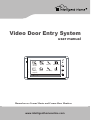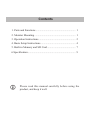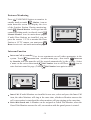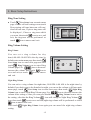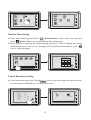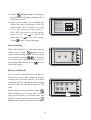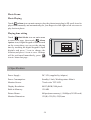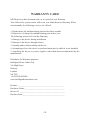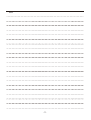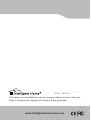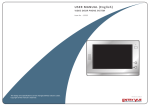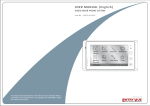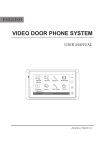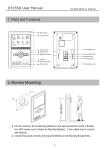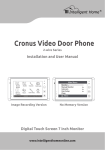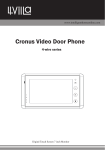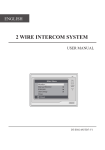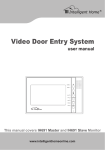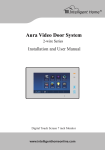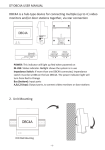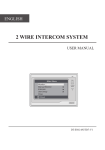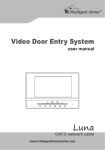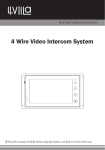Download Video Door Entry System - Intelligent Home Online
Transcript
Video Door Entry System user manual Manual Monitor 1 2 3 4 Memory Playback ? About Monitor Album Intercom User Setup Multimedia Close 02/12/2010 Thu.10:41AM Manual covers Cronus Master and Cronus Slave Monitors This manual covers DT6913SD and DT6913 Monitor www.intelligenthomeonline.com www.intelligenthomeonline.com Precautions ●● Connect this unit ONLY to other compatible units. Do not connect it to any other type of alarm or auxiliary device. Connecting anything else to this unit may damage it or prevent it from operating properly, and will invalidate the warranty. ●● Do not place cables from the AC/DC adapters, camera or monitor where they can be damaged or stepped on. Protect the cables by keeping them out of the way of children, pets and routine household traffic. Do not place heavy objects on power cables; do not cover them with rugs or carpet. ●● Unplug the AC/DC adapters from the wall outlet when the system is not in use for a long time. ●● Slots or openings in the back of the monitor, are provided for ventilation and to ensure reliable operation of the video monitor or equipment and to protect if from overheating. These openings must not be blocked or covered. The monitor should never be placed near or over a radiator and should not be placed in a built-in installation or enclosure unless proper ventilation is provided. ●● All parts should be protected from violent vibration. Impact shocks and dropping may damage the product and should be avoided. ●● Installation of doorbell camera facing into direct sunlight may affect quality of the video. Contents 1. Parts and Functions............................................................ 1 2. Monitor Mounting.............................................................. 1 3. Operation Instructions........................................................ 2 4. Basic Setup Instructions..................................................... 4 5. Built-in Memory and SD Card........................................... 7 6.Specification........................................................................ 9 Please read this manual carefully before using the product, and keep it well. 1. Parts and Functions Screen Indicator Microphone Manual Monitor Memory Playback Intercom Monitor User Setup Album Multimedia UNLOCK Button TALK/MON Button Close MENU Button 02/12/2010 Thu.10:41AM ? About Mounting Hook Speaker Connection Port BT1 BT2 EH GND VD DIPS ON 123456 L1 L2 Mounting Hook SD card slot 145~160 cm 2. Monitor Mounting ●● Use the screws to fix the Mounting Bracket on the wall.(accessories include a Bracket, two 4X25 screws (use to fasten the Mounting Bracket), 2 wire cables (use to connect with Monitor)). ●● Connect the system correctly. then hang the Monitor on the Mounting Bracket firmly. -1- 3. Operation Instructions How to Enter Main Menu MENU button ) in standby mode,a full ●● Touch the screen anywhere (or press screen calendar will be showed. MENU button again) to enter main menu. ●● Touch the screen again (or press 09/30/2010 Manual Monitor Thu. 16:41 Memory Playback ? About Monitor Album Intercom User Setup Multimedia Close 02/12/2010 Thu.10:41AM Answering a Door Call ●● Press CALL button on door station.The monitor rings,and the visitor's image will be seen on screen.If nobody answers the call,the screen will turn off in 30 seconds automatically. TALK/MON Button or touch ●● Press icon, you can talk with the visitor for 90 seconds. During talking state, press TALK/MON Button again or press icon again to end the conversation. If the system connects two or more Monitors, pick up any Monitor, the others will be automatically shut off. 1:1 Standard Screen Unlock Talk Capture Home Door Release icon to unlock the ●● During the conversation, press UNLOCK Button or touch unlock 2nd icon to release door.(if two locks are connected to door camera,touch the second lock ) -2- Entrance Monitoring Press TALK/MON button on monitor in Monitor icon on standby mode,or touch main menu.the screen will display the view of the Outdoor Station. During monitoring, Manual Monitor icon to get into the touch camera switching mode, (or directly touch Manual Monitor icon on main menu page). if multi Door Stations are installed, you can press the camera 1/2/3/4 to monitor the Door Station or CCTV camera you want.press Home icon to exit and enter main menu page. 1 2 Camera 1 Camera 2 3 4 Camera 3 Camera 4 Monitor Time Home 02/12/2010 Thu.10:41AM Intercom Function ●● Intercom Call by namelist:User in one apartment can call other apartments in the Intercom item on main menu page , then touch Intercom system. Touch by Namelist icon (the namelist will be created automatically by the system). Select Dial Number icon to call.Press a name on the screen then touch icon to Dial Number enter last/next name list page. (Touch icon again to redial) -Name List- Intercom by Namelist Home Inner Call [0001] Jim,Zhang [0002] Calo,Liu [0003] Jacko,Zhang [0004] Jana,Qiao [0005] Hebe,Zhang [0006] Tony,Li Direct Call Guard Unit Last Next Dial Number Close 02/12/2010 Thu.10:41AM ●● Inner Call: If multi Monitors are installed in one user, select and press the Inner Call item, the other Monitors will ring at the same time, whichever Monitor answers the call, conversation is started,and the other monitors will stop ringing at the same time. ●● Direct Dial Guard unit: A Monitor can be assigned as Guard Unit Monitor; when the Guard Unit Monitor answers the call, conversation with the guard person is started.. -3- 4. Basic Setup Instructions Ring Tone Setting User Setup icon on main menu ●● Touch page to enter call tone setting screen,touch Door station call tone/intercom call tone/ door bell call tone,12 pieces ring tones will be displayed , Choose a ring tone which you want, then touch icon to save and exit, the ring tone will be performed. or touch icon to unsave and exit. Door Station Call Tone Exit&Save Carman Going Home Ding Dong Congratulate Rhythm of the rain Do Re Me For Elise Happy Birthday Sonatine Jingle Bell Edelweiss Telephone Ring Exit&Unsave Ring Volume Setting Ring Volume Yo u c a n s e t a r i n g v o l u m e f o r d a y time,6:00 AM~18:00 PM is the day time by default,enter main menu page.then touch User Setup icon to enter next page,and then Ring Volume icon to enter Ring touch Volume page,Use icon to decrease/ increase the volume. then touch icon to save and exit,or touch icon to unsave and exit. Ring Volume 6 Exit&Save Adjust - Adjust + Exit&Unsave Night Ring Volume You can active a ring volume for night time,18:00 PM~6:00 AM is the night time by default,if you don't want to be disturbed at night ,you can set the volume to 0.Enter main User Setup icon to enter next page, then touch Night Ring menu page, touch Volume icon to enter Night Ring Volume page,Use icon to decrease/increase the Ring Volume icon to active volume.After setting a value you want,you should touch the setting, after that the Ring Volume icon will change to Night Ring Volume icon. then touch icon to save and exit,night ring volume will be performed. or touch icon to unsave and exit. Note:touch setting. Night Ring Volume icon again,you can cancel the night ring volume -4- Night Ring Volume Night Ring Volume Ring Volume Night Ring Volume 4 4 Exit&Save Exit&Save Adjust + Adjust - Adjust + Adjust - Exit&Unsave Exit&Unsave Monitor Time Setting Manual Monitor icon to enter next page.then ●● Enter main menu page,thenTouch Monitor Time icon to enter monitor time setting page. press ●● Input digitals by pressing the digital keypad, and press * icon to change the setting location,and press # icon to save. Settings will be performed immediately, press icon to return last page . 1 2 Camera 1 Camera 2 3 Camera 3 4 Monitor time set min:[01] sec:[30] Camera 4 4 02/12/2010 Thu.10:41AM 2 5 3 6 7 8 0 9 # * 3 Home 1 2 Monitor Time 1 4 Cancel Unlock Parameter Setting icon to enter next page.and then touch the ●● Enter main menu page,then Touch screen anywhere and hold for 3s to enter next menu. H/W T3-753 a1.3 S/W: V11.01030.00 Voltage: --Local addr: 01.00 Unlock timing: 5s Video standard: --UI-CODE: 1-2350-78 MCM-VER.: Updated: Installer setup Cancel Home -5- Caliber TouchScreen Installer setup icon,a digital ●● Touch keypad and installation setting will be showed on screen. ●● Input code number by touching the digital keypad.According to the left instructions, 8010 and 8011 are used to set the unlock mode(0 and 1). 8021~8029 are used to set the unlock time (1s~9s) .use to cancel the input,and use to save the setting. Touch icon to return last page . Installation settings: [0010]#:Remove all remote control [0011]#:Add remote control [8000]#:Set [8001]#:Set [8002]#:Set [8003]#:Set [8004]#:Set [8005]#:Set as as as as as as master unit 0 slaver unit 1 slaver unit 2 slaver unit 3 guard unit not guard unit [8010]#:Set lock mode to 0 [8011]#:Set lock mode to 1 [8021]#:Set [8022]#:Set [8023]#:Set [8024]#:Set [8025]#:Set [8026]#:Set [8027]#:Set [8028]#:Set [8029]#:Set the the the the the the the the the lock lock lock lock lock lock lock lock lock time time time time time time time time time of of of of of of of of of 1s 2s 3s 4s 5s 6s 7s 8s 9s Code Number:[----] 4 2 5 3 6 7 8 9 1 0 Cancel Screen Setting When the Monitor is in monitoring or Adjust icon to talking state, Press enter screen setting page.Touch any item you want,then touch to decrease or increase the value.Settings will be performed immediately. Press icon to exit out the page. Brightness color 5 Adjust - Adjust + scene Talk Volume Adjust Return Restore to Default The restore to default function allows the user to recover the settings to factory setting.Note that the restore to default operation will not change the time setting and the datas on buit-in memory or SD card. Door Station Intercom Call tone Call tone Ring Volume Enter main menu page,then touch User Setup icon to enter the setting page,press Restore to default item, the default settings will be loaded. press Home icon to return to home screen page. Home -6- Night Ring Volume DoorBell Call tone Clock Refault to Default 02/12/2010 Thu.10:41AM 5. Built-in Memory and SD Card This Monitor has been equipped with a built-in memory (about 120 MB) together with a SD card reader. Maximum 16 GB SD card can be supported. Micro SD card ●● The monitor can play photos and pictures. ●● Photo frame function, each photo playing will last 5 seconds, More pictures in the SD card, longer time for triggering the function, 800 pictures is supported in inner memory. With 2G SD card,more than 30000 pictures can be supported. ●● Must use T-views album software tool to transform the JPG format photos took by digital camera to TVS format photos that can be viewed on Monitor. ●● The captured pictures will be saved in a folder named by date,note that the pictures recording every day will be saved in different folders which automatically generated every day. ●● The captured pictures in the built-in memory can be copied to the SD card, and you should use T-views memo software tool to convert the pictures to JPG format that can be seen on the computer. (select the pictures(press Ctrl+A to select all)->>click the right key of the mouse ->>choose transfer selected to JPG item->>save the pictures on computer) ●● When the built-in memory is full,the oldest picture will be deleted to make room for new record . ●● The built-in memory can be formatted by the Monitor,but SD card cannot,you should format the SD card on computer. ●● Avoid to plug in/out the SD card when the monitor is under operation. ●● Playing will be interrupted by the calling from outdoor station. -7- Picture Recording Both Auto-Recording and Manual-Recording are available.and Auto-Recording is default. If receive a Call , after 3s, the monitor will record automatically. or you can touch Capture icon to record the visitor's image manually. DS1 00:03 Talking 1:1 Standard Screen Unlock Talk Capture Recording... Home Record times Setting You can setup Memo Options to choose 1/4/8 pictures memo. If 4/8 was chosen, you will have 4/8 shots for each recording operation, and every 1.5 seconds catch a picture. Record times: [ 1 ] Multi Media icon on main menu Touch Memory to enter next page, then touch Options icon,a digital keypad will be showed on the screen,you can only set the record times for 1/4/8 by touching the digital keypad.touching other digitals are unvalid .and press # icon to save. Settings will be performed immediately, press icon to return last page . 1 4 2 5 3 6 7 8 0 9 # * Cancel Picture Playback Memory Playback icon on main Touch menu,4 pictures will be displayed in the memo for each page. you can touch or to enter last or next picture memo,or touch icon to delete all pictures. And you can zoom the picture on full screen by touch icon , on full screen mode, touch icon to preview last/next picture.or you can touch icon to delete the picture you are previewing.press icon to return home screen page. -8- Full Screen Picture 4 Picture 3 Page UP 2010-9-30 004 2010-9-30 003 Page Down Picture 2 2010-9-30 Picture 1 002 2010-9-30 Delete All 001 Home Photo Frame Photo Playing Album icon on main menu to play the photos(must plug in SD card).it can be Touch played both manually and automatically,use your fingers to slide right or left on screen to play last/next photo. Playing time setting Multi Media icon on main menu Touch Album to enter next page, then touch Options icon,a digital keypad will be showed on the screen,then you can set the playing time by touching the digital keypad to input digitals and press * icon to change the location,and press # icon to save. Settings will be performed immediately, press icon to return last page . Album time set min:[01] sec:[30] 1 4 2 5 3 6 7 8 0 9 # * Cancel 6.Specification Power Supply : DC 24V (supplied by Adaptor) Power Consumption: Standby 15mA; Working status 400mA Monitor Screen: 7 Inch color TFT-LCD Display Resolution: 800*3(RGB)*480 pixels Built-in Memory: 120 MB Picture Memo: 800pcs(inner memory),>30000pcs(2G SD card) Monitor Dimension: 125(H)×225(W)×23(D)mm -9- WARRANTY CARD NB Please keep this document safe, as it is proof of your Warranty Your Video door system comes with a one year Manufacturers Warranty. When used normally, the following services are offered: 1. Replacement for malfunctioning parts in first three months 2. Repair free of charge for malfunctioning parts in first year The following actions will void the Warranty: 1. Damage to the device during installation 2. Damage to the device through misuse 3. Opening and/or disassembling the device 4. Attempting to force the device to perform functions for which it is not intended 5. Attaching the device to power supplies other than thoserecommended by the manufacturer Distributor for Warranty purposes: Intelligent Home Online Ltd 34a High Street Hornsey London N8 7NX +44 (0)20 83482040 www.intelligenthomeonline.com Product:_____________________________________________ Purchaser Name: ______________________________________ Invoice N: ____________________________________________ Purchase Date_________________________________________ -10- Note -11- Cronus 2010-12-02 2010-07-28 DT6913_592-flats-V1 The design and specifications can be changed without notice to the user. Right to interpret and copyright of this manual are preserved. www.intelligenthomeonline.com