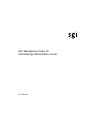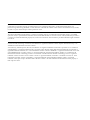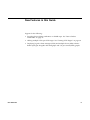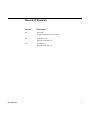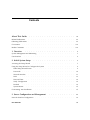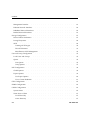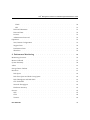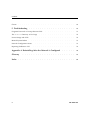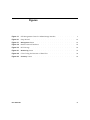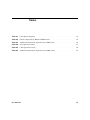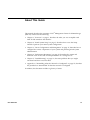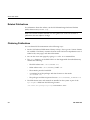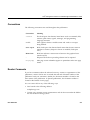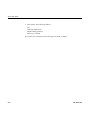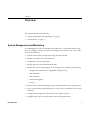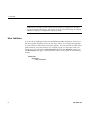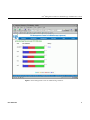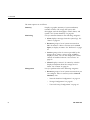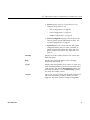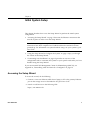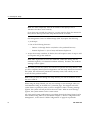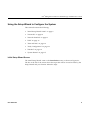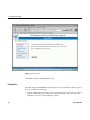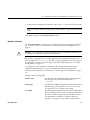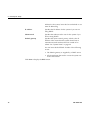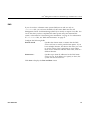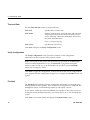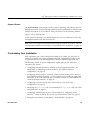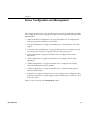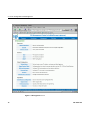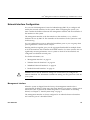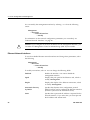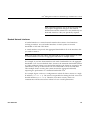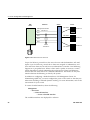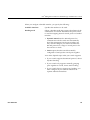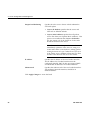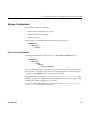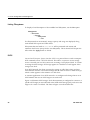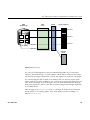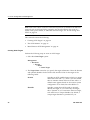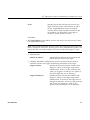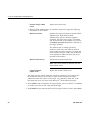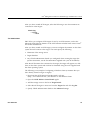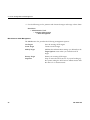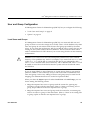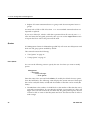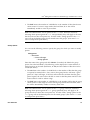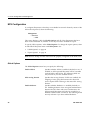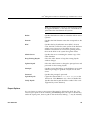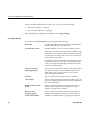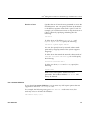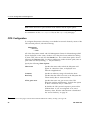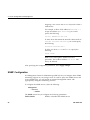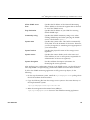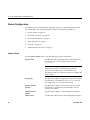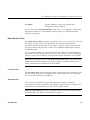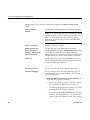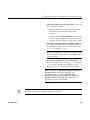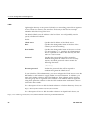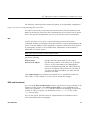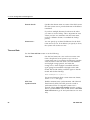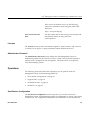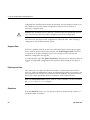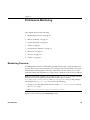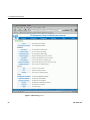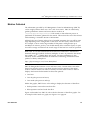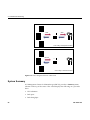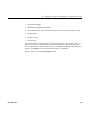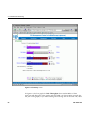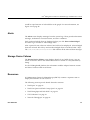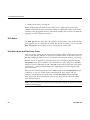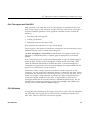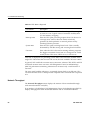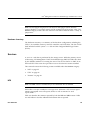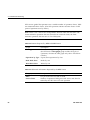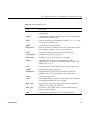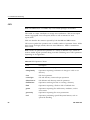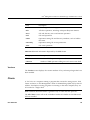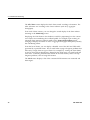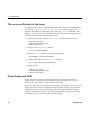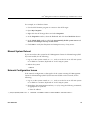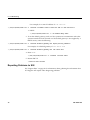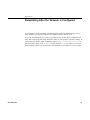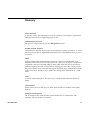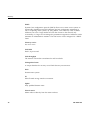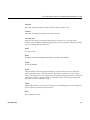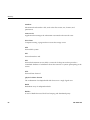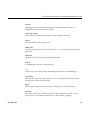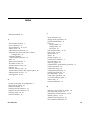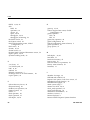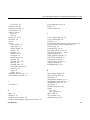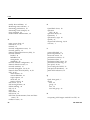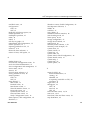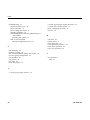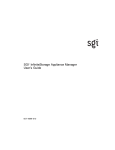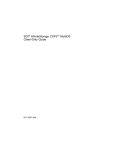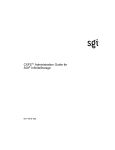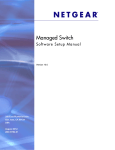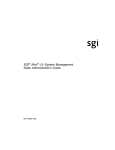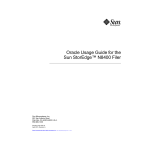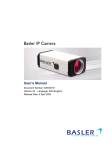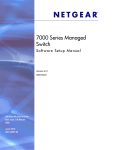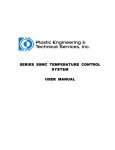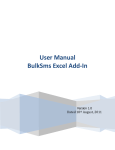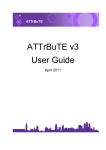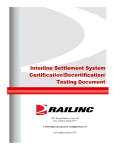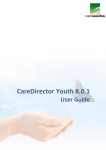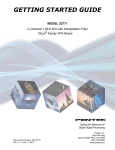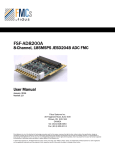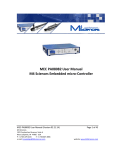Download SGI® Management Center for InfiniteStorage Administrator`s Guide
Transcript
SGI Management Center for InfiniteStorage Administrator’s Guide ® 007–5652–003 COPYRIGHT © 2010-2011 SGI. All rights reserved; provided portions may be copyright in third parties, as indicated elsewhere herein. No permission is granted to copy, distribute, or create derivative works from the contents of this electronic documentation in any manner, in whole or in part, without the prior written permission of SGI. LIMITED RIGHTS LEGEND The software described in this document is “commercial computer software” provided with restricted rights (except as to included open/free source) as specified in the FAR 52.227-19 and/or the DFAR 227.7202, or successive sections. Use beyond license provisions is a violation of worldwide intellectual property laws, treaties and conventions. This document is provided with limited rights as defined in 52.227-14. TRADEMARKS AND ATTRIBUTIONS SGI, the SGI cube, the SGI logo, and XFS are are trademarks or registered trademarks of Silicon Graphics International Corp. or its subsidiaries in the United States and other countries. Active Directory, Internet Explorer, Microsoft, and Windows are registered trademarks of Microsoft Corporation. LSI is a trademark and MegaRAID is a registered trademark of LSI Corporation. Fedora, Red Hat and all Red Hat-based trademarks are trademarks or registered trademarks of Red Hat, Inc. in the United States and other countries. InfiniBand is a registered trademark and service mark of the InfiniBand Trade Association. Firefox is a registered trademarks of the Mozilla Foundation. Kerberos is a trademark of the Massachusetts Institute of Technology. Kerberos is a trademark of the Massachusetts Institute of Technology. Linux is a registered trademark of Linus Torvalds in several countries. Novell is a registered trademark, and SUSE is a trademark of Novell, Inc. in the United States and other countries. OpenLDAP is a registered trademark of the OpenLDAP Foundation. UNIX is a registered trademark of The Open Group in the United States and other countries. All other trademarks mentioned herein are the property of their respective owners. New Features in this Guide Support for the following: • Providing device failure notification via SNMP traps. See "Device Failure Notification" on page 27. • Adding multiple LUNs per iSCSI target. See "Creating iSCSI Targets" on page 30. • Displaying logical volume manager (LVM) and multiple device (MD) software RAID topologies alongside disk throughput and I/O per second (IOPS) graphs. 007–5652–003 iii Record of Revision 007–5652–003 Version Description 001 June 2010 Original publication with ISSP 2.1 002 September 2010 Revision with ISSP 2.2 003 January 2011 Revision with ISSP 2.3 v Contents About This Guide . . . . . . . . . . . . . . . . . . . . . xv Related Publications . . . . . . . . . . . . . . . . . . . . . . xvi Obtaining Publications . . . . . . . . . . . . . . . . . . . . . . xvi Conventions . . . . . . . . . . . . . . . . . . . . . . . xvii . . . . . . . . . . . . . . . . . . . . . . . xvii . . . . . . 1 . . Reader Comments 1. Overview . . . . . . . . . . System Management and Monitoring User Interface . . . . . 2. Initial System Setup . . . . Accessing the Setup Wizard . . . . . . . . . . . . . . . . . . . . . . 1 . . . . . . . . . . . . . . . . . 2 . . . . . . 7 . . . . . . . . . . . . Using the Setup Wizard to Configure the System Initial Setup Wizard Screen Passwords . . . . . . Time and Date . System Restart . . . . . . . . . . . . . . 7 . . . . . . . . . . . . . 9 . . . . . . . . . . . . . . . . . . . 9 . . . . . . . . . . . . . . . . . . . . . 10 . . . . . . . . . . . . . . . . . . . . . . 11 . . . . . . . . . . . . . . . . . . . . . . . 13 . . . . . . . . . . . . . . . . . . . . . . . 14 . . . . . . . . . . . . . . . . . . . . . 14 Verify Configuration Finished . . . . . . . . . . . . . . . . . . . . . . . 14 . . . . . . . . . . . . . . . . . . . . . . . 15 . . . . . . . . . . . . . . . . . . . 15 . . . . . . 17 . . 19 Customizing Your Installation 3. Server Configuration and Management Network Interface Configuration 007–5652–003 . . . . . Network Interface DNS . . . . . . . . . . . . . . . . . . . . . . . . . . . vii Contents Management Interface . . Ethernet Network Interfaces . . . . . . . . . . . . . . . . . . . 19 . . . . . . . . . . . . . . . . . . . 20 . . . . . . . . . . . . . . . . . . 22 . . . . . . . . . . . . . . . . . . . 23 InfiniBand Network Interfaces Bonded Network Interfaces Storage Configuration . . . . . . . . . . . . . . . . . . . . . . 27 Device Failure Notification . . . . . . . . . . . . . . . . . . . . 27 Listing Filesystems . . . . . . . . . . . . . . . . . . . . . . 28 . . . . . . . . . . . . . . . . . . . . . . 28 . . . . . . . . . . . . . . . . . . . . 30 . . . . . . . . . . . . . . . . . . . . 33 Miscellaneous iSCSI Management . . . . . . . . . . . . . . . . . 34 iSCSI . . . . Creating iSCSI Targets The iSCSI Initiator . User and Group Configuration Local Users and Groups Quotas . . . . . . . . . . . . . . . . . . . . . . 35 . . . . . . . . . . . . . . . . . . . . 35 . . . . . . . . . . . . . . . . . . . . . . . 36 User Quotas . . . . . . . . . . . . . . . . . . . . . . . 36 Group Quotas . . . . . . . . . . . . . . . . . . . . . . . 37 . . . . . . . . . . . . . . . . . . . . . . . 38 Global Options . . . . . . . . . . . . . . . . . . . . . . . 38 Export Options . . . . . . . . . . . . . . . . . . . . . . . 39 . . . . . . . . . . . . . . . . . . . . . 40 . . . . . . . . . . . . . . . . . . . 41 NFS Configuration Use Export Options Use a Custom Definition CIFS Configuration . . . . . . . . . . . . . . . . . . . . . . 42 SNMP Configuration . . . . . . . . . . . . . . . . . . . . . . 44 Global Configuration . . . . . . . . . . . . . . . . . . . . . . 46 . . . . . . . . . . . . . . . . . . . . . . 46 . . . . . . . . . . . . . . . . . . . . . 47 System Name . . . Name Service Client viii Local Files Only . . . . . . . . . . . . . . . . . . . . . . 47 Active Directory . . . . . . . . . . . . . . . . . . . . . . 47 007–5652–003 ® SGI Management Center for InfiniteStorage Administrator’s Guide LDAP NIS . . . . . . . . . . . . . . . . . . . . . . . . . . 50 . . . . . . . . . . . . . . . . . . . . . . . . . 51 . . . . . . . . . . . . . . . . . . . . . 51 DNS and Hostnames Time and Date Licenses . . . . . . . . . . . . . . . . . . . . . . . . . 52 . . . . . . . . . . . . . . . . . . . . . . . 53 . . . . . . . . . . . . . . . . . . . . 53 . . . . . . . . . . . . . . . . . . . . 53 . . . . . . . . . . . . . . . . . . . 53 Administrator Password Operations . . . . . Save/Restore Configuration Support Data . . Performance Data Shutdown . . . . . . . . . . . . . . . . . . . . . . . . . 54 . . . . . . . . . . . . . . . . . . . . . . 54 . . . . . . . . . . . . . . . . . . . . . . 54 . . . . . . 55 4. Performance Monitoring Monitoring Overview . . . . . . . . . . . . . . . . . . . . . . . . . . . . . . . . . . 55 Metrics Collected . . . . . . . . . . . . . . . . . . . . . . . 57 System Summary . . . . . . . . . . . . . . . . . . . . . . . 58 . . . . . . . . . . . . . . . . . . . . . . . 61 . . . . . . . . . . . . . . . . . . . . . 61 Alerts . . . . Storage Device Failures Resources . . Disk Space . . . . . . . . . . . . . . . . . . . . . . . . 61 . . . . . . . . . . . . . . . . . . . . . . . . 62 . . . . . . . . . . . . . . . 62 Disk User Quota and Disk Group Quota Disk Throughput and Disk IOPS CPU Utilization . . . . . . . . . . . . . . . . 63 . . . . . . . . . . . . . . . . . . . . 63 Network Throughput . . . . . . . . . . . . . . . . . . . . . 64 Hardware Inventory . . . . . . . . . . . . . . . . . . . . . 65 NFS . CIFS . . . Services . . . . . . . . . . . . . . . . . . . . . . . . . . . . 65 . . . . . . . . . . . . . . . . . . . . . . . . . . 65 . . . . . . . . . . . . . . . . . . . . . . . . . . 68 . . . . . . . . . . . . . . . . . . . . . . . . . 69 Versions 007–5652–003 ix Contents Clients . . . . . . 5. Troubleshooting . . . . . . . . . . . . . . . Forgotten Password or Corrupt Password File The archives Directory is Too Large Power Outage and iSCSI Manual System Reboot . . . . . . . . . . . . . . . . . . . . . 69 . . . . . . 71 . . . . . . . . . . . . . . 71 . . . . . . . . . . . . . . . . . 72 . . . . . . . . . . . . . . . . . . . . . 72 . . . . . . . . . . . . . . . . . . . . . 73 . . . . . . . . . . . . . . . . . . . 73 . . . . . . . . . . . . . . . . . . . 74 Network Configuration Issues Reporting Problems to SGI . . Appendix A. Reinstalling After the Network is Configured . . . . . . 75 Glossary Index x . . . . . . . . . . . . . . . . . . . . . . . . . 77 . . . . . . . . . . . . . . . . . . . . . . . . . 83 007–5652–003 Figures Figure 1-1 SGI Management Center for InfiniteStorage Interface Figure 2-1 Setup Wizard Figure 3-1 Management Screen Figure 3-2 Bonded Network Interfaces Figure 3-3 iSCSI Storage . . . Figure 4-1 Monitoring Screen . . Figure 4-2 Color-Coding the Direction of Data Flow Figure 4-3 Summary Screen 007–5652–003 . . . . . . . . . . . 3 . . . . . . . . . . . . . . . . . . 10 . . . . . . . . . . . . . . . . . . 18 . . . . . . . . . . . . . . . . 24 . . . . . . . . . . . . . . . . . 29 . . . . . . . . . . . . . . . . . 56 . . . . . . . . . . . . 58 . . . . . . . . . . . . 60 . . . . . . xi Tables Table 4-1 CPU Metrics Reported . . . . . . . . . . . 64 Table 4-2 Statistics Reported by NFS and CIFS Screens . . . . . . . . . . . 66 Table 4-3 Additional Information Reported by the NFS Screen . . . . . . . . . 66 Table 4-4 NFS Operation Classes . . . . . . . . . . . . . . . . . . 67 Table 4-5 CIFS Operation Classes . . . . . . . . . . . . . . . . . . 68 Table 4-6 Additional Information Reported by the CIFS Screen . . . . . . . . 69 007–5652–003 . . . . . . . xiii About This Guide This manual describes the operation of SGI® Management Center for InfiniteStorage (SMC IS). It discusses the following: • Chapter 1, "Overview" on page 1, describes the tasks you can accomplish with SMC IS and introduces the interface • Chapter 2, "Initial System Setup" on page 7, describes how to use the Setup Wizard to perform your initial system configuration • Chapter 3, "Server Configuration and Management" on page 17, describes how to configure the various components of your system and perform general system administration • Chapter 4, "Performance Monitoring" on page 55, describes the current and historical views of the state and the performance of a storage server • Chapter 5, "Troubleshooting" on page 71, discusses problems that you might encounter and how to resolve them • Appendix A, "Reinstalling After the Network is Configured" on page 75, describes the procedure to reinstall SMC IS after the network is configured In addition, this document includes a glossary of terms. 007–5652–003 xv About This Guide Related Publications For information about this release, see the SGI InfiniteStorage Software Platform (ISSP) release notes (README.txt). Note: The external websites referred to in this guide were correct at the time of publication, but are subject to change. Obtaining Publications You can obtain SGI documentation in the following ways: • See the SGI Technical Publications Library at http://docs.sgi.com. Various formats are available. This library contains the most recent and most comprehensive set of online books, man pages, and other information. • You can also view man pages by typing man <title> on a command line. • The /docs directory on the ISSP DVD or in the Supportfolio download directory contains the following: – The ISSP release note: /docs/README.txt – Other release notes: /docs/README_NAME.txt – The manuals provided with ISSP – A complete list of the packages and their location on the media: /docs/RPMS.txt – The packages and their respective licenses: /docs/PACKAGE_LICENSES.txt • The ISSP release notes and manuals are installed on the system as part of the sgi-isspdocs RPM into the following location: /usr/share/doc/packages/sgi-issp-ISSPVERSION/TITLE xvi 007–5652–003 ® SGI Management Center for InfiniteStorage Administrator’s Guide Conventions The following conventions are used throughout this publication: Convention Meaning command This fixed-space font denotes literal items such as commands, files, routines, path names, signals, messages, and programming language structures. variable Italic typeface denotes variable entries and words or concepts being defined. user input Bold, fixed-space font denotes literal items that the user enters in interactive sessions. (Output is shown in nonbold, fixed-space font.) Menu item Bold font indicates a menu item or button in the graphical user interface (GUI). ... Ellipses indicate that a preceding element can be repeated. manpage(x) Man page section identifiers appear in parentheses after man page names. Reader Comments If you have comments about the technical accuracy, content, or organization of this publication, contact SGI. Be sure to include the title and document number of the publication with your comments. (Online, the document number is located in the front matter of the publication. In printed publications, the document number is located at the bottom of each page.) You can contact SGI in any of the following ways: • Send e-mail to the following address: [email protected] • Contact your customer service representative and ask that an incident be filed in the SGI incident tracking system. 007–5652–003 xvii About This Guide • Send mail to the following address: SGI Technical Publications 46600 Landing Parkway Fremont, CA 94538 SGI values your comments and will respond to them promptly. xviii 007–5652–003 Chapter 1 Overview This chapter discusses the following: • "System Management and Monitoring" on page 1 • "User Interface" on page 2 System Management and Monitoring SGI® Management Center for InfiniteStorage (SMC IS) is a web-based interface that lets you configure, manage, and monitor a storage server solution. You can use SMC IS to do the following: • Perform initial system configuration using the Setup Wizard. • Manage and install SGI software licenses. • Configure the system components. • Perform general system administration tasks. • Monitor the state and performance of the storage server, including the following: – Storage device failures (LSITM MegaRAID® platform only) – CPU utilization – Disk utilization – Network throughput – Services • Review historical data describing the state and performance of the storage server. • View connected clients and determine how each of these contribute to the current workload. • Configure iSCSI targets from block devices and logical volumes. • Configure NFS exports and CIFS shares from existing filesystems. 007–5652–003 1 1: Overview Note: Reverse lookup for NFS clients must be properly configured in the DNS server because the NFS server will always try to do a reverse lookup on client IP addresses. Improper configuration will cause delays. User Interface To access the SGI Manager Center for InfiniteStorage (SMC IS) features, click one of the menu options displayed across the top of the screen. As you page through SMC IS, your location is shown below the menu options. You can also click an item in this path to directly access that location. For example, Figure 1-1 shows the screen you would see if you selected the CPU Utilization item from the Resources category on the Monitoring menu page. The menu path is shown in this guide in the following format: Monitoring > Resources > CPU Utilization 2 007–5652–003 ® SGI Management Center for InfiniteStorage Administrator’s Guide Figure 1-1 SGI Management Center for InfiniteStorage Interface 007–5652–003 3 1: Overview The menu options are as follows: Summary Displays a graphic summary of system utilization, number of alerts, CPU usage, disk space, disk throughput, network throughput, current clients, and uptime. See "System Summary" on page 58. Monitoring Lets you monitor features in the following categories: • Alerts displays messages from the system logs. See "Alerts" on page 61. • Resources groups a list of system resources that SMC IS monitors. Select a resource (such as Disk Space) to display its status. See "Resources" on page 61. • Services groups a list of services provided by the storage server. Select a service (such as NFS) to display its status. You can also display the current versions of installed software. See "Services" on page 65. • Clients displays various I/O criteria by which to display information about the storage server’s clients. See "Clients" on page 69. Management Lets you perform tasks in the following categories: • Resources groups a list of system resources that you can configure. Select a resource (such as Network Interfaces). See: 4 – "Network Interface Configuration" on page 19 – "Storage Configuration" on page 27 – "User and Group Configuration" on page 35 007–5652–003 ® SGI Management Center for InfiniteStorage Administrator’s Guide • Services groups a list of services that you can configure using SMC IS. See: – "NFS Configuration" on page 38 – "CIFS Configuration" on page 42 – "SNMP Configuration" on page 44 • Global Configuration groups a list of options for various general system administration tasks. See "Global Configuration" on page 46. • Operations lets you save and restore the system configuration files that you create with SMC IS, gather support and performance data, and shut down or reboot the system. See "Operations" on page 53. 007–5652–003 Site Map Displays an index of direct links to each screen that SMC IS displays. Help Displays this guide, the release notes, and legal information about SMC IS. Log In Displays the management log-in screen, in which you enter the administration password that enables you to make changes and use the Management screens. (No password is required to use the Monitoring screens.) You must also enable cookies. Log Out Allows you to exit from the management function but still access monitoring functions. (After you have logged in, the menu selection changes to Log Out.) 5 Chapter 2 Initial System Setup This chapter describes how to use the Setup Wizard to perform the initial system configuration: • "Accessing the Setup Wizard" on page 7 discusses the Ethernet connections that must be in place in order to run the Setup Wizard. Note: Before running the Setup Wizard, ensure that the hardware setup instructions have been completed and verified and that the machine has been powered up. For information on system hardware setup, see your system’s Quick Start Guide. • "Using the Setup Wizard to Configure the System" on page 9 steps you through the screens of the Setup Wizard. • "Customizing Your Installation" on page 15 provides an overview of the configuration tasks to customize the system for your specific needs after you have finished using the Setup Wizard. If you must reinstall SGI Management Center for InfiniteStorage (SMC IS), see Appendix A, "Reinstalling After the Network is Configured" on page 75. Accessing the Setup Wizard To access the wizard, do the following: 1. Connect a cross-over Ethernet cable from a laptop or PC to the primary Ethernet port on the storage server as described in the Quick Start Guide. 2. Launch a web browser to the following URL: https://192.168.9.9:1178 007–5652–003 7 2: Initial System Setup Note: You must temporarily reset the IP address of the laptop or PC to 192.168.9.1 for this to work correctly. If you have just powered the system on, you may need to allow five minutes for the system to boot up before the Setup Wizard will be accessible. SGI Management Center for InfiniteStorage (SMC IS) requires the following: • JavaScriptTM • One of the following browsers: – Firefox® 2.n through Firefox 3.6 (Firefox is the preferred browser) – Internet Explorer® 7.n (7.0 or later) and Internet Explorer 8 3. Accept the security certificate. In Firefox, this will require a series of steps to add an exception and get the certificate. Note: SMC IS generates its own SSL certificates, rather than having the SSL certificates signed by a commercial certificate authority. Therefore, the certificate warning is safe to ignore. The first time you boot the system, the web browser presents the Setup Wizard. After you have completed initial system configuration with the Setup Wizard and restarted the system, the web browser presents the summary screen, from which you can access all of the product features. Note: Until you have run through the Setup Wizard, you will not be able to access the rest of SMC IS. When using the Setup Wizard, you may see warning or error messages when you click Next after filling in the fields for a particular page. This happens when the system detects a problem in what you have configured. When a warning message appears, the system will still proceed to the next screen. When an error message appears, the system remains on the current screen. All of the initial system configuration you perform through the Setup Wizard can be later modified using SMC IS, as described in Chapter 3, "Server Configuration and Management", in the section "Global Configuration" on page 46 in particular. 8 007–5652–003 ® SGI Management Center for InfiniteStorage Administrator’s Guide Using the Setup Wizard to Configure the System This section discusses the following: • "Initial Setup Wizard Screen" on page 9 • "Passwords" on page 10 • "Network Interface" on page 11 • "DNS" on page 13 • "Time and Date" on page 14 • "Verify Configuration" on page 14 • "Finished" on page 14 • "System Restart" on page 15 Initial Setup Wizard Screen The initial Setup Wizard screen is the Introduction screen, as shown in Figure 2-1. The box at the left of the screen shows the steps that will be covered in order by the Setup Wizard and your location within the steps. 007–5652–003 9 2: Initial System Setup Figure 2-1 Setup Wizard Click Next to display the Passwords screen. Passwords On initial setup, the Passwords screen displays two sets of text boxes, allowing you to enter and confirm the following: • SMC IS administration password. This is the password you must enter in order to perform web-based server configuration and management. The password is not required to view the system monitoring screens. 10 007–5652–003 ® SGI Management Center for InfiniteStorage Administrator’s Guide • Command-line configuration password. This is the root password for the system Note: To continue with the setup process, you must enter a password into the text boxes. Click Next to display the Network Interface screen. Network Interface The Network Interface screen lets you configure the network management interface (eth0) for the system. For information, see "Network Interface Configuration" on page 19. ! Caution: If you configure an incorrect IP address for the management interface, you can render the system inaccessible from the network. The system is shipped with eth0 preconfigured as the management interface and a static IP address of 192.168.9.9. This lets you plug a laptop into the storage server. For information on other system settings (such as the default gateway), see "Global Configuration" on page 46. To configure network interfaces in addition to the management interface and to configure bonded interfaces, you must complete the initial system setup and customize your installation, as described in "Customizing Your Installation" on page 15. Configure the following fields: 007–5652–003 System name Specifies the fully qualified domain name (FQDN) for this storage server. The default hostname is sgiserver. Workgroup Specifies the NetBIOS workgroup to which the machine should belong. The default is WORKGROUP. If you are not using CIFS, you can ignore this setting. Use DHCP Specifies when checked that dynamic host configuration protocol (DHCP) will be used to configure the Ethernet interface. (Another system must be the DHCP server.) For information on DHCP, see "Ethernet Network Interfaces" on page 20. If you require a particular IP 11 2: Initial System Setup address for the system, leave this box unchecked to use static IP addressing. IP address Specifies the IP address for the system if you are not using DHCP. Subnet mask Specifies the subnet mask to use for the system if you are not using DHCP. Default gateway Specifies the default network gateway, which is the IP address of the router that this system should use to communicate with machines that are outside of its subnet. See "System Name" on page 46. You can leave this field blank if either of the following is true: • The default gateway is supplied by a DHCP server • All the machines that need to access the system are in the same subnet Click Next to display the DNS screen. 12 007–5652–003 ® SGI Management Center for InfiniteStorage Administrator’s Guide DNS If you do not have a domain name system (DNS) server and use only an /etc/hosts file, you can leave the fields on this screen blank and use SGI Management Center for InfiniteStorage (SMC IS) to modify or import a host file. You can do this after you have completed the initial system setup and restarted the system, as described in "Customizing Your Installation" on page 15. For information on /etc/hosts files, see "DNS and Hostnames" on page 51. Configure the following fields: Domain search Specifies the domain name or names that the DNS servers will use to resolve partial name queries. If you have multiple domains, list them in the order you want to use for lookup. This is important in cases where there are two machines with the same name, each on a different domain. Nameserver # Specifies up to three IP addresses for the DNS name servers to use. If an address you specify is down, the system will use the next one. Click Next to display the Time and Date screen. 007–5652–003 13 2: Initial System Setup Time and Date Use the Time and Date screen to set the following: Time zone Specifies the local time zone. NTP enable Enables automatic time synchronization with Network Time Protocol (NTP). If the server has Internet access, see the following website for information about using the public NTP timeserver: http://www.pool.ntp.org/ NTP servers Specifies the NTP servers. Click Next to display the Verify Configuration screen. Verify Configuration The Verify Configuration screen provides a summary of the configuration information you have entered on the previous screens. Note: At this point in the process, the passwords you provided on the Passwords screen have been implemented. If you click Previous to page back through the screens in order to edit any of the information, the text boxes on the Passwords screen will no longer be visible. Click Next to apply this configuration. It takes several seconds for the configuration to be applied; after the configuration changes are is complete, the Finished screen will appear. Finished The Finished screen indicates that the configuration information you entered in the Startup Wizard has been applied. After the software setup phase has completed, SGI Management Center for InfiniteStorage (SMC IS) will require a restart. If you need to modify the custom installation (for example, to add name services or reconfigure the preinstalled filesystem), you will be able to do so after restarting the system. Click Next to restart the system and display the System Restart screen. 14 007–5652–003 ® SGI Management Center for InfiniteStorage Administrator’s Guide System Restart The System Restart screen displays as the system is restarting and indicates the SGI Management Center for InfiniteStorage (SMC IS) license entitlements and the browser address from which to access SMC IS. Point your browser to the following address: https://YOUR_SERVER:1178/ As the system is restarting, you should remove the cross-over cable and connect the management interface into the local network. Note: After you complete the initial hardware setup and reboot the system, you can customize the installation as described in "Customizing Your Installation" on page 15. Customizing Your Installation After completing your system setup and restarting your system, you may need to modify or complete your system installation through configuration procedures that you perform directly with SGI Management Center for InfiniteStorage (SMC IS). The following aspects of system configuration require that you use SMC IS to customize your system: • Configuring network interfaces in addition to the management interface. For information on configuring network interfaces, see "Network Interface Configuration" on page 19. • Configuring bonded interfaces, which are virtual network interfaces that consist of real interfaces working in tandem. A virtual interface can provide the aggregated bandwidth of all of the interfaces that you used to create it. For information, see "Bonded Network Interfaces" on page 23. • Configuring local users and groups, as described in "User and Group Configuration" on page 35. • Modifying the /etc/hosts file. For information on /etc/hosts files, see "DNS and Hostnames" on page 51. • Configuring authentication services. For information on configuring Active Directory®, LDAP, or NIS for the system, see "Name Service Client" on page 47. • Setting the time directly, as described in "Time and Date" on page 52. 007–5652–003 15 Chapter 3 Server Configuration and Management This chapter describes how to use SGI Management Center for InfiniteStorage (SMC IS) to configure the various components of your system and perform general system administration: • "Network Interface Configuration" on page 19 describes how to configure and modify the network interfaces for the system • "Storage Configuration" on page 27 describes how to list filesystems and iSCSI targets • "User and Group Configuration" on page 35 describes how to configure a name service client, local users, local groups, and user and group quotas • "NFS Configuration" on page 38 describes how to configure NFS to share filesystems • "CIFS Configuration" on page 42 describes how to configure CIFS to share filesystems • "SNMP Configuration" on page 44 describes how to configure basic Simple Network Management Protocol (SNMP) • "Global Configuration" on page 46 describes how to perform various general administration functions • "Operations" on page 53 describes how to save changes to the configuration files and restore them, how to gather support and performance data, and how to shut down the system Figure 3-1 shows the top level Management screen. 007–5652–003 17 3: Server Configuration and Management Figure 3-1 Management Screen 18 007–5652–003 ® SGI Management Center for InfiniteStorage Administrator’s Guide Network Interface Configuration You can use SGI Management Center for InfiniteStorage (SMC IS) to configure and modify the network interfaces for the system. When configuring the system, you must consider the difference between the management interface and the remainder of the interfaces in the system. The management interface is the first interface in the machine (eth0), which is dedicated for use by SMC IS. The remainder of the interfaces in the system are used for fileserving. You can configure these ports as individual standalone ports or you can group these ports together into a bonded network interface. Bonding interfaces together gives you the aggregated bandwidth for multiple clients of all of the interfaces that constitute the bonded interface. For most systems, this can significantly increase performance over a system in which all of the interfaces are configured as individual network ports. For further information, see: • "Management Interface" on page 19 • "Ethernet Network Interfaces" on page 20 • "InfiniBand Network Interfaces" on page 22 • "Bonded Network Interfaces" on page 23 ! Caution: Ensure that the hardware settings are correct before you configure the network interfaces. For information on hardware setting, see the Quick Start Guide for your system. Management Interface When the system is shipped from the factory, the management interface has a preconfigured IP address. When using the Setup Wizard, you connect a laptop to that interface in order to perform the initial setup tasks. For information on the Setup Wizard, see Chapter 2, "Initial System Setup" on page 7. The management interface is always configured as an individual network interface and cannot be part of a bonded interface. 007–5652–003 19 3: Server Configuration and Management You can modify the management interface by selecting eth0 from the following screen: Management > Resources > Network Interfaces > Modify For information on the network configuration parameters you can modify, see "Ethernet Network Interfaces" on page 20. ! Caution: If you configure an incorrect IP address for the management interface, you can make SGI Management Center for InfiniteStorage (SMC IS) inaccessible. Ethernet Network Interfaces To see the available Ethernet network interfaces and change their parameters, select the following: Management > Resources > Network Interfaces > Modify To modify an interface, select it. You can change the following fields: 20 Enabled? Enables the interface. You cannot disable the management interface. Speed Displays the port speed of the Ethernet card, which is usually Autonegotiate. Duplex Displays the duplex of the Ethernet connection, which is usually Autonegotiate. Automatic discovery by DHCP Specifies that dynamic host configuration protocol (DHCP) will be used to configure the Ethernet interface. (Another system must be the DHCP server.) Static Specifies that a particular IP address is required for the network interface. If you select this, you must provide the IP address and subnet mask. 007–5652–003 ® SGI Management Center for InfiniteStorage Administrator’s Guide Dedicated Specifies the local and remote IP address for a dedicated network connection between the storage server and another host, for example a dedicated VLAN network or single point-to-point network cable. A dedicated network interface is an interface, such as eth2, that has been configured to use a point-to-point connection with a single remote host. All network traffic to and from that server will go via the local dedicated network interface and no other traffic will appear on that interface. Dedicated network interfaces can be useful when there may be a large amount of network traffic to a specific host and you wish to prevent interference with other network traffic to other hosts. Note: Dedicated interfaces are an advanced option that may require configuration changes to the network infrastructure and on the remote host. You should only use dedicated interfaces if they are specifically required. 007–5652–003 21 3: Server Configuration and Management InfiniBand Network Interfaces To see the available InfiniBand network interfaces and change their parameters, select the following: Management > Resources > Network Interfaces > Modify To modify an interface, select it. You can change the following fields: Enabled Enables the interface. Speed Displays the port speed of the InfiniBand card, which is usually Autonegotiate. Duplex Displays the duplex of the InfiniBand connection, which is usually Autonegotiate. Automatic discovery by DHCP Specifies that dynamic host configuration protocol (DHCP) will be used to configure the Ethernet interface. (Another system must be the DHCP server.) Static Specifies that a particular IP address is required for the network interface. If you select this, you must provide the IP address and subnet mask. Dedicated Specifies the local and remote IP address for a dedicated network connection between the storage server and another host, for example a dedicated VLAN network or single point-to-point network cable. A dedicated network interface is an interface that has been configured to use a point-to-point connection with a single remote host. All network traffic to and from that server will go via the local dedicated network interface and no other traffic will appear on that interface. Dedicated network interfaces can be useful when there may be a large amount of network traffic to a specific host and you wish to prevent interference with other network traffic to other hosts. 22 007–5652–003 ® SGI Management Center for InfiniteStorage Administrator’s Guide Note: Dedicated interfaces are an advanced option that may require configuration changes to the network infrastructure and the remote host. You should only use dedicated interfaces if they are specifically required. Bonded Network Interfaces A bonded interface is a virtual network interface that consists of real interfaces working in tandem. You use bonded interfaces on NAS systems to increase bandwidth to NFS and CIFS clients. A virtual interface can provide the aggregated bandwidth of all of the interfaces that you used to create it. Note: Any single client can achieve the bandwidth of only a single interface at a time. A bonded interface increases the aggregate bandwidth for multiple clients. For example, if you have three interfaces each with a bandwidth of 10, the aggregate bandwidth is 30. For an individual client, however, the maximum bandwidth remains 10. When additional clients access the bonded interface, the clients are assigned to the subinterfaces, and up to three clients can use a bandwidth of 10 at the same time. Thus multiple clients accessing the system increase the aggregate bandwidth, improving the performance to a maximum bandwidth of 30. For example, Figure 3-2 shows a configuration in which all clients connect to a single IP address (192.168.0.3). The switch is responsible for sharing the load across four bonded interfaces (eth1-eth4). Therefore, four times as many clients can communicate with the same server without a loss in overall performance. 007–5652–003 23 3: Server Configuration and Management Interfaces NAS server Clients Switch 192.168.0.3 Management interface eth0 192.168.1.2 192.168.0.10 eth1 eth2 192.168.0.3 192.168.0.11 eth3 eth4 bond0 192.168.0.3 192.168.0.3 192.168.0.12 Figure 3-2 Bonded Network Interfaces Output load balancing controls how the server chooses which subinterface will send replies. Input load balancing controls how clients are assigned to subinterfaces, and how and when clients are moved from one subinterface to another. Load balancing happens on a per-packet basis. When a client sends a packet, it traverses a switch, which determines at which subinterface the packet arrives. Input load balancing ensures that each client arrives at a different subinterface. The clients see only one interface because the balancing is done by the system. In addition to configuring a bonded interface in SGI Management Center for InfiniteStorage (SMC IS), you must configure the ports on the switch so that they use either static trunking or 802.3ad dynamic trunking. For more information, refer to the user manual for your switch. To create a bonded interface, select the following: Management > Resources > Network Interfaces > Create a bonded interface The available interfaces are displayed for selection. 24 007–5652–003 ® SGI Management Center for InfiniteStorage Administrator’s Guide When you configure a bonded interface, you specify the following: Available interfaces Specifies the interfaces to be used. Bonding mode Selects a bonding mode that governs the relation of the subinterfaces to a switch and defines the protocol that is used for assigning network switch ports to a bonded interface: • Dynamic 802.3ad uses the 802.3ad protocol to communicate with the switch and automatically bond the appropriate switch ports together. You may need to configure your switch to enable the 802.3ad protocol on a range of switch ports or for the switch as a whole. • Static requires that the switch be manually configured to bond specific switch ports together. Your choice depends upon what your switch supports: • If your switch supports the 802.3ad protocol, choose dynamic bonding. • If your switch only supports manually grouping ports together in a bond, choose static bonding. • If your switch does not support any bonding, you must configure all your network interfaces as separate individual interfaces. 007–5652–003 25 3: Server Configuration and Management Output Load Balancing Specifies how the server chooses which subinterface will send replies: • Layer 3 (IP header) specifies that the server and client are on different subnets. • Layer 2 (MAC address) specifies that all packets sent to the clients use separate MAC addresses. This option is more efficient than Layer 3 (IP header). Use this option only if the clients are in the same broadcast domain as the server. Note: Do not select this option if the switch immediately upstream of the server is acting as a router rather than a switch (that is, making packet routing decisions at Layer 3 rather than Layer 2) or if the clients are in a different subnet and you have another router between the server and clients. IP address Specifies the IP address of the new bonded interface. The IP address for a bonded interface must be configured statically. SMC IS does not support DHCP and dedicated IP addresses for bonded interfaces. Subnet mask Specifies the subnet mask of the new bonded interface. All configured network interfaces should be on different subnets. Click Apply Changes to create the bond. 26 007–5652–003 ® SGI Management Center for InfiniteStorage Administrator’s Guide Storage Configuration This section discusses the following: • "Device Failure Notification" on page 27 • "Listing Filesystems" on page 28 • "iSCSI" on page 28 These features are available under the following menu selection: Management > Resources > Storage Device Failure Notification To configure notification of failed devices, use the Failure Notification option: Management > Resources > Storage > Devices > Failure Notification For each available platform, enter the interval at which to scan for for device failures (0-59 minutes, 0 to disable), enter one or more email addresses to send notifications to, and check the SNMP trap box to enable that as desired. Each SNMP trap is sent using the SGI-SSMC-SMI::devstatDriveFailure object identifier. To allow the SNMP monitoring application to fully parse the object, see the procedure in "SNMP Configuration" on page 44. For the LSI MegaRAID platform, any drive whose state is Failed, Unconfigured Bad, or Offline is deemed to have failed. 007–5652–003 27 3: Server Configuration and Management Listing Filesystems To display a brief description of the available local filesystems, use the List option: Management > Resources > Storage > Filesystems > List For filesystems that are mounted, storage capacity and usage are displayed, along with related NFS exports and CIFS shares. Filesystems that are listed in /etc/fstab will be presented with mount and unmount check boxes (except for the root filesystem). Those selected will be put into effect when the Apply button is clicked. iSCSI Internet Small Computer Systems Interface (iSCSI) is a protocol that is used to transport SCSI commands across a TCP/IP network. This allows a system to access storage across a network just as if the system were accessing a local physical disk. To a client accessing the iSCSI storage, the storage appears as a disk drive would appear if the storage were local. In an iSCSI network, the client accessing the storage is called the initiator and runs iSCSI Initiator software. The remote storage that the client accesses is called the target, which is what appears to the initiator as a disk drive. A common application of an iSCSI network is to configure an Exchange Server as an iSCSI initiator that uses an iSCSI target as its mail store. Figure 3-3 illustrates iSCSI storage. Each client (initiator) is configured to connect to a specific iSCSI target (an area allocated in the RAID iSCSI storage pool), and views this target as if it were a local disk. The lines in Figure 3-3 indicate data flow. 28 007–5652–003 ® SGI Management Center for InfiniteStorage Administrator’s Guide RAID iSCSI storage target target NAS server Switch Clients (initiators) Data flow Workstation Data flow Workstation Data flow Workstation target target Data flow Exchange server Figure 3-3 iSCSI Storage You can use SGI Management Center for InfiniteStorage (SMC IS) to create iSCSI targets on the RAID storage. An iSCSI initiator will be able to connect to the system and access those targets, format them, and use the targets as it would use a disk drive. You cannot configure SMC IS itself as an initiator, and you cannot re-export iSCSI targets with NFS or CIFS. In addition, you cannot export existing filesystems that you have created with SMC IS as iSCSI targets; you can create filesystems and configure them to be exported by NFS or CIFS, but you must configure iSCSI targets separately on the RAID device. SMC IS supports the iscsitarget and tgt packages in SUSE® Linux® Enterprise Server (SLES) 11 for creating targets. They are mutually exclusive; installing tgt removes iscsitarget. 007–5652–003 29 3: Server Configuration and Management Note: Due to the nature of iSCSI as a block-level protocol (as distinct from file-level protocols such as NFS and CIFS), particular care must be taken in the event of a system crash, power failure, or extended network outage. See "Power Outage and iSCSI" on page 72. This section discusses the following: • "Creating iSCSI Targets" on page 30 • "The iSCSI Initiator" on page 33 • "Miscellaneous iSCSI Management" on page 34 Creating iSCSI Targets Perform the following steps to create an iSCSI target: 1. Select the Create Target option: Management > Resources > Storage > iSCSI > Create Target 2. The Target Name screen lets you specify the target information. Enter the domain and optional identifier for the iSCSI name and the LUNs for the target in the following fields: 30 Domain Specifies an iSCSI qualified name (which is a unique name that starts with iqn), then a year and month, then an internet domain name in reverse order. A default name appears based on the current system configuration. If in doubt, leave this field as is. Identifier Specifies a string that will be used to uniquely identify the target. If you create only one target, this is optional. If you create more than one target, each must have a unique identifier. By default, a unique target identifier is provided for you. 007–5652–003 ® SGI Management Center for InfiniteStorage Administrator’s Guide LUNs Specifies logical units (LUNs) to be used for the target. Enter the path to a block device to add to the list. Applicable block devices and logical volumes will be listed in pulldown menus if they are available. Use the buttons on the right to reorder or remove entries in the list. Click Next. 3. The Target Options screen defines access to the target. You must specify at least one authentication option: Note: If more than one initiator were to write to the same target at the same time, there is a high risk of data loss. By using one or more authentication options, you ensure that only one client (initiator) can access an individual target at a time. • Authentication: Initiator IP Address Specifies the IP addresses of the initiators that will be allowed access to this target • Challenge Handshake Authentication Protocol (CHAP) authentication, in which the initiator will supply the following information to the target: 007–5652–003 Target Username Specifies the username that the initiator must supply to connect to the target using CHAP authentication. (This is not the username with which you logged in to SMC IS; it is specific to the iSCSI target that you are defining.) Target CHAP Secret Specifies the password that the initiator must supply to connect to the target using CHAP authentication. It must be in the range from 12 through 16 characters. (This is not the password with which you logged in to SMC IS; it is specific to the iSCSI target you are defining.) 31 3: Server Configuration and Management Re-enter Target CHAP Secret Verifies the CHAP secret. • Mutual CHAP authentication, in which the target will supply the following information to the initiator: Mutual Username Specifies the target username for mutual CHAP authentication. With mutual CHAP authentication, after the initiator supplies a username, the target must supply a username and password back to the initiator. If you leave the Mutual Username field blank, it defaults to the target username. The mutual name is usually ignored by initiators, which only care about the mutual secret. When the client connects to a target, the iSCSI initiator software verifies that the mutual secret specified in SMC IS matches the secret specified in the initiator. Mutual CHAP Secret Specifies the mutual CHAP secret. Note: This secret should be different from the target CHAP secret. Re-enter Mutual CHAP Secret Verifies the mutual CHAP secret. You must enter the CHAP username and secret specified on this screen in the iSCSI initiator software on the client in order for the initiator to be able to authenticate with and connect to the target. For a Windows client, this is the username and secret you enter in the MicrosoftTM iSCSI Initiator program. 4. The Confirm screen summarizes the target options you have selected. Click Next to confirm your choices and create the iSCSI target. 5. The Finished screen indicates that the iSCSI target has been created. Select Done. 32 007–5652–003 ® SGI Management Center for InfiniteStorage Administrator’s Guide After you have created iSCSI targets, select the following to see what initiators are connected to what targets: Monitoring > Clients > iSCSI The iSCSI Initiator SMC IS lets you configure iSCSI targets for use by an iSCSI initiator, such as the Microsoft iSCSI Software Initiator or the iSCSI initiator included with various Linux® and UNIX® distributions. After you have created an iSCSI target, you must configure the initiator on the client system that will connect to the target. You must specify the following: • Hostname of the storage server • Target identifier • Any CHAP authentication details you configured when creating the target (for specific instructions, see the documentation supplied with your iSCSI initiator) After the iSCSI initiator has connected to the target, the target will appear as a disk drive on the client system and can then be formatted using the tools supplied with the client operating system. The following is an example of configuring a Windows client (it assumes that you have already created a target or targets): 1. Download the iSCSI Initiator from Microsoft’s web site (http://www.microsoft.com/) and install it on the Windows client. 2. Open the iSCSI Initiator Control Panel applet. 3. Add the storage server to the list of Target Portals. 4. Select the iSCSI target to connect to from the Targets list and click Log On. 5. Specify CHAP authentication details in the Advanced settings. 007–5652–003 33 3: Server Configuration and Management 6. Use the following tool to partition and format the target and assign a drive letter: Start Menu > Administrative Tools > Computer Management > Disk Management Miscellaneous iSCSI Management The iSCSI menu also provides the following management options: 34 List Targets Lists the existing iSCSI targets. Create Target Creates an iSCSI target. Modify Target Modifies the authentication settings you defined on the Target Options screen when you created an iSCSI target. Destroy Target Destroys an existing iSCSI target. Stop/Start Stops or starts the iSCSI service. If you are backing up the system, taking the iSCSI service offline ensures that the data is in a consistent state. 007–5652–003 ® SGI Management Center for InfiniteStorage Administrator’s Guide User and Group Configuration SGI Management Center for InfiniteStorage (SMC IS) lets you configure the following: • "Local Users and Groups" on page 35 • "Quotas" on page 36 Local Users and Groups SGI Management Center for InfiniteStorage (SMC IS) can create and add user and group accounts to access the storage server locally. This is a local database only; these users and groups do not interact with the users and groups provided by the name server. If you search the site directory and do not find the user or group data you are looking for, the system searches this local database. The local user accounts will be used for authentication for CIFS shares if you are not using LDAP or Active Directory authentication. ! Caution: If you create a local user and subsequently add that user in the sitewide directory, access problems may result. For example, if you create local user Fred with a UID of 26, Fred will be able to create local files. But if you subsequently add a user Fred on a sitewide name services directory with a different UID, user Fred will be unable to access those local files because the system will use the sitewide name and UID first. If you are using LDAP or Active Directory as a name service client, a user must be present in LDAP or Active Directory and you will not be able to authenticate local users and groups. In this case, adding local users and groups may be useful for ID mapping, but authentication does not use the local password files. When you select the Import option for either Local Users or Local Groups, you can choose among the following actions: • Merge the imported new users or groups with the current list, ignoring any accounts or groups with the same name. (That is, if there is an existing user or group, keep it rather than the new imported user or group.) • Merge the imported new users and groups with the current list, overwriting any exists in accounts or groups of the same name. (That is, if there is an existing user or group, replace it with the new imported user or group.) 007–5652–003 35 3: Server Configuration and Management • Replace all current unrestricted users or groups with the new imported users or groups. Accounts with a UID or GID of less than 1000 are considered restricted and are not imported or replaced. If you use a shadow file, which is a file that is protected from all access by non-root users and stores the encrypted passwords, then you can use the Import Users screen to import this file as well as the password file itself. Quotas SGI Management Center for InfiniteStorage (SMC IS) will create new filesystems with both user and group quotas enabled by default. This section discusses the following: • "User Quotas" on page 36 • "Group Quotas" on page 37 User Quotas You can use the following screen to specify the user for whom you want to modify quotas: Management > Resources > Users & Groups > User Quotas Enter the name of the user and click Submit. (To modify the default for user quotas, leave the field blank.) The following screen displays the current amount of disk space that can be used (disk limits, in KiB) and the number of files that can be owned (file limits): • The soft limit is the number of 1–KiB blocks or the number of files that the user is expected to remain below. If a user hits the soft limit, a grace period of 7 days will begin. If the user still exceeds the soft limit after the grace period expires, the user will not be able to write to that filesystem until he or she removes files in order to reduce usage. 36 007–5652–003 ® SGI Management Center for InfiniteStorage Administrator’s Guide • The hard limit is the number of 1–KiB blocks or the number of files that the user cannot exceed. If a user’s usage reaches the hard limit, he or she will be immediately unable to write any more data. Note: The administrator can set quotas for the root user. However, instead of enforcing these quotas against the root user specifically, they will apply to all users that do not have their own quotas set. In other words, setting quotas for the root user will set the default quotas for all normal users and groups. (The actual root user is exempt from quota limits.) Group Quotas You can use the following screen to specify the group for which you want to modify quotas: Management > Resources > Users & Groups > Group Quotas Enter the name of the group and click Submit. (To modify the default for group quotas, leave the field blank.) The following screen displays the current amount of disk space that can be used (disk limits, in KiB) and the number of files that can be owned (file limits): • The soft limit is the number of 1–KiB blocks or the number of files that the group is expected to remain below. If any user in that group hits the soft limit, a grace period of 7 days will begin. If the user still exceeds the soft limit after the grace period expires, the user will not be able to write to that filesystem until he or she removes files in order to reduce usage. • The hard limit is the number of 1–KiB blocks or the number of files that the group cannot exceed. If the usage for a user in that group reaches the hard limit, he or she will be immediately unable to write any more data. Note: The administrator can set quotas for the root group. However, instead of enforcing these quotas against the root group specifically, they will apply to all groups that do not have their own quotas set. In other words, setting quotas for the root group will set the default quotas for all normal groups. (The actual root user is exempt from quota limits.) 007–5652–003 37 3: Server Configuration and Management NFS Configuration To configure filesystems so that they are available for network clients by means of the NFS network protocol, select the following: Management > Services > NFS This screen displays a link for Global Options and all of the filesystems that have been created with SMC IS, whether or not they have been enabled for export. To specify NFSv4 options, select Global Options. To change the export options, select an individual filesystem name or All Filesystems. See: • "Global Options" on page 38 • "Export Options" on page 39 Note: Reverse lookup for NFS clients must be properly configured in the DNS server. Global Options The Global Options screen lets you specify the following: 38 Enable NFSv4 Specifies whether NFSv4 is enabled (checked) or not. If enabled, an NFS exported filesystem will be accessible via both NFSv3 and NFSv4. The following fields are only relevant if you have enabled NFSv4. NFS serving domain Specifies the serving domain. If NFSv4 is enabled, the mapping of user/group IDs between the client and server requires both to belong to the same NFS serving domain. Enable Kerberos Specifies whether KerberosTM is enabled (checked) or not. Enabling Kerberos forces encrypted authentication between the NFS client and server. Furthermore, the NFS exported filesystems will only be accessible to a Kerberos enabled client via NFSv4. The following fields are only relevant if you have enabled Kerberos. 007–5652–003 ® SGI Management Center for InfiniteStorage Administrator’s Guide Note: SGI Management Center for InfiniteStorage (SMC IS) supports Kerberos 5. You must use a mechanism to synchronize the time between all systems. Realm Specifies the Kerberos realm in which the NFSv4 server operates. Domain Specifies the DNS domain name that corresponds to the realm. KDC Specifies the key distribution center (KDC). In most cases, the KDC will be the same system as the Kerberos admin server. However, if the admin server in your Kerberos environment is not used for granting tickets, then set the KDC to the system that grants tickets. Admin Server Specifies the server containing the master copy of the realm database. Keep Existing Keytab Select this radio button to keep the existing keytab without changes. Update Keytab Select this radio button to change the principal user and password for the existing keytab. Principal Specifies a user that belongs to the Kerberos server with sufficient privileges to generate a keytab for the NFS server. Password Specifies the principal’s password. Upload Keytab Copies the selected file to /etc/krb5.keytab on the NFS server. Click Browse to see a list of available files. Verify Keytab Specifies that the keytab should be verified. This is not supported by Active Directory. Export Options You can choose to export or not export a filesystem by clicking the check box. The current export point is shown following the Directory label. To export a subdirectory under the export point, enter its path in the text field (a leading “/” may be omitted.) 007–5652–003 39 3: Server Configuration and Management When you enable a filesystem for export, you can do one of the following: • "Use Export Options" on page 40 • "Use a Custom Definition" on page 41 After specifying the configuration parameters, click Apply changes. Use Export Options If you select Use export options, you must specify the following: Read-only Specifies that the client has access to the filesystem but cannot modify files or create new files. Asynchronous writes Specifies whether or not to use asynchronous writes. Data that is written by the client can be buffered on the server before it is written to disk. This allows the client to continue to do other work as the server continues to write the data to the disk. By default, writes are performed synchronously, which ensures that activity on the client is suspended when a write occurs until all outstanding data has been safely stored onto stable storage. 40 Allow access from unprivileged ports Allows access for Mac OS X clients or other NFS clients that initiate mounts from port numbers greater than 1024. If there are no such clients on your network, leave this option unchecked. All hosts Allows connections from anywhere on a network. Local subnet Allows connections from the indicated subnet. You can select any subnet from those that have been defined for the network interfaces. Kerberos aware clients (krb5) Allows connections only from those systems that are Kerberos aware (if Kerberos is enabled in "Global Options" on page 38) over NFSv4. Kerberos with Integrity support aware clients (krb5i). Allows connections only from those systems that are Kerberos with Integrity support aware (if Kerberos is enabled in "Global Options" on page 38) over NFSv4 007–5652–003 ® SGI Management Center for InfiniteStorage Administrator’s Guide Restrict to hosts Specifies the set of hosts that are permitted to access the NFS filesystem. You can specify the hosts by hostname or IP address; separate values with a space or tab. For example, you could restrict access to only the hosts on a Class C subnet by specifying something like the following: 150.203.5 To allow hosts of IP address 150.203.5.* and myhost.mynet.edu.au, specify the following: 150.203.5. myhost.mynet.edu.au You can also specify hosts by network/subnet mask pairs and by netgroup names if the system supports netgroups. To allow hosts that match the network/subnet mask of 150.203.15.0/255.255.255.0, you would specify the following: 50.203.15.0/255.255.255.0 To allow two hosts, hostA and hostB, specify the following: hostA hostB Note: Access still requires suitable user-level passwords. The localhost address 127.0.0.1 will always be allowed. Use a Custom Definition If you select Use custom definition, you can enter any NFS export options that are supported in the Linux /etc/exports file. For example, the following entry gives 192.168.10.1 read-write access, but read-only access to all other IP addresses: 192.168.10.1(rw) *(ro) 007–5652–003 41 3: Server Configuration and Management Note: There cannot be a space between the IP address and the export option. For information on the /etc/exports file, see the exports(5) man page. 1 CIFS Configuration To configure filesystems so that they are available for network clients by means of the CIFS network protocol, select the following: Management > Services > CIFS All of the filesystems created with SGI Management Center for InfiniteStorage (SMC IS) are displayed on this screen, whether or not they have been enabled for sharing. To share a file, select it and click the Shared? box. The current share path is shown following the Directory label. To share a subdirectory under the share path, enter its path in the text field (a leading “/” may be omitted.) Specify the following Share Options: Share name Specifies the name under which the filesystem will appear to a Windows client, as displayed in its Network Neighborhood. Comment Specifies an arbitrary string to describe the share. Read-only Specifies that the client has access to the filesystem but cannot modify files or create new files. Allow guest users Specifies that users can gain access to the CIFS filesystem without authenticating. Uncheck this option to allow connections only to valid users. By default, the CIFS protocol requires a password for authentication. If you are configured as an Active Directory client, then the authentication is distributed. See "Active Directory" on page 47. 1 42 You can access man pages from the SGI Technical Publications Library at http://docs.sgi.com. 007–5652–003 ® SGI Management Center for InfiniteStorage Administrator’s Guide Always synchronize writes Ensures that write activity on the client is suspended when a write occurs until all outstanding data has been safely stored onto stable storage. If you do not check this box, data that is written by the client can be buffered on the server before it is written to disk. This allows the client to continue to do other writing as the server continues to write the data to the disk. This is the faster write option and is recommended. Allow symbolic linking outside of the share Specifies that symbolic links made by NFS users that point outside of the Samba share will be followed. ! Caution: This feature is a performance/security tradeoff that is only interesting for sites running both CIFS and NFS from the same filesystem. Allowing linking could be a security risk if, for example, an NFS user created a symbolic link to /etc/passwd. However, unchecking the box will cause a decrease in performance. All hosts Allows connections from anywhere on a network. Local subnets Allows connections from the indicated subnet. You can select one subnet in this field and you must choose it from the available interfaces as set in the Network Interfaces screen. Restrict to hosts Specifies the set of hosts that are permitted to access the CIFS filesystem. You can specify the hosts by name or IP number; separate values by a space or tab. For example, you could restrict access to only the hosts on a Class C subnet by specifying something like the following: 150.203.5 To allow hosts of IP address 150.203.5.* and myhost.mynet.edu.au, specify the following: 150.203.5. myhost.mynet.edu.au You can also specify hosts by network/subnet mask pairs and by netgroup names if the system supports 007–5652–003 43 3: Server Configuration and Management netgroups. You can use the EXCEPT keyword to limit a wildcard list. For example, to allow all IP address in 150.203.*.* except one address (150.203.6.66), you would specify the following: 150.203. EXCEPT 150.203.6.66 To allow hosts that match the network/subnet mask of 150.203.15.0/255.255.255.0, you would specify the following: 50.203.15.0/255.255.255.0 To allow two hosts, hostA and hostB, specify the following: hostA, hostB Note: Access still requires suitable user-level passwords. The localhost address 127.0.0.1 will always be allowed. After specifying the configuration parameters, select Apply changes. SNMP Configuration SGI Management Center for InfiniteStorage (SMC IS) lets you configure basic SNMP monitoring support on your storage server. In order to query the SNMP service and receive SNMP traps, you will require an external management station with appropriately configured monitoring software. To configure the SNMP service, select the following: Management > Services > SNMP The SNMP screen lets you configure the following parameters: Enable SNMP 44 Enables or disables the SNMP service. 007–5652–003 ® SGI Management Center for InfiniteStorage Administrator’s Guide Allow SNMP access from Specifies the IP address of the Network Monitoring Station (NMS) or the network segment that is allowed to access the SNMP service. Trap destination Specifies the IP address of your NMS for receiving default SNMP traps. Community string Specifies the SNMP community string to use when sending SNMP traps and when querying the SNMP service. The default is public. System name Specifies the system name. This field is automatically set by SMC IS to the hostname of the server. However, you may change this to something more appropriate to your environment. System location Specifies the physical location of the storage server (optional). System contact Specifies the contact details (such as the name and email address) of one or more persons responsible for administration of the server (optional). System description Provides addition descriptive information for identifying the server (optional). After applying your configuration changes to the SNMP service, you should receive start/stop SNMP v2 traps notifying you that the SNMP service has been restarted. To allow the SNMP monitoring application to fully parse trap objects, do the following: 1. On the trap destination system, install the sgi-snmpagent-mibs package from the SGI Foundation Software media. 2. Copy the following file from the storage server system to the same directory on the trap destination system: /opt/sgi/snmpagents/mibs/sgi-ssmc-smi.mib 3. Make the management information bases (MIBs) in /opt/sgi/snmpagents/mibs known to the SNMP monitoring application. 007–5652–003 45 3: Server Configuration and Management Global Configuration The following sections describe the following aspects of system administration that you can perform with SGI Management Center for InfiniteStorage (SMC IS): • "System Name" on page 46 • "Name Service Client" on page 47 • "DNS and Hostnames" on page 51 • "Time and Date" on page 52 • "Licenses" on page 53 • "Administrator Password" on page 53 System Name Use the System Name screen to set the following system components: System name Specifies the fully qualified domain name (FQDN) for this storage server. The default system name is sgiserver. Note: After changing the system name, the various SGI Management Center for InfiniteStorage (SMC IS) screens will still display the old hostname. SGI recommends that you reboot the system to complete the name change. 46 Workgroup Specifies the NetBIOS workgroup to which the machine should belong. The default is WORKGROUP. If you are not using CIFS, you can ignore this setting. Default network gateway Specifies the IP address of the router that this system should use to communicate with machines that are outside of its subnet. Management IP address Specifies the IP address of the management interface. Subnet mask Specifies the subnet mask of the management interface. 007–5652–003 ® SGI Management Center for InfiniteStorage Administrator’s Guide Use DHCP Specifies whether or not to use dynamic host configuration protocol (DHCP). You can also use the Network Interfaces screen for eth0 to configure or modify the management interface. For information on these options, see "Ethernet Network Interfaces" on page 20. Name Service Client The Name Service Client screen lets you specify a name service (or directory service) for the system. A name service is the application that manages the information associated with the network users. For example, it maps user names with user IDs and group names with group IDs. It allows for centralized administration of these management tasks. You can specify whether you are using local files (if you have no sitewide protocol and names and IDs are kept locally on server), Active Directory services, lightweight directory access protocol (LDAP), or the sitewide network information service (NIS). Note: When specifying servers on the Name Service Client screen, you must use IP addresses rather than hostnames, because the system may require a name service client to determine the IP address from the hostname. Local Files Only The Local Files Only selection specifies that an external name server will not be used. All user and group name to ID mapping will be done using local users and groups. See "Local Users and Groups" on page 35. Active Directory Active Directory is a directory service that implements LDAP in a Windows environment. It provides a hierarchical structure for organizing access to data. CIFS authentication will automatically use the Active Directory service. Note: The Active Directory section is disabled if there are no Active Directory DNS servers specified. See "DNS and Hostnames" on page 51. 007–5652–003 47 3: Server Configuration and Management The following Active Directory components appear on the Name Service Client screen: Active Directory domain Specifies the full domain name of the Active Directory. Note: If you later change the server hostname on which SGI Management Center for InfiniteStorage (SMC IS) runs, you must rejoin the Active Directory domain because the Active Directory Security Identifier (SID) will be changed. Domain Controller Specifies a domain controller. Administrative user Specifies the user with administrator privileges. Allow this user to remotely manage CIFS share permissions Specifies whether or not the Administrative user shown will be able to use the Windows MMC Computer Management GUI to manipulate CIFS share permissions remotely when you join the Active Directory domain. Password Specifies the password for the administrator user. For security reasons, the Active Directory password cannot contain the following characters: ;*&|‘<>?[] Re-enter password Verifies the password for the administrative user. UID/GID Mapping Lets you manage UNIX user ID (UID) and group ID (GID) mapping on the Active Directory server, using one of the following: • RFC 2307 (Microsoft Windows Server 2003 R2). In order for this to function correctly: 48 – The Active Directory domain controller must be running Microsoft Windows Server 2003 R2. – The Identity Management for UNIX service must be installed on the domain controller. – You must use the UNIX Attributes tab in Active Directory user management to set up UIDs and GIDs for all users requiring access to this system. 007–5652–003 ® SGI Management Center for InfiniteStorage Administrator’s Guide • Microsoft Windows Services For UNIX. In order for this to function correctly: – Microsoft Windows Services for UNIX must be installed on the Active Directory domain controller. – You must use the UNIX Attributes tab in Active Directory user management to set up UIDs and GIDs for all users requiring access to this system. • Automatic assignment based on Windows SID. In this mode, UIDs and GIDs are automatically based on the Windows SID and are set to be in the range 16777216 through 33554431. Note: This method can only be used within a single Active Directory domain and is incompatible with trusted domains. • Automatic assignment in range 10000-20000. In this mode, UIDs and GIDs in the range 10000 through 20000 will be automatically assigned to Active Directory users on a first-come, first-served basis. Note: The default is Automatic assignment based on Windows SID. For best interoperability, SGI recommends that you choose either RFC 2307 (Microsoft Windows Server 2003 R2) or Microsoft Windows Services For UNIX when applicable, as appropriate for your environment. ! 007–5652–003 Caution: Depending on your environment, making changes to the UID/GID mapping may result in ownership changes of user files. 49 3: Server Configuration and Management LDAP Lightweight directory access protocol (LDAP) is a networking protocol that organizes access to data in a directory tree structure. Each entry in the tree has a unique identifier called the distinguished name. The default LDAP server IP address is the local host. You will probably need to specify a different IP address. Fields: LDAP server Specifies the IP address of the LDAP server. Base Specifies the distinguished name of the base of the subtree you will be searching. Root binddn Specifies the distinguished name of the user to whom you are assigning root privileges for administration. This is expressed as a node in the directory tree that refers to a user account. Password Specifies the password that will be required to authenticate against the LDAP server. For security reasons, the LDAP password cannot contain the following characters: ;*&|‘<>?[] Re-enter password Verifies the password that will be required to authenticate against the LDAP server. To use LDAP for CIFS authentication, you must configure the LDAP server to use the RFC2307bis or NIS schema to supply POSIX account information. In addition, you must add a Samba schema to the LDAP database. These schemas specify how the user and group data is organized in the database. The database must be organized using these particular schemas so that the CIFS authentication mechanism is able to extract the data it needs. For a description of how to add the Samba schema to a Fedora® Directory Server, see: http://directory.fedora.redhat.com/wiki/Howto:Samba For a description of how to add the samba schema to an OpenLDAP® Server, see: http://www.samba.org/samba/docs/man/Samba-HOWTO-Collection/passdb.html#id327194 50 007–5652–003 ® SGI Management Center for InfiniteStorage Administrator’s Guide The following website provides another description of an OpenLDAP configuration: http://www.unav.es/cti/ldap-smb/ldap-smb-3-howto.html For other LDAP servers (such as the Sun Directory Server, Novell’s eDirectory, and IBM’s Tivoli Directory Server) the above information may be useful; however, please refer to the relevant documentation for your server product for more information. NIS Network information service (NIS) is a network lookup service that provides a centralized database of information about the network to systems participating in the service. The NIS database is fully replicated on selected systems and can be queried by participating systems on an as-needed basis. Maintenance of the database is performed on a central system. Note: NIS cannot be used for CIFS authentication. Specify the following: Domain name Specifies the NIS domain name for this system. NIS server IP address Specifies the IP address of the NIS server. If the NIS server is on the same subnet as SGI Management Center for InfiniteStorage (SMC IS), SMC IS finds the NIS server IP address and provides it as a default. If you are not on the same subnet, you must enter the address in this field. Click Apply changes.You will then be presented with a confirmation screen that allows you to verify whether or not you want to commit the changes. DNS and Hostnames You can use the DNS and Hostnames screen to specify how to map hostnames to IP addresses for the system. Click Edit local hosts table to access the Hosts screen, where you can edit the /etc/hosts file that contains local mappings or import the contents of a file you specify. For information on the /etc/hosts file, see the hosts(5) man page. You can also specify the DNS servers to map hostnames to IP addresses and to resolve hostnames that are incomplete. 007–5652–003 51 3: Server Configuration and Management Domain Search Specifies the domain name or names of the DNS servers that the system uses to provide hostname-to-IP-address translation. If you have multiple domains, list them in the order you want to use for lookup. This is important in cases where you have two machines with the same name, each on a different domain, to establish the lookup priority. Nameserver # You can specify up to three IP addresses for the DNS name servers to use. If an address you specify is down, the system will use the next one. Time and Date Use the Time and Date screen to set the following: Time Zone Sets the local time zone. You can choose a time zone from a drop-down list of options or you can set a custom time zone. For example, the following specifies what the name of the time zone is for both standard and daylight savings periods, and when the change-over is from daylight to standard and back again (going from standard to daylight on the 10th month and the 5th Sunday, and back again on the 4th month and the first Sunday): AEST-10AEDT,M10.5.0,M4.1.0 For more information about custom time-zone format, see the tzfile man page. NTP Time Synchronization 52 Enables automatic time synchronization with Network Time Protocol (NTP). The NTP protocol is used to synchronize clocks on computer systems over a network. Select Apply NTP changes keep the system’s time in synchronization with an NTP server or Set time from NTP server to go off and synchronize it now once only. 007–5652–003 ® SGI Management Center for InfiniteStorage Administrator’s Guide If the server has Internet access, see the following website for information about using the public NTP timeserver: http://www.pool.ntp.org/ Set Current Time and Date Sets the system date (in the format year/month/day) and time directly instead of using NTP time synchronization. Licenses The Licenses screen provides information required to request licenses and a text box in which you can type in or paste permanent licenses obtained from SGI. Administrator Password The Administrator Password screen changes the SGI Management Center for InfiniteStorage (SMC IS) administration password, which is the password required to perform server configuration and management. This password is not required to view the monitoring screens. Operations The following sections describe other operations you can perform with SGI Management Center for InfiniteStorage (SMC IS): • "Save/Restore Configuration" on page 53 • "Support Data" on page 54 • "Performance Data" on page 54 • "Shutdown" on page 54 Save/Restore Configuration The Save/Restore Configuration screen screen lets you save the current SGI Management Center for InfiniteStorage (SMC IS) configuration or restore a previously saved version. The configuration information saved includes how the interfaces are 007–5652–003 53 3: Server Configuration and Management configured and what filesystems should be mounted. You may find this useful if you have made an error in the present configuration and you wish to return to a previously configured state. ! Caution: This procedure does not provide a system backup and specifically does not save or restore user data; it provides a snapshot record of the configuration. This screen lists previously saved configurations, labeled by date. After restoring a configuration, you should restart the system. Support Data If there is a problem with the system, SGI Call Center Support may request support data in order to find and resolve the problem. The Gather Support Data screen lets you generate an archive containing copies of the storage server’s software and hardware configuration and log files. To collect the data, select Yes, gather information. This process can take more than 30 seconds on large RAID configurations and requires at least 200 MB of free space in /tmp. Performance Data This screen lets you capture and download archives of performance data from the server on which SGI Management Center for InfiniteStorage (SMC IS) is running. SGI may request such an archive for performance-analysis purposes, but please be aware that it may contain potentially sensitive information such as network traces. Note: The Performance Data screen in SMC IS is only available if you have installed the oprofile and ethereal packages. Shutdown From the Shutdown screen, you can specify to reboot or shut down the system in a specified number of minutes. 54 007–5652–003 Chapter 4 Performance Monitoring This chapter discusses the following: • "Monitoring Overview" on page 55 • "Metrics Collected" on page 57 • "System Summary" on page 58 • "Alerts" on page 61 • "Storage Device Failures" on page 61 • "Resources" on page 61 • "Services" on page 65 • "Clients" on page 69 Monitoring Overview SGI Management Center for InfiniteStorage (SMC IS) provides current and historical views of the state and the performance of a storage server. This includes CPU usage, disk and network throughput, and many other metrics. It also allows you to view connected clients and determine how each of these contribute to the current workload. Note: The monitoring capability is provided by the pcp-storage package, which in turn relies on several optional packages that provide specific metrics: pcp-pmda-infiniband, pmdanfs, and sgi-samba-pmda. If any of the packages are installed after pcp-storage, you must do the following: 1. Change (cd) to the appropriate directory under /var/lib/pcp/pmdas and run the Install script. 2. Run /usr/lib/pcp-storage/setup-pcp-storage. Figure 4-1 shows the top-level Monitoring screen. 007–5652–003 55 4: Performance Monitoring Figure 4-1 Monitoring Screen 56 007–5652–003 ® SGI Management Center for InfiniteStorage Administrator’s Guide Metrics Collected The information provided by SGI Management Center for InfiniteStorage (SMC IS) can be roughly broken down into “who” and “how much.” SMC IS continuously gathers performance metrics and stores them in archives in /var/lib/pcp-storage/archives. Each month, a data reduction process is performed on the metric gathered for the month. This reduces the size of the archives while retaining a consistent amount of information. Although the size of metric archives has a bounded maximum, this can still be quite large depending on the configuration of the server and how many clients access it. For example, a server with a large number of filesystems could generate up to 100 Mbytes of archives per day. You should initially allow around 2 Gbytes of space for archive storage and monitor the actual usage for the first few weeks of operation. Note: SMC IS uses the International Electrotechnical Commission’s International Standard names and symbols for binary multiples of units. In particular, this means that 1 MiB/s is 220 = 1048576 Bytes per second. For more information on this standard, see the National Institute of Standards & Technology information about prefixes for binary multiples at: http://physics.nist.gov/cuu/Units/binary.html SMC IS distinguishes between current and historic time. Current metrics are either drawn live from the server or are taken from the last few minutes of the metric archives. Historic metrics are taken exclusively from the metric archives. SMC IS displays this historical information for three time periods: • Last hour • Last day (the previous 24 hours) • Last month (the previous 30 days) Within bar graphs, SMC IS uses color-coding to display the direction of data flow: • Red represents write and receive data flow • Blue represents read and send data flow Figure 4-2 describes how SMC IS color-codes the direction of data flow graphs. For an example of the result in a graph, see Figure 4-3 on page 60. 007–5652–003 57 4: Performance Monitoring Write Write Read Read Color coding of filesystem directions Receive Send Color coding of network directions Figure 4-2 Color-Coding the Direction of Data Flow System Summary SGI Management Center for InfiniteStorage (SMC IS) provides a Summary menu selection at the top of the screen. This screen displays the following on a per-node basis: • CPU utilization • Disk space • Disk throughput 58 007–5652–003 ® SGI Management Center for InfiniteStorage Administrator’s Guide • Network throughput • InfiniBand throughput (if installed) • The number of NFS, CIFS, and iSCSI clients (if iSCSI targets have been created) • System uptime • Number of users • Load average The screen displays ticks along the status bars that represent the average value over the past day or hour, rather than the immediate value that is shown by the graph. You can drill down to more detailed status by clicking the headings to the left of the graphs. Click History to view the historical status of a parameter. Figure 4-3 shows an example Summary screen. 007–5652–003 59 4: Performance Monitoring Figure 4-3 Summary Screen In Figure 4-3, the bar graph for Disk Throughput shows 0.0539 MiB/s of data read/sent (the blue part of the graph) and 0.121 MiB/s of data written/received (the red part of the graph). If you were sending and receiving data at the same rate, there 60 007–5652–003 ® SGI Management Center for InfiniteStorage Administrator’s Guide would be equal amounts of red and blue in the graph. For more information, see Figure 4-2 on page 58. Alerts The Alerts screen displays messages from the system logs. These provide informative messages, notifications of unusual events, and error conditions. Only unacknowledged alerts are displayed unless you click Show Acknowledged. You must log in in order to acknowledge alerts. After a period of time, alerts are archived and will not be redisplayed. Acknowledged alerts are archived after 2 days and unacknowledged alerts are archived after 7 days. The /var/lib/ssmc/alerts/archive file contains all the archived alert messages. Storage Device Failures The Storage Device Failures screen displays details of any failed devices. You can choose to view the data in the default table format or switch to a tree (hierarchical) listing. For the LSI MegaRAID platform, the information includes adapter firmware version and device location within its enclosure. Resources SGI Management Center for InfiniteStorage (SMC IS) contains a separate screen to display the utilization of each resource. The following sections provide details about the resources: • "Disk Space" on page 62 • "Disk User Quota and Disk Group Quota" on page 62 • "Disk Throughput and Disk IOPS" on page 63 • "CPU Utilization" on page 63 • "Network Throughput" on page 64 007–5652–003 61 4: Performance Monitoring • "Hardware Inventory" on page 65 Where multiple physical resources are bonded into a single logical resource (for example, load-balanced NICs and RAID volumes in a filesystem), SMC IS shows the structure of the aggregated resource, and (where possible) shows metrics for both the aggregate and the component resources. Disk Space The Disk Space screen shows the GiB used on each filesystem. If the amount of disk space appears low on a filesystem on which disk quotas are enabled, you can use the Disk User Quota screen to find out who is using the most disk space. Disk User Quota and Disk Group Quota Disk user/group quotas provide limits on the number of files and the amount of disk space a user/group is allowed to consume on each filesystem. A side effect of this is that they make it possible to see how much each user/group is currently consuming. Because quotas are applied on a per-filesystem basis, the limits reported in the All Filesystems screen are not additive. This means that if a user/group has a 500-MiB disk space limit on filesystem A and a 500-MiB limit on filesystem B, the user/group cannot store a 1-GiB file because there is no single filesystem with a large-enough space allowance. However the current usage shown in the used column on the All Filesystems screen is additive, so you can use this screen to determine the user/groups who are currently consuming the most disk space. The All Filesystems screen highlights user/groups who have exceeded the quota on any filesystem on which they have been allocated a quota. Note: Users/groups that do not have quotas explicitly assigned to them are not listed in the monitoring pages. 62 007–5652–003 ® SGI Management Center for InfiniteStorage Administrator’s Guide Disk Throughput and Disk IOPS Disk operations occur when the result of a file operation is committed to disk. The most common types of disk operation are data reads and writes, but in some types of workload, metadata operations can be significant. Metadata operations include the following: • Truncating and removing files • Looking up filenames • Determining the size and types of files Disk operations are measured in I/O per second (IOPS). Disk throughput is the amount of data that is transferred to and from the disks. This is predominantly the result of reading and writing data. The Disk Throughput and Disk IOPS screens display a bar graph for each active filesystem. For RAID filesystems, a separate graph is displayed for each volume element. If the cache hit rate is low and the network throughput is high, the disk throughput should be high. Usually, the disk throughput would be steady somewhere a little under the maximum bandwidth of the disk subsystem. If the disk throughput is consistently too high relative to the network throughput, this might indicate that the server has too little memory for the workload. Under heavy loads, a storage server must be able to sustain a high rate of disk operations. You can use the disk operations metrics in conjunction with other metrics to determine the characteristics of a workload so that you can tune the server can be tuned. For example, a high utilization of NICs but few IOPS could indicate that a workload is coming straight from the cache. A large number of IOPS but low throughput (either disk or network) indicates a metadata-dominated load. You can determine the contributing operations or clients from the NFS screen, CIFS screen, and the various screens under the Clients category. CPU Utilization Serving files places demands on the storage server CPU as well as the I/O subsystem. The CPU helps with copying data to and from disks, calculating checksums, and other tasks. Table 4-1 shows the CPU metrics reported. 007–5652–003 63 4: Performance Monitoring Table 4-1 CPU Metrics Reported CPU Metric Description Wait time Time when a CPU was forced to do nothing while waiting for an event to occur. Typical causes of wait time are filesystem I/O and memory swapping. Interrupt time Time the CPU spent processing requests from I/O devices. In a storage server context, these are almost exclusively generated by disk operations or network packets and by switching between processes. System time Time the CPU spent executing kernel code. This is usually dominated by NFS file serving and accessing data from disks. User time Time when the CPU is devoted to running ordinary programs. The biggest consumers of user time in a storage server would usually be the CIFS server, HTTP server, or FTP server. CPU time is displayed as a percentage, where 100% is the total time available from a single CPU. This means that for an 8–CPU server, the total available CPU time is 800%. In general, NFS workloads consume more system time, whereas CIFS, HTTP, and FTP workloads consume more user time. SGI Management Center for InfiniteStorage (SMC IS) performance monitoring infrastructure consumes only a small amount of user time. The most useful problem indicator is consistently having little or no idle time. This can mean that the server is underpowered compared to the workload that is expected of it. Network Throughput The Network Throughput screen displays the amount of data transferred through each network interface card (NIC). If an interface is load-balanced, SGI Management Center for InfiniteStorage (SMC IS) displays throughput for both the bonded interface and its constituent interfaces. 64 007–5652–003 ® SGI Management Center for InfiniteStorage Administrator’s Guide Note: The throughput displayed is total network throughput (which includes protocol headers), so real data transfer will be somewhat lower than this value. The Services category screens show the amount of real data transferred from a variety of perspectives. Hardware Inventory The hardware inventory is a summary of the hardware configuration, including the CPUs, I/O controllers, memory, network controllers, and SCSI disks. The list of SCSI disks includes both the system root disk and the configured RAID logical units (LUNs). Services A service is a task that is performed by the storage server. While the primary service is fileserving, SGI Management Center for InfiniteStorage (SMC IS) breaks this down by the different methods of accessing the server. The services known to SMC IS are NFS and CIFS. This screen also provides access to the software versions installed. This section discusses the following screens available under the Services category: • "NFS" on page 65 • "CIFS" on page 68 • "Versions" on page 69 NFS Note: The NFS screen is available only if SGI Enhanced NFS is installed. NFS traffic is a major contributor to storage server utilization. NFS services report statistics aggregated across all exports/shares as well as statistics for each export/share. Table 4-2 describes the statistics reported by both the NFS and CIFS screens. Table 4-3 and Table 4-6 describe additional information that is reported. 007–5652–003 65 4: Performance Monitoring NFS services gather like-operations into a smaller number of operation classes. Table 4-4 summarizes these classes. (The NFS operation statistics measure classes of NFS protocol operations sent by clients.) Note: There is not a one-to-one correspondence between CIFS and NFS IOPS. The former measures operations that are received from a network client, the latter measures operations that are sent to a local filesystem. Table 4-2 Statistics Reported by NFS and CIFS Screens Graph Description Throughput Current incoming and outgoing traffic for the export/share (the NFS service Throughput graph includes all types of operations, whereas the CIFS graph only shows actual data transfer) Operations by Type Export/share operations by class Read Block Sizes Reads by size Write Block Sizes Writes by size Table 4-3 Additional Information Reported by the NFS Screen 66 Category Description IOPS I/O per second for TCP and for UDP Service Times Number of operations falling into each service time band as tracked by the NFS server for each operation 007–5652–003 ® SGI Management Center for InfiniteStorage Administrator’s Guide Table 4-4 NFS Operation Classes 007–5652–003 Class Description access File accessibility tests; checks whether a client can open a particular file commit Commit request; requests that the server flush asynchronously written data to stable storage fsinfo Filesystem statistics and information requests, pathconf calls, and service availability tests getattr File attribute retrieval operations inode_mods New file or directory creation, hard and symbolic link creation, file renaming, and device file creation operations lockd General lock operations not covered by other classes lockd_granted Number of lock granting operations lockd_share Number of export/share reservation operations lookup Operations that result in filename translations; that is, operations that are applied to a filename rather than to a file handle, such as open read File read operations and symbolic link resolution operations readdir Directory entry listing operations readdirplus Extended directory entry listing operations; returns the attributes of the directory entries as well as their names remove File deletion operations setattr File attribute setting operations, which include file truncations and changing permissions and ownership write_async Asynchronous writes; the written data may be cached and scheduled for writing at a later time write_sync Synchronous write; these do not complete until the data is written to stable storage xattr Operations that manipulate XFS® extended attributes 67 4: Performance Monitoring CIFS Note: The CIFS screen is available only if SGI Samba packages are installed. CIFS traffic is a major contributor to storage server utilization. CIFS services report statistics aggregated across all exports/shares as well as statistics for each export/share. Table 4-2 describes the statistics reported by both the NFS and CIFS screens. CIFS services gather like operations into a smaller number of operation classes. While these classes are largely similar, there are some differences. Table 4-5 summarizes these classes. Note: Clients can perform file operations in a variety of different ways, which can result in similar logical operations being recorded as differing sets of CIFS operations depending on the application. Table 4-5 CIFS Operation Classes 68 Class Description cancel Cancel current activity operations change/notify Operations requesting notification of changes to a file or in a directory close File close operations create/open File and directory create and open operations delete/remove File deletion and directory removal operations findfirst/next Operations searching for files or scanning a directory flush Operations requesting a flush to disk of buffered data getattr Operations requesting file and directory attributes, such as access times getsecurity Operations requesting file access permissions ioctl Operations performing special filesystem features, such as sparse file handling 007–5652–003 ® SGI Management Center for InfiniteStorage Administrator’s Guide Class Description lock/unlock File locking and unlocking operations misc All other operations, including infrequent filesystem features move File and directory move and rename operations read File read operations setattr Operations setting file and directory attributes, such as hidden file status setsecurity Operations setting file access permissions write File write operations Table 4-6 Additional Information Reported by the CIFS Screen Category Description IOPS Number of SMB operations per second Latencies Number of SMB operations falling into each service time band Versions The Versions screen displays the version numbers of key software packages that have been installed. Clients A NAS client is a computer running a program that accesses the storage server. NAS clients are known to SGI Management Center for InfiniteStorage (SMC IS) by their IP address; if multiple accessing programs are running on the same computer, they are all counted as a single client. Note: Detailed client information is gathered only for CIFS and NFS protocols. The All Clients screen will not be available if neither SGI Samba nor SGI Enhanced NFS are installed. 007–5652–003 69 4: Performance Monitoring The All Clients screen displays the NAS clients sorted according to hostname. The other selections sort according to the chosen selection (such as by aggregate throughput). From each of these screens, you can change the sorted display of the data without returning to the Monitoring screen. Displaying the NAS clients in this fashion is useful for pinpointing how the current set of clients are contributing the workload profile. For example, upon noticing an unusually large amount of network traffic on the Network Throughput screen, changing to display the clients in order of aggregate throughput will quickly identify the contributing clients. From the list of clients, you can display a detailed view of the NFS and CIFS traffic generated by a particular client. This is useful when trying to diagnose problems that affect only a single client or type of client. For example, by viewing the client detail, it may be obvious that throughput is limited by the client using very small read and write sizes. Continuing from the client details to the client history screen can help diagnose problems, such as hung NFS mounts. The iSCSI screen displays a list of the connected iSCSI initiators are connected and their targets. 70 007–5652–003 Chapter 5 Troubleshooting This section discusses the following: • "Forgotten Password or Corrupt Password File" on page 71 • "The archives Directory is Too Large" on page 72 • "Power Outage and iSCSI" on page 72 • "Manual System Reboot" on page 73 • "Network Configuration Issues" on page 73 • "Reporting Problems to SGI" on page 74 Forgotten Password or Corrupt Password File If you forget the administrator password or if the Alerts Page reports that the /etc/ssmc/passwd file is corrupt (preventing administrator login) run the following to set a new password of your choice (NEWPASSWORD): # echo "ssmc_admin:‘echo -n NEWPASSWORD | md5sum | cut -d’ ’ -f1‘" > /etc/ssmc/passwd 007–5652–003 71 5: Troubleshooting The archives Directory is Too Large SGI Management Center for InfiniteStorage (SMC IS) stores historical information in the directory /var/lib/pcp-storage/archives. On a large machine, this directory may require too much disk space to fit in the / or /var filesystem. This directory can be moved to any other filesystem (assuming the new filesystem always remains mounted) using the following procedure: 1. Stop services related to SMC IS, pcp-storage, and Performance Co-Pilot: # service ssmc stop # service pcp-storage stop # service pcp stop 2. Change to the pcp-storage directory: # cd /var/lib/pcp-storage 3. Move the archives directory to a different filesystem: # mv archives /some/other/filesystem/ 4. Link the other filesystem to the archives location: # ln -s /some/other/filesystem/archives 5. Restart services: # service pcp start # service pcp-storage start # service ssmc start Power Outage and iSCSI Due to the nature of iSCSI as a block-level protocol (as distinct from file-level protocols such as NFS and CIFS), particular care must be taken in the event of a system crash, power failure, or extended network outage. If power is lost to the server while an iSCSI initiator is performing a write to an iSCSI target, the write will not be completed and the filesystem created on that particular target may then be in an inconsistent state. The iSCSI initiator should be made to perform a filesystem check on the iSCSI target immediately after power is restored, and before trying to access that target for normal usage. 72 007–5652–003 ® SGI Management Center for InfiniteStorage Administrator’s Guide For example, on a Windows client: 1. Use the iSCSI Initiator program to connect to the iSCSI target. 2. Open My Computer. 3. Right-click the iSCSI target drive and select Properties. 4. In the Properties window, select the Tools tab and click the Check Now button. 5. In the Check Disk window, select both Automatically fix file system errors and Scan for and attempt recovery of bad sectors. 6. Click Start to verify the filesystem and attempt recovery of any errors. Manual System Reboot If you must reboot the system but SGI Management Center for InfiniteStorage (SMC IS) is inaccessible, do the following: 1. Log in via the system console as root, such as via the L2 on an SGI ia64 system or via IPMI or a monitor/keyboard on an SGI x86_64 system. 2. Reboot the system: # reboot Network Configuration Issues If the network configuration is damaged or if the system running SGI Management Center for InfiniteStorage (SMC IS) becomes inaccessible via the network, do the following: 1. Log in via the system console as root, such as via the L2 on an SGI ia64 system or via IPMI or a monitor/keyboard on an SGI x86_64 system. 2. Reconfigure the management interface (eth0) by using the following commands, as appropriate for your site: • Static IP address: # /usr/lib/ssmc/ssmc-cli -c "network if-enable-static eth0 IPaddress 255.255.255.0" 007–5652–003 73 5: Troubleshooting For example, for a static IP address of 192.168.9.9: # /usr/lib/ssmc/ssmc-cli -c "network if-enable-static eth0 192.168.9.9 255.255.255.0" • DHCP: # /usr/lib/ssmc/ssmc-cli -c "if-enable-dhcp eth0" 3. To set the default gateway (such as if the system must communicate with other systems outside the local network or if the default gateway is not supplied by a DHCP server), enter the following: # /usr/lib/ssmc/ssmc-cli -c "network default-gateway-set Default_Gateway_IPaddress" For example, for a default gateway of 192.168.9.254: # /usr/lib/ssmc/ssmc-cli -c "network default-gateway-set 192.168.9.254" 4. Reset eth0: # /usr/lib/ssmc/ssmc-cli -c "network if-reset eth0" 5. Restart SMC IS: # service ssmc restart Reporting Problems to SGI See "Support Data" on page 54 for information about gathering the information that SGI Support will require when diagnosing problems. 74 007–5652–003 Appendix A Reinstalling After the Network is Configured For information about installing SGI Management Center for InfiniteStorage onto a clean machine, see the SGI InfiniteStorage Software Platform Release Notes. If you are reinstalling from CD after your network has already been configured, you must still run through the Setup Wizard in order for the system to operate correctly. If networking has already been configured, replace https://192.168.9.9:1178/ in the instructions above with https://YOUR_SERVER:1178/ in order to access the Setup Wizard (where YOUR_SERVER is the hostname or IP address of your system). 007–5652–003 75 Glossary Active Directory A directory service that implements LDAP in a Windows environment. It provides a hierarchical structure for organizing access to data. administration password The password required to log into the Management screens bonded network interface Virtual network interface that consists of real interfaces working in tandem. A virtual interface can provide the aggregated bandwidth of all of the interfaces that you used to create it. CHAP Challenge Handshake Authentication Protocol is a means of authentication used between a client and server where the password is sent over the wire in a form that is impossible to discover and impossible to replay. Both client and server must know what the original password is, but someone snooping on wire traffic cannot recover the password and cannot later send the original (snooped upon) authentication packet to the server in an attempt to try to trick it into letting them authenticate as a valid client. CIFS Common internet filesystem. This protocol is usually used by Microsoft Windows clients. current metric Metric drawn live from the server or taken from the last few minutes of the metric archives. default network gateway The IP address of the router that this system should use to communicate with machines that are outside of its subnet. 007–5652–003 77 Glossary DHCP Dynamic host configuration protocol (DHCP) allows one or more server systems to dynamically distribute network IP addresses and site configuration parameters to new or requesting client systems. By using DHCP, a site with only a few available addresses can serve a large number of hosts that connect to the network only occasionally, or a large site can manage the permanent assignment of addresses with a minimum of administrative attention. The NAS server can be configured as a DHCP client. directory service See name service. disk IOPS Disk I/O per second. disk throughput The amount of data that is transferred to and from disks. distinguished name A unique identifier for an entry in an LDAP directory tree structure. DNS Domain name system. FC Fibre Channel storage interface connection. FQDN Fully qualified domain name. historic metric Metric taken exclusively from the metric archives. 78 007–5652–003 ® SGI Management Center for InfiniteStorage Administrator’s Guide idle time Time that remained when the CPU could not find any tasks to run. initiator The client accessing the storage in an iSCSI network. interrupt time Time the CPU spent processing requests from I/O devices. In a storage server context, these are almost exclusively generated by disk operations or network packets and by switching between processes. IOPS I/O per second. IPMI Intelligent Platform Management Interface, a system reset method. IPoIB IP over InfiniBand. iSCSI Internet Small Computers Systems Interface is a protocol that is used to transport SCSI commands across a TCP/IP network. This allows a system to access storage across a network just as if the system were accessing a local physical disk. In an iSCSI network, the client access the storage is called the initiator. The remote storage that the client accesses is called the target. LDAP Lightweight directory access protocol (LDAP) is a networking protocol that organizes access to data in a directory tree structure. KDC Key distribution center. 007–5652–003 79 Glossary metadata Information that describes a file, such as the file’s name, size, location, and permissions. name service Application that manages the information associated with network users. NAS client Computer running a program that accesses the storage server. NFS Network file system. NIC Network interface card. NIS Network information service (NIS) is a network lookup service that provides a centralized database of information about the network to systems participating in the service. NTP Network Time Protocol. physical volume element The combination of multiple RAID disk drives into a single logical unit. RAID Redundant array of independent disks. RAID 5 A level of RAID that uses block-level striping and distributed parity. 80 007–5652–003 ® SGI Management Center for InfiniteStorage Administrator’s Guide resource Something that is monitored and managed by SGI Management Center for InfiniteStorage (such as network interfaces). Serial ATA (SATA) Serial advanced technology attachement storage interface connection. service Task performed by the storage server. shadow file A file that is protected from all access by non-root users and stores the encrypted passwords. smart host The gateway server where email should be delivered. SMC IS SGI Management Center for InfiniteStorage ssmc Name of the service that provides SGI Management Center for InfiniteStorage system time Time the CPU spent executing kernel code. This is usually dominated by NFS file serving and accessing data from disks. target The storage that appears to the initiator as a disk drive in an iSCSI network. wait time Time when a CPU was forced to do nothing while waiting for an event to occur. Typical causes of wait time are filesystem I/O and memory swapping. 007–5652–003 81 Index 802.3ad standard, 25 A About menu selection, 5 access operation, 67 Active Directory, 15, 35, 47 admin server, 39 administration password, 11 Administrator Password screen, Global Configuration, 53 aggregate interface See "bonded interface", 15 alerts, 61 Alerts menu selection, 4 All Clients screen, 70 All Filesystems screen, 62 archives, 57 archives directory size, 72 Asynchronous Writes, NFS export option, 40 authentication services, 15 autonegotiate, 20, 22 B backup of the SMC IS configuration, 5 blue color in graphs, 57 bonded interface, 15 bonded network interface, 19 bonded network interfaces, 23 bonding mode, 24, 25 browser address, 15 007–5652–003 C cancel operation, 68 change/notify operation, 68 CHAP authentication, 31 CIFS, 68 client number, 59 configuration, 42 iSCSI and, 29 CIFS authentication, 47, 51 CIFS screen, 63, 68 clean install, 75 clients, 69 Clients category, 63 Clients menu selection, 4 close operation, 68 colors in graphs, 57 command-line configuration password, 11 commit operation, 67 community string, 45 configuration password, 11 corrupt password file, 71 CPU utilization, 58, 63 create/open operation, 68 cross-over Ethernet cable, 7 current time, 57 custom installation, 15 D data flow color-coding in graphs, 58 data reduction process, 57 dedicated network interface, 21, 22 default gateway, 11, 12 default network gateway, 46 device failure notification, 27 83 Index DHCP, 11, 20, 22 disk IOPS, 63 operations, 63 quotas, 62 space, 58, 62 throughput, 59, 63 throughput, monitoring, 63 Disk IOPS screen, 63 Disk Quota screen, 62 DNS and Hostnames screen, Global Configuration, 51 DNS screen, 13 domain, 30, 39 domain search, 13 Domain Search, DNS and Hostnames screen, 52 duplex option, 20, 22 dynamic bonding mode, 25 G gateway, 12, 46 Gather Support Data screen, Global Configuration, 54 getattr operation CIFS, 68 NFS, 67 getsecurity operation, 68 global configuration, 46 Global Configuration menu selection, 5 global operations, 38 group quotas, 37 H half-duplex , 20, 22 hard limit, 37 hardware inventory, 65 historic time, 57 historical status of a parameter, 59 History menu selection, 59 hostname, 11 E /etc/hosts, 15 /etc/krb5.keytab, 39 eth0, 11, 20 ethereal, 54 Ethernet connections, 7 Exchange Server as an iSCSI initiator , 28 export options, 39 F Fedora Directory Server, 50 filesystem listing, 28 findfirst/next operation, 68 Finished screen, 14 Firefox, 8 flush operation, 68 fsinfo operation, 67 full-duplex, 20, 22 84 I identifier for target, 30 IEEE 802.3ad standard, 25 Import Users option, Local Users screen, 35 InfiniBand network interface, 22 InfiniBand throughput, 59 initial system setup, 7 initiator for iSCSI, 28, 33 inode_mods operation, 67 input load balancing, 24 installation customization, 15 interface overview, 2 Internet Explorer, 8 Internet Small Computer Systems Interface 007–5652–003 ® SGI Management Center for InfiniteStorage Administrator’s Guide See "iSCSI", 28 interrupt time, 64 Introduction screen, 9 ioctl operation, 68 IOPS, 63, 66, 69 CIFS, 66 NFS, 66 IP address, 12, 26 IP header, 26 iqn, 30 iSCSI client number, 59 create target, 34 destroy targets, 34 domain, 30 identifier, 30 initiator, 28, 33 list targets, 34 modify targets, 34 network, 28 NFS and CIFS, 29 protocol, 28 qualified name, 30 re-exporting targets, 29 start/stop, 34 target, 28 targets, 28, 30 iSCSI and power outage, 72 iSCSI Initiator program, 32 J JavaScript, 8 K KDC, 39 Kerberos, 39 Kerberos aware clients , 40 Kerberos with Integrity support aware clients, 41 007–5652–003 key distribution center, 39 keytab, 39 krb5 and krb5i, 40 L Layer 2 (MAC address), 26 Layer 3 (IP header), 26 LDAP, 15, 35 LDAP (lightweight directory access protocol), 50 Licenses screen, Global Configuration, 53 load average, 59 load balancing, 24, 26 local subnet, NFS access, 40 local users and groups, 15, 35 lockd operation, 67 lockd_granted operation, 67 lockd_share operation, 67 Log In menu selection, 5 Log Out menu selection, 5 lookup operation, 67 LSI MegaRAID, 27, 61 M MAC address header, 26 mail store and iSCSI, 28 main menu, 4 management interface, 11, 19 Management menu selection, 4 management password, 11 menu path, 2 metadata operations, 63 metrics CPU, 64 type collected, 57 MiB vs MB, 57 misc operation, 69 Modify option, 20, 22 85 Index modify the installation, 15 Monitoring menu selection, 4 monitoring performance, 55 monitoring screen example, 56 move operation, 69 mutual CHAP authentication, 32 N name service client, 47 nameserver, 13, 52 netmask, 12 network configuration issues, 73 network gateway, 12 Network Information Service (NIS), 51 network interface bonded, 23 InfiniBand, 22 management, 19 standalone, 20 network interface configuration, 19 Network Interface screen, 11 network interfaces, 15 network throughput, 59, 64, 70 Network Time Protocol (NTP), 14, 52 NFS, 38, 65 client number, 59 custom definition, 41 export options, 39 iSCSI and, 29 restrict to hosts, 41 NFS screen, 63, 65 NFS serving domain, 38 NFSv4 enabling, 38 NIS, 15, 51 NTP, 52 NTP enable, 14 NTP server, 14 NTP Time Synchronization, Date and Time screen, 52 number of users, 59 86 O OpenLDAP Server, 50 operation CIFS, 68, 69 operation classes, 66 Operations, 5 operations by type, 66 oprofile, 54 output load balancing, 24, 26 overview, 1 P password default, 11 password problems, 71 Passwords screen, 10 performance archives, 57 performance data, 5 Performance Data screen, 54 performance monitoring, 55 port speed, 20, 22 power outage and iSCSI, 72 principal user (Kerberos) , 39 public NTP timeserver, 14 Q Quick Start guide, 7 quotas disk, 62 group, 37 user, 36 user and group, 36 R re-exporting iSCSI targets with NFS or CIFS, 29 007–5652–003 ® SGI Management Center for InfiniteStorage Administrator’s Guide read block sizes, 66 read operation CIFS, 69 NFS, 67 Read-only NFS Export option, 40 readdir operation, 67 readdirplus operation, 67 realm, 39 reboot, 5 red color in graphs, 57 reinstallation after configuration, 75 remove operation, 67 reporting problems to SGI, 75 resources, 4, 61 Resources menu selection, 4 restrict to hosts, NFS option, 41 S Samba schema, 50 Save/Restore Configuration screen, 53 secret for CHAP authentication, 31 server configuration and management, 17 service times, 66, 69 services, 65 Services menu selection, 4, 5 serving domain for NFS, 38 setattr operation CIFS, 69 NFS, 67 Setup Wizard, 7 DNS screen, 13 Finished screen, 14 Introduction screen, 9 Network Interface screen, 11 Passwords screen, 10 System Restart screen, 15 Time and Date screen, 14 Verify Configuration screen, 14 Share Options, CIFS configuration, 42 shutdown, 5 007–5652–003 Shutdown screen, Global Configuration, 54 Site Map menu selection, 5 SNMP, 44 soft limit, 37 ssmc_admin, 71 standalone network interface, 20 static bonding mode, 25 Static option, 20, 22 storage configuration, 27 storage device failures, 61 subnet mask, 26 Summary menu selection, 4, 58 Summary screen example, 60 system alerts, 61 system console, 73 system logs, 61 system name, 46 System Name, Global Configuration, 46 System Restart screen, 15 system setup, 7 system time, 64 system uptime, 59 T target for iSCSI, 28 CHAP authentication, 31 creating, 30 identifier, 30 re-exporting with NFS or CIFS, 29 username, 31 target name, 30 throughput, 63 CIFS, 66 network, 64 NFS, 66 Time and Date screen, 14, 52 time zone, 14, 17 Time Zone, Date and Time screen, 52 trap destination, 45 87 Index troubleshooting, 71 archives directory size, 72 password issues, 71 power outage and iSCSI, 72 reporting problems, 75 SGI Management Center for InfiniteStorage is inaccessible rebooting the system, 73 SMC IS is inaccessible network configuration issues, 73 U unit measures, 57 uptime of system, 59 Use custom definition option, NFS screen, 41 user and group configuration, 35 user numbers, 59 user quotas, 36 user time, 64 users and groups, 15 /var/lib/pcp-storage/archives directory, 57 /var/lib/ssmc/alerts/archive, 61 Verify Configuration screen, 14 versions, 69 W wait time, 64 web browsers, 8 write block sizes, 66 write operation/primary>, 69 write_async operation, 67 write_sync operation, 67 X xattr operation NFS, 67 V /var/lib/pcp-storage/archives, 72 88 007–5652–003