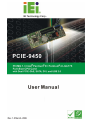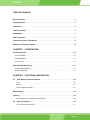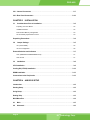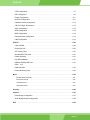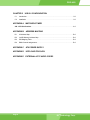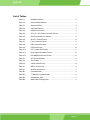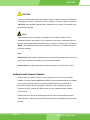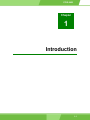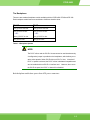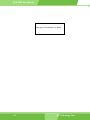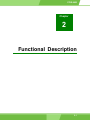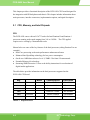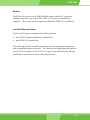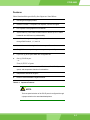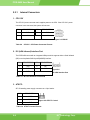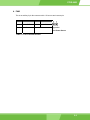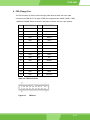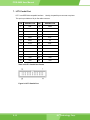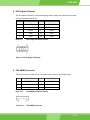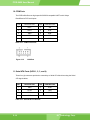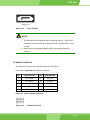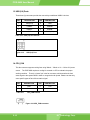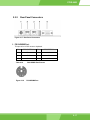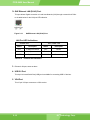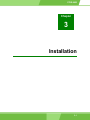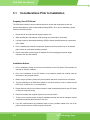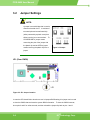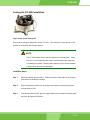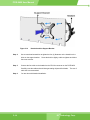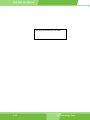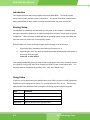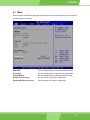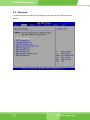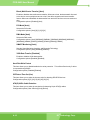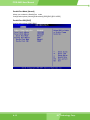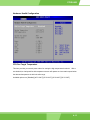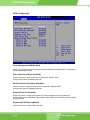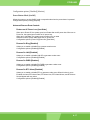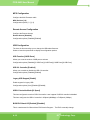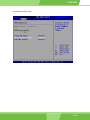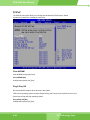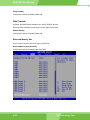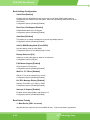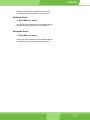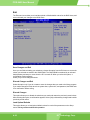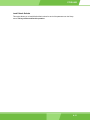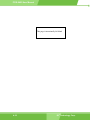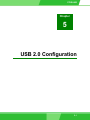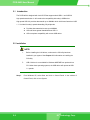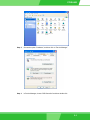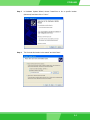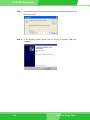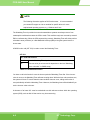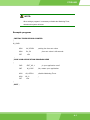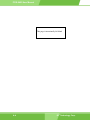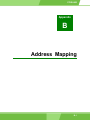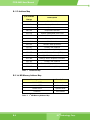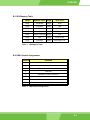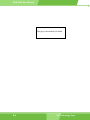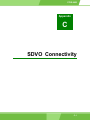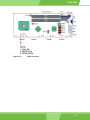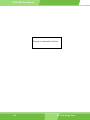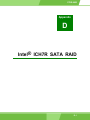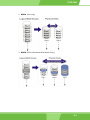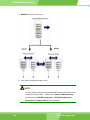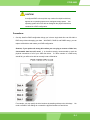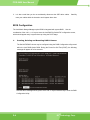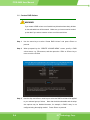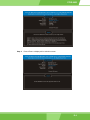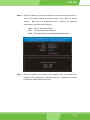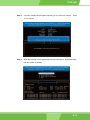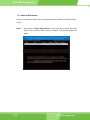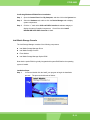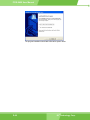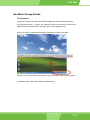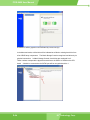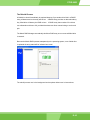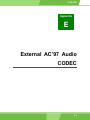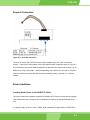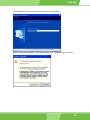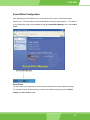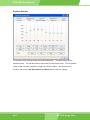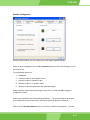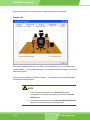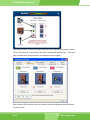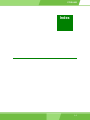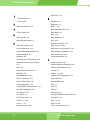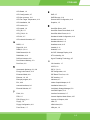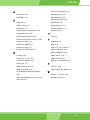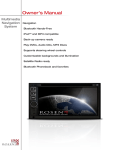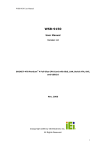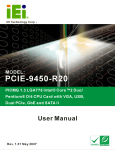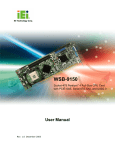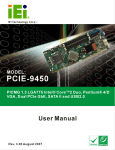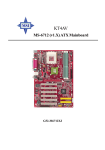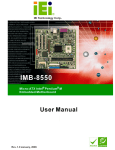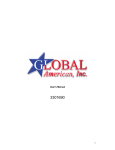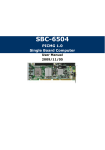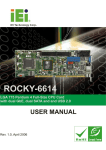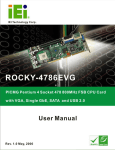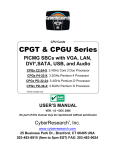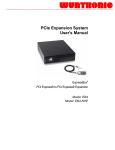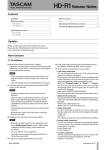Download User Manual
Transcript
IEI Technology Corp. PCIE-9450 PICMG 1.3 Intel® Pentium® D / Pentium® 4 LGA775 CPU board User Manual Rev. 1.1 February 2006 PCIE-9450 Revision History Title PCIE-9450 Intel Pentium D/Pentium 4 LGA775 CPU board Revision Number Description Date of Issue 1.0 Initial release March 2006 Copyright Notice The information in this document is subject to change without prior notice in order to improve reliability, design and function and does not represent a commitment on the part of the manufacturer. In no event will the manufacturer be liable for direct, indirect, special, incidental, or consequential damages arising out of the use or inability to use the product or documentation, even if advised of the possibility of such damages. This document contains proprietary information protected by copyright. All rights are reserved. No part of this manual may be reproduced by any mechanical, electronic, or other means in any form without prior written permission of the manufacturer. Trademarks IBM PC is a registered trademark of International Business Machines Corporation. INTEL is a registered trademark of INTEL Corporation. AMI is registered trademarks of American Megatrends Inc. Other product names mentioned herein are used for identification purposes only and may be trademarks and/or registered trademarks of their respective owners. Page 22 Page IEI® Technology, Corp. PCIE-9450 Table of Contents Revision History ·························································································································· 2 Copyright Notice ·························································································································· 2 Trademarks··································································································································· 2 Table of Contents ························································································································· 3 Safety Notice ································································································································ 9 ESD Precautions ·························································································································· 9 Conventions Used in This Manual ····························································································· 9 Software and Firmware Updates ······························································································ 10 CHAPTER 1 INTRODUCTION Product Overview ·····················································································································1-2 The CPU Board ······················································································································1-2 The Backplanes ······················································································································1-3 PCI-E x1 speed. ························································································································1-3 PCIE-9450 Board Overview······································································································ 1-4 Technical Specifications ·········································································································1-5 System Monitoring ··················································································································1-7 CHAPTER 2 2.1 FUNCTIONAL DESCRIPTION CPU, Memory, and Intel Chipsets ·················································································· 2-2 CPU ················································································································································· 2-2 Memory ··········································································································································· 2-3 Intel 945G Express Chipset ············································································································· 2-3 Block Diagram···························································································································2-4 Features ····································································································································· 2-5 PCI Express x16 as graphics or I/O channel ····································································· 2-5 2.2 External Interfaces ··········································································································2-6 List of All Interface Connectors ········································································································ 2-7 Page 3 PCIE-9450 2.2.1 Internal Connectors ········································································································2-7 2.2.2 Rear Panel Connectors ································································································2-16 CHAPTER 3 3.1 INSTALLATION Considerations Prior to Installation ·············································································· 3-2 Preparing Your CPU Board ·············································································································· 3-2 Installation Notices ·························································································································· 3-2 Dual Channel Memory Configuration······························································································· 3-3 HT functionality requirements content ····························································································· 3-3 Unpacking Precautions ············································································································3-4 3.2 Jumper Settings ··············································································································3-5 JP1 (Clear CMOS)··························································································································· 3-5 JP1 Pin Configuration ······················································································································ 3-6 External Switches and Indicators ··························································································· 3-7 CN1 (PWR/HDD LED/SW/SPK/RST Pins) ······················································································ 3-7 CN1 Pinouts ···································································································································· 3-7 3.3 Installation ·······················································································································3-8 CPU Installation ························································································································3-8 Cooling Kit (CF-520) Installation ···························································································3-12 DIMM Installation ····················································································································3-13 Connections to the Peripherals ····························································································3-13 CHAPTER 4 AMI BIOS SETUP Introduction ·······························································································································4-2 Starting Setup ···························································································································4-2 Using Setup ·······························································································································4-2 Getting Help ······························································································································4-3 BIOS Menu Bar··························································································································4-4 4.1 Main ·································································································································· 4-5 4.2 Advanced ·························································································································4-6 Page 44 Page IEI® Technology, Corp. PCIE-9450 CPU Configuration ·················································································································4-7 IDE Configuration ···················································································································4-8 Floppy Configuration ············································································································ 4-11 Super IO Configuration ········································································································· 4-11 Hardware Health Configuration ····························································································4-13 CPU Fan Target Temperature ·······························································································4-13 ACPI Configuration ···············································································································4-14 APM Configuration ···············································································································4-16 MPS Configuration ···············································································································4-18 Remote Access Configuration ······························································································4-18 USB Configuration ················································································································4-18 PCIPnP ····································································································································· 4-20 Clear NVRAM ·······················································································································4-20 Plug & Play O/S ····················································································································4-20 PCI Latency Timer ················································································································4-21 Allocate IRQ to PCI VGA ······································································································4-21 Palette Snooping ··················································································································4-21 PCI IDE BusMaster···············································································································4-21 OffBoard PCI/ISA IDE Card ··································································································4-21 IRQ# 4-21 DMA Channel# ·····················································································································4-22 Reserved Memory Size ········································································································4-22 Boot ········································································································································ 4-23 Bootup Num-Lock [On] ·············································································································· 4-24 Boot Device Priority ······················································································································· 4-24 Hard Disk Drives···························································································································· 4-25 Removable Drives ························································································································· 4-25 Security···································································································································· 4-26 Chipset ····································································································································· 4-27 North Bridge Configuration ···································································································4-27 South Bridge Chipset Configuration ·····················································································4-29 Exit ········································································································································ 4-30 Page 5 PCIE-9450 CHAPTER 5 USB 2.0 CONFIGURATION 5.1 Introduction···················································································································5-2 5.2 Installation ····················································································································5-2 APPENDIX A WATCHDOG TIMER AH – 6FH Sub-function: ······································································································ A-2 APPENDIX B ADDRESS MAPPING B.1 IO Address Map ·········································································································· B-2 B.2 1st MB Memory Address Map ····················································································· B-2 B.3 IRQ Mapping Table ····································································································· B-3 B.4 DMA Channel Assignments························································································· B-3 APPENDIX C ATX POWER SUPPLY APPENDIX D INTEL RAID FOR SATA APPENDIX E EXTERNAL AC'97 AUDIO CODEC Page 66 Page IEI® Technology, Corp. PCIE-9450 List of Tables Table 1-1 Backplane Options ................................................................................3 Table 1-2 Technical Specifications ........................................................................7 Table 2-1 Supported CPUs ...................................................................................2 Table 2-2 Important Features ................................................................................5 Table 2-3 Interface Connectors.............................................................................7 Table 2-4 CPU12V - CPU Power Connector Pinouts ...........................................7 Table 2-5 IR1 IrDA Interface Port Pinouts .............................................................8 Table 2-6 ATXCTL Control Pinouts .......................................................................8 Table 2-7 Fan1 Connector Pinouts .......................................................................8 Table 2-8 IDE Connector Pinouts..........................................................................9 Table 2-9 FDD Port Pinouts ................................................................................10 Table 2-10 LPT1 Parallel Port Pinouts ..................................................................11 Table 2-11 DIO1 Digital I/O Header Pinouts .........................................................12 Table 2-12 CN2 KB/MS Connector Pinouts ..........................................................12 Table 3-1 JP1 Pin Configuration ...........................................................................6 Table 3-2 CN1 Pinouts ..........................................................................................7 Table 3-3 Cables Included in Kit .........................................................................14 Table 4-1 BIOS Function Keys..............................................................................3 Table A-1 AH-6FH Sub-function ............................................................................1 Table B-1 IO Address Map ....................................................................................2 Table B-2 1st MB Memory Address Map ................................................................2 Table B-3 IRQ Mapping Table................................................................................3 Table B-4 DMA Channel Assignments...................................................................3 Page 7 PCIE-9450 List of Figures Page 88 Page Figure 1-1 PCIE-9450 Board Overview ..................................................................4 Figure 2-1 System Block Diagram..........................................................................4 Figure 2-2 External Interface Locations..................................................................6 Figure 2-3 CPU12V ................................................................................................7 Figure 2-4 IR1 IrDA Interface Port ..........................................................................8 Figure 2-5 ATXCTL Control ....................................................................................8 Figure 2-6 Fan1 Power Source ..............................................................................8 Figure 2-7 IDE Connector.......................................................................................9 Figure 2-8 FDD Port .............................................................................................10 Figure 2-9 LPT1 Parallel Port ...............................................................................11 Figure 2-10 DIO1 Digital I/O Header ......................................................................12 Figure 2-11 CN2 KB/MS Connector .......................................................................12 Figure 2-12 COM Port ............................................................................................13 Figure 2-13 Serial ATA Port ....................................................................................14 Figure 2-14 Audio01 Audio Port .............................................................................14 Figure 2-15 USB Port .....................................................................................15 Figure 2-16 CPU_FAN connector...........................................................................15 Figure 2-17 Rear Panel Connectors.......................................................................16 Figure 2-18 PS/2 KB/MS Port.................................................................................16 Figure 2-19 GbE Ethernet LAN (RJ-45) Port..........................................................17 Figure 3-2 JP1 Jumper Location ............................................................................5 Figure 3-3 CN1 Connector Location.......................................................................7 Figure 3-4 Intel 775-pin Socket ..............................................................................8 Figure 3-5 775 Socket Protective Cover.................................................................9 Figure 3-6 Load Lever and Load Plate at the Fully Open Position ........................9 Figure 3-7 Orienting CPU .....................................................................................10 Figure 3-8 IEI CF-520 Cooling Kit ........................................................................12 Figure 3-9 Heatsink and the Support Bracket ......................................................13 Figure 3-10 ATX Control Connection......................................................................15 Figure C-1 ATX Power Connection .........................................................................1 Figure C-2 ATX Power Switch.................................................................................2 Figure E-1 Audio Functionalities via the Audio Kit ..................................................2 Figure E-1 Audio Kit Connectors ............................................................................3 IEI® Technology, Corp. PCIE-9450 Safety Notice Electrical shock hazards might occur while proceeding with the installation, repair and maintenance of this product. Therefore, the following precaution measures should be carefully observed: 1. All sorts of operations on this product must be carried out by certified technicians. 2. The chassis into which the CPU board and its associated backplane are installed should provide stable power supply and be properly grounded. 3. Power off the CPU board and unplug its power cord before handling. 4. When handling the CPU board, avoid touching any metal leads or connectors. 5. Please verify that the power supply is switched off before unplugging the power supply connector from the CPU board. ESD Precautions Observe all conventional anti-ESD methods while handling the CPU board. The use of a grounded wrist strap and an anti-static work pad is recommended. Avoid dust and debris or other static-accumulating materials in your work area. Conventions Used in This Manual Naming From this point on and throughout the rest of this manual, the EonStor A24F is referred to as simply the “subsystem” or the “system.” WARNING Warnings appear where overlooked details may cause damage to the equipment or result in personal injury. Warnings should be taken seriously. Warnings are easy to recognize. The word “warning” is written as “WARNING,” both capitalized and bold and is followed by text in italics. The italicized text is the warning message. Page 9 PCIE-9450 CAUTION Cautionary messages should also be heeded to help you reduce the chance of losing data or damaging the system. Cautions are easy to recognize. The word “caution” is written as “CAUTION,” both capitalized and bold and is followed by text in italics. The italicized text is the cautionary message. NOTE These messages inform the reader of essential but non-critical information. These messages should be read carefully as any directions or instructions contained therein can help you avoid making mistakes. Notes are easy to recognize. The word “note” is written as “NOTE,” both capitalized and bold and is followed by text in italics. The italicized text is the cautionary message. Lists Bulleted Lists: Bulleted lists are statements of non-sequential facts that can be read in any order. Each statement is preceded by a round or square black dot. Numbered Lists: Numbered lists describe sequential steps you should follow in order. Software and Firmware Updates Please contact your system vendor or visit IEI website (www.iei.com.tw) for the latest software or firmware updates. NOTE that the BIOS version and associated drivers installed on your system should provide the complete functionality listed in the specification sheet/user’s manual. We provide special revisions for various application purposes. Therefore, DO NOT upgrade your BIOS unless you fully understand what a firmware revision will do. Problems that occur during the updating process may cause unrecoverable errors and system down time. Always consult technical personnel before proceeding with any firmware upgrade. Page 10 10 Page IEI® Technology, Corp. PCIE-9450 Chapter 1 Introduction 1-1 1-1 PCIE-9450 User Manual Product Overview The CPU Board The PCIE-9450 is a highly-integrated PCI-E board designed to support Pentium® D and Pentium® 4 processors, which boost system performance for multi-processing and data-intensive application environments. Combined with Intel® 945G Express chipset and the ICH7R controller hub, the PCIE-9450 delivers high performance through perfect integration of the latest technologies. The supported CPU speed ranges from 2.66GHz to 3.8GHz. The CPU board comes with an unprecedented number of four (4) DDRII SDRAM sockets, which allow a large buffer and flexible configuration. The maximum memory speed supported reaches 1066MHz. The PCIE-9450 provides two (2) PCI-E GbE Ethernet ports, seven (7) USB 2.0, two (2) COM ports, four (4) SATA ports, various interfaces for Infrared, IDE, LPT, and Intel Graphics Media Accelerator 950 through one (1) 15-pin VGA connector. With the connection to multiple SATA-II hard drives and Intel’s embedded support for RAID configurations, data distribution is safe, efficient, and smartly managed. The PCIE-9450 is built on PICMG specification 1.3, which features a significant improvement of bandwidth and expandability by replacing the single-board-to-backplane interface with high-speed serial links. OSes tested and proved compliant include: DOS 6.22, Windows 2000, Windows XP, Red Hat 9.0, and SuSe 9.0. For a more updated list of supported OSes, please check on IEI website or contact our technical support. 1-2 1-2 IEI® Technology, Corp. PCIE-9450 The Backplanes There are two standard backplane models available with the PCIE-9450: PE-6S and PE-10S. Each backplane model features a combination of different interface slots: PE-10S PE-6S One (1) PCI-E X16 slot One (1) PCI-E X16 slot One (1) PCI-E x4 slot One (1) PCI-E x4 slot - OR - - OR - Three (3) PCI-E x1 slot One (1) PCI-E x1 slot Four (4) PCI slots Two (2) PCI slots Table 1-1 Backplane Options NOTE: The PCI-E x4 bus and the PCI-E x1 buses cannot be used simultaneously. A configuration jumper is provided on the backplanes, which allows you to select a bus speed of either PCI-E x4 bus or PCI-E x1 bus. Note that if PCI-E x1 speed is selected, the PCI-E x4 slot is backward compatible and can be installed with one PCI-E x1 interface card. However, when set to the PCI-E x4 speed, the PCI-E x1 slots will be disabled. Both backplane models draw power from ATX power connectors. 1-3 1-3 PCIE-9450 User Manual PCIE-9450 Board Overview NOTE: There are no configuration jumpers or connectors on the soldering side. Figure 1-1 PCIE-9450 Board Overview 1-4 1-4 IEI® Technology, Corp. PCIE-9450 Technical Specifications Supports Intel® Pentium® D / Pentium® 4 LGA775 CPU. CPU (LGA 775) Chipset Supports Front Side Bus at 1066/800/533MHz. The size of L2 cache varies with CPU processor. Northbridge: Intel® 945G Express Chipset Southbridge: Intel® ICH7R 4 DDR II DIMM memory slots (supports up to 4GB memory) Supports 1.8V DDR II DIMM Supports dual channel DDR II 533/667 Supports one or two 64-bit wide DDRII data channels Memory Supports non ECC/ unbuffered DIMMs Supports 256-Mb, 512-Mb and 1-Gb technologies for X8 & X16 By using 1-Gb technology in dual channel interleaved mode, the largest memory capacity possible is 8GB. This exceeds a 32-bit address limit of 4 GB. In a 32-bit system, only the first 4 GB of memory will be accessible. The GMCH contains one 16X PCIE port intended for an external PCI Express graphics card. It connects to backplane using Connector A and Connector B in SHB. The ICH7R provides two PCIE onboard GbE LAN with Marvell PCI and PCI Express Interface 88E8053 The ICH7R contains four 1X PCIE port through Connector A to connect to a backplane. Ports 1 to 4 can be statically configured as 4X1, or 1X4, increasing flexibility for system integration. Provides four PCI master to Connector D Supports PCI Rev 2.3 Specification at 33 MHz IDE interface Up to two PCI Enhanced IDE hard drives. The Ultra DMA 100 IDE can handle data transfer up to 100MB/s. Compatible with existing ATA IDE specifications with its best advantages, so there is no need to do any changes with users’ current accessories. Supports Ultra ATA /100 / 66 / 33, BMIDE and PIO modes 3D Graphics Rendering Enhancements‧16- and 24-bit Z Graphics buffering 16- and 32-bit Color Max. resolution is 1600 × 1200 × 32 @ 85 Hz 1-5 1-5 PCIE-9450 User Manual 2D Graphics‧Optimized 256-bit BLT Engine 8-, 16- and 32-bit Color Video DVD/PC-VCR H/W Motion Compensation for MPEG2 Software DVD At 30 fps, Full Screen Support 720 × 480 DVD Quality Encoding at low CPU utilization for PC-VCR uses or home Floppy disk drive interface Serial ports Supports up to two floppy disk drives, 5.25”(360KB and 1.2MB) and/or 3.5” (720KB, 1.44MB, and 2.88MB) Two RS-232 ports with 16C550 UART (or compatible) with 16-byte FIFO buffer. Support up to 115.2Kbps. Ports can be individually configured to COM1, COM2 or disabled. 1 parallel port supporting Normal/EPP/ECP mode - Provided as one 26-pin Printer port header - Supports EPP and ECP modes. 1 VGA port, Peripherals 7 USB 2.0/1.1 ports (Bracket x 1, front x 6 via cable) 1 PS/2 keyboard / Mouse port 1 IrDA header supports IrDAs version 1.0 SIR protocol with maximum baud rate up to 115.2K bps. Digital IO: provides one 10-pin header for four GPI and four GPO System voltage detection Hardware monitor CPU temperature detection CPU / System fan speed detection CPU smart fan control IrDA port USB 2.0/1.1 port Serial ATA Ethernet 1-6 1-6 Supports Serial Infrared (SIR) and Amplitude Shift Keyed IR (ASKIR) interface Supports seven USB 2.0/1.1 ports for future expansion Supports Four independent serial ATA channels. Serial ATA generation 1 transfer rate of 3Gb/s. Dual Marvell 88E8053 gigabit Ethernet controller. It is equipped for the support of full-bandwidth 100/1000BaseT Ethernet. IEI® Technology, Corp. PCIE-9450 I/O Controller Winbond 8362THF BIOS Use of licensed AMI BIOS Operating temperature 0° to 60° C (*CPU needs cooler & silicone heat sink paste* ) Form Factor PICMG 1.3 form factor High Definition Audio Provides 10-pin Audio header. and AC ’97 interface HD audio interface allows for non to 48kHz sampling output. Supports multi-channel, 32-bit sample depth, 192 kHz sample rate output. AC-Link for Audio and Telephony CODECs; support for three AC ’97 2.3 CODECs. Power Consumption Table 1-2 9A @+12V Configuration: 2.6A @+5V Pentium D 6.3A @+3.3V 3.73GHz/1066MHz CPU, with 0.93A @5VSB 4GB DDRII 677MHz DIMMs 0.1A @-12V Technical Specifications System Monitoring The CPU board is capable of self-monitoring various aspects of its operating status including: CPU, chipset, and battery voltage, +3.3V, +5V, and +12V RPM of cooling fans CPU and board temperatures (by the corresponding embedded sensors) 1-7 1-7 PCIE-9450 User Manual This page is intentionally left blank 1-8 1-8 IEI® Technology, Corp. PCIE-9450 Chapter 2 Functional Description 2-1 2-1 PCIE-9450 User Manual This chapter provides a functional description of the PCIE-9450 CPU board designed for the integration with IEI backplanes and chassis. This chapter includes information about main processors, interface connectors, implementation options, and signal description. 2.1 CPU, Memory, and Intel Chipsets CPU The PCIE-9450 comes with an LGA775 socket for Intel Pentium D and Pentium 4 processors running at the speed ranging from 2.66 to 3.8GHz. The CPU applied requires active cooling by a heatsink and cooler. Shown below are some of the key features of the Intel processors (taking Pentium D as an example): Dual-Core processing as the main performance enhancement feature Enhanced Intel SpeedStep technology for low power consumption On-die two 16KB data caches as Level 1; 2MB L2 for faster I/O turnarounds Extended Memory 64 technology Streaming SIMD Extension 3: extra cache ability instructions for acceleration of digital media applications. The table below provides information on the Intel processors supported on the PCIE-9450 CPU board. Mfg. Capacity/Speed Description Intel Dual core 820 Pentium 4 2.8GHz FSB: 800MHz Intel Dual core 840 Pentium 4 3.2GHz FSB: 800MHz 820 Pentium 4 2.8GHz FSB: 800MHz Pentium 4 3.73GHz SB: 1067MHz Pentium 4 3.8GHz FSB: 800MHz Pentium 4 2.66GHz FSB: 533MHz Intel Intel Intel Dual core Intel Table 2-1 2-2 Model Supported CPUs IEI® Technology, Corp. 2-2 PCIE-9450 Memory The PCIE-9450 provides four (4) DDR2 SDRAM sockets without ECC support for building a large buffer size of up to 4GB (1GB x4). The memory is automatically identified. The memory speed can range from DDR2-400, DDR2-533, to DDR2-667. Intel 945G Express Chipset The Intel 945G chipset is comprised of the following devices: Intel 82945G Graphics and Memory Controller Hub Intel ICH7R I/O Controller Hub The north bridge 82945G controller hub provides processor and memory bus interfaces with an embedded graphics accelerator. The chipset provides high-bandwidth interfaces such as PCI-E x16 graphics or I/O, PCI-E x1 I/O ports, Serial ATA (SATA-II), and high speed USB 2.0 connectivity as shown in the diagram below. 2-3 2-3 PCIE-9450 User Manual Block Diagram Figure 2-1 System Block Diagram 2-4 IEI® Technology, Corp. 2-4 PCIE-9450 Features Other functionalities provided by the chipset are listed below: Intel long term support product Interface: PICMG 1.3 compliant, PCI Express, PCI/PCI-X support PCI Express x16 as graphics or I/O channel System Memory: Dual channel DDR2-533/667 delivers up to 10.7GB/s bandwidth and 4GB memory addressability Intel Matrix Storage technology provides protection and access rate through RAID levels 0, 1, 5, and 10 Native Command Queuing for faster boot-up and file transfer Six (6) PCI masters provides generous system expandability Up to four (4) PCI-E ports which are configurable as: One (1) PCI-E x4 port - or - Four (4) PCI-E x1 ports Hardware Monitor: Built-in to monitor CPU Vcore, VCC, CPU/System fan speed, and temperature detection functionalities. Independent DMA audio engines Ethernet: Marvell 88E8053 Gigabit Ethernet Table 2-2 Important Features NOTE: The bus speed selection of the PCI-E ports is configured through a jumper switch on the associated backplanes. 2-5 2-5 PCIE-9450 User Manual 2.2 External Interfaces For the locations of external interfaces, please refer to the diagram below: NOTE: The configuration options through jumper settings will be discussed in Chapter 3: Installation Figure 2-2 External Interface Locations 2-6 IEI® Technology, Corp. 2-6 PCIE-9450 List of All Interface Connectors Connector No. Type CPU12V 1 4-pin +12 power connector IrDA 1 1 x 5 pin header ATXCTL 1 3-pin header Aux. fan 1 3-pin header IDE 1 ATA-100 40-pin connector FDD 1 34-pin floppy connector LPT 1 2 x 13 pin header VGA 1 15-pin VGA USB2.0 1 USB connector GbE 2 RJ-45 GbE LAN connector KB/MS 1 PS/2 mini-bin DIO 1 2 x 5 pin connector COM 2 2 x 5 pin header SATA 4 SATA-II connector Audio 1 2 x 5 pin connector USB2.0 3 2 x 4 pin connector CPU_fan 1 4-pin header KB/MS 1 6-pin auxiliary header Table 2-3 2-7 Interface Connectors 2-7 PCIE-9450 User Manual 2.2.1 Internal Connectors 1. CPU 12V The CPU12V power connector main supplies power to the CPU. If the CPU12V1 power connector is not connected, the system will not start. PIN DESCRIPTION PIN DESCRIPTION 1 GND 2 GND 3 +12V 4 +12V Figure 2-3 CPU12V Table 2-4 CPU12V - CPU Power Connector Pinouts 2. IR1 (IrDA Infrared) Interface Port The PCIE-9450 comes with an integrated IrDA port which supports either a Serial Infrared (SIR) or an Amplitude Shift Keyed IR(ASKIR) interface. PIN DESCRIPTION PIN DESCRIPTION 1 VCC 2 NC 3 IR-RX 4 GND 5 IR-TX Figure 2-4 IR1 IrDA Interface Port Table 2-5 IR1 IrDA Interface Port Pinouts 3. ATXCTL ATX 5V standby power supply connector as a 3-pin header. PIN DESCRIPTION 1 5VSB 2 PS-ON- 3 GND Figure 2-5 ATXCTL Control Table 2-6 ATXCTL Control Pinouts 2-8 IEI® Technology, Corp. 2-8 PCIE-9450 4. FAN1 This is an auxiliary 3-pin fan connector with +12V source and a sensor pin. PIN DESCRIPTION PIN DESCRIPTION 1 GND 2 +12V 3 Sensor Figure 2-6 Fan1 Power Source Table 2-7 Fan1 Connector Pinouts 2-9 2-9 PCIE-9450 User Manual 5. IDE Connector One IDE connector can connect to one IDE cable, and the single IDE cable can then connect to two IDE devices. PIN DESCRIPTION PIN DESCRIPTION 1 RESET# 2 GND 3 DATA 7 4 DATA 8 5 DATA 6 6 DATA 9 7 DATA 5 8 DATA 10 9 DATA 4 10 DATA 11 11 DATA 3 12 DATA 12 13 DATA 2 14 DATA 13 15 DATA 1 16 DATA 14 17 DATA 0 18 DATA 15 19 GND 20 (KEY) 21 DRQ 22 GND 23 IOW# 24 GND 25 IOR# 26 GND 27 CHRDY 28 GND 29 DACK 30 GND 31 INTERRUPT 32 N/C 33 SA1 34 P66DET 35 SA0 36 SA2 37 HDC CS0# 38 HDC CS1# 39 HDD ACTIVE# 40 GND Table 2-8 IDE Connector Pinouts Figure 2-7 IDE Connector 2-10 IEI® Technology, Corp. 2-10 PCIE-9450 6. FDD (Floppy) Port The FDD connector is used to connect a floppy cable while the other end of the cable connects to the FDD drive. The types of FDD drives supported are: 360KB, 720KB, 1.2MB, 1.44MB and 2.88MB. Please connect the red power connector wire to the pin1 position. PIN DESCRIPTION PIN DESCRIPTION 1 GND 2 RWC0- 3 GND 4 NC 5 NC 6 NC 7 GND 8 INDEX- 9 GND 10 MO-A 11 GND 12 DS-B 13 GND 14 DS-A 15 GND 16 MO-B 17 GND 18 DIR- 19 GND 20 STEP- 21 GND 22 WD- 23 GND 24 WGATE- 25 GND 26 TRK0- 27 GND 28 WP- 29 GND 30 RDATA- 31 GND 32 HEAD- 33 GND 34 DSKCHG- Table 2-9 FDD Port Pinouts Figure 2-8 2-11 FDD Port 2-11 PCIE-9450 User Manual 7. LPT1 Parallel Port LPT1 is an IEEE1284 compatible interface. Usually, the parallel port connects to a printer. This port is provided as a 26-pin flat cable connector. PIN DESCRIPTION PIN DESCRIPTION 1 STB- 2 PDR0 3 PDR1 4 PDR2 5 PDR3 6 PDR4 7 PDR5 8 PDR6 9 PDR7 10 ACK- 11 BUSY 12 PE 13 SLCT 14 AFD- 15 ERR- 16 INITP- 17 SLIN- 18 GND 19 GND 20 GND 21 GND 22 GND 23 GND 24 GND 25 GND 26 GND Table 2-10 LPT1 Parallel Port Pinouts Figure 2-9 LPT1 Parallel Port 2-12 IEI® Technology, Corp. 2-12 PCIE-9450 8. DIO1 Digital I/O Header This port allows connection of customer-defined general purpose I/Os controlled by the super I/O chip (Windbond 83627THF). PIN DESCRIPTION PIN DESCRIPTION 1 GND 2 PWR(+5V) 3 XOUT0 4 XOUT1 5 XOUT2 6 XOUT3 7 XIN0 8 XIN1 9 XIN2 10 XIN3 Table 2-11 DIO1 Digital I/O Header Pinouts Figure 2-10 DIO1 Digital I/O Header 9. CN2 KB/MS Connector This port connects to a PS/2 mouse or keyboard using a 6-pin-to-PS/2 adapter cable. PIN DESCRIPTION PIN DESCRIPTION 1 PWR(+5V) 2 MS_DATA 3 MS_CLK 4 MS_DATA 5 MS_CLK 6 GND Table 2-12 Figure 2-11 2-13 CN2 KB/MS Connector Pinouts CN2 KB/MS Connector 2-13 PCIE-9450 User Manual 10. COM Ports The PCIE-9450 offers two high speed NS16C550 compatible UART’s with 16-byte Read/Receive FIFO serial ports. PIN DESCRIPTION PIN DESCRIPTION 1 DCD- 2 SIN 3 SOUT 4 DTR- 5 GND 6 DSR- 7 RTS- 8 CTS- 9 RI 10 GND Table 2-13 COM Port Pinouts Figure 2-12 COM Port 11. Serial ATA Ports (SATA 1, 2, 3, and 4) These four (4) connectors provide the connectivity to Serial ATA disk drives using the Serial ATA signal cables. PIN DESCRIPTION PIN DESCRIPTION 1 GND 2 STXP 3 STXN 4 GND 5 SRXN 6 SRXP 7 GND Table 2-14 Serial ATA Port Pinouts 2-14 IEI® Technology, Corp. 2-14 PCIE-9450 Figure 2-13 Serial ATA Port NOTE: 1. The Serial ATA has its limitations with the operating systems. Serial ATA is supported by Windows 2000 SP4, Windows XP SP1, Windows 2003, or later versions. 2. Older OSes, such as Windows 98SE or ME, do not support Serial ATA interface. 12. Audio01 Audio Port This audio port connects to an externally mounted AC’97 audio kit. Please refer to Appendix E for detailed information. PIN DESCRIPTION PIN DESCRIPTION 1 AC_SYNC 2 AC_CLK 3 AC_SDOUT 4 PC_BEEP 5 AC_SDIN 6 AC_RST 7 PWR(+5V) 8 GND 9 PWR(+12V) 10 GND Table 2-15 Audio01 Audio Port Pinouts Figure 2-14 2-15 Audio01 Audio Port 2-15 PCIE-9450 User Manual 13. USB (2.0) Ports These three (3) connectors provide the connectivity to additional USB 2.0 devices PIN DESCRIPTION PIN DESCRIPTION 1 PWR(+5V) 2 GND 3 USBPA- 4 USBPB+ 5 USBPA+ 6 USBPB- 7 GND 8 PWR(+5V) Table 2-16 USB (2.0) Port Pinouts Figure 2-15 USB (2.0) Port 14. CPU_FAN This fan connector supports cooling fans using 350mA ~ 740mA or 1A ~ 2.2A at 12V power source. The PCIE-9450 requires a cooling kit mounted on CPU to maintain the proper working condition. There is a “sense” pin in the fan connector, which transfers the fan’s sense signal to the system BIOS in order to recognize the fan speed. Please note that only some specific types of fans offer a rotation signal. PIN DESCRIPTION PIN DESCRIPTION 1 GND 2 +12V 3 Sensor 4 Control Table 2-17 CPU_FAN Pinouts Figure 2-16 CPU_FAN connector 2-16 IEI® Technology, Corp. 2-16 PCIE-9450 2.2.2 Rear Panel Connectors Figure 2-17 Rear Panel Connectors 1. PS/2 KB/MS Port. This port is for a PS/2 mouse or keyboard. PIN DESCRIPTION PIN DESCRIPTION 1 Data 2 NC 3 GND 4 +5V 5 Clock 6 NC Table 2-18 Figure 2-18 2-17 PS/2 KB/MS Port Pinouts PS/2 KB/MS Port 2-17 PCIE-9450 User Manual 2. GbE Ethernet LAN (RJ-45) Port. This port allows Gigabit connection to Local Area Network (LAN) through a network hub. Refer to the table below for the LAN port LED indication. Figure 2-19 GbE Ethernet LAN (RJ-45) Port LAN Port LED Indications SPEED LED ACT/LINK LED Status Description Status Description OFF 10 Mbps connection OFF No link ORANGE 100 Mbps connection YELLOW Linked GREEN 1 Gbps connection BLINKING Date activity Table 2-19 LAN Port LED Indications 3. Ethernet LAN port, same as above 4. USB 2.0 Port This 4-pin Universal Serial Bus (USB) port is available for connecting USB 2.0 devices. 5. VGA Port This 15-pin VGA port connects to a VGA monitor. 2-18 IEI® Technology, Corp. 2-18 PCIE-9450 Chapter 3 Installation 3-1 3-1 PCIE-9450 User Manual 3.1 Considerations Prior to Installation Preparing Your CPU Board The CPU board contains numerous delicate electronic circuits and components, which can become damaged as a result of electrostatic discharge (ESD). Thus, prior to installation, please follow the instructions below: 1. Please turn off the computer and unplug its power cord. 2. When handling the motherboard, avoid touching any metal leads or connectors. 3. It is best to wear an electrostatic discharge (ESD) cuff when handling electronic components (CPU, RAM). 4. Prior to installing the electronic components, please have these items on top of an antistatic pad or within an electrostatic shielding container. 5. Please verify that the power supply is switched off before unplugging the power supply connector from the motherboard. Installation Notices 1. Prior to installation, please do not remove the stickers on the CPU board. These stickers are required for warranty validation. 2. Prior to the installation of the CPU board or any hardware, please first carefully read the information in the provided manual. 3. Before using the product, please verify that all cables and power connectors are connected. 4. To prevent damage to the CPU board, please do not allow screws to come in contact with the PCB circuit, connector pins, or its components. 5. Please make sure there are no leftover screws or metal components placed on the CPU board or within the computer casing. 6. Please do not place the computer system on an uneven surface. 7. Turning on the computer power during the installation process can lead to damage to system components as well as physical harm to the user. 8. If you are uncertain about any installation steps or have a problem related to the use of the product, please consult a certified computer technician. 3-2 3-2 IEI® Technology, Corp. PCIE-9450 Dual Channel Memory Configuration The PCIE-9450 is built on the Dual Channel Technology. The two memory channels handle memory-processing more efficiently by utilizing the theoretical bandwidth of the two modules. In this way, the system latencies and timing delays that frequently occurred with one memory module can be significantly improved. WARNING! The DDR2 architecture is not compatible with DDR1 modules. If your system is installed with DDR1 modules, damage might occur and you will not be able to boot up your system. Memory Configuration Rules At least one memory module should be installed, and installed in the “DDRII 1” slot. Each DIMM slot can support a memory module with the capacity up to 1GB. The PCIE-9450 provides four (4) DIMM sockets named as the following: Channel A: DDR II 1. Channel A: DDR II 2. Channel B: DDR II 3. Channel B: DDR II 4. Memory Selection If you want to your system to benefit from the Dual Channel Technology, please note the following due to the limitations imposed on Intel chipset specifications. 1. Dual Channel mode will not be enabled if only one DDR2 memory module is installed. DIMMs must be installed in pairs 2. It is recommended to use memory modules of identical brand, size, chips, and speed. 3. DIMMs must use the same density memory chips 4. Both DIMMs must use the same DRAM bus width 5. Both DIMMs must be either single-sided or dual-sided. 3-3 3-3 PCIE-9450 User Manual Immanent Hazards! 1. Please do not install three memory modules on three DIMM slots. Doing so might cause unpredictable failures. 2. If only one memory module is installed, install it to the first DIMM slot, i.e., DDRII 1. 3. Dual-channel DDR only works in the combinations listed below. DDRII 1 (Ch A) DDRII 2 (Ch A) DDRII 3 (Ch B) DDRII 4 (Ch B) Total Capacity 256MB~1GB 256MB~1GB 256MB~1GB 256MB~1GB 256MB~1GB 256MB~1GB Figure 3-1 256MB~1GB 256MB~1GB 512MB~2GB 256MB~1GB 512MB~2GB 256MB~1GB 1GB~4GB DIMM Sockets HT functionality requirements content Enabling the functionality of Hyper-Threading Technology for your system requires meeting all of the requirements below on platform components: CPU: An Intel® Pentium 4 Processor with HT Technology Chipset: An Intel® Chipset that supports HT Technology (that has been met by the PCIE-9450) OS: An operation system that has optimizations for HT Technology 3-4 3-4 IEI® Technology, Corp. PCIE-9450 WARNING! 1. Never run the CPU board without an appropriate heatsink and cooler that can be ordered from IEI Technology or purchased separately. 2. Be sure to use CPU 12V power connector (PW) for the CPU power. Unpacking Precautions Some components on PCIE-9450 are very sensitive to static electric charges and can be damaged by a sudden rush of power. To protect it from unintended damage, be sure to follow these precautions: Ground yourself to remove any static charge before touching your PCIE-9450. You can do so by using a grounded wrist strap at all times or by frequently touching any conducting materials that is connected to the ground. Handle your PCIE-9450 by its edges. Do not touch IC chips, leads or circuitry if not necessary. Do not plug or unplug any connector or jumper while the power is on. Do not place a PCB on top of an anti-static bag. Only the inside of the bag is safe from static discharge. 3-5 3-5 PCIE-9450 User Manual 3.2 Jumper Settings NOTE: A jumper is a metal bridge that is used to close an electrical circuit. It consists of two metal pins and a small metal clip (often protected by a plastic cover) that slides over the ins to connect them. To CLOSE/SHORT a jumper means connecting the pins of the jumper with the plastic clip and to OPEN a jumper means removing the plastic clip from a Figure 3-2 Jumper jumper. JP1 (Clear CMOS) Figure 3-3 JP1 Jumper Location In case the CPU board fails to boot due to user’s improper BIOS setting, this jumper can be used to clear the CMOS data and reset the system BIOS information. To clear the CMOS contents, shunt pins 2 and 3 for a few seconds, and then reinstall the jumper clip back to pins 1 and 2. 3-6 3-6 IEI® Technology, Corp. PCIE-9450 If the “CMOS Settings Wrong” message displays during the boot up process, you may then try to correct the fault by pressing the F1 to enter the CMOS Setup menu. You may then enter the correct CMOS setting, Load Optimal Defaults, or Load Failsafe Defaults. Save your changes and exit the CMOS Setup menu. JP1 Pin Configuration JP1 CLEAR CMOS 1-2 closed Normal (default) 2-3 closed CLEAR CMOS Table 3-1 JP1 Pin Configuration CAUTION! 1. In normal condition, pins 1 and 2 must always stay in CLOSED condition. 2. Power must be turned OFF before clearing CMOS data. 3-7 3-7 PCIE-9450 User Manual External Switches and Indicators CN1 (PWR/HDD LED/SW/SPK/RST Pins) Figure 3-4 CN1 Connector Location CN1 Pinouts PIN DESCRIPTION PIN DESCRIPTION 1 PWR LED+ 2 PC_BEEP 3 PWR LED- 4 GND 5 PWR ON+ 6 NC 7 PWR ON- 8 PWR(+5V) 9 HDD LED+ 10 RESET+ 11 HDD LED- 12 RESET- Table 3-2 CN1 Pinouts 3-8 3-8 IEI® Technology, Corp. PCIE-9450 3.3 Installation CPU Installation WARNING! 1. Please note that the installation instructions described in this manual should be carefully followed in order to avoid damage to the board components. 2. Static-free installation environment: The PCIE-9450 must be installed in a static-free environment to minimize the possibility of electrostatic discharge (ESD) damage. Use of an anti-static work pad or a grounded anti-static wrist strap is strongly recommended. To avoid damaging the CPU board components due to static electricity, never place your CPU board directly on a surface that is not static-free, e.g., a carpet. 3. Always hold components by the edges and do not touch the ICs and connector pins. 4. Do not remove a component from its anti-static bag before installation. 5. Before you proceed with the installation process, check the CPU surface and check for bent pins on the socket. 6. While installing the CPU, do not use force, serious damage to the CPU or CPU socket might occur. To install Intel 775-pin CPU onto your CPU board, follow the steps below: Figure 3-5 Intel LGA775 Socket 3-9 3-9 PCIE-9450 User Manual Step 1. Remove the black protective cover by prying it off the load plate. The protective cover is used to protect the delicate pins on the LGA775 socket. Use your fingertip to peel it off from the edge of the shield where is marked by the “REMOVE” sign. Please refer to the diagram below for detail. Figure 3-6 Step 2. LGA775 Socket Protective Cover Disengage the load lever by pressing the lever down and slightly outward to clear the retention tab. Step 3. Rotate the load lever to a fully open position. Step 4. Rotate the load plate to the opposite direction. Figure 3-7 Step 5. Load Lever and Load Plate at the Fully Open Position Inspect the CPU socket for bent pins and make sure that the socket load plate and contacts are free of foreign material. Inspect socket contacts with one eye closed and from different angles. If debris should be found, remove them using the compressed 3-10 3-10 IEI® Technology, Corp. PCIE-9450 air. Step 6. Insert the 775-pin CPU: 6-1. Hold the CPU by the LGA edges marked by back lines. 6-2. Orient the CPU with the IHS (Integrated Heat Sink) side facing upward. 6-3. Locate pin 1 and the two orientation notches on CPU. 6-4. Carefully match the two orientation notches on CPU with the alignment keys of the socket. 6-5. Carefully place the CPU into the socket with a gentle and vertical motion. Figure 3-8 Step 7. Orienting CPU Close the CPU socket. Close the load plate and engage the load lever by pushing it back to its original position. Secure the load lever under the retention tab on the side of CPU socket. 3-11 3-11 PCIE-9450 User Manual WARNING! It is strongly recommended NOT to apply an Intel’s original heatsink and cooler onto the PCIE-9450! Because the CPU board is vertically mounted on a horizontal backplane, and Intel’s heatsink does not come with a support bracket on the soldering side, the PCB may be bended by the weight of the cooling kit. IEI’s cooling kit (CF-520) includes a support bracket that is combined with the heatsink mounted on the CPU to counterweigh and to balance the load on both sides of the PCB. Step 7. Connect CPU 12V power source and the CPU fan connector after a heatsink is installed. Step 8. Now you have completed the CPU installation process. 3-12 3-12 IEI® Technology, Corp. PCIE-9450 Cooling Kit (CF-520) Installation Figure 3-9 IEI CF-520 Cooling Kit IEI provides a cooling kit designed for socket 775 CPU. The cooling kit is comprised of a CPU heatsink, a cooling fan, and a support bracket. NOTE: The CF-520 heatsink comes with a sprayed layer of thermal paste. Make sure you do not accidentally wipe away the thermal paste while unpacking or installing the heatsink. Thermal paste between the CPU and the heatsink is important for optimum heat dissipation. Installation Steps: Step 1. Place the heatsink onto the socket. Make sure that the CPU cable can be properly routed when the heatsink is installed. Step 2. Align the heatsink so that its four (4) spring screw fasteners can pass through the through holes on PCB. Step 3. From the other side of PCB, align the support bracket to the heatsink’s screw threads that come through the PCB holes. 3-13 3-13 PCIE-9450 User Manual Figure 3-10 Step 4. Heatsink and the Support Bracket Use a cross-head screwdriver to tighten the four (4) fasteners on the heatsink to the holes on the support bracket. Screw the bolts in slightly, and then tighten each bolt a few turns at a time. Step 5. Connect the fan cable on the heatsink to the CPU fan connector on the PCIE-9450. Carefully route the cable and avoid heat generating chips and fan blades. The use of cable ties is recommended. Step 6. 3-14 3-14 You are done with heatsink installation. IEI® Technology, Corp. PCIE-9450 DIMM Installation The PCIE-9450 provides four (4) DIMM sockets for a maximum total memory module up to 4GB DDR SDRAM. To install memory module, first make sure the two white clips on the DIMM socket are in the “open” position (the handles lean outward). Verify the orientation of the module by checking the notch on the memory module. Slowly slide the DIMM module along the plastic guide on both ends of the socket, then press the DIMM module down into the socket, until you hear a “click” sound. This is when the two clips have automatically locked the module into the correction position of the DIMM socket. To remove the DIMM module, push both handles outward, and the memory module should be ejected by the mechanism in the socket. Connections to the Peripherals IEI provides the following cables to facilitate connections to your peripheral devices. For more information on the locations of the connectors, please refer to Chapter 2. Cables not included in kit are user supplied items and should be separately purchased. No. Type 1 ATA 66/100 flat cable 2 SATA cables 1 SATA power cable 1 Keyboard/ PS2 mouse Y cable 1 ATX-12V cable 1 Parallel port & RS-232 cable 1 USB cable 1 FDD cable Table 3-3 Cables Included in Kit 3-15 3-15 PCIE-9450 User Manual This page is intentionally left blank. 3-16 3-16 IEI® Technology, Corp. PCIE-9450 Chapter 4 AMI BIOS Setup 4-1 PCIE-9450 User Manual Introduction This chapter discusses AMI's Setup program built into the ROM BIOS. The Setup program allows users to modify the basic system configuration. This special information is then stored in battery-backed RAM so that it retains the Setup information when the power is turned off. Starting Setup The AMI BIOS is immediately activated when you first power on the computer. The BIOS reads the system information contained in the CMOS and begins the process of checking out the system configuration. When it finishes, the BIOS will seek an operating system on one of the disks and then launch and turn control over to the operating system. While the BIOS is in control, the Setup program can be activated in one of two ways: 1. By pressing <Del> immediately after switching the system on, or 2. By pressing the <Del> key when the following message appears briefly at the bottom of the screen during the POST. Press DEL to enter SETUP. If the message disappears before you respond and you still wish to enter Setup, restart the system to try again by turning it OFF then ON or pressing the "RESET" button on the system case. You may also restart by simultaneously pressing <Ctrl>, <Alt>, and <Delete> keys. Using Setup In general, you use the arrow keys to highlight items, press <Enter> to select, use the PageUp and PageDown keys to change entries, press <F1> for help and press <Esc> to quit. The following table provides more detail about how to navigate in the Setup program using the keyboard. Key Function Up arrow Move to previous item Down arrow Move to next item Left arrow Move to the item on the left hand side Right arrow Move to the item on the right hand side 4-2 IEI® Technology, Corp. PCIE-9450 Esc key Main Menu – Quit and not save changes into CMOS Status Page Setup Menu and Option Page Setup Menu -- Exit current page and return to Main Menu Page Up key Increase the numeric value or make changes Page Dn key Decrease the numeric value or make changes F1 key General help, only for Status Page Setup Menu and Option Page Setup Menu F2 /F3 key Change color from total 16 colors. F2 to select color forward. F10 key Table -1 4 Save all the CMOS changes, only for Main Menu BIOS Function Keys Getting Help Press F1 to pop up a small help window that describes the appropriate keys to use and the possible selections for the highlighted item. To exit the Help Window press <Esc> or the F1 key again. If, after making and saving system changes with Setup, you discover that your computer no longer is able to boot, the AMI BIOS supports an override to the CMOS settings which resets your system to its defaults. The best advice is to only alter settings which you thoroughly understand. To this end, we strongly recommend that you avoid making any changes to the chipset defaults. These defaults have been carefully chosen by both AMI and your systems manufacturer to provide the absolute maximum performance and reliability. Even a seemingly small change to the chipset setup has the potential for causing you to use the override. 4-3 PCIE-9450 User Manual BIOS Menu Bar The menu bar on top of the screen has the following main items: Main For changing the basic system configuration. Advanced For changing the advanced system settings. PCIPnP For changing the advanced PCI/PnP Settings Boot For changing the system boot configuration. Security Use this menu to set User and Supervisor Passwords. Chipset For changing the chipset setting. Exit For selecting the exit options and loading default settings. 4-4 IEI® Technology, Corp. PCIE-9450 4.1 Main When you enter the BIOS Setup program, the Main menu screen appears giving you an overview of the basic system information. AMI BIOS This item displays the auto-detected BIOS information. Processor System Memory System Time [xx:xx:xx] This item displays the auto-detected CPU specification. This item displays the auto-detected system memory. This item allows you to set the system time. System Date [Day xx/xx/xxxx] This item allows you to set the system date. 4-5 PCIE-9450 User Manual 4.2 Advanced The Advanced menu items allow you to change the settings for the CPU and other system devices. 4-6 IEI® Technology, Corp. PCIE-9450 CPU Configuration This menu contains items shown in the CPU-related information window that are automatically detected by BIOS. Max CPUID Value Limit This item should be disabled for Windows XP. Configuration options: [Disabled] [Enabled] Hyper-Threading Technology [Enabled] This item allows you to enable or disable the processor Hyper-Threading Technology. Configuration options: [Disabled] [Enabled] 4-7 PCIE-9450 User Manual IDE Configuration The items in this menu allow you to set or change the configurations for the IDE devices installed in the system. Select an item then press Enter if you wish to configure the item. ATA/IDE Configuration [Disable/Combined/Enhanced] Disabled: Disable this function. Compatible: You can use up to 6 HDDs on the motherboard; 4 for SATA and the other for PATA IDE. Enhanced: The motherboard allows up to 6 HDDs to use. The Enhanced mode triggers one advanced option which allows you to configure your SATA drives into RAID volumes. The RAID configuration also requires Intel’s software utilities installed on your operating system. When set to the Enhanced mode, a different option for SATA drives, “Configure SATA as,” will appear. 4-8 IEI® Technology, Corp. PCIE-9450 NOTE: There are ways to access Intel’s proprietary RAID configuration utility such as pressing the Ctlr+I keys together during POST. The access may vary and it is recommended to refer to Appendix D of this manual or Intel’s documentation for more information. Legacy IDE Channels Available options are: [SATA Only] [PATA Pri, SATA Sec] [SATA Pri, PATA Sec] [PATA Only] Configure SATA as [IDE/RAID/AHCI] This option appears only when the ATA/IDE Configuration option is set to “Enhanced.” Available options are: [IDE] [RAID] [AHCI] IDE: RAID: AHCI: Operate as normal IDE device. Operate as member drives in RAID configuration(s). Operate in this mode for enabling advanced performance and usablility. This mode is supported only with Intel’s ICH7R chipset. Configuration SATA Channels [Before PATA/Behind PATA] Before PATA: Behind PATA: SATA become Primary & Secondary, PATA become Third. PATA become Primary, PATA become Secondary & Third. Primary and Secondary, Third IDE 0/1 The values opposite the dimmed items (Device, Vendor, Size, LBA Mode, Block Mode, PIO Mode, Async DMA, Ultra DMA, and SMART monitoring) are auto-detected by BIOS and are not user-configurable. These items show N/A if no IDE device is installed in the system. Type [Auto] Selects the type of IDE drive. Setting to Auto allows automatic selection of the appropriate IDE device type. Select CDROM if you are specifically configuring a CD-ROM drive. Select ARMD (ATAPI Removable Media Device) if your device is either a ZIP, LS-120, or MO drive. Configuration options: [Not Installed] [Auto] [CDROM] [ARMD]. LBA/Large Mode [Auto] Enables or disables the LBA mode. Setting to Auto enables the LBA mode if the device supports this mode, and if the device was not previously formatted with LBA mode disabled. Configuration options: [Disabled] [Auto] 4-9 PCIE-9450 User Manual Block (Multi-Sector Transfer) [Auto] Enables or disables data multi-sectors transfers. When set to Auto, the data transfer from and to the device occurs multiple sectors at a time if the device supports multi-sector transfer feature. When set to Disabled, the data transfer from and to the device occurs one sector at a time. Configuration options: [Disabled] [Auto] PIO Mode [Auto] Selects the PIO mode. Configuration options: [Auto] [0] [1] [2] [3] [4] DMA Mode [Auto] Selects the DMA mode. Configuration options: [Auto] [SWDMA0] [SWDMA1] [SWDMA2] [MWDMA0] [MWDMA1] [MWDMA2] [UDMA0] [UDMA1] [UDMA2] [UDMA3] [UDMA4] [UDMA5] SMART Monitoring [Auto] Sets the Smart Monitoring, Analysis, and Reporting Technology. Configuration options: [Auto] [Disabled] [Enabled] 32Bit Data Transfer [Disabled] Enables or disables 32-bit data transfer. Configuration options:[Disabled] [Enabled] Hard Disk Write Protect This item allows you to disable/enable device write protection. This will be effective only if device is accessed through BIOS. Configuration options: [Disabled] [Enabled] IDE Detect Time Out (Sec) This item allows you to select the timeout value for detecting ATA/ATAPI devices. Configuration options: [0] [5] [10] [15] [20] [25] [30] [35] ATA(PI) 80Pin Cable Detection This item allows you to select the mechanism for detecting 80-pin ATA(PI) cables. Configuration options: [Host & Device] [Host] [Device] 4-10 IEI® Technology, Corp. PCIE-9450 Floppy Configuration Sets the type of floppy drive installed. Configuration options: [Disabled][360KB, 5.25 in.][1.2MB, 5.25 in.][720KB, 3.5 in.] [1.44MB, 3.5 in.] [2.88MB, 3.5in.] Super IO Configuration On Board Floppy Controller [Enabled] Allows you to enable or disable the floppy disk controller. Configuration options: [Disabled] [ Enabled] Serial Port1 Address [3F8/IRQ4] Allows you to select the Serial Port1 base address. Configuration options: [Disabled] [3F8/IRQ4] [3E8/IRQ4] [2E8/IRQ3] Serial Port2 Address [2F8/IRQ3] Allows you to select the Serial Port2 base address. Configuration options: [Disabled] [2F8/IRQ3] [3E8/IRQ4] [2E8/IRQ3] Parallel Port Address [378] Allows you to select the Parallel Port base addresses. Configuration options: [Disabled] [378] [278] [3BC] 4-11 PCIE-9450 User Manual Parallel Port Mode [Normal] Allows you to select the Parallel Port mode. Configuration options: [Normal] [Bi-directional] [EPP] [ECP] [ECP & EPP] Parallel Port IRQ [IRQ7] Configuration options: [IRQ5] [IRQ7] 4-12 IEI® Technology, Corp. PCIE-9450 Hardware Health Configuration CPU Fan Target Temperature This item provides you several preset values for setting the high temperature threshold. With a set threshold, a dual-speed fan with temperature sensor will operate at a low rotation speed when the detected temperature is within the safe range. Available options are: [Disabled] [40°C/104°F] [50°C/122°F] [60°C/140°F] [70°C/158°F] 4-13 PCIE-9450 User Manual ACPI Configuration Allows you to change the settings for the Advanced Power Management (APM). Select an item then press Enter to display the configuration options. General ACPI Configuration Allows you to select the ACPI state to be used for system suspend. Configuration options: [S1 (POS)] Configuration options: [S3 (STR)] Advanced ACPI Configuration Use this section to configure additional ACPI options. APCI 2.0 Features Enables RSDP pointers to 64-bit Fixed System Description Tables. Configuration options: [Yes] [No] ACPI APIC support Includes ACPI APIC table pointer to RSDT pointer list. Configuration options: 4-14 [Enabled] [Disabled] IEI® Technology, Corp. PCIE-9450 AMI OEMB table Includes OEMB table pointer to R(X)SDT pointer lists Configuration options: [Enabled] [Disabled] Headless mode Enables or disables headless operation mode through ACPI. Configuration options: [Enabled] [Disabled] Chipset ACPI Configuration Use this section to configure Chipset ACPI related configuration options. Energy Lake Feaure Configuration options: [Enabled] [Disabled] APIC ACIP SCI IRQ Configuration options: [Enabled] [Disabled] 4-15 PCIE-9450 User Manual APM Configuration Power Management/APM [Enabled] Allows you to enable or disable the Advanced Power Management (APM) feature. Configuration options: [Disabled] [Enabled] Video Power Down Mode [Disabled] Allows the system to power down video in Suspend or Standby mode. Configuration options: [Disabled] [Suspend] Hard Disk Power Down Mode [Disabled] Allows the system to power down hard disk in Suspend or Standby Mode. Configuration options: [Disabled] [Suspend] Suspend Time Out [Disabled] Allows the system to suspend the operation of certain components in the specified time. Configuration options: [Disabled] [1 Min] [2 Min] [4 Min] [8 Min] [10 Min] [20 Min] [30 Min] [40 Min] [50 Min] [60 Min] Keyboard & PS/2 Mouse [Monitor] Allows the system to monitor KBC Ports 60/6. 4-16 IEI® Technology, Corp. PCIE-9450 Configuration options: [Disabled] [Monitor] Power Button Mode [On/Off] Allows the system to go into On/Off mode or suspend mode when the power button is pressed. Configuration options: [On/Off] [Suspend] Advanced Resume Event Controls Restore on AC Power Loss [Last State] When set to Power Off, the system goes into off state after an AC power loss. When set to Power On, the system goes on after an AC power loss. When set to Last State, the system goes into either off or on state Whatever was the system state before the AC power loss. Configuration options: [Power Off] [Power On] [Last State] Resume On Ring [Disabled] Allows you to enable or disable RI to generate a wake event. Configuration options: [Disabled] [Enabled] Resume On LAN [Disabled] Allows you to enable or disable LAN GPI to generate a wake event. Configuration options: [Disabled] [Enabled] Resume On PME# [Disabled] Allows you to enable or disable PCI PME# to generate a wake event. Configuration options: [Disabled] [Enabled] Resume On RTC Alarm [Disabled] Allows you to enable or disable RTC to generate a wake event. When this item is set to Enabled, the items RTC Alarm Date, RTC Alarm Hour, RTC Alarm Minute, and RTC Alarm Second appear with set values. Configuration options: [Disabled] [Enabled] 4-17 PCIE-9450 User Manual MPS Configuration Configure the Multi-Processor table MPS Revision [1.4] Configuration options: [1.1] [1.4] Remote Access Configuration Configure the Remote Access Remote Access [Disabled] Configuration options: [Disabled] [Enabled] USB Configuration The items in this menu allow you to change the USB-related features. Select an item then press Enter to display the configuration options. USB Function [8 USB Ports] Allows you to set the number of USB ports to activate. Configuration options: [Disabled] [2 USB Ports] [4 USB Ports] [6 USB Ports] [8 USB Ports] USB 2.0 Controller [Enabled] Allows you to enable or disable the USB 2.0 controller. Configuration options: [Disabled] [Enabled] Legacy USB Support [Enable] Enable support for legacy USB. Configuration options: [Auto] [Disabled] [Enabled] USB2.0 Controller Mode [Hi Speed] This item configures the mode of USB 2.0 controller. It won’t appear if USB 2.0 controller is disabled. This item configures the USB 2.0 controller in HiSpeed (480Mbps) or FullSpeed (12Mbps) BIOS EHCI Hand-Off [Enabled] [Disabled] This is a workaround for OSes without EHCI hand-off support. The EHCI ownership change 4-18 IEI® Technology, Corp. PCIE-9450 should claim by EHCI driver. 4-19 PCIE-9450 User Manual PCIPnP The PCIPnP menu items allow you to change the advanced PCI/PnP options. Select an item then press Enter to display the sub-menu. Clear NVRAM Clear NVRAM during system boot Clear NVRAM [No] Configuration options: [No] [Yes] Plug & Play O/S NO: lets the BIOS configure all the devices in the system. YES: lets the operating system configure Plug and Play (PnP) devices not required for boot if your system has a Plug and Play operating system. Plug & Play O/S [No] Configuration options: [No] [Yes] 4-20 IEI® Technology, Corp. PCIE-9450 PCI Latency Timer Value in units of PCI clocks for PCI device latency timer register PCI Latency Timer [64] Configuration options: [32] [64] [96] [128] [160] [192] [224] [248] Allocate IRQ to PCI VGA NO: Does not assign IRQ to PCI VGA card even if card requests an IRQ YES: Assigns IRQ to PCI VGA card if card requests IRQ Allocate IRQ to PCI VGA [Yes] Configuration options: [No] [Yes] Palette Snooping Enabled: informs the PCI devices that an ISA graphics device is installed in the system so the card will function correctly. Palette Snooping [Disabled] Configuration options: [Disabled] [Enabled] PCI IDE BusMaster Enabled: BIOS uses PCI busmastering for reading/writing to IDE drives. PCI IDE BusMaster [Disabled] Configuration options: [Disabled] [Enabled] OffBoard PCI/ISA IDE Card Some PCI IDE cards may require this to be set to the PCI slot number that is holding the card. OffBoard PCI/ISA IDE Card [Auto] Configuration options: [Auto] [PCI Slot1] [PCI Slot2] [PCI Slot3] [PCI Slot4] [PCI Slot5] [PCI Slot6] IRQ# Available: Specified IRQ is available to be used by PCI/PnP devices. Reserved: Specified IRQ is reserved for use by Legacy ISA devices. 4-21 PCIE-9450 User Manual IRQ [Available] Configuration options: [Available] [Reserved] DMA Channel# Available: Specified DMA is available to be used by PCI/PnP devices. Reserved: Specified DMA is reserved for use by Legacy ISA devices. DMA [Available] Configuration options: [Available] [Reserved] Reserved Memory Size Size of memory block to reserve for legacy ISA devices Reserved Memory Size [Disabled] Configuration options: [Disabled] [16K] [32K] [64K] 4-22 IEI® Technology, Corp. PCIE-9450 Boot The Boot menu items allow you to change the system boot options. Select an item then press Enter to display the sub-menu. 4-23 PCIE-9450 User Manual Boot Settings Configuration Quick Boot [Enabled] Enabling this item allows BIOS to skip some power on self tests (POST) while booting to decrease the time needed to boot the system. When set to [Disabled], BIOS performs all the POST items. Configuration options: [Disabled] [Enabled] Boot From LAN Support [Enabled] Disable/Enable Boot from LAN support Configuration options: [Disabled] [Enabled] Quiet Boot [Disabled] This allows you to enable or disable the full screen logo display feature. Configuration options: [Disabled] [Enabled] Add On ROM Display Mode [Force BIOS] Sets the display mode for option ROM. Configuration options: [Force BIOS] [Keep Current] Bootup Num-Lock [On] Allows you to select the power-on state for the NumLock. Configuration options: [Off] [On] PS/2 Mouse Support [Enabled] Select support for PS/2 mouse. Configuration options: [Disabled] [Enabled] Wait For ‘F1’ If Error [Enabled] Wait for F1 key to be pressed if error occurs. Configuration options: [Disabled] [Enabled] Hit ‘DEL’ Message Display [Enabled] Displays “Press DEL to run Setup” in POST. Configuration options: [Disabled] [Enabled] Interrupt 19 Capture [Enabled] Enabled: Allows option ROMs to trap interrupt 19. Configuration options: [Disabled] [Enabled] Boot Device Priority 1st Boot Device [HDD: xxx-xxxxx] Specifies the boot sequence from the available devices. A device enclosed in parenthesis 4-24 IEI® Technology, Corp. PCIE-9450 has been disabled in the corresponding type menu. Configuration options: displayed in a pull-down list. Hard Disk Drives 1st Drive [HDD: xxx-xxxxx] Specifies the boot sequence from the available devices. Configuration options: displayed in a pull-down list. Removable Drives 1st Drive [HDD: xxx-xxxxx] Specifies the boot sequence from the available devices. Configuration options: displayed in a pull-down list. 4-25 PCIE-9450 User Manual Security The Security menu items allow you to change the system security settings. Select an item then press Enter to display the configuration options. Change Supervisor Password Select this item to set or change the supervisor password. The Supervisor Password item on top of the screen shows the default Not Installed. After you have set a password, this item shows Installed. Change User Password Select this item to set or change the user password. The User Password item on top of the screen shows the default Not Installed. After you have set a password, this item shows Installed. Boot Sector Virus Protection [Disabled] Allows you to enable or disable the boot sector virus protection. Configuration options: [Disabled] [Enabled] 4-26 IEI® Technology, Corp. PCIE-9450 Chipset The Chipset menu items allow you to change the advanced chipset settings. Select an item then press Enter to display the sub-menu. North Bridge Configuration Configure DRAM Timing by SPD [Enabled] When this item is enabled, the DRAM timing parameters are set according to the DRAM SPD (Serial Presence Detect). When disabled, you can manually set the DRAM timing parameters through the DRAM sub-items. Configuration options: [Disabled] [Enabled] Initiate Graphic Adapter [PCI/IGD] Allows selection of the graphics controller to use as primary boot device. Configuration options: [IGD] [PCI/IGD] [PCI/PEG] [PEG/IGD] [PEG/PCI] Internal Graphics Mode Select [Enable, 8MB] Select the amount of system memory used by the internal graphics device. Configuration options: [Enable, 1MB] [Enable, 4MB] [Enable, 8MB] [Enable, 16MB] [Enable, 32MB] 4-27 PCIE-9450 User Manual PEG Port Configuration [Auto] [Disabled] Allows you to enable or disable the PEG port. Configuration options: [Auto] [Disabled] PEG Force x1 [Enabled] [Disabled] Allows you to enable or disable the PEG Force x1 functionality. Configuration options: [Enabled] [Disabled] South Bridge Chipset Configuration Onboard LAN1 Controller [Enabled] Enable or Disable the onboard LAN. Configuration options: [Disabled] [Enabled] Onboard LAN2 Controller [Enabled] Enable or Disable the onboard LAN. Configuration options: [Disabled] [Enabled] USB Functions [8 USB Ports] Define how many USB ports you wish to enable for your system. Configuration options: [Disabled] [2 USB Ports] [4 USB Ports] [6 USB Ports] [8 USB Ports] USB 2.0 [Enabled] Enable or Disable USB 2.0 support. Configuration options: [Enabled] [Disabled] Audio Controller [Auto] Specify which audio specification you want to apply for your system. Configuration options: [Auto] [Azalia] [AC’97 Audio and Modem] [All Disabled] SMBUS Controller [Enabled] Enable or Disable SMBUS. Configuration options: [Enabled] [Disabled] Restore on AC Power Loss [Last State] When set to Power Off, the system goes into off state after an AC power loss. When set to Power On, the system goes on after an AC power loss. When set to Last State, the system goes into either off or on state Whatever was the system state before the AC power loss. Configuration options: [Power Off] [Power On] [Last State] 4-28 IEI® Technology, Corp. PCIE-9450 PCIE Ports Configuration PCIE Port# [Auto] This item allows you to manually enable, disable, or let the hardware decide the PCIE bus configuration. Configuration options: [Auto] [Enabled] [Disabled] PCIE High Priority Port [Auto] This item allows you to manually determine which PCIE port has the highest priority. Configuration options: [Disabled] [Port 0] [Port 1] [Port 2] [Port 3] [Port 4] [Port 5] 4-29 PCIE-9450 User Manual Exit The Exit menu items allow you to load the optimal or failsafe default values for the BIOS items, and save or discard your changes to the BIOS items. Save Changes and Exit Once you are finished making your selections, choose this option from the Exit menu to ensure the values you selected are saved to the CMOS RAM. The CMOS RAM is sustained by an onboard backup battery and stays on even when the PC is turned off. When you select this option, a confirmation window appears. Select [Yes] to save changes and exit. Discard Changes and Exit Select this option only if you do not want to save the changes that you made to the Setup program. If you made changes to fields other than system date, system time, and password, the BIOS asks for a confirmation before exiting. Discard Changes This option allows you to discard the selections you made and restore the previously saved values. After selecting this option, a confirmation appears. Select [Yes] to discard any changes and load the previously saved values. Load Optimal Defaults This option allows you to load optimal default values for each of the parameters on the Setup menus. F9 key can be used for this operation. 4-30 IEI® Technology, Corp. PCIE-9450 Load Failsafe Defaults This option allows you to load failsafe default values for each of the parameters on the Setup menus. F8 key can be used for this operation. 4-31 PCIE-9450 User Manual This page is intentionally left blank 4-32 IEI® Technology, Corp. PCIE-9450 Chapter 5 USB 2.0 Configuration 5-1 5-1 PCIE-9450 User Manual 5.1 Introduction The PCIE-9450 is designed with Intel ICH7R that supports both USB1.1 and USB 2.0 high-speed transmission. It still remains the compatibility with today’s USB device. High-speed USB 2.0 provides data transfer up to 480Mb/s which is 40 times faster than USB 1.1. It is ideal for today’s speed-demanding I/O peripherals. Provides data transmission rate up to 480Mb/s Offers 40 times greater bandwidth than USB 1.1 Offers complete compatibility with current USB device 5.2 Installation NOTE: 1. Before installing the LAN drivers, make sure the CSI utility has been installed in your system. See Chapter 4 for information on installing the CSI utility. 2. USB 2.0 driver is not available for Windows 98SE/ME from product driver CD. Under these operating systems, the USB device will operate at USB 1.1 speeds. Step 1. From Windows XP, select Start and click on Control Panel. In the window of Control Panel, click on icon System. 5-2 5-2 IEI® Technology, Corp. PCIE-9450 Step 2. Choose the option "Hardware", and then click on "Device Manager.” Step 3. In Device Manager, choose "USB Controller" and then double click. 5-3 5-3 PCIE-9450 User Manual Step 4. 5-4 5-4 Choose the option "Driver" and then click on "Update Driver". IEI® Technology, Corp. PCIE-9450 Step 5. In Hardware Update Wizard, choose "Install from a list or specific location (Advanced)" and then click on " Next." Step 6. Tick "Include this location in the search" and click "Next". 5-5 5-5 PCIE-9450 User Manual Step 7. In the following windows, please specify the location "D:\USB20\Intel\WinXP" and then click on "OK". Step 8. In the following window, please click on "Finish" to complete USB driver installation. 5-6 5-6 IEI® Technology, Corp. PCIE-9450 Appendix A Watchdog Timer A-1 PCIE-9450 User Manual NOTE: The following discussion applies to DOS environment. It is recommended you contact IEI support or visit our website for specific drivers for more sophisticated operating systems, e.g., Windows and Linux. The Watchdog Timer is provided to ensure that standalone systems can always recover from catastrophic conditions that cause the CPU to crash. This condition may have occurred by external EMI or a software bug. When the CPU stops working correctly, Watchdog Timer will either perform a hardware reset (cold boot) or a Non-Maskable Interrupt (NMI) to bring the system back to a known state. A BIOS function call (INT 15H) is used to control the Watchdog Timer: INT 15H: AH – 6FH Sub-function: AL – 2: Sets the Watchdog Timer’s period. BL: Time-out value (Its unit-second is dependent on the item “Watchdog Timer unit select” in CMOS setup). Table A-1 AH-6FH Sub-function You have to call sub-function 2 to set the time-out period of Watchdog Timer first. If the time-out value is not zero, the Watchdog Timer will start counting down. While the timer value reaches zero, the system will reset. To ensure that this reset condition does not occur, calling sub-function 2 must periodically refresh the Watchdog Timer. However, the Watchdog timer will be disabled if you set the time-out value to be zero. A tolerance of at least 10% must be maintained to avoid unknown routines within the operating system (DOS), such as disk I/O that can be very time-consuming. A-2 IEI® Technology, Corp. PCIE-9450 NOTE: When exiting a program it is necessary to disable the Watchdog Timer, otherwise the system will reset. Example program: ; INITIAL TIMER PERIOD COUNTER ; W_LOOP: MOV AX, 6F02H MOV BL, 30 INT 15H ;setting the time-out value ;time-out value is 48 seconds ; ; ADD YOUR APPLICATION PROGRAM HERE ; CMP EXIT_AP, 1 JNE W_LOOP ;is your application over? ;No, restart your application MOV AX, 6F02H ;disable Watchdog Timer MOV BL, 0 ; INT 15H ; ; EXIT ; A-3 PCIE-9450 User Manual This page is intentionally left blank A-4 IEI® Technology, Corp. PCIE-9450 Appendix B Address Mapping B-1 PCIE-9450 User Manual B.1 IO Address Map I/O address Description Range 000-01F DMA Controller 020-021 Interrupt Controller 040-043 System time 060-06F Keyboard Controller 070-07F System CMOS/Real time Clock 080-09F DMA Controller 0A0-0A1 Interrupt Controller 0C0-0DF DMA Controller 0F0-0FF Numeric data processor 1F0-1F7 Primary IDE Channel 2F8-2FF Serial Port 2 (COM2) 378-37F Parallel Printer Port 1 (LPT1) 3B0-3BB Intel(R) 82915 Graphics Controller 3C0-3DF Intel(R) 82915 Graphics Controller 3F6-3F6 Primary IDE Channel 3F7-3F7 Standard floppy disk controller 3F8-3FF Serial Port 1 (COM1) Table -1 IO Address Map B.2 1st MB Memory Address Map Table -2 B-2 Memory address Description 00000-9FFFF System memory A0000-BFFFF VGA buffer F0000-FFFFF System BIOS 1000000- Extend BIOS 1st MB Memory Address Map IEI® Technology, Corp. PCIE-9450 B.3 IRQ Mapping Table IRQ0 System Timer IRQ8 RTC clock IRQ1 Keyboard IRQ9 ACPI IRQ2 Available IRQ10 LAN IRQ3 COM2 IRQ11 LAN/USB2.0/SATA IRQ4 COM1 IRQ12 PS/2 mouse IRQ5 SMBus Controller IRQ13 FPU IRQ6 FDC IRQ14 Primary IDE IRQ7 Available IRQ15 Secondary IDE Table -3 IRQ Mapping Table B.4 DMA Channel Assignments Channel Function 0 Available 1 Available 2 Floppy disk (8-bit transfer) 3 Available 4 Cascade for DMA controller 1 5 Available 6 Available 7 Available Table -4 DMA Channel Assignments B-3 PCIE-9450 User Manual This page is intentionally left blank B-4 IEI® Technology, Corp. PCIE-9450 Appendix C SDVO Connectivity C-1 C-1 PCIE-9450 User Manual The graphics core onboard the PCIE-9450 provides responsive graphics performance and seamless video playback with the support for ADD2 interface card. Combined with an Intel Graphics Media Accelerator Driver, an ADD2 card can be used to display system output to a television, digital display, or simultaneously to a monitor and digital display. A second independent display can be installed on the PCI Express x16 slot of the backplane and the SDVO signals travel through a separately connected cable to the backplane and then the PCI Express x16 interface. Here IEI’s backplane will be used as an example. Locate the CN2 connector on the backplane and connect CN2 to the CPU board’s SDVO1 connector. The location of the SDVO1 connector is shown on the next page. Figure -1 CN2 Connector on the Backplane C-2 C-2 IEI® Technology, Corp. PCIE-9450 Figure CT-2 SDVO Connector C-3 C-3 PCIE-9450 User Manual This page is intentionally left blank C-4 C-4 IEI® Technology, Corp. PCIE-9450 Appendix D Intel® ICH7R SATA RAID D-1 D-1 PCIE-9450 User Manual Introduction The SATA RAID function that came with the southbridge ICH7R that allows you to combine four SATA-II disk drives into RAID volume configurations. RAID configurations help you to increase disk access speed (RAID0), or to withstand a single disk drive failure (RAID1 or RAID5) and thus protect your precious data. Intel’s Matrix Storage is integrated with the system BIOS on system boards with a supported Intel chipset. The Intel Matrix RAID option provides BIOS and RAID volume management utilities for different OSes. Please use <Ctrl> + <I> keys to enter the “Intel(R) Matrix Storage Manager option ROM” status screen, which should appear early in system boot-up, during the POST (Power-On Self Test). Following are the main features provided by the ICH7R RAID functionalities: 1. RAID0 (Striping), D-2 D-2 IEI® Technology, Corp. PCIE-9450 2. RAID1 (Mirroring), 3. RAID5 (Block Interleaved Distributed Parity), D-3 D-3 PCIE-9450 User Manual 4. RAID10 (A Stripe of Mirrors) 5. Intel Matrix Storage Manager utility NOTE: You must properly configure the associated BIOS setting before the Ctlr+I key combination can take effect. Please refer to Chapter 4 AMI BIOS Setup, the discussions of ATA/IDE configuration [Enhanced] D-4 D-4 ATA/IDE Configuration to Configure SATA as, for more details. IEI® Technology, Corp. PCIE-9450 CAUTION! A configured RAID volume (which may consist of multiple hard drives) appears to an operating system as a contingent storage space. Your operating system will not be able to distinguish the physical disk drives contained in a RAID configuration. Precautions: 1. One key benefit a RAID configuration brings you is that a single hard drive can fail within a RAID array without damaging your data. With RAID1, RAID10, and RAID5 arrays, you can replace a failed drive and restore your RAID configuration. However, if you replace the wrong drive when you are trying to remove a failed one, irrecoverable data loss will occur! It is therefore strongly recommended to mark the physical connections of all of your SATA disk drives. If a drive member of a RAID array should fail, you will then be able to correctly locate a failed drive. For example, you may specify the drive locations by attaching stickers to the drive bays. You need a reminder if the cabling do not match the physical locations of hard drives. D-5 D-5 PCIE-9450 User Manual 2. It is also crucial that you do not accidentally disconnect the SATA drive cables. Carefully route your cables within the chassis to avoid system down time. BIOS Configuration The Intel Matrix Storage Manager option ROM is integrated with system BIOS. Use the combination of the <Ctrl> + <I> keys to enter the Intel RAID for Serial ATA” configuration screen, which should appear early in system boot-up during the POST stage. 1. Creating, Deleting and Resetting RAID Volumes: The Serial ATA RAID volume may be configured using the RAID Configuration utility stored within the Intel RAID Option ROM. During the Power-On Self Test (POST), the following message will appear for a few seconds: After the above message shows, press <Ctrl> and <I> keys simultaneously to enter the RAID Configuration Utility. D-6 D-6 IEI® Technology, Corp. PCIE-9450 NOTE: The RAID configuration process will destroy your data if apply used drives in your system. The following procedure is therefore only recommended for a new system or if you have backed up your data elsewhere and want to re-install your OS. The main configuration screen should appear after pressing the <Ctrl> and <I> keys: D-7 D-7 PCIE-9450 User Manual 1-1. Create a RAID Volume WARNING! If you create a RAID volume out of used drives (drives that have data), all data on the selected drives will be erased. Make sure you have moved or backed up the data if you want to create a volume out of the used drives. Step 1. Use the arrow keys to select “Create RAID Volume” and press <Enter> to proceed. Step 2. When prompted by the “CREATE VOLUME MENU” screen, specify a RAID volume name, e.g., RD resource, and then press the <TAB> or <Enter> key to move on to the next field. Step 3. Use the <Up> and <Down> arrow keys to select the RAID level that will be applied to your selected group of drives. Note that the disks selectable and the stripe size options may be disabled because, for example, a RAID1 array is not configured using the striping method. Press <Enter> to proceed. D-8 D-8 IEI® Technology, Corp. PCIE-9450 Step 4. Press <Enter> to display a drive selection screen. D-9 D-9 PCIE-9450 User Manual Step 5. Use the <Space> key to select the disk drives to be included in the RAID volume, and then press <Enter> to finish the selection. D-10 D-10 IEI® Technology, Corp. PCIE-9450 Step 6. Press the <TAB> key to move to the “Stripe Size” field, and then use the <Up> or <Down> arrow keys to change the stripe size value. Press <Enter> to end the selection. Note that if an inappropriate value is selected, the read/write performance of your array may be affected. Step 7. 16KB: Best for sequential transfers 64KB: Good general purpose stripe size 128KB: Best performance for most desktops and workstations Select the capacity of the volume in the “Capacity” field. The default is the maximum volume capacity of the selected hard drives. Usually you do not have to change the usable capacity of the array. D-11 D-11 PCIE-9450 User Manual NOTE: If you want to create two volumes out of the same group of disk drives, this default size (maximum) needs to be reduced. Type in a new size for the current volume. The second volume will automatically span the remainder of the same group of disk drives. D-12 D-12 IEI® Technology, Corp. PCIE-9450 Step 8. A confirm message should appear requiring you to confirm the creation. Press <Y> to continue. Step 9. When the following screen appears showing the information of configured arrays, then the creation is finished. D-13 D-13 PCIE-9450 User Manual 1-2. Delete a RAID Volume Here you can delete the RAID volume, but please be noted that all data on RAID drives will be lost. Step 1. Select option 2 Delete RAID Volume from the main menu window and press <Enter> key to select a RAID volume for deletion. The following window will appear: D-14 D-14 IEI® Technology, Corp. PCIE-9450 Step 2. Select the volume and press <Delete> key to delete the RAID volume. The following prompt appears: Step 3. Press <Y> key to accept the volume deletion. WARNING! Deleting a RAID configuration also destroys all data stored on it. D-15 D-15 PCIE-9450 User Manual 1-3. Reset Disks to Non-RAID Step 1. Select option 3 Reset Disks to Non-RAID and press <Enter> to delete the RAID volume and remove any RAID structures from the selected disk drives. The following screen appears: Step 2. Press the <Space> key to select disk drives, press <Enter> to complete your selection, and press <Y> key to confirm. WARNING! 1. Resetting disks to non-RAID destroys all data on the RAID drives and the internal RAID structures when you perform this operation. 2. The only time you perform “Reset Disks to Non-RAID” is when you want to re-configure an incompatible RAID configuration or trying to reuse disk drives in a failed volume. D-16 D-16 IEI® Technology, Corp. PCIE-9450 Software Installation Installation Options: 1. Install OS on an IDE disk drive and configure the connected SATA disk drives into RAID volumes using the connected SATA disk drives. You can use Intel’s Matrix Storage Manager software for RAID configuration. 2. Install OS on SATA disk drives. To do so, you need to: 2-1. Configure SATA drives into RAID volume using the Intel BIOS configuration utility. 2-2. Use the associated Intel Floppy Configuration Utility to create a floppy drive that provides necessary installation driver during the OS installation process. 2-3. Make you apply Intel chipset INF update utility before installing Matrix Storage Manager. 2-4. You may install and use Intel’s Matrix Storage Manager software as a monitoring or configuration utility. Installation Steps: Step 1. Boot from the OS installation CD-ROM. Press the <F6> key when the lower screen message “Press F6 if you need to install third-party SCSI or RAID driver” appears. Step 2. When the following screen prompts, press <S> to specify the location of additional driver. D-17 D-17 PCIE-9450 User Manual Step 3. Provide the driver diskette you separately prepared, Intel 82801GR SATA RAID Controller Driver for ICH7R in the drive: A floppy, and press <Enter> to proceed. Step 4. Select the driver “Intel ® 82801GR SATA RAID Controller from the selection prompt. Press <Enter> to confirm. Step 5. D-18 D-18 Press <Enter> to continue with the rest of the OS installation process. IEI® Technology, Corp. PCIE-9450 Confirming Windows XP/2000 Driver Installation Step 1. Open the Control Panel from My Computer, and then click on the System icon. Step 2. Select the Hardware tab, and then click the Device Manager tab to display system components. Step 3. Click the “+” mark at the SCSI and RAID Controllers hardware category to display the name of installed components. Check if the driver Intel® NH82801GR SATA RAID Controller is listed. Intel Matrix Storage Console The Intel Storage Manager consists of the following components: Intel Matrix Storage Manager Driver Intel Matrix Storage Console Event Monitor Intel Matrix Storage Manager Option ROM Note that the option ROM is typically integrated with system BIOS before the operating system is loaded. Installation Steps: Step 1. Locate and double-click the iata55_enu program to begin the installation process. The process should start as follows: D-19 D-19 PCIE-9450 User Manual Step 2. When prompted by the welcome screen, click on the Next button to proceed with the installation. Step 3. A window shows a list of components to be installed. Click the Next button to continue. Step 4. D-20 D-20 After reading the license agreement as shown below, click Yes to proceed. IEI® Technology, Corp. PCIE-9450 Step 5. Select the destination folder to which the program will be installed in the window shown below, and click Next to begin installation. Step 6. Specify a program folder in which you want to place the program icon. Click Next to proceed. When the file copying process is completed, the following window should appear. D-21 D-21 PCIE-9450 User Manual The program installation should take effect after system reboot. D-22 D-22 IEI® Technology, Corp. PCIE-9450 Intel Matrix Storage Rebuild The Symptoms If a disk drive member in a fault-tolerant RAID configuration fails, the operating system should operate normally. However, the read/write I/O performance should be lower for the additional resources consumed for retrieving data from the degraded array. When a drive fails, a message should prompt indicating a hard drive has failed. Another way to view the RAID volume status is to open the Matrix RAID Console program. In the Basic mode, a drive failure will be indicated like this: D-23 D-23 PCIE-9450 User Manual A failed drive will be grayed out and indicated by a cross-out sign. In the Advanced mode, a failed drive will be indicated as a failed or missing hard drive from a list of RAID array components. The Matrix Storage Console recognizes hard drives by its physical connections. In Matrix Storage Console, hard drives are numbered 0 to 3. These numbers correspond the physical connections to the SATA1 to SATA4 on the CPU board. A hard drive connected to the SATA2 port will be recognized as drive 1. D-24 D-24 IEI® Technology, Corp. PCIE-9450 The Rebuild Process A failed drive should immediately be replaced because if yet another drive fails in a RAID5 array, all data stored on the array will be lost. A RAID0 array provides no data redundancy. Any failed drive will destroy the RAID volume. A RAID1 array that consists of four drives can withstand two drives to fail, provided that these two drives cannot belong to a mirrored pair. The Matrix RAID Manager automatically rebuilds a RAID array once a removed/failed drive is restored. Because the Matrix RAID operates transparently to the operating system, once a failed drive is replaced the array status will be indicated as normal. The rebuild process runs in the background and completes without user’s interventions. D-25 D-25 PCIE-9450 User Manual To ensure that the rebuild process has started, you have to check in the RAID volume window. Once the array is selected, you should be able to see the rebuild progress on the right-hand-side status window. D-26 D-26 IEI® Technology, Corp. PCIE-9450 Appendix E External AC’97 Audio CODEC E-1 E-1 PCIE-9450 User Manual Introduction The audio functionalities of the PCIE-9450 CPU card can be implemented using a separately purchased audio module, the AC-KIT08R-R10. The audio kit is powered by a Realtek ALC655, which is a 16-bit, full duplex AC’97 2.3 compatible audio CODEC with 48KHz sampling rate. The audio kit functionalities are interfaced through three (3) phone jack connectors and two (2) pin headers including: 1. A LINE input shared with surround output 2. A MIC input shared with Center and LFE output 3. A LINE output 4. Analog line-level stereo inputs with 5-bit volume control: CDIN1 and AUXIN1. Both Front_out and Surround_out are equipped with a built-in 50mW/20ohm amplifier. The ALC655 supports host/soft audio from Intel ICHx chipsets as well as audio controller based VIA/SIS/Ali/ATI chipset with bundled Windows series drivers (XP/ME/2000/98/NT), EAX/Direct Sound 3D/I3DL2/A3D compatible sound effect utilities supporting Karaoke, 26 kinds of environment sound emulations with 10-band equalizer, and HRTF 3D positional audio. The audio kit provides an excellent entertainment package sufficient for today’s multimedia systems. Figure E-1 Audio Functionalities via the Audio Kit E-2 E-2 IEI® Technology, Corp. PCIE-9450 Physical Connection Figure E-2 Audio Kit Connectors The audio kit comes with a PCI slot bracket for the installation into a PC case or rackmount chassis. Connect the 10-pin header to the PCIE-9450’s AUDIO1 header as shown in Figure E-1, and if necessary, connect the CDIN1 and AUXIN1 to optical drives or other audio sources, e.g., an MPEG card, using a 4-pin cable. Note that depending on the devices you connect to, the phone jacks have different functions with different audio installation modes (2 channel or 5.1 channel modes). Driver Installation Locating Audio Driver in the AUDIO IC Folder This folder contains the installation programs for Realtek’s AC’97 audio functions and configuration utility, which allows you to configure the functionalities provided by the onboard Realteck audio chip. To install the utility, locate and run the “WDM_A380” installation program under the “REALTEK” -> E-3 E-3 PCIE-9450 User Manual “AC655” sub-folder. An installation wizard will guide your through the rest of the installation steps. The A3.64 (or later revision) folder contains the installation program for Realtek Media Player, which is an optional feature and will not be discussed in the following sections. When the InstallShield is loaded, click on the Next button to proceed. E-4 E-4 IEI® Technology, Corp. PCIE-9450 The installation program will then start to configure software installation. When prompted by the Windows Logo Testing message, click “Continue Anyway” to proceed. E-5 E-5 PCIE-9450 User Manual Upon the completion of the installation process, you will be prompted with a request to reboot your system. After reboot, you should be able to find the sound effect configuration utility in Windows Control Panel; and if peripheral speakers have been properly connected, hear the sound effects. E-6 E-6 IEI® Technology, Corp. PCIE-9450 Sound Effect Configuration After installing the audio CODEC driver, you should be able to use the multi-channel audio features now. Click the audio icon from the Notification Area from system task bar. The shortcut to the configuration utility is also available through the Sound Effect Manager icon in the Control Panel. Sound Effect You may select a pre-configured sound environment setting with the preset equalizer settings. You may also load an equalizer setting or make a new equalizer setting using the “Load EQ Setting” and “Save Preset” button. E-7 E-7 PCIE-9450 User Manual Environment Simulation This is the default screen whenever the configuration utility is opened. You may select different sound environment modes by a single click on the Environment pull-down list. There are a total of 23 preset environment modes. You may also fine-tune the environment setting by clicking the Edit button on the right, which displays an editor window. Select a preset mode you want to edit. Select a preset mode, and then select one the property value from the list below by a single click. Use the scroll bar below to adjust properties setting. When the adjustment is done, click the Save button to proceed. - E-8 E-8 IEI® Technology, Corp. PCIE-9450 Karaoke Mode The Karaoke mode allows you to eliminate the vocal of the music you play or adjust the key to accommodate your range. The configuration options that come with the Karaoke function include: 1. Voice Cancellation: This checkbox, when selected, disables the vocal part of the music your play in your computer while the background music remains. 2. Key adjustment: Use the Up or Down arrow icons to find a key that fits your vocal range. NOTE: The Equalizer button on the default display brings you to the same configuration window as the Equalizer function tab on top of the window. E-9 E-9 PCIE-9450 User Manual Equalizer Selection The equalizer allows users to change sound effect parameters. The default screen shows equalized values. You may also select preset modes from the buttons below. The configurable values include 10 bands of equalizer ranging from 100Hz to 16KHz. Use the scroll bar to fine-tune, and use the Load, Save, Delete, and Reset buttons to edit your settings. E-10 E-10 IEI® Technology, Corp. PCIE-9450 Speaker Configuration In this functional window, you can configure your multi-channel speaker settings. Select the audio configuration from the No. of Speakers section on the left by clicking on one of the check circles. The configurable options are: 1. Headphone 2. 2 channel mode for stereo speaker output 3. 4 channel mode for 4 speaker output 4. 6 channel mode for 5.1 speaker output 5. Synchronize the phonejack switch with speakers settings Select a speaker configuration by selecting its check circle, and then click OK to apply the configuration change. Connect your speakers to the corresponding phonejacks. It is recommended you write down your configuration, power off the system, and then complete the physical connections. Select from the Phonejack Switch section if you want to re-define the phonejacks. Click the E-11 E-11 PCIE-9450 User Manual specific phonejack button for several times to change its input/output functionality. Speaker Test This functional window allows you to test each connected speaker if your 4- or 6-channel audio operates properly. If any speaker malfunctions, you should then check the cabling or replace the malfunctioning parts. Select each specific speaker to test its functionality. The speaker you select will be highlighted and sound should be generated. NOTE: 1. The test scenario that appears in the Speaker Test window corresponds to the number of speakers you selected in the Sound Effect window. 2. You should select and deselect the Swap Center/Subwoofer Output check box to see if these two devices properly work. E-12 E-12 IEI® Technology, Corp. PCIE-9450 S/PDIF-In & S/PDIF-Out These functions are currently not supported. Connector Sensing Realtek ALC655 supports Jack Sensing functionality. If an audio device is plugged into the wrong connector, a warning message will display informing users to correct the physical connections. Click the Start button to start the sensing. Please remember to close all running audio-related programs before executing the sensing operation. The EZ-Connection screen shows the result of sensing test. E-13 E-13 PCIE-9450 User Manual The “Audio Connector” column shows the settings used in the “Speaker Configuration” window. The “Current Connection” column shows the types of devices detected during test. If the result does not match the physical connection, an exclamation mark will appear. After closing the EZ-Connector screen, the following window should appear showing the latest connection status. E-14 E-14 IEI® Technology, Corp. PCIE-9450 HRTF Demo This window allows you to adjust your HRTF (Head Related Transfer Functions) 3D positional audio before playing 3D applications. Select a preferred Environment mode and/or different Sound and Moving Path settings. Microphone Effect This window provides an option, Noise Suppression. Select its check box to enable this functionality. E-15 E-15 PCIE-9450 User Manual General This window provides information about this AC’97 audio configuration utility including Audio Driver version, DirectX version, Audio Controller, and AC’97 Codec. You may also change the language of this utility through the Language pull-down menu. E-16 E-16 IEI® Technology, Corp. PCIE-9450 Index I-1 PCIE-9450 User Manual Audio Port, 2-15 1 1st Boot Device, 4-24 B st 1 Drive, 4-25 backplane, 2-2 Backplane, 1-3 3 BIOS, 1-7, 4-1 32Bit Data Transfer, 4-10 BIOS EHCI Hand-Off, 4-18 7 BIOS Menu, 4-4 775-pin Socket, 3-8 Block, 4-10 9 945G Express, 2-3 Block Diagram, 2-4 945G Express Chipset, 1-5 Boot, 4-23 Boot Device Priority, 4-24 A ACPI APIC support, 4-14 Boot From LAN, 4-24 ACPI Configuration, 4-14 Boot Sector Virus Protection, 4-26 Add On ROM Display Mode, 4-24 Boot Settings Configuration, 4-24 Address Mapping, B-1 Bootup Num-Lock, 4-24 Advanced, 4-6 bus speed selection, 2-5 Advanced ACPI Configuration, 4-14 I-2 C Advanced Resume Event Controls, Cables Included, 3-14 4-17 Change Supervisor Password, 4-26 AHCI, 4-9 Change User Password, 4-26 Allocate IRQ to PCI VGA, 4-21 chassis, 2-2 AMI BIOS, 4-5 Chipset, 1-5, 4-27 AMI OEMB table, 4-15 Chipset ACPI Configuration, 4-15 APCI 2.0 Features, 4-14 Clear CMOS, 3-5 APIC ACIP SCI IRQ, 4-15 Clear NVRAM, 4-20 APM Configuration, 4-16 CN1, 3-7 ATA(PI) 80Pin Cable Detection, 4-10 CN2, C-2 ATA/IDE Configuration, 4-8 COM, 2-7 ATX Control, 3-15 COM Port, 2-14 ATX Power, C-1 Configure DRAM Timing by SPD, 4-27 ATX Power Switch, C-3 Cooling Kit, 3-12 ATXCTL, 2-7, 2-8 CPU, 1-5, 2-2 Audio, 1-7, 2-7 CPU 12V, 2-8 Audio Controller, 4-28 CPU 12V power source, 3-11 IEI® Technology, Corp. PCIE-9450 CPU Board, 1-2 G CPU Configuration, 4-7 GbE, 2-7 CPU fan connector, 3-11 GbE Ethernet, 2-18 CPU Fan Target Temperature, 4-13 General ACPI Configuration, 4-14 CPU Installation, 3-8 Graphics, 1-5 CPU socket, 3-9 H CPU speed, 1-2 Hard Disk Drives, 4-25 CPU_fan, 2-7 Hard Disk Power Down Mode, 4-16 CPU_FAN, 2-16 Hard Disk Write Protect, 4-10 CPU12V, 2-7 Hardware Health Configuration, 4-13 CPU-related information, 4-7 Hardware monitor, 1-6 Hardware Monitor, 2-5 D DDR2, 1-2 Headless mode, 4-15 Digital I/O, 2-13 heatsink, 3-11 DIMM, 3-3, 3-14 Heatsink, 3-13 DMA Channel#, 4-22 Hit ‘DEL’ Message Display, 4-24 DMA Mode, 4-10 HT functionality, 3-3 DOS environment, A-2 Hyper-Threading Technology, 4-7 Dual Channel Memory, 3-3 Dual-Core, 2-2 I I/O Controller, 1-7 ICH7R, 1-2 E electrostatic discharge, 3-2, 3-8 IDE, 2-7, 2-10 Energy Lake Feaure, 4-15 IDE Configuration, 4-8 Enhanced Mode, 4-8 IDE Detect Time Out, 4-10 Ethernet, 1-6, 2-5 IDE interface, 1-5 Example program, A-3 Indicators, 3-7 Exit, 4-30 Initiate Graphic Adapter, 4-27 external interfaces, 2-6 Installation Notices, 3-2 External Switches, 3-7 Intel Matrix Storage Manager, D-2 Intel RAID Option, D-2 F FAN1, 2-9 Interface Connectors, 2-7 FDD, 2-7 Internal Graphics Mode Select, 4-27 FDD (Floppy), 2-11 Interrupt 19 Capture, 4-24 Floppy, 1-6 IrDA, 2-7 Floppy Configuration, 4-11 IrDA Infrared, 2-8 Form Factor, 1-7 IrDA port, 1-6 I-3 PCIE-9450 User Manual IRQ, 4-22 IRQ#, 4-21 P Palette Snooping, 4-21 Parallel Port, 2-12 J JP1, 3-5 Parallel Port Address, 4-11 Jumper Settings, 3-5 Parallel Port IRQ, 4-12 Parallel Port Mode, 4-12 K KB/MS, 2-13 PCI Express, 2-5 Keyboard & PS/2 Mouse, 4-16 PCI Express Interface, 1-5 PCI IDE BusMaster, 4-21 L L2 cache, 1-5 PCI Latency Timer, 4-21 LAN Port LED, 2-18 PCI masters, 2-5 LBA/Large Mode, 4-9 PCI-E GbE Ethernet, 1-2 Legacy IDE Channels, 4-9 PCIE High Priority Port, 4-29 Legacy USB Support, 4-18 PCIE Port#, 4-29 load lever, 3-9 PCI-E ports, 2-5 load plate, 3-9 PCIE Ports Configuration, 4-29 LPT, 2-7 PCIMG, 1-2 LPT1, 2-12 PCIPnP, 4-20 PEG Force x1, 4-28 M Main, 4-5 PEG Port Configuration, 4-28 Matrix Storage, 2-5 Max CPUID Value Limit, 4-7 Pentium® 4, 1-2 Pentium® D, 1-2 Memory, 1-5, 2-3 Peripherals, 1-6, 3-14 MPS Configuration, 4-18 PICMG, 2-5 MPS Revision, 4-18 PIO Mode, 4-10 Multi-Sector Transfer, 4-10 Plug & Play O/S, 4-20 Power Button Mode, 4-17 N Non-RAID, D-9 Power Management/APM, 4-16 North Bridge Configuration, 4-27 Power Switch, C-2 Primary and Secondary, 4-9 O OffBoard PCI/ISA IDE Card, 4-21 Processor, 4-5 On Board Floppy Controller, 4-11 protective cover, 3-9 Onboard LAN1 Controller, 4-28 PS ON connector, C-2 Onboard LAN2 Controller, 4-28 PS/2, 2-17 Operating temperature, 1-7 PS/2 Mouse Support, 4-24 OSes, 1-2 I-4 IEI® Technology, Corp. PCIE-9450 Super IO Configuration, 4-11 Q Quick Boot, 4-24 Support Bracket, 3-13 Quiet Boot, 4-24 Supported CPUs, 2-2 Suspend Time Out, 4-16 R RAID, 4-9, D-1 System Date, 4-5 RAID Volume, D-3 System Memory, 4-5 Rear Panel, 2-17 System Monitoring, 1-7 Remote Access Configuration, 4-18 System Time, 4-5 Removable Drives, 4-25 T Reserved Memory Size, 4-22 Restore on AC Power Loss, 4-17, 4-28 Type, 4-9 U Resume On LAN, 4-17 Unpacking, 3-4 Resume On PME#, 4-17 USB, 2-16 Resume On Ring, 4-17 USB 2.0, 1-6, 2-18, 4-28, 5-1 Resume On RTC Alarm, 4-17 USB 2.0 Controller, 4-18 USB Configuration, 4-18 S Security, 4-26 USB Function, 4-18 Serial ATA, 1-6, 2-14, 2-15 USB Functions, 4-28 Serial Port1 Address, 4-11 USB2.0 Controller Mode, 4-18 Serial ports, 1-6 V SMART Monitoring, 4-10 VGA, 2-7, 2-18 SMBUS Controller, 4-28 Video Power Down Mode, 4-16 South Bridge Chipset Configuration, W 4-28 Wait For ‘F1’ If Error, 4-24 static free installation environment, 3-8 Watchdog Timer, A-1 Stripe size, D-5 I-5