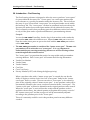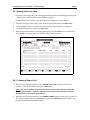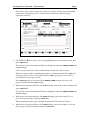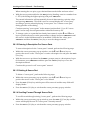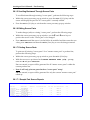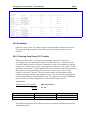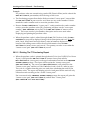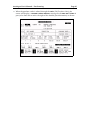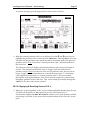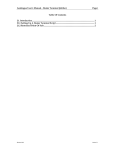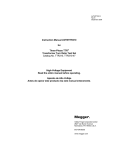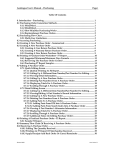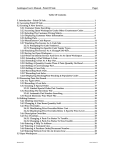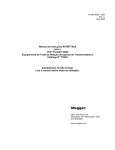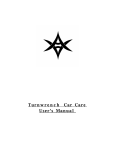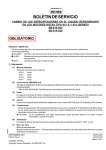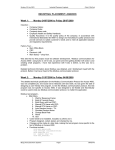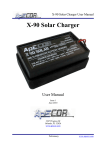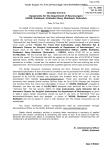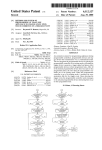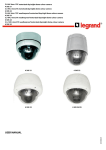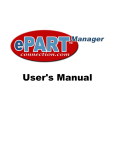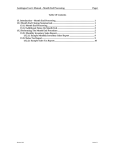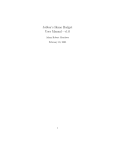Download Autologue User`s Manual – Part Sourcing Page i Table Of Contents
Transcript
Autologue User’s Manual – Part Sourcing Page i Table Of Contents 28. Introduction – Part Sourcing ........................................................................................... 1 28.1 Setting Up Source Parts.................................................................................................. 2 28.1.1 Adding A Source Part............................................................................................ 2 28.1.2 Entering A Description For Source Parts........................................................... 4 28.1.3 Deleting A Source Part.......................................................................................... 4 28.1.4 Scrolling Forward Through Source Parts .......................................................... 4 28.1.5 Scrolling Backward Through Source Parts ....................................................... 5 28.1.6 Editing Source Parts .............................................................................................. 5 28.1.7 Printing Source Parts............................................................................................. 5 28.1.7.1 Sample Part Source Reports ....................................................................... 5 28.2 Purchasing......................................................................................................................... 6 28.2.1 Sourcing Parts During P.O. Creation ................................................................. 6 28.2.1.1 Printing The F7 Purchasing Report........................................................... 7 28.2.1.2 Printing The F2 Purchasing Report........................................................... 8 28.2.2 Sourcing Parts After Purchase Order Creation................................................. 9 28.2.2.1 Displaying The Source Part Selection List When Editing A P.O........ 11 28.2.2.2 Create A New P.O. From The Source Part Selection List...................... 11 28.2.2.3 View & Switching Between New Sourced P.O.’s................................... 12 28.2.2.4 Applying & Receiving Sourced P.O.’s ..................................................... 13 Revision 6/02 Version 7.1 Autologue User’s Manual – Part Sourcing Page 1 28. Introduction – Part Sourcing The Part Sourcing software is designed to allow the user to purchase “source parts” for parts within the Inventory file. “Source parts” are vendor part numbers that cross reference to a specific part number within the Inventory file. This tool allows the entry of up to 20 associated “source parts” for each part number record within the Inventory file. The “source parts” can then be purchased and received into the Inventory file under the associated part number record within the Inventory file. This is extremely useful when purchasing parts from different vendors but wanting to only sell the parts under a specific manufacturer’s part numbering scheme! Example: You stock a FRA-PH8A Fram filter, but also buy it from another vendor under the part number HAS-123 with a different cost. When the HAS-123 part is received from the vendor, these parts are put on the shelf with the FRA-PH8A parts and are sold as FRA-PH8A. The FRA-PH8A part number is considered the “master source part”. The HAS-123 part number will be referred to as a “source part”. It is very important to understand the part sourcing terminology because we will be referring to these terms throughout this manual section! The “source parts” are parts that that need to be setup within each part numbers sourcing database. Each “source part” will contain the following information: ♦ ♦ ♦ ♦ ♦ ♦ Vendor Part Number Vendor Name Vendor Number Cost Price Core Cost (if any) Priority Number (0-255, with 0 being the highest priority) When a purchase order with a “master source part” is created, the user has the ability to display a window choice list of all “source parts” linked to the “master source part” that is on order. The user can select a “source part” to be ordered in place of the originally ordered “master source part”. A new purchase order will be automatically created for the source vendor associated with the “source part”. The “master source part” will then be deleted from the original purchase order created! When the “source part” is received from the vendor and the purchase order is applied to the inventory, the ordered quantity will update the inventory record of the “master source part” and the average cost will be automatically adjusted according to the purchase price of the “source part”! This tool is extremely useful for user’s that purchase parts from many different vendors! Autologue User’s Manual – Part Sourcing Page 2 28.1 Setting Up Source Parts In order to start using the part sourcing information when purchasing, first setup the “source parts” within the Inventory Update program. Outlined below are step-by-step instructions for setting up “source parts”: • From the Autologue Main Menu, enter 2 (Inventory Update) and press <Return>. • Press the <F1> (Call Part Number) key and enter the part number to setup part sourcing information in and press <Return>. • With the part information now being displayed, press the <F13> (Source Parts) key and a window will pop up in the middle of the screen as shown: 28.1.1 Adding A Source Part • With the cursor positioned below the VENDOR PART NO heading, enter in the vendor’s source part number and press <Return>. Note: The part should be entered with a three-character manufacturer code and then the part number. A dash is automatically inserted between the 3-character manufacturer code and the part number. • With the cursor positioned below the VENDOR NAME heading, enter in any portion of the vendor’s name and press <Return> or just press <Return> and the cursor will position itself under the V-NO heading. Autologue User’s Manual – Part Sourcing Page 3 If a portion of the vendor’s name was entered, a window will pop up in the middle of the screen and display a list of vendor’s that matched the entered string of characters as shown: • Use the and arrow keys to move the highlighted bar to the desired vendor and press <Return>. The vendor’s name and number will then be displayed under the VENDOR NAME and V-NO headings. User’s can also enter the vendor’s number that is beside the vendor’s name. If there are many vendor’s matching the name (or characters) entered, the <F8> (Pg Dwn) key can be used to scroll forward and the <F9> (Pg Up) key can be used to scroll backward one page at a time. If the <Return> key was pressed at the VENDOR NAME prompt, the cursor will position itself under the V-NO heading. • With the cursor positioned below the V-NO heading, enter in the vendor number and press <Return>. The vendor’s name and number will then be displayed under the VENDOR NAME and V-NO headings. • With the cursor positioned below the PRICE heading, enter in the vendor’s cost price of the part number and press <Return>. When entering the price, type a decimal between the dollar and cent values! • With the cursor positioned below the CORE heading, enter in the vendor’s core cost price (if any) of the part number and press <Return>. Autologue User’s Manual – Part Sourcing Page 4 When entering the core price, type a decimal between the dollar and cent values! • With the cursor positioned below the PRI (priority) heading, enter in a number from 0 - 255 (with 0 being the highest priority) and press <Return>. The entered information will automatically be saved after entering a priority value and pressing <Return>. This field is used to sort and display the “source parts” according to priority when displaying “source parts” for a “master source part” during purchase order editing. Continue entering “source parts” in the manner just described. Up to 20 “source parts” can be setup for each part number within the Inventory file. • To change a price on a part that has already been entered, use the and arrow keys to position the cursor on the part number to change and press <Return> until the cursor is in the field that needs to be modified. Enter the new value, press <Return> and then the <F10> (Save) key to save the changes entered. 28.1.2 Entering A Description For Source Parts To enter a description for the “source parts” entered, perform the following steps: • Within the source part entry pop up window, use the and arrow keys to position the cursor on the “source part” to enter a description for and press the <F6> (Desc) key. • With the cursor now positioned at the DESC: prompt, enter in a description of up to 60 characters, press <Return> and then press the <F10> (Save) key to save the description entered. Continue this process for all “source parts” entered. 28.1.3 Deleting A Source Part To delete a “source part”, perform the following steps: • Within the source part entry pop up window, use the position the cursor on the “source part” to be deleted. • Press the <F4> (Delete) key and the part will be removed and the entry fields will display blanks. • Press the <F11> (Exit) key to exit from the source part entry pop up window. and arrow keys to 28.1.4 Scrolling Forward Through Source Parts To scroll forward through existing “source parts”, perform the following steps: • Within the source part entry pop up window, press the <F8> (Pg Dwn) key and the screen will display the next 10 “source parts” currently entered. • Press the <F11> (Exit) key to exit from the source part entry pop up window. Autologue User’s Manual – Part Sourcing Page 5 28.1.5 Scrolling Backward Through Source Parts To scroll backward through existing “source parts”, perform the following steps: • Within the source part entry pop up window, press the <F9> (Pg Up) key and the screen will display the previous 10 “source parts” currently entered. • Press the <F11> (Exit) key to exit from the source part entry pop up window. 28.1.6 Editing Source Parts To make changes (edit) to existing “source parts”, perform the following steps: • Within the source part entry pop up window, use the and position the cursor on the “source part” to be changed. • Press <Return> until the cursor is in the field to be modified and then enter the new value, press <Return> and then the <F10> (Save) key to save the changes entered. arrow keys to 28.1.7 Printing Source Parts To print out all existing “source parts” for a “master source part” or product line, perform the following steps: • Within the source part entry pop up window, press the <F7> (Print) key. • With the cursor now positioned at the PRINT PRODUCT LINE (Y/N): prompt, enter Y or N and press <Return>. If Y was entered, a report will be generated for all “master source parts” within the current product line. Note: It will only print out parts that have “source parts” setup! If N was entered, a report will be generated for only the current “master source part” called up. 28.1.7.1 Sample Part Source Reports Alternate Part Sources for FEL-FS7733PT-2 Vendor Part Vendor Name Vendor No MCC-OH6631M-11 AAA WAREHOUSE Description: MCCORD FULL GASKET SET VIC-FS1178VK INLAND JOBBERS Description: VICTOR FULL GASKET SET DET-32222CS AUTOMOTIVE WAREH Description: DETROIT FULL GASKET SET ROL-FS3100 GENERIC WAREHOUS Description: ECONOMY FULL GASKET SET Sample Part Source Report (Individual Part) MM/DD/YY 14:48:41 Page Last Purchase Cost Core Cost Last Purchase Date Code 50 39.98 0.00 MM/DD/YY 2 53 50.68 0.00 MM/DD/YY 3 56 27.95 0.00 MM/DD/YY 1 59 25.12 0.00 MM/DD/YY 0 1 Autologue User’s Manual – Part Sourcing Page 6 Alternate Part Sources for Product Line 6 FEL-FS21222PT Vendor Part MCC-OH266 Description: VIC-FS3662 Description: DET-30112CS Description: LAZ-L41-4328 Description: Vendor Name Vendor No AAA WAREHOUSE MCCORD FULL GASKET SET INLAND JOBBERS VICTOR FULL GASKET SET AUTOMOTIVE WAREH DETROIT FULL GASKET SET PATCO WAREHOUSE LAZORLITE FULL GASKET SET FEL-FS7733PT-2 Vendor Part Vendor Name 11/08/94 14:39:25 Page Last Purchase Cost Core Cost Last Purchase Date Code 50 32.28 0.00 MM/DD/YY 2 53 45.31 0.00 MM/DD/YY 3 56 25.19 0.00 MM/DD/YY 1 62 23.84 0.00 MM/DD/YY 0 Last Purchase Cost Core Cost Last Purchase Date Code 39.98 0.00 MM/DD/YY 2 50.68 0.00 MM/DD/YY 3 27.95 0.00 MM/DD/YY 1 25.12 0.00 MM/DD/YY 0 Vendor No MCC-OH6631M-11 AAA WAREHOUSE 50 Description: MCCORD FULL GASKET SET VIC-FS1178VK INLAND JOBBERS 53 Description: VICTOR FULL GASKET SET DET-32222CS AUTOMOTIVE WAREH 56 Description: DETROIT FULL GASKET SET ROL-FS3100 GENERIC WAREHOUS 59 Description: ECONOMY FULL GASKET SET Sample Part Source Report (Complete Product Line) 28.2 Purchasing Once the “source parts” have been setup for all part numbers within the inventory file, the purchasing program will use this sourcing information when parts are ordered. 28.2.1 Sourcing Parts During P.O. Creation When a purchase order is created, the purchasing program will order parts according to the ordering method selected. See the Purchasing – Purchasing Order Generation Methods section of the user’s manual for details of the different ordering methods. If a “master source part” on the purchase order has “source parts” and if a particular “source part’s” vendor matches the vendor number used when generating the purchase order, purchasing will then use the “source part” in place of the “master source part” ordered. The source part number and description will be displayed during purchase order editing. Its cost is also used when displaying the total extended amount of the purchase order! The “master source part” (within the Inventory file) will reflect the quantity on order within its part record. Sample Data: Master Source Part Number : Price 0: Source Part Number MCC-OH6631M-11 VIC-FS1178VK FEL-FS7733PT-2 41.39 Source Vendor # & Name 50 (Generic Whse) 53 (ACE #10 Whse) Source Cost 39.98 50.63 The sample information above will be used for all examples explained throughout this manual section. 1 Autologue User’s Manual – Part Sourcing Page 7 Example: If a purchase order was created using vendor #50 (Generic Whse) and it ordered the FEL-FS7733PT-2 part number, the following would occur: ⇒ The Purchasing program first checks all the associated “source parts” setup within the FEL-FS7733PT-2 part record to see if there are any vendor number’s which match the vendor number used to create the purchase order. ⇒ Because the MCC-OH6631M-11 “source part’s” vendor matches the vendor number used to create the purchase order (50), purchasing will then use the “source part number” (MCC-OH6631M-11) in place of the FEL-FS7733PT-2 “master source part”. The source vendor’s part number, description and cost are used when displaying and printing the purchase order. ⇒ When the purchase order is edited, through the F3 (Edit Purchase Order), the MCCOH6631M-11 part will be displayed along with its description and cost. Note: the min1/max1, min2/max2 and sales history units information displayed on the bottom of the editing screen will be the record information from the FELFS7733PT-2 (master source part) record. The quantity on order is set within the “master source part” (FEL-FS7733PT-2) record. 28.2.1.1 Printing The F7 Purchasing Report ⇒ When the purchase order is printed through the F7 (Print Open PO/RGN/Core Return Report), it will print the FEL-FS7733PT-2 (master source part) and the MCC-OH6631M-11 (source part) on the report when N is answered at the INCLUDE SOURCE PARTS prompt. The report will first print the “master source part” (FEL-FS7733PT-2). The source part (MCC-OH6631M-11) will print below the “master source part” and have a code of P before it and a code of * after its price. The code of * signifies that this price was used when calculating the total for the purchase order. The report will display prices for both parts but the total will only reflect the totals according to the * coded “source parts”. If Y is answered at the INCLUDE SOURCE PARTS prompt, the report will print the “master source part” (FEL-FS7733PT-2) and all other “source parts” (MCC-OH6631M-11 & VIC-FS1178VK)! Autologue User’s Manual – Part Sourcing Page 8 Shown below is a sample F7 report: Time printed: 12:20 MM/DD/YY << PURCHASE ORDER: VENDOR NUMBER : 13 50 OPEN P.O. / R.G.N. / CORE RETURN REPORT DATE: MM/DD/YY AUTOMOTIVE JOBBER'S WAREHOUSE THE PURCHASE ORDER WAS RECEIVED. NO THE NUMBER OF WEEKS IN THE CURRENT PERIOD IS 1 THE CALCULATIONS INCLUDE THE QUARTERS: 1st THE NUMBER OF DAYS PER WEEK IS 7.0 THE SUGGESTED MINIMUM NUMBER OF DAYS IS 1 THE SUGGESTED MAXIMUM NUMBER OF DAYS IS 1 THE VENDOR DISCOUNT IS INCLUDED. NO # 1 PART NUMBER MIN/MAX FEL PRO FULL GASKET SET FEL-FS7733PT-2 3/4 MCCORD FULL GASKET SET P MCC-OH6631M-11 MCCORD FULL GASKET SET P VIC-FS1178VK UNIT PACK 1 2nd 2341 FAIRMOUNT DRIVE RIVERSIDE, CA 92503 3rd 4th 5th 0.00 0.00 SUMMARY TOTALS ... 0 909-682-3341 6th CURRENT STOCK ON 1 DAYS QUARTER OUTS HAND 1 DAYS >> 0 2 ON TOTAL CUST ORDER O/O B/O QTY REC 1 0 PURCHASES - NEW/EXCHANGE CORE VALUE OF ORDERS $ AMOUNT OF CORE RETURNS WARRANTY RTNS - NEW/EXCH WRNTY RTNS - CORE VALUE * * TOTALS * * 1 : : : : : : QTY RET NEW/EXCH PRICE $ 41.39 * 0.00 50.63 P 0.00 Sample F7 Report (With Source Parts Included) 28.2.1.2 Printing The F2 Purchasing Report ⇒ When the purchase order is printed through the F2 (Print Purchase Orders), it will only print the MCC-OH6631M-11 (source part) on the report. TIME PRINTED: 16:26 MM/DD/YY ** PURCHASE ORDERS ** TO : AUTOMOTIVE JOBBER'S WAREHOUSE 2341 FAIRMOUNT DRIVE RIVERSIDE, CA 92503 DATE : VENDOR : ORDER # : MM/DD/YY 50 13 909-682-3341 ITEM PART NUMBER 1 MCC-OH6631M-11 UNIT QTY 1 PACK QTY DESCRIPTION 1 MCCORD FULL GASKET SET RPCD ZNBN AB12 UNIT PRICE 39.98 CORE PRICE TOTAL PRICE 0.00 NEW/EXCHANGE VALUE CORE VALUE TOTAL ORDER WEIGHT IN POUNDS Sample F2 Report : : : : 39.98 39.98 0.00 39.98 0 0.00 39.98 39.98 0.00 0.00 0.00 0.00 39.98 Shown below is a sample F2 report: CORE PRICE $ Autologue User’s Manual – Part Sourcing Page 9 28.2.2 Sourcing Parts After Purchase Order Creation When a purchase order is created, the purchasing program will order parts according to the ordering method selected. If a “master source part” on the purchase order has “source parts” setup, the user has the ability to purchase a “source part” instead of the original “master source part” when editing the purchase order. This is useful when the same part from another vendor under a different part number for a better price can be purchased! When a “source part” is selected, a new “source vendor purchase order” will be automatically created for the selected “source parts” vendor. The originally ordered “master source part” will then be deleted from the purchase order currently being edited. This is can be done for any “master source parts” currently within the purchase order being edited. All “source vendor purchase orders” created through the editing screen are accessible within a pop up choice list, thus allowing the ability to quickly move back and forth between purchase orders! Note: Once the editing screen is exited from the original purchase order created, the “source vendor purchase orders” will not be accessible from the pop up choice list, though the purchase order’s still exist! They can be edited by calling up each separately using the <F3> (Edit Purchase Orders) key. Example: If a purchase order was created using vendor #40 (ABC Warehouse Inc.) and it ordered the FEL-FS7733PT-2 part number, the following would occur: ⇒ The purchasing program first checks all the associated “source parts” setup within the FEL-FS7733PT-2 part record to see if there are any vendor number’s which match the vendor number used to create the purchase order. ⇒ Because none of the source parts’ vendor’s matched the vendor number used to create the purchase order (40), the FEL-FS7733PT-2 is displayed within the open purchase order as normal. Autologue User’s Manual – Part Sourcing Page 10 ⇒ When the purchase order is edited, through the <F3> (Edit Purchase Order), the screen will display a *SOURCE PARTS EXIST* message for the FEL-FS7733PT-2 part (a few lines below and to the right of the detailed part information) as shown: Autologue User’s Manual – Part Sourcing Page 11 28.2.2.1 Displaying The Source Part Selection List When Editing A P.O. ⇒ When editing a part number that has the *SOURCE PARTS EXIST* message displayed, press the <F12> (Sourced Parts) key and a window will pop up displaying all associated “source parts” as shown: The selection list will be sorted according to each “source part’s” priority and will show the following information for each “source part”: ♦ ♦ ♦ ♦ ♦ ♦ Priority number (under the PRI heading) Vendor Part Number (under the VENDOR PART heading) Vendor Name (under the VENDOR NAME heading) Vendor Number (under the NO heading) Vendor Cost (under the COST heading) Last Purchase Date (under the DATE heading) 28.2.2.2 Create A New P.O. From The Source Part Selection List ⇒ With the source parts selection list now displayed, use the and arrow keys to highlight the vendor source part number to purchase and press <Return>. A new purchase order will be automatically created for the selected vendor’s source part number. We call this purchase order a “sourced purchase order”. The originally ordered part number (FEL-FS7733PT-2) will be automatically deleted off the current purchase order but the quantity on order will be set within the “master source part” (FEL-FS7733PT-2) record! Autologue User’s Manual – Part Sourcing Page 12 The screen will now display an * F13 VIEW SOURCED PO’S * message below the current edit part’s quantity order information as shown: 28.2.2.3 View & Switching Between New Sourced P.O.’s ⇒ When the * F13 VIEW SOURCED PO’S * message is displayed within the editing screen, the user can switch to and edit new “sourced purchase order’s” just created by pressing the <F13> (View Sourced PO’s) key. Autologue User’s Manual – Part Sourcing Page 13 A window will pop up in the upper portion of the screen as shown: ⇒ With the sourced purchase order’s now displayed, use the and arrow keys to highlight the purchase order to edit and press <Return>. Pressing <F11> (Exit) key will removed the purchase order selection window and return back to the previous purchase order. Note: The newest “sourced purchase order” will at the bottom of the choice list! The edit screen will now display the selected purchase order and can be edited as normal. This mechanism allows the user to “toggle” back and forth between purchase orders! Note: Once the user exits out of a purchase order, the user can no longer “toggle” back and forth between “sourced purchase order’s”! Purchasing only temporarily keeps track of “sourced purchase order’s” that were created through the sourcing mechanism. Once exited, it know longer knows about them though the purchase order’s still exist. They can be called up normally through the <F3> (Edit Purchase Order) menu selection. 28.2.2.4 Applying & Receiving Sourced P.O.’s ⇒ When the “sourced purchase order” is received through either the F5 (Apply Receipts And Backorder Remainder) or F6 (Apply Receipts And Cancel Remainder), it automatically updates the FEL-FS7733PT-2 (master source part) quantity on hand and average cost fields. It also stores the last purchase date and cost for the “source part”!