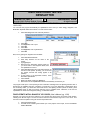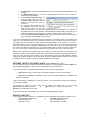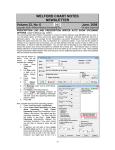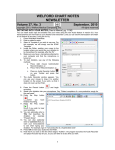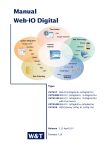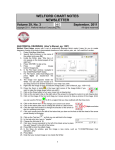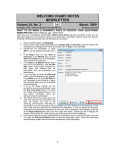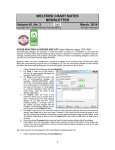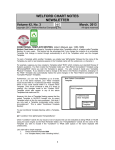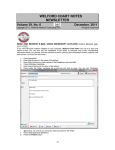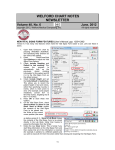Download November - MEDCOM Information Systems
Transcript
WELFORD CHART NOTES NEWSLETTER Volume 33, No. 5 November, 2008 copyright 2008, Welford Medical Computing, Inc. All rights reserved AUTOMATICALLY ADJUST EXPANDER CAPITALIZATION (User’s Manual, pgs. 1032-1033) You can have the program automatically fix capitalization errors when you insert Allergy, Diagnosis, and Medication Expander data into the Writer. Let's see how this works. 1. Press Write\Diagnoses and enter Kelly Erickson. 2. 3. 4. 5. 6. 7. Press ADD. For Diagnosis, enter "copd”. Press OK. Press ADD. For Diagnosis, enter "HyPertension”. Press OK. Now, let's try putting her diagnoses into the Writer: 1. Press Write\New Note\Note. 2. Enter Kelly Erickson as the name of the patient. Type @DiagList. Notice that the diagnoses appear exactly as you stored them in the Diagnosis Editor, with the capitalization incorrect. Press Write\Expanders and enter Kelly Erickson as the name of the patient. (Actually, you can choose any patient, because this setting applies to all patients). At the bottom of the Expanders window, check Normalize capitalization. Press CANCEL. Back in the Writer, again type @DiagList. Notice that now the capitalization has been automatically corrected for you. 3. 4. 5. 6. 7. 8. 9. The program looks up the correct spelling of each medication and diagnosis in the Spelling Checker when it decides how to capitalize each term. Therefore, if you add any of your own diagnoses or medications using the Vocabulary Editor, you should also add those terms to the Spelling Checker (inside the Writer, press <Alt-S>pell\Add word) so that the program will know how to capitalize them. Otherwise, it will use the capitalization as stored in the Diagnosis, Allergy, or Medication Editor. FIND PATIENTS WITH A RANGE OF ICD CODES (User’s Manual, pg. 1034) Suppose you want to find all of the patients in your practice with various forms of ischemic heart disease, including both MI and angina. The ICD-9 codes for ischemic heart disease range from 410 to 414.9. Let's see how to find these patients using the Generic Report Generator: 1. 2. Press Reports\Generator. For Title: enter something that reminds you of the purpose of this report, such as ISCHEMIC HEART DISEASE. 7 3. 4. 5. 6. 7. For Description: enter a further description of the report, such as "patients with ischemic heart disease". For What to Search By, you can use the default settings unless you wish to restrict it to certain subgroups of patients. On the Terms to Search For page, you could previously enter as Term 1), ISCHEMIC HEART DISEASE, but now instead, you can type in for Terms 1): “410-414.9” If you want to find patients who have any Diagnosis within more than one range of ICD-9 codes, you can enter more than one range into a Term box, separated by spaces or semicolons. For example, to find patients who have either ischemic heart disease OR cardiomyopathy (425.0-425.9), you could type in “410.0-414.9 425.0-425.9” or “410.0-414.9;425.0-425.9” in the Terms box. Click on the What to Include in Report page, select the items of information you would like to see in the report, then press RUN to run the report. If you want to find patients who simultaneously have 2 diagnoses, enter the first range of ICD Codes in the Terms 1 box, and the second range of ICD Codes in the Terms 2 box. For example, if you want to find all of the patients who have both ischemic heart disease AND cardiomyopathy, enter “410-414.9” for Terms 1, select AND following Terms 1, and enter “425.0-425.9” in the Terms 2 box. (You can do the same thing with the Terms 3 box to look for 3 diagnoses simultaneously). You can also mix and match using ICD9 codes and words in the different Terms boxes, but you cannot combine ICD9 codes and words in a single Term box. You can also enter a single ICD9 code instead of a range of ICD9 codes in any of the Term boxes. Note that the Generic Report Generator runs more quickly if you enter words into the Terms boxes and search By List, rather than searching by ICD9 codes. This is because the program is already indexed by the terms, but not by the ICD9 codes. However, using the ICD9 codes gives you greater flexibility in locating patients with a specific diagnosis. On the other hand, searching by ICD9 codes only works if you have been consistently entering the ICD9 codes into the Diagnosis Editor for each patient. RETRIEVE THE TEXT OF PATIENT VISITS (User’s Manual, pg. 1031) You can retrieve the text of a patient's visits inside the Writer or the Generic Report Generator Other field, using the @AllVisits @function. Each visit is preceded by its date, time, and location. If you only want visits over a particular period of time, you can use one of the following: • @AllVisitsSince<date>: all of the visits for the patient starting at <date> and ending today. • @AllVisitsFrom<StartDate>To<EndDate>: all the visits for the patient starting on <StartDate> and ending on <EndDate>. <date> can be written in mmddyyyy or mm-dd-yyyy format. You can separate the words with underscores, or just run them together. For example, to obtain all of the visits that the patient had during 2007, you could write @AllVisitsFrom01012007To12312007, or @AllVisits_From_1-1-2007_To_12-31-2007, or @AllVisits_From01012007To12-31-2007. If you only want the text of the patient's most recent visit, use @LastVisitText instead. SEND US YOUR TIPS If you have tips, shortcuts, questions, or suggestions for future newsletter topics, please send them to us at: Welford Medical Computing, Inc. or MEDCOM Information Systems 3779 Hermitage Trail 2117 Stonington Avenue Rockford, IL 61114 Hoffman Estates, IL 60169 8